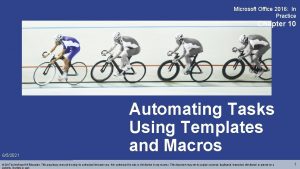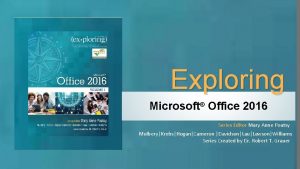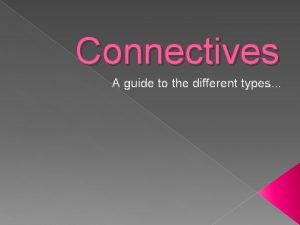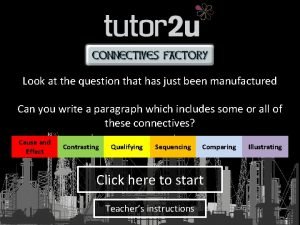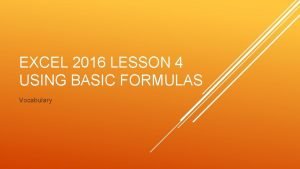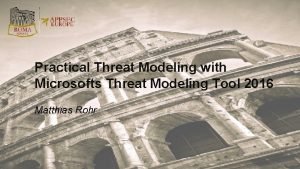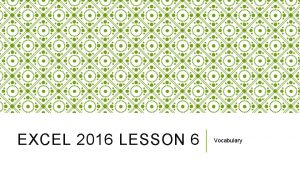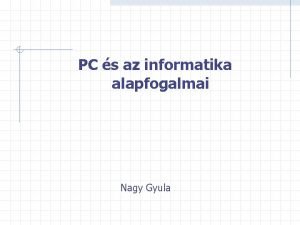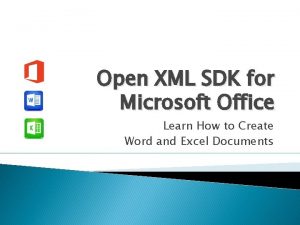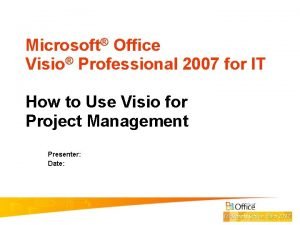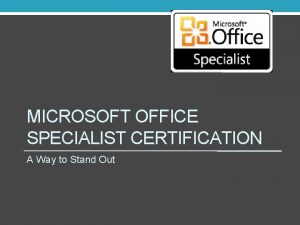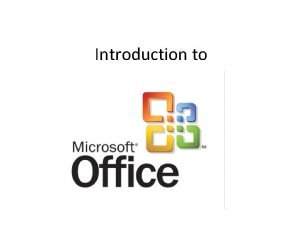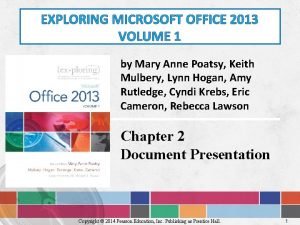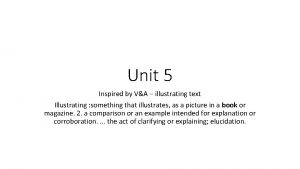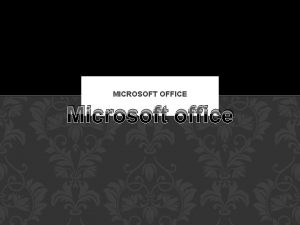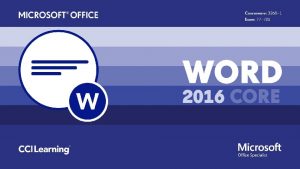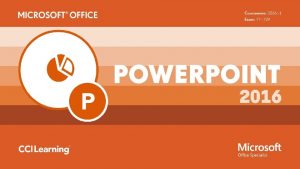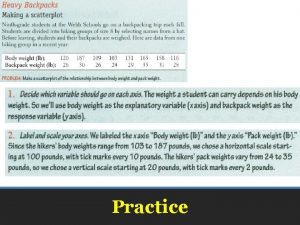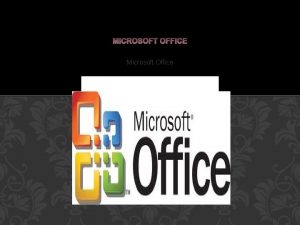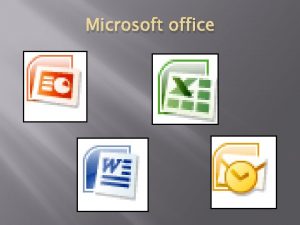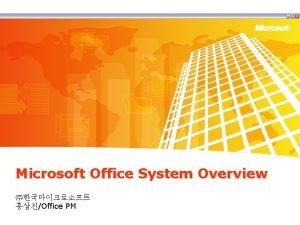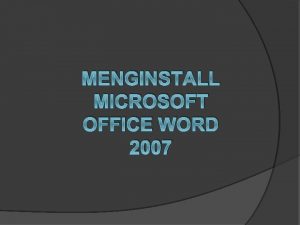Microsoft Office 2016 In Practice Chapter 2 Illustrating
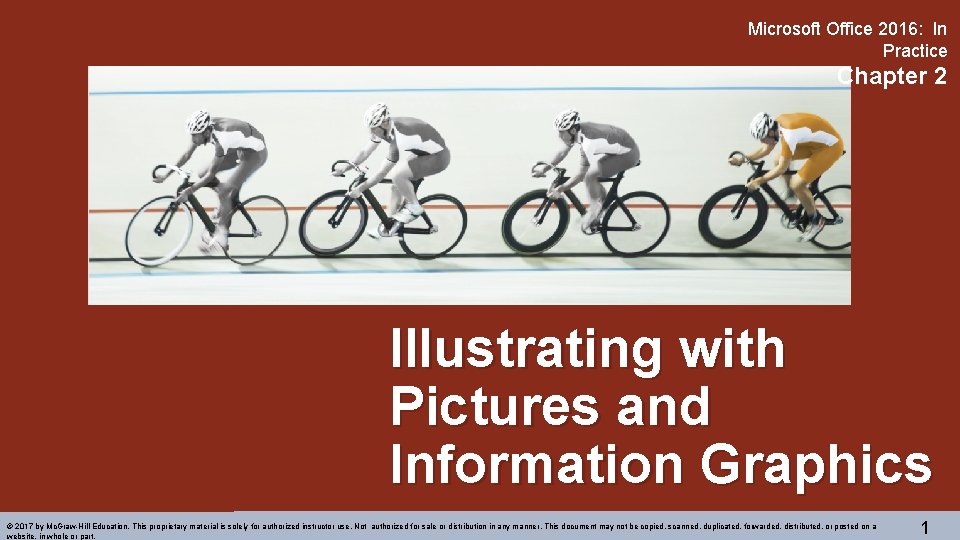
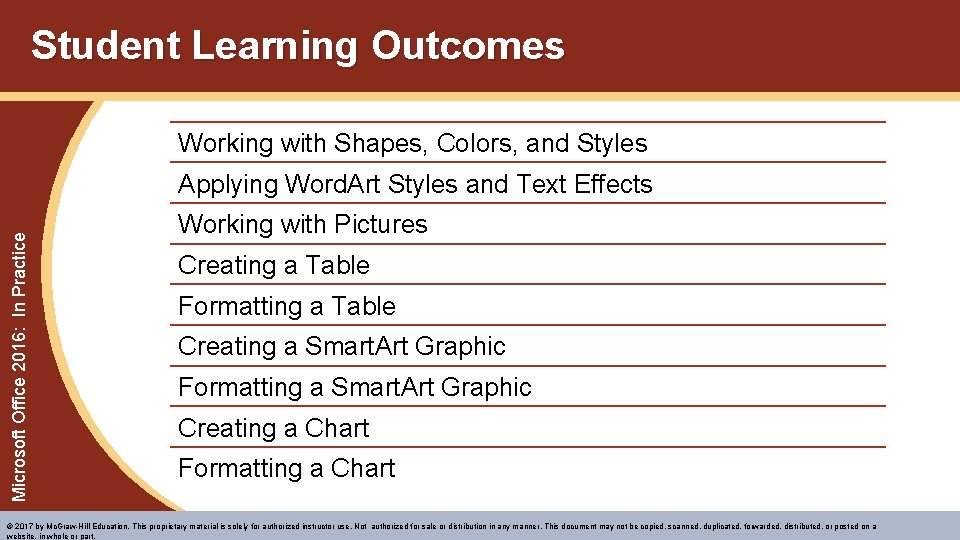
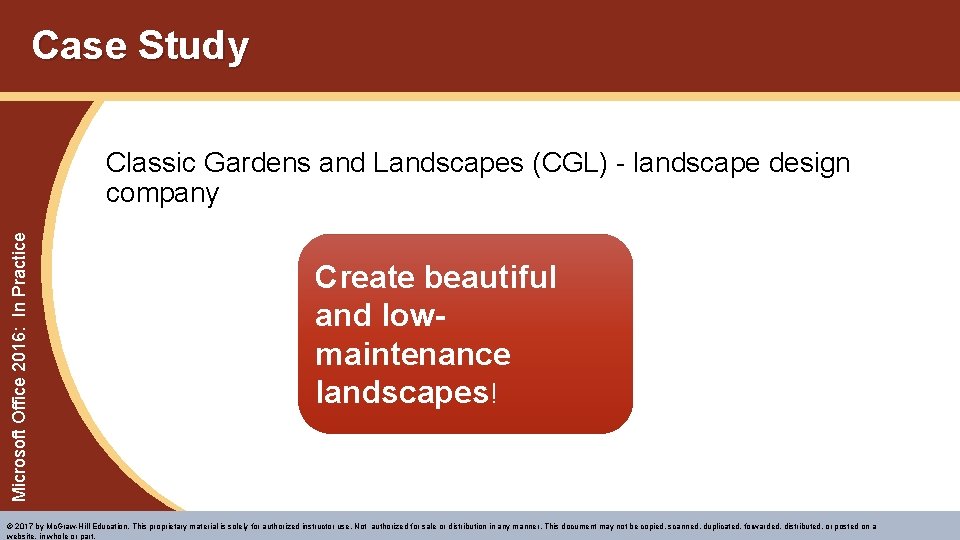
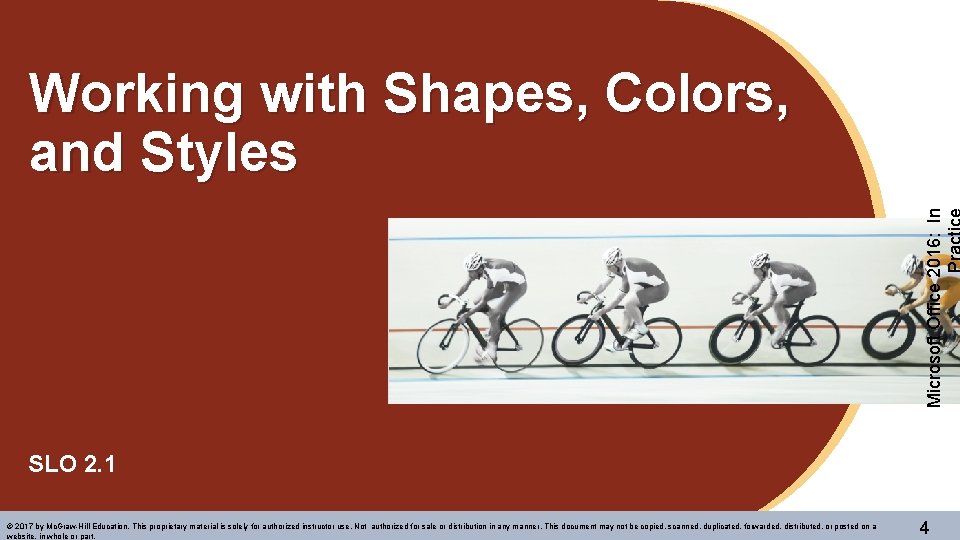
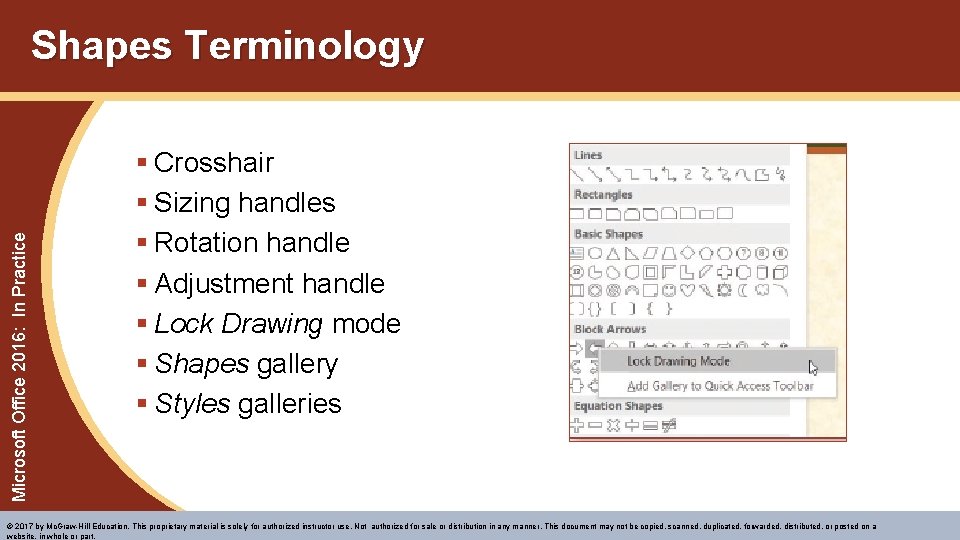
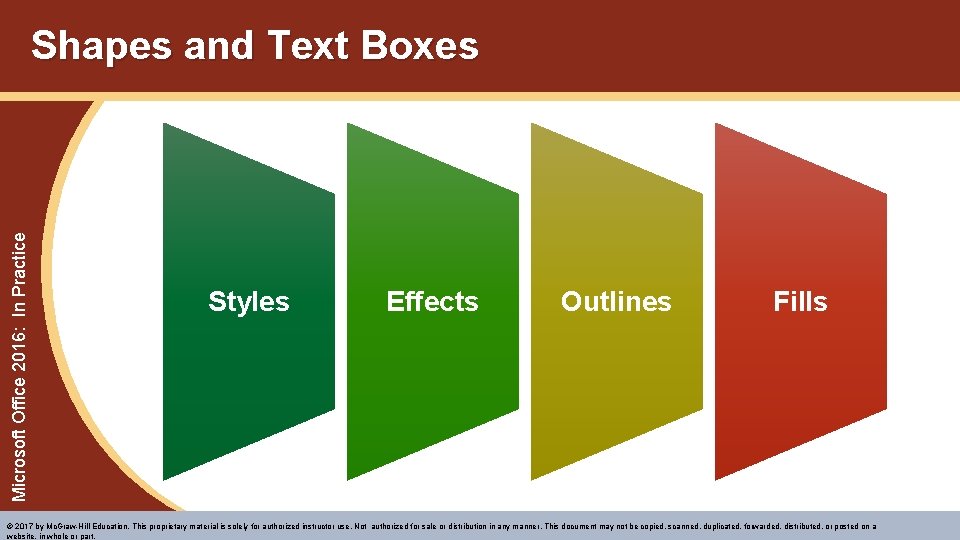
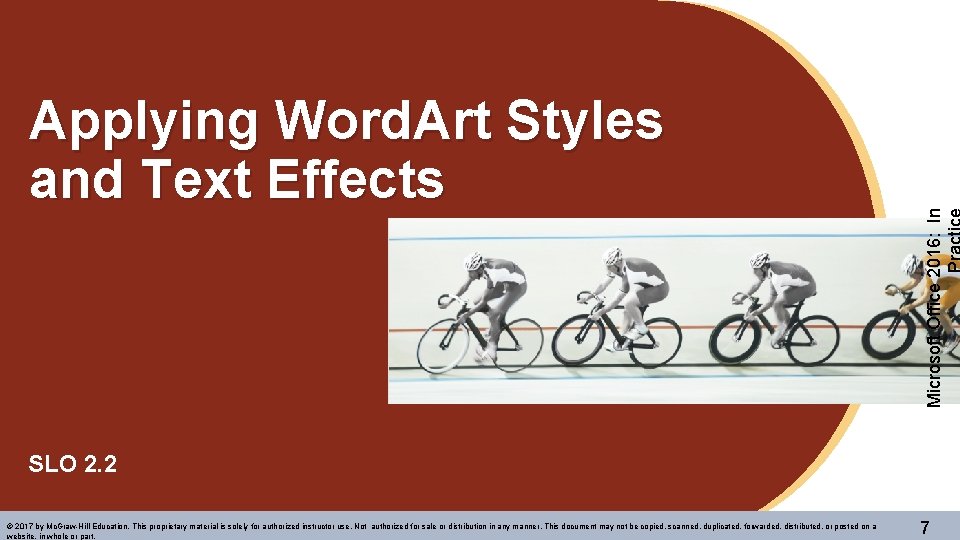
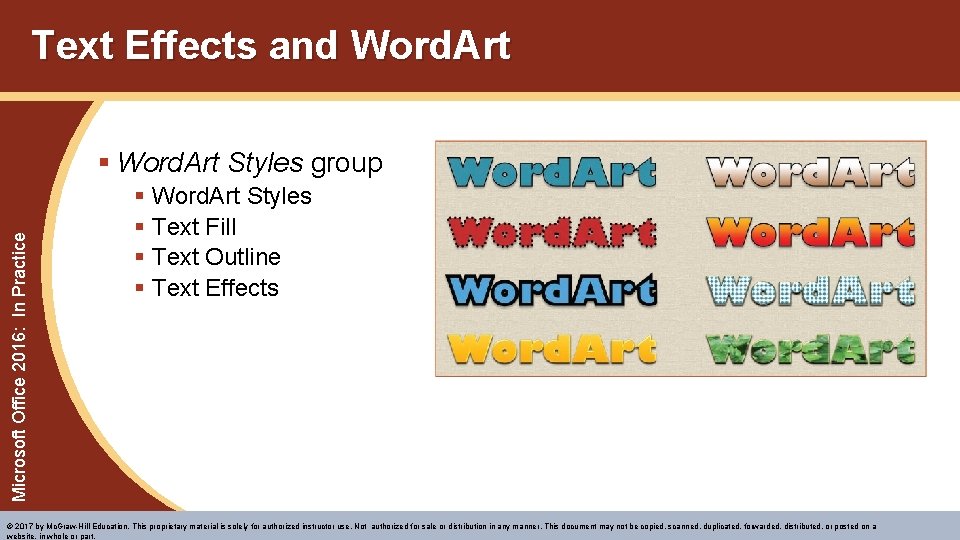
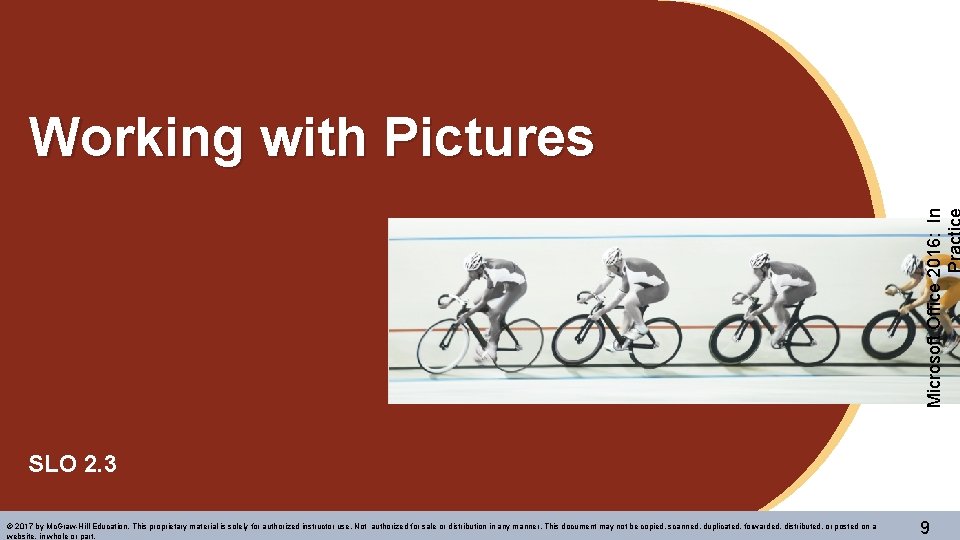
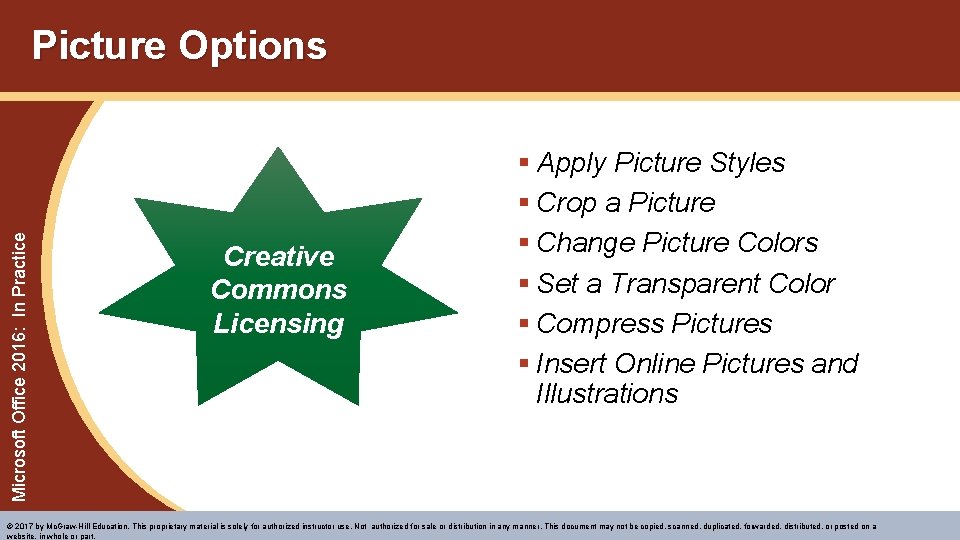
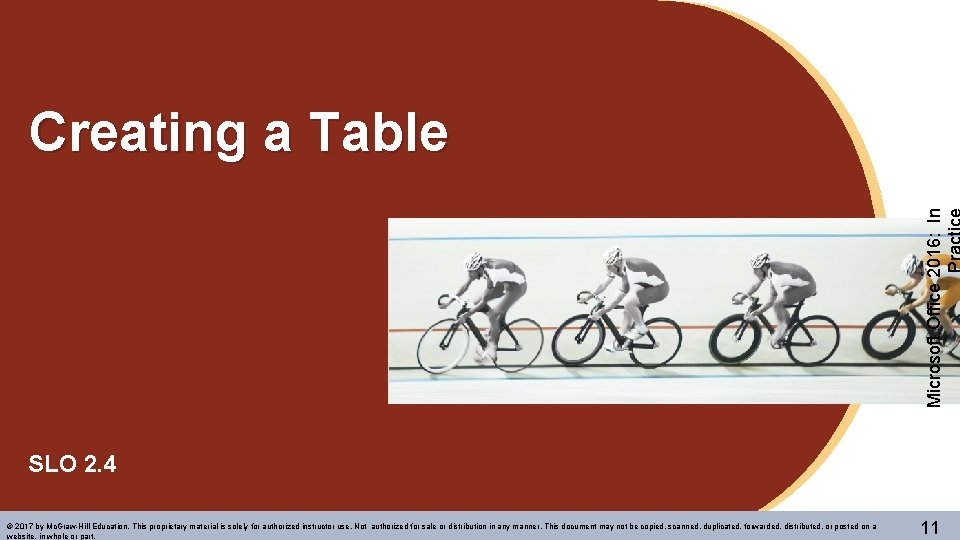
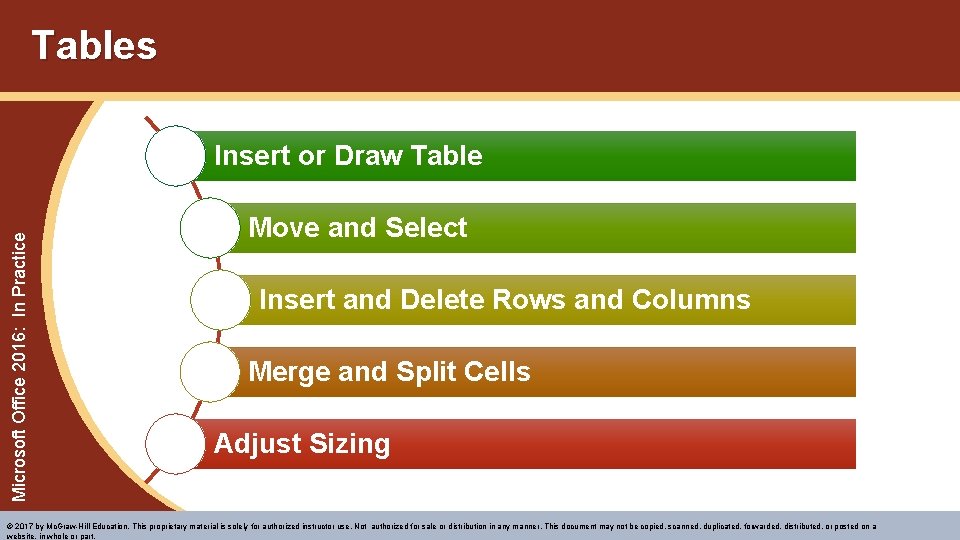
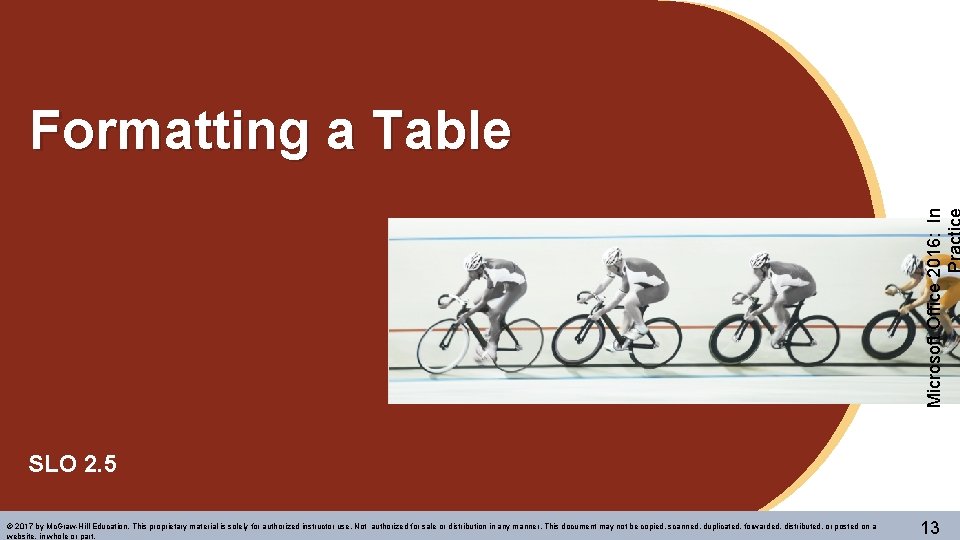
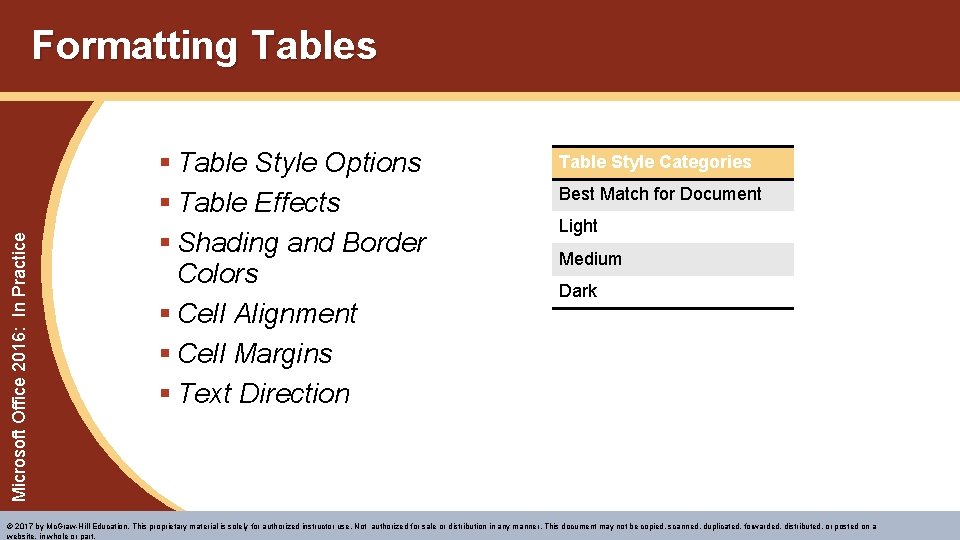
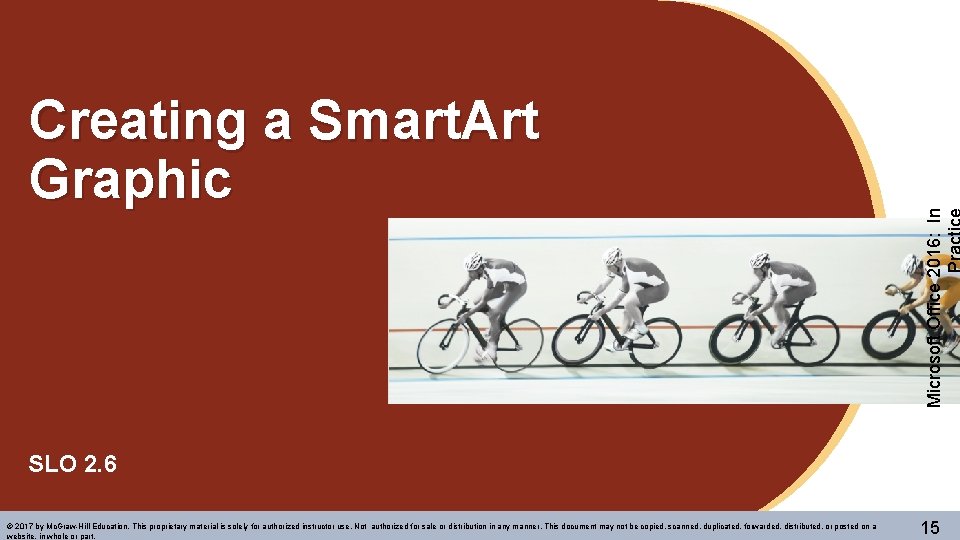
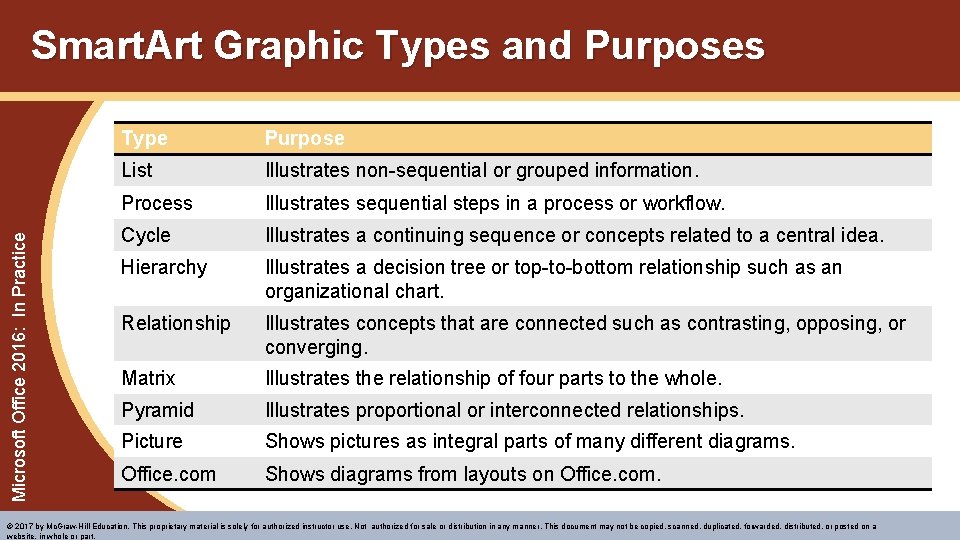
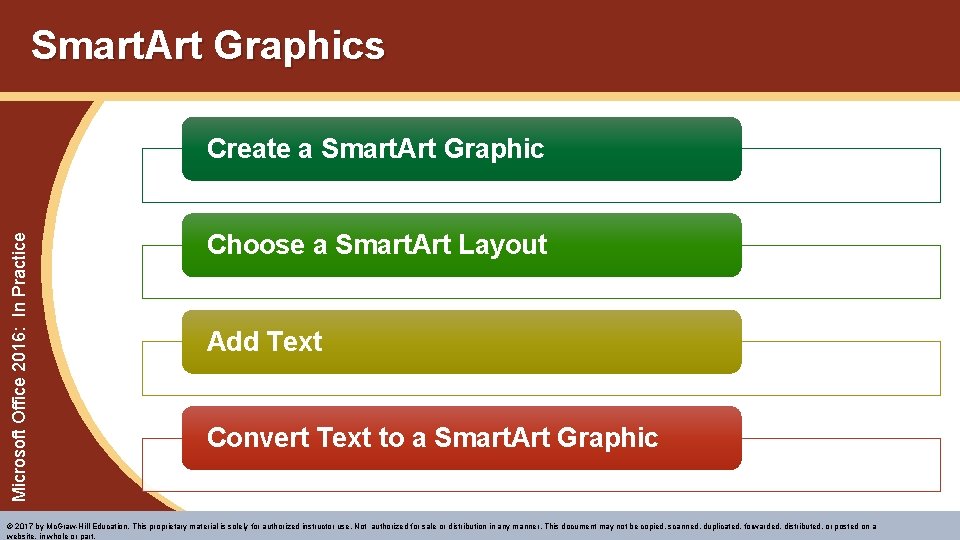
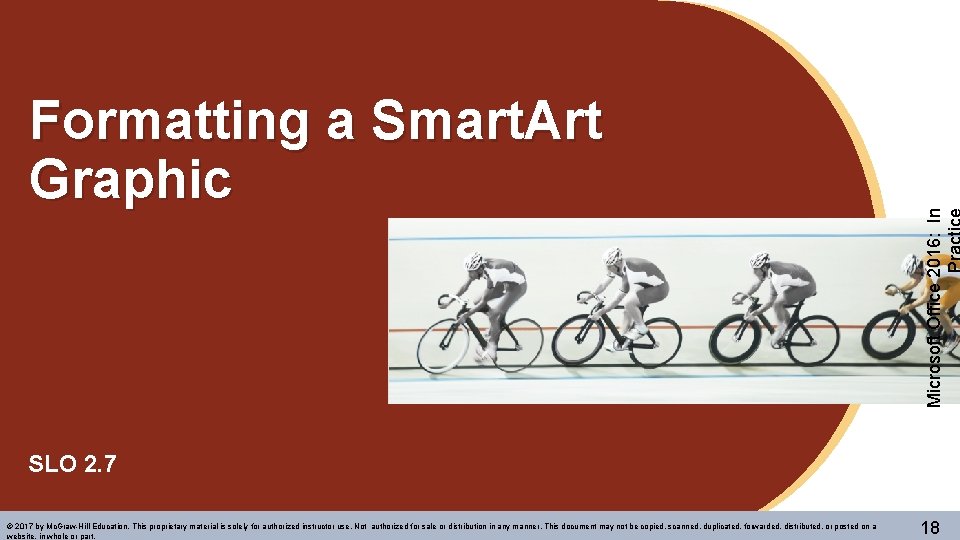
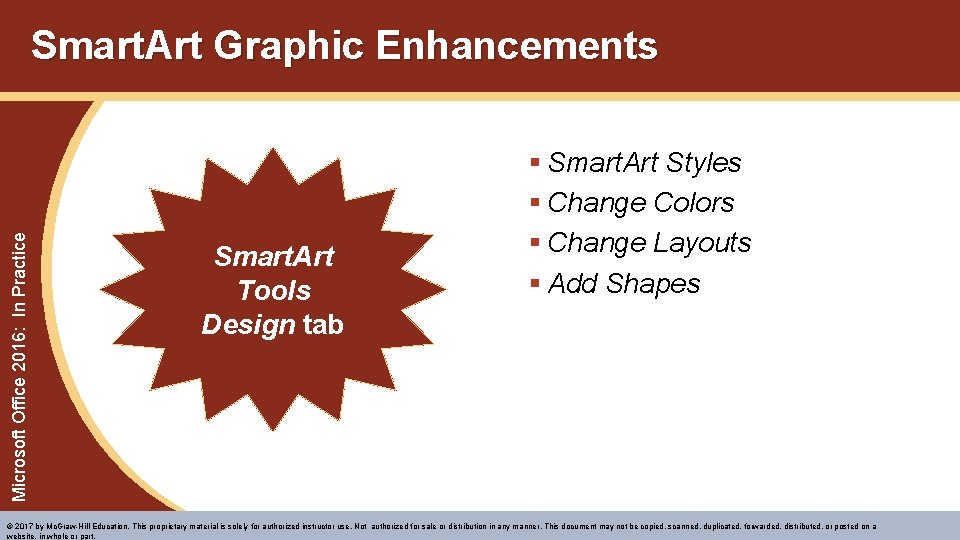
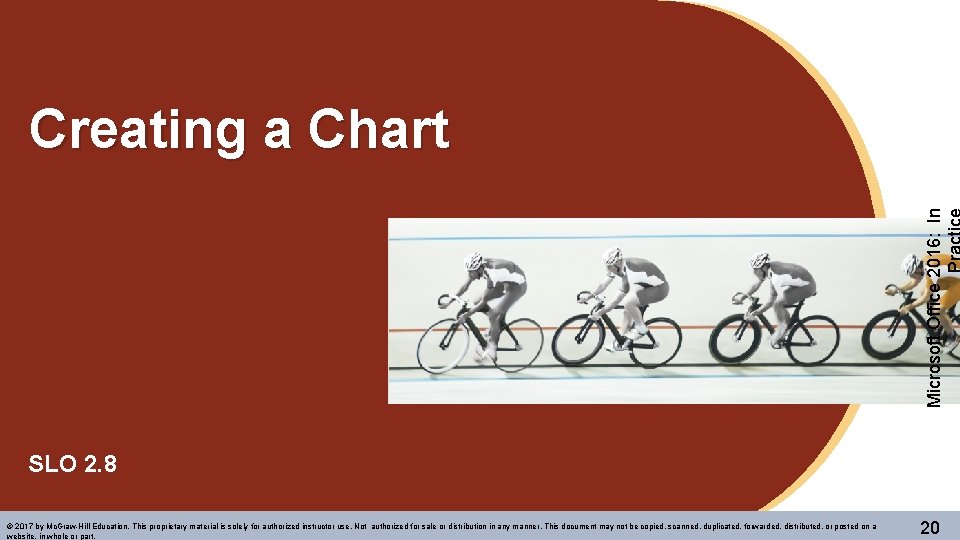
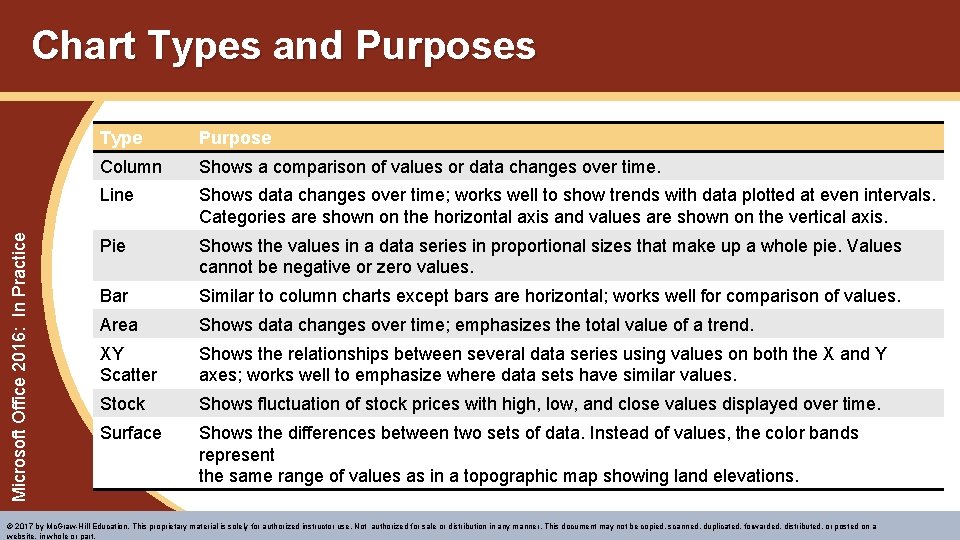
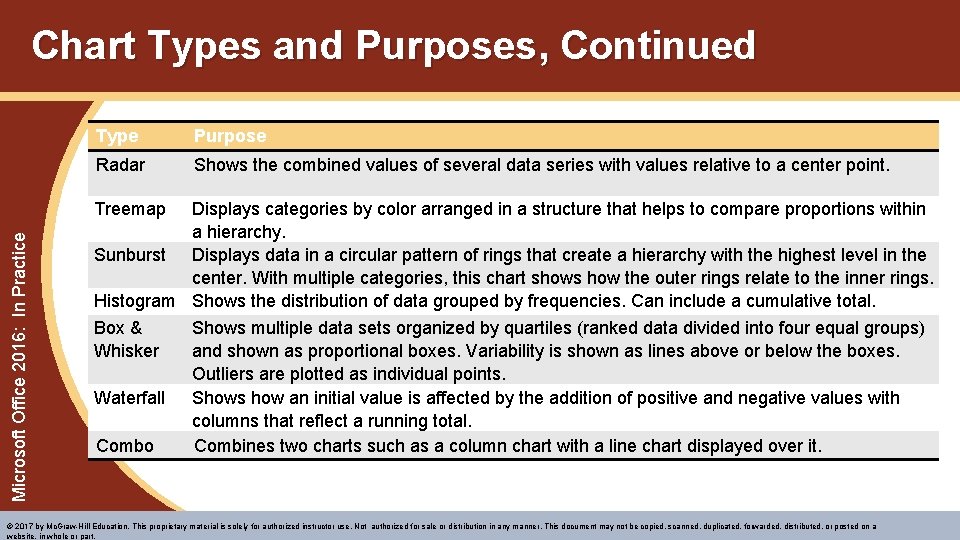

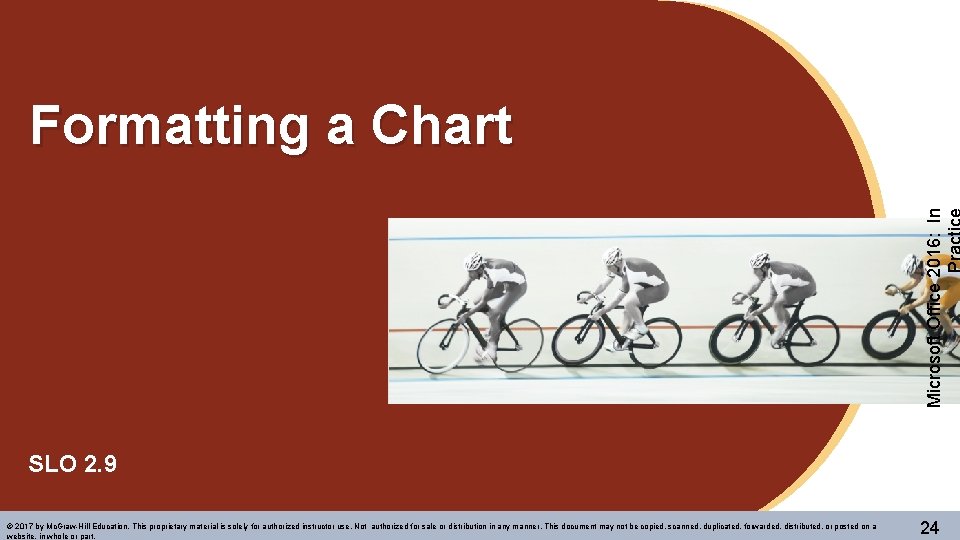
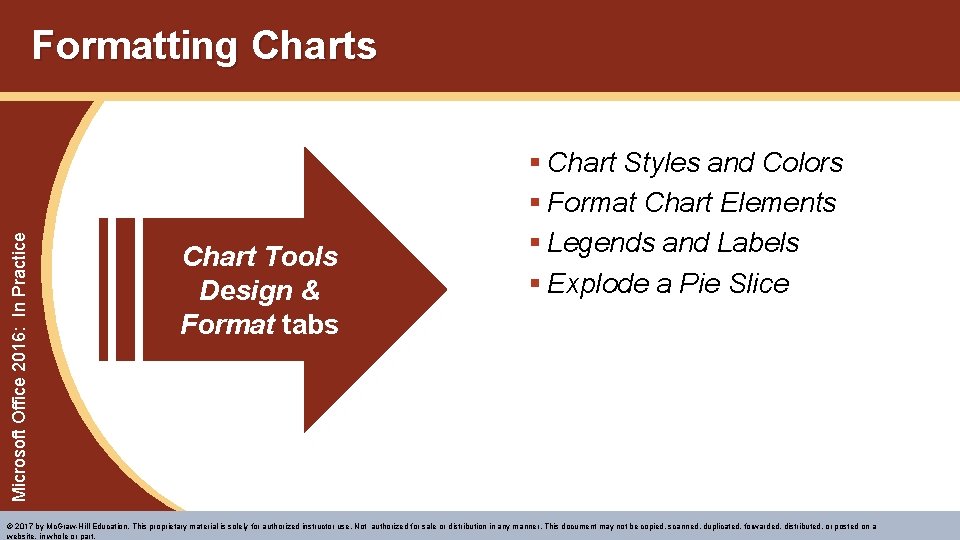
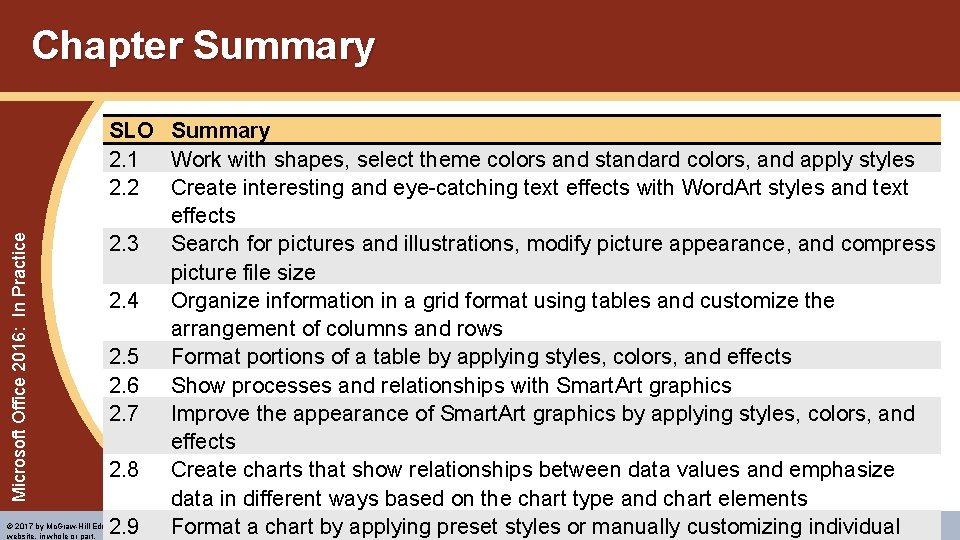
- Slides: 26
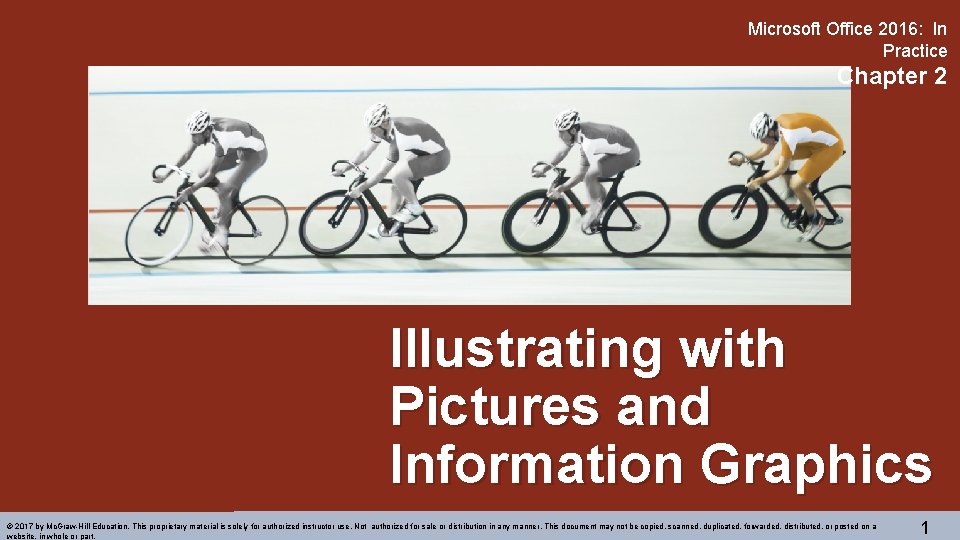
Microsoft Office 2016: In Practice Chapter 2 Illustrating with Pictures and Information Graphics © 2017 by Mc. Graw-Hill Education. This proprietary material is solely for authorized instructor use. Not authorized for sale or distribution in any manner. This document may not be copied, scanned, duplicated, forwarded, distributed, or posted on a website, in whole or part. 1
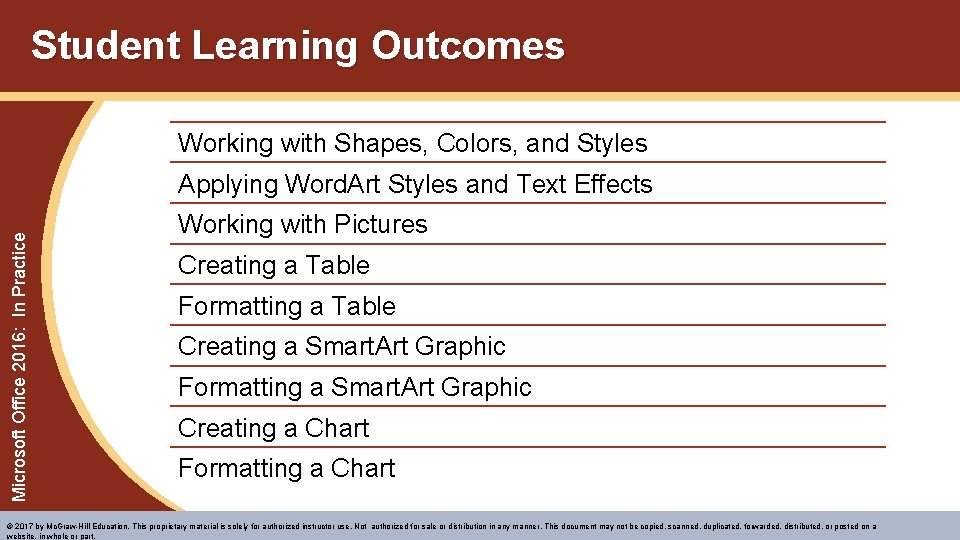
Student Learning Outcomes Working with Shapes, Colors, and Styles Microsoft Office 2016: In Practice Applying Word. Art Styles and Text Effects Working with Pictures Creating a Table Formatting a Table Creating a Smart. Art Graphic Formatting a Smart. Art Graphic Creating a Chart Formatting a Chart © 2017 by Mc. Graw-Hill Education. This proprietary material is solely for authorized instructor use. Not authorized for sale or distribution in any manner. This document may not be copied, scanned, duplicated, forwarded, distributed, or posted on a website, in whole or part.
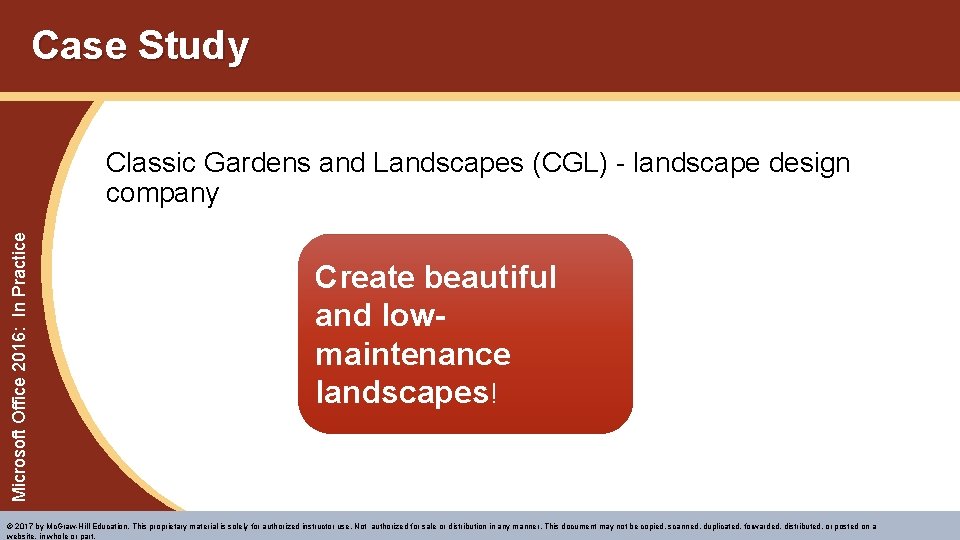
Case Study Microsoft Office 2016: In Practice Classic Gardens and Landscapes (CGL) - landscape design company Create beautiful and lowmaintenance landscapes! © 2017 by Mc. Graw-Hill Education. This proprietary material is solely for authorized instructor use. Not authorized for sale or distribution in any manner. This document may not be copied, scanned, duplicated, forwarded, distributed, or posted on a website, in whole or part.
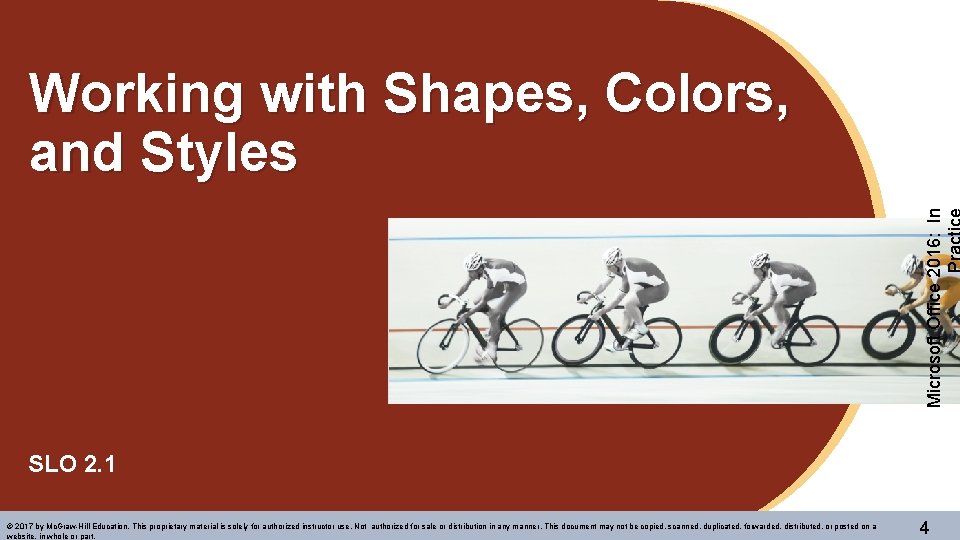
Microsoft Office 2016: In Working with Shapes, Colors, and Styles SLO 2. 1 © 2017 by Mc. Graw-Hill Education. This proprietary material is solely for authorized instructor use. Not authorized for sale or distribution in any manner. This document may not be copied, scanned, duplicated, forwarded, distributed, or posted on a website, in whole or part. 4
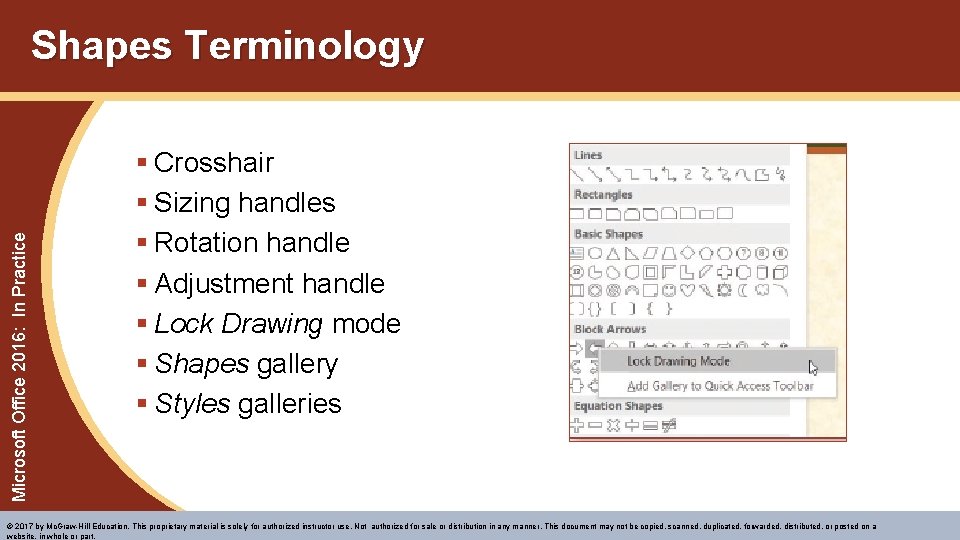
Microsoft Office 2016: In Practice Shapes Terminology § Crosshair § Sizing handles § Rotation handle § Adjustment handle § Lock Drawing mode § Shapes gallery § Styles galleries © 2017 by Mc. Graw-Hill Education. This proprietary material is solely for authorized instructor use. Not authorized for sale or distribution in any manner. This document may not be copied, scanned, duplicated, forwarded, distributed, or posted on a website, in whole or part.
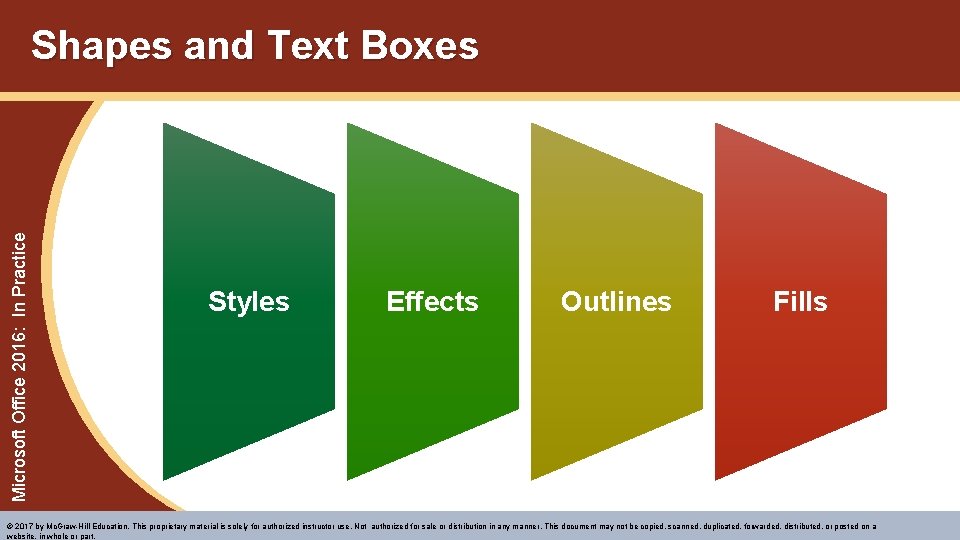
Microsoft Office 2016: In Practice Shapes and Text Boxes Styles Effects Outlines Fills © 2017 by Mc. Graw-Hill Education. This proprietary material is solely for authorized instructor use. Not authorized for sale or distribution in any manner. This document may not be copied, scanned, duplicated, forwarded, distributed, or posted on a website, in whole or part.
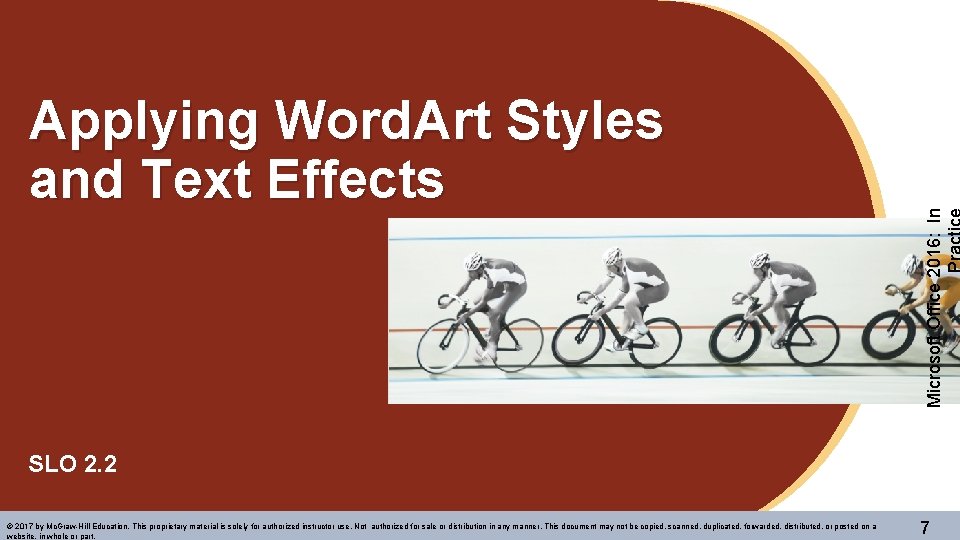
Microsoft Office 2016: In Applying Word. Art Styles and Text Effects SLO 2. 2 © 2017 by Mc. Graw-Hill Education. This proprietary material is solely for authorized instructor use. Not authorized for sale or distribution in any manner. This document may not be copied, scanned, duplicated, forwarded, distributed, or posted on a website, in whole or part. 7
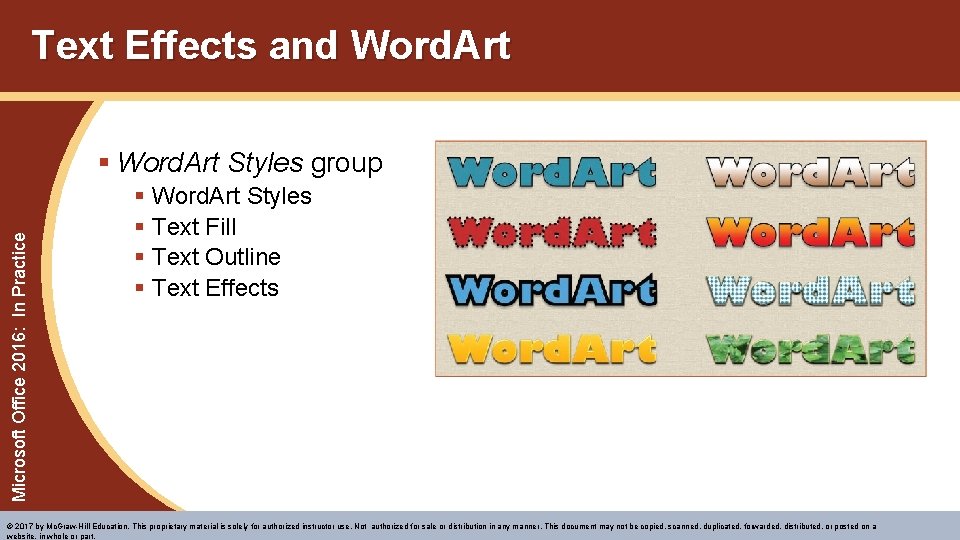
Text Effects and Word. Art Microsoft Office 2016: In Practice § Word. Art Styles group § Word. Art Styles § Text Fill § Text Outline § Text Effects © 2017 by Mc. Graw-Hill Education. This proprietary material is solely for authorized instructor use. Not authorized for sale or distribution in any manner. This document may not be copied, scanned, duplicated, forwarded, distributed, or posted on a website, in whole or part.
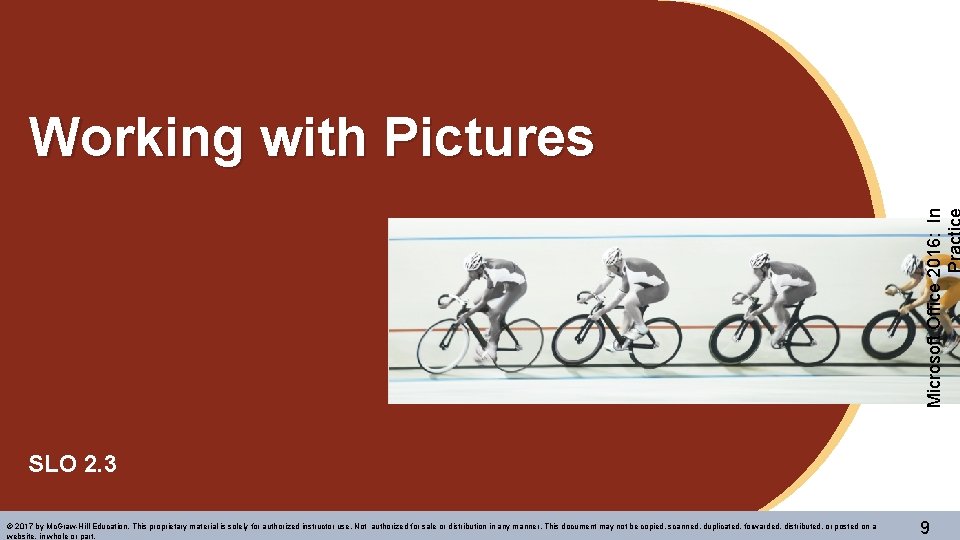
Microsoft Office 2016: In Working with Pictures SLO 2. 3 © 2017 by Mc. Graw-Hill Education. This proprietary material is solely for authorized instructor use. Not authorized for sale or distribution in any manner. This document may not be copied, scanned, duplicated, forwarded, distributed, or posted on a website, in whole or part. 9
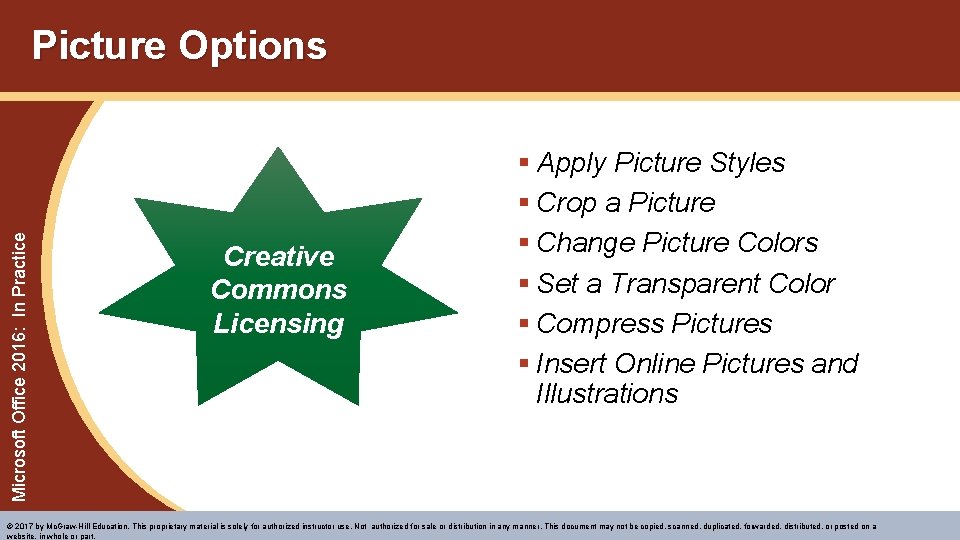
Microsoft Office 2016: In Practice Picture Options Creative Commons Licensing § Apply Picture Styles § Crop a Picture § Change Picture Colors § Set a Transparent Color § Compress Pictures § Insert Online Pictures and Illustrations © 2017 by Mc. Graw-Hill Education. This proprietary material is solely for authorized instructor use. Not authorized for sale or distribution in any manner. This document may not be copied, scanned, duplicated, forwarded, distributed, or posted on a website, in whole or part.
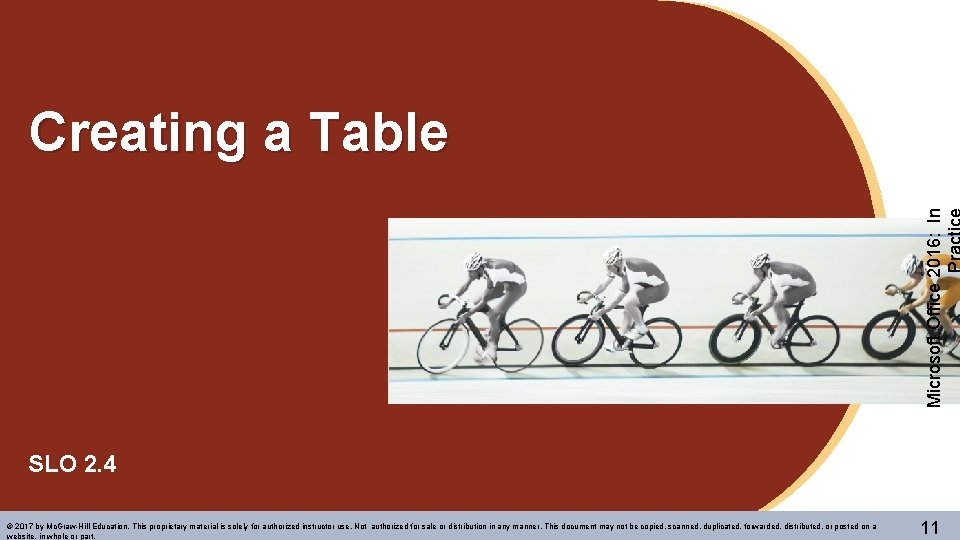
Microsoft Office 2016: In Creating a Table SLO 2. 4 © 2017 by Mc. Graw-Hill Education. This proprietary material is solely for authorized instructor use. Not authorized for sale or distribution in any manner. This document may not be copied, scanned, duplicated, forwarded, distributed, or posted on a website, in whole or part. 11
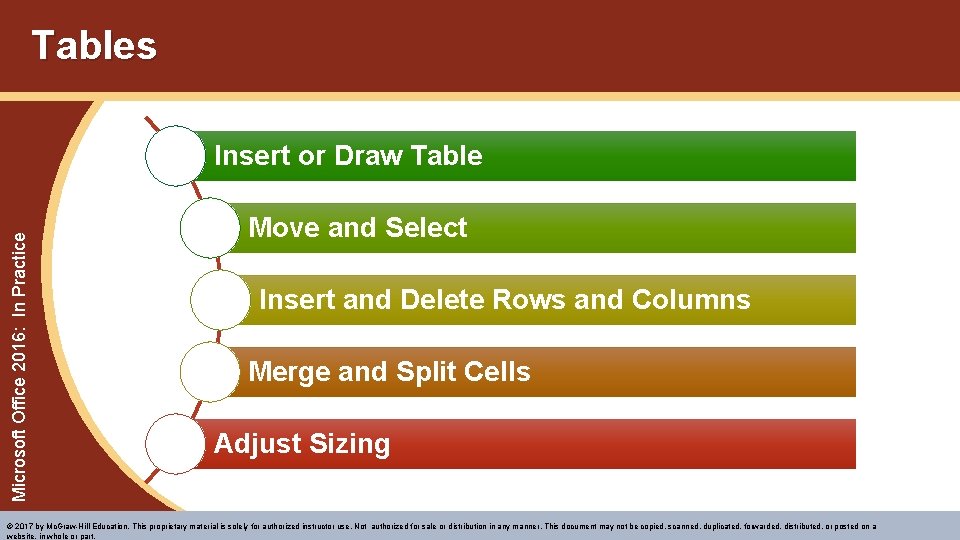
Tables Microsoft Office 2016: In Practice Insert or Draw Table Move and Select Insert and Delete Rows and Columns Merge and Split Cells Adjust Sizing © 2017 by Mc. Graw-Hill Education. This proprietary material is solely for authorized instructor use. Not authorized for sale or distribution in any manner. This document may not be copied, scanned, duplicated, forwarded, distributed, or posted on a website, in whole or part.
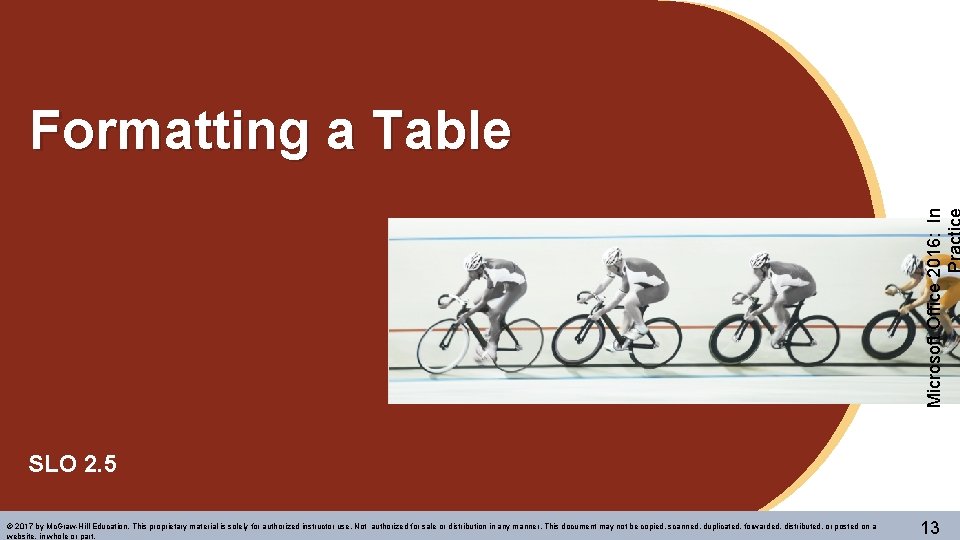
Microsoft Office 2016: In Formatting a Table SLO 2. 5 © 2017 by Mc. Graw-Hill Education. This proprietary material is solely for authorized instructor use. Not authorized for sale or distribution in any manner. This document may not be copied, scanned, duplicated, forwarded, distributed, or posted on a website, in whole or part. 13
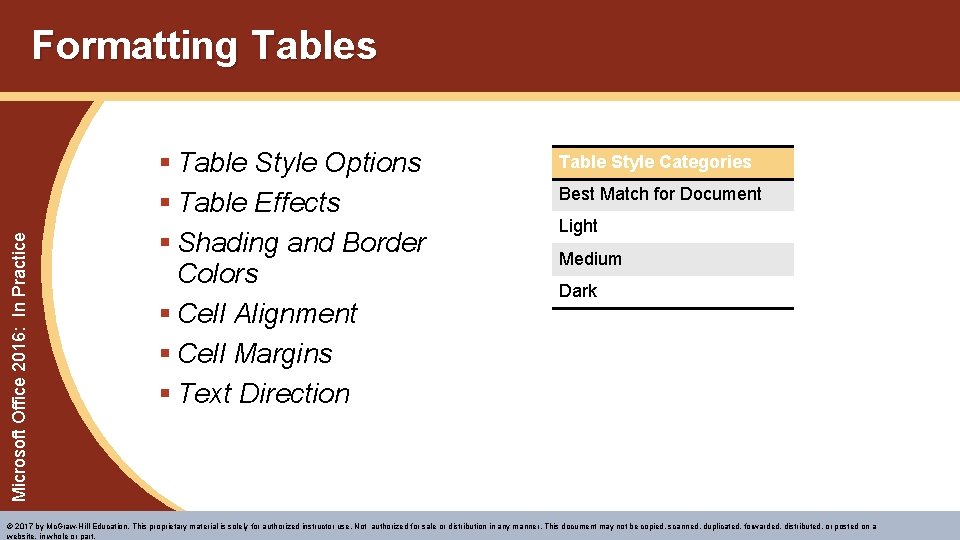
Microsoft Office 2016: In Practice Formatting Tables § Table Style Options § Table Effects § Shading and Border Colors § Cell Alignment § Cell Margins § Text Direction Table Style Categories Best Match for Document Light Medium Dark © 2017 by Mc. Graw-Hill Education. This proprietary material is solely for authorized instructor use. Not authorized for sale or distribution in any manner. This document may not be copied, scanned, duplicated, forwarded, distributed, or posted on a website, in whole or part.
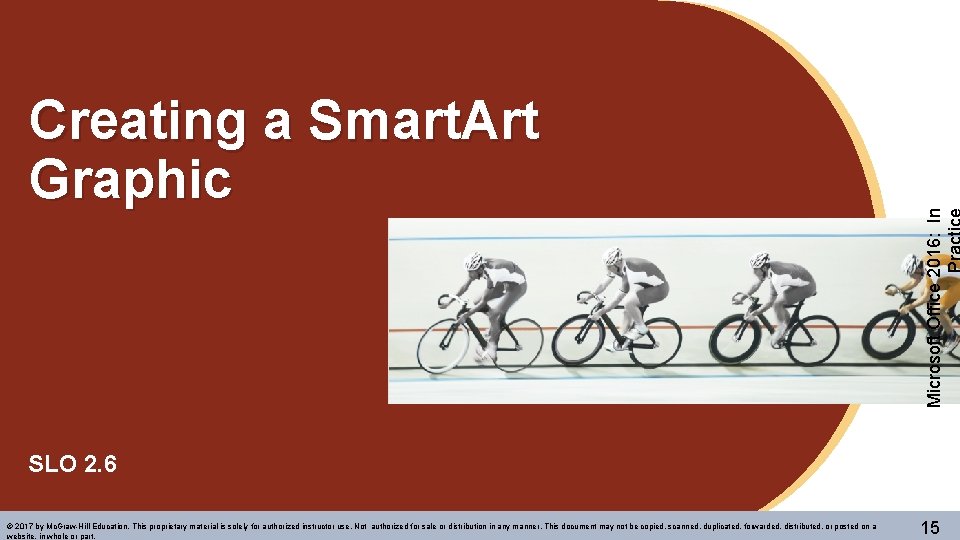
Microsoft Office 2016: In Creating a Smart. Art Graphic SLO 2. 6 © 2017 by Mc. Graw-Hill Education. This proprietary material is solely for authorized instructor use. Not authorized for sale or distribution in any manner. This document may not be copied, scanned, duplicated, forwarded, distributed, or posted on a website, in whole or part. 15
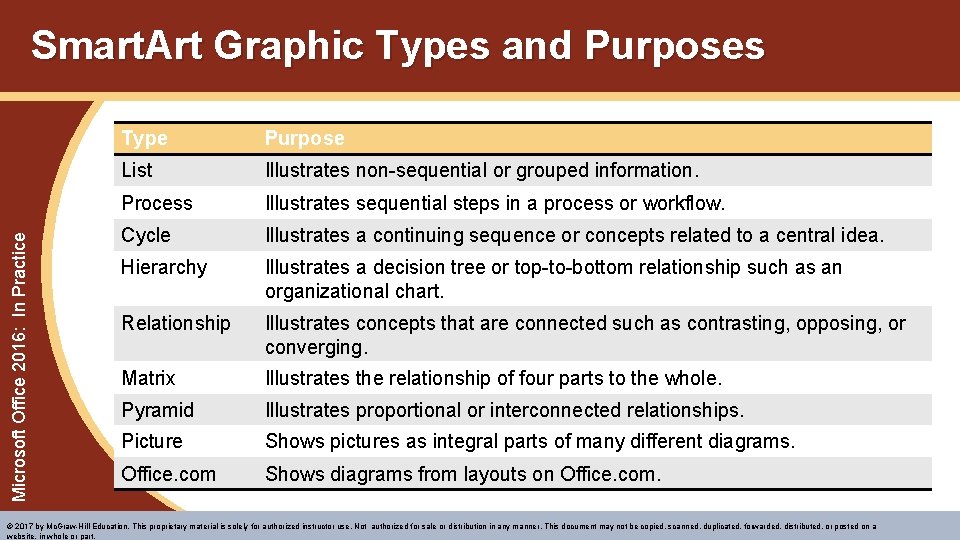
Microsoft Office 2016: In Practice Smart. Art Graphic Types and Purposes Type Purpose List Illustrates non-sequential or grouped information. Process Illustrates sequential steps in a process or workflow. Cycle Illustrates a continuing sequence or concepts related to a central idea. Hierarchy Illustrates a decision tree or top-to-bottom relationship such as an organizational chart. Relationship Illustrates concepts that are connected such as contrasting, opposing, or converging. Matrix Illustrates the relationship of four parts to the whole. Pyramid Illustrates proportional or interconnected relationships. Picture Shows pictures as integral parts of many different diagrams. Office. com Shows diagrams from layouts on Office. com. © 2017 by Mc. Graw-Hill Education. This proprietary material is solely for authorized instructor use. Not authorized for sale or distribution in any manner. This document may not be copied, scanned, duplicated, forwarded, distributed, or posted on a website, in whole or part.
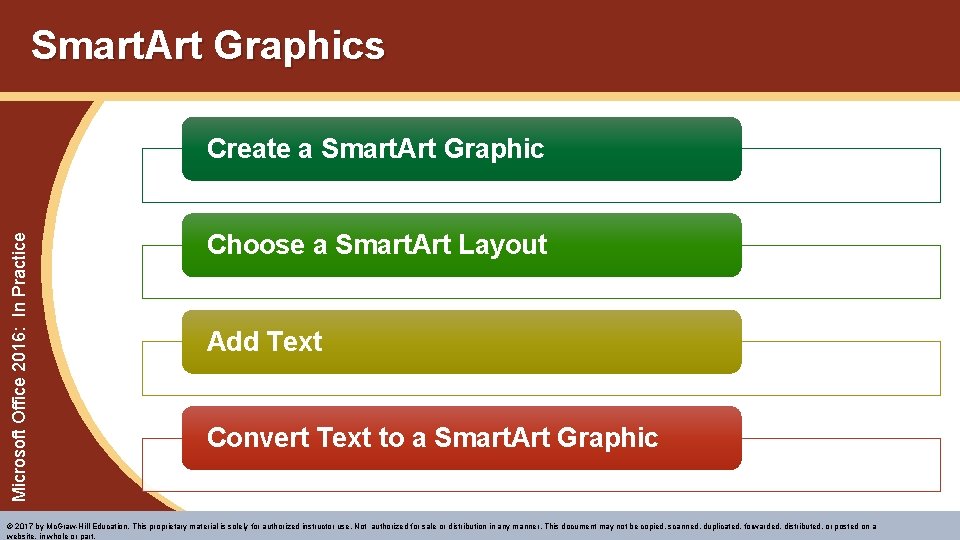
Smart. Art Graphics Microsoft Office 2016: In Practice Create a Smart. Art Graphic Choose a Smart. Art Layout Add Text Convert Text to a Smart. Art Graphic © 2017 by Mc. Graw-Hill Education. This proprietary material is solely for authorized instructor use. Not authorized for sale or distribution in any manner. This document may not be copied, scanned, duplicated, forwarded, distributed, or posted on a website, in whole or part.
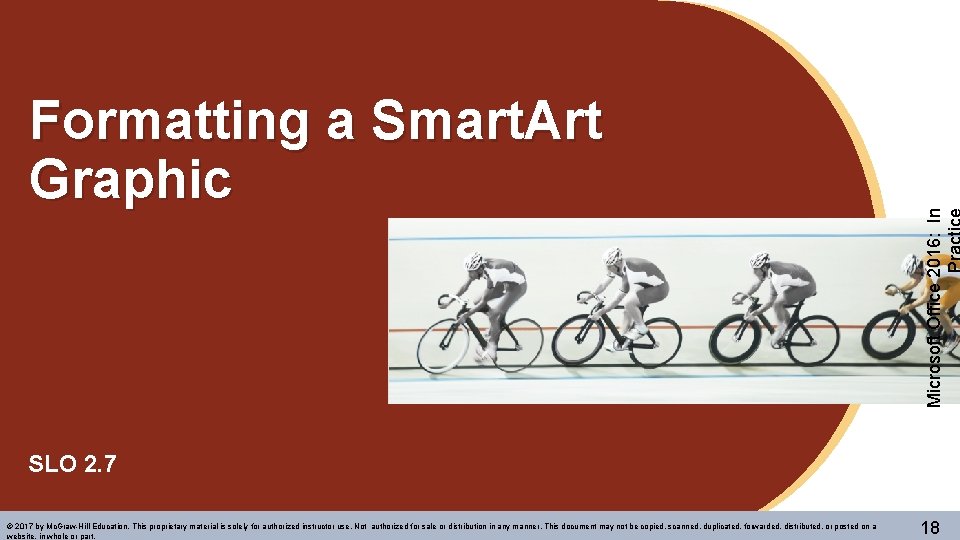
Microsoft Office 2016: In Formatting a Smart. Art Graphic SLO 2. 7 © 2017 by Mc. Graw-Hill Education. This proprietary material is solely for authorized instructor use. Not authorized for sale or distribution in any manner. This document may not be copied, scanned, duplicated, forwarded, distributed, or posted on a website, in whole or part. 18
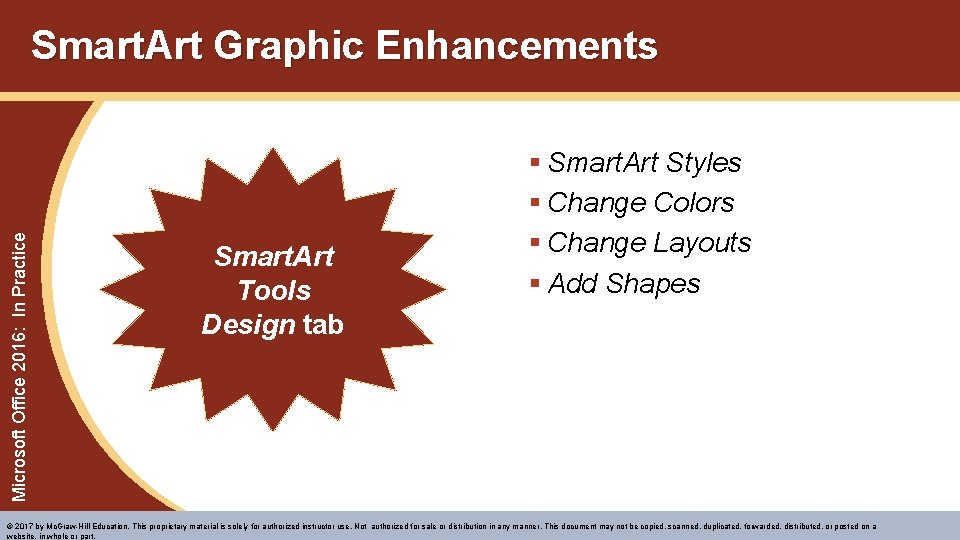
Microsoft Office 2016: In Practice Smart. Art Graphic Enhancements Smart. Art Tools Design tab § Smart. Art Styles § Change Colors § Change Layouts § Add Shapes © 2017 by Mc. Graw-Hill Education. This proprietary material is solely for authorized instructor use. Not authorized for sale or distribution in any manner. This document may not be copied, scanned, duplicated, forwarded, distributed, or posted on a website, in whole or part.
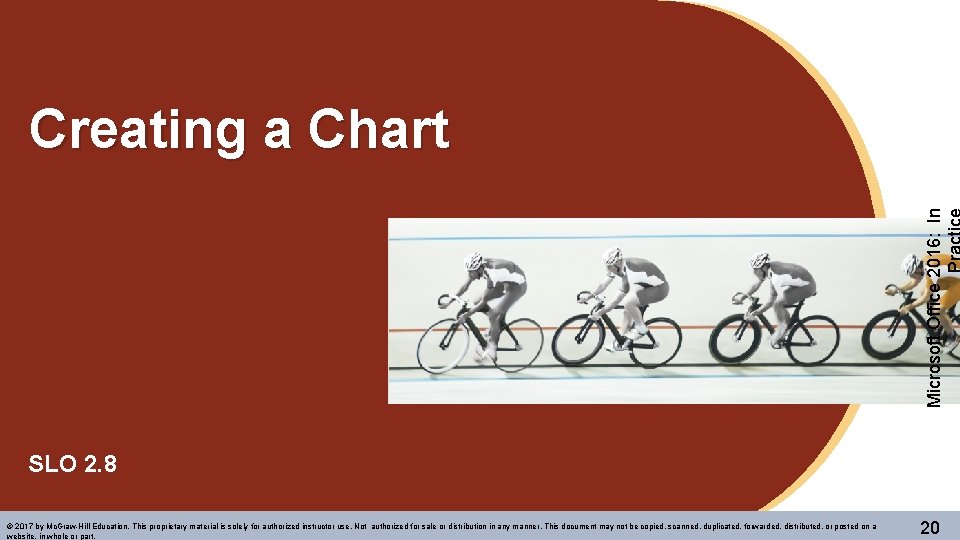
Microsoft Office 2016: In Creating a Chart SLO 2. 8 © 2017 by Mc. Graw-Hill Education. This proprietary material is solely for authorized instructor use. Not authorized for sale or distribution in any manner. This document may not be copied, scanned, duplicated, forwarded, distributed, or posted on a website, in whole or part. 20
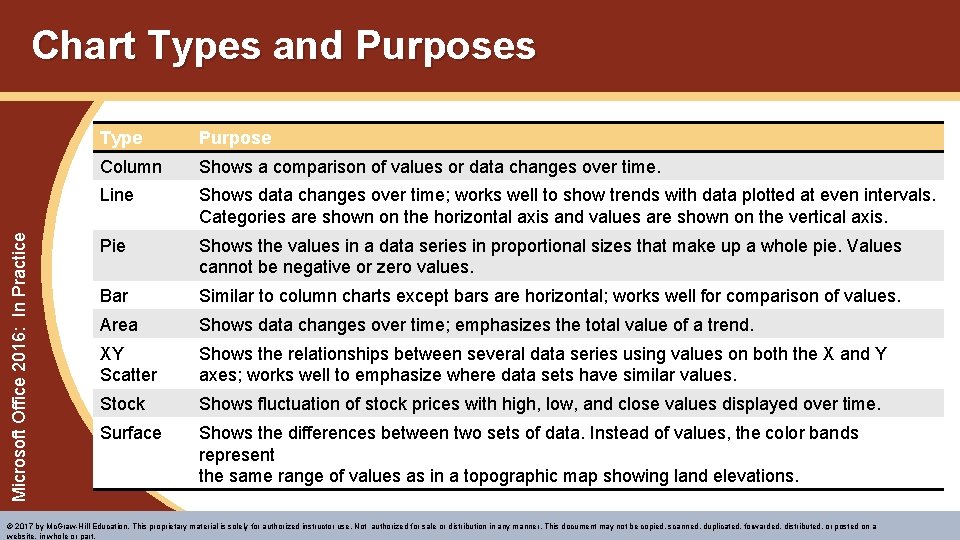
Microsoft Office 2016: In Practice Chart Types and Purposes Type Purpose Column Shows a comparison of values or data changes over time. Line Shows data changes over time; works well to show trends with data plotted at even intervals. Categories are shown on the horizontal axis and values are shown on the vertical axis. Pie Shows the values in a data series in proportional sizes that make up a whole pie. Values cannot be negative or zero values. Bar Similar to column charts except bars are horizontal; works well for comparison of values. Area Shows data changes over time; emphasizes the total value of a trend. XY Scatter Shows the relationships between several data series using values on both the X and Y axes; works well to emphasize where data sets have similar values. Stock Shows fluctuation of stock prices with high, low, and close values displayed over time. Surface Shows the differences between two sets of data. Instead of values, the color bands represent the same range of values as in a topographic map showing land elevations. © 2017 by Mc. Graw-Hill Education. This proprietary material is solely for authorized instructor use. Not authorized for sale or distribution in any manner. This document may not be copied, scanned, duplicated, forwarded, distributed, or posted on a website, in whole or part.
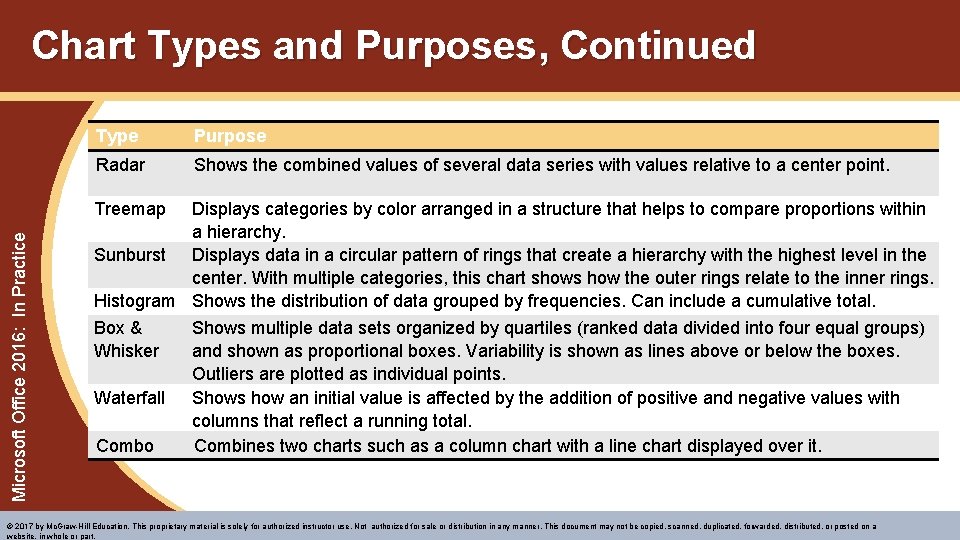
Chart Types and Purposes, Continued Type Purpose Radar Shows the combined values of several data series with values relative to a center point. Microsoft Office 2016: In Practice Treemap Displays categories by color arranged in a structure that helps to compare proportions within a hierarchy. Sunburst Displays data in a circular pattern of rings that create a hierarchy with the highest level in the center. With multiple categories, this chart shows how the outer rings relate to the inner rings. Histogram Shows the distribution of data grouped by frequencies. Can include a cumulative total. Box & Shows multiple data sets organized by quartiles (ranked data divided into four equal groups) Whisker and shown as proportional boxes. Variability is shown as lines above or below the boxes. Outliers are plotted as individual points. Waterfall Shows how an initial value is affected by the addition of positive and negative values with columns that reflect a running total. Combo Combines two charts such as a column chart with a line chart displayed over it. © 2017 by Mc. Graw-Hill Education. This proprietary material is solely for authorized instructor use. Not authorized for sale or distribution in any manner. This document may not be copied, scanned, duplicated, forwarded, distributed, or posted on a website, in whole or part.

Microsoft Office 2016: In Practice Charts Insert a Chart Choose Chart Type Enter and Edit Data Change Chart Type © 2017 by Mc. Graw-Hill Education. This proprietary material is solely for authorized instructor use. Not authorized for sale or distribution in any manner. This document may not be copied, scanned, duplicated, forwarded, distributed, or posted on a website, in whole or part.
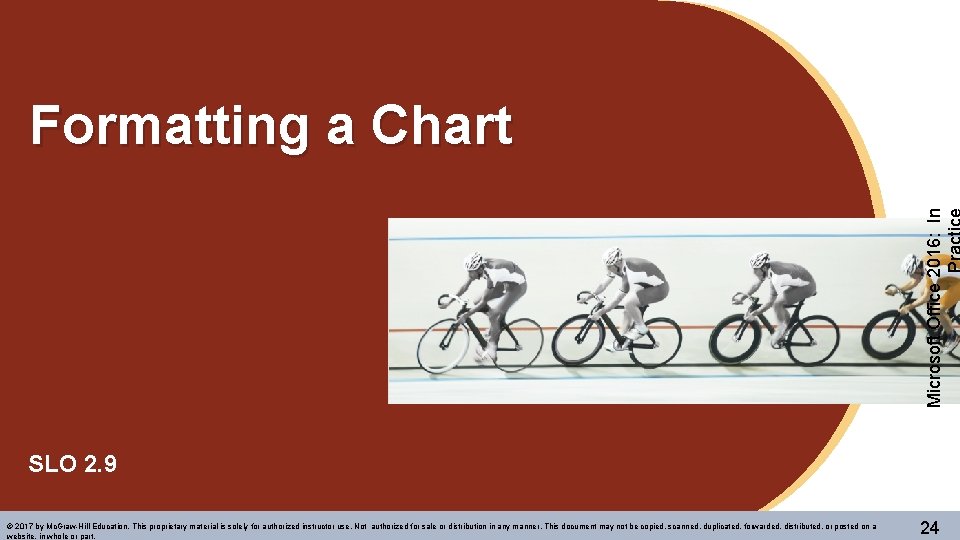
Microsoft Office 2016: In Formatting a Chart SLO 2. 9 © 2017 by Mc. Graw-Hill Education. This proprietary material is solely for authorized instructor use. Not authorized for sale or distribution in any manner. This document may not be copied, scanned, duplicated, forwarded, distributed, or posted on a website, in whole or part. 24
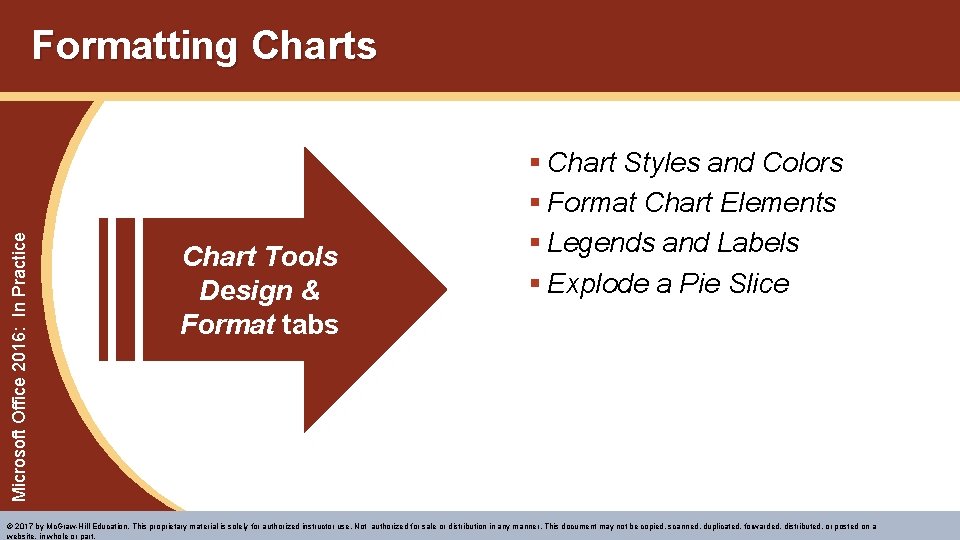
Microsoft Office 2016: In Practice Formatting Charts Chart Tools Design & Format tabs § Chart Styles and Colors § Format Chart Elements § Legends and Labels § Explode a Pie Slice © 2017 by Mc. Graw-Hill Education. This proprietary material is solely for authorized instructor use. Not authorized for sale or distribution in any manner. This document may not be copied, scanned, duplicated, forwarded, distributed, or posted on a website, in whole or part.
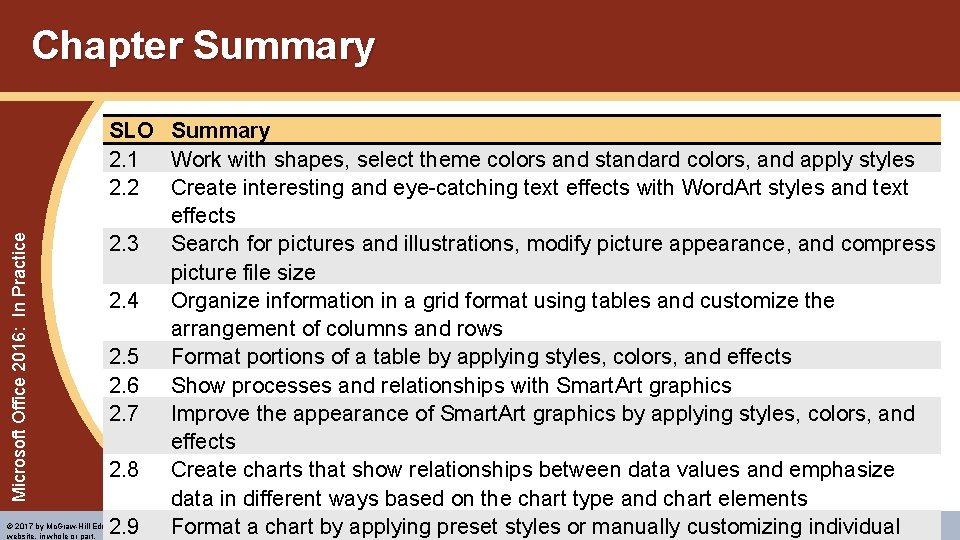
Microsoft Office 2016: In Practice Chapter Summary SLO Summary 2. 1 Work with shapes, select theme colors and standard colors, and apply styles 2. 2 Create interesting and eye-catching text effects with Word. Art styles and text effects 2. 3 Search for pictures and illustrations, modify picture appearance, and compress picture file size 2. 4 Organize information in a grid format using tables and customize the arrangement of columns and rows 2. 5 Format portions of a table by applying styles, colors, and effects 2. 6 Show processes and relationships with Smart. Art graphics 2. 7 Improve the appearance of Smart. Art graphics by applying styles, colors, and effects 2. 8 Create charts that show relationships between data values and emphasize data in different ways based on the chart type and chart elements 2. 9 Format a chart by applying preset styles or manually customizing individual © 2017 by Mc. Graw-Hill Education. This proprietary material is solely for authorized instructor use. Not authorized for sale or distribution in any manner. This document may not be copied, scanned, duplicated, forwarded, distributed, or posted on a website, in whole or part.
 Microsoft office 2016 in practice
Microsoft office 2016 in practice Microsoft official academic course microsoft word 2016
Microsoft official academic course microsoft word 2016 Microsoft official academic course microsoft excel 2016
Microsoft official academic course microsoft excel 2016 Microsoft official academic course microsoft word 2016
Microsoft official academic course microsoft word 2016 Exploring microsoft office 2016
Exploring microsoft office 2016 Exploring microsoft office excel 2016 comprehensive
Exploring microsoft office excel 2016 comprehensive Illustrating connectives
Illustrating connectives Illustrating hair
Illustrating hair Illustrating connectives
Illustrating connectives Steps in planning
Steps in planning Excel lesson 4 vocabulary
Excel lesson 4 vocabulary Microsoft threat modeling tool 2016
Microsoft threat modeling tool 2016 Microsoft excel 2016 basics vocabulary
Microsoft excel 2016 basics vocabulary Office 2016 aktiválás
Office 2016 aktiválás Deshabilitar vista protegida office 2016
Deshabilitar vista protegida office 2016 Microsoft windows startwarren theverge
Microsoft windows startwarren theverge Microsoft excel merupakanprogranaplikasi...
Microsoft excel merupakanprogranaplikasi... Open xml sdk productivity tool
Open xml sdk productivity tool Silverlight seminar ppt download
Silverlight seminar ppt download Ukf microsoft office
Ukf microsoft office Ms office visio 2007
Ms office visio 2007 Do microsoft office specialist certifications expire
Do microsoft office specialist certifications expire Microsoft office enterprise project management
Microsoft office enterprise project management Microsoft office excel 2010 merupakan aplikasi pengolah
Microsoft office excel 2010 merupakan aplikasi pengolah History microsoft office
History microsoft office Exploring microsoft office 2013 volume 1
Exploring microsoft office 2013 volume 1 Exploring microsoft office 2013 volume 1
Exploring microsoft office 2013 volume 1