Microsoft Office 2010 Fundamentals Excel Using Formulas and
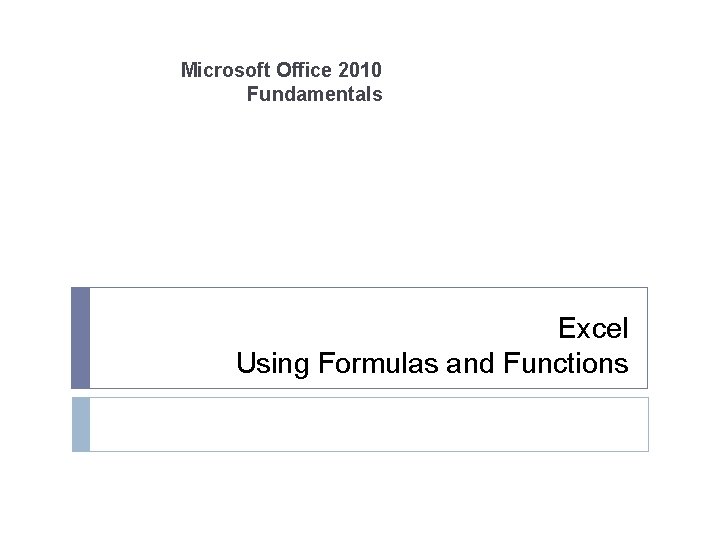
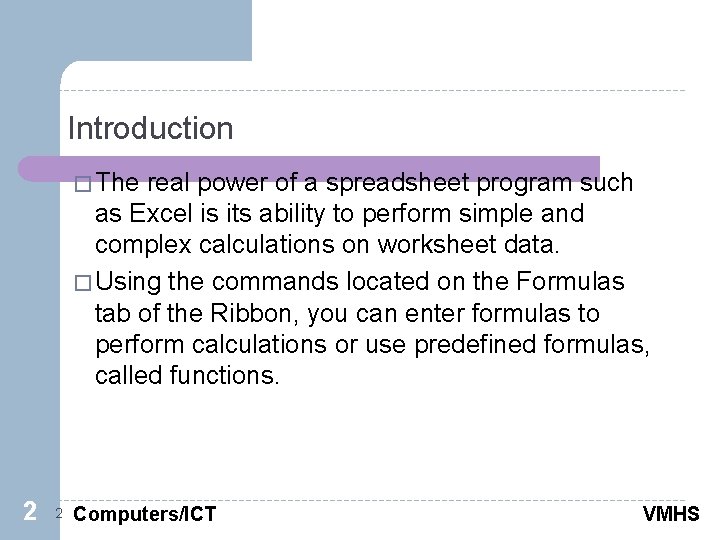
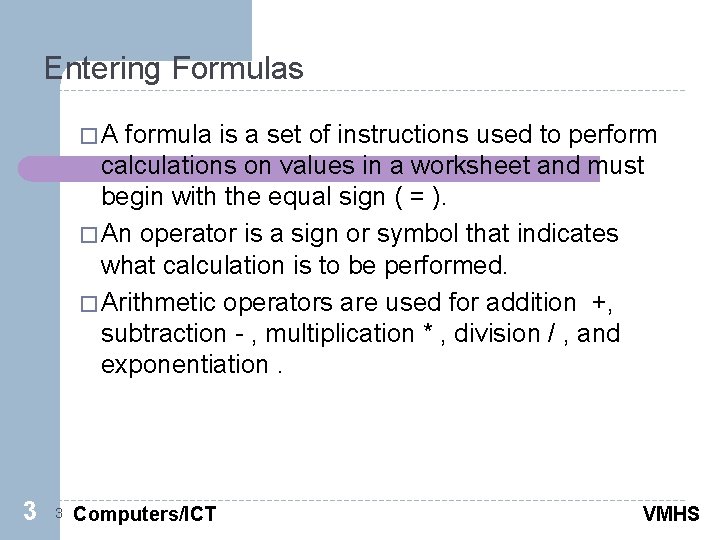
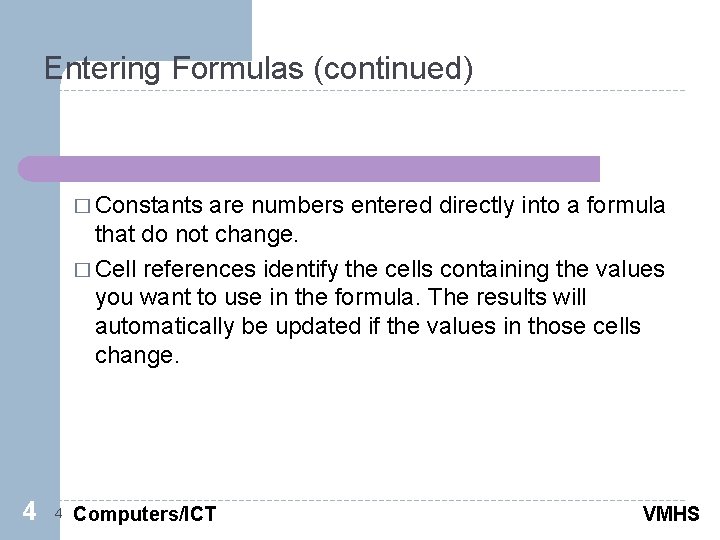
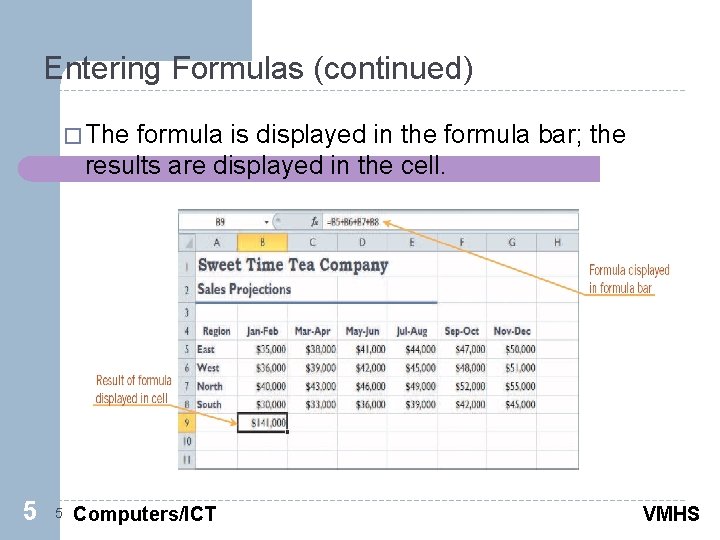
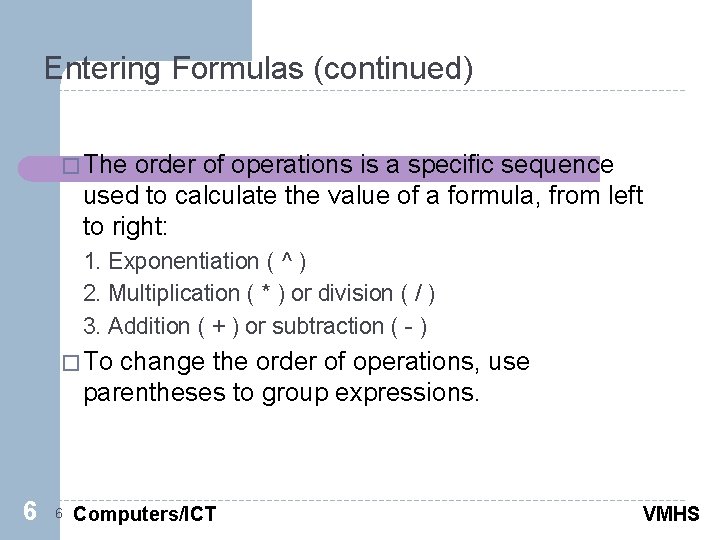
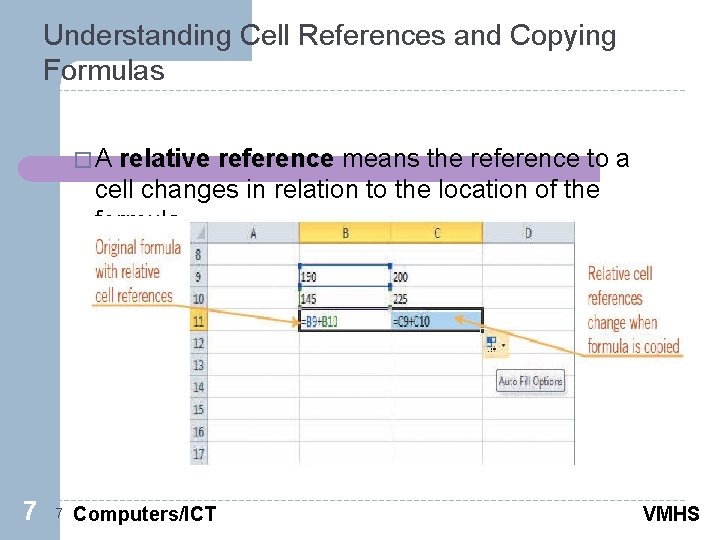
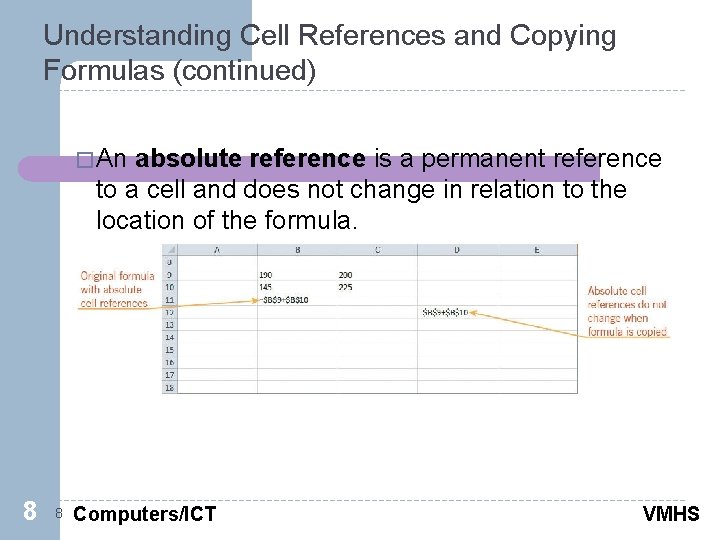
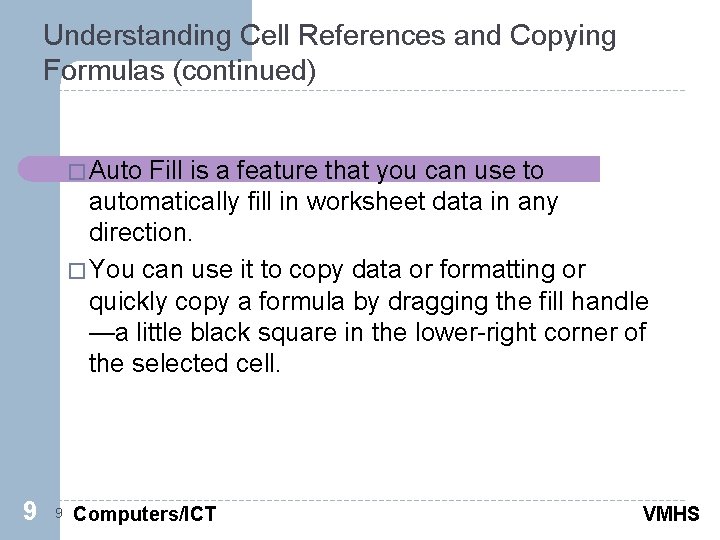
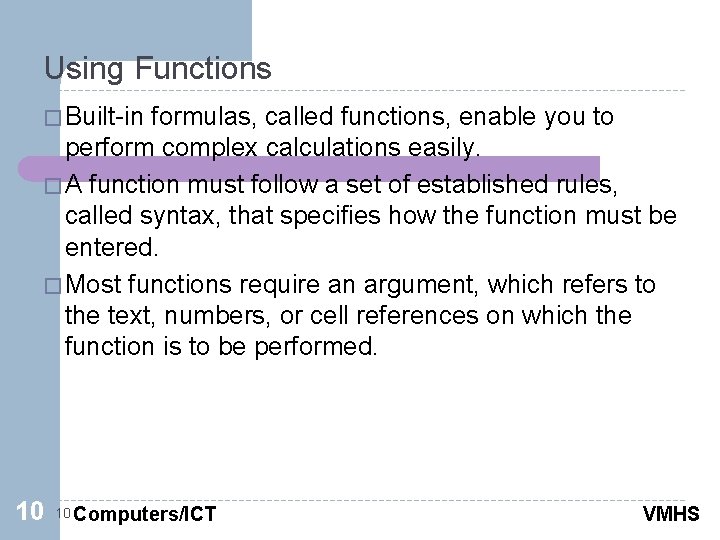
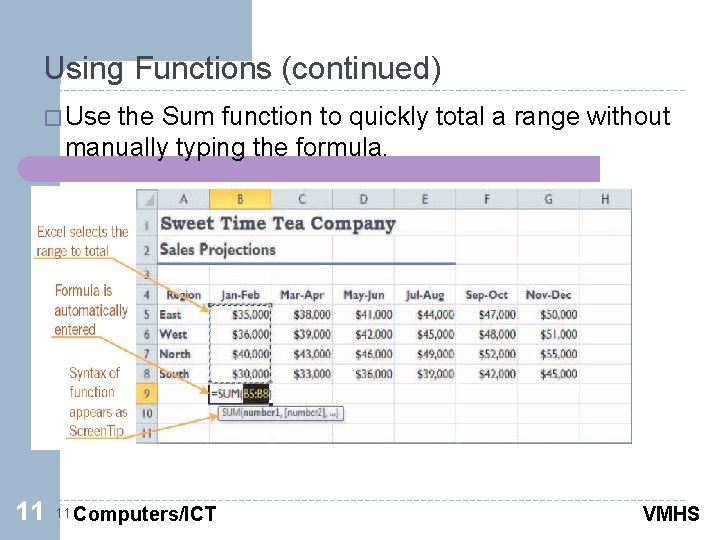
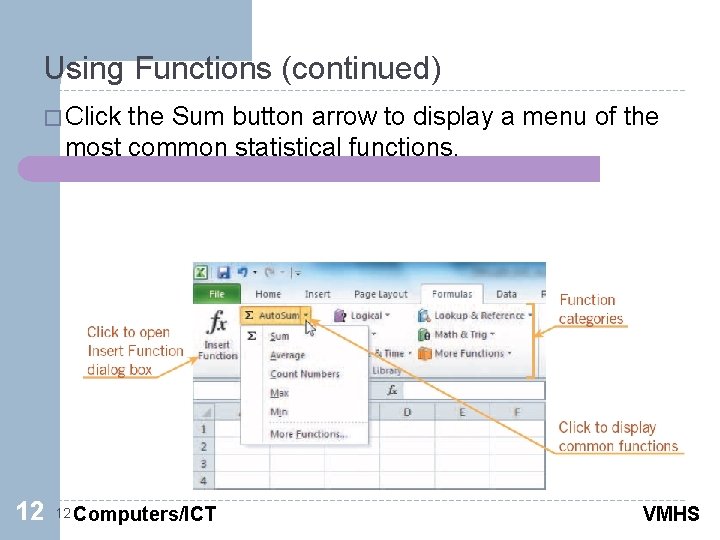
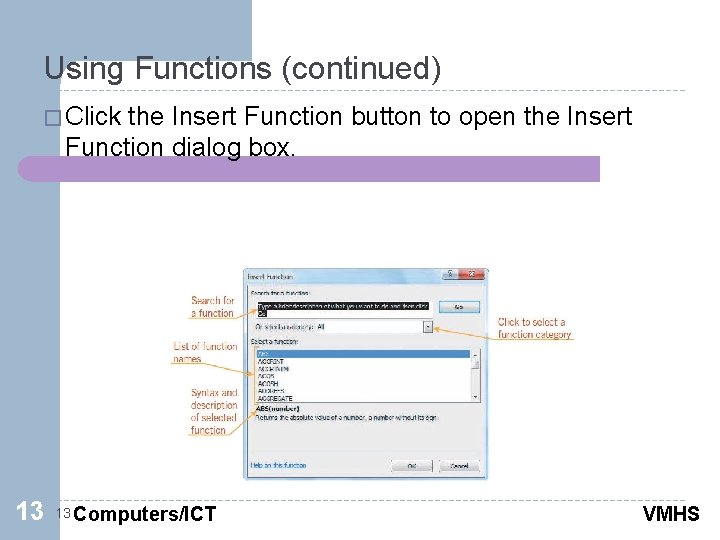
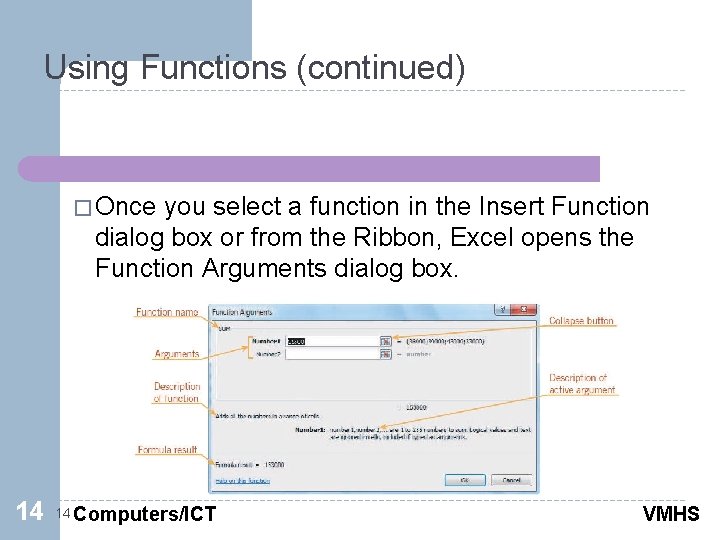
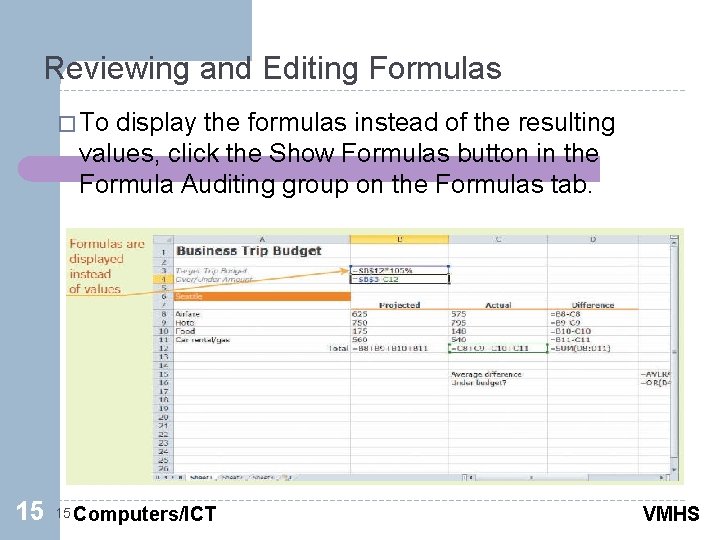
- Slides: 15
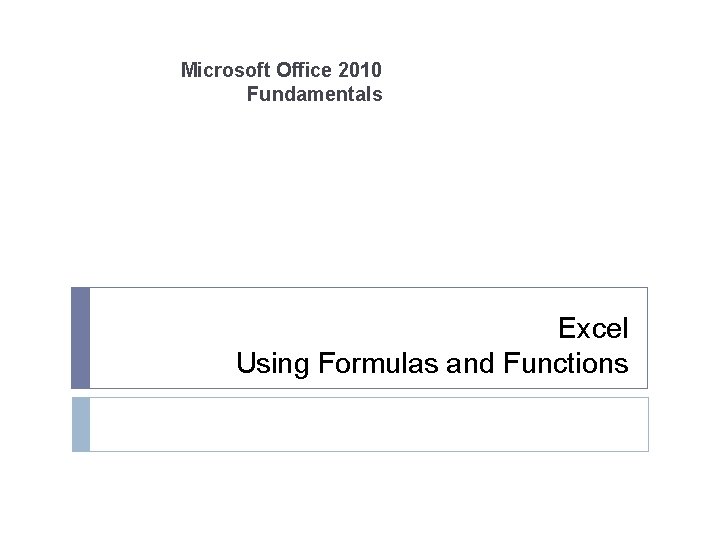
Microsoft Office 2010 Fundamentals Excel Using Formulas and Functions
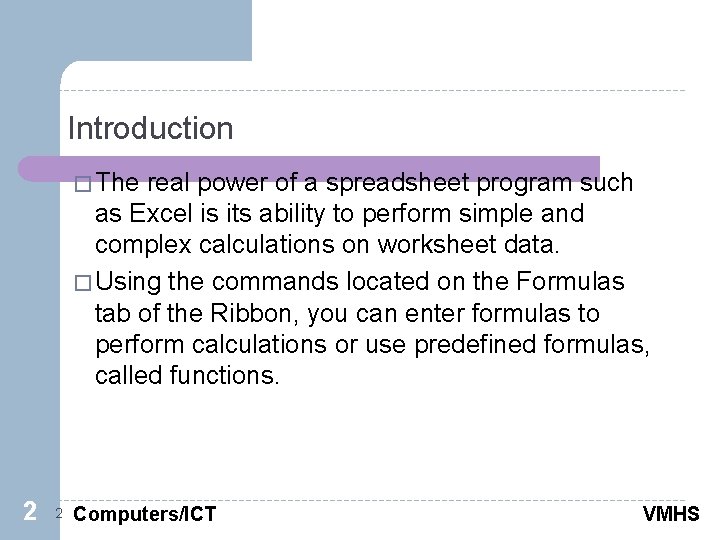
Introduction � The real power of a spreadsheet program such as Excel is its ability to perform simple and complex calculations on worksheet data. � Using the commands located on the Formulas tab of the Ribbon, you can enter formulas to perform calculations or use predefined formulas, called functions. 2 2 Computers/ICT VMHS
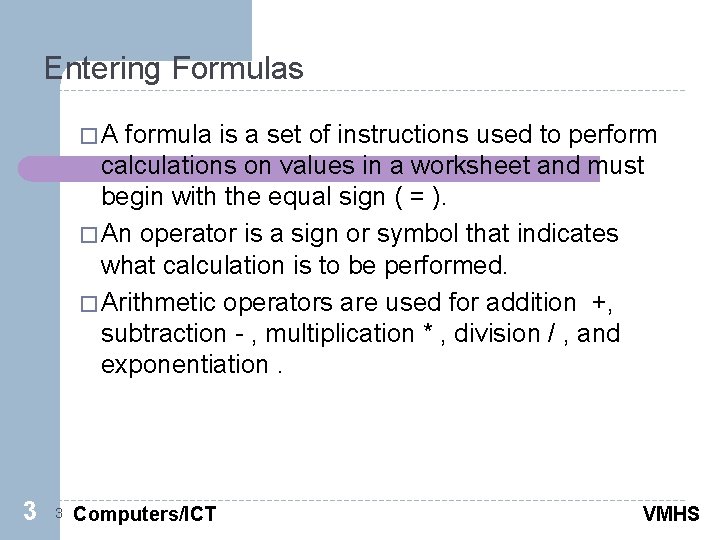
Entering Formulas �A formula is a set of instructions used to perform calculations on values in a worksheet and must begin with the equal sign ( = ). � An operator is a sign or symbol that indicates what calculation is to be performed. � Arithmetic operators are used for addition +, subtraction - , multiplication * , division / , and exponentiation. 3 3 Computers/ICT VMHS
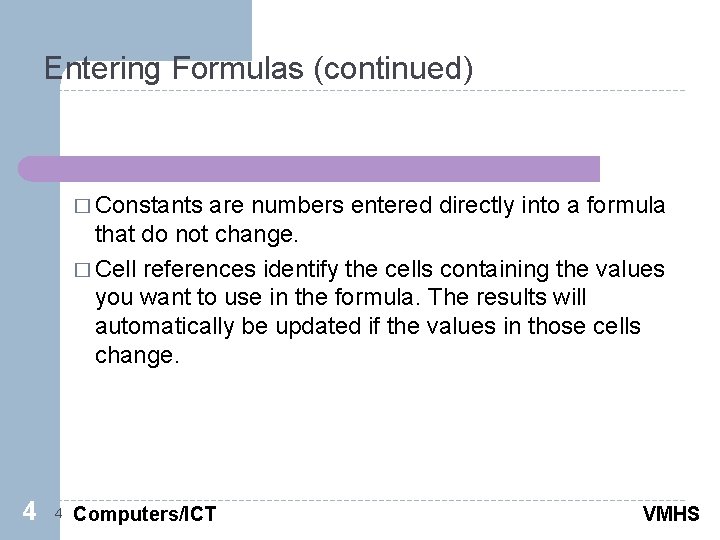
Entering Formulas (continued) � Constants are numbers entered directly into a formula that do not change. � Cell references identify the cells containing the values you want to use in the formula. The results will automatically be updated if the values in those cells change. 4 4 Computers/ICT VMHS
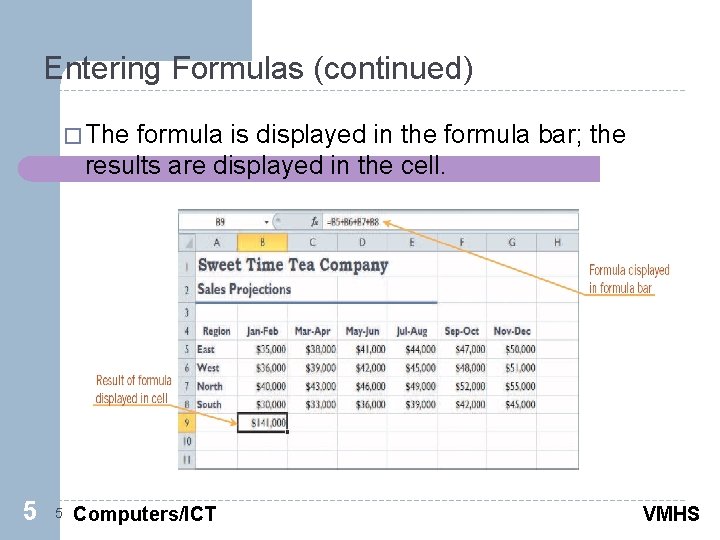
Entering Formulas (continued) � The formula is displayed in the formula bar; the results are displayed in the cell. 5 5 Computers/ICT VMHS
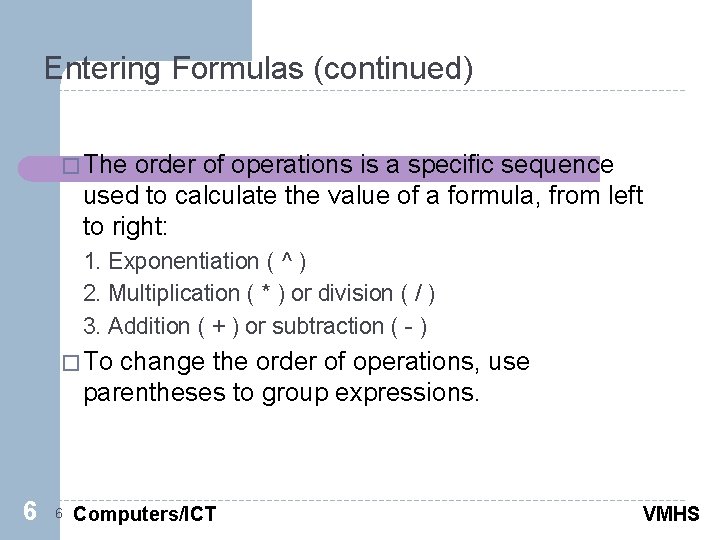
Entering Formulas (continued) � The order of operations is a specific sequence used to calculate the value of a formula, from left to right: 1. Exponentiation ( ^ ) 2. Multiplication ( * ) or division ( / ) 3. Addition ( + ) or subtraction ( - ) � To change the order of operations, use parentheses to group expressions. 6 6 Computers/ICT VMHS
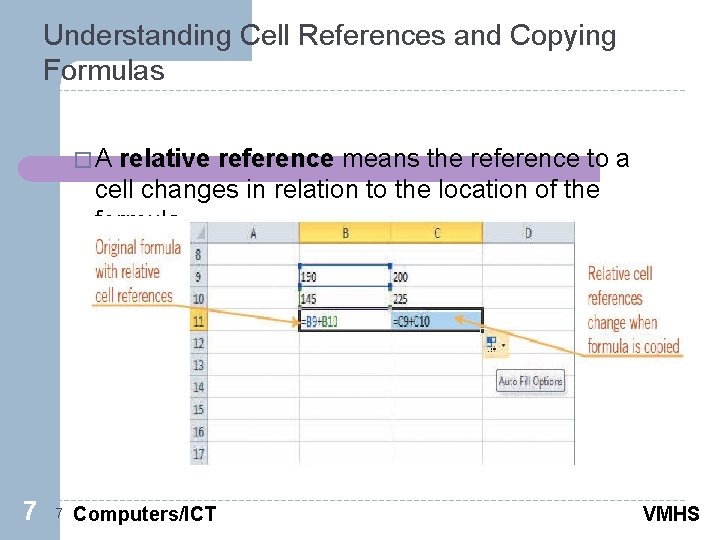
Understanding Cell References and Copying Formulas �A relative reference means the reference to a cell changes in relation to the location of the formula. 7 7 Computers/ICT VMHS
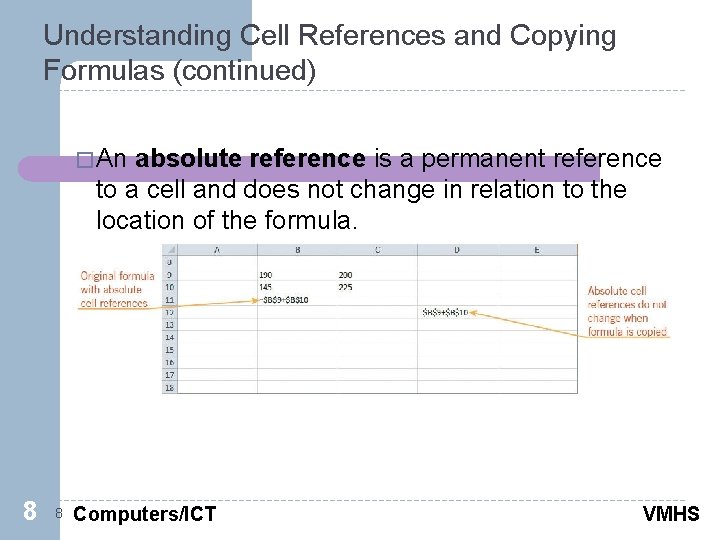
Understanding Cell References and Copying Formulas (continued) � An absolute reference is a permanent reference to a cell and does not change in relation to the location of the formula. 8 8 Computers/ICT VMHS
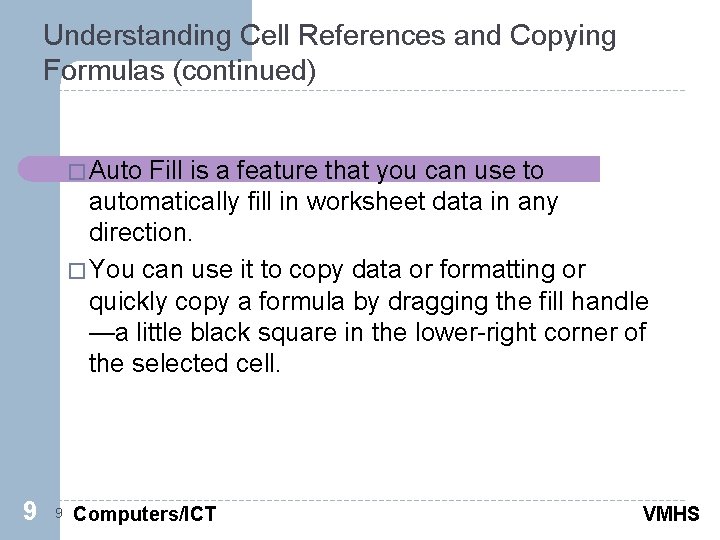
Understanding Cell References and Copying Formulas (continued) � Auto Fill is a feature that you can use to automatically fill in worksheet data in any direction. � You can use it to copy data or formatting or quickly copy a formula by dragging the fill handle —a little black square in the lower-right corner of the selected cell. 9 9 Computers/ICT VMHS
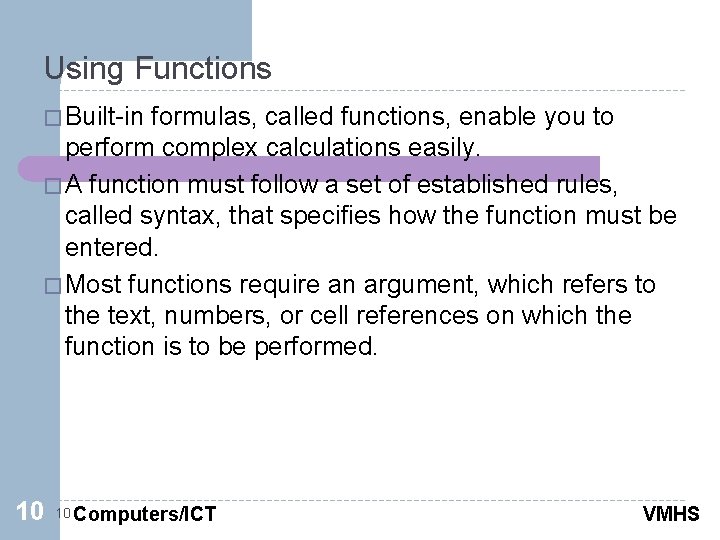
Using Functions � Built-in formulas, called functions, enable you to perform complex calculations easily. � A function must follow a set of established rules, called syntax, that specifies how the function must be entered. � Most functions require an argument, which refers to the text, numbers, or cell references on which the function is to be performed. 10 10 Computers/ICT VMHS
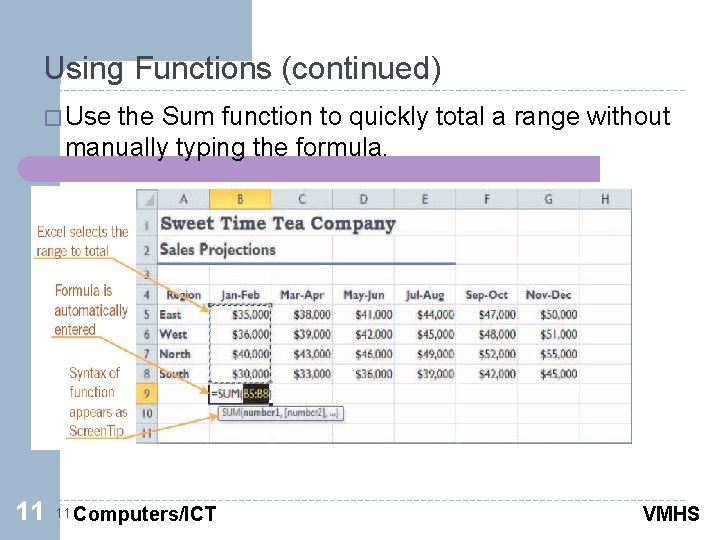
Using Functions (continued) � Use the Sum function to quickly total a range without manually typing the formula. 11 11 Computers/ICT VMHS
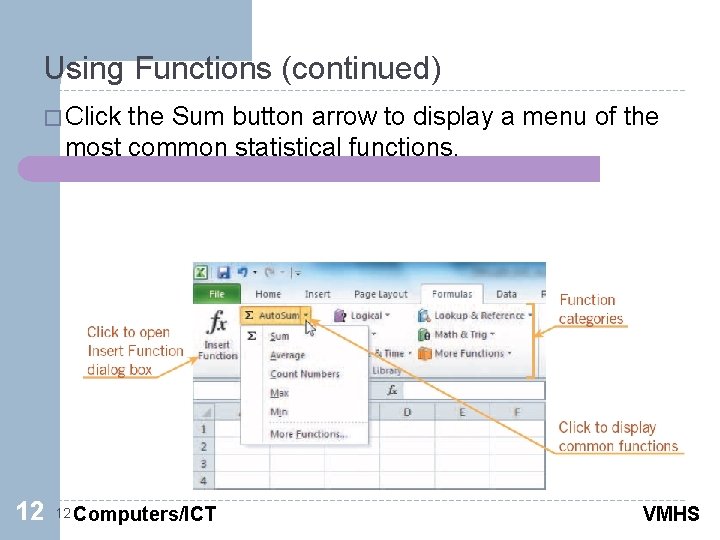
Using Functions (continued) � Click the Sum button arrow to display a menu of the most common statistical functions. 12 12 Computers/ICT VMHS
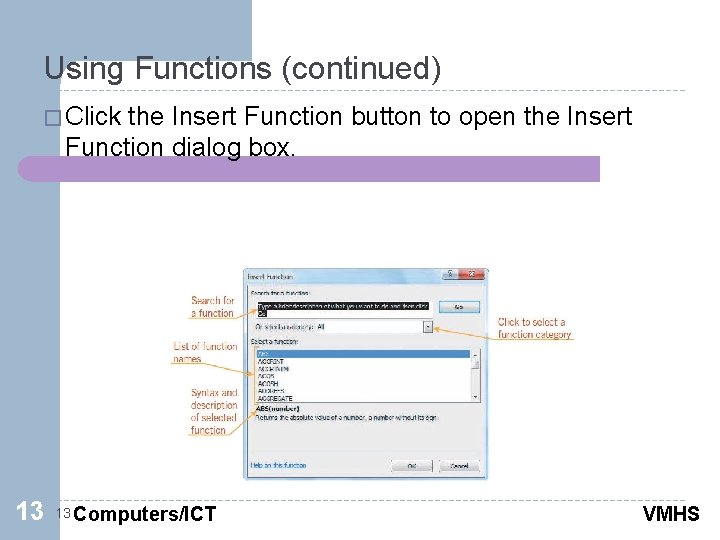
Using Functions (continued) � Click the Insert Function button to open the Insert Function dialog box. 13 13 Computers/ICT VMHS
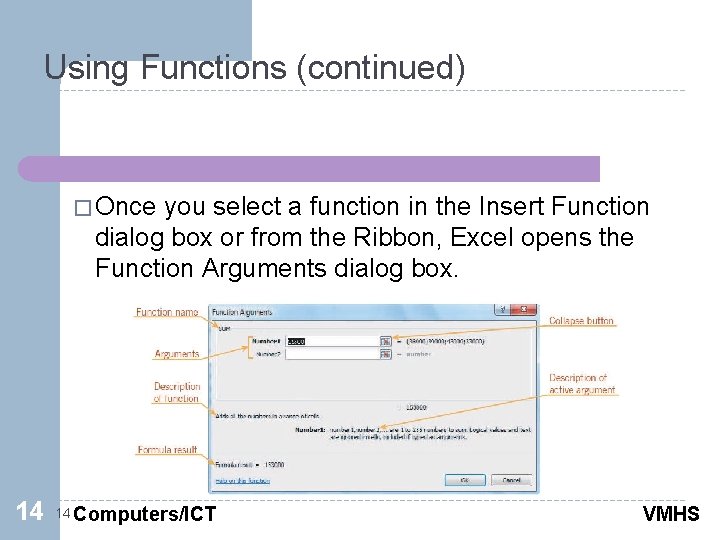
Using Functions (continued) � Once you select a function in the Insert Function dialog box or from the Ribbon, Excel opens the Function Arguments dialog box. 14 14 Computers/ICT VMHS
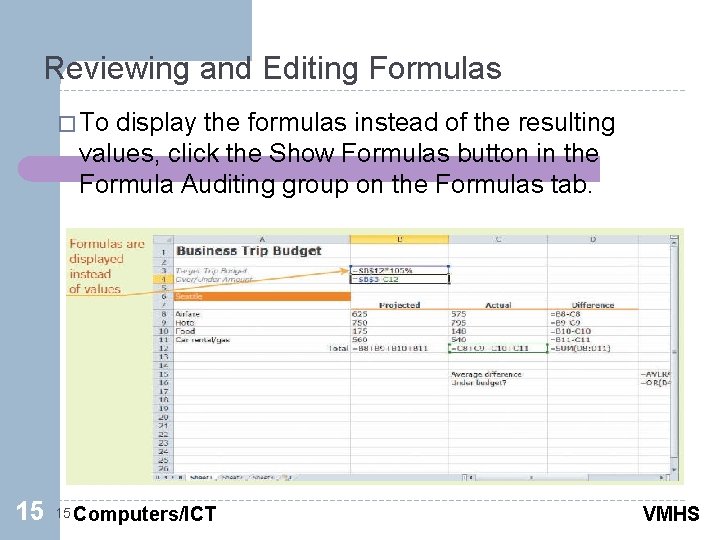
Reviewing and Editing Formulas � To display the formulas instead of the resulting values, click the Show Formulas button in the Formula Auditing group on the Formulas tab. 15 15 Computers/ICT VMHS