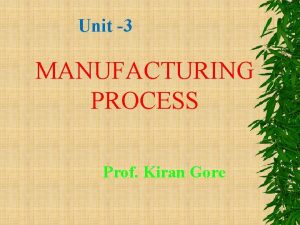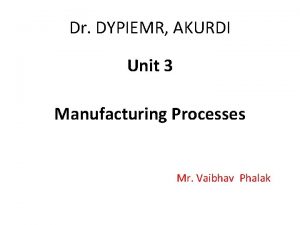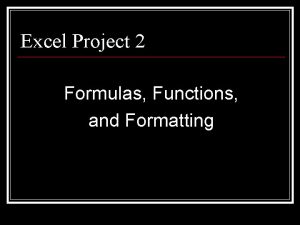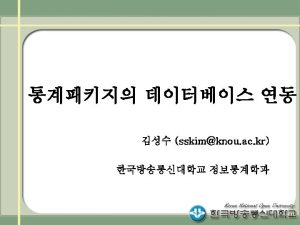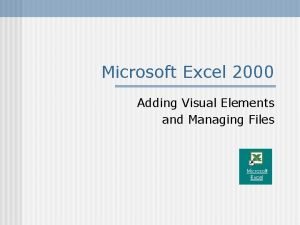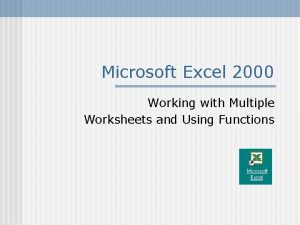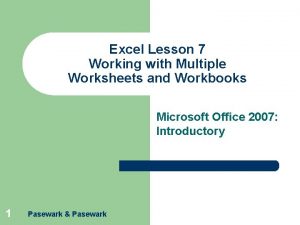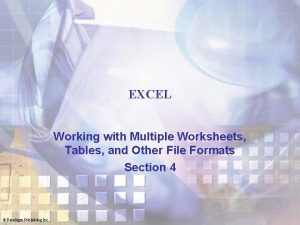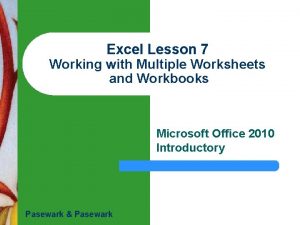Microsoft Excel 2000 Working with Multiple Worksheets and
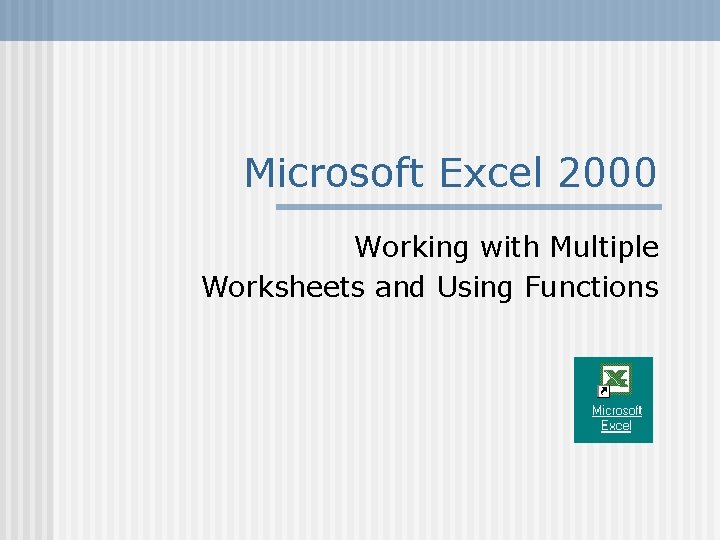
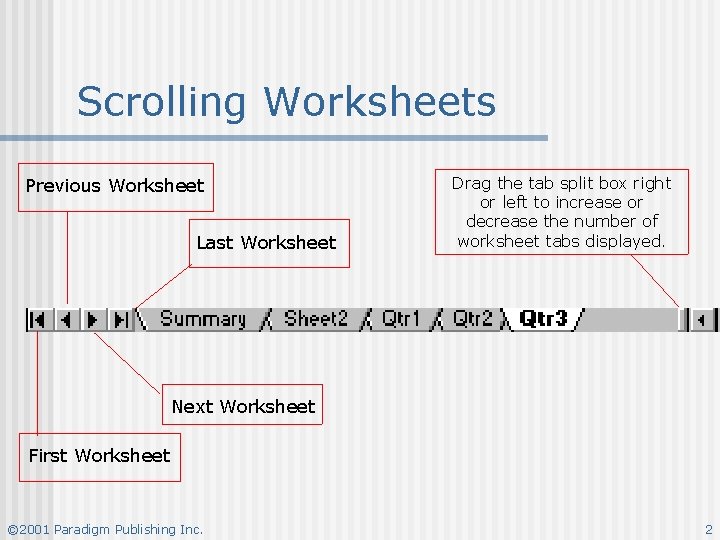
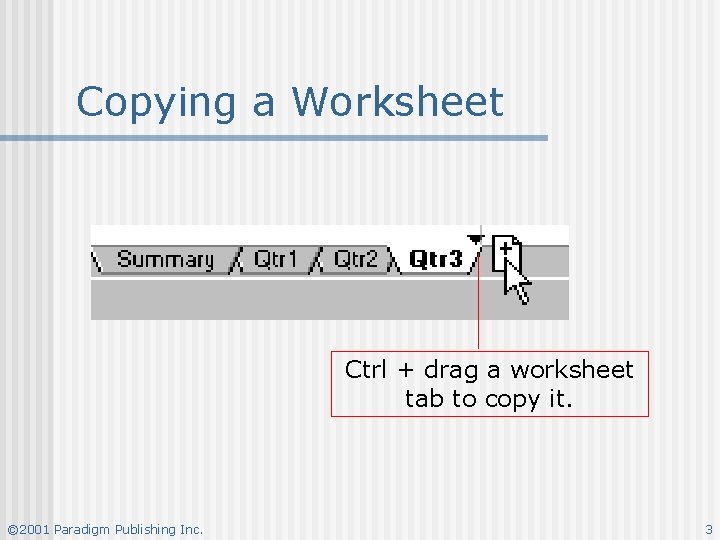
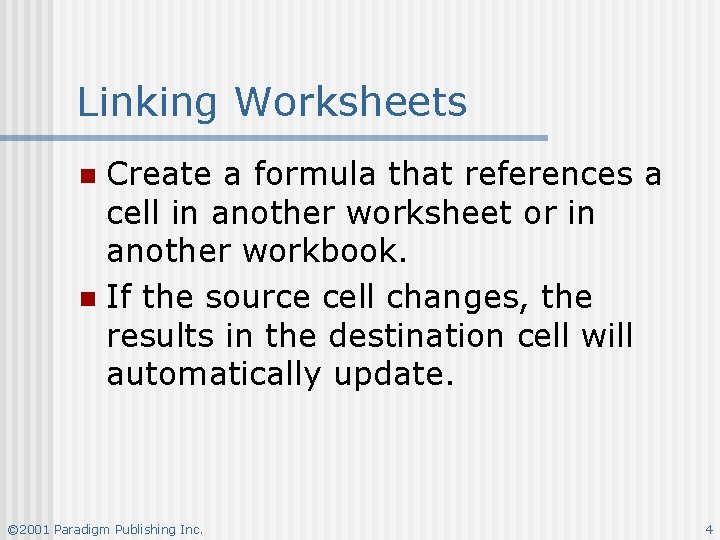
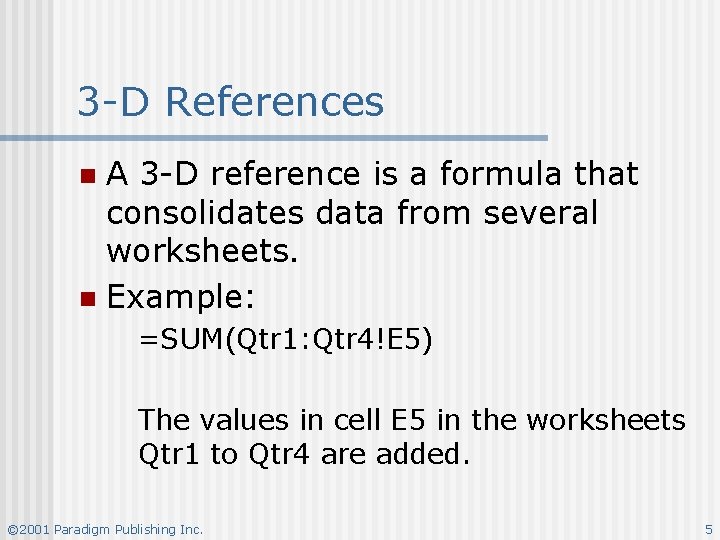
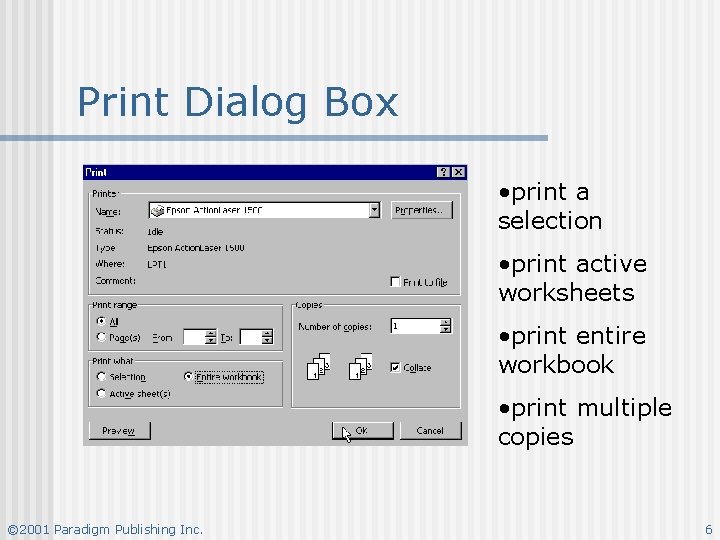
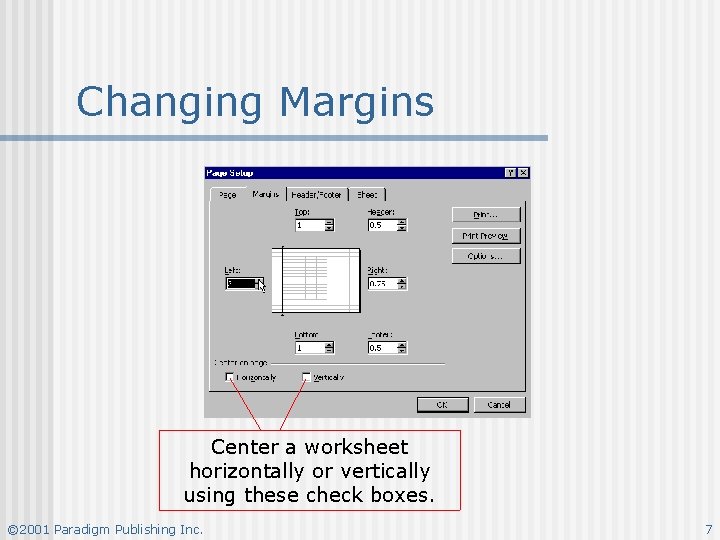
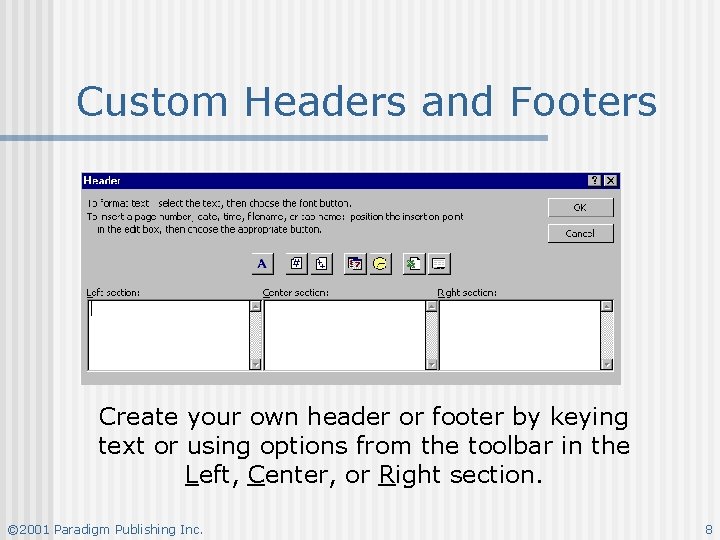
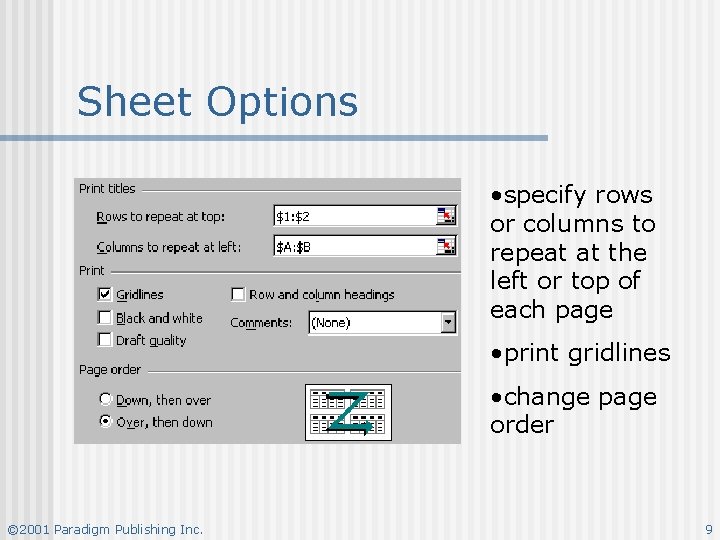
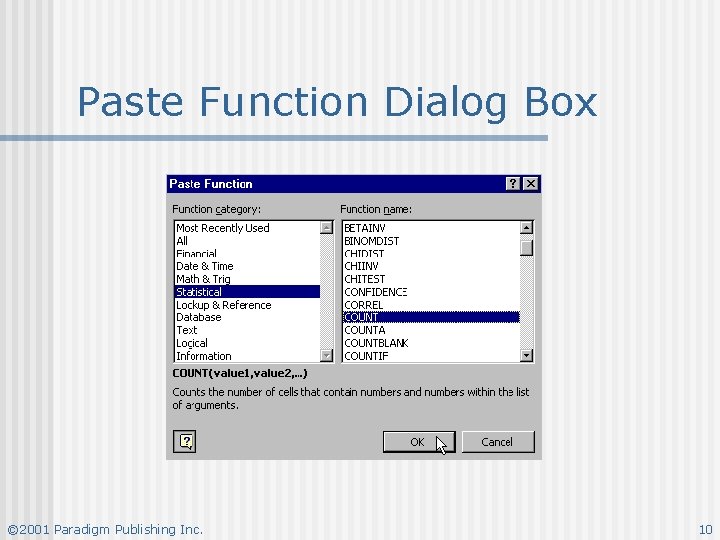
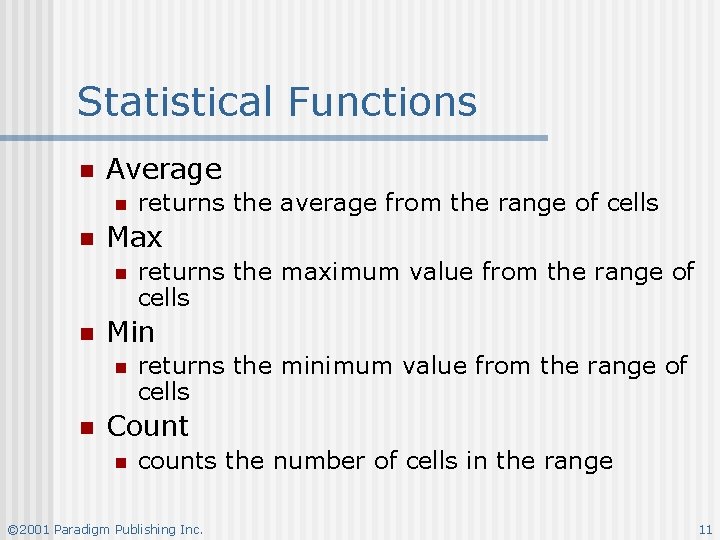
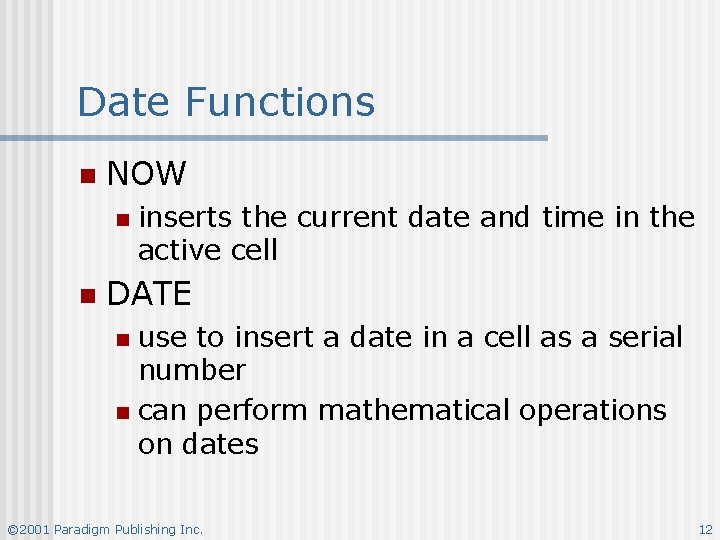
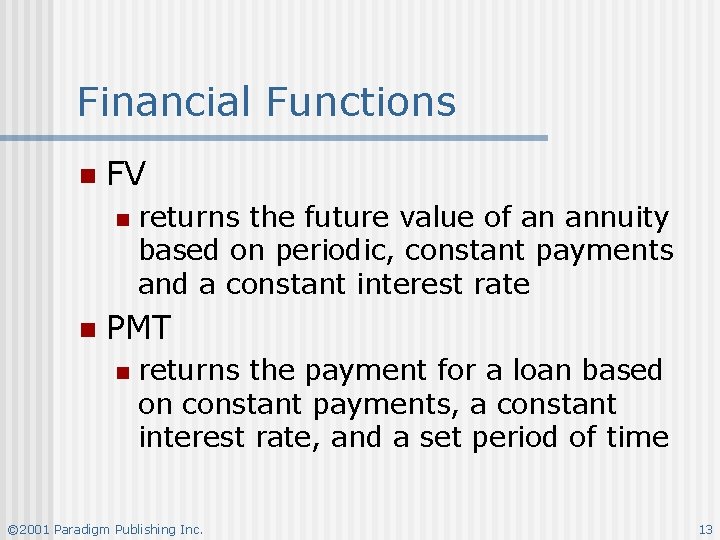
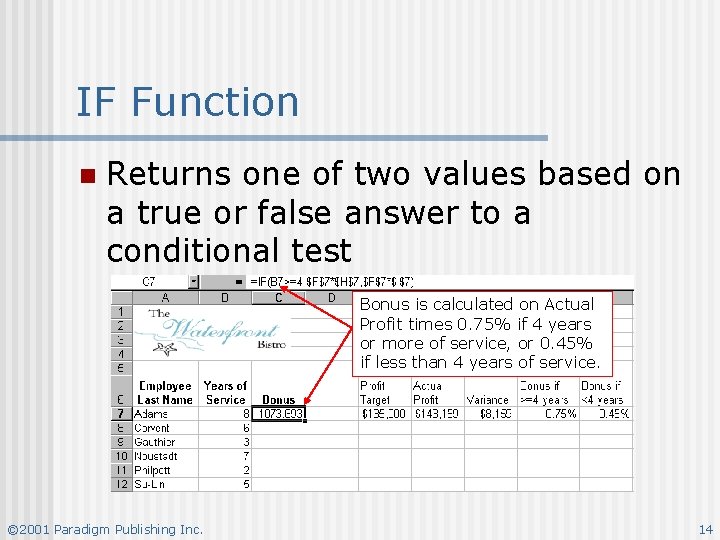
- Slides: 14
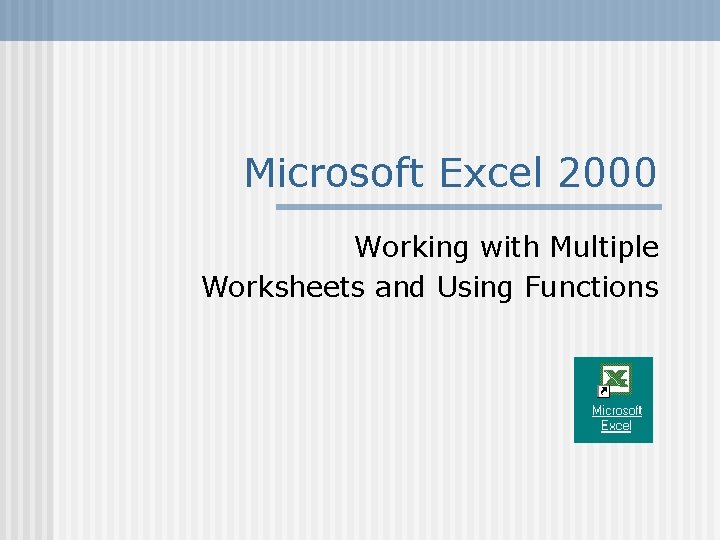
Microsoft Excel 2000 Working with Multiple Worksheets and Using Functions
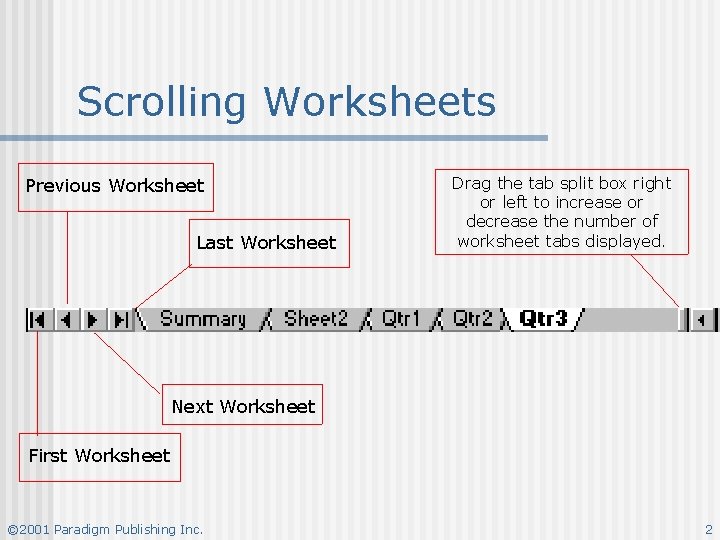
Scrolling Worksheets Previous Worksheet Last Worksheet Drag the tab split box right or left to increase or decrease the number of worksheet tabs displayed. Next Worksheet First Worksheet © 2001 Paradigm Publishing Inc. 2
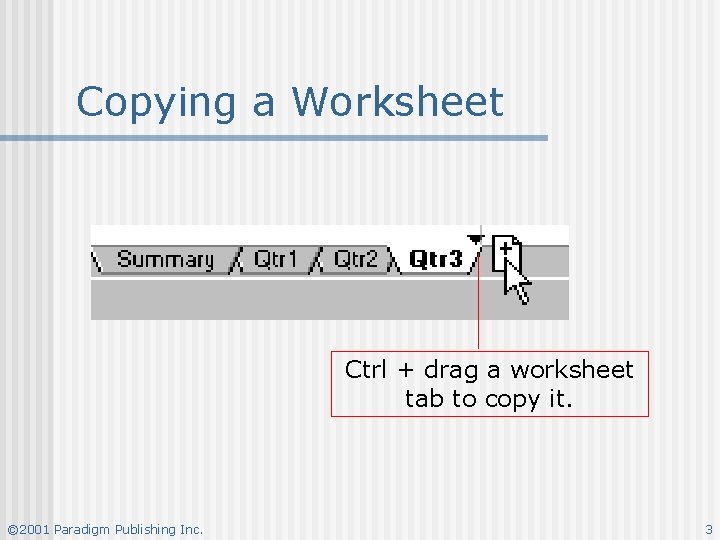
Copying a Worksheet Ctrl + drag a worksheet tab to copy it. © 2001 Paradigm Publishing Inc. 3
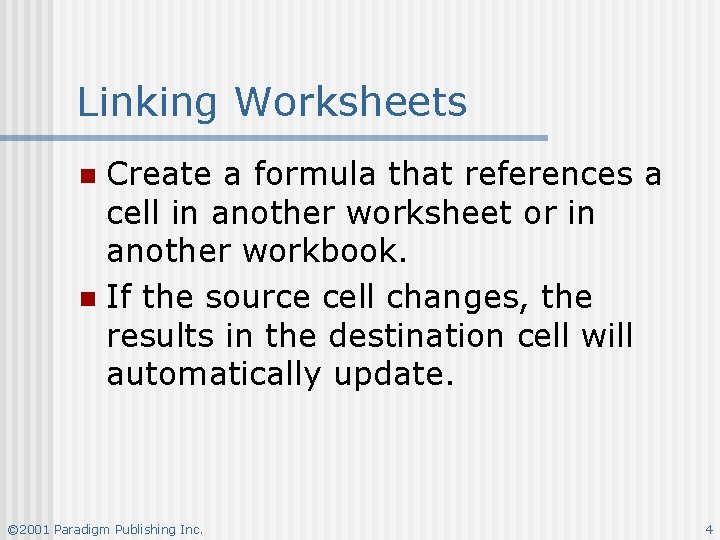
Linking Worksheets Create a formula that references a cell in another worksheet or in another workbook. n If the source cell changes, the results in the destination cell will automatically update. n © 2001 Paradigm Publishing Inc. 4
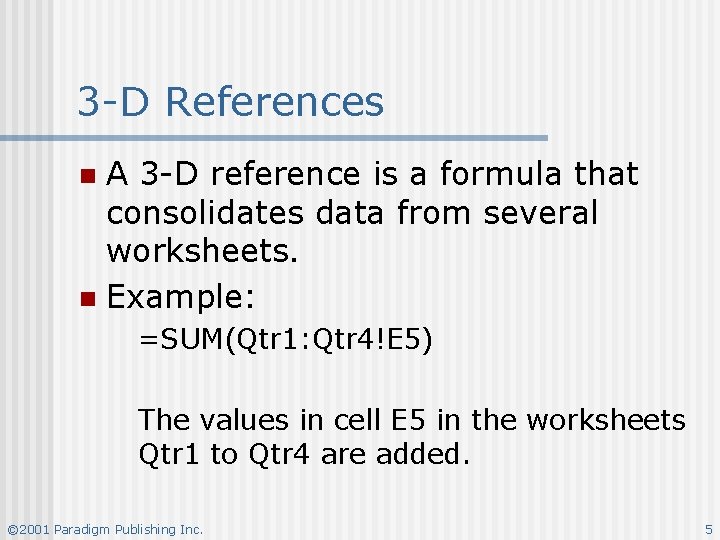
3 -D References A 3 -D reference is a formula that consolidates data from several worksheets. n Example: n =SUM(Qtr 1: Qtr 4!E 5) The values in cell E 5 in the worksheets Qtr 1 to Qtr 4 are added. © 2001 Paradigm Publishing Inc. 5
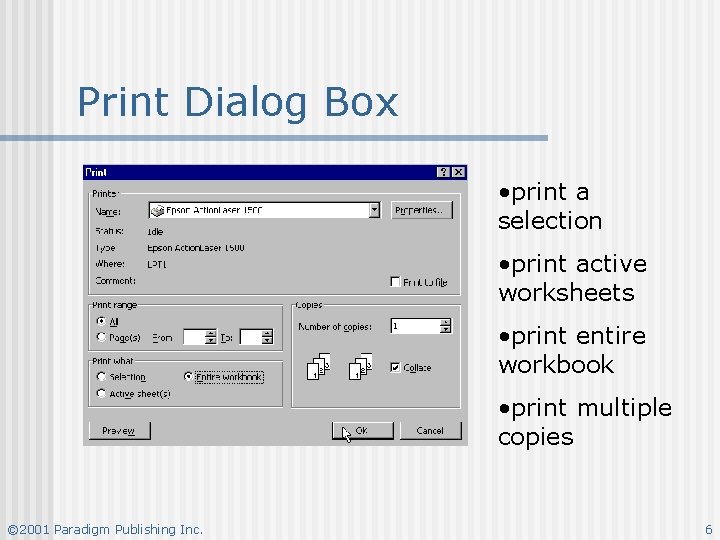
Print Dialog Box • print a selection • print active worksheets • print entire workbook • print multiple copies © 2001 Paradigm Publishing Inc. 6
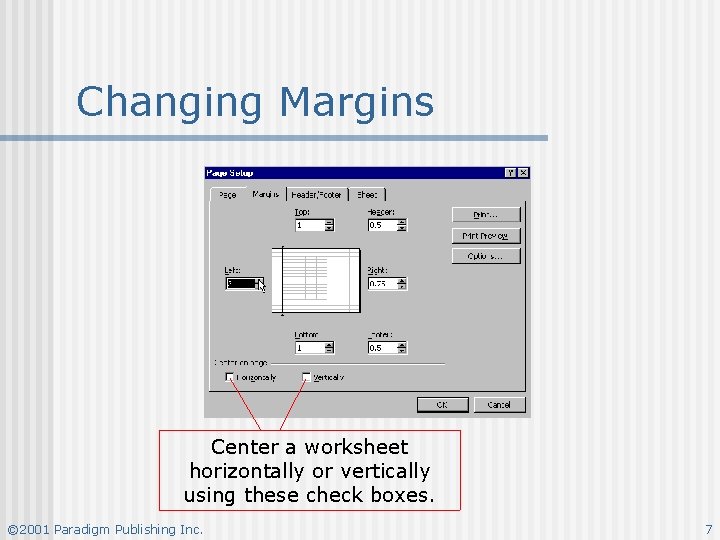
Changing Margins Center a worksheet horizontally or vertically using these check boxes. © 2001 Paradigm Publishing Inc. 7
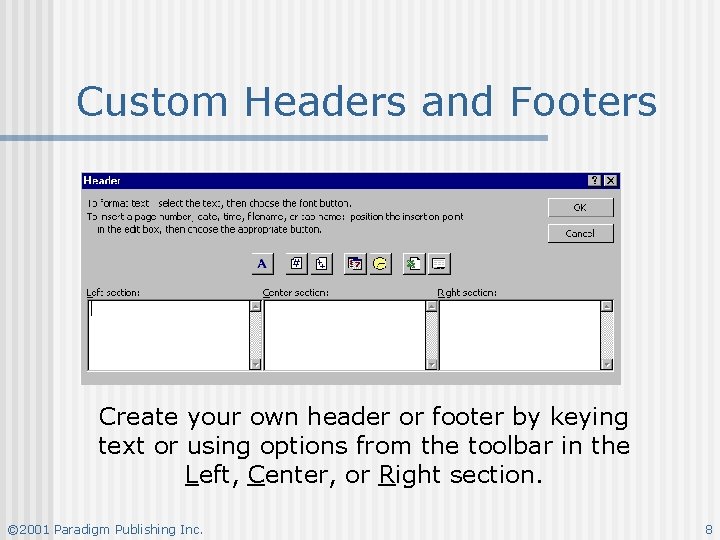
Custom Headers and Footers Create your own header or footer by keying text or using options from the toolbar in the Left, Center, or Right section. © 2001 Paradigm Publishing Inc. 8
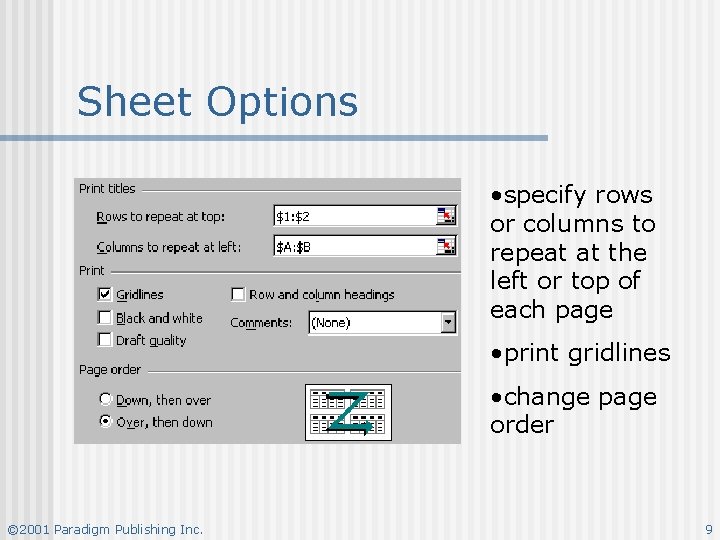
Sheet Options • specify rows or columns to repeat at the left or top of each page • print gridlines • change page order © 2001 Paradigm Publishing Inc. 9
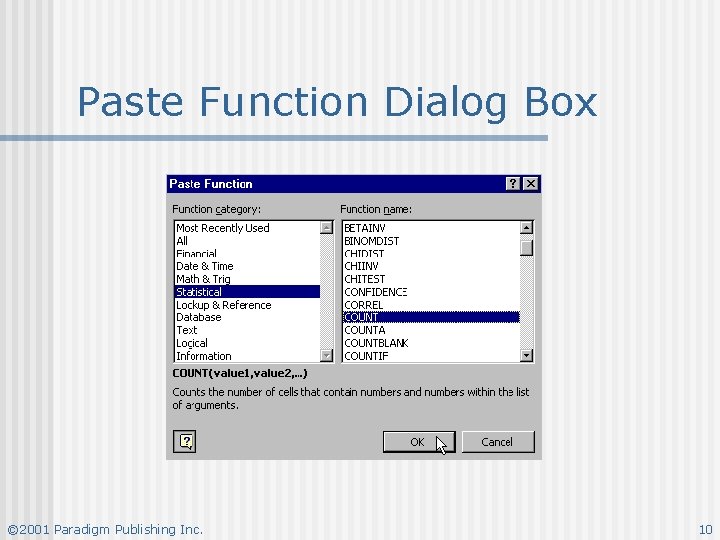
Paste Function Dialog Box © 2001 Paradigm Publishing Inc. 10
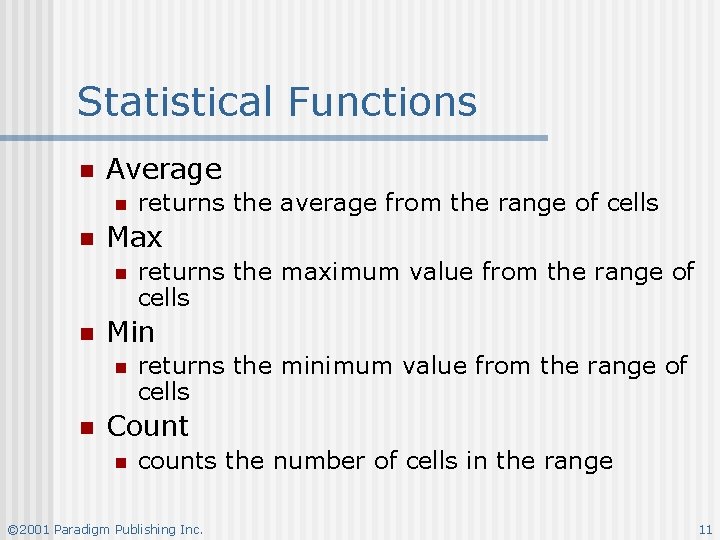
Statistical Functions n Average n n Max n n returns the maximum value from the range of cells Min n n returns the average from the range of cells returns the minimum value from the range of cells Count n counts the number of cells in the range © 2001 Paradigm Publishing Inc. 11
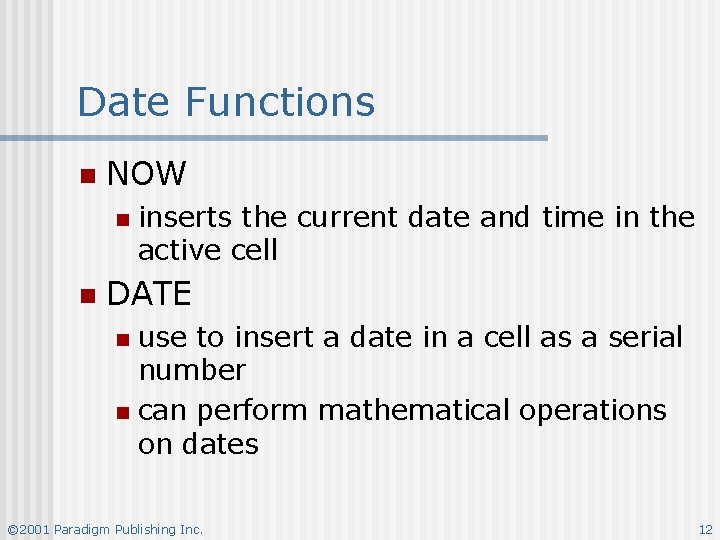
Date Functions n NOW n n inserts the current date and time in the active cell DATE use to insert a date in a cell as a serial number n can perform mathematical operations on dates n © 2001 Paradigm Publishing Inc. 12
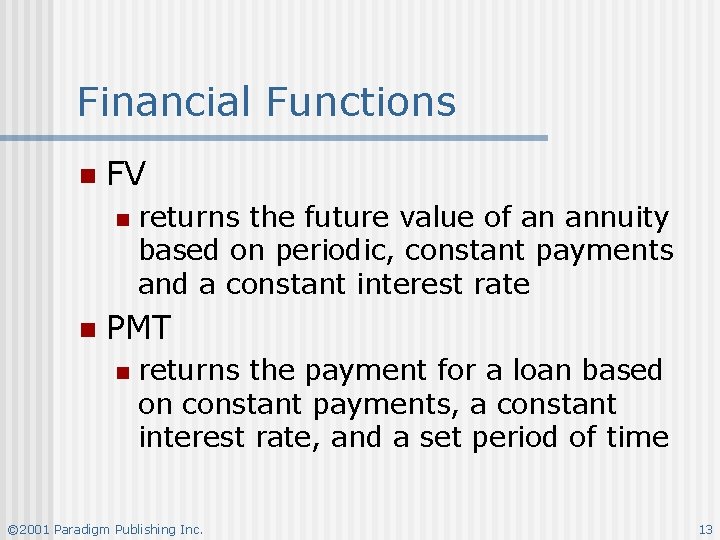
Financial Functions n FV n n returns the future value of an annuity based on periodic, constant payments and a constant interest rate PMT n returns the payment for a loan based on constant payments, a constant interest rate, and a set period of time © 2001 Paradigm Publishing Inc. 13
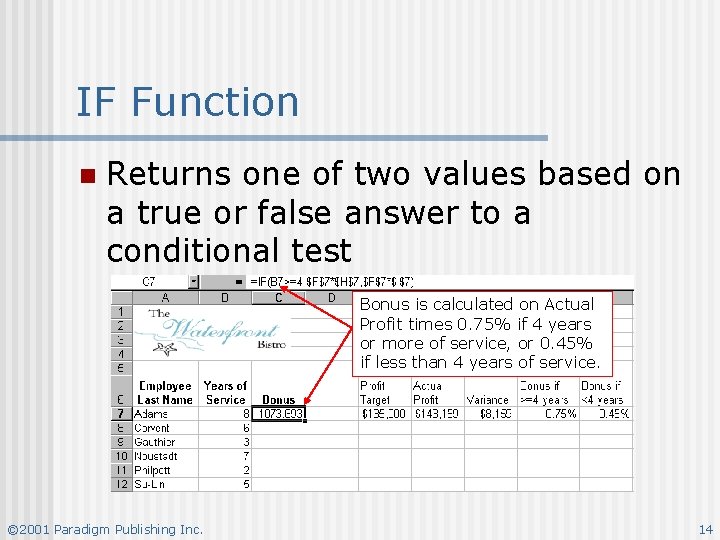
IF Function n Returns one of two values based on a true or false answer to a conditional test Bonus is calculated on Actual Profit times 0. 75% if 4 years or more of service, or 0. 45% if less than 4 years of service. © 2001 Paradigm Publishing Inc. 14
 Microsoft official academic course microsoft excel 2016
Microsoft official academic course microsoft excel 2016 Ms excel merupakan aplikasi
Ms excel merupakan aplikasi Hot working and cold working difference
Hot working and cold working difference Hot and cold forming
Hot and cold forming Differentiate between hot working and cold working
Differentiate between hot working and cold working Proses hot working
Proses hot working Hard work vs smart work presentation
Hard work vs smart work presentation Excel project 2
Excel project 2 Slidetodoc.com
Slidetodoc.com Sas libname oracle
Sas libname oracle Excel 2000
Excel 2000 Title bar in excel
Title bar in excel Ms excel 2000
Ms excel 2000 Slidetodoc.com
Slidetodoc.com Microsoft word 2000
Microsoft word 2000