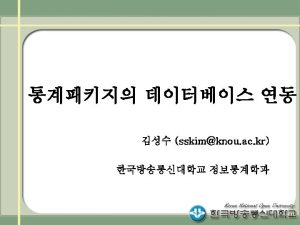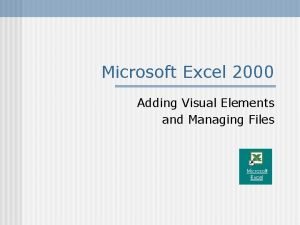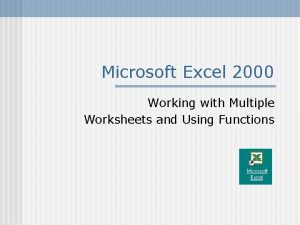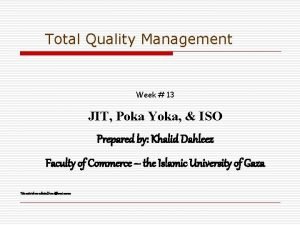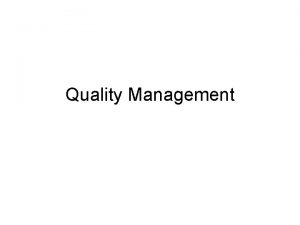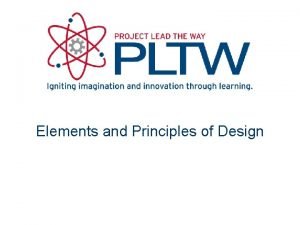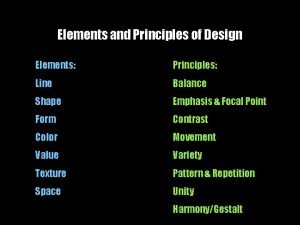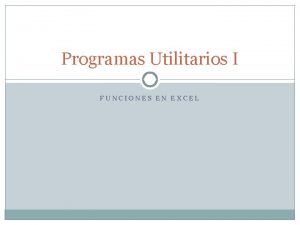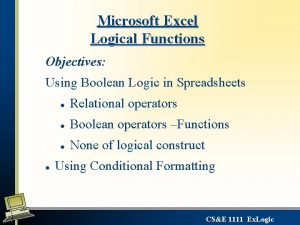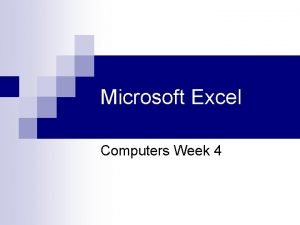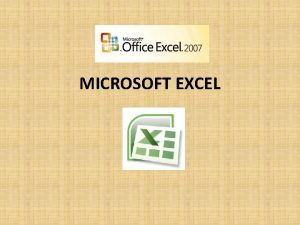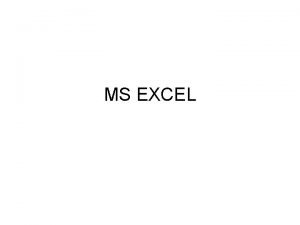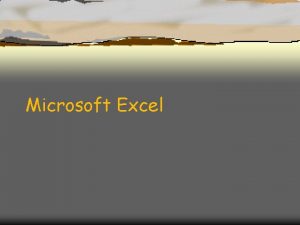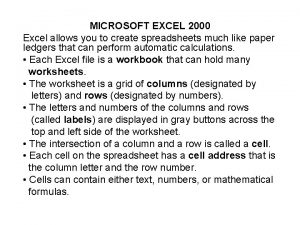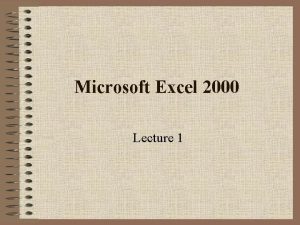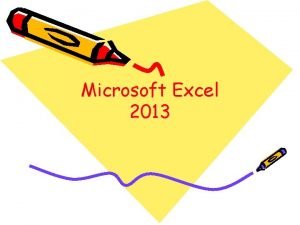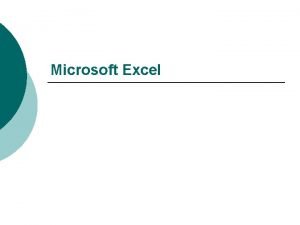Microsoft Excel 2000 Adding Visual Elements and Managing
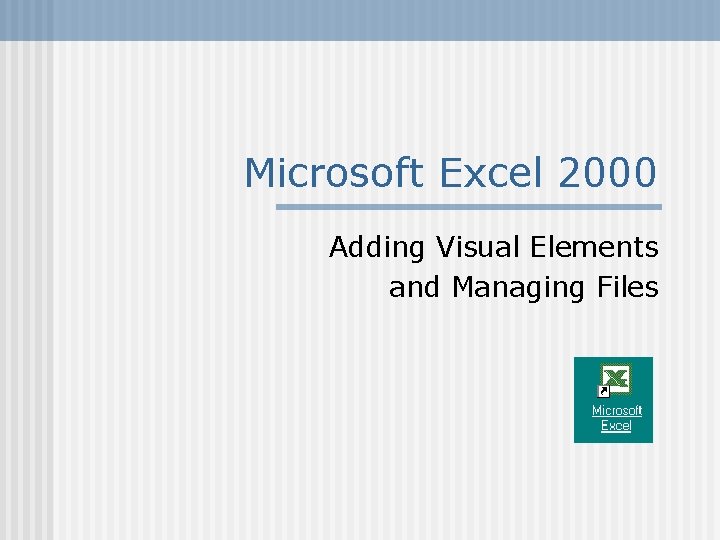
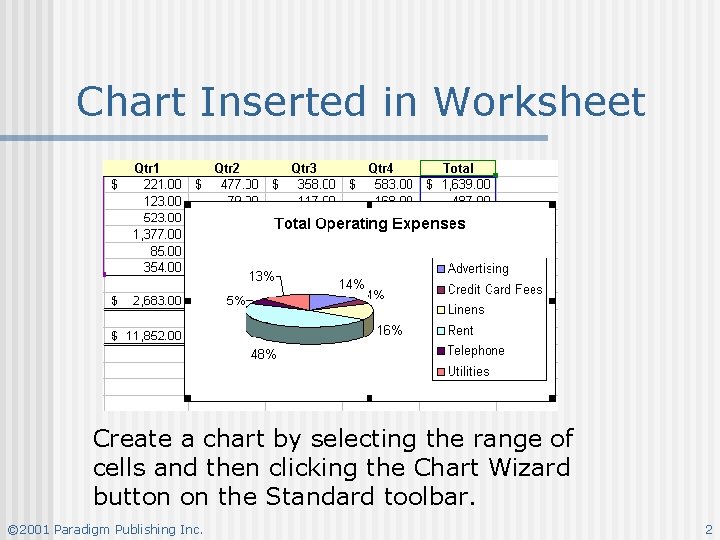
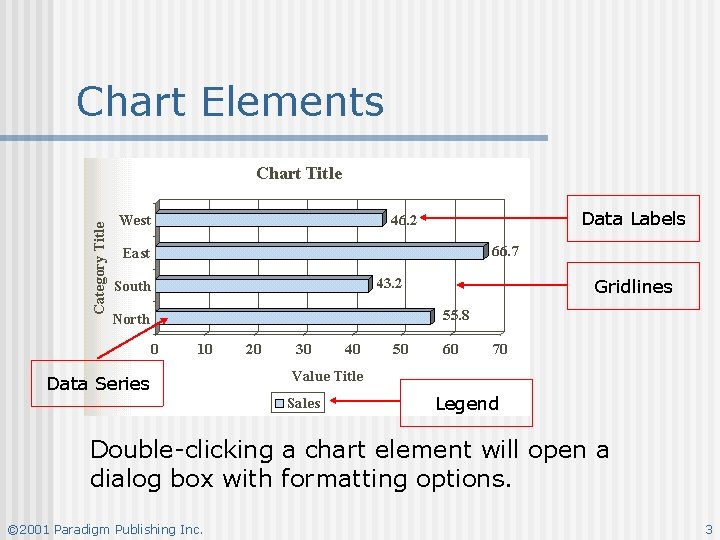
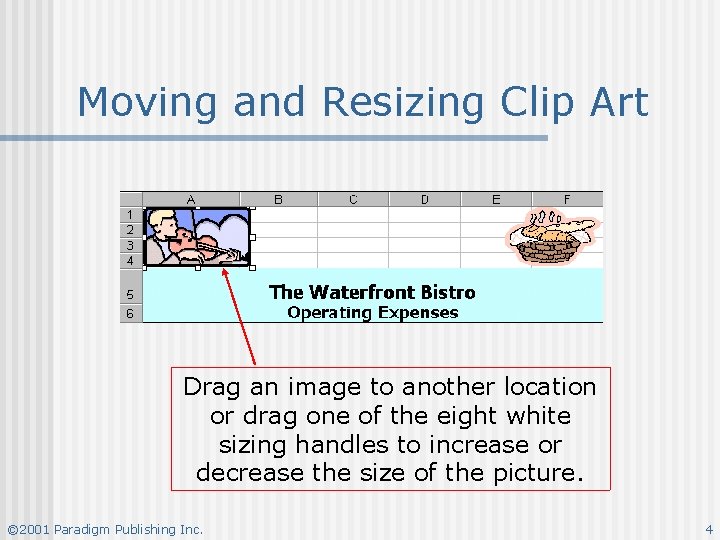

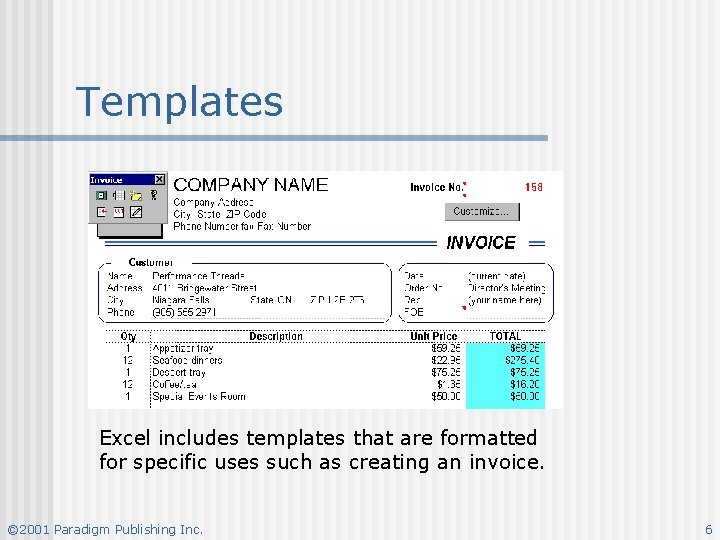

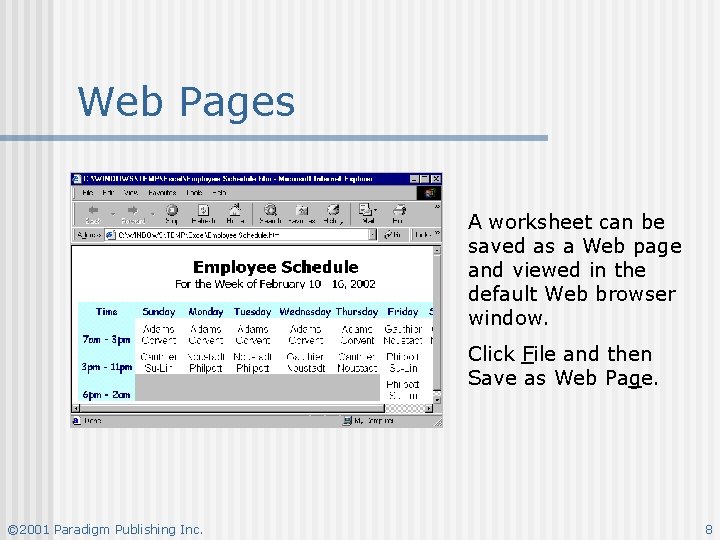

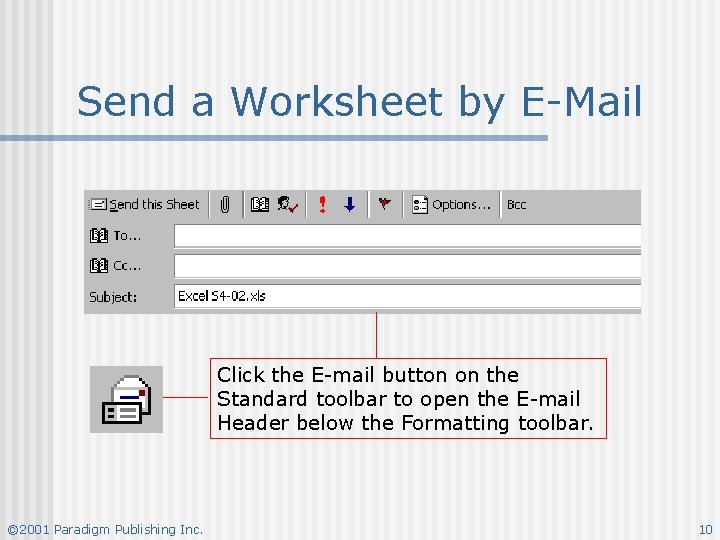
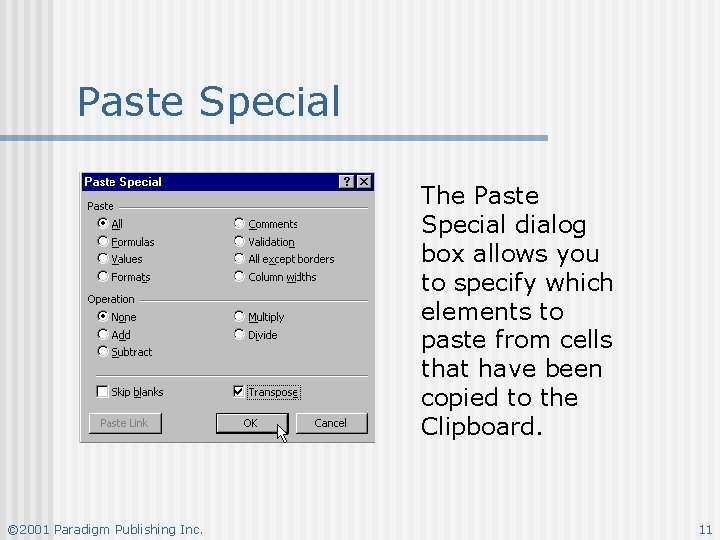
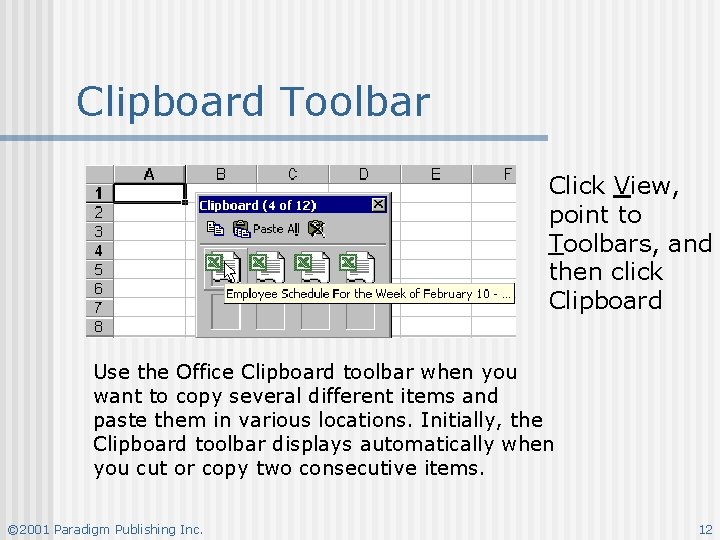
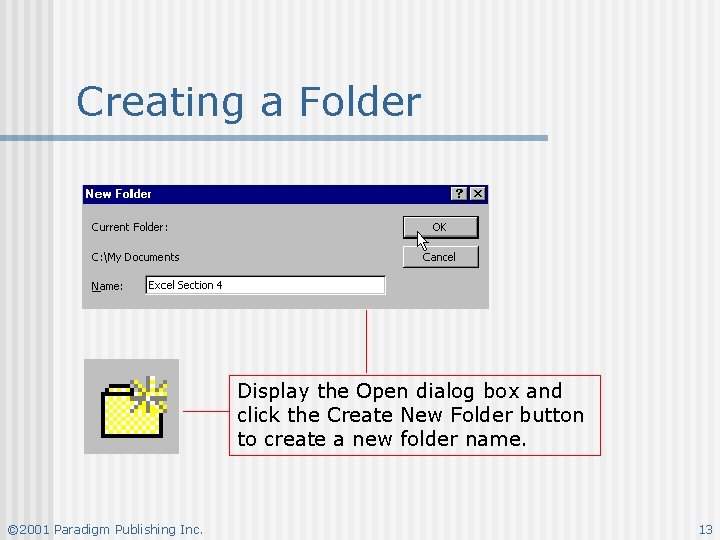
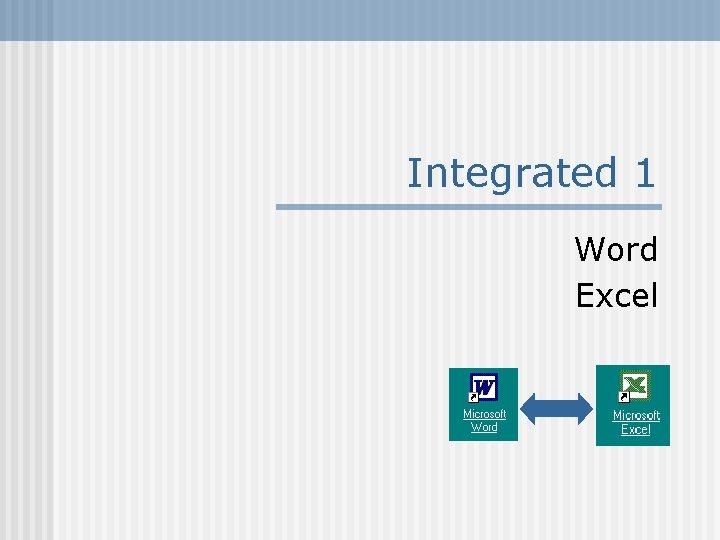
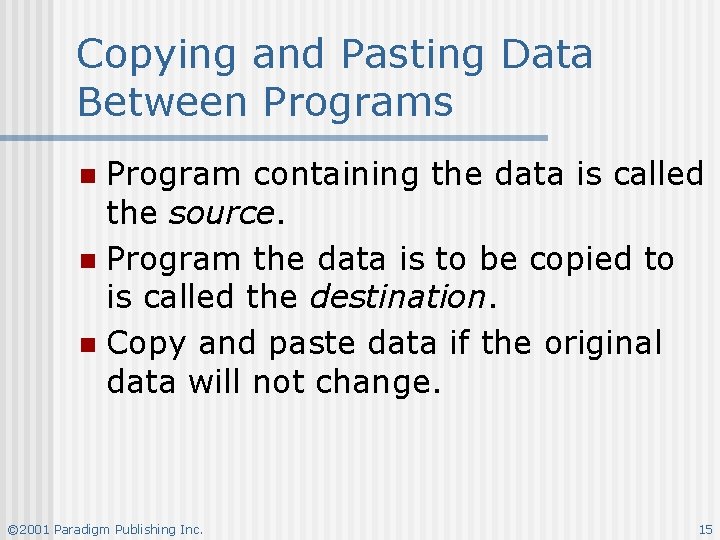
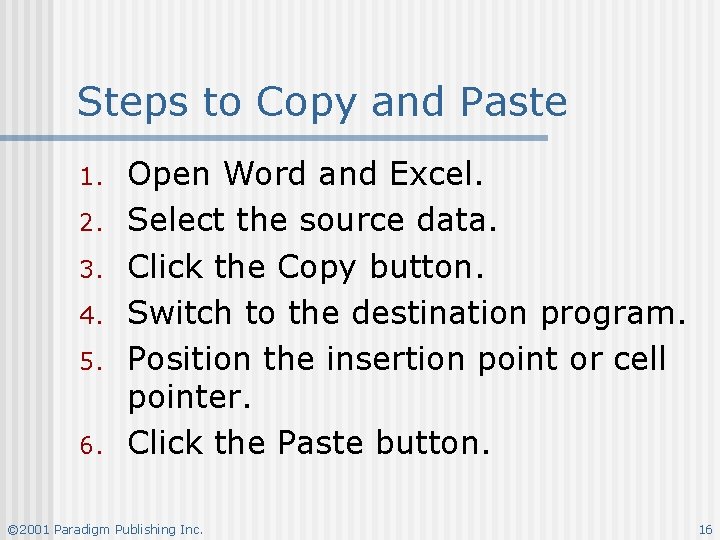



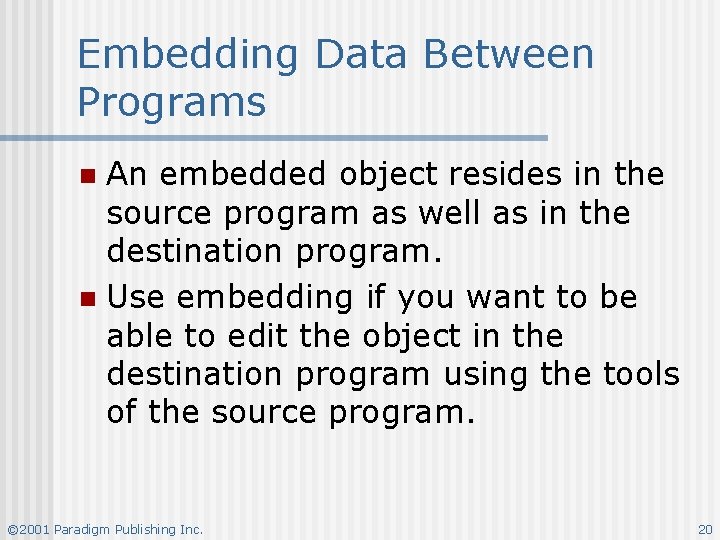
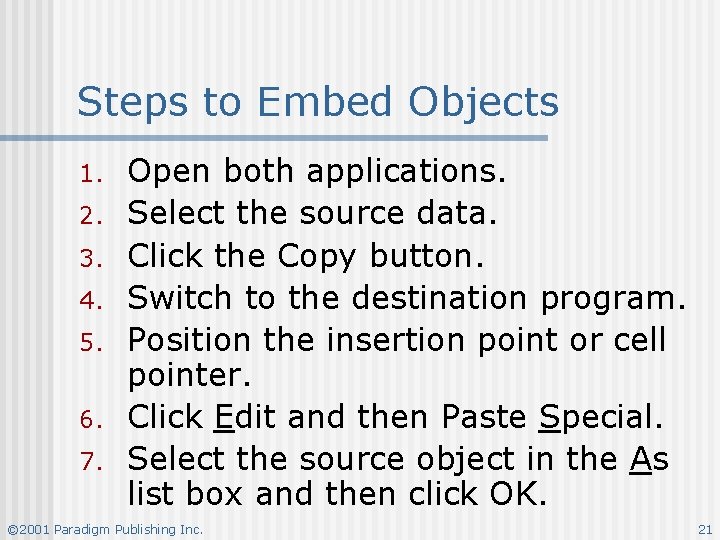
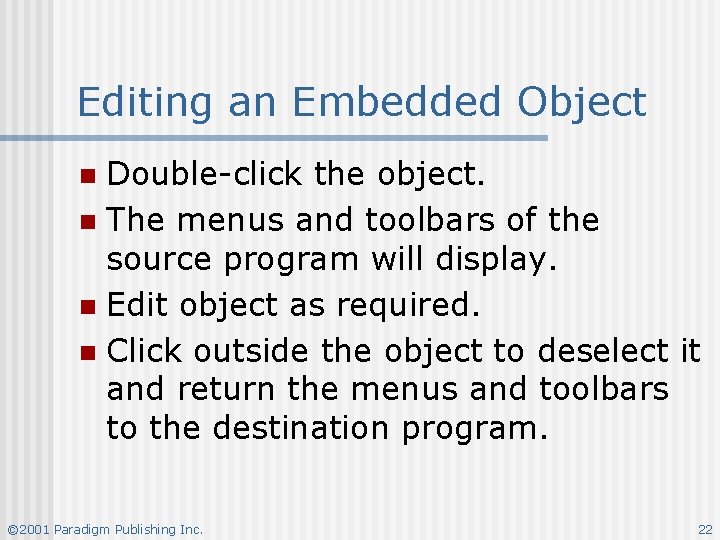
- Slides: 22
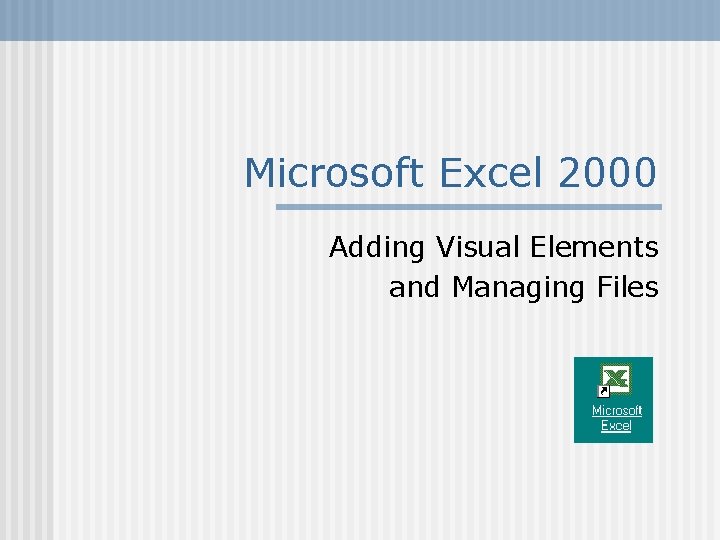
Microsoft Excel 2000 Adding Visual Elements and Managing Files
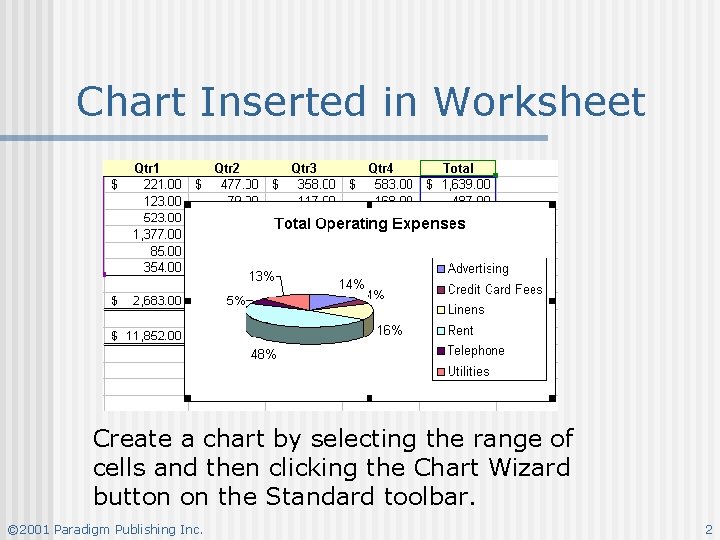
Chart Inserted in Worksheet Create a chart by selecting the range of cells and then clicking the Chart Wizard button on the Standard toolbar. © 2001 Paradigm Publishing Inc. 2
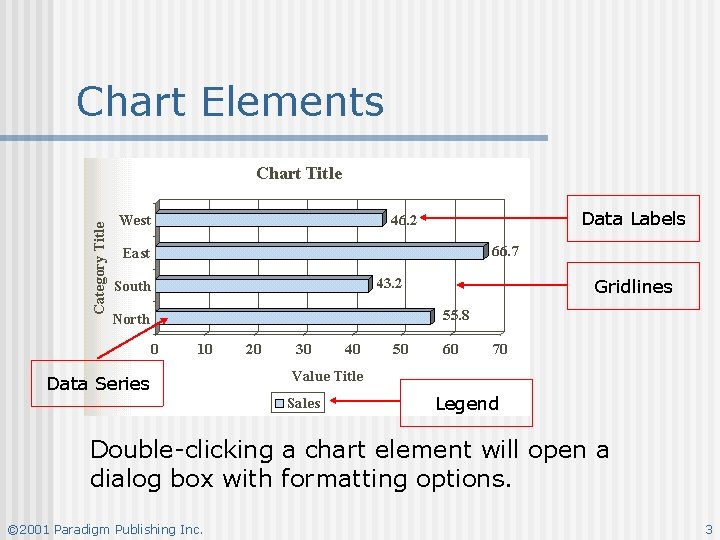
Chart Elements Data Labels Gridlines Data Series Legend Double-clicking a chart element will open a dialog box with formatting options. © 2001 Paradigm Publishing Inc. 3
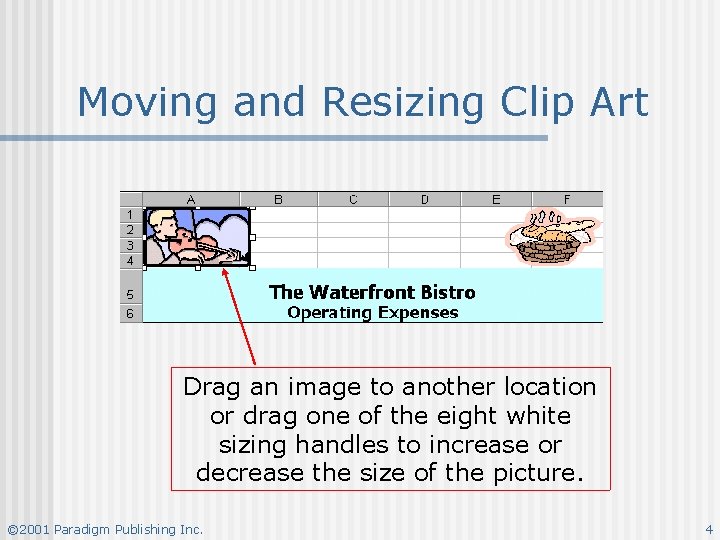
Moving and Resizing Clip Art Drag an image to another location or drag one of the eight white sizing handles to increase or decrease the size of the picture. © 2001 Paradigm Publishing Inc. 4

Drawing Toolbar Draw a variety of shapes, lines, rectangles, ovals, or text boxes. Change line color, fill color, font color. Add shadow or 3 -D effects. © 2001 Paradigm Publishing Inc. 5
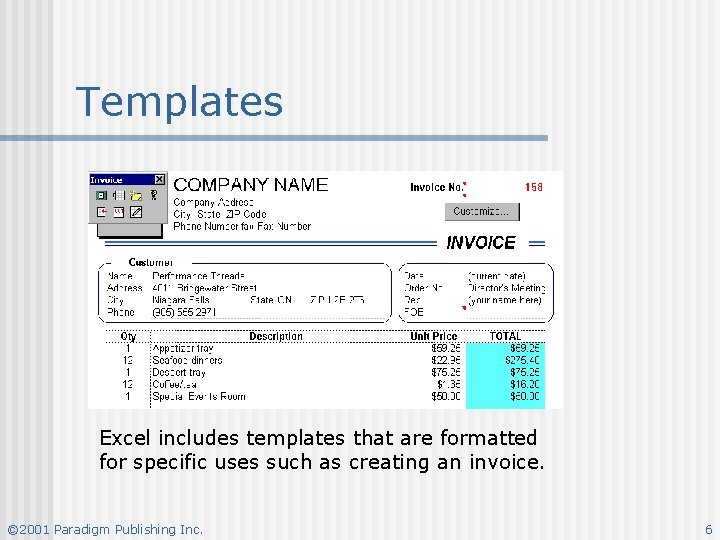
Templates Excel includes templates that are formatted for specific uses such as creating an invoice. © 2001 Paradigm Publishing Inc. 6

Styles Use Styles to ensure consistent formatting in a workbook. © 2001 Paradigm Publishing Inc. 7
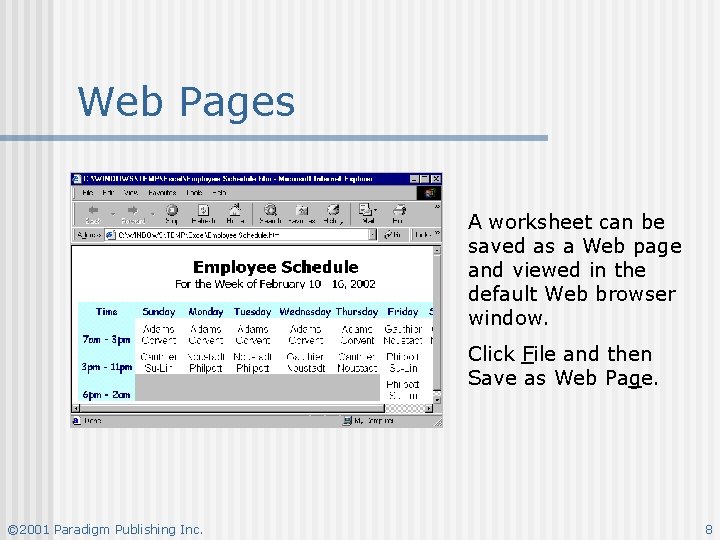
Web Pages A worksheet can be saved as a Web page and viewed in the default Web browser window. Click File and then Save as Web Page. © 2001 Paradigm Publishing Inc. 8

Insert Hyperlink Dialog Box Key the URL in this text box. © 2001 Paradigm Publishing Inc. 9
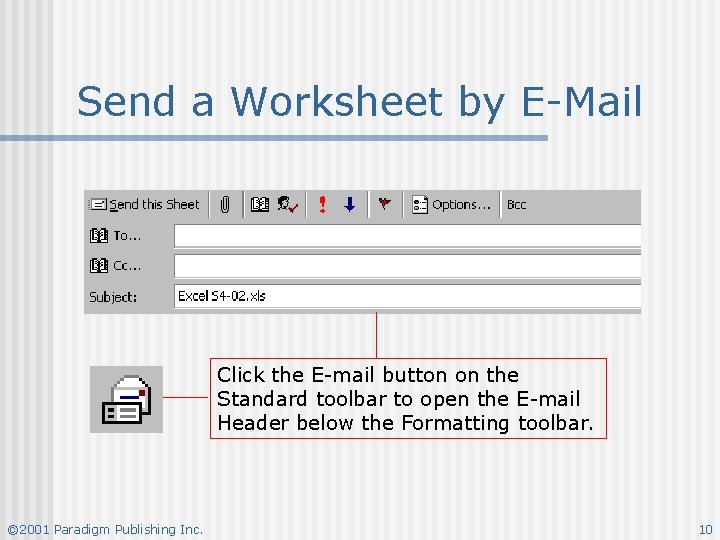
Send a Worksheet by E-Mail Click the E-mail button on the Standard toolbar to open the E-mail Header below the Formatting toolbar. © 2001 Paradigm Publishing Inc. 10
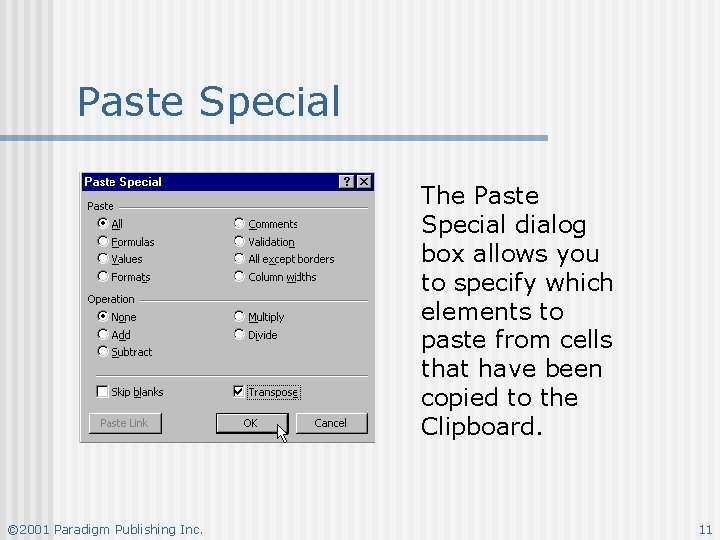
Paste Special The Paste Special dialog box allows you to specify which elements to paste from cells that have been copied to the Clipboard. © 2001 Paradigm Publishing Inc. 11
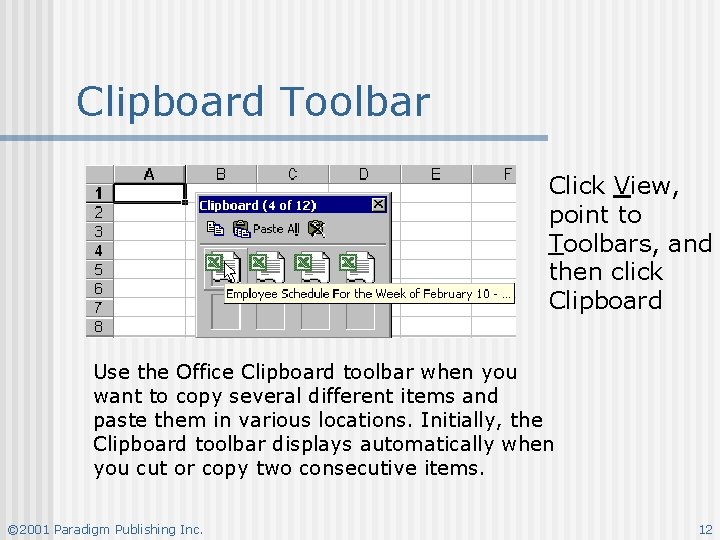
Clipboard Toolbar Click View, point to Toolbars, and then click Clipboard Use the Office Clipboard toolbar when you want to copy several different items and paste them in various locations. Initially, the Clipboard toolbar displays automatically when you cut or copy two consecutive items. © 2001 Paradigm Publishing Inc. 12
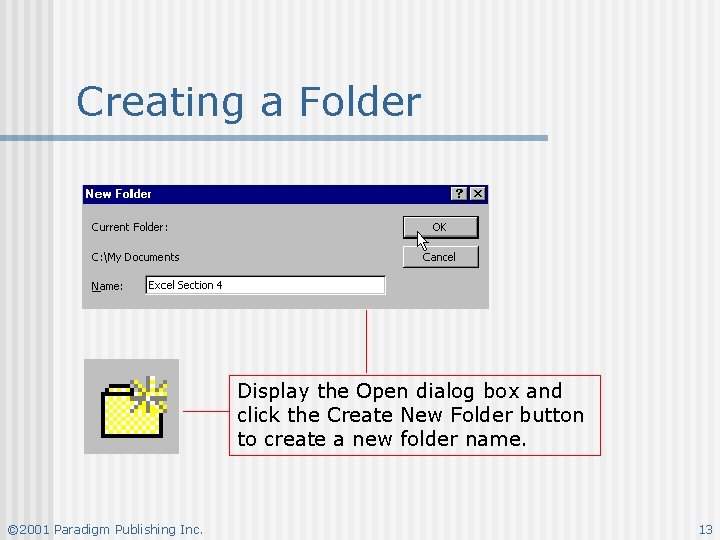
Creating a Folder Display the Open dialog box and click the Create New Folder button to create a new folder name. © 2001 Paradigm Publishing Inc. 13
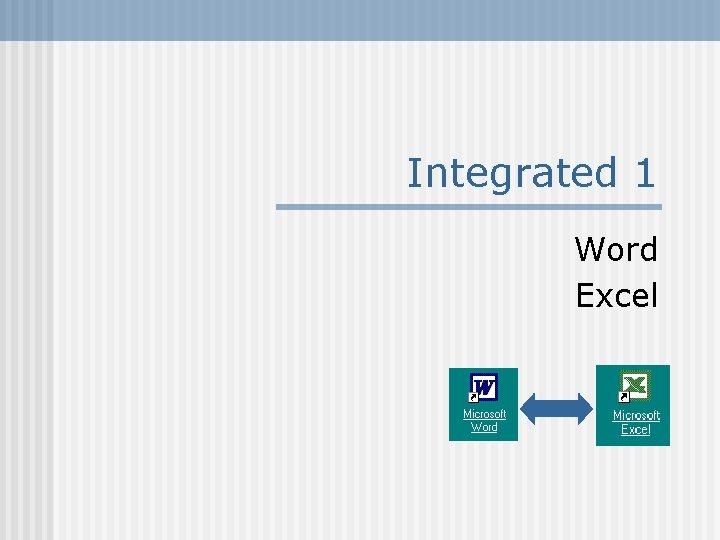
Integrated 1 Word Excel
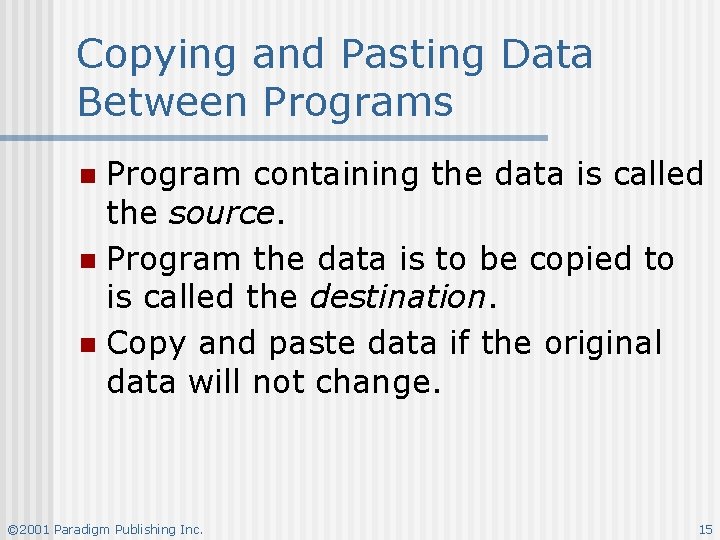
Copying and Pasting Data Between Programs Program containing the data is called the source. n Program the data is to be copied to is called the destination. n Copy and paste data if the original data will not change. n © 2001 Paradigm Publishing Inc. 15
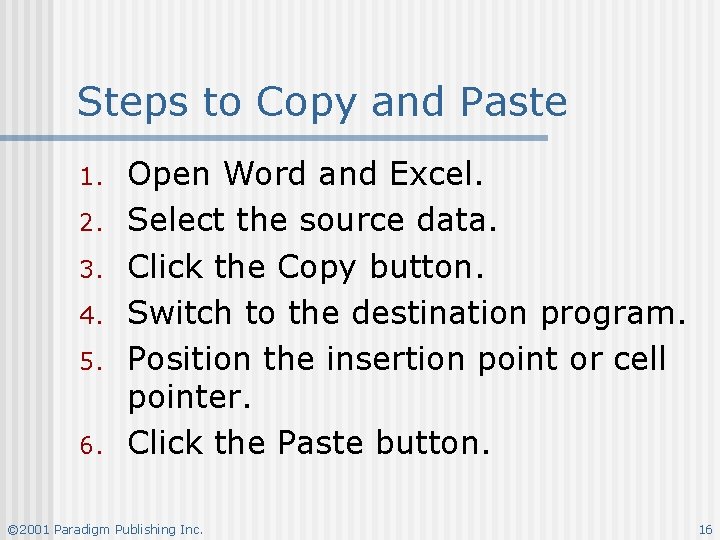
Steps to Copy and Paste 1. 2. 3. 4. 5. 6. Open Word and Excel. Select the source data. Click the Copy button. Switch to the destination program. Position the insertion point or cell pointer. Click the Paste button. © 2001 Paradigm Publishing Inc. 16

Linking Data Between Programs Link data between programs if the data will be updated on a regular basis. n The destination location is automatically updated when the document or worksheet is opened. n © 2001 Paradigm Publishing Inc. 17

Steps to Link Data 1. 2. 3. 4. 5. 6. 7. 8. Open both applications. Select the source data. Click the Copy button. Switch to the destination program. Position the insertion point or cell pointer. Click Edit and then Paste Special. Select the source object in the As list box. Click Paste link and then click OK. © 2001 Paradigm Publishing Inc. 18

Editing Linked Data Open the source program. n Open the document or worksheet containing the source data. n Edit the data as required. n Save and close. n Linked data is automatically updated. n © 2001 Paradigm Publishing Inc. 19
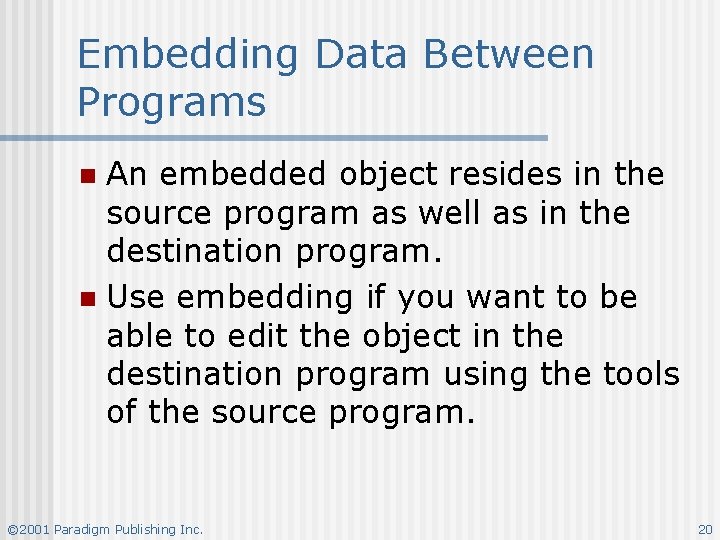
Embedding Data Between Programs An embedded object resides in the source program as well as in the destination program. n Use embedding if you want to be able to edit the object in the destination program using the tools of the source program. n © 2001 Paradigm Publishing Inc. 20
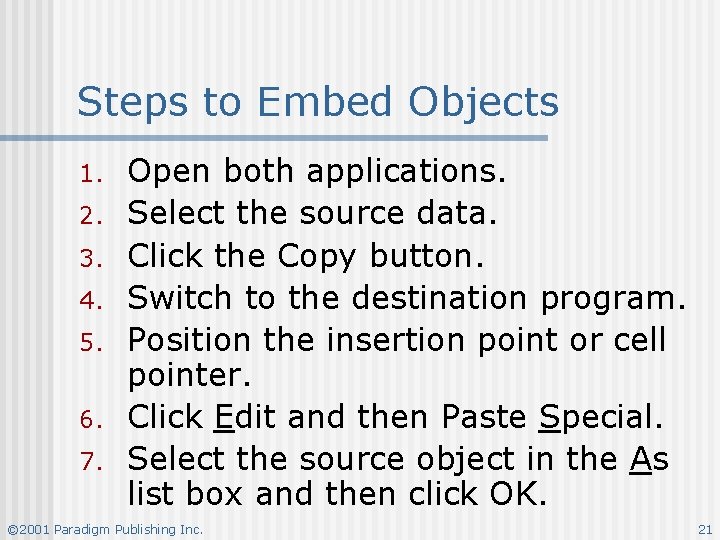
Steps to Embed Objects 1. 2. 3. 4. 5. 6. 7. Open both applications. Select the source data. Click the Copy button. Switch to the destination program. Position the insertion point or cell pointer. Click Edit and then Paste Special. Select the source object in the As list box and then click OK. © 2001 Paradigm Publishing Inc. 21
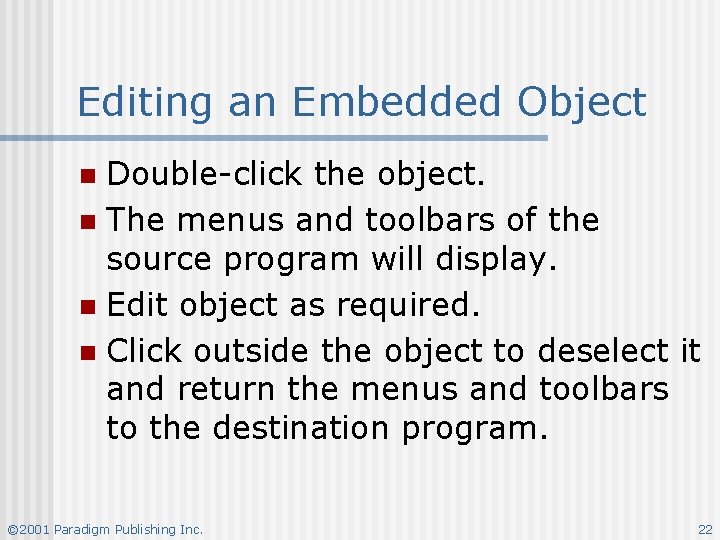
Editing an Embedded Object Double-click the object. n The menus and toolbars of the source program will display. n Edit object as required. n Click outside the object to deselect it and return the menus and toolbars to the destination program. n © 2001 Paradigm Publishing Inc. 22
 Microsoft official academic course microsoft excel 2016
Microsoft official academic course microsoft excel 2016 Microsoft excel merupakan program aplikasi adalah
Microsoft excel merupakan program aplikasi adalah Slidetodoc.com
Slidetodoc.com Sas 라이브러리 생성
Sas 라이브러리 생성 Excel 2000
Excel 2000 Ms excel 2000
Ms excel 2000 Ms excel 2000
Ms excel 2000 Excel 2000 download
Excel 2000 download Microsoft word 2000
Microsoft word 2000 Elements of iso 9000:2000
Elements of iso 9000:2000 Elements of iso 9000:2000
Elements of iso 9000:2000 It represents dignity formality, stability and strength
It represents dignity formality, stability and strength Visual elements color
Visual elements color Visual elements and principles of design
Visual elements and principles of design Visual basic 2007
Visual basic 2007 El software utilitario microsoft excel es:
El software utilitario microsoft excel es: Fasilitas di microsoft excel yang dimaksud adalah ....
Fasilitas di microsoft excel yang dimaksud adalah .... Jika ingin mengatur format dengan cara klasik pilih menu
Jika ingin mengatur format dengan cara klasik pilih menu Boolean operators excel
Boolean operators excel Excel spreadsheet vocabulary
Excel spreadsheet vocabulary Pengenalan microsoft excel ppt
Pengenalan microsoft excel ppt Mengoperasikan microsoft excel
Mengoperasikan microsoft excel Aplikasi pengolah angka dari microsoft office adalah
Aplikasi pengolah angka dari microsoft office adalah