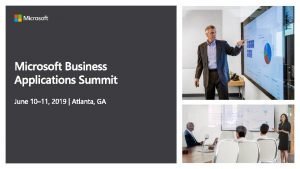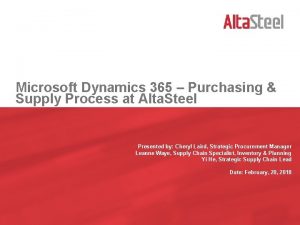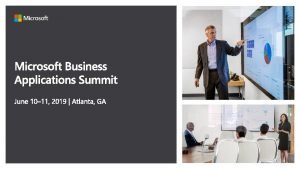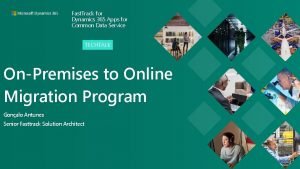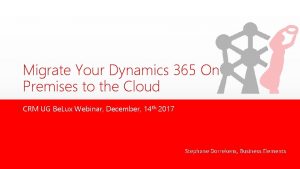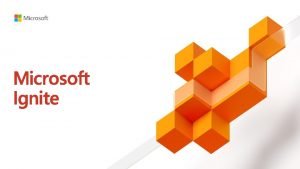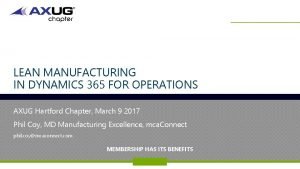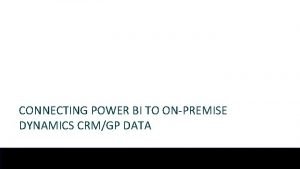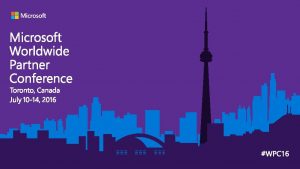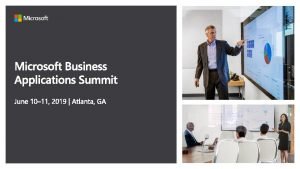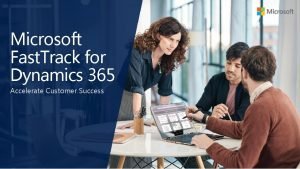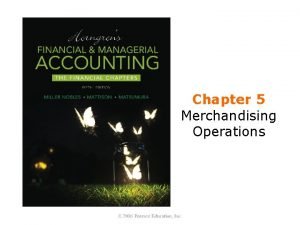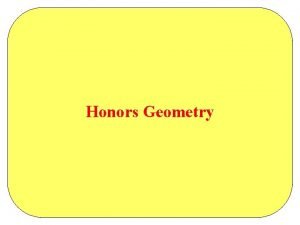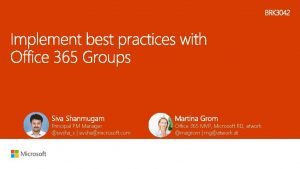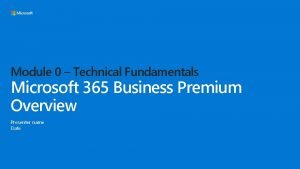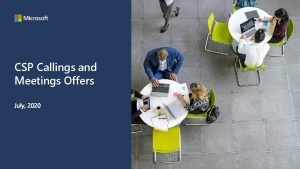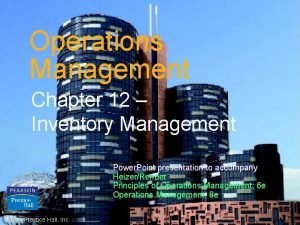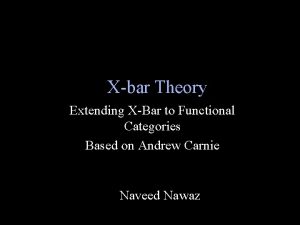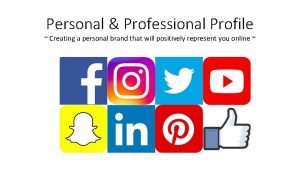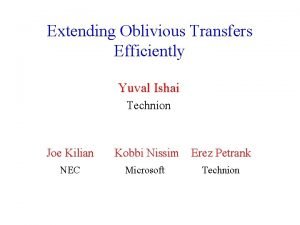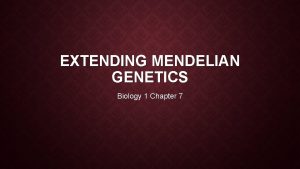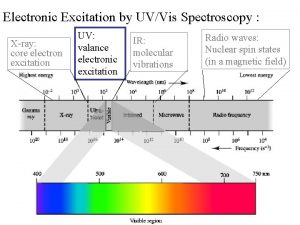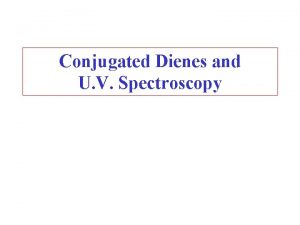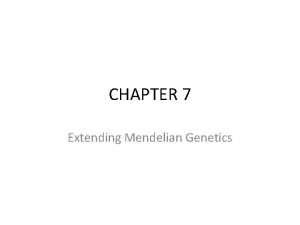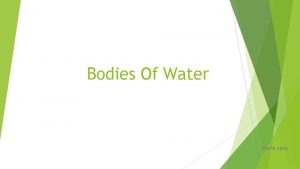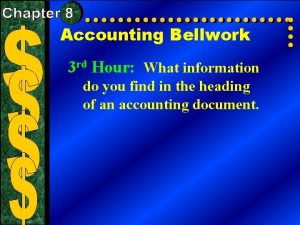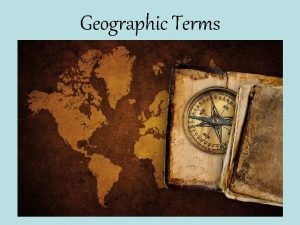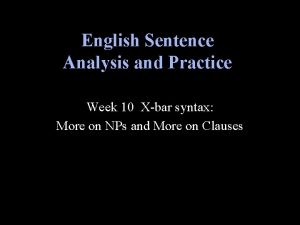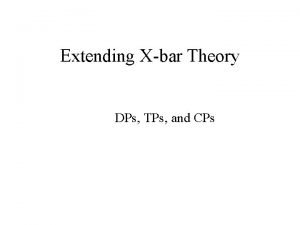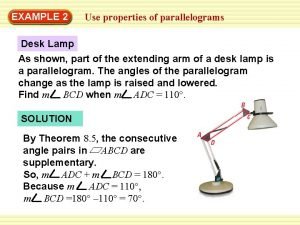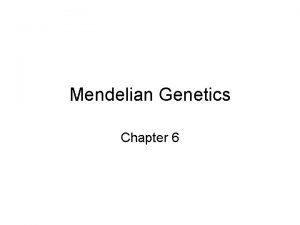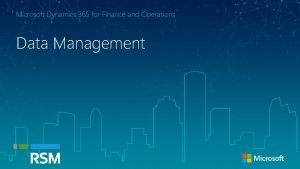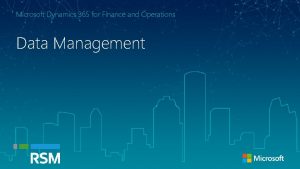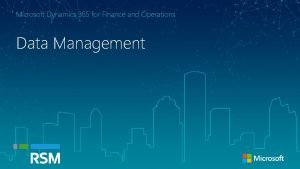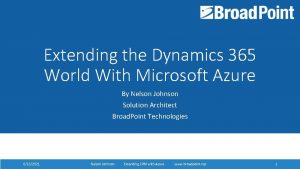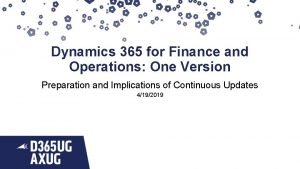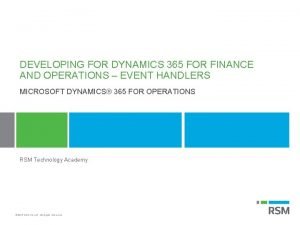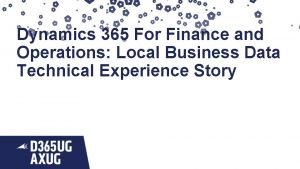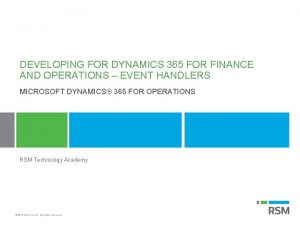Microsoft Dynamics 365 Finance and Operations Extending inventory
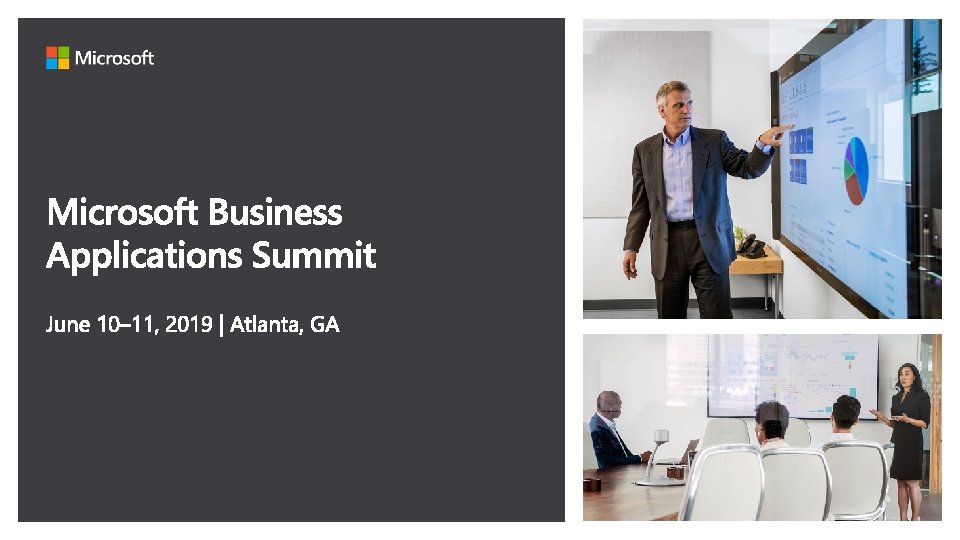
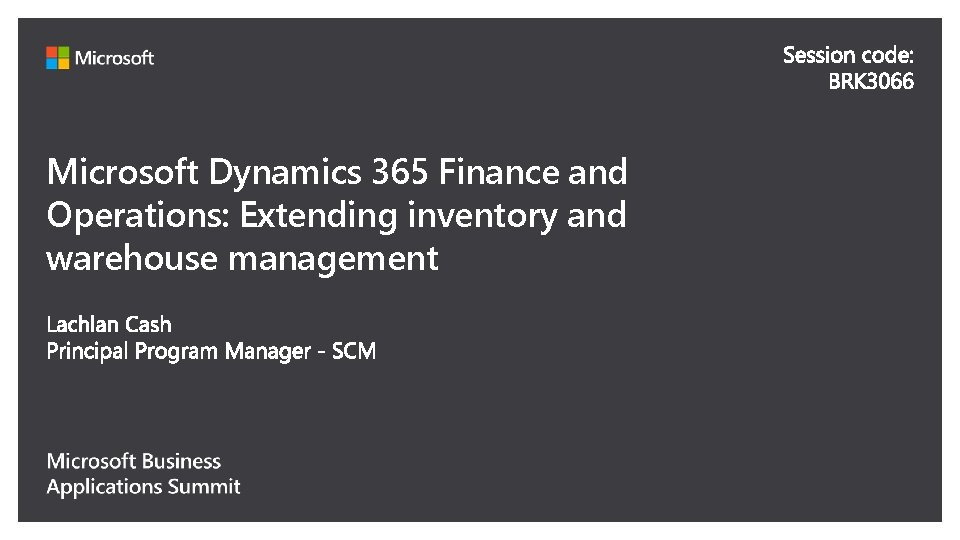
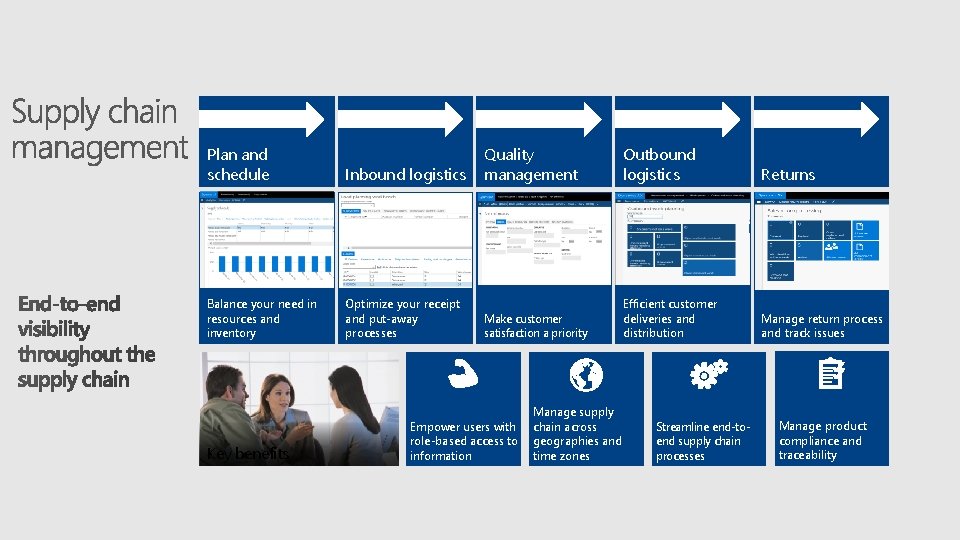
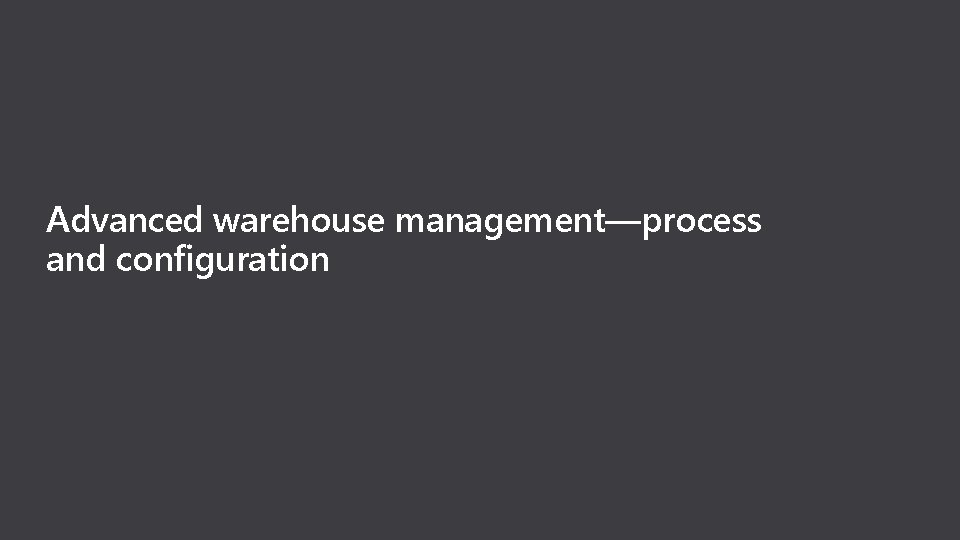
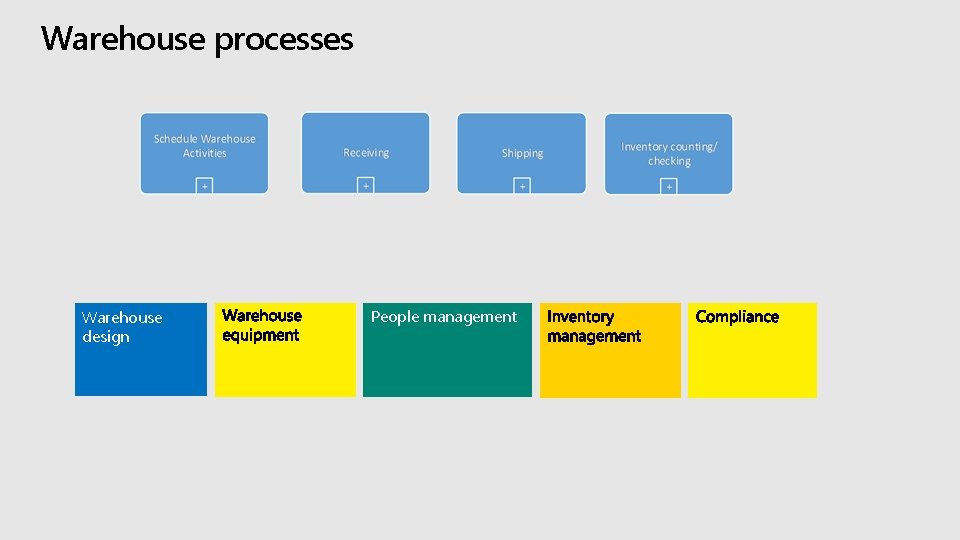
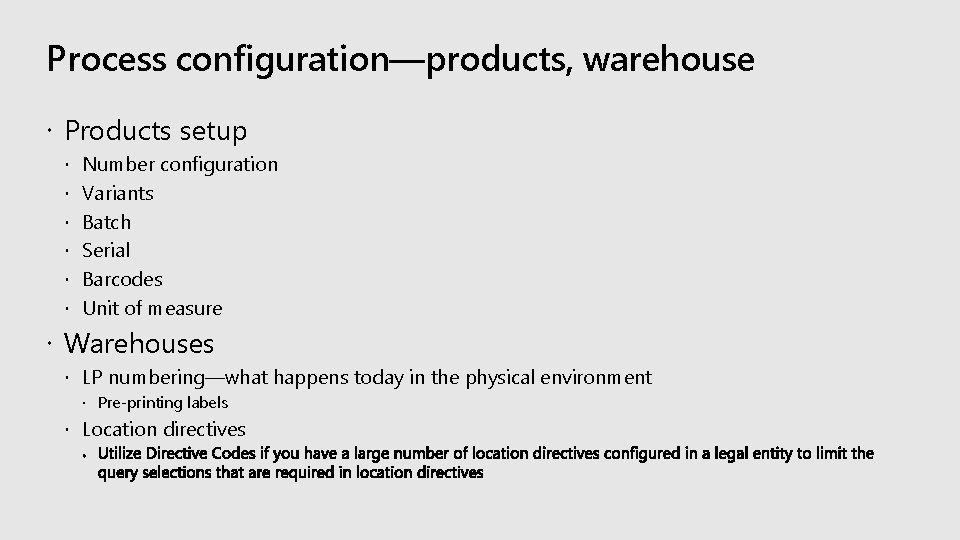
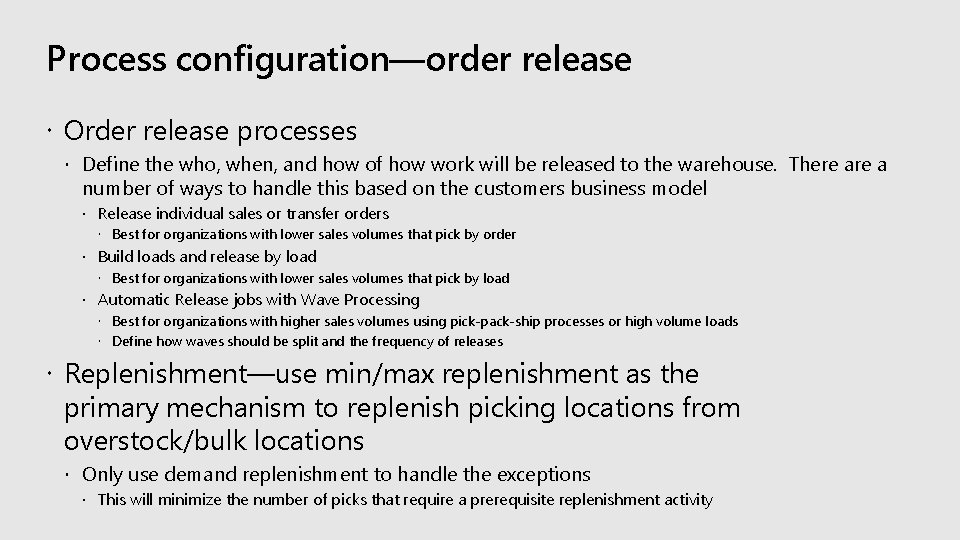
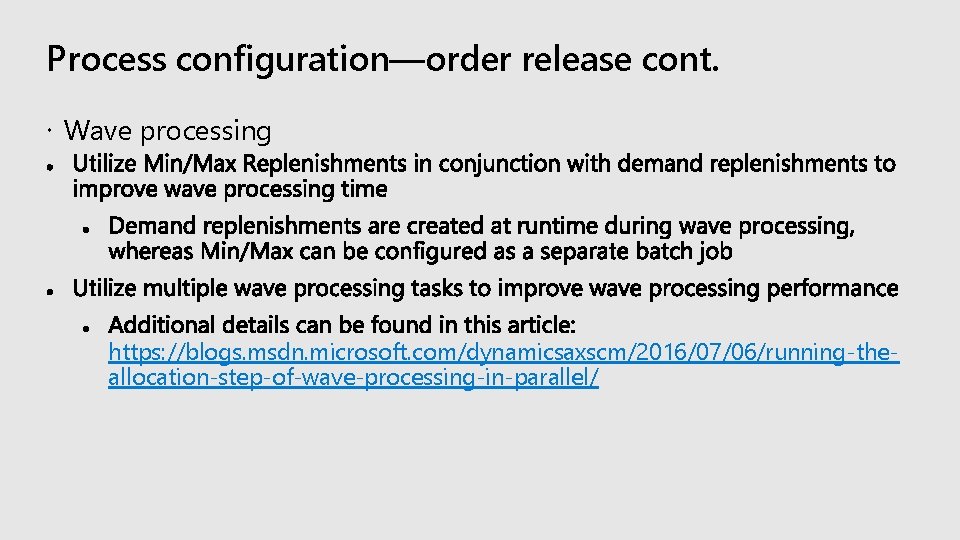
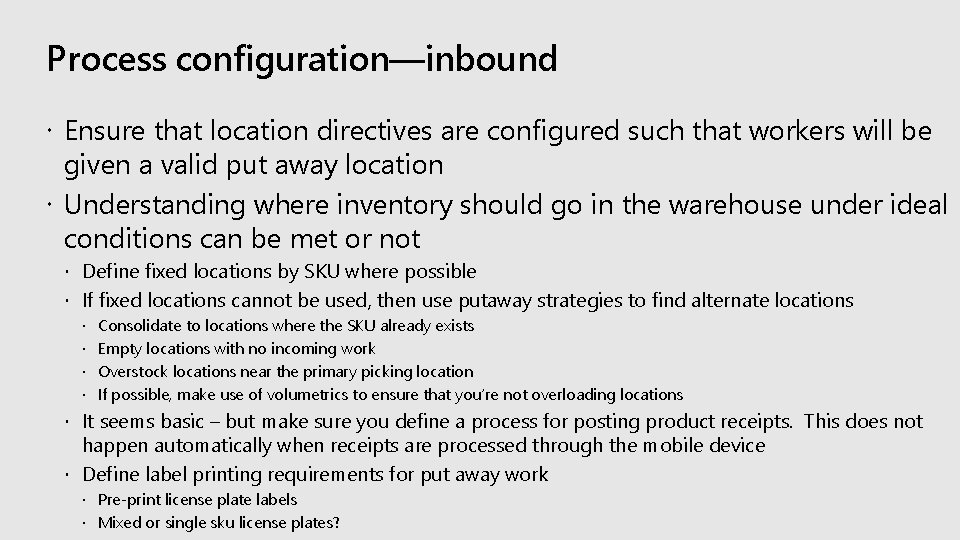

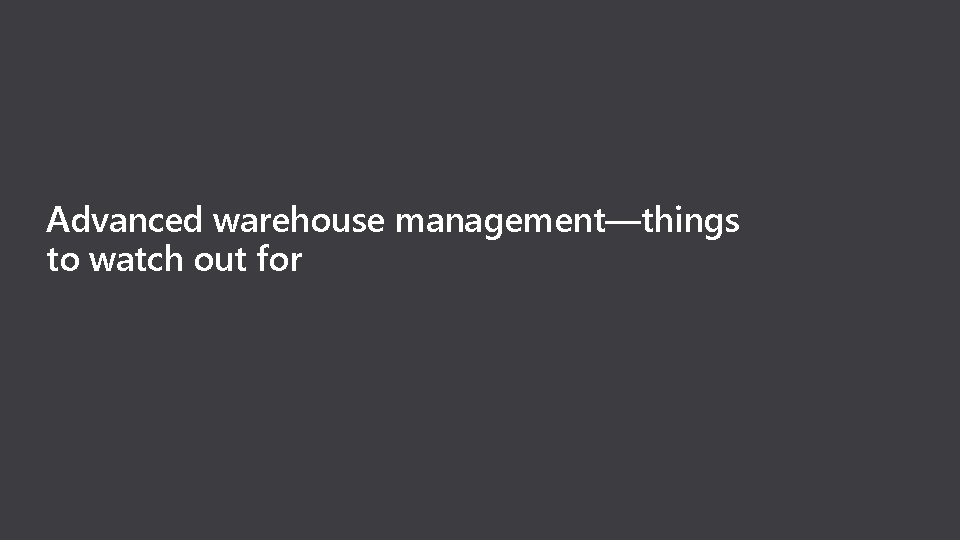

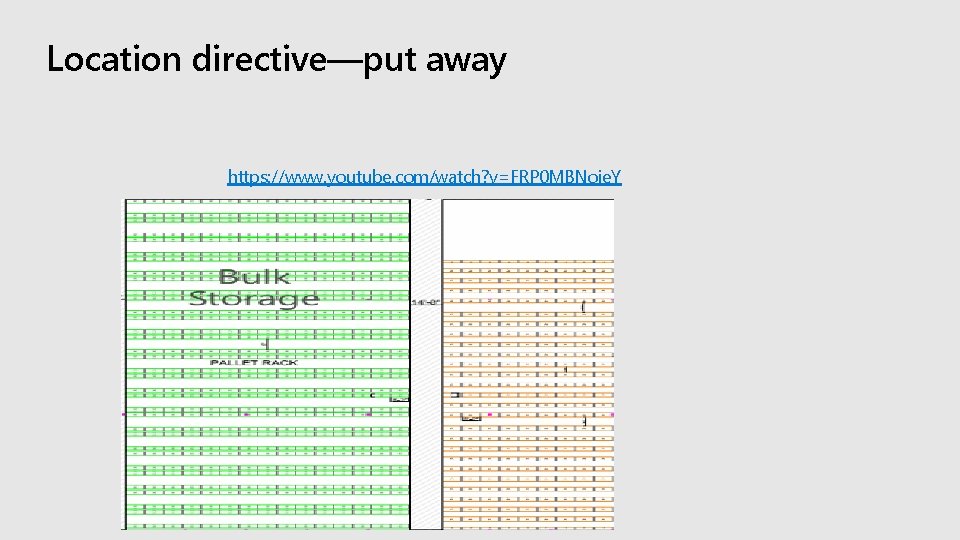
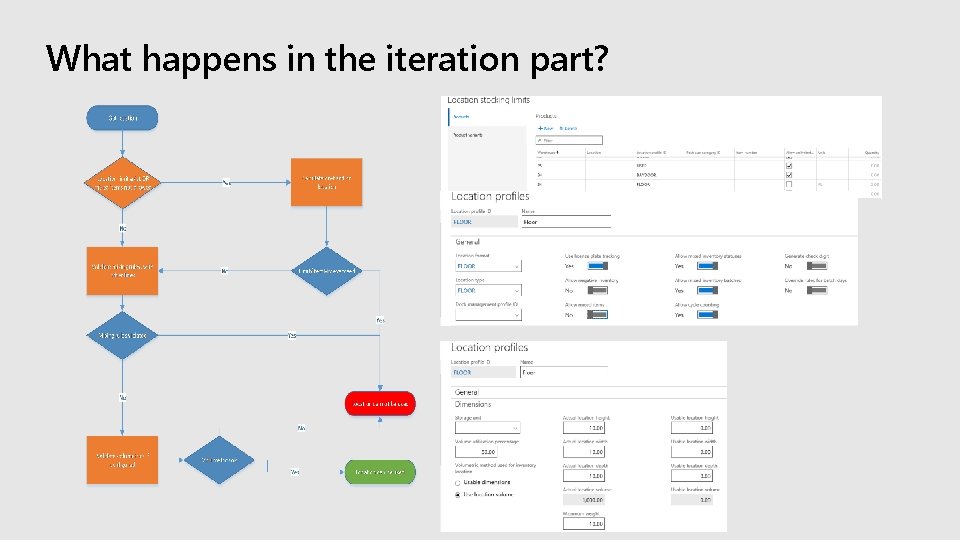
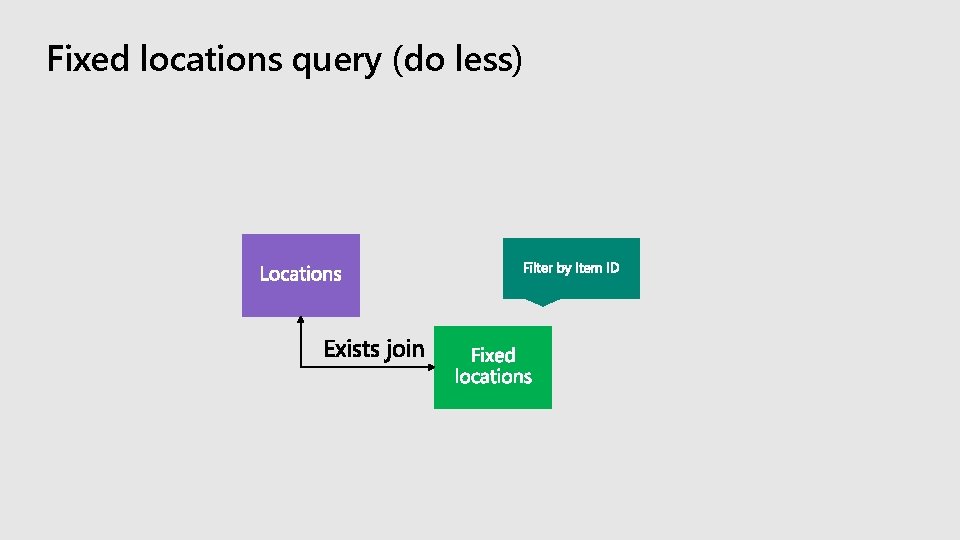
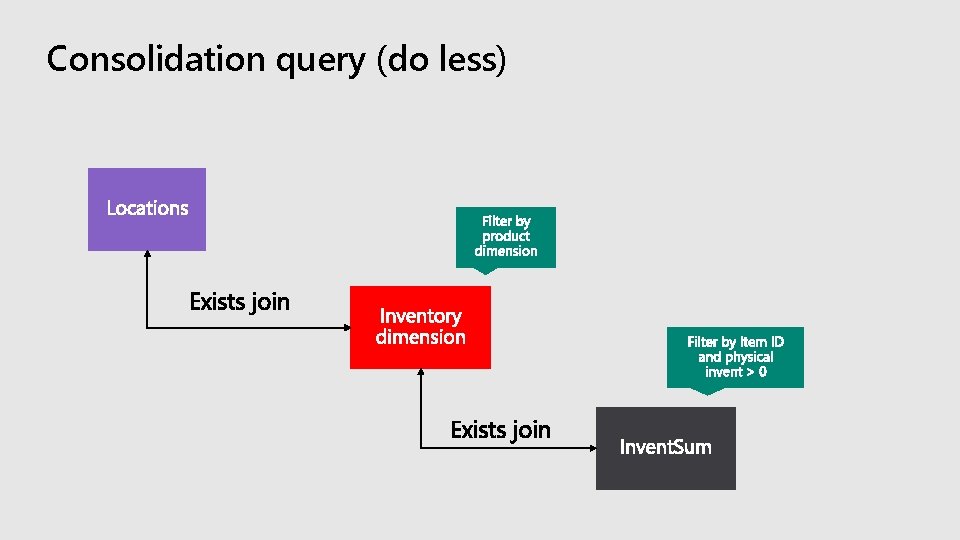
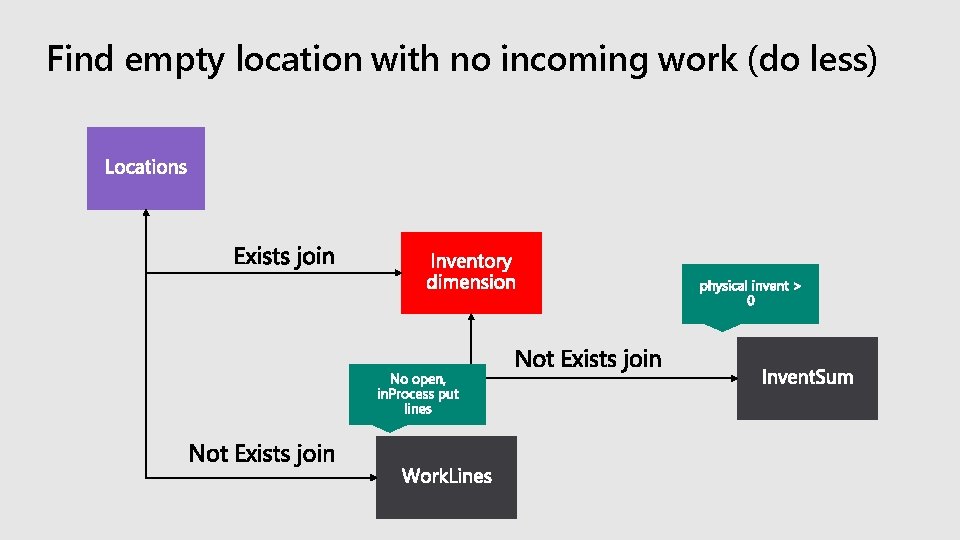
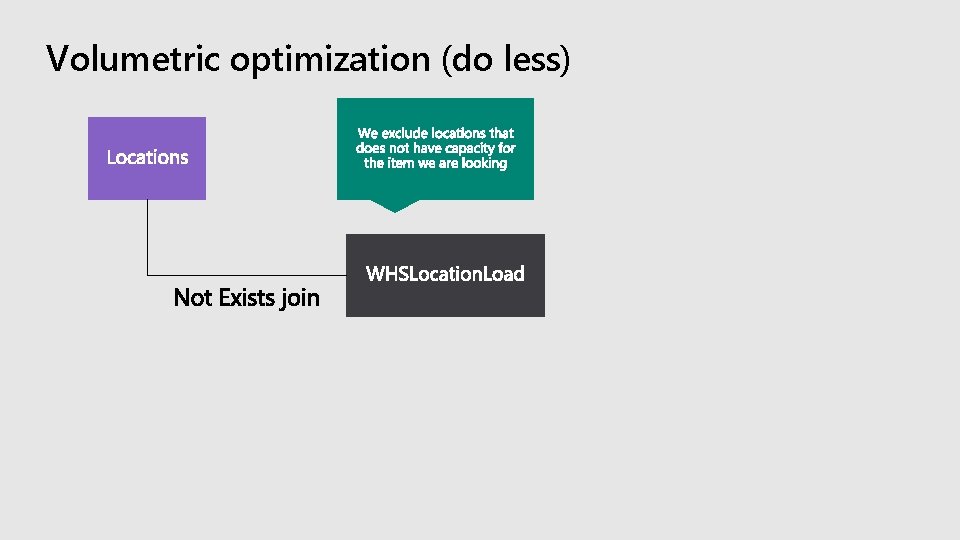
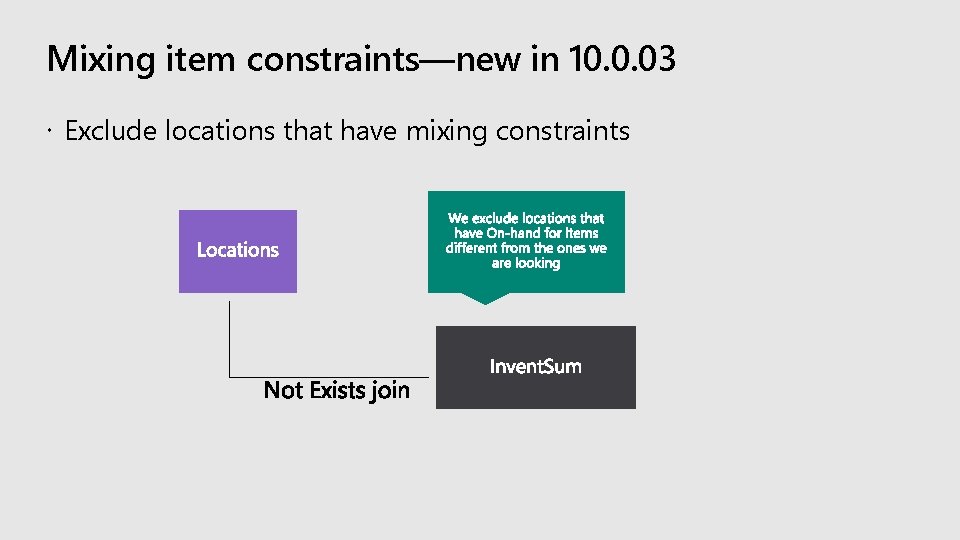
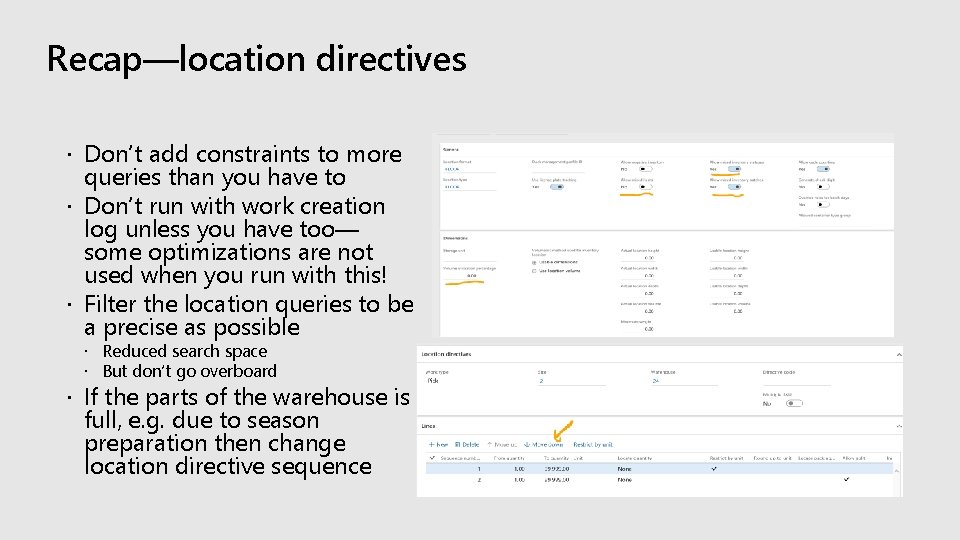
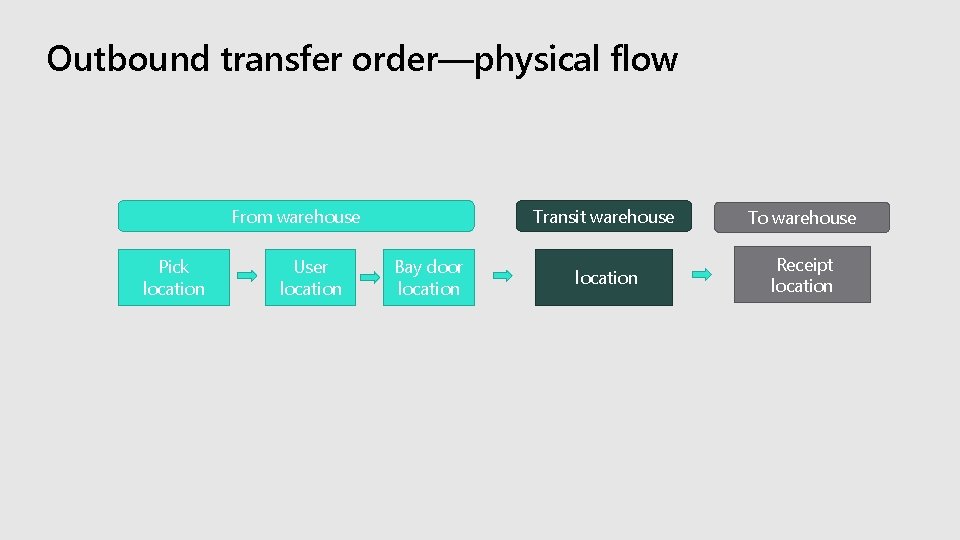
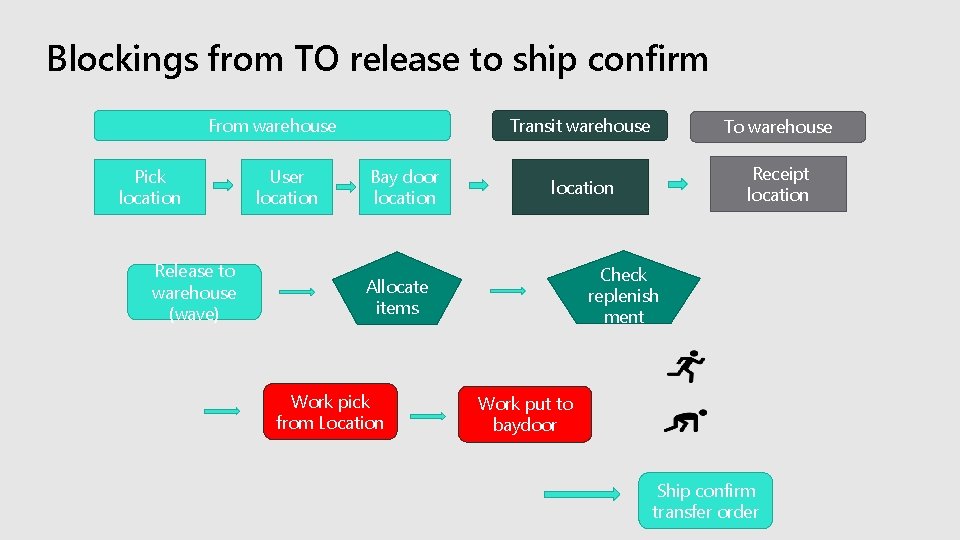
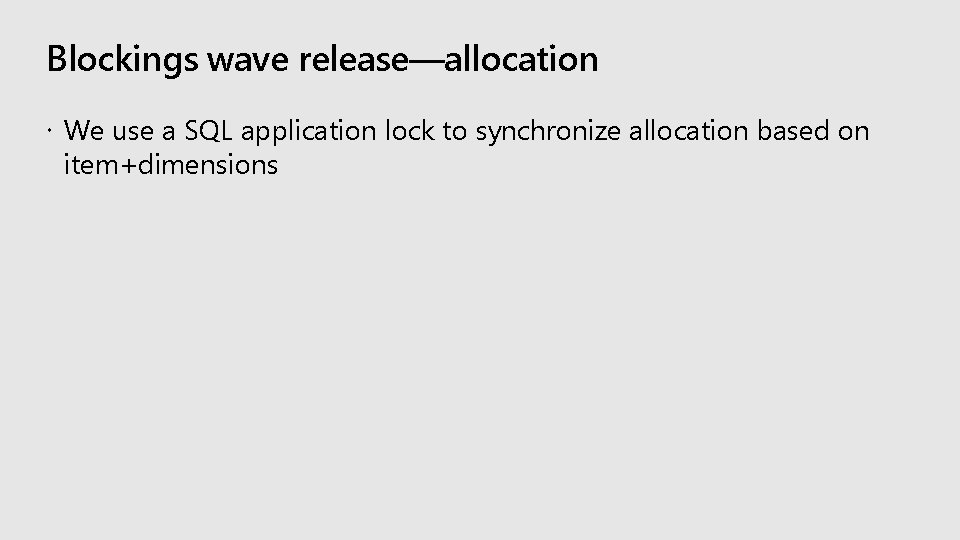
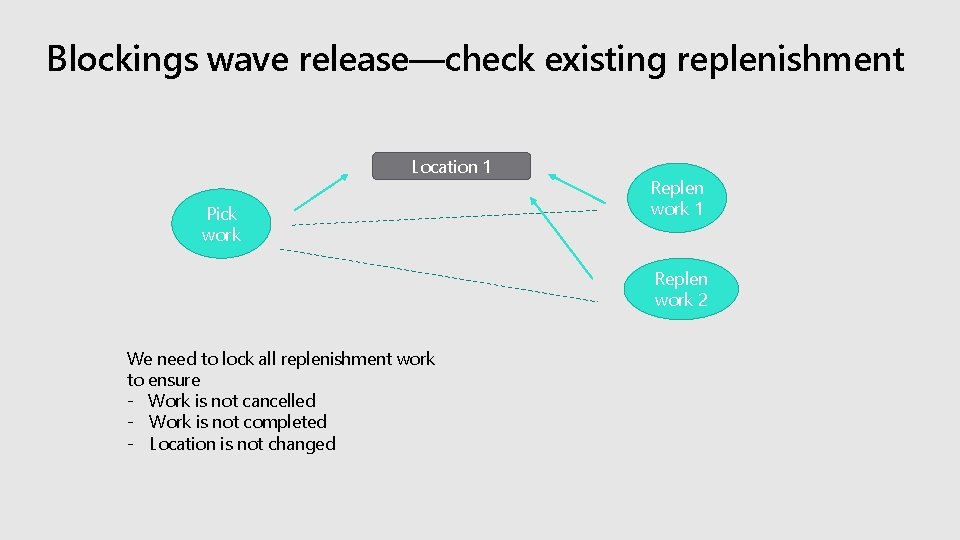
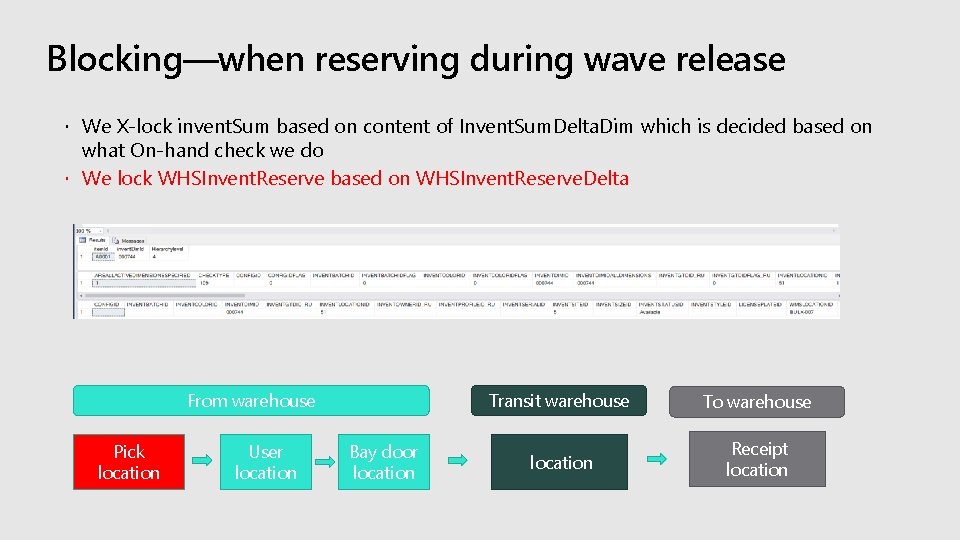
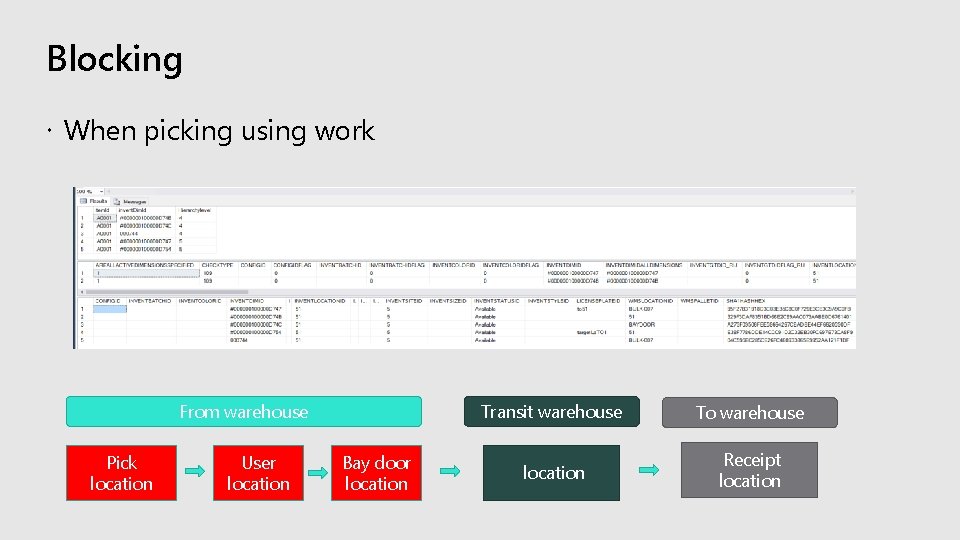
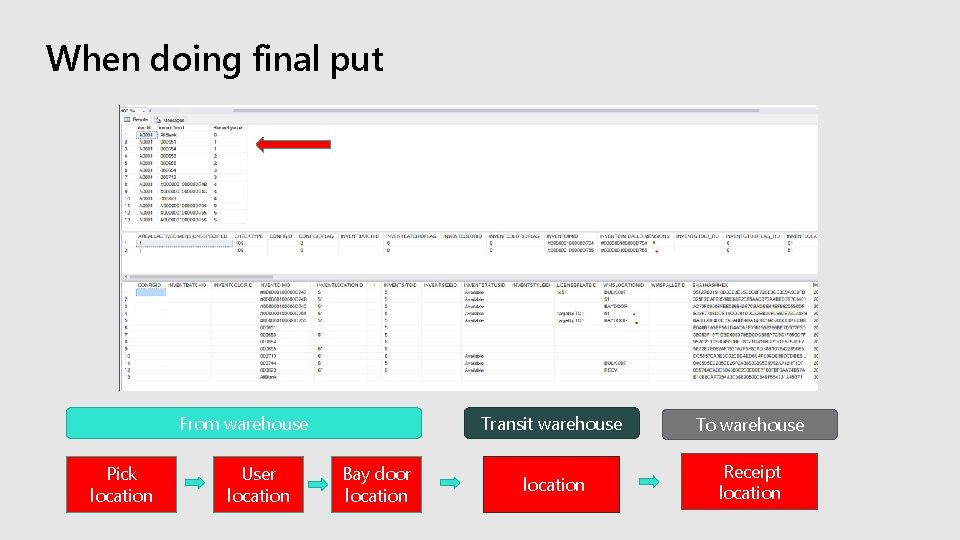
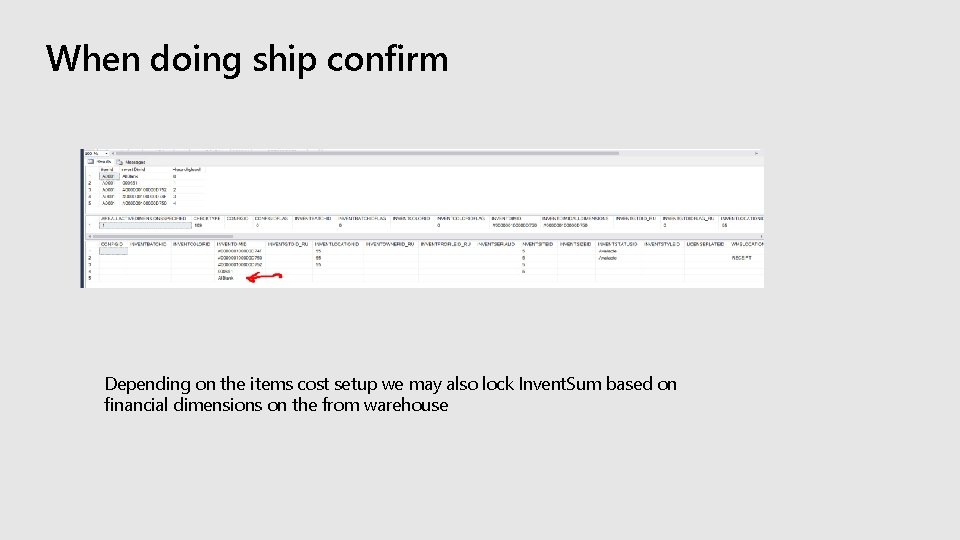
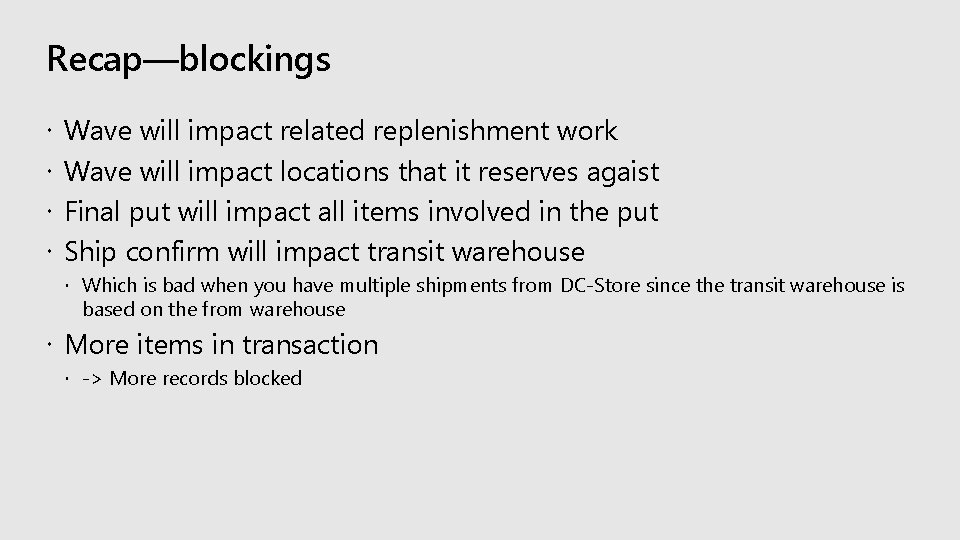
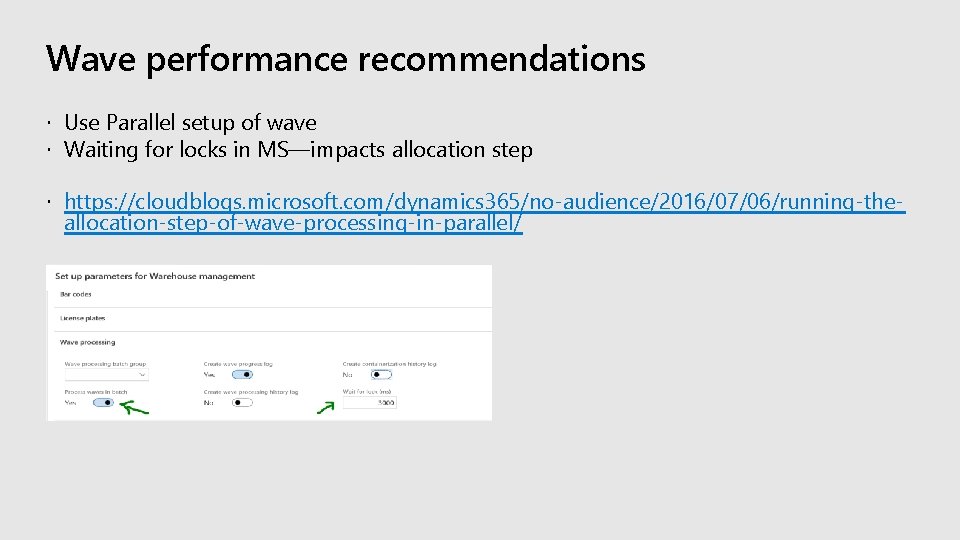
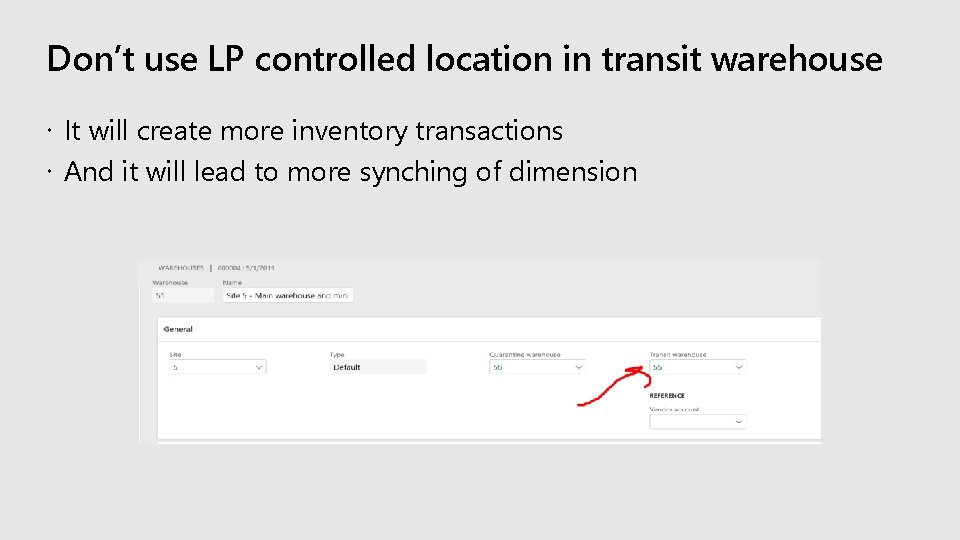
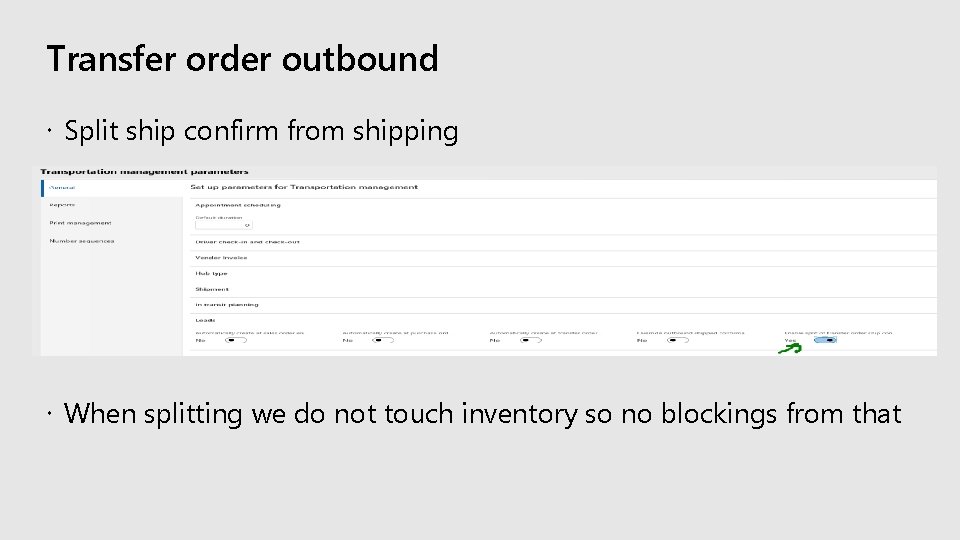
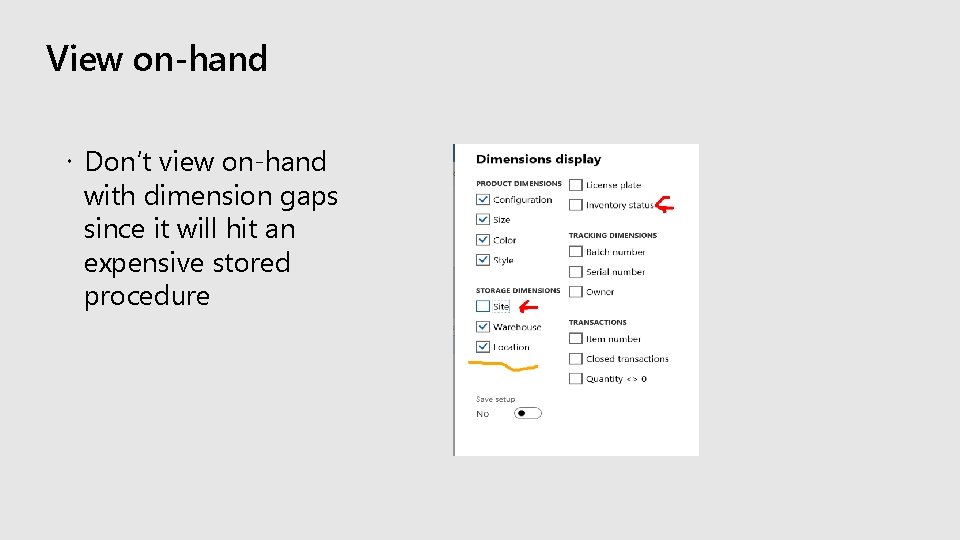
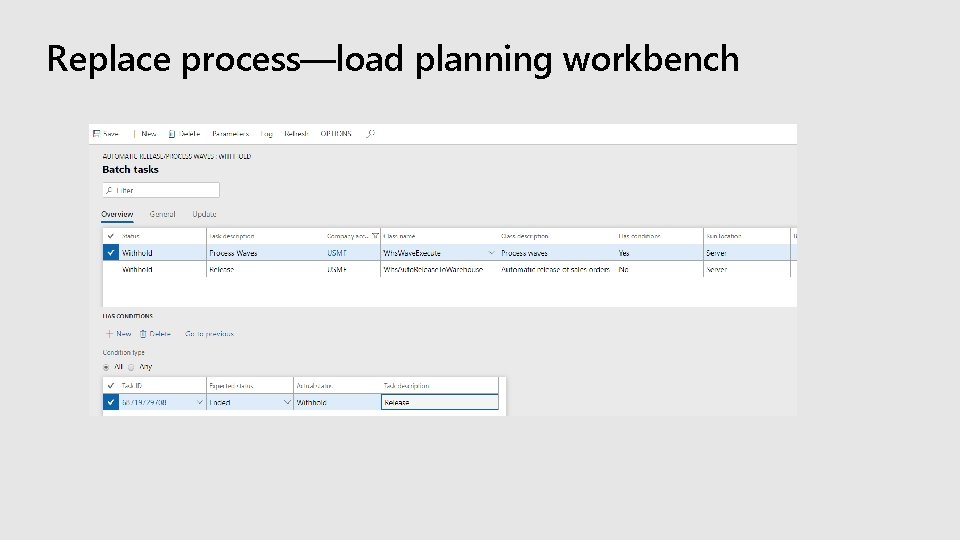
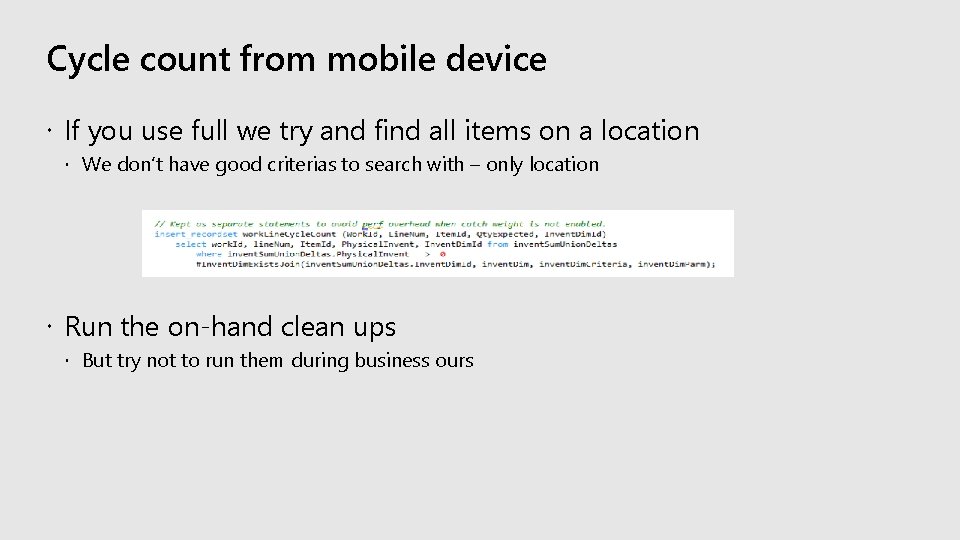

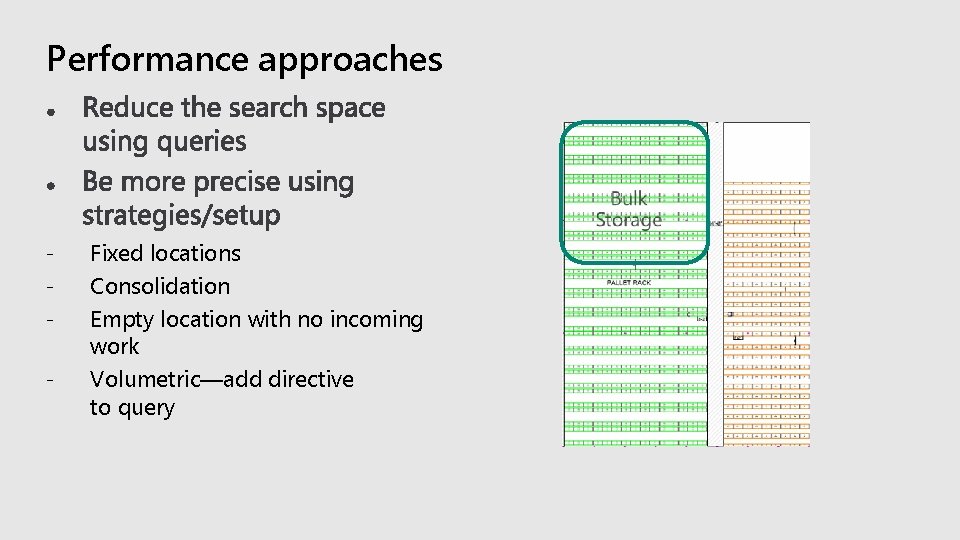
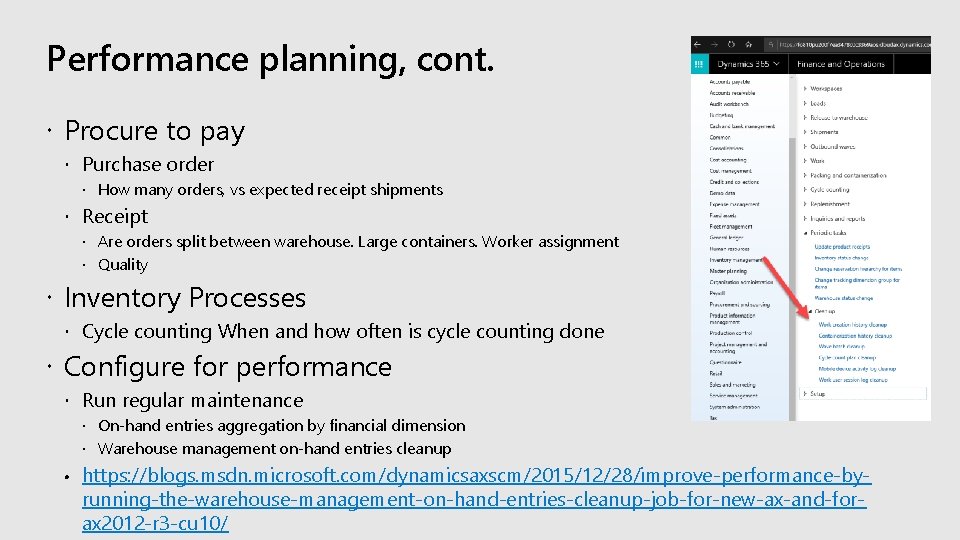
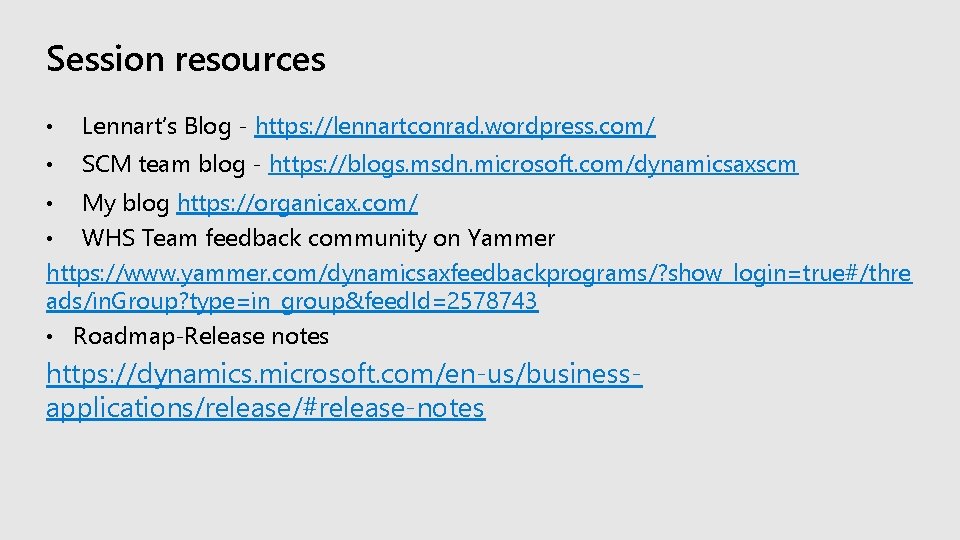
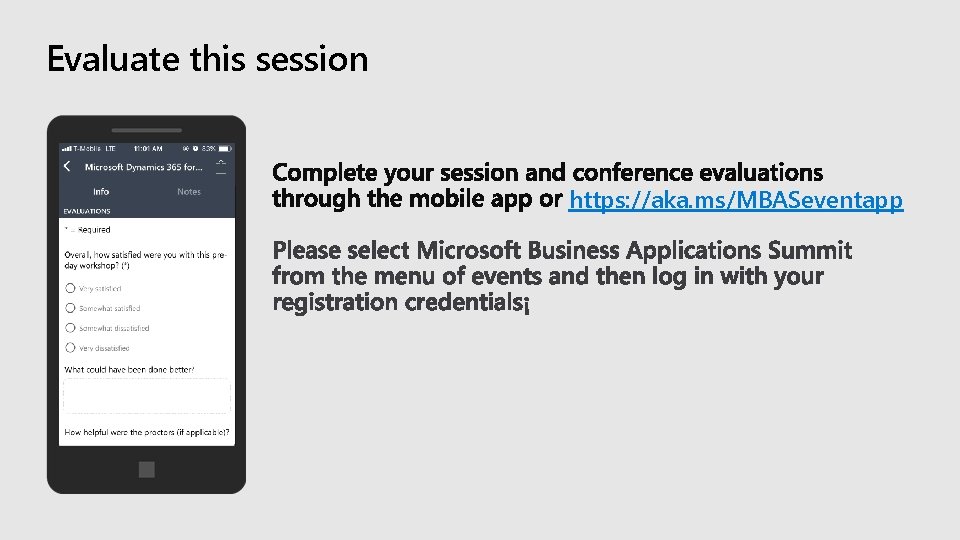
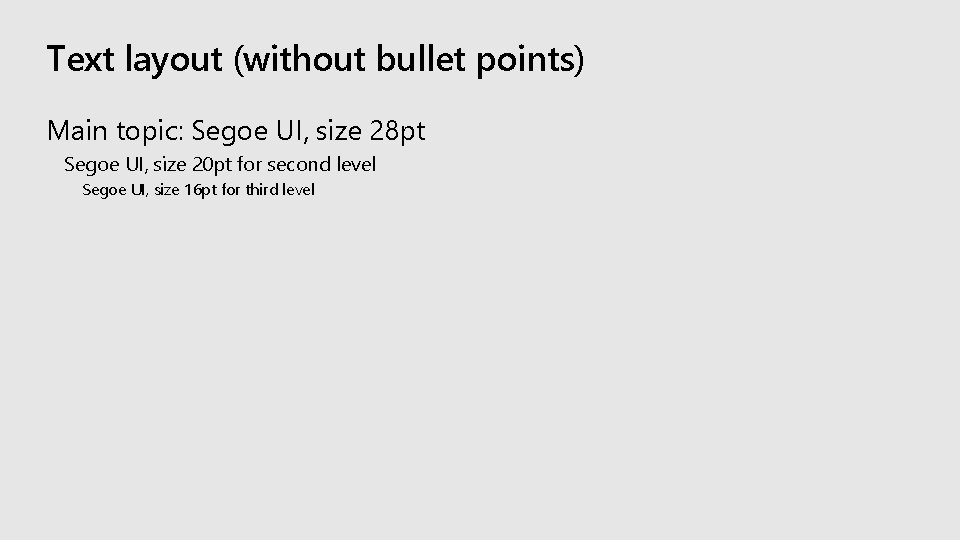
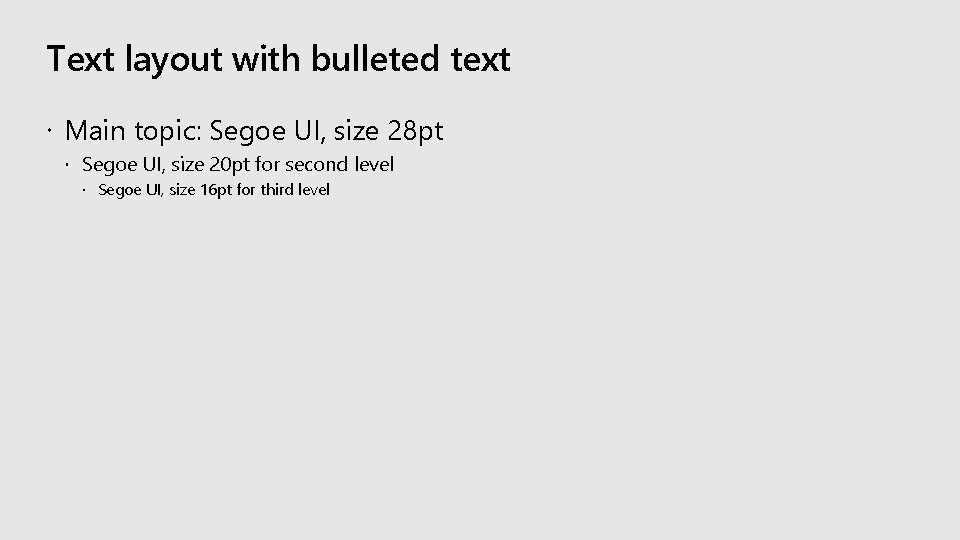
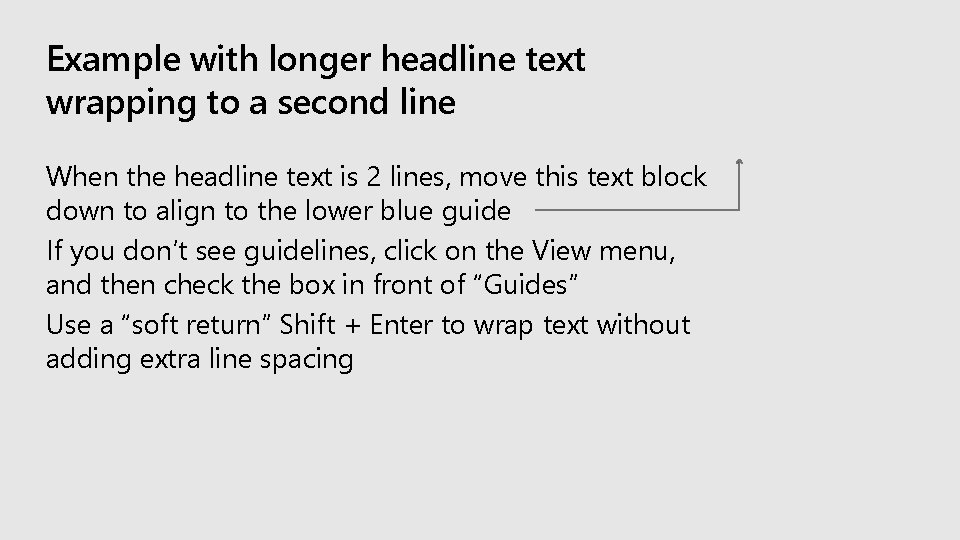
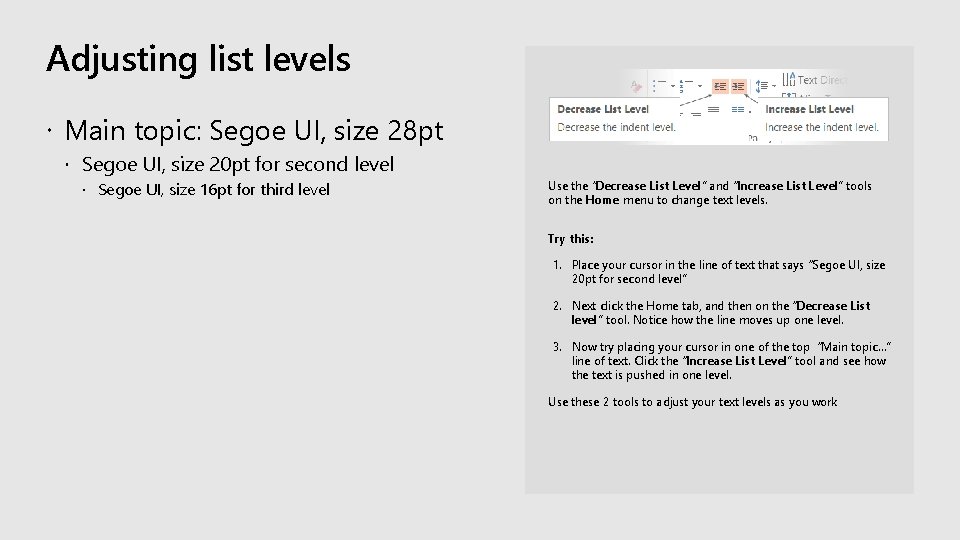
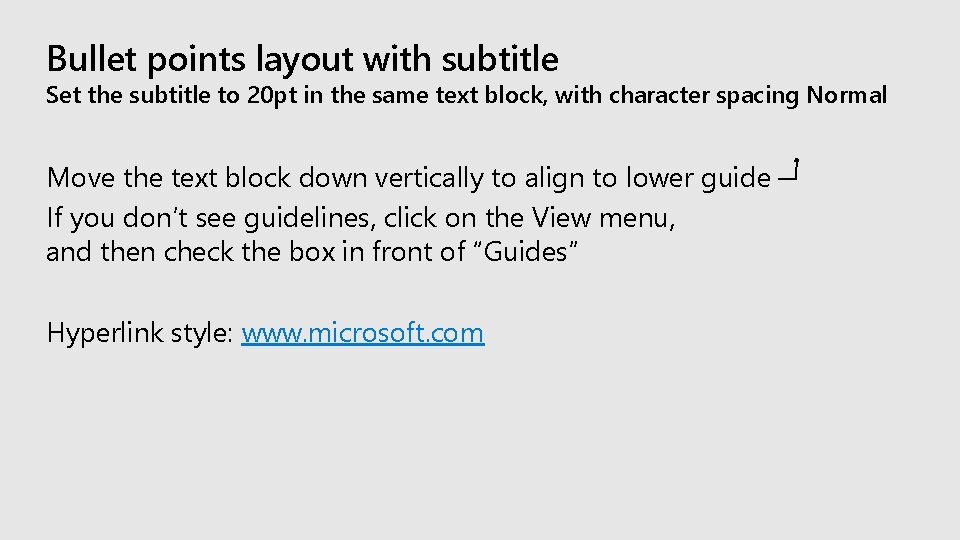
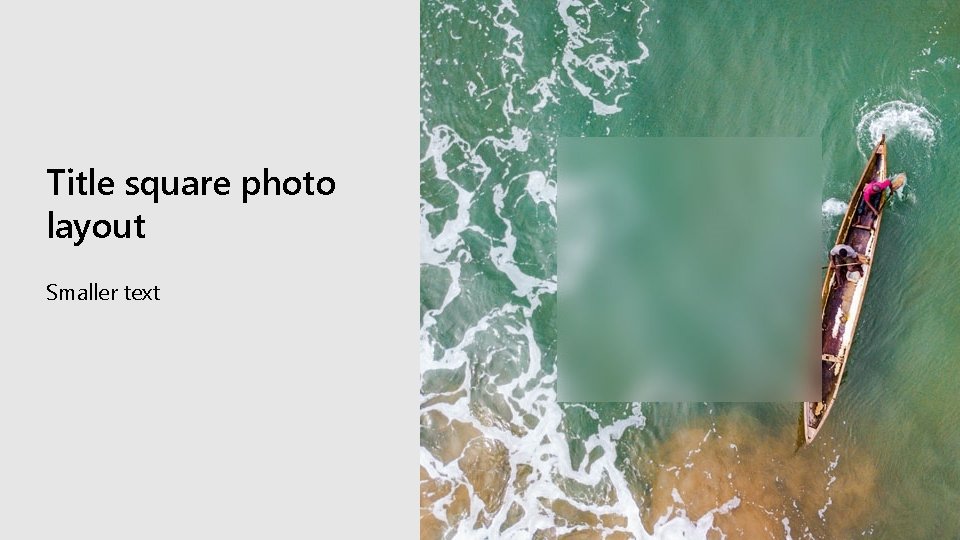
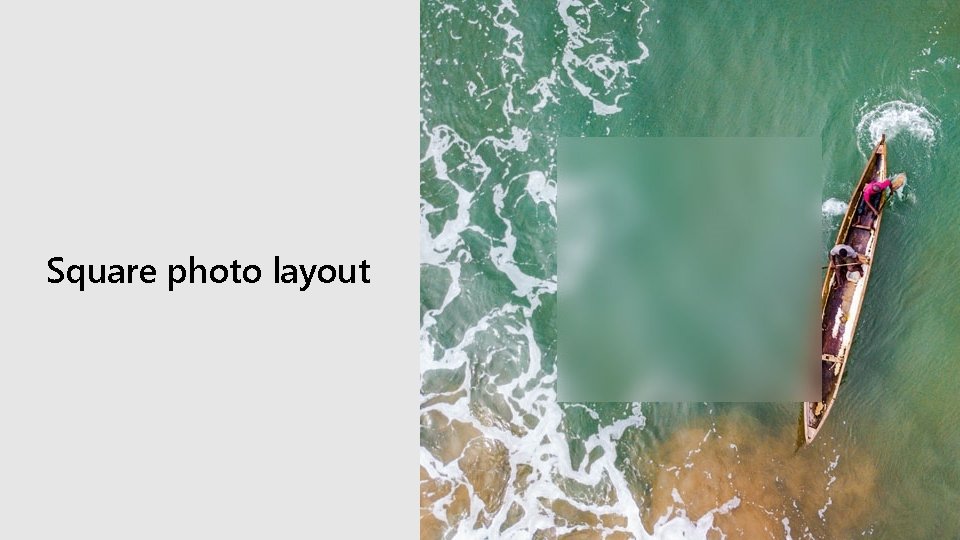
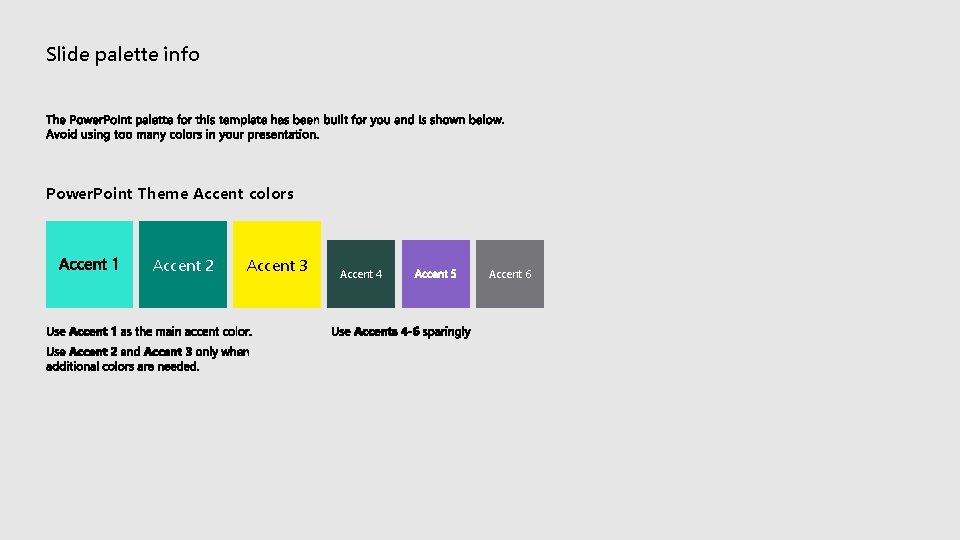
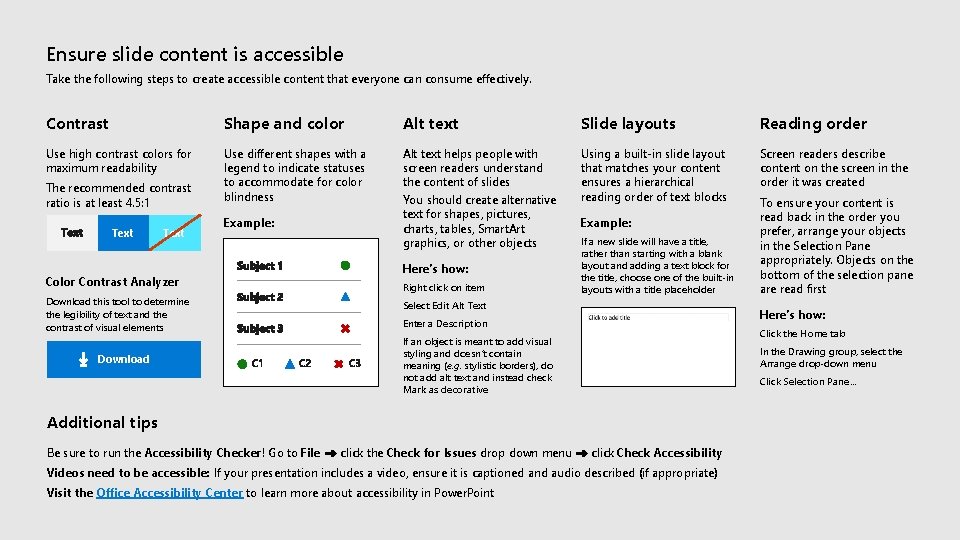

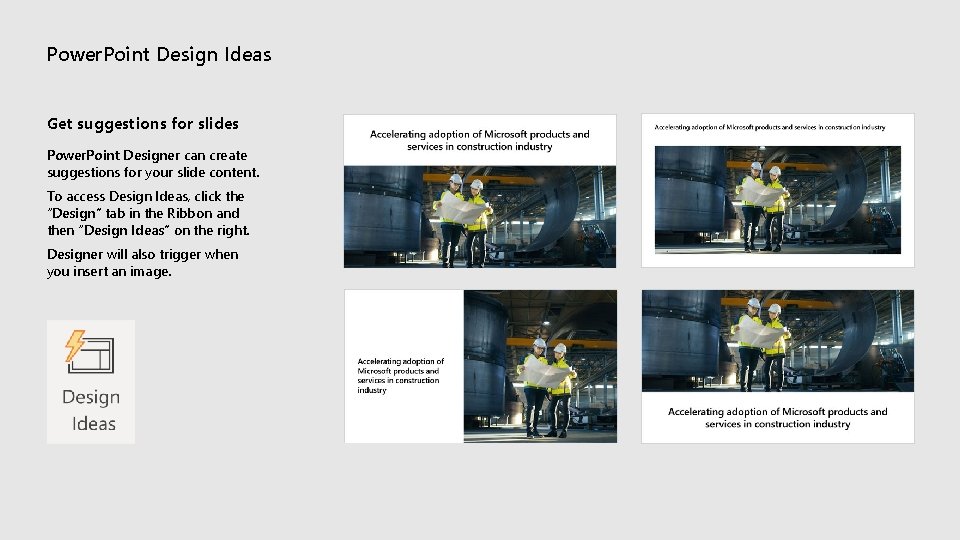
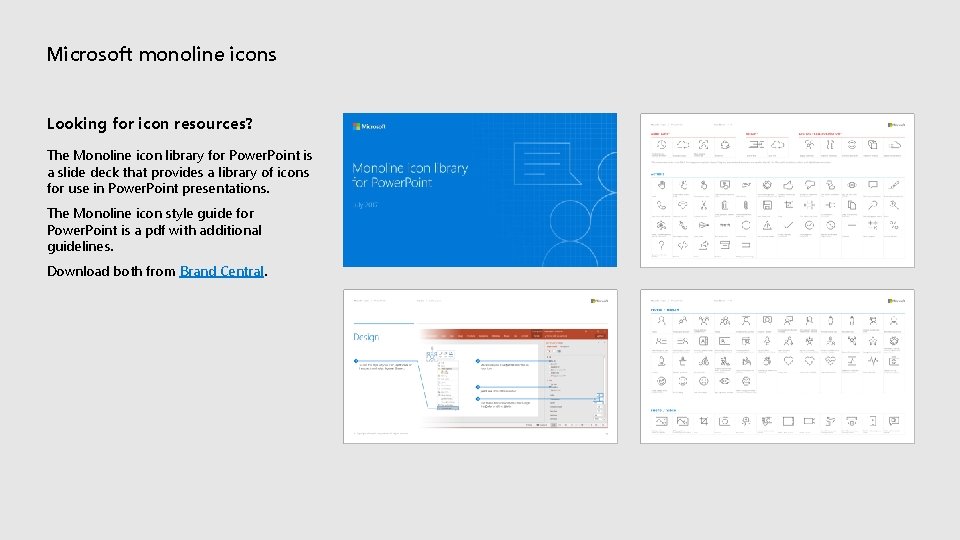
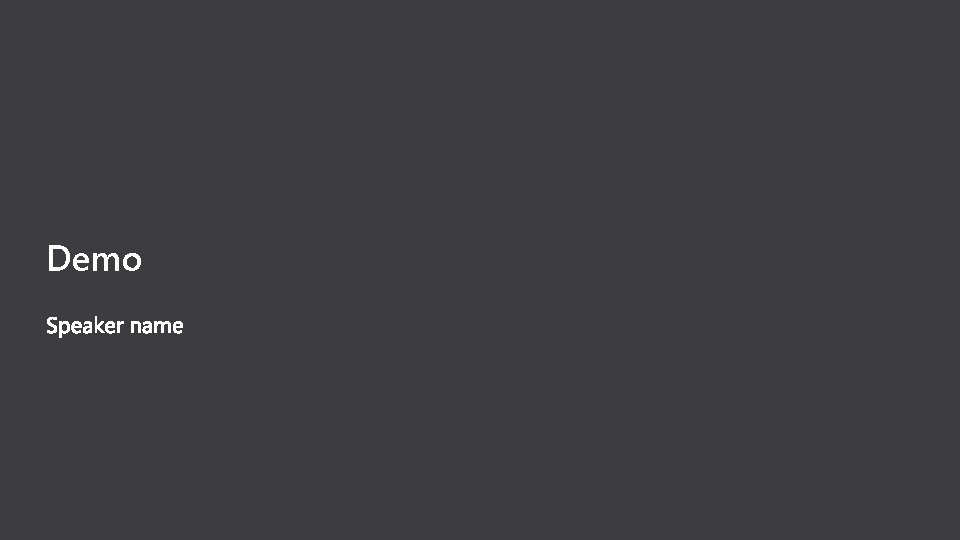
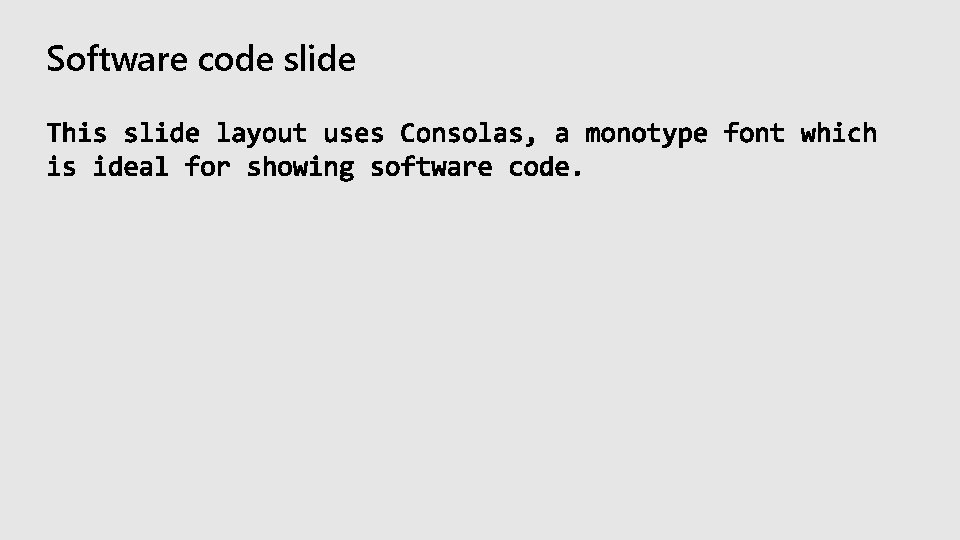
- Slides: 56
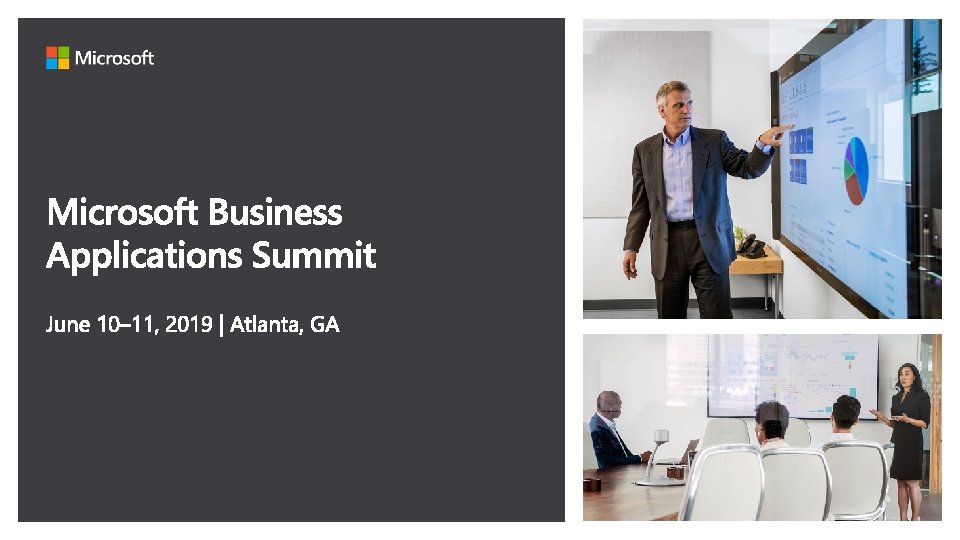
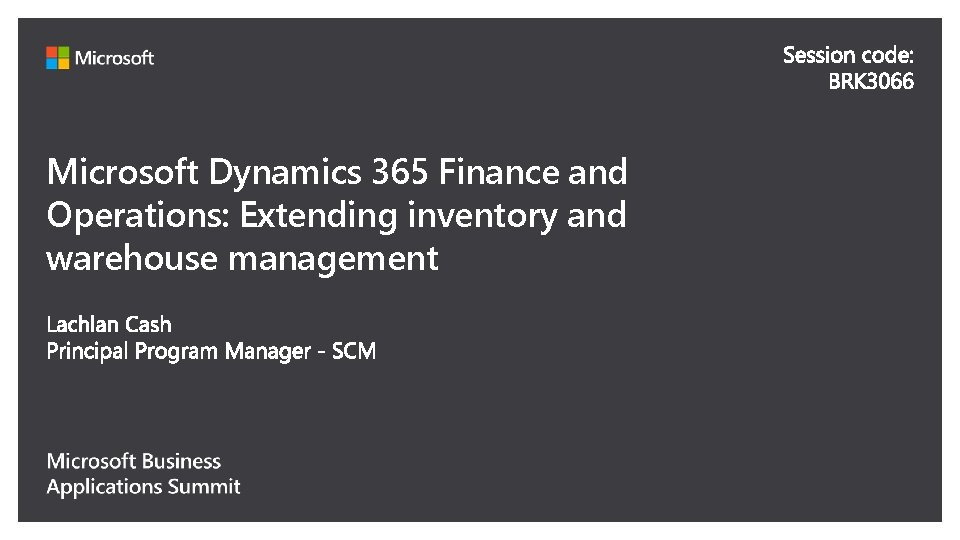
Microsoft Dynamics 365 Finance and Operations: Extending inventory and warehouse management
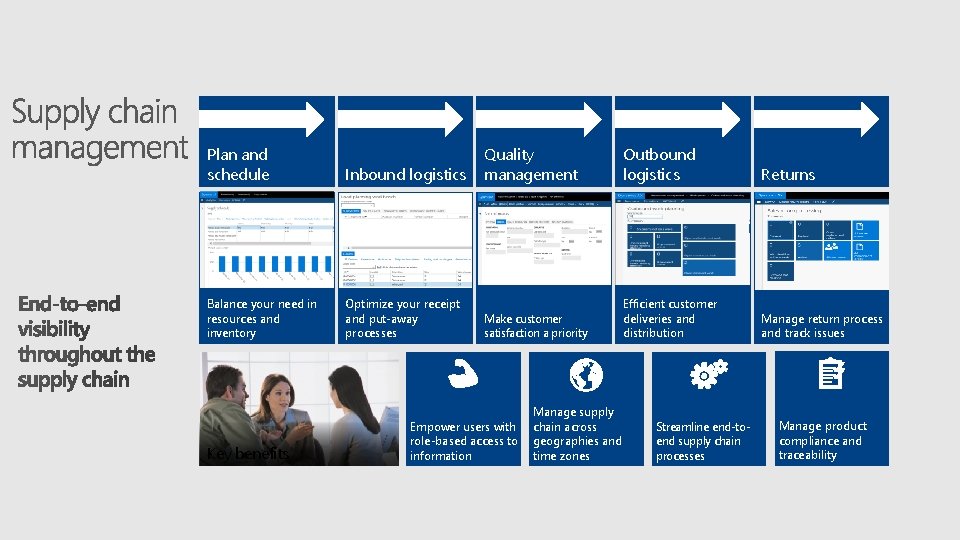
Plan and schedule Balance your need in resources and inventory Key benefits Inbound logistics Quality management Outbound logistics Returns Optimize your receipt and put-away processes Make customer satisfaction a priority Efficient customer deliveries and distribution Manage return process and track issues Empower users with role-based access to information Manage supply chain across geographies and time zones Streamline end-toend supply chain processes Manage product compliance and traceability
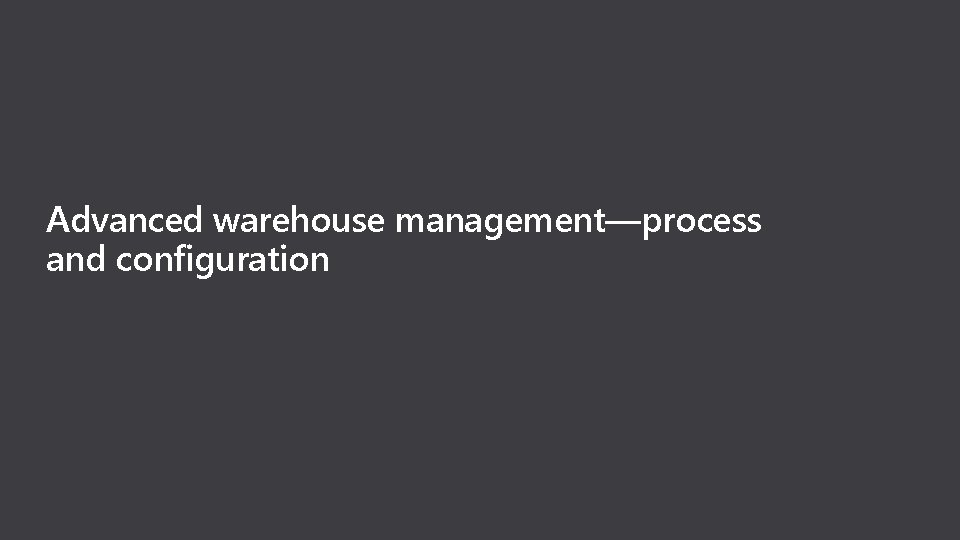
Advanced warehouse management—process and configuration
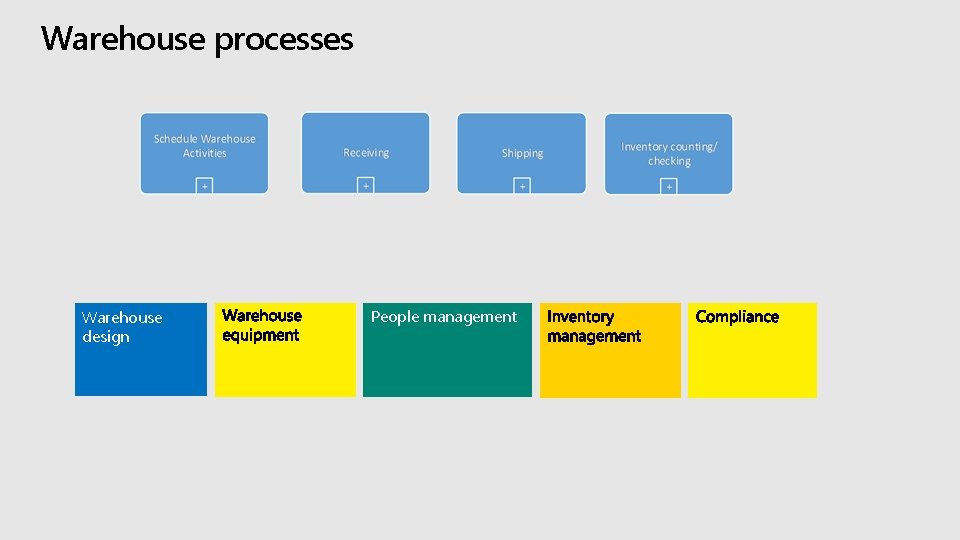
Warehouse processes Warehouse design People management
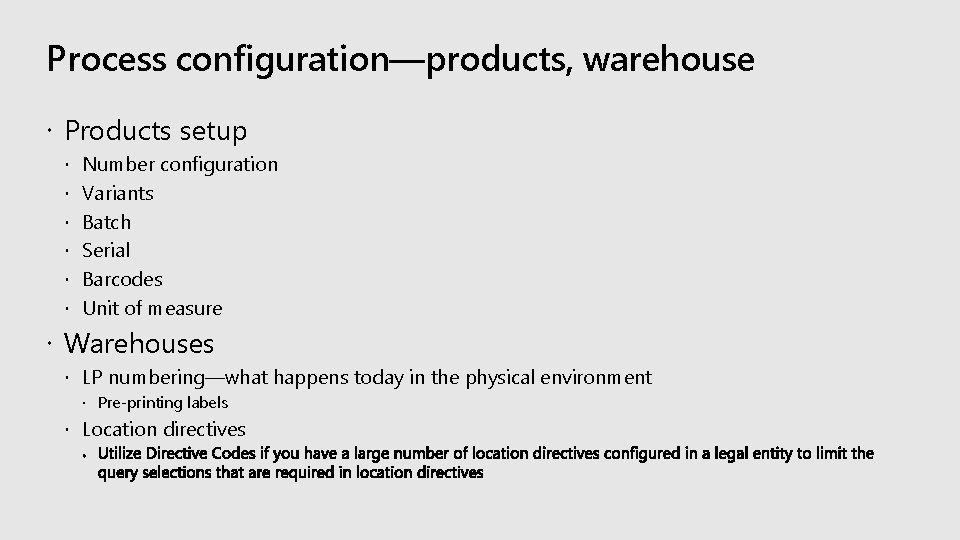
Process configuration—products, warehouse Products setup Number configuration Variants Batch Serial Barcodes Unit of measure Warehouses LP numbering—what happens today in the physical environment Pre-printing labels Location directives
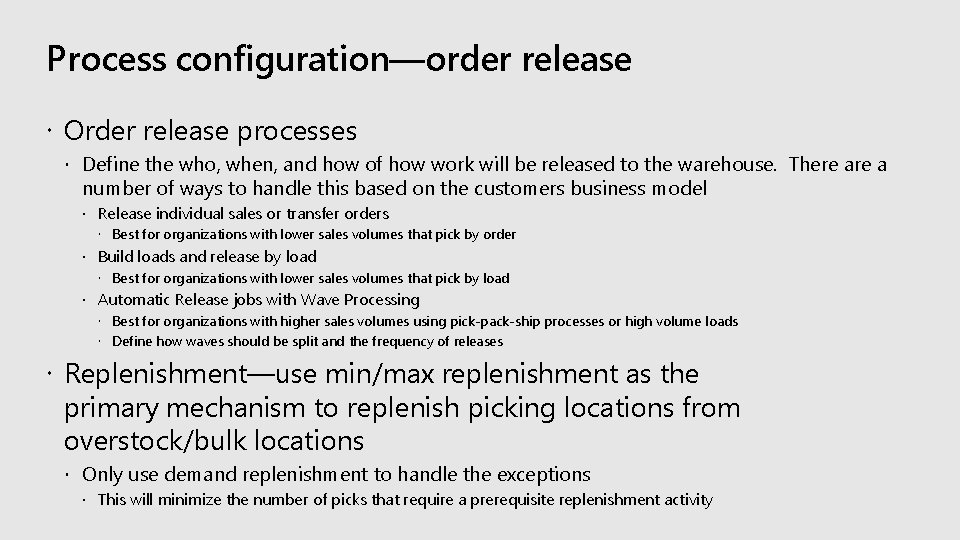
Process configuration—order release Order release processes Define the who, when, and how of how work will be released to the warehouse. There a number of ways to handle this based on the customers business model Release individual sales or transfer orders Best for organizations with lower sales volumes that pick by order Build loads and release by load Best for organizations with lower sales volumes that pick by load Automatic Release jobs with Wave Processing Best for organizations with higher sales volumes using pick-pack-ship processes or high volume loads Define how waves should be split and the frequency of releases Replenishment—use min/max replenishment as the primary mechanism to replenish picking locations from overstock/bulk locations Only use demand replenishment to handle the exceptions This will minimize the number of picks that require a prerequisite replenishment activity
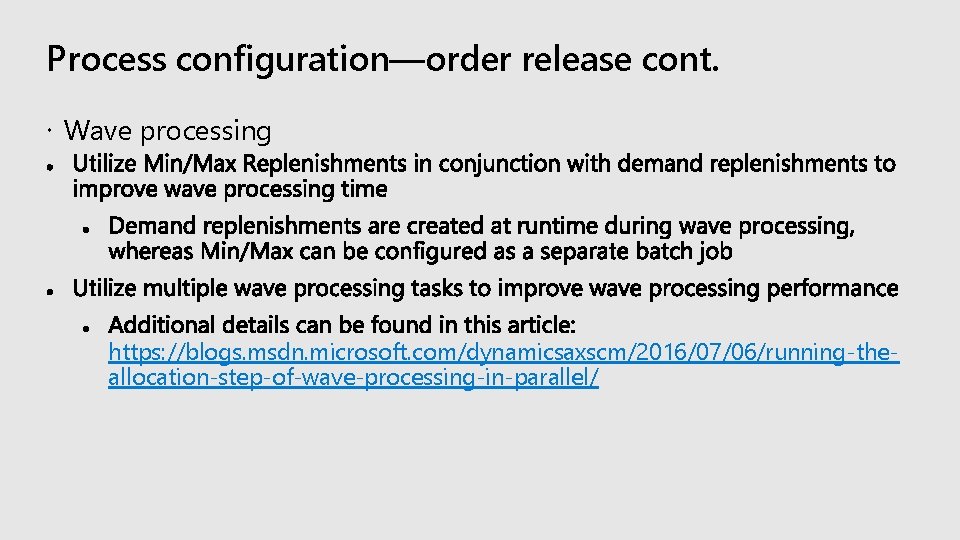
Process configuration—order release cont. Wave processing https: //blogs. msdn. microsoft. com/dynamicsaxscm/2016/07/06/running-theallocation-step-of-wave-processing-in-parallel/
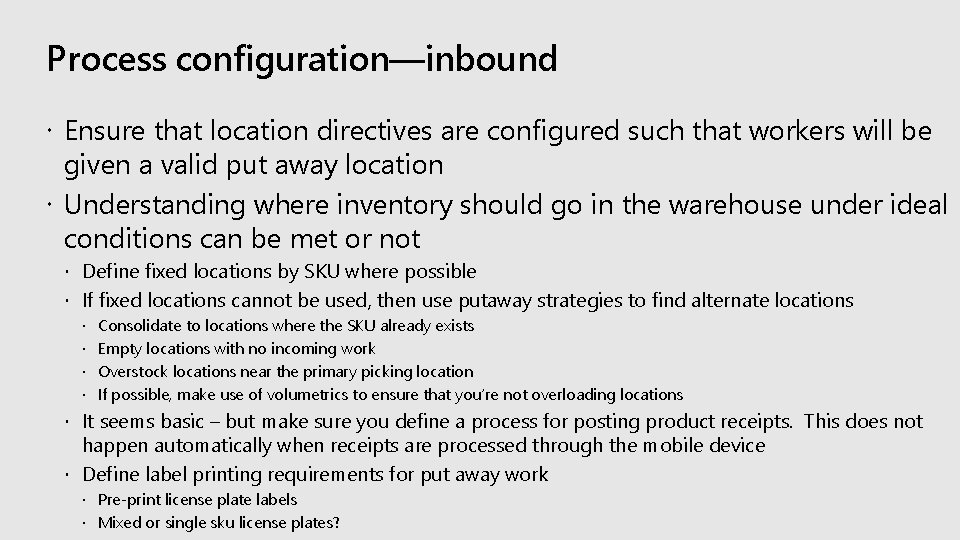
Process configuration—inbound Ensure that location directives are configured such that workers will be given a valid put away location Understanding where inventory should go in the warehouse under ideal conditions can be met or not Define fixed locations by SKU where possible If fixed locations cannot be used, then use putaway strategies to find alternate locations Consolidate to locations where the SKU already exists Empty locations with no incoming work Overstock locations near the primary picking location If possible, make use of volumetrics to ensure that you’re not overloading locations It seems basic – but make sure you define a process for posting product receipts. This does not happen automatically when receipts are processed through the mobile device Define label printing requirements for put away work Pre-print license plate labels Mixed or single sku license plates?

Process configuration—mobile usability Number of warehouses The mobile app is by warehouse considers users switching between warehouse Review guidelines on mobile app development and what you can extend https: //blogs. msdn. microsoft. com/dynamicsaxscm/2017/07/06/customizing-the- warehousing-mobile-app/ https: //blogs. msdn. microsoft. com/mfp/2017/04/12/extending-whs-adding-a-new-flow/
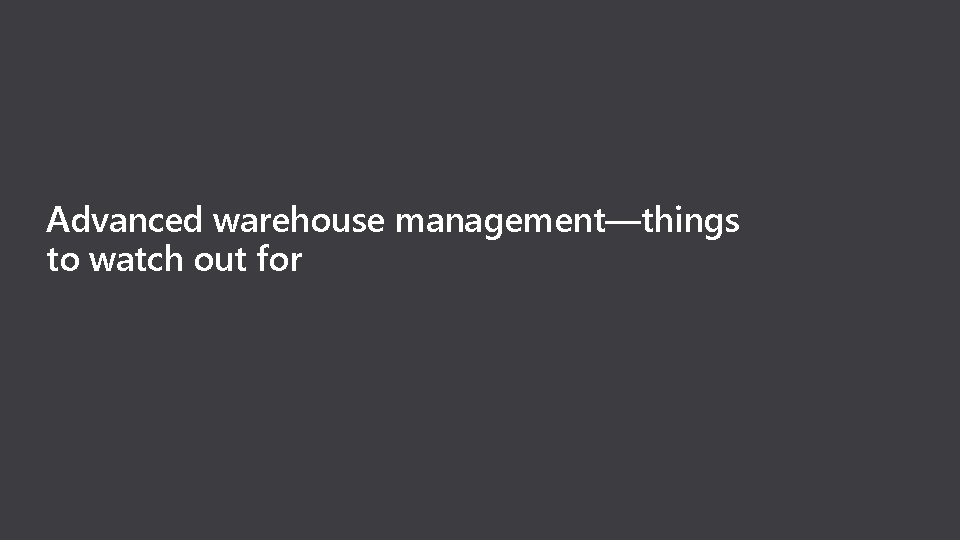
Advanced warehouse management—things to watch out for

Transfer order license plate receiving inbound—split the process We actually receive update every line when we receive the LP https: //lennartconrad. wordpress. com/2019/04/15/license-plate-receiving-for-transfer -orders-improve-performance-by-splitting-the-receipt-process/
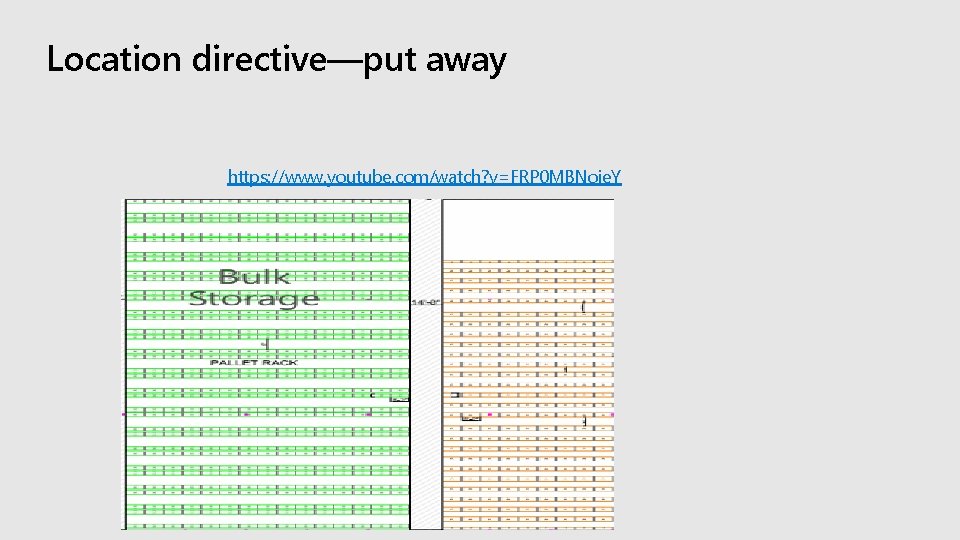
Location directive—put away https: //www. youtube. com/watch? v=FRP 0 MBNoie. Y
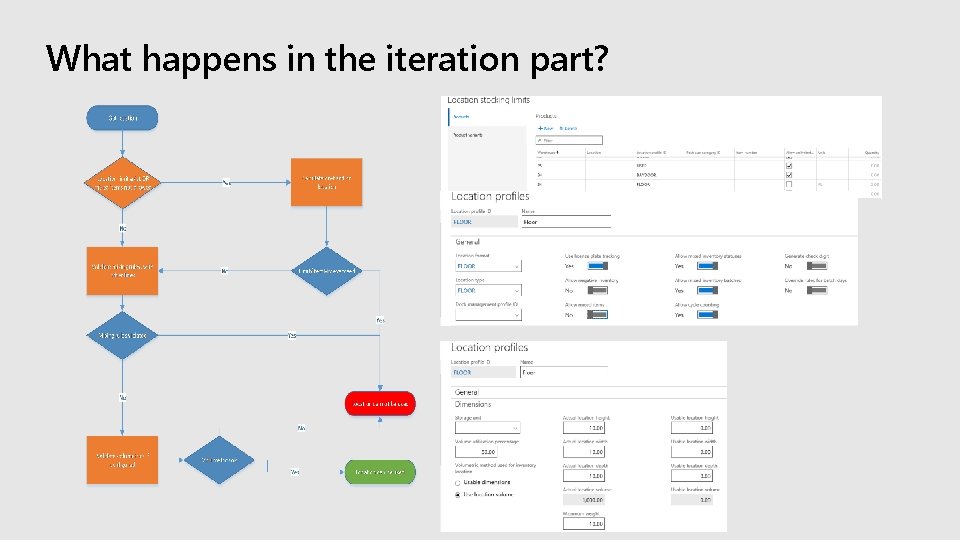
What happens in the iteration part?
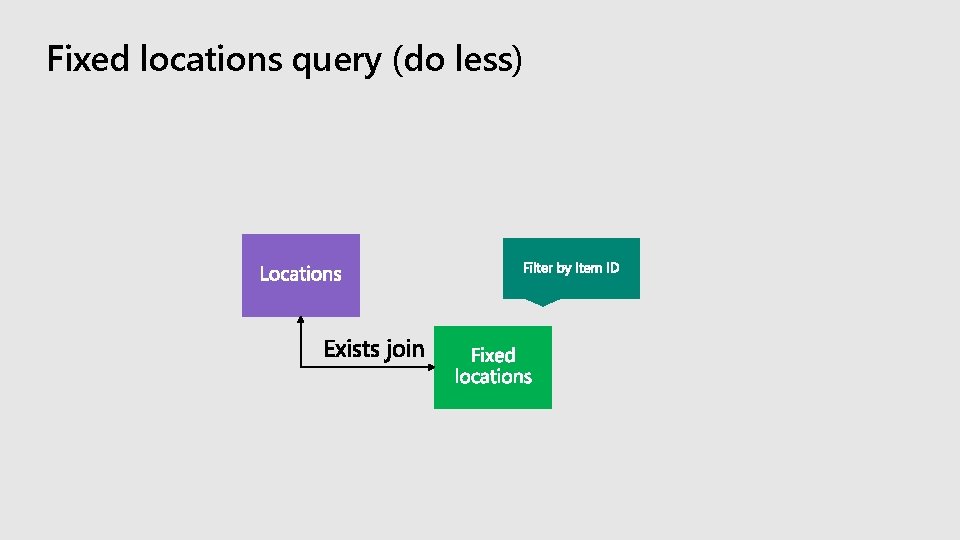
Fixed locations query (do less)
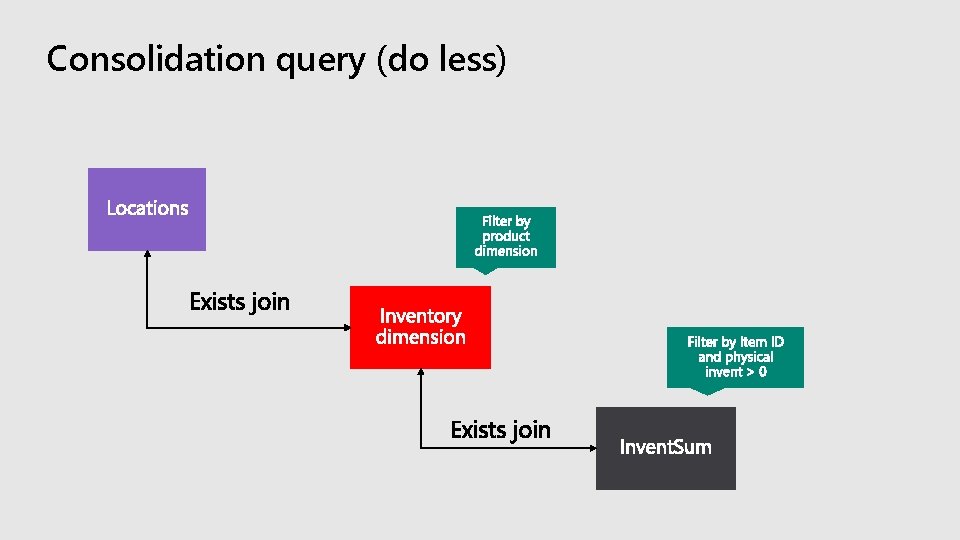
Consolidation query (do less)
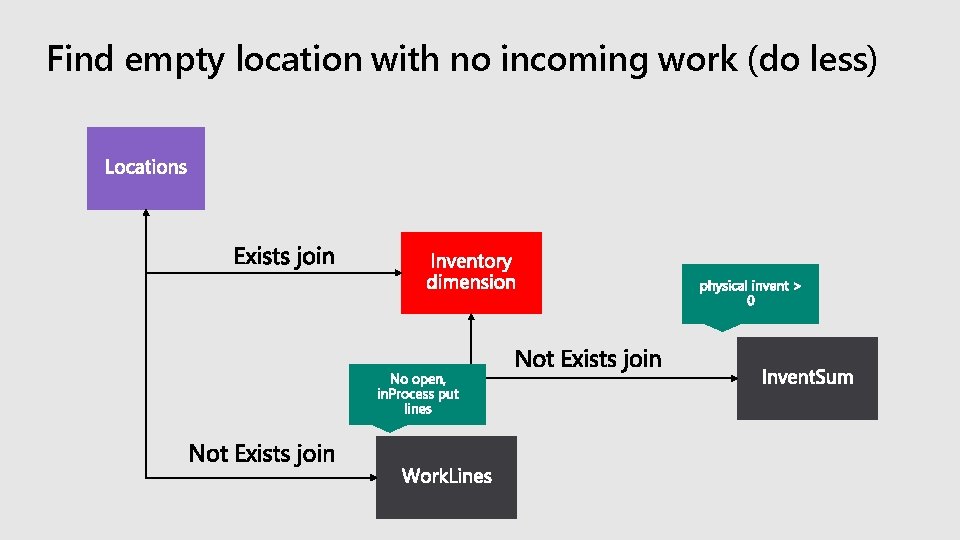
Find empty location with no incoming work (do less)
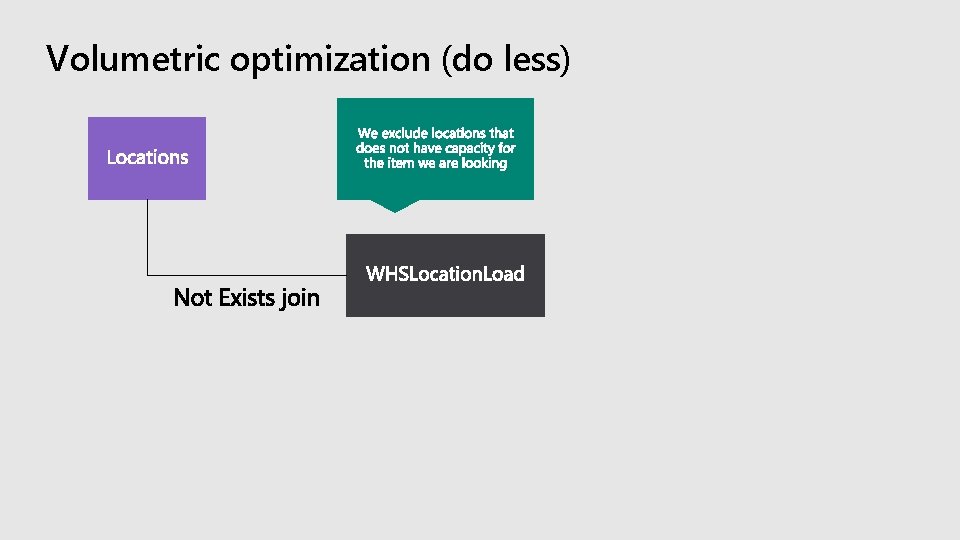
Volumetric optimization (do less)
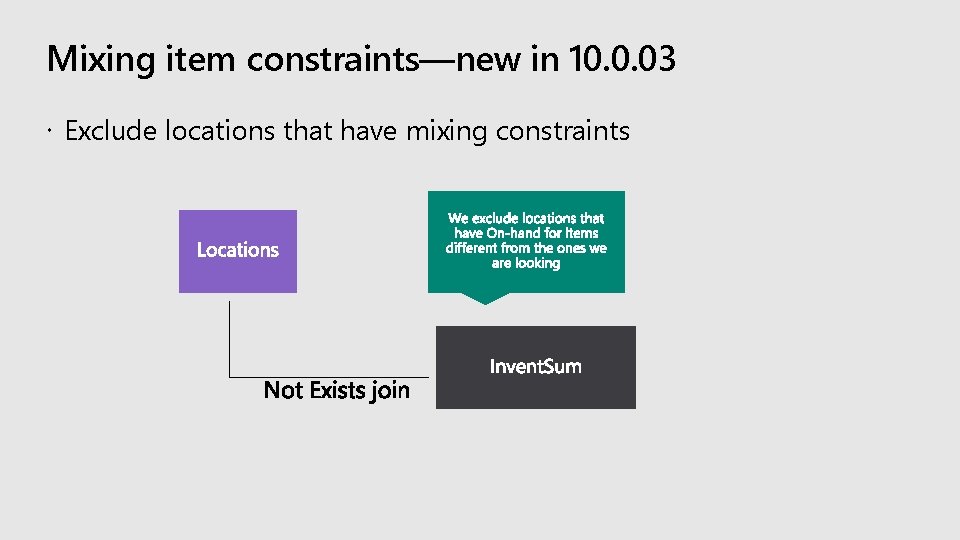
Mixing item constraints—new in 10. 0. 03 Exclude locations that have mixing constraints
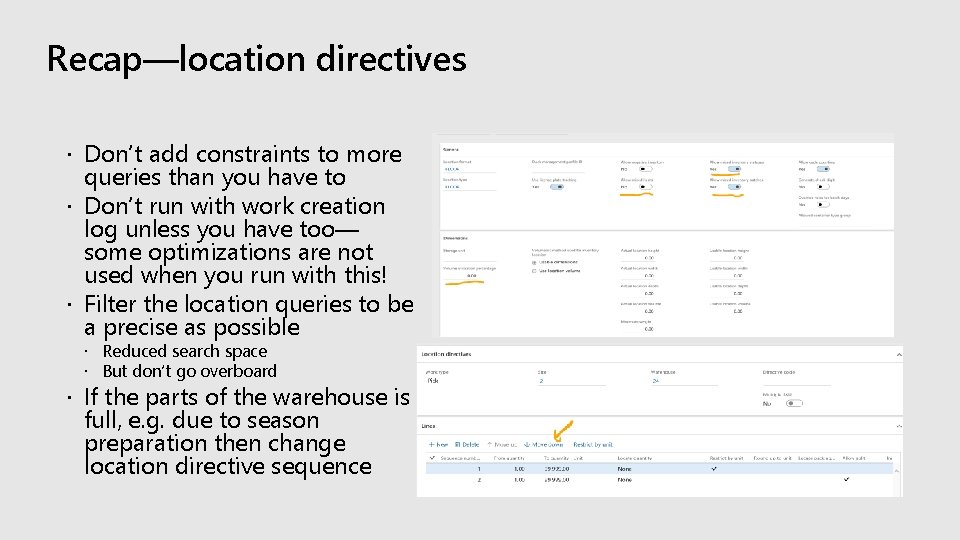
Recap—location directives Don’t add constraints to more queries than you have to Don’t run with work creation log unless you have too— some optimizations are not used when you run with this! Filter the location queries to be a precise as possible Reduced search space But don’t go overboard If the parts of the warehouse is full, e. g. due to season preparation then change location directive sequence
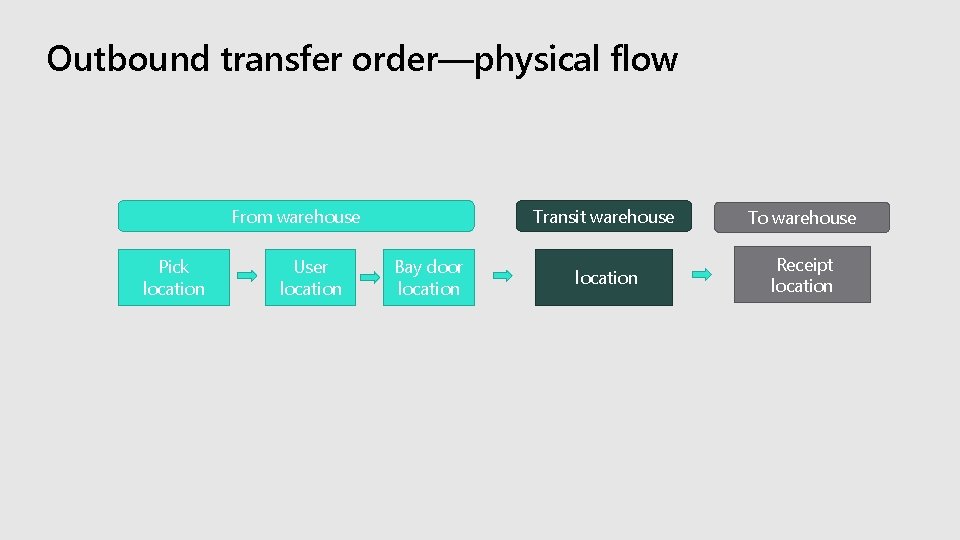
Outbound transfer order—physical flow From warehouse Pick location User location Bay door location Transit warehouse To warehouse location Receipt location
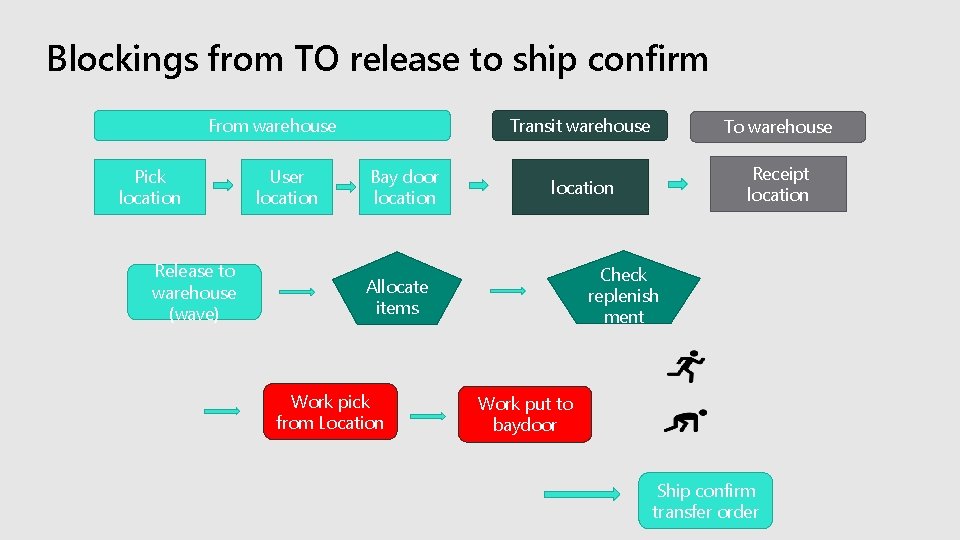
Blockings from TO release to ship confirm From warehouse Pick location Release to warehouse (wave) User location Bay door location Transit warehouse To warehouse location Receipt location Check replenish ment Allocate items Work pick from Location Work put to baydoor Ship confirm transfer order
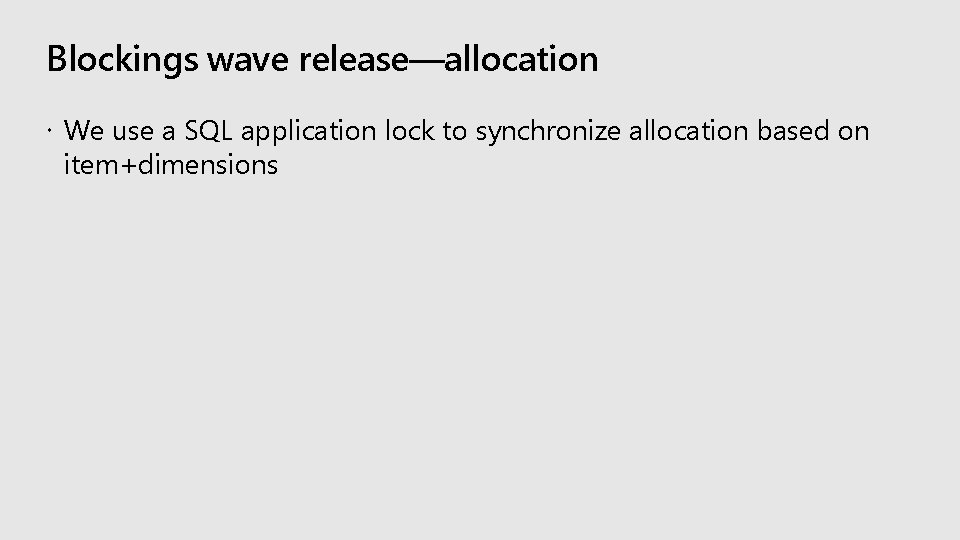
Blockings wave release—allocation We use a SQL application lock to synchronize allocation based on item+dimensions
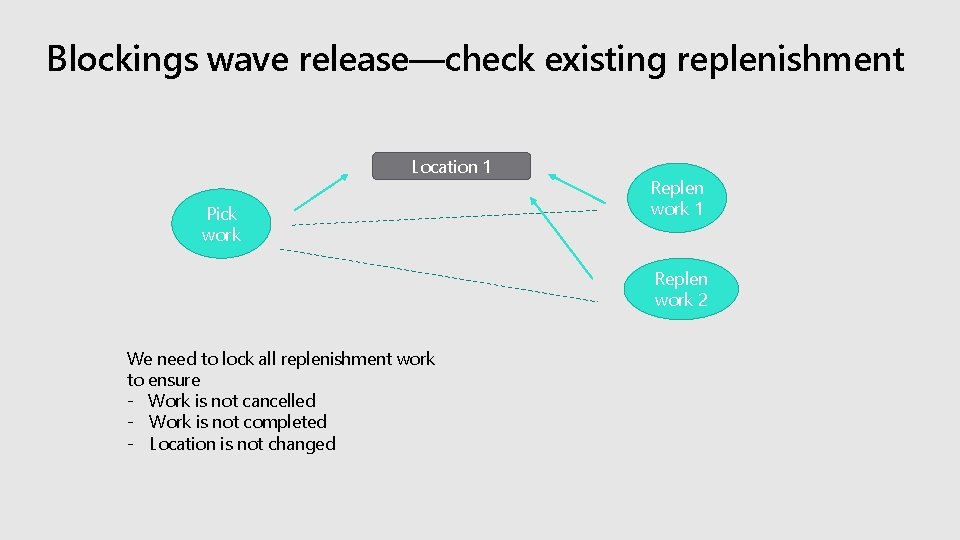
Blockings wave release—check existing replenishment Location 1 Pick work Replen work 1 Replen work 2 We need to lock all replenishment work to ensure - Work is not cancelled - Work is not completed - Location is not changed
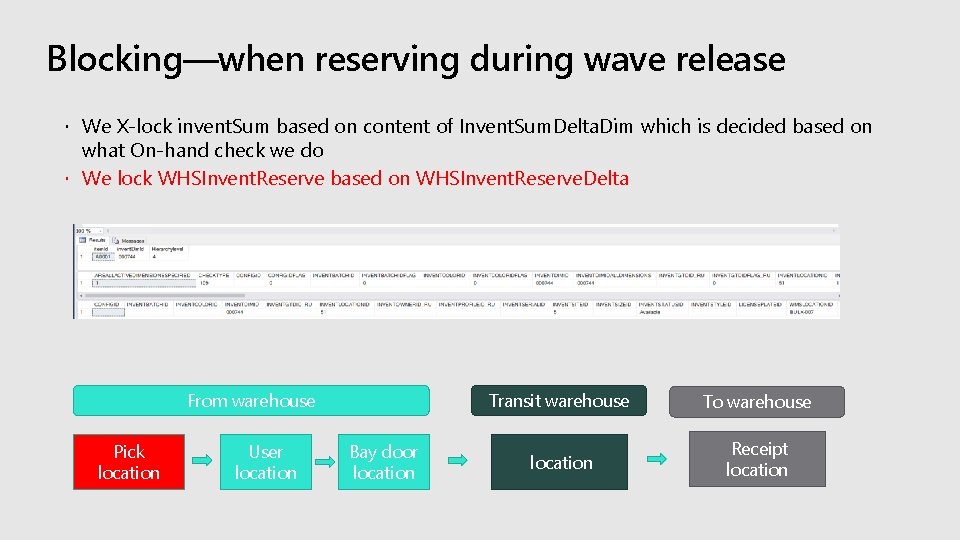
Blocking—when reserving during wave release We X-lock invent. Sum based on content of Invent. Sum. Delta. Dim which is decided based on what On-hand check we do We lock WHSInvent. Reserve based on WHSInvent. Reserve. Delta From warehouse Pick location User location Bay door location Transit warehouse To warehouse location Receipt location
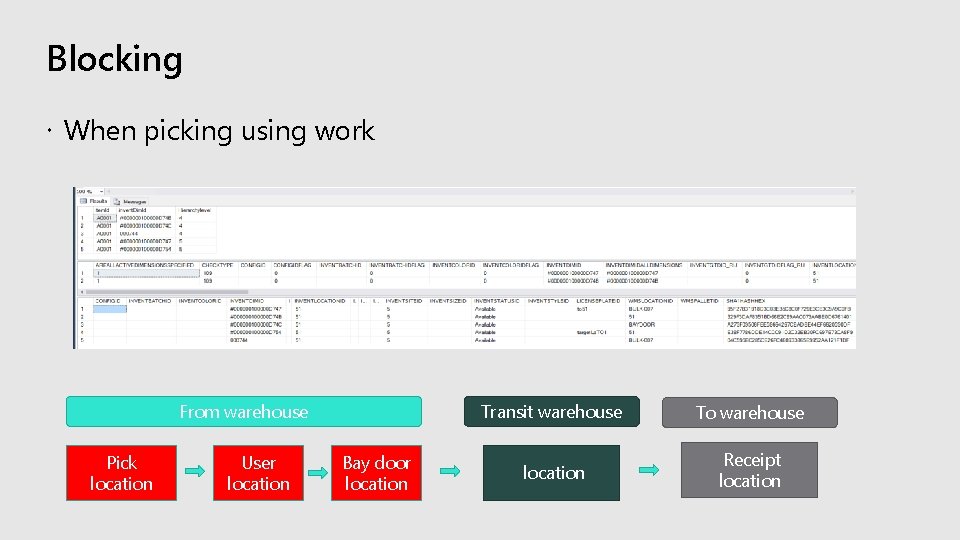
Blocking When picking using work From warehouse Pick location User location Bay door location Transit warehouse To warehouse location Receipt location
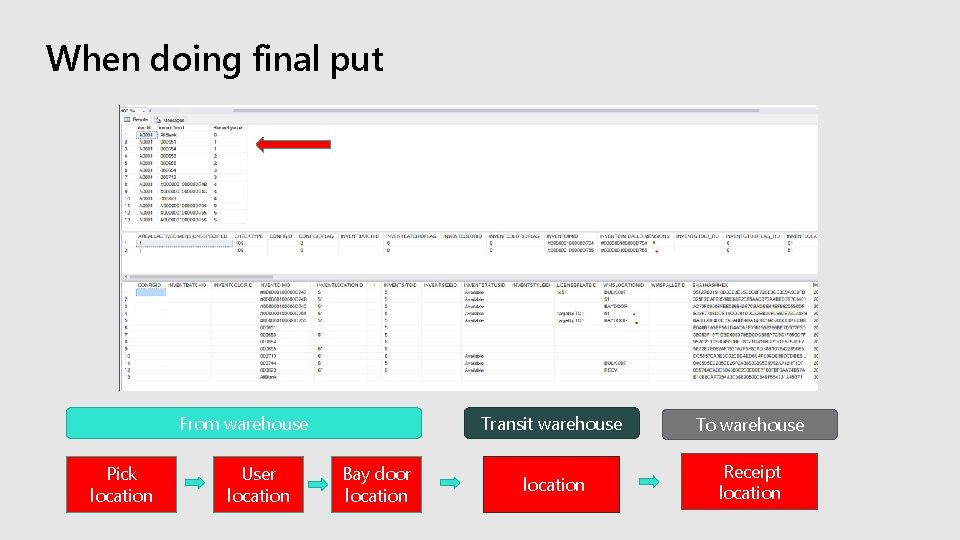
When doing final put From warehouse Pick location User location Bay door location Transit warehouse To warehouse location Receipt location
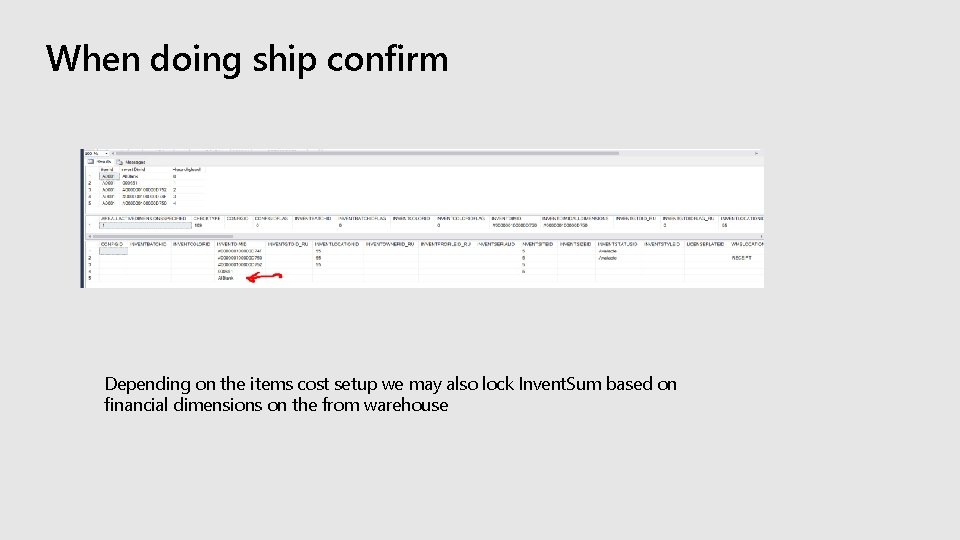
When doing ship confirm Depending on the items cost setup we may also lock Invent. Sum based on financial dimensions on the from warehouse
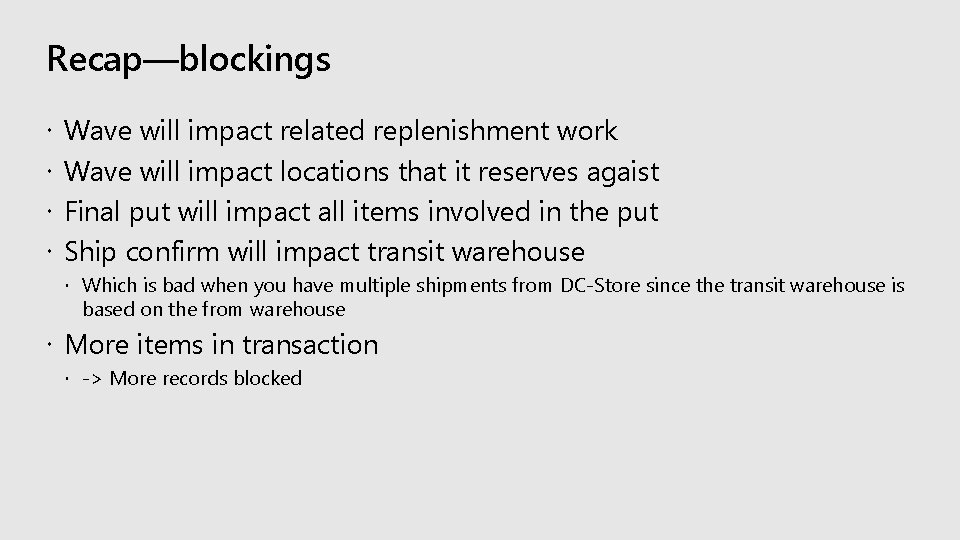
Recap—blockings Wave will impact related replenishment work Wave will impact locations that it reserves agaist Final put will impact all items involved in the put Ship confirm will impact transit warehouse Which is bad when you have multiple shipments from DC-Store since the transit warehouse is based on the from warehouse More items in transaction -> More records blocked
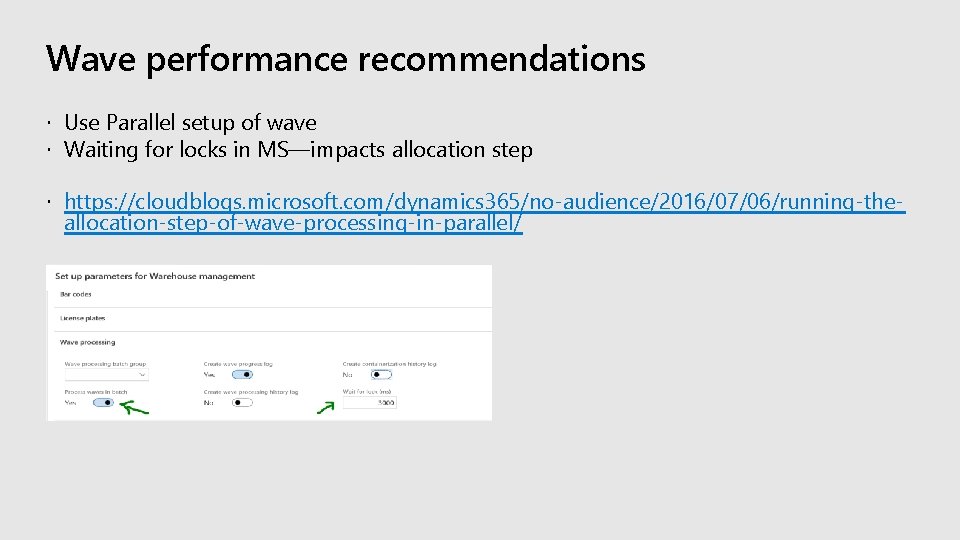
Wave performance recommendations Use Parallel setup of wave Waiting for locks in MS—impacts allocation step https: //cloudblogs. microsoft. com/dynamics 365/no-audience/2016/07/06/running-the- allocation-step-of-wave-processing-in-parallel/
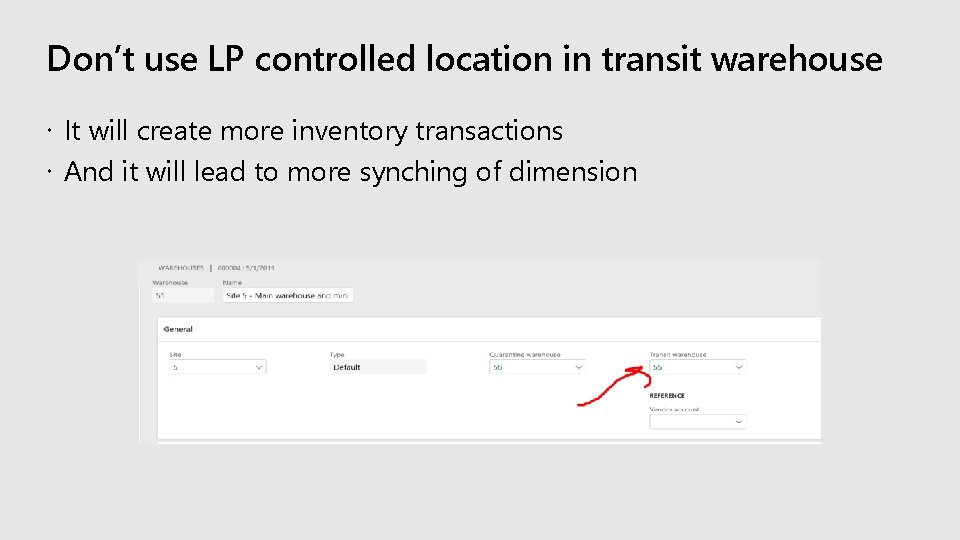
Don’t use LP controlled location in transit warehouse It will create more inventory transactions And it will lead to more synching of dimension
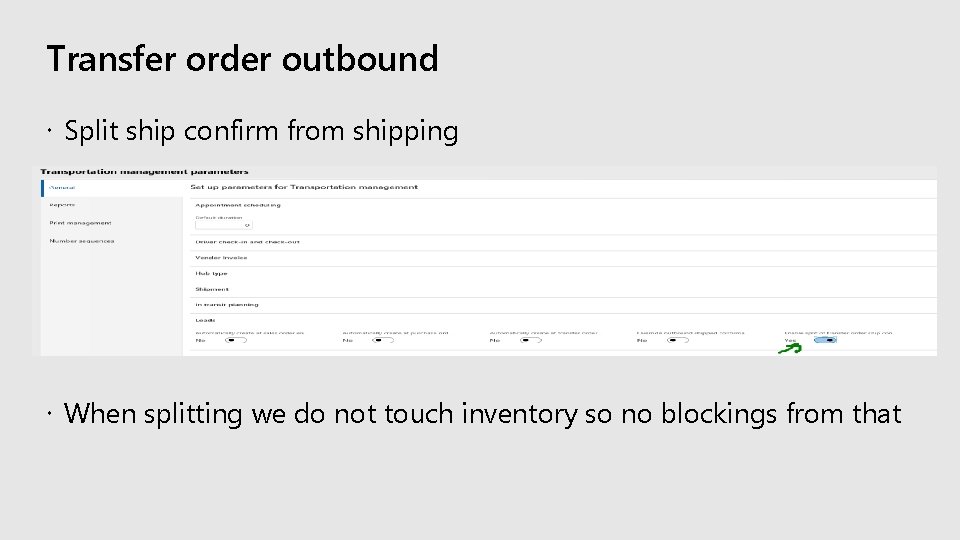
Transfer order outbound Split ship confirm from shipping When splitting we do not touch inventory so no blockings from that
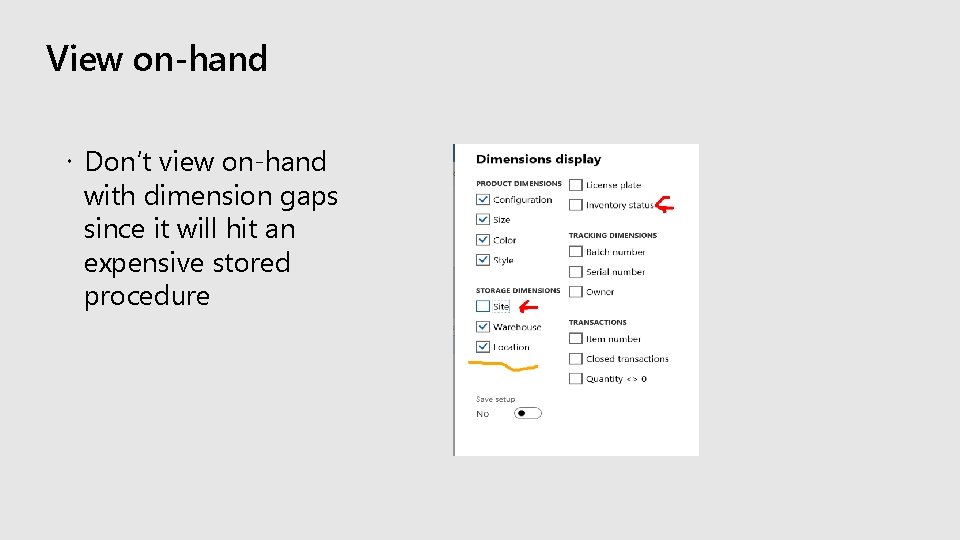
View on-hand Don’t view on-hand with dimension gaps since it will hit an expensive stored procedure
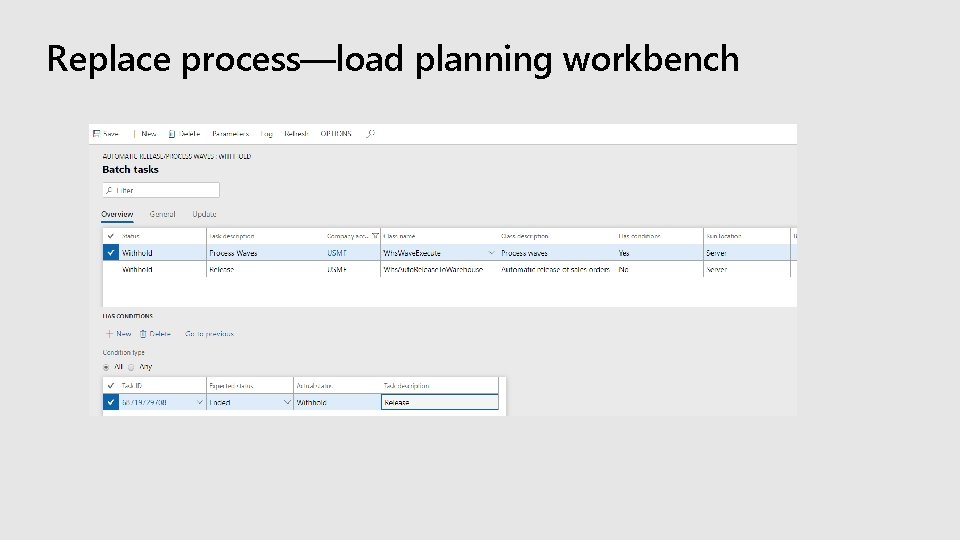
Replace process—load planning workbench
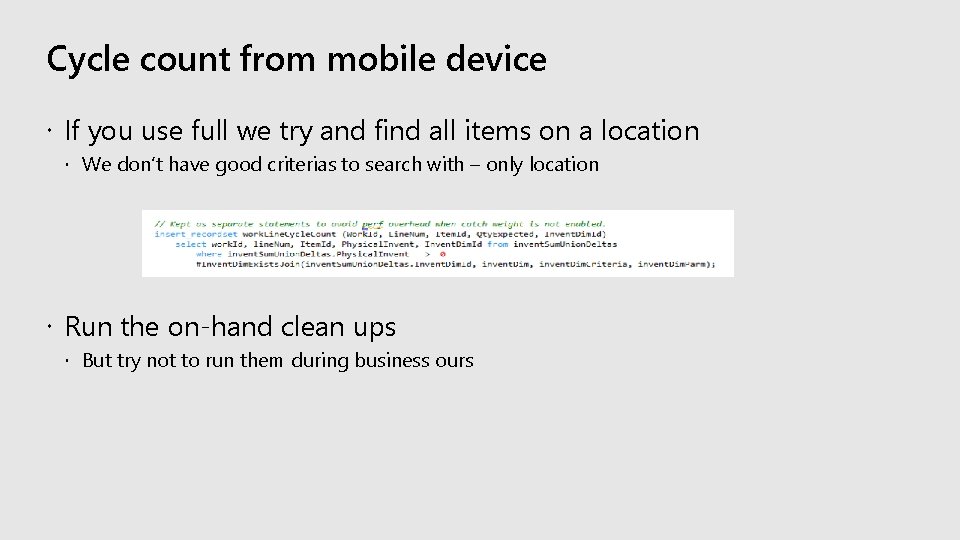
Cycle count from mobile device If you use full we try and find all items on a location We don’t have good criterias to search with – only location Run the on-hand clean ups But try not to run them during business ours

Conclusion Think about the blockings Consider if certain activies can be scheduled better Configure to split processes Configure to utilize parallelization Configure to only add the processes you really need
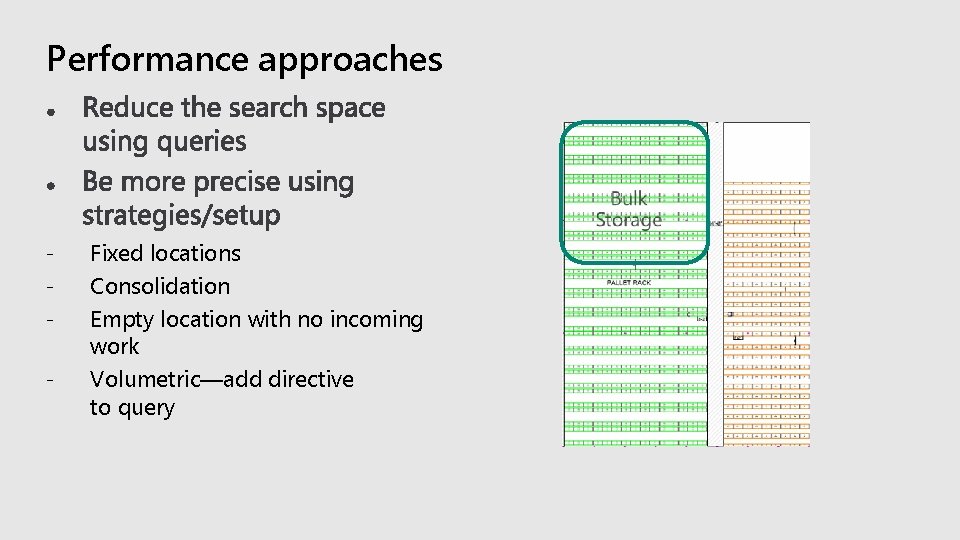
Performance approaches - Fixed locations Consolidation Empty location with no incoming work Volumetric—add directive to query
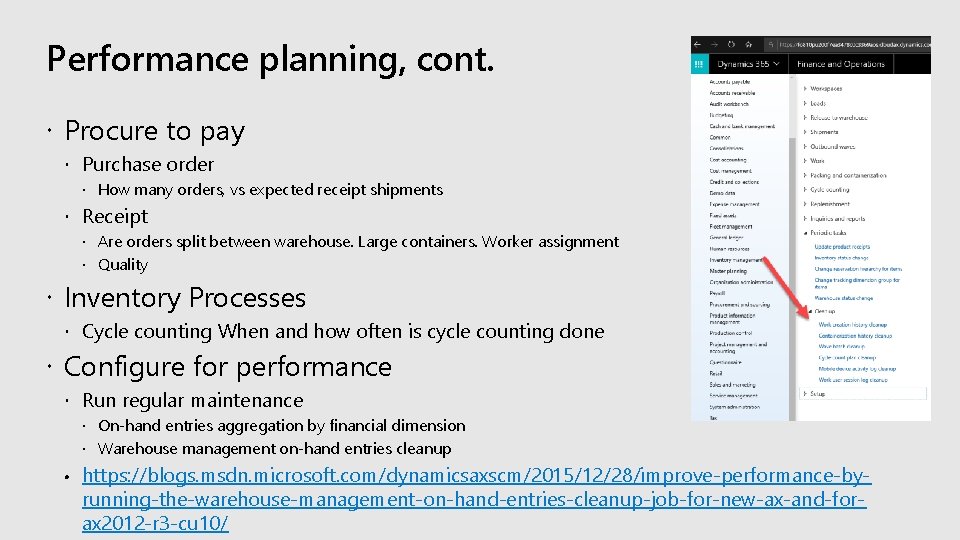
Performance planning, cont. Procure to pay Purchase order How many orders, vs expected receipt shipments Receipt Are orders split between warehouse. Large containers. Worker assignment Quality Inventory Processes Cycle counting When and how often is cycle counting done Configure for performance Run regular maintenance On-hand entries aggregation by financial dimension Warehouse management on-hand entries cleanup https: //blogs. msdn. microsoft. com/dynamicsaxscm/2015/12/28/improve-performance-byrunning-the-warehouse-management-on-hand-entries-cleanup-job-for-new-ax-and-forax 2012 -r 3 -cu 10/
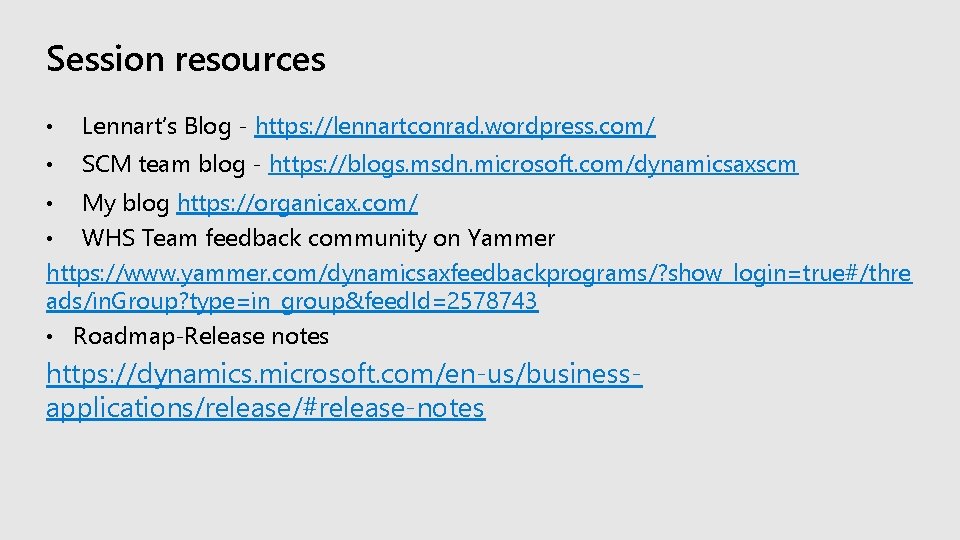
Session resources • Lennart’s Blog - https: //lennartconrad. wordpress. com/ • SCM team blog - https: //blogs. msdn. microsoft. com/dynamicsaxscm My blog https: //organicax. com/ • WHS Team feedback community on Yammer https: //www. yammer. com/dynamicsaxfeedbackprograms/? show_login=true#/thre ads/in. Group? type=in_group&feed. Id=2578743 • Roadmap-Release notes • https: //dynamics. microsoft. com/en-us/businessapplications/release/#release-notes
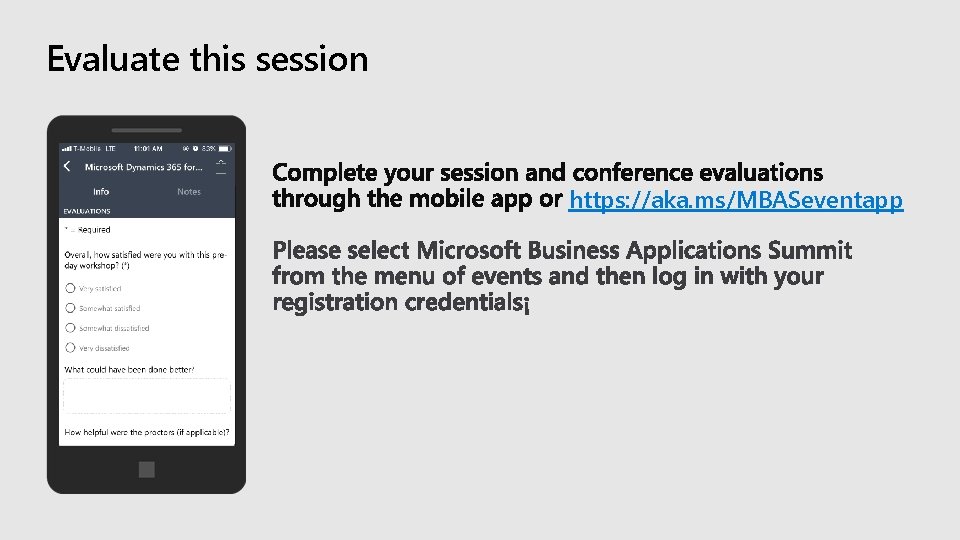
Evaluate this session https: //aka. ms/MBASeventapp
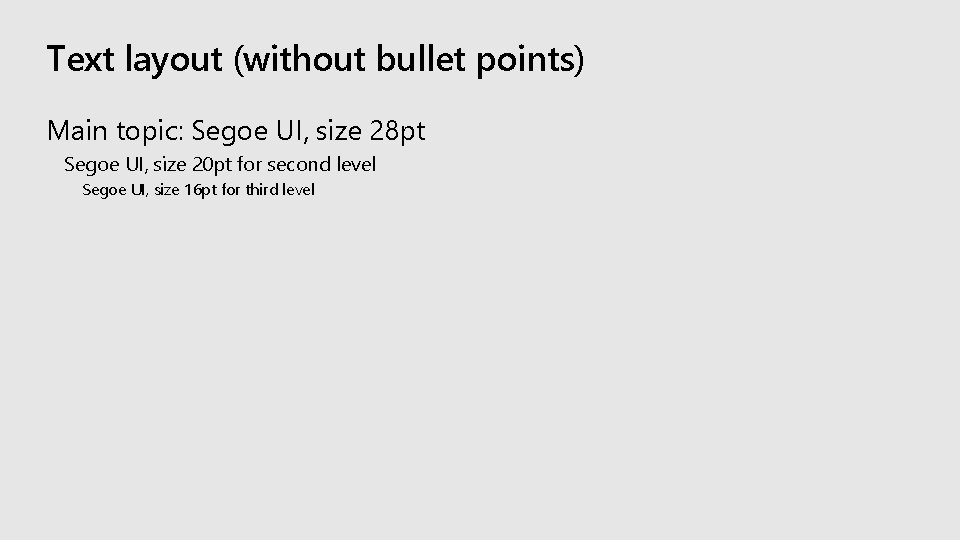
Text layout (without bullet points) Main topic: Segoe UI, size 28 pt Segoe UI, size 20 pt for second level Segoe UI, size 16 pt for third level
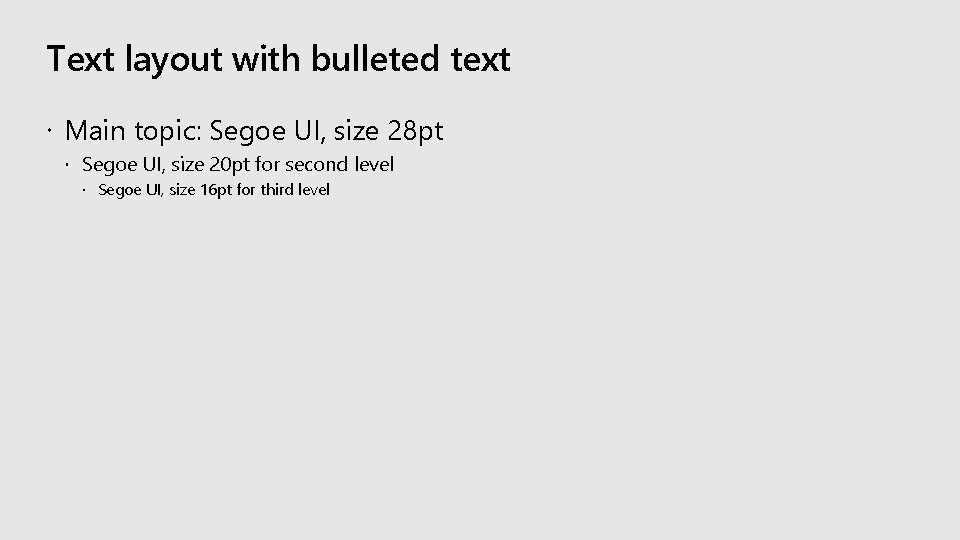
Text layout with bulleted text Main topic: Segoe UI, size 28 pt Segoe UI, size 20 pt for second level Segoe UI, size 16 pt for third level
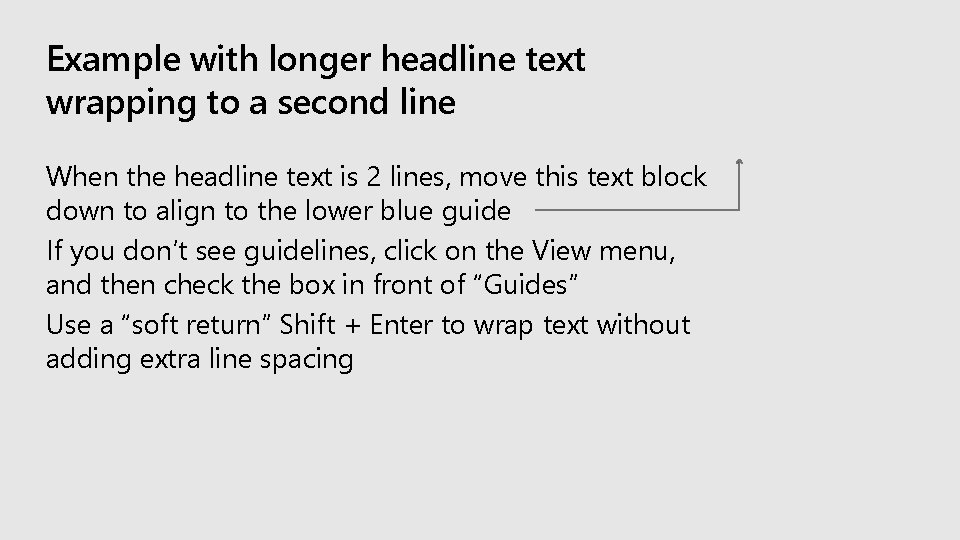
Example with longer headline text wrapping to a second line When the headline text is 2 lines, move this text block down to align to the lower blue guide If you don’t see guidelines, click on the View menu, and then check the box in front of “Guides” Use a “soft return” Shift + Enter to wrap text without adding extra line spacing
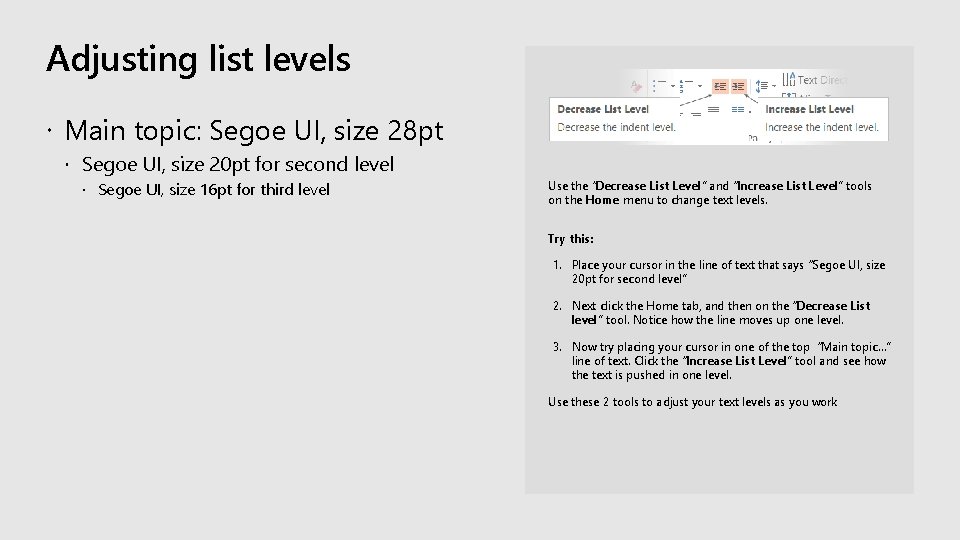
Adjusting list levels Main topic: Segoe UI, size 28 pt Segoe UI, size 20 pt for second level Segoe UI, size 16 pt for third level Use the “Decrease List Level” and “Increase List Level” tools on the Home menu to change text levels. Try this: 1. Place your cursor in the line of text that says “Segoe UI, size 20 pt for second level” 2. Next click the Home tab, and then on the “Decrease List level” tool. Notice how the line moves up one level. 3. Now try placing your cursor in one of the top “Main topic…” line of text. Click the “Increase List Level” tool and see how the text is pushed in one level. Use these 2 tools to adjust your text levels as you work
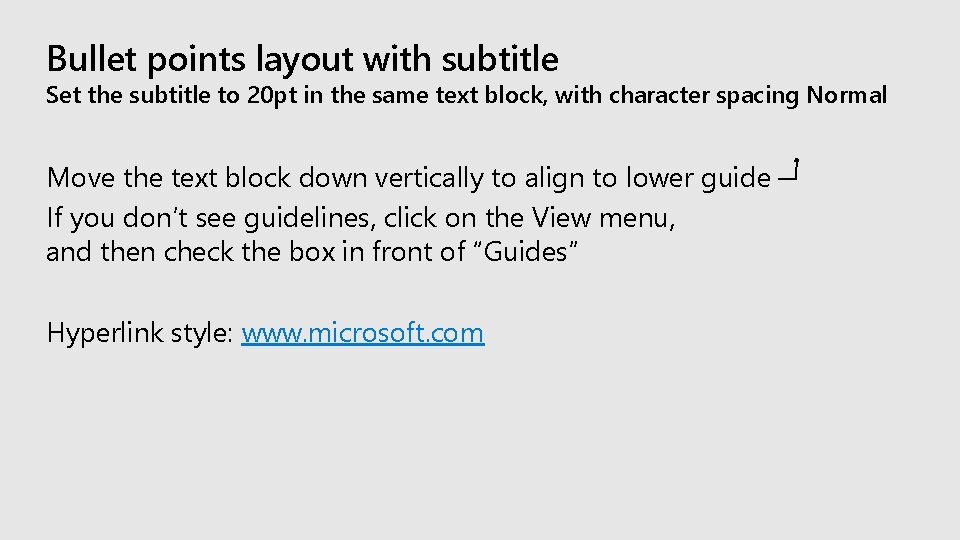
Bullet points layout with subtitle Set the subtitle to 20 pt in the same text block, with character spacing Normal Move the text block down vertically to align to lower guide If you don’t see guidelines, click on the View menu, and then check the box in front of “Guides” Hyperlink style: www. microsoft. com
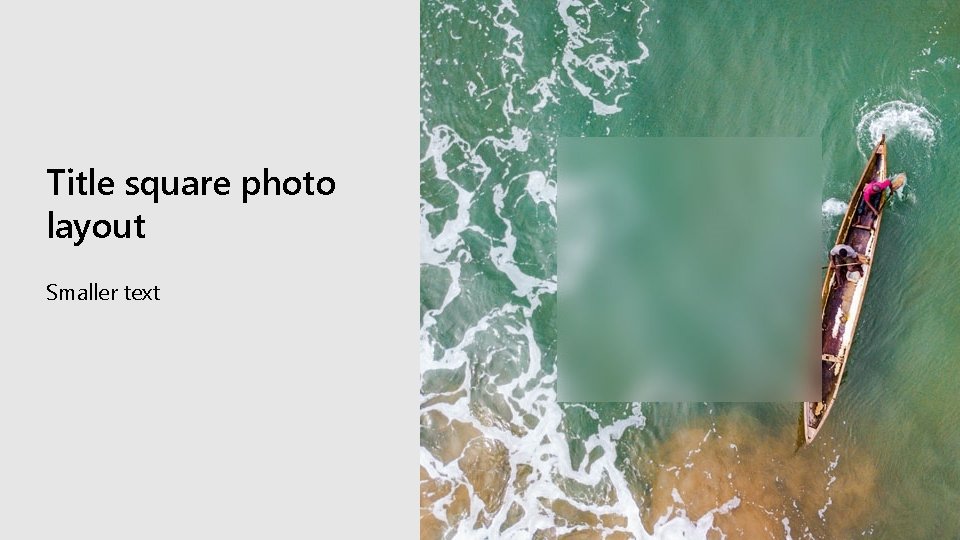
Title square photo layout Smaller text
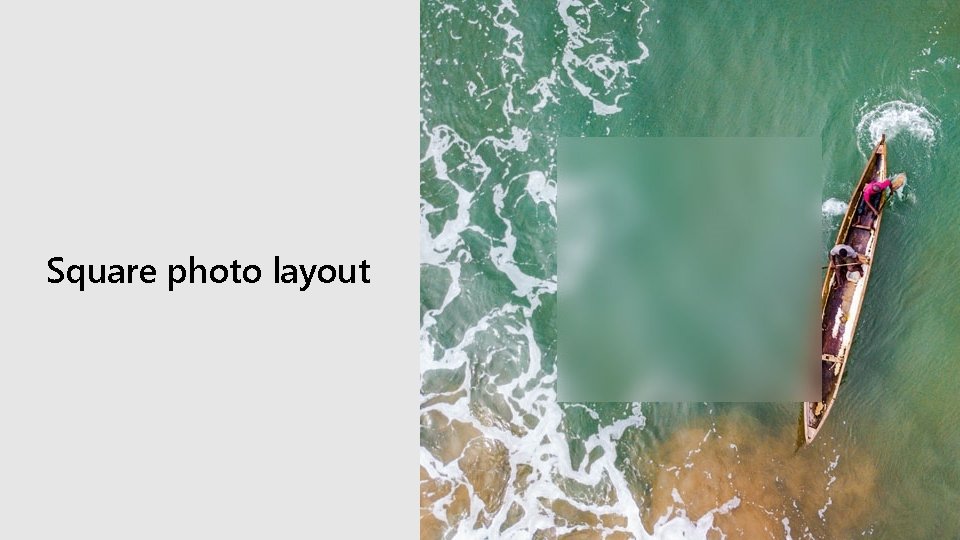
Square photo layout
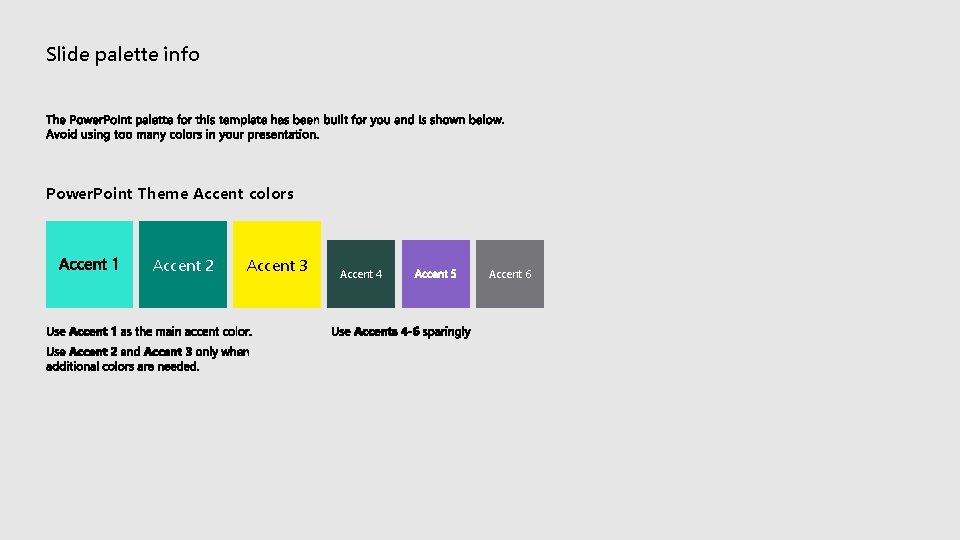
Slide palette info Power. Point Theme Accent colors Accent 2 Accent 3 Accent 4 Accent 6
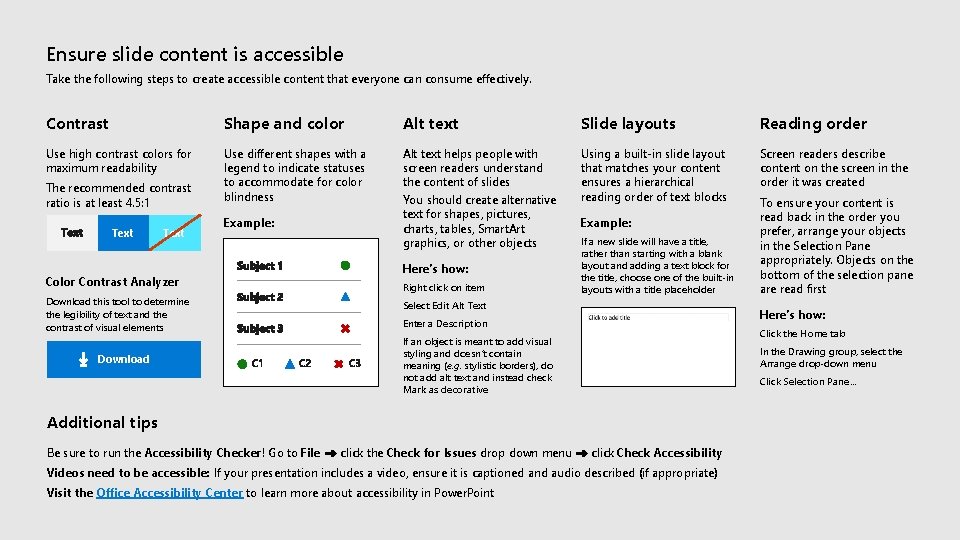
Ensure slide content is accessible Take the following steps to create accessible content that everyone can consume effectively. Contrast Shape and color Alt text Slide layouts Reading order Use high contrast colors for maximum readability Use different shapes with a legend to indicate statuses to accommodate for color blindness Alt text helps people with screen readers understand the content of slides You should create alternative text for shapes, pictures, charts, tables, Smart. Art graphics, or other objects Using a built-in slide layout that matches your content ensures a hierarchical reading order of text blocks Screen readers describe content on the screen in the order it was created The recommended contrast ratio is at least 4. 5: 1 Text Example: Color Contrast Analyzer Download this tool to determine the legibility of text and the contrast of visual elements Download Here’s how: Right click on item Example: If a new slide will have a title, rather than starting with a blank layout and adding a text block for the title, choose one of the built-in layouts with a title placeholder Select Edit Alt Text Here’s how: Enter a Description Click the Home tab If an object is meant to add visual styling and doesn’t contain meaning (e. g. stylistic borders), do not add alt text and instead check Mark as decorative In the Drawing group, select the Arrange drop-down menu Click Selection Pane… Additional tips Be sure to run the Accessibility Checker! Go to File click the Check for Issues drop down menu click Check Accessibility Videos need to be accessible: If your presentation includes a video, ensure it is captioned and audio described (if appropriate) Visit the Office Accessibility Center to learn more about accessibility in Power. Point To ensure your content is read back in the order you prefer, arrange your objects in the Selection Pane appropriately. Objects on the bottom of the selection pane are read first

Brand accent colors accessibility Type and background combinations must meet a minimum 4. 5: 1 contrast ratio to help ensure people of all abilities can access and understand our communications. Dark Orange Rich Black Dark Yellow Rich Black Dark Green Rich Black Dark Teal Rich Black Dark Blue Rich Black Dark Purple Rich Black Pick colors carefully and avoid relying on color alone to convey information. Always provide text or other graphical cues to guide customers to our message. White Rich Black White Rich Black Light Orange White Light Yellow White Light Green White Light Teal White Light Blue White Light Purple White Orange Dark Yellow Green Dark Green Teal Dark Teal Blue Dark Blue Purple Dark Purple Rich Black White Light Orange White Light Yellow White Light Green White Light Teal White Light Blue White Light Purple Extra Light Gray Mid Gray Dark Gray Extra Dark Gray R 255 G 147 B 73 Hex #FF 9349 R 216 G 59 B 1 Hex #D 83 B 01 Examples demonstrate correct color use for on-screen applications. R 107 G 41 B 41 Hex #6 B 2929 R 254 G 240 B 0 Hex #FEF 000 R 255 G 185 B 0 Hex #FFB 900 R 106 G 75 B 22 Hex #6 A 4 B 16 R 155 G 240 B 11 Hex #9 BF 00 B R 16 G 124 B 16 Hex #107 C 10 R 5 G 75 B 22 Hex #054 B 16 R 48 G 229 B 208 Hex #30 E 5 D 0 R 0 G 133 B 117 Hex #008575 R 39 G 75 B 71 Hex #274 B 47 R 80 G 230 B 255 Hex #50 E 6 FF R 0 G 120 B 212 Hex #0078 D 4 R 36 G 58 B 94 Hex #243 A 5 E R 213 G 157 B 255 Hex #D 59 DFF R 134 G 97 B 197 Hex #8661 C 5 R 59 G 46 B 88 Hex #3 B 2 E 58 Get the Color Contrast Analyzer Get more information on accessibility Get the Microsoft color guidelines PDF R 255 G 255 B 255 Hex #FFFFFF R 0 G 0 B 0 Hex #000000 R 242 G 242 B 242 Hex #F 2 F 2 F 2 R 230 G 230 B 230 Hex #E 6 E 6 E 6 R 210 G 210 B 210 Hex #D 2 D 2 D 2 R 115 G 115 B 115 Hex #737373 R 80 G 80 B 80 Hex #505050 R 47 G 47 B 47 Hex #2 F 2 F 2 F
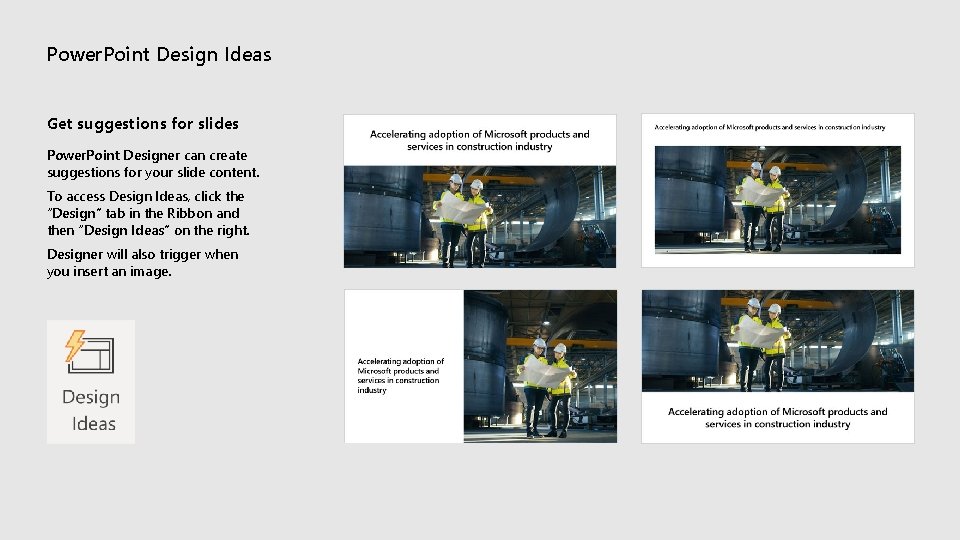
Power. Point Design Ideas Get suggestions for slides Power. Point Designer can create suggestions for your slide content. To access Design Ideas, click the “Design” tab in the Ribbon and then “Design Ideas” on the right. Designer will also trigger when you insert an image.
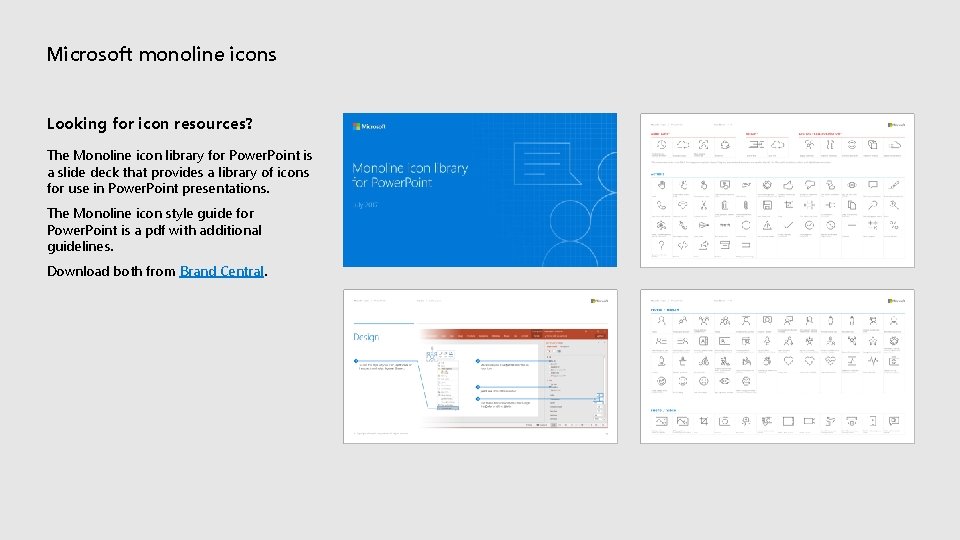
Microsoft monoline icons Looking for icon resources? The Monoline icon library for Power. Point is a slide deck that provides a library of icons for use in Power. Point presentations. The Monoline icon style guide for Power. Point is a pdf with additional guidelines. Download both from Brand Central.
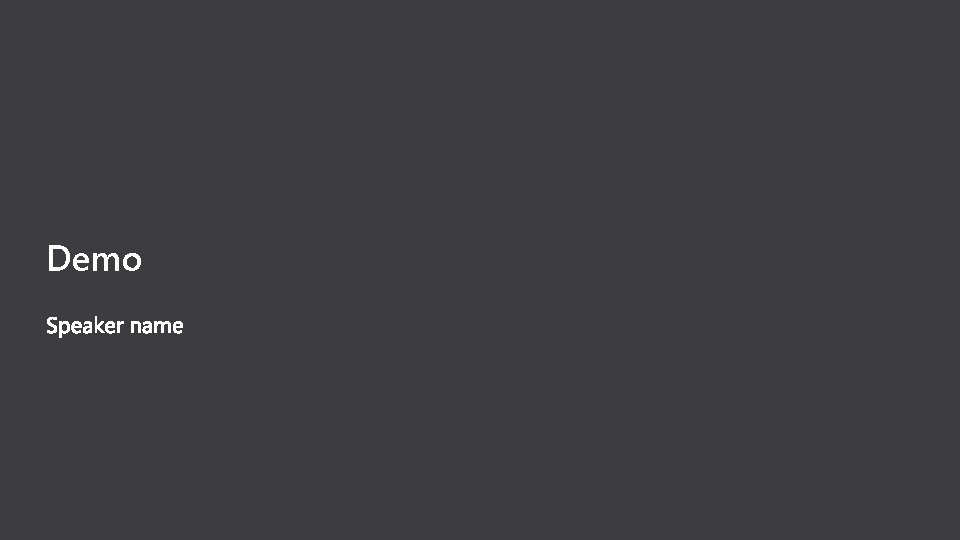
Demo
Section title
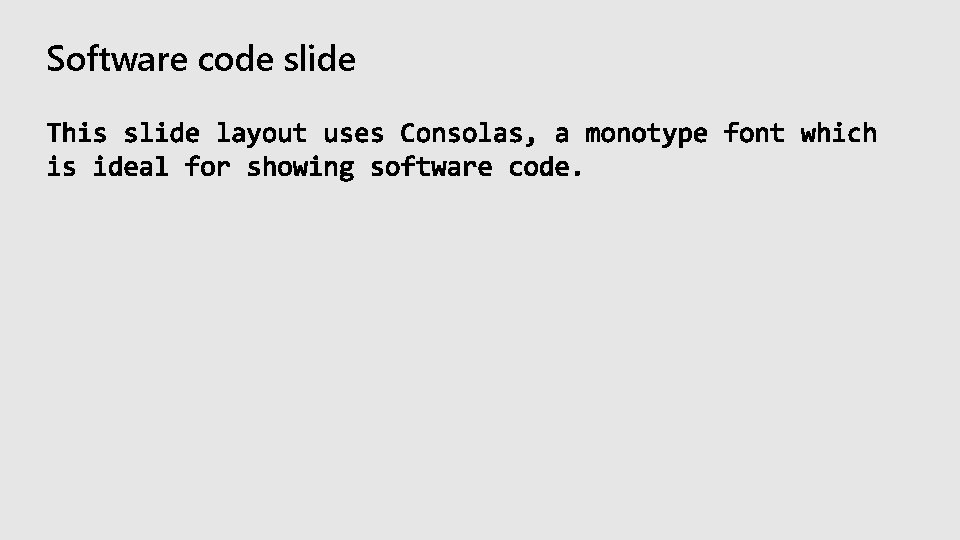
Software code slide
 Dynamics 365 finance and operations
Dynamics 365 finance and operations Microsoft dynamics 365 procurement
Microsoft dynamics 365 procurement Microsoft dynamics 365 public sector
Microsoft dynamics 365 public sector Microsoft dynamics plm
Microsoft dynamics plm Apps4pro migration manager
Apps4pro migration manager Microsoft dynamics real estate
Microsoft dynamics real estate Dynamics crm gamification solution
Dynamics crm gamification solution Jira dynamics 365 integration
Jira dynamics 365 integration Mind map in office 365
Mind map in office 365 Dynamics 365 on premise to cloud migration
Dynamics 365 on premise to cloud migration Dynamics 365 tiered pricing
Dynamics 365 tiered pricing Selling dynamics 365
Selling dynamics 365 Dynamics 365 project resource hub
Dynamics 365 project resource hub Dynamics 365 clone
Dynamics 365 clone Kanban board cds dynamics 365
Kanban board cds dynamics 365 Dynamics 365 round robin lead assignment
Dynamics 365 round robin lead assignment Attach2dynamics
Attach2dynamics 7x365
7x365 Dynamics 365 backup veeam
Dynamics 365 backup veeam Azure service bus dynamics 365 integration
Azure service bus dynamics 365 integration Lean manufacturing d365
Lean manufacturing d365 D365 fo grc
D365 fo grc Connect power bi to dynamics 365 online
Connect power bi to dynamics 365 online Dynamics 365 portal security
Dynamics 365 portal security Sod dynamics 365
Sod dynamics 365 Dynamics 365 transition guide
Dynamics 365 transition guide Dynamics 365 onboarding
Dynamics 365 onboarding Dynamics 365 industrial equipment manufacturing
Dynamics 365 industrial equipment manufacturing Dynamics 365 customer engagement plan iur for partners
Dynamics 365 customer engagement plan iur for partners Best practices in d365 finance and operations
Best practices in d365 finance and operations Dynamics 365 security best practices
Dynamics 365 security best practices Fast track microsoft
Fast track microsoft Dynamics 365 ecosystem
Dynamics 365 ecosystem Merchandising operation
Merchandising operation Chapter 12 extending surface area and volume
Chapter 12 extending surface area and volume Udla ecampus
Udla ecampus O365 hyatt mail
O365 hyatt mail Microsoft 365 business premium
Microsoft 365 business premium Microsoft 365 business voice adoption promo
Microsoft 365 business voice adoption promo +office 365 +microsoft +premier +support
+office 365 +microsoft +premier +support Chapter 12 inventory management
Chapter 12 inventory management Xbar theory
Xbar theory Emerging proficient extending
Emerging proficient extending Extending oblivious transfers efficiently
Extending oblivious transfers efficiently Codominant biology definition
Codominant biology definition Spectrum xray
Spectrum xray Uv spectra of dienes
Uv spectra of dienes Extending mendelian genetics answer key
Extending mendelian genetics answer key Chapter 7 extending mendelian genetics
Chapter 7 extending mendelian genetics A high point of land extending into water
A high point of land extending into water Problem 8-3 extending amounts across the work sheet
Problem 8-3 extending amounts across the work sheet A pointed piece of land extending into the sea
A pointed piece of land extending into the sea X bar theory in syntax exercises
X bar theory in syntax exercises A pointed piece of land extending into the sea
A pointed piece of land extending into the sea Extending x-bar theory
Extending x-bar theory Parallelogram lamp
Parallelogram lamp Color blindness punnett square
Color blindness punnett square