Microsoft Access Data Base Application A Few Terms
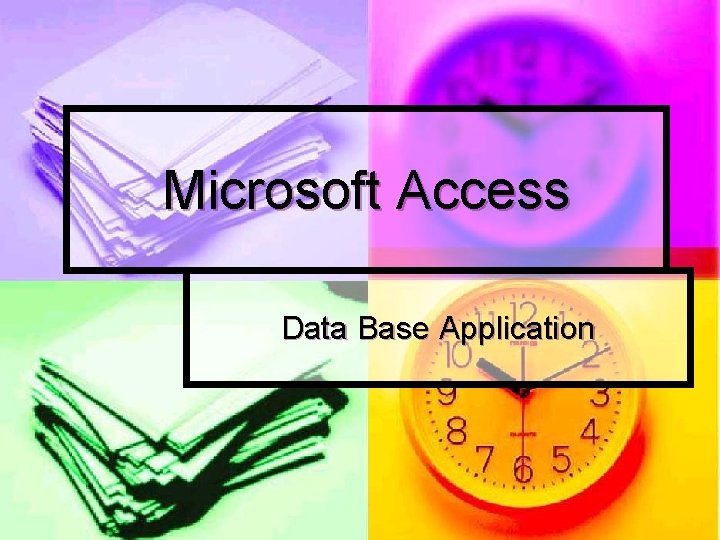
Microsoft Access Data Base Application
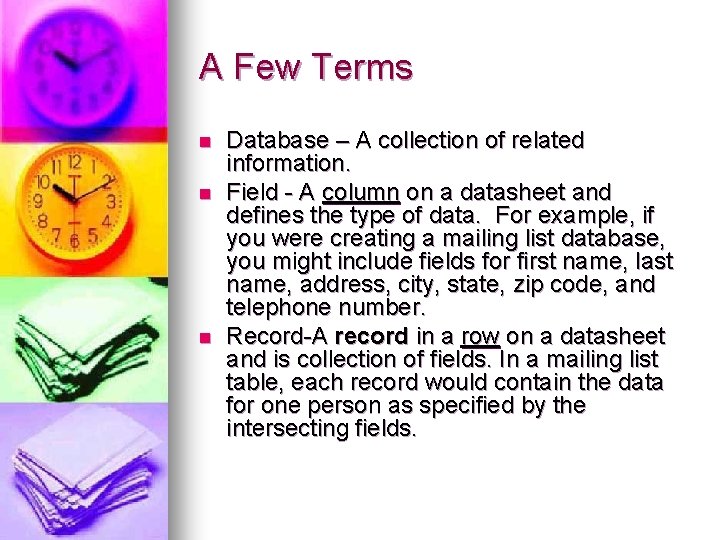
A Few Terms n n n Database – A collection of related information. Field - A column on a datasheet and defines the type of data. For example, if you were creating a mailing list database, you might include fields for first name, last name, address, city, state, zip code, and telephone number. Record-A record in a row on a datasheet and is collection of fields. In a mailing list table, each record would contain the data for one person as specified by the intersecting fields.
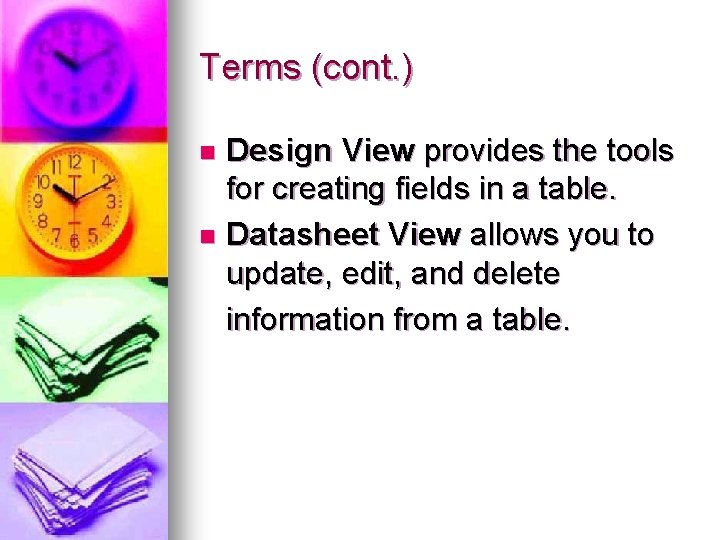
Terms (cont. ) Design View provides the tools for creating fields in a table. n Datasheet View allows you to update, edit, and delete information from a table. n
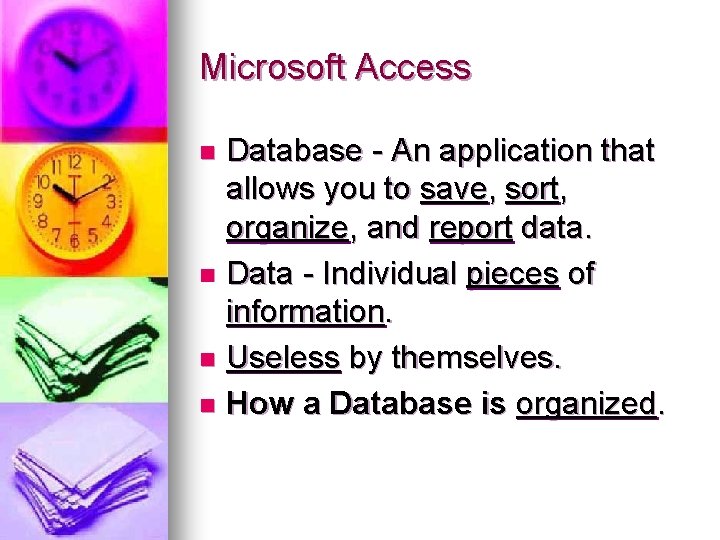
Microsoft Access Database - An application that allows you to save, sort, organize, and report data. n Data - Individual pieces of information. n Useless by themselves. n How a Database is organized. n
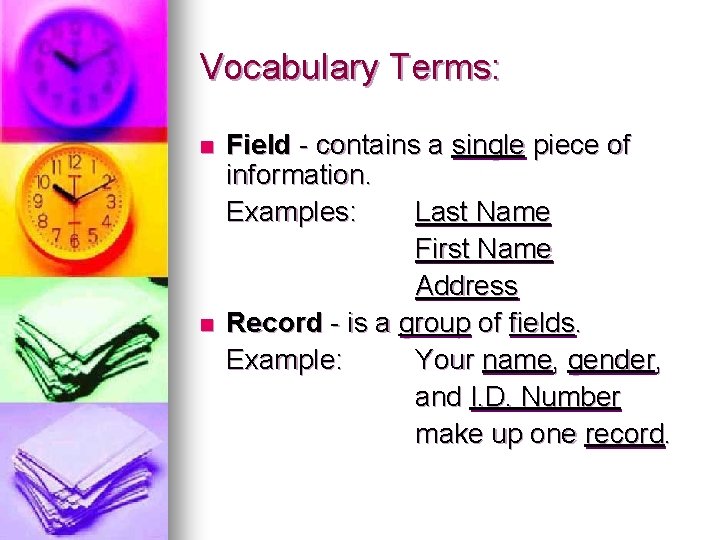
Vocabulary Terms: n n Field - contains a single piece of information. Examples: Last Name First Name Address Record - is a group of fields. Example: Your name, gender, and I. D. Number make up one record.
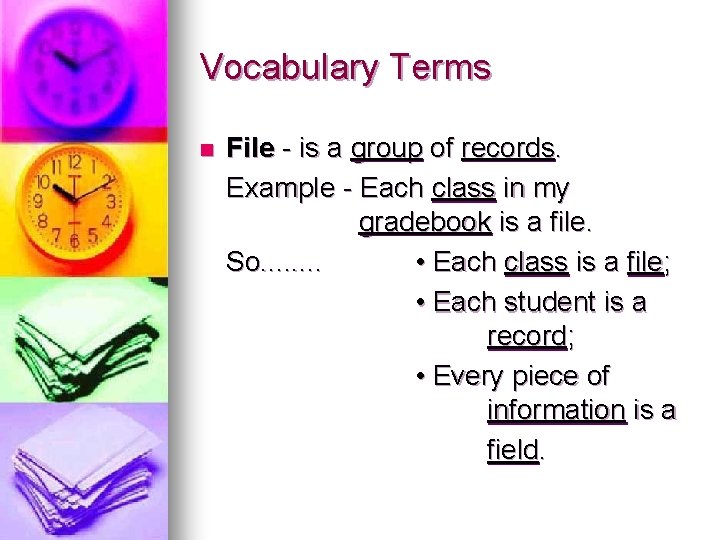
Vocabulary Terms n File - is a group of records. Example - Each class in my gradebook is a file. So. . . . • Each class is a file; • Each student is a record; • Every piece of information is a field.
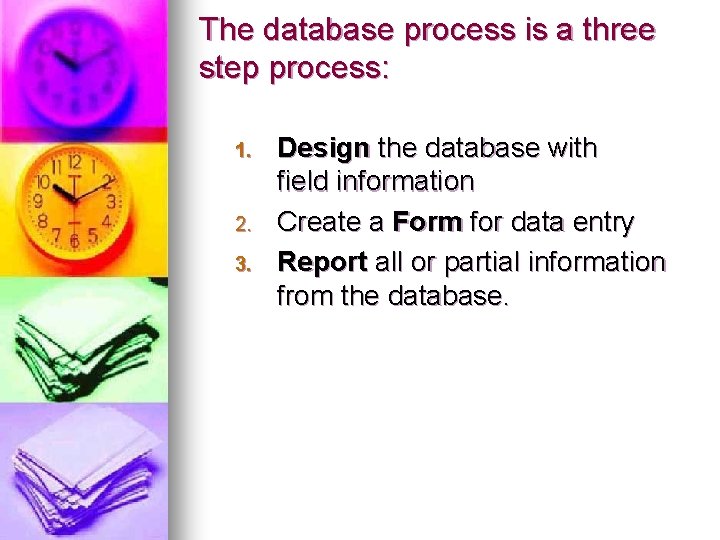
The database process is a three step process: 1. 2. 3. Design the database with field information Create a Form for data entry Report all or partial information from the database.
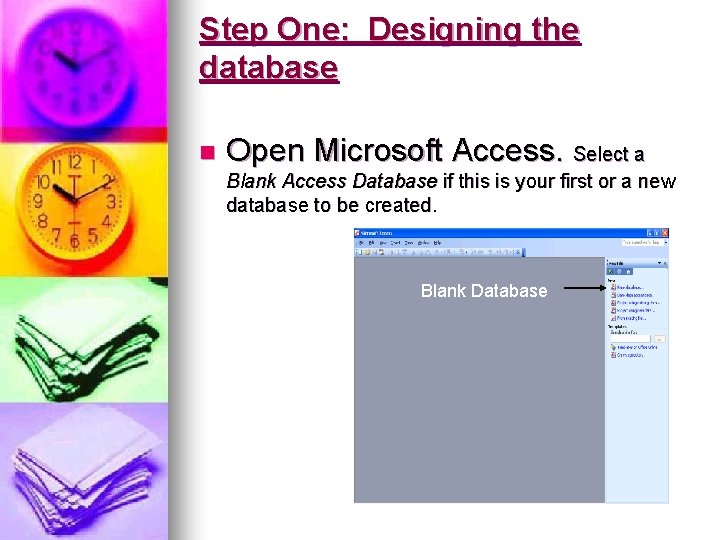
Step One: Designing the database n Open Microsoft Access. Select a Blank Access Database if this is your first or a new database to be created. Blank Database
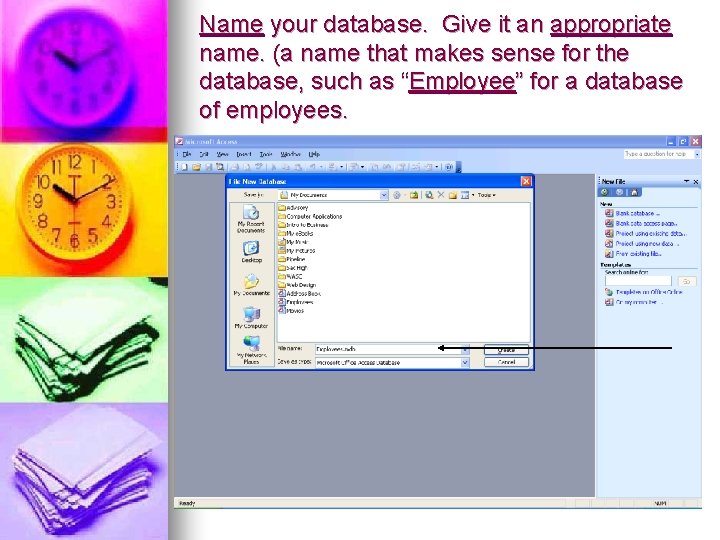
Name your database. Give it an appropriate name. (a name that makes sense for the database, such as “Employee” for a database of employees.
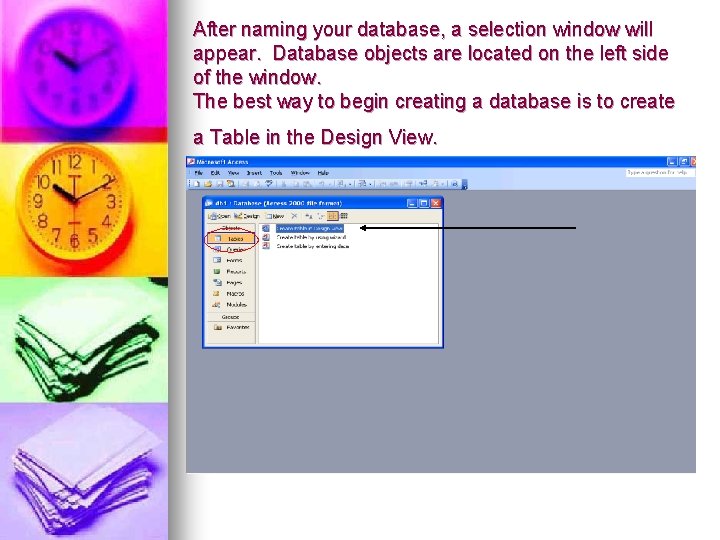
After naming your database, a selection window will appear. Database objects are located on the left side of the window. The best way to begin creating a database is to create a Table in the Design View.
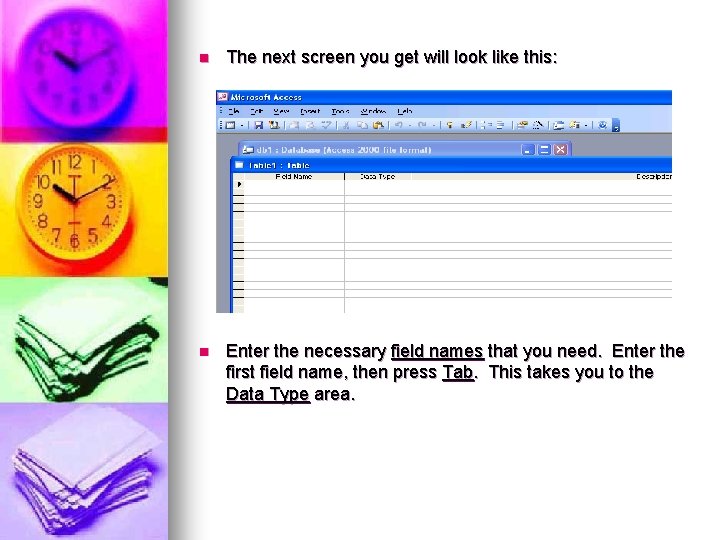
n The next screen you get will look like this: n Enter the necessary field names that you need. Enter the first field name, then press Tab. This takes you to the Data Type area.
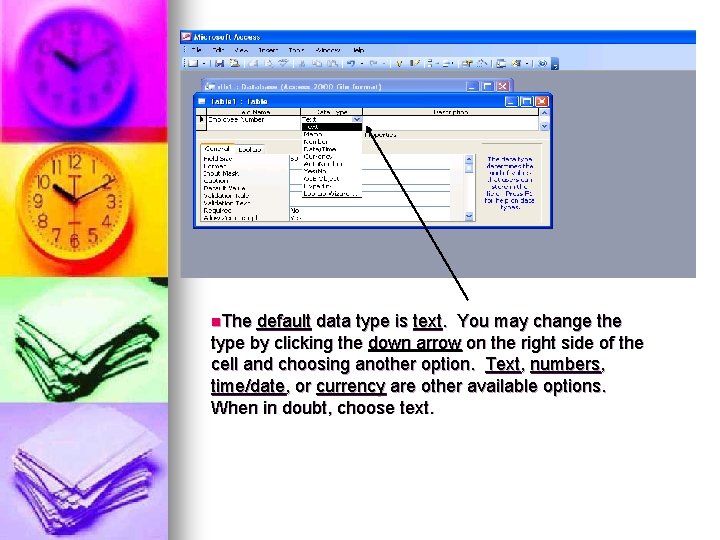
n. The default data type is text. You may change the type by clicking the down arrow on the right side of the cell and choosing another option. Text, numbers, time/date, or currency are other available options. When in doubt, choose text.
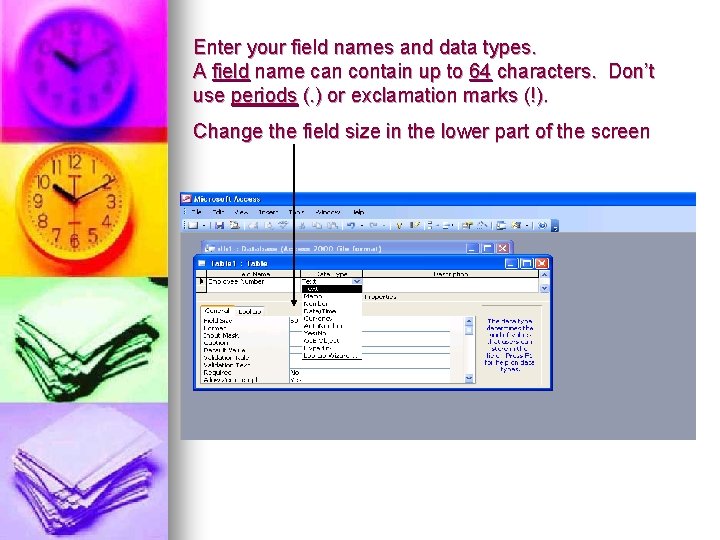
Enter your field names and data types. A field name can contain up to 64 characters. Don’t use periods (. ) or exclamation marks (!). Change the field size in the lower part of the screen
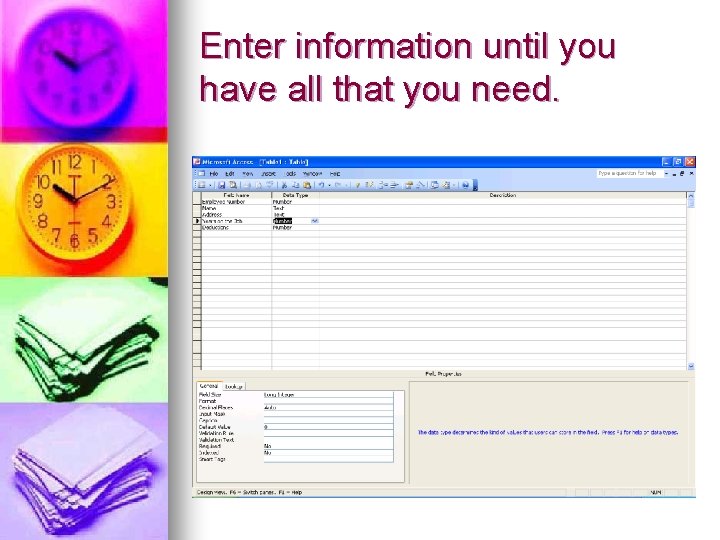
Enter information until you have all that you need.
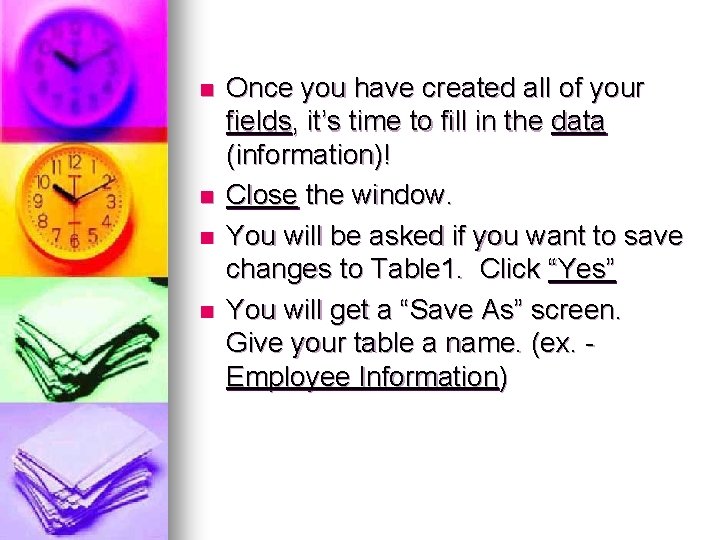
n n Once you have created all of your fields, it’s time to fill in the data (information)! Close the window. You will be asked if you want to save changes to Table 1. Click “Yes” You will get a “Save As” screen. Give your table a name. (ex. Employee Information)
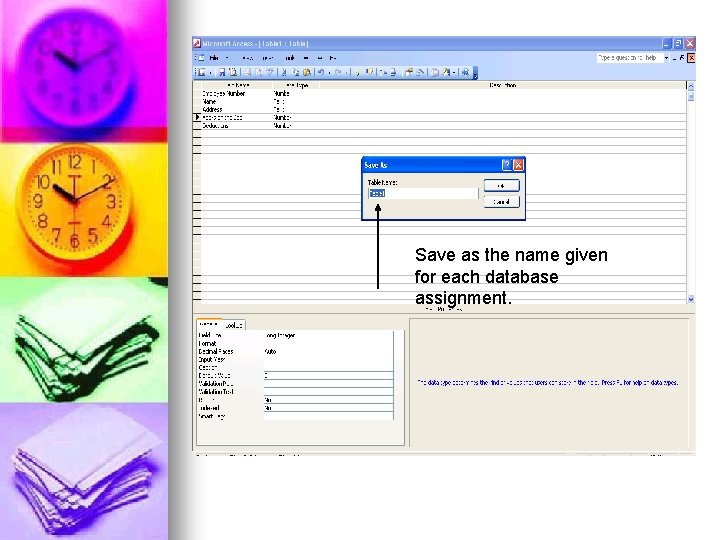
Save as the name given for each database assignment.
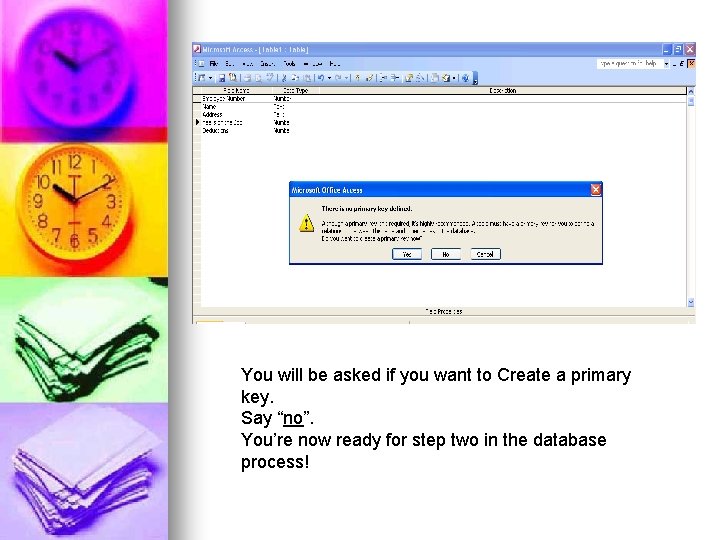
You will be asked if you want to Create a primary key. Say “no”. You’re now ready for step two in the database process!
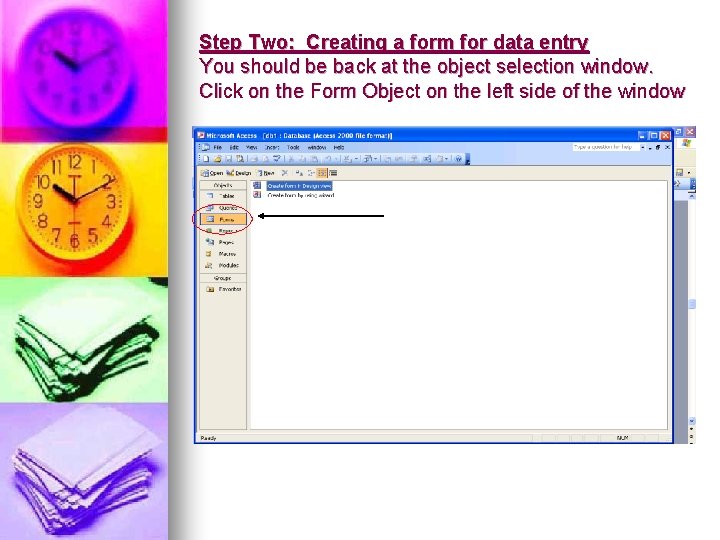
Step Two: Creating a form for data entry You should be back at the object selection window. Click on the Form Object on the left side of the window

Create a form using the wizard
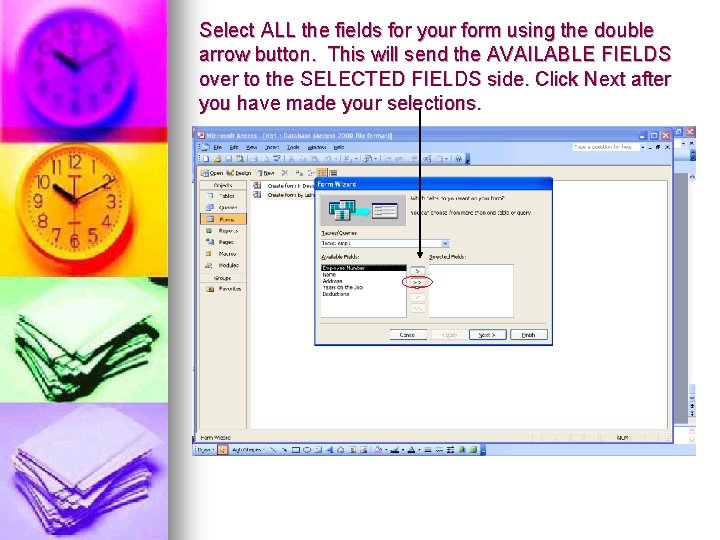
Select ALL the fields for your form using the double arrow button. This will send the AVAILABLE FIELDS over to the SELECTED FIELDS side. Click Next after you have made your selections.
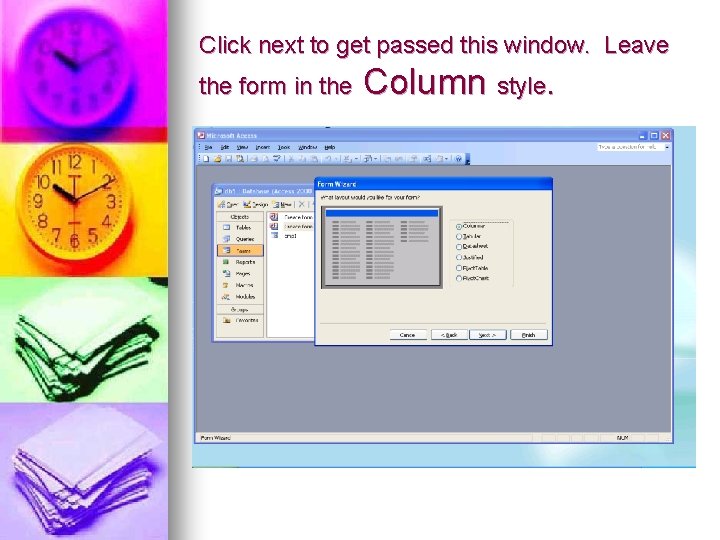
Click next to get passed this window. Leave the form in the Column style.
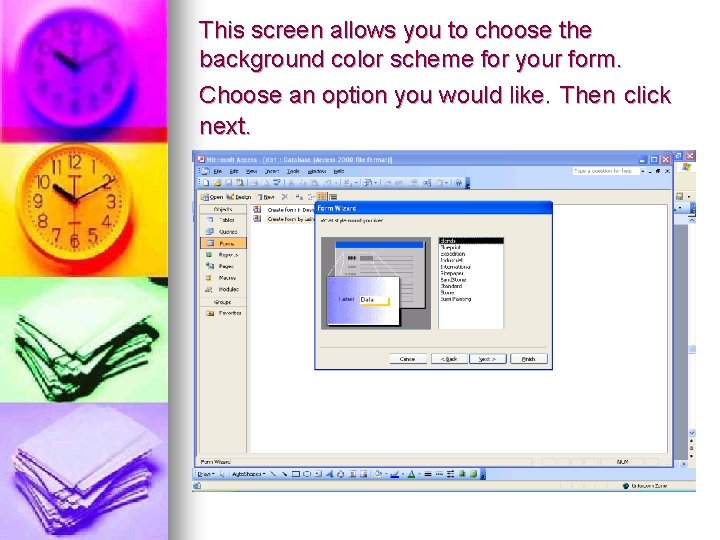
This screen allows you to choose the background color scheme for your form. Choose an option you would like. Then click next.
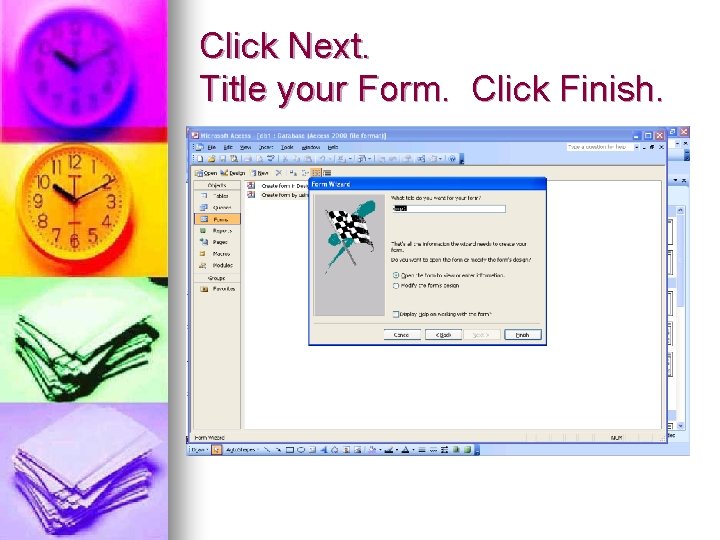
Click Next. Title your Form. Click Finish.
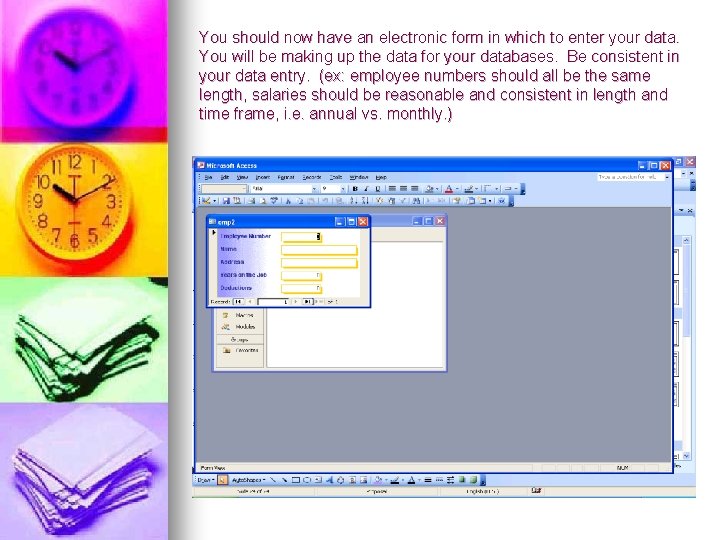
You should now have an electronic form in which to enter your data. You will be making up the data for your databases. Be consistent in your data entry. (ex: employee numbers should all be the same length, salaries should be reasonable and consistent in length and time frame, i. e. annual vs. monthly. )
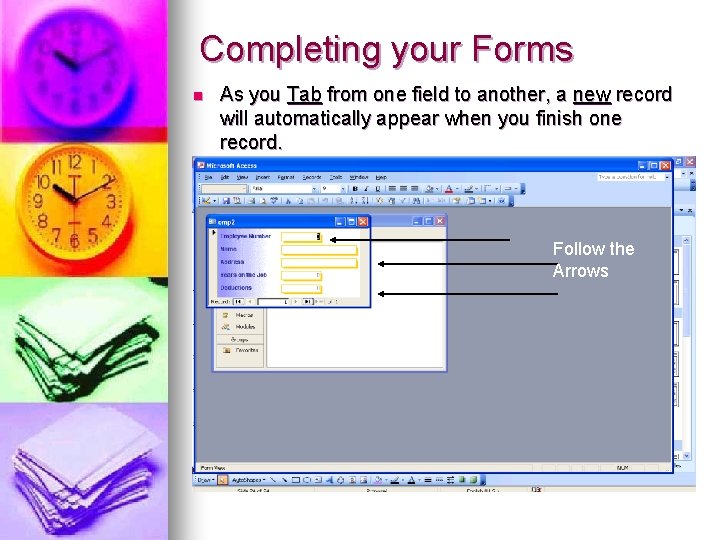
Completing your Forms n As you Tab from one field to another, a new record will automatically appear when you finish one record. Follow the Arrows
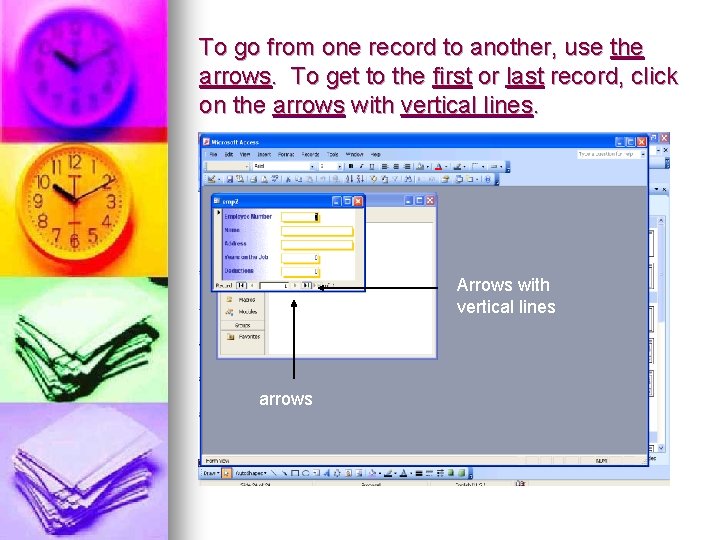
To go from one record to another, use the arrows. To get to the first or last record, click on the arrows with vertical lines. Arrows with vertical lines arrows
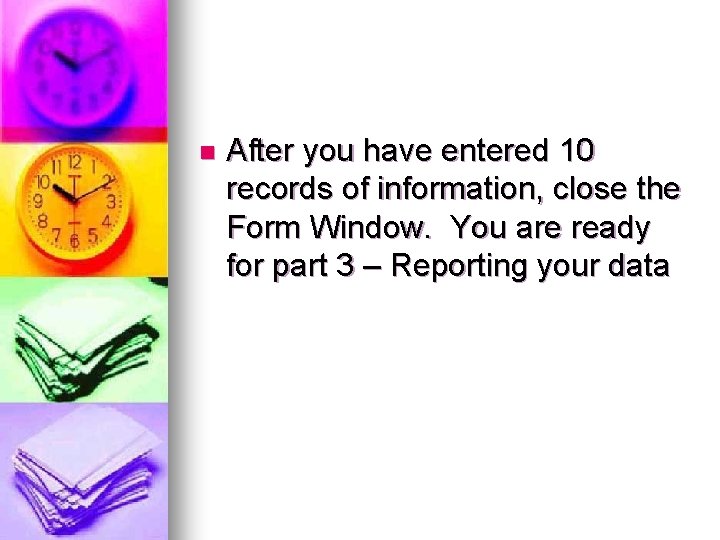
n After you have entered 10 records of information, close the Form Window. You are ready for part 3 – Reporting your data
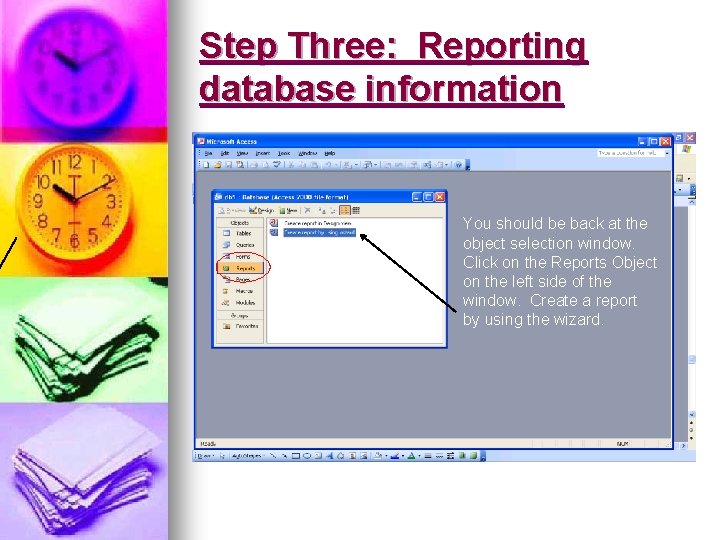
Step Three: Reporting database information You should be back at the object selection window. Click on the Reports Object on the left side of the window. Create a report by using the wizard.
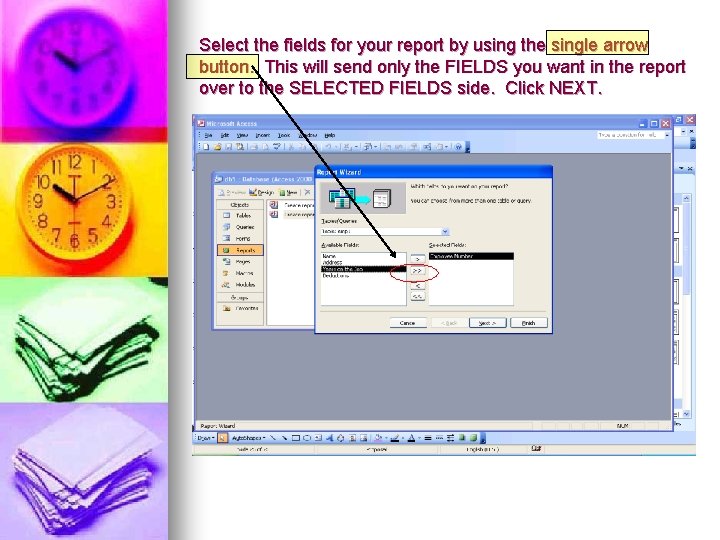
Select the fields for your report by using the single arrow button. This will send only the FIELDS you want in the report over to the SELECTED FIELDS side. Click NEXT.
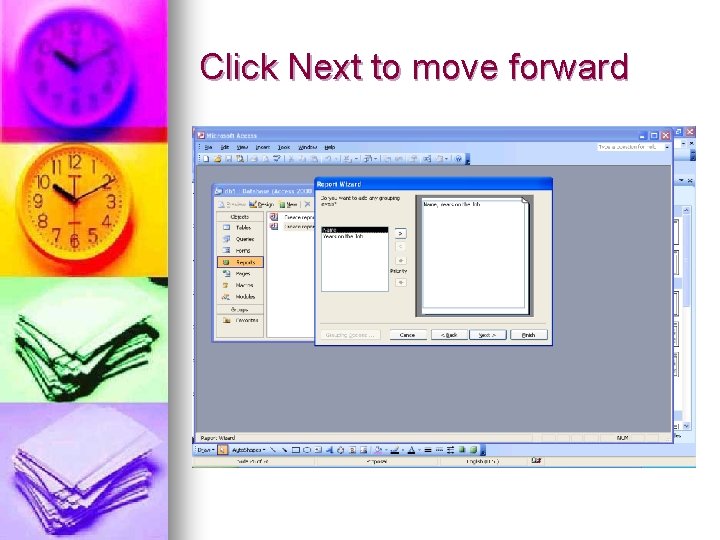
Click Next to move forward
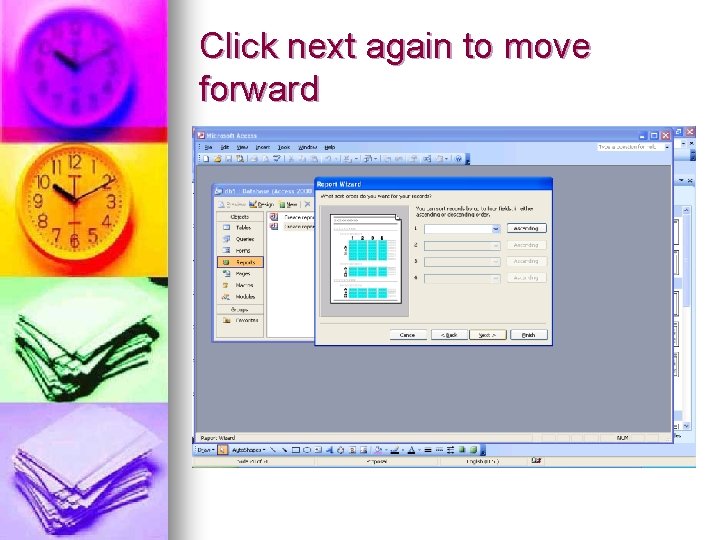
Click next again to move forward
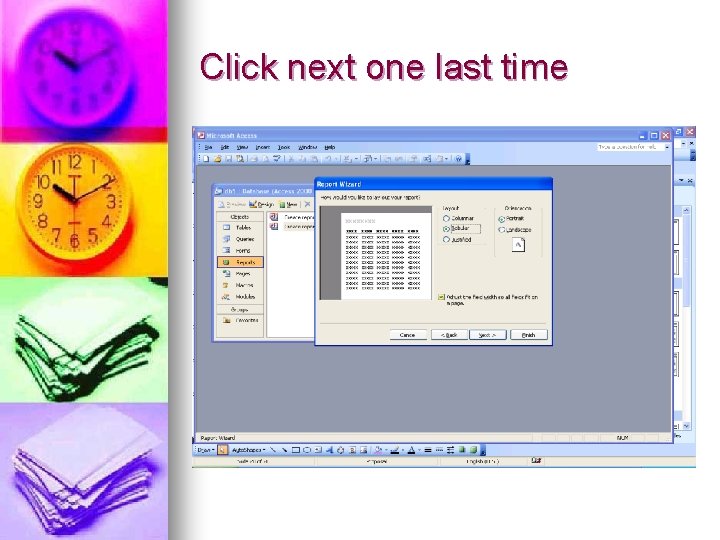
Click next one last time
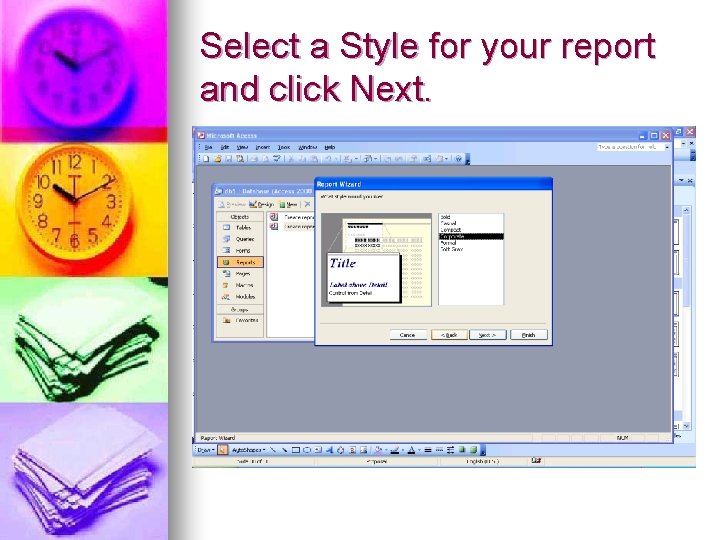
Select a Style for your report and click Next.
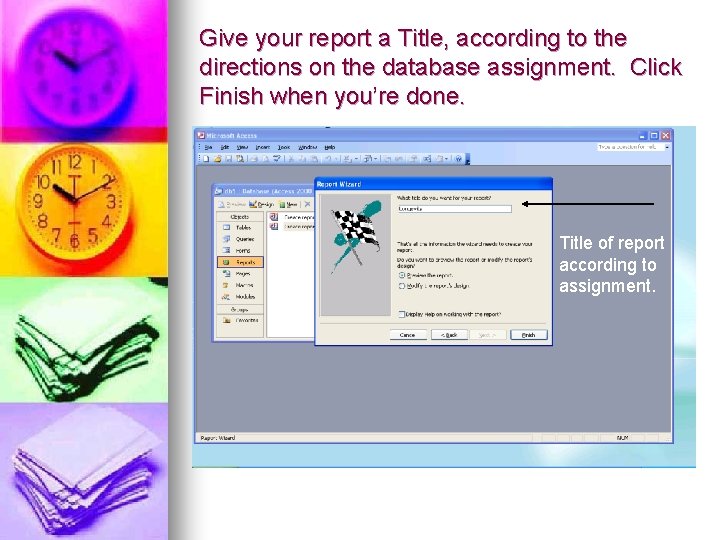
Give your report a Title, according to the directions on the database assignment. Click Finish when you’re done. Title of report according to assignment.
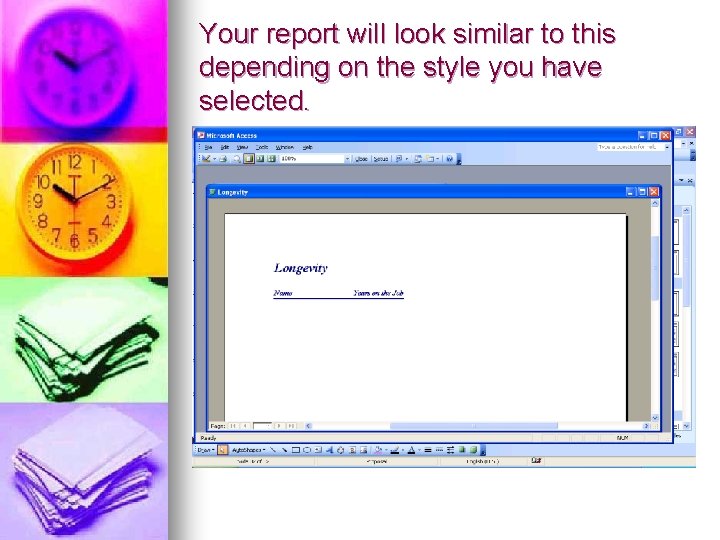
Your report will look similar to this depending on the style you have selected.
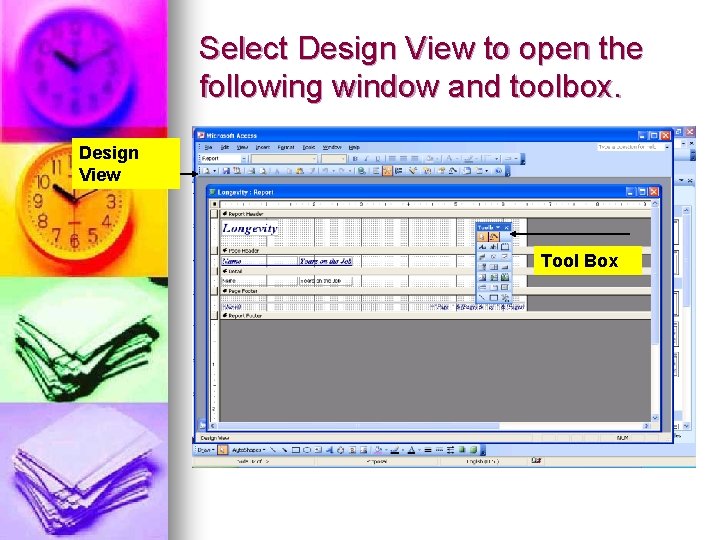
Select Design View to open the following window and toolbox. Design View Tool Box
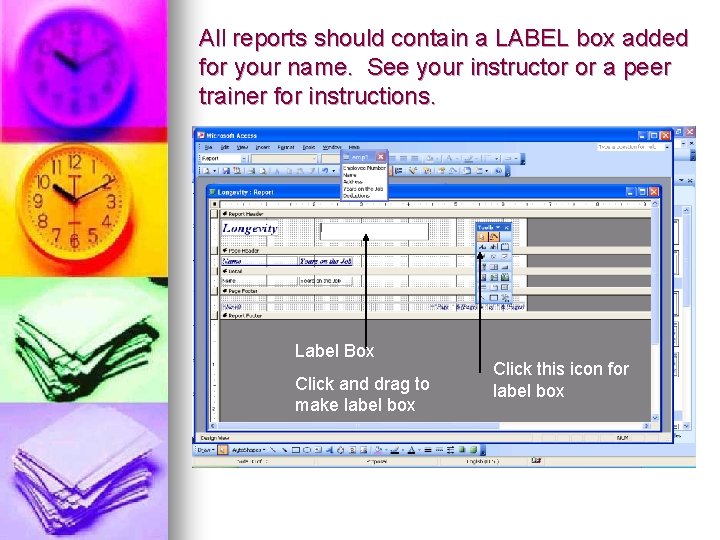
All reports should contain a LABEL box added for your name. See your instructor or a peer trainer for instructions. Label Box Click and drag to make label box Click this icon for label box
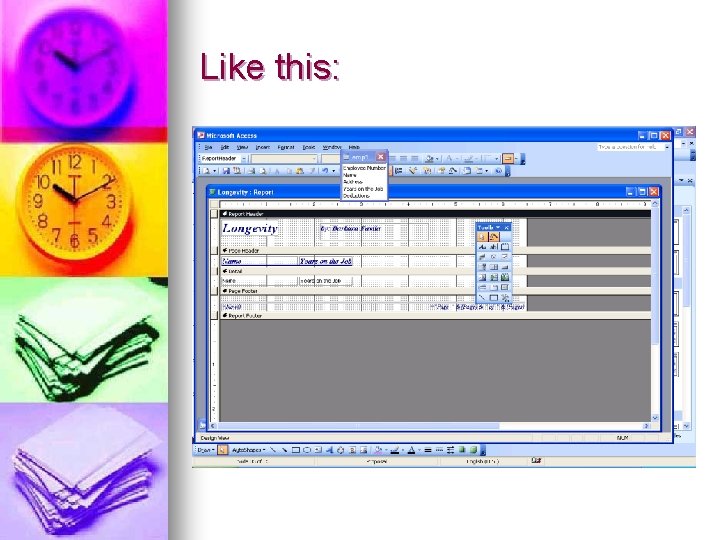
Like this:
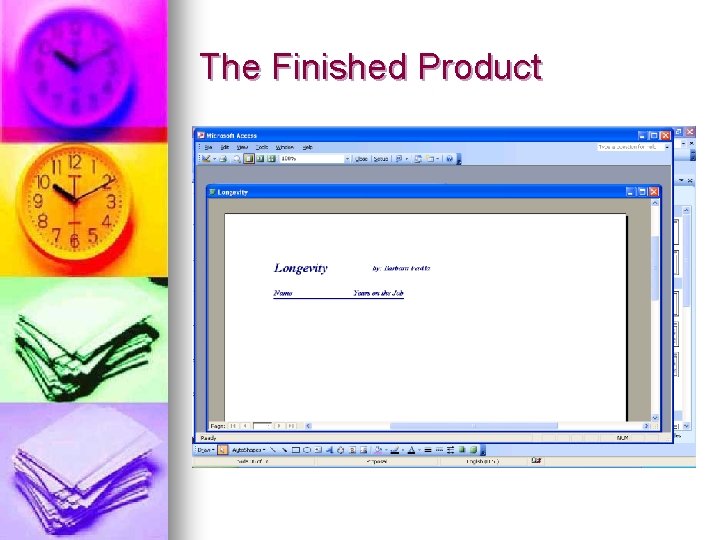
The Finished Product
- Slides: 39