Microsoft Access 2002 Project 1 Objectives Describe databases
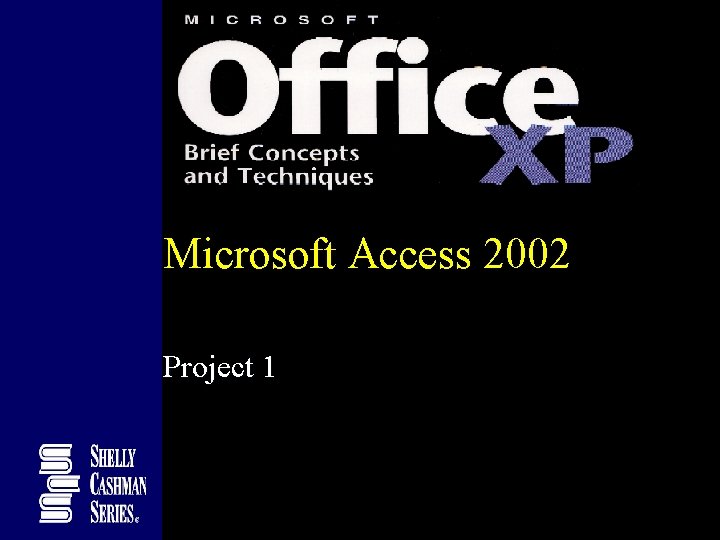
Microsoft Access 2002 Project 1
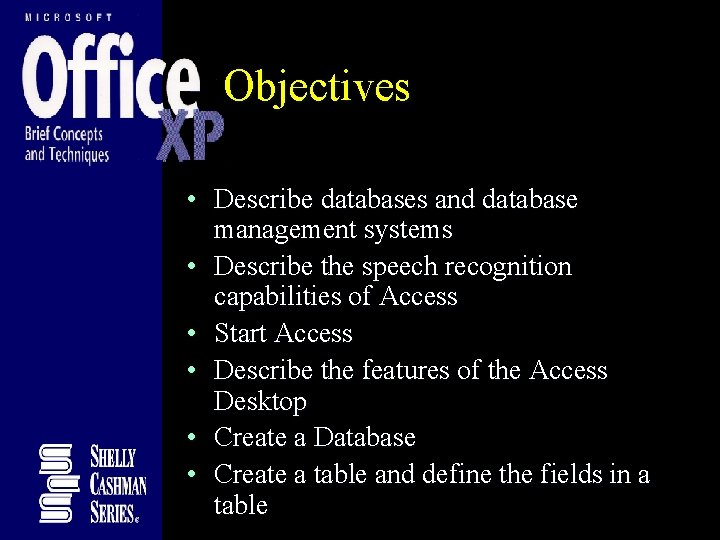
Objectives • Describe databases and database management systems • Describe the speech recognition capabilities of Access • Start Access • Describe the features of the Access Desktop • Create a Database • Create a table and define the fields in a table
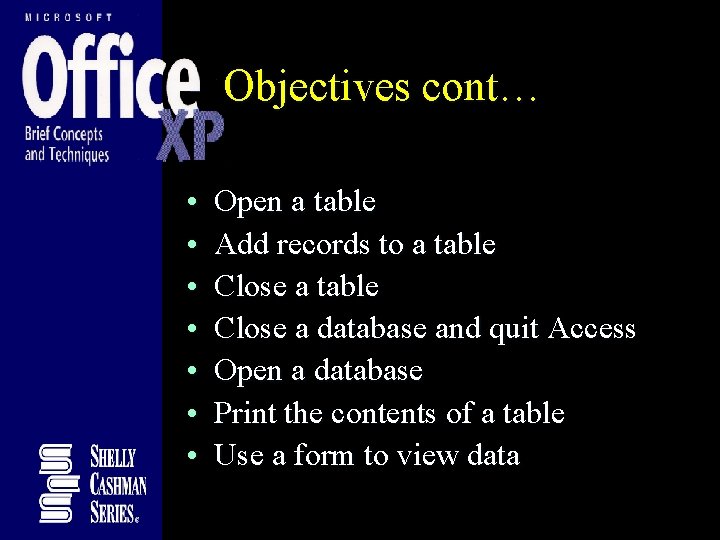
Objectives cont… • • Open a table Add records to a table Close a database and quit Access Open a database Print the contents of a table Use a form to view data
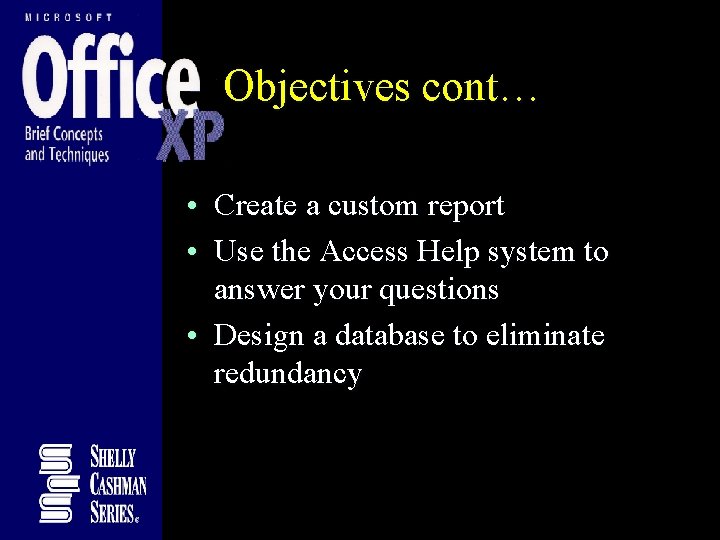
Objectives cont… • Create a custom report • Use the Access Help system to answer your questions • Design a database to eliminate redundancy
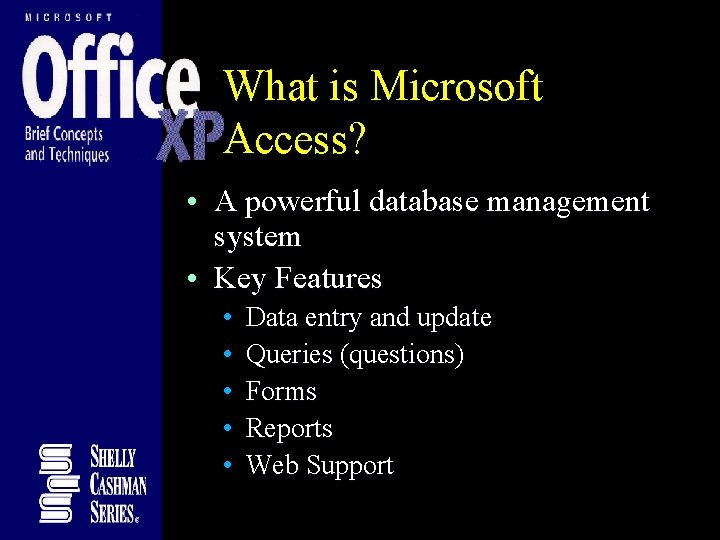
What is Microsoft Access? • A powerful database management system • Key Features • • • Data entry and update Queries (questions) Forms Reports Web Support
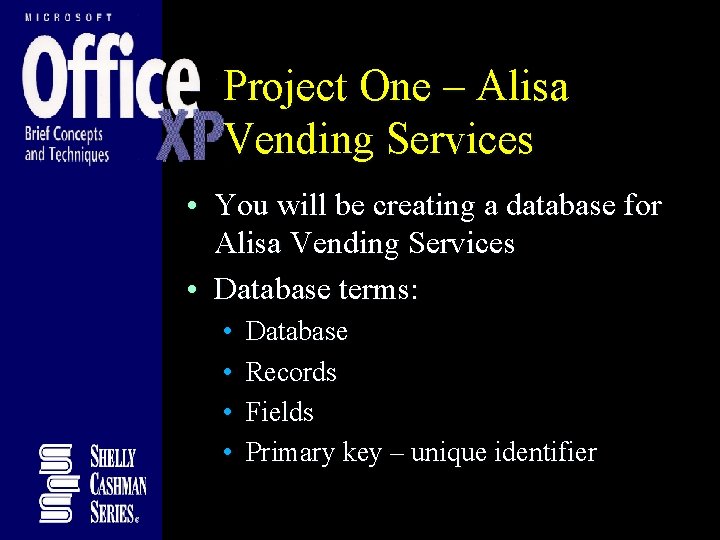
Project One – Alisa Vending Services • You will be creating a database for Alisa Vending Services • Database terms: • • Database Records Fields Primary key – unique identifier
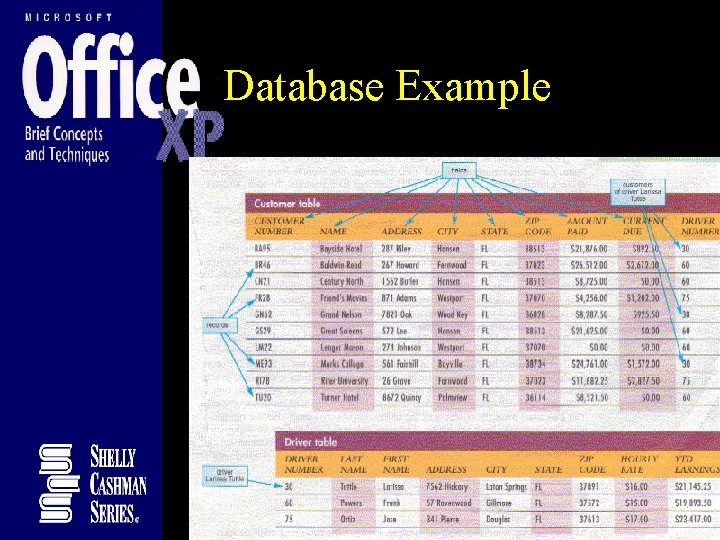
Database Example
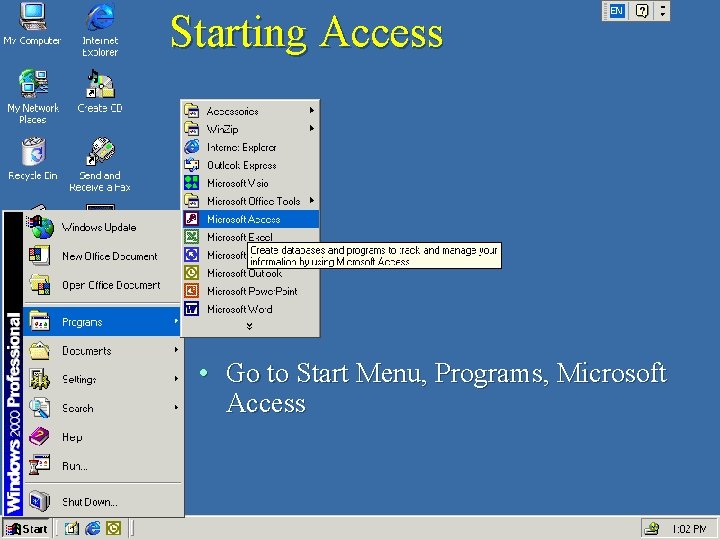
Starting Access • Go to Start Menu, Programs, Microsoft Access
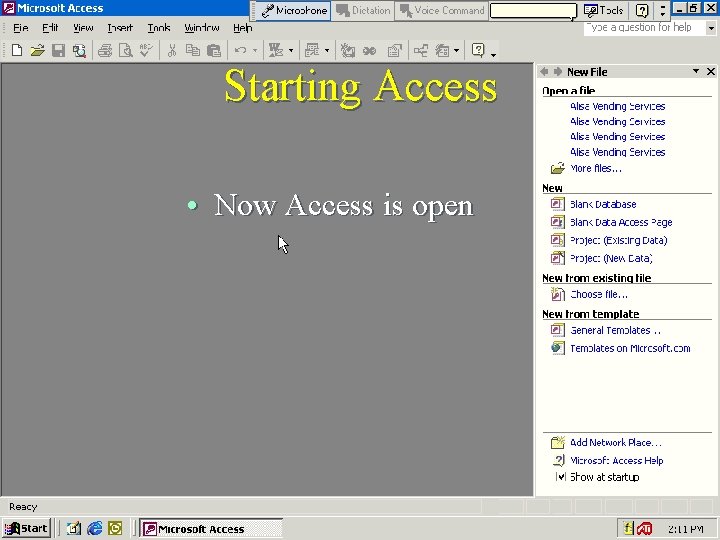
Starting Access • Now Access is open
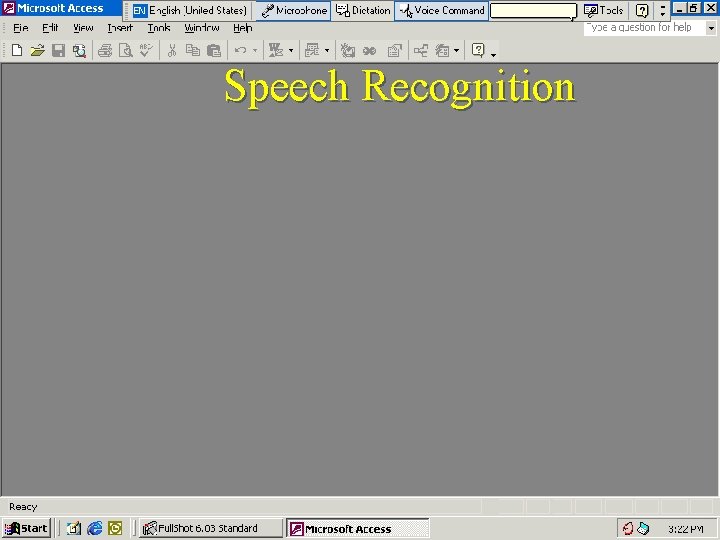
Speech Recognition
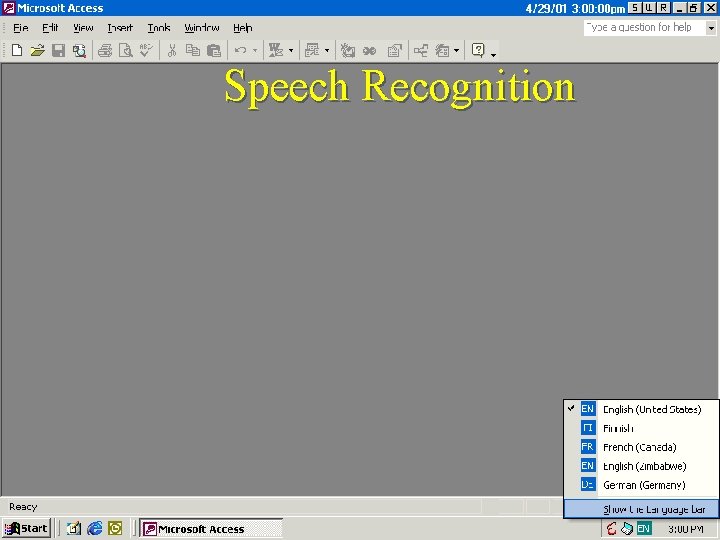
Speech Recognition
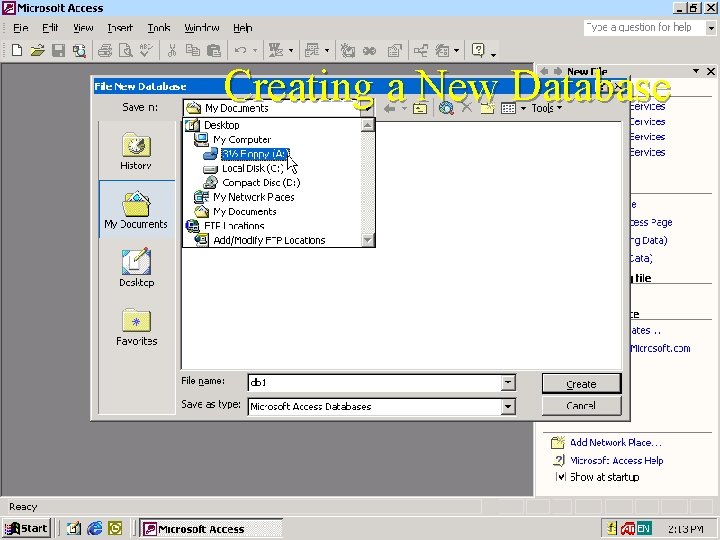
Creating a New Database
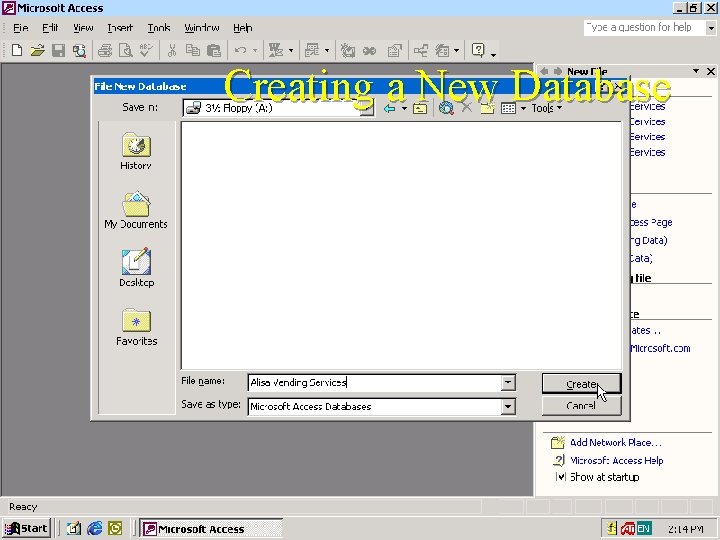
Creating a New Database
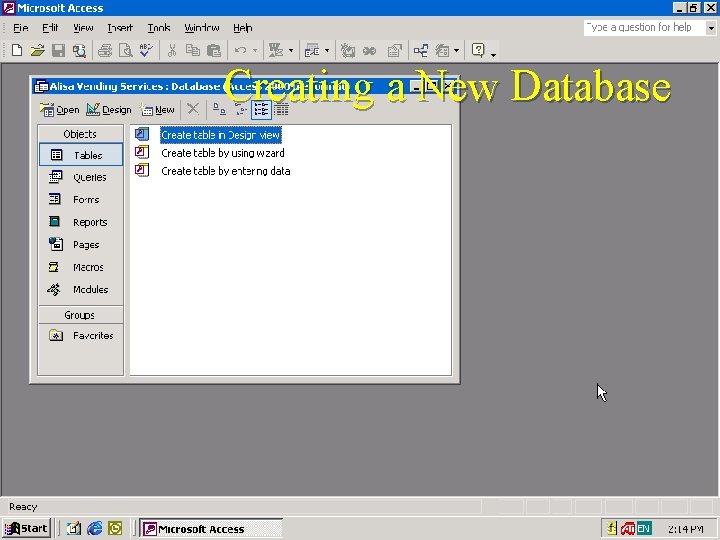
Creating a New Database
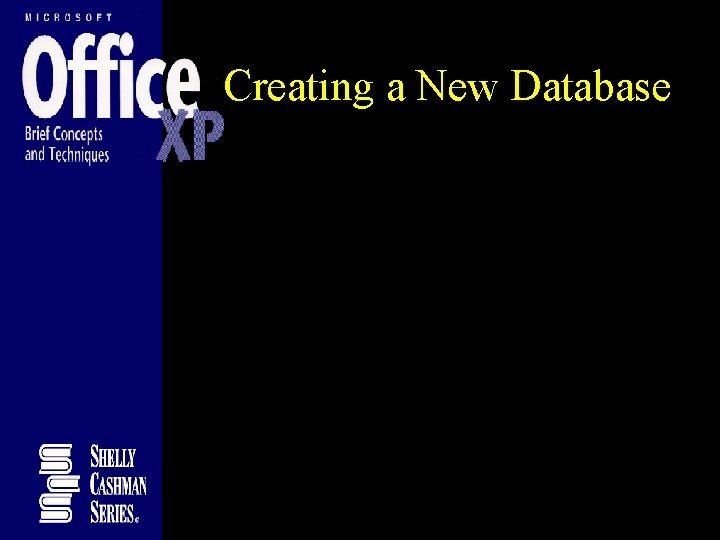
Creating a New Database
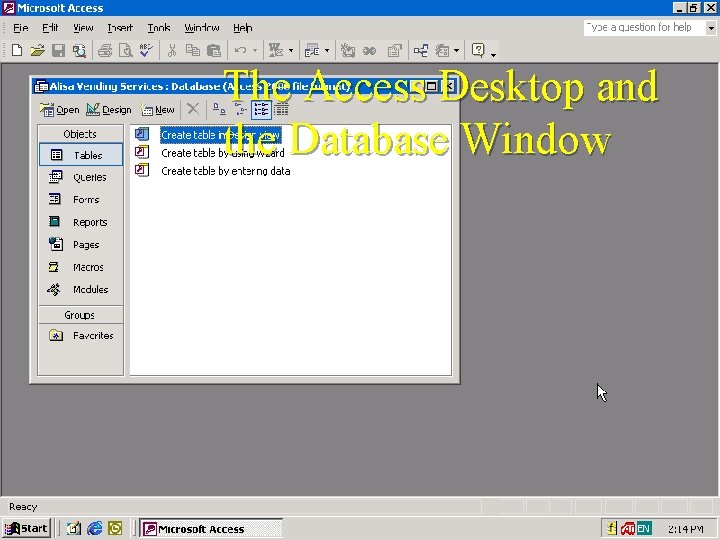
The Access Desktop and the Database Window
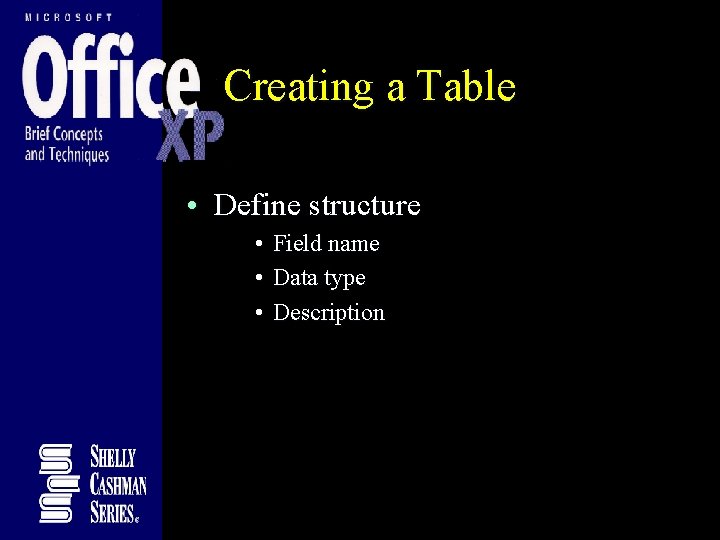
Creating a Table • Define structure • Field name • Data type • Description
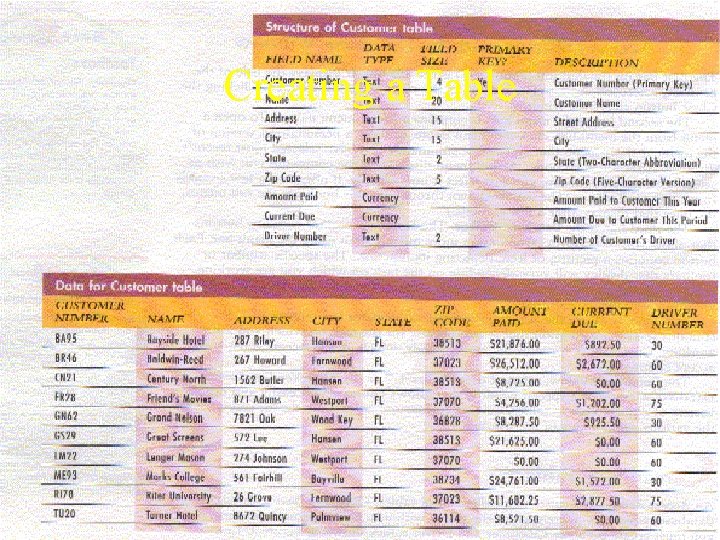
Creating a Table
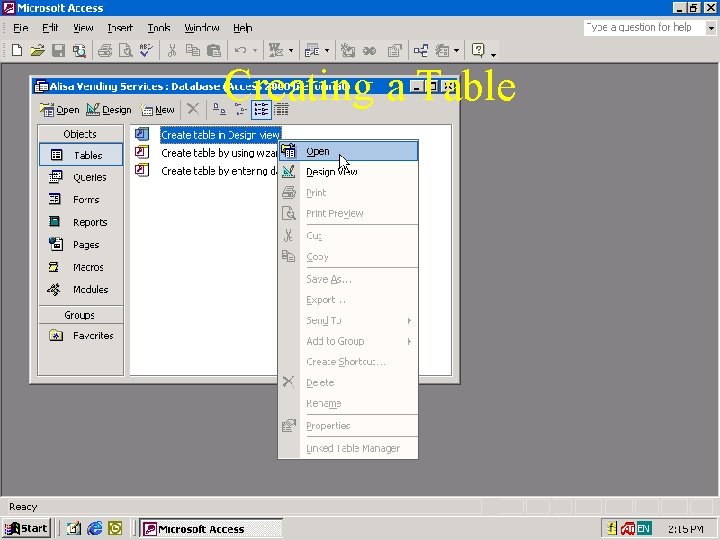
Creating a Table
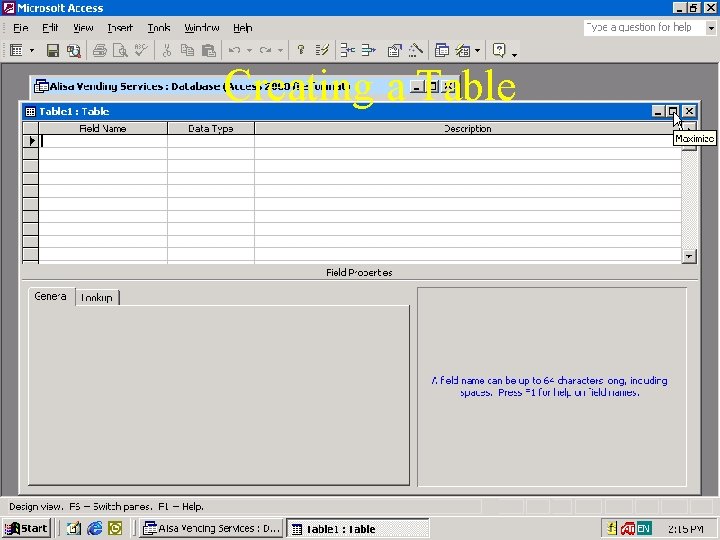
Creating a Table
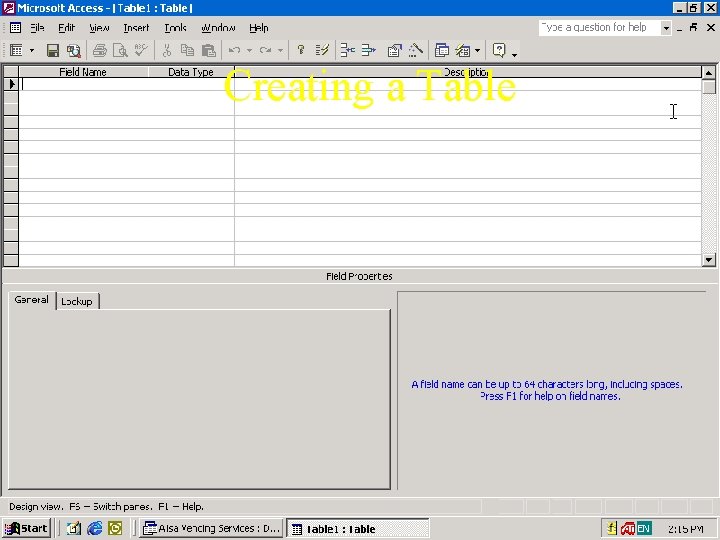
Creating a Table
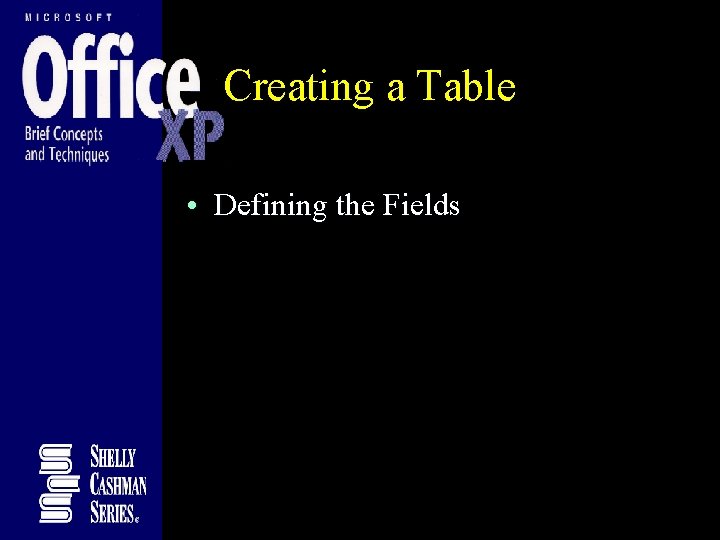
Creating a Table • Defining the Fields
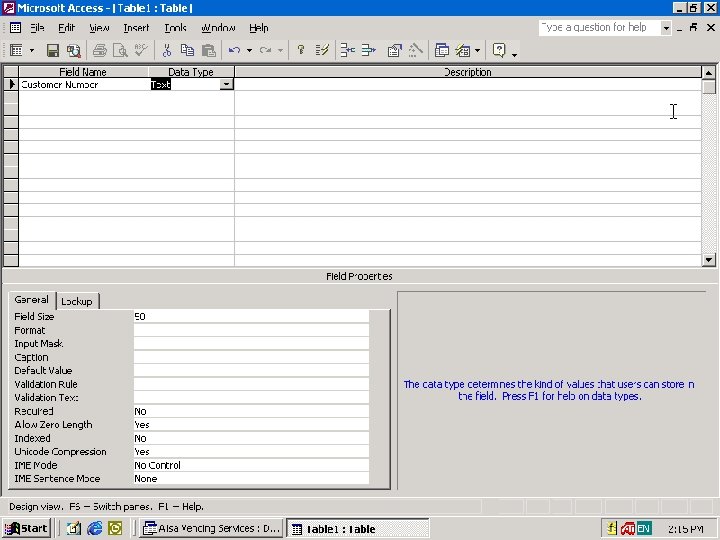
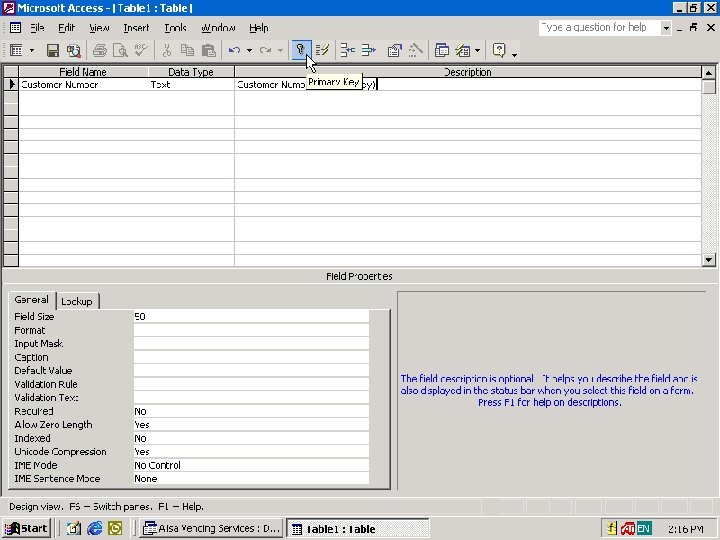
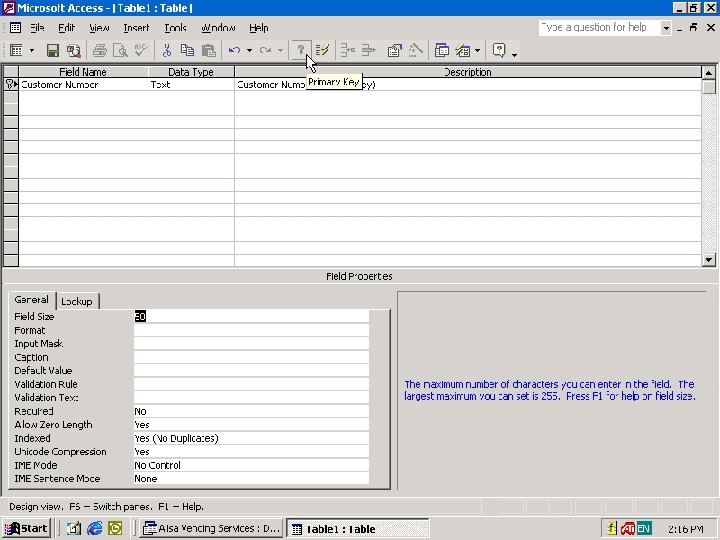
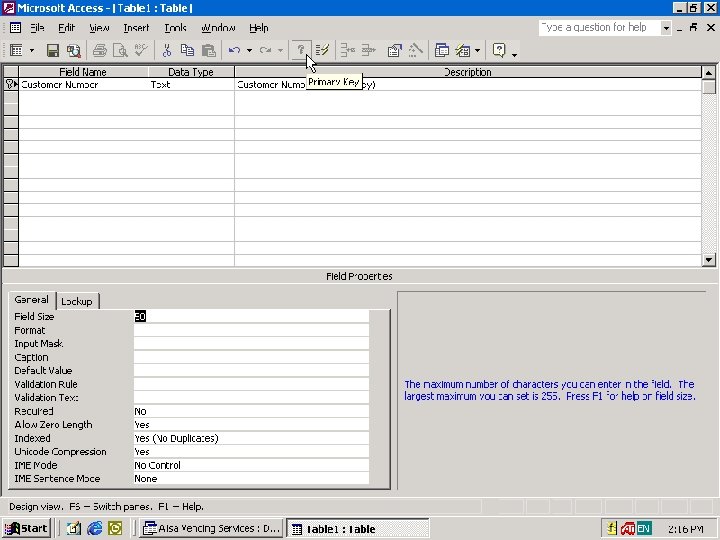
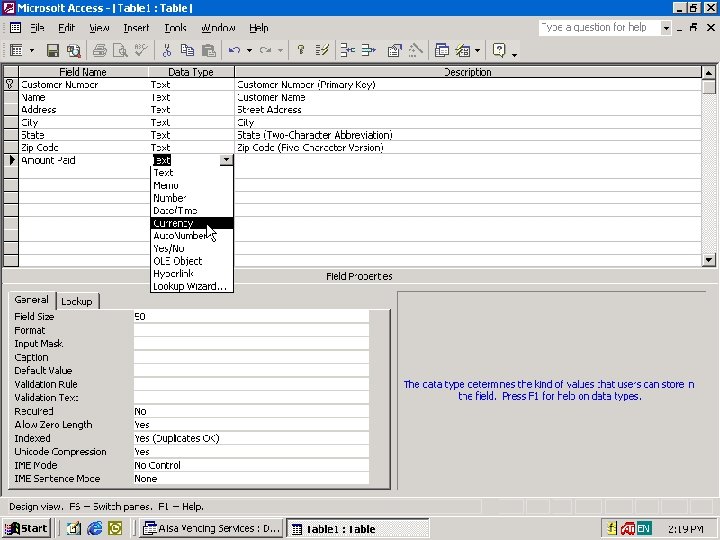
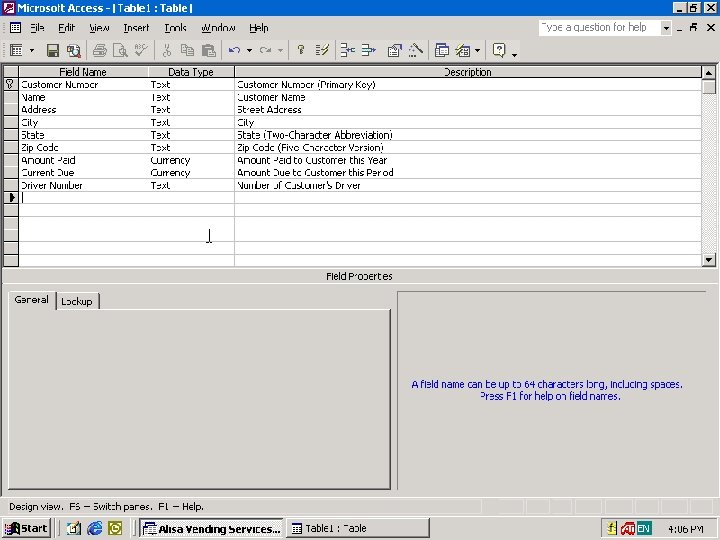
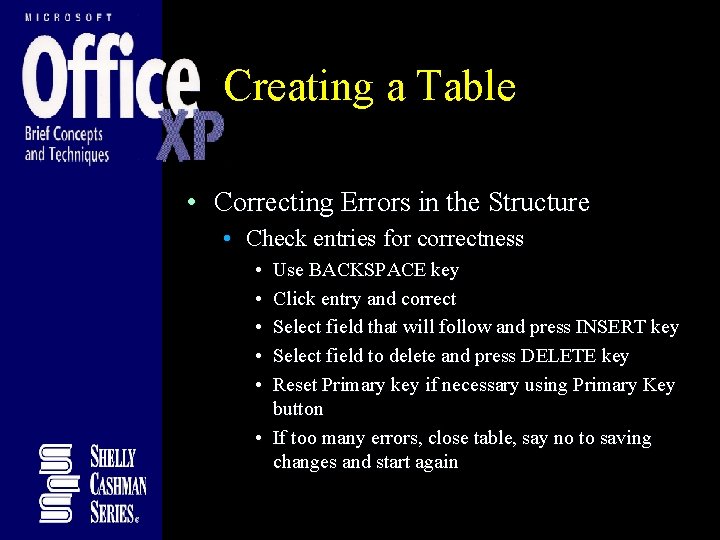
Creating a Table • Correcting Errors in the Structure • Check entries for correctness • • • Use BACKSPACE key Click entry and correct Select field that will follow and press INSERT key Select field to delete and press DELETE key Reset Primary key if necessary using Primary Key button • If too many errors, close table, say no to saving changes and start again
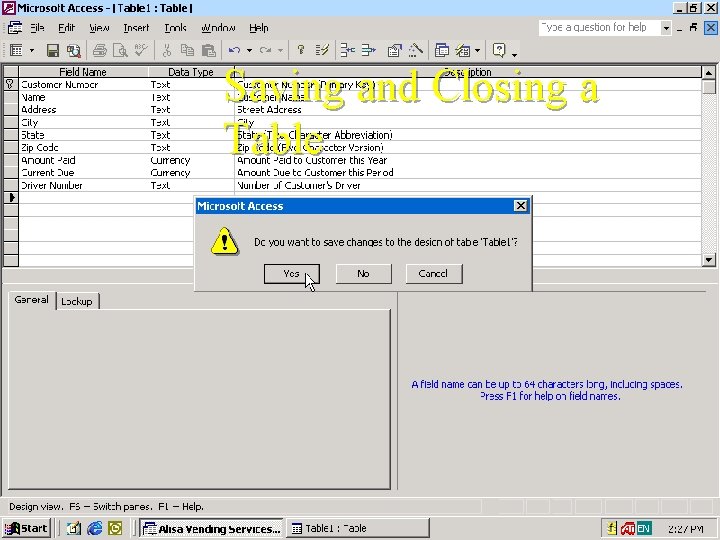
Saving and Closing a Table
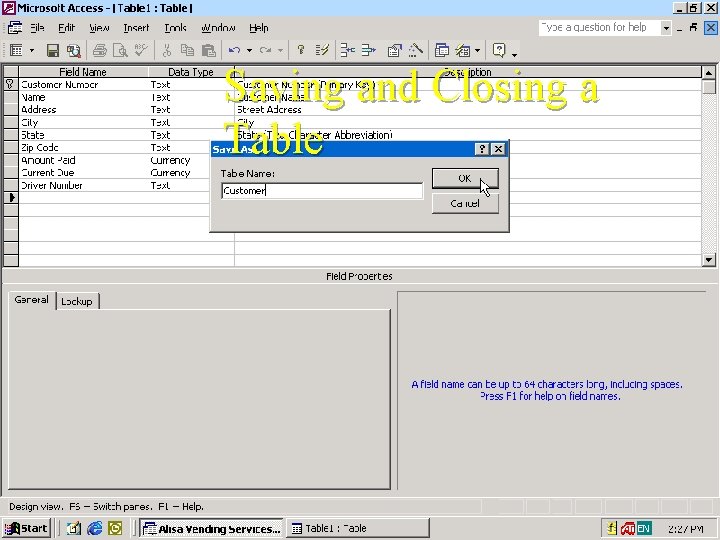
Saving and Closing a Table
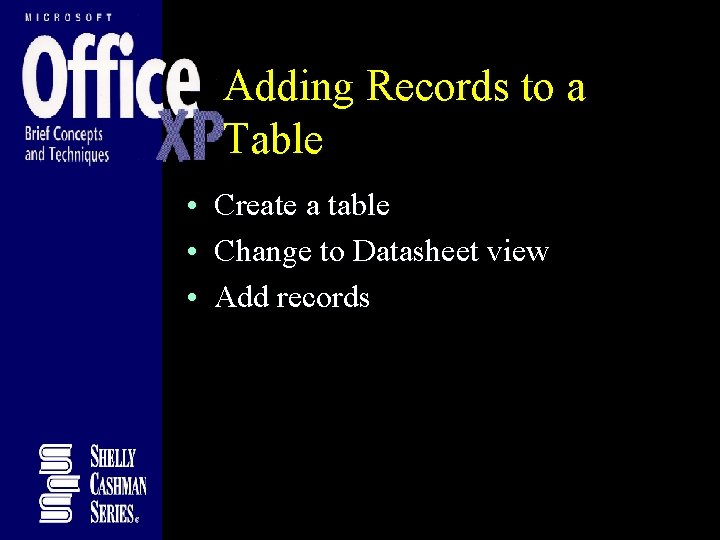
Adding Records to a Table • Create a table • Change to Datasheet view • Add records
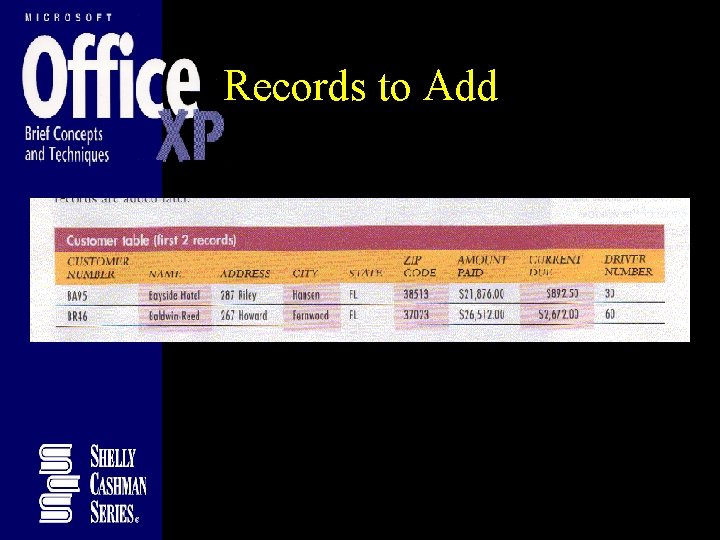
Records to Add
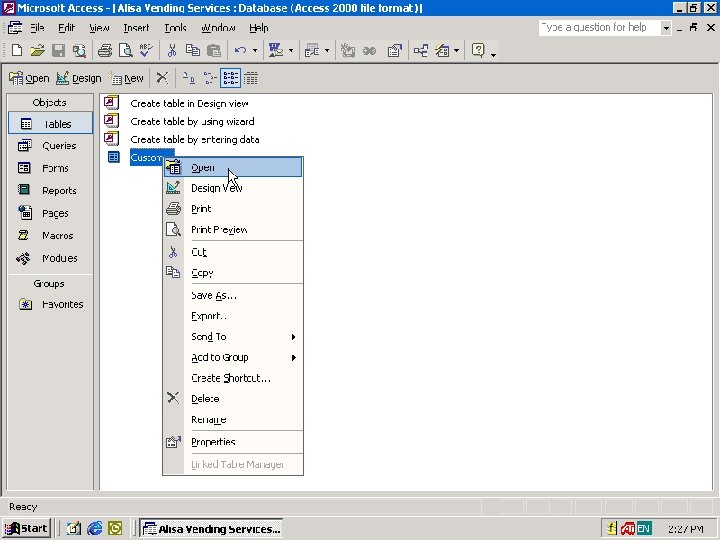
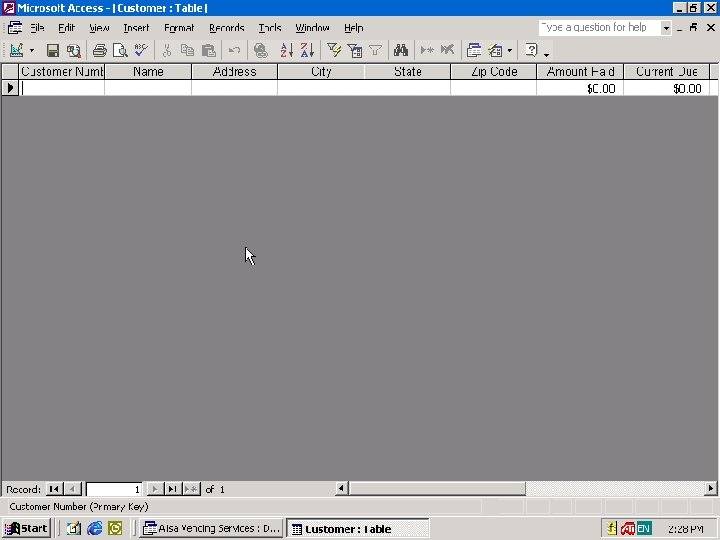
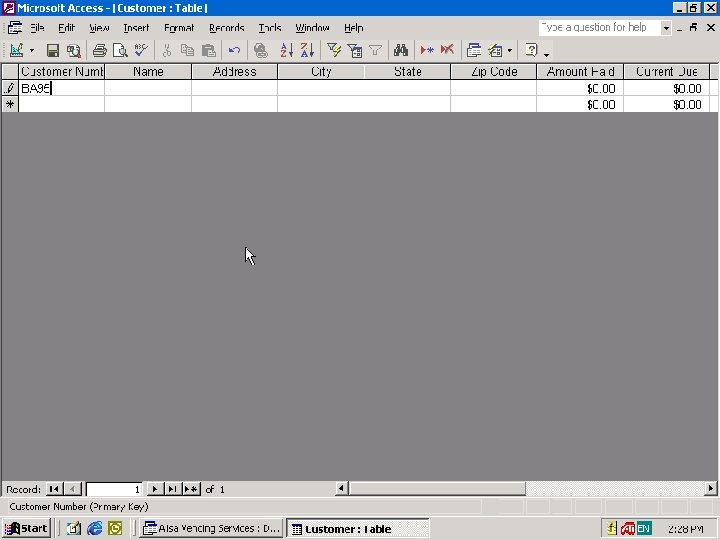
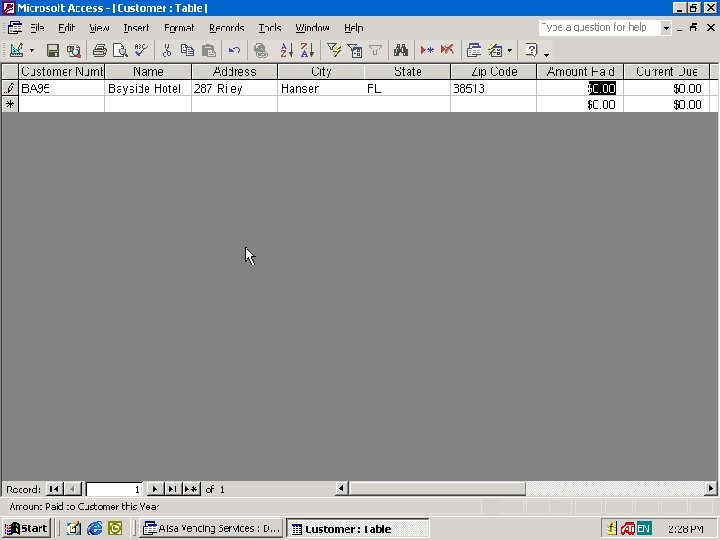
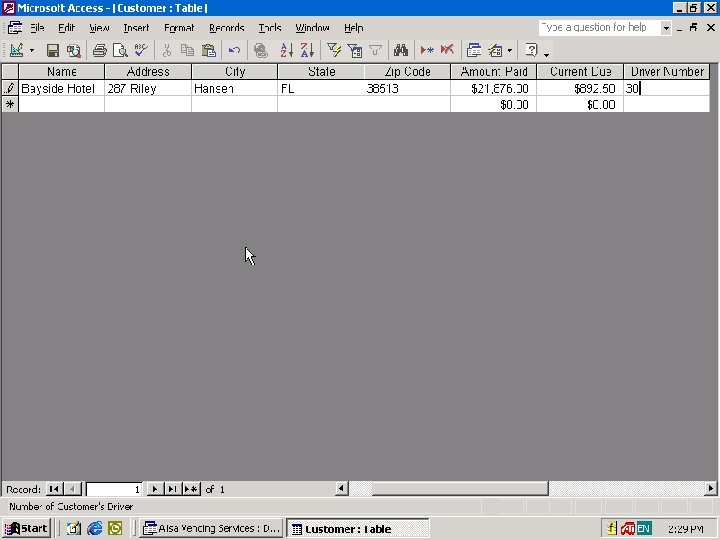
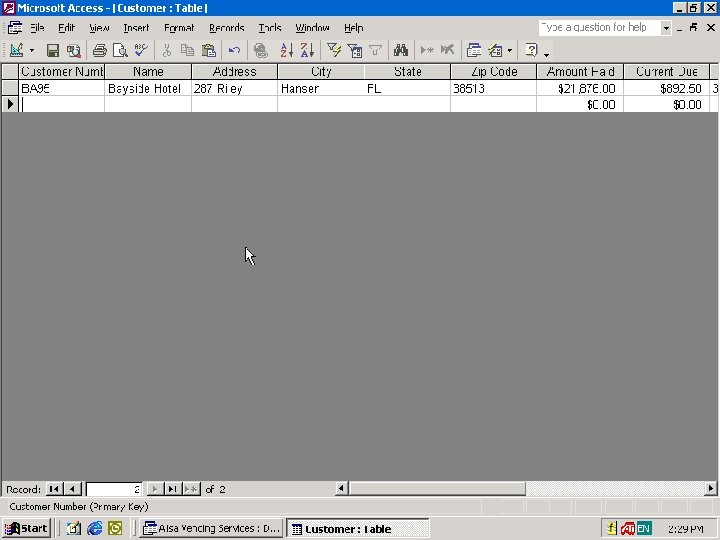
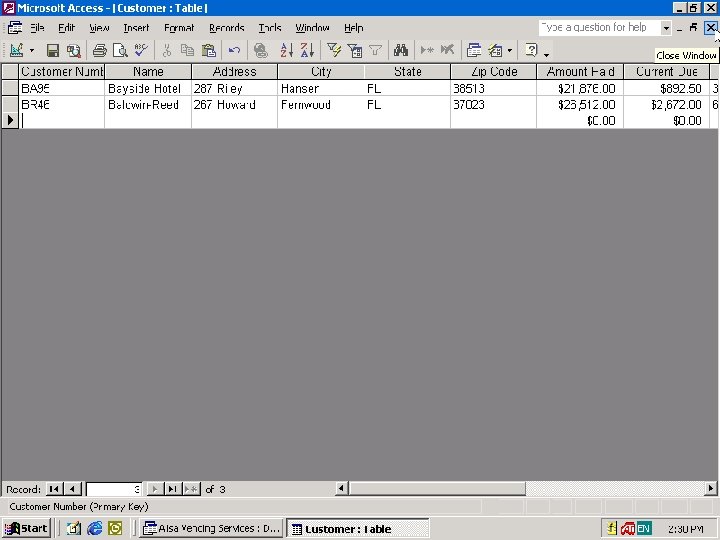
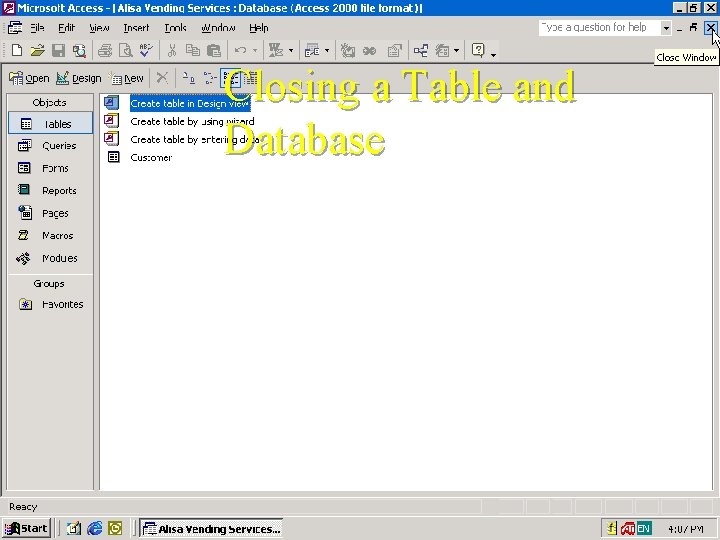
Closing a Table and Database
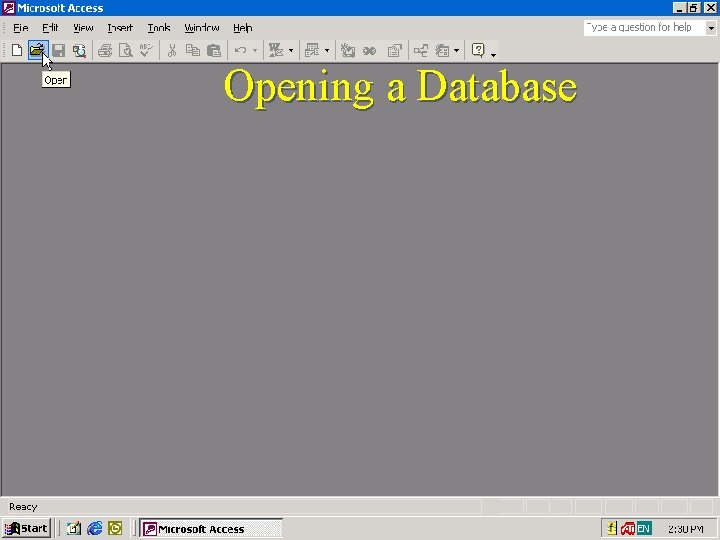
Opening a Database
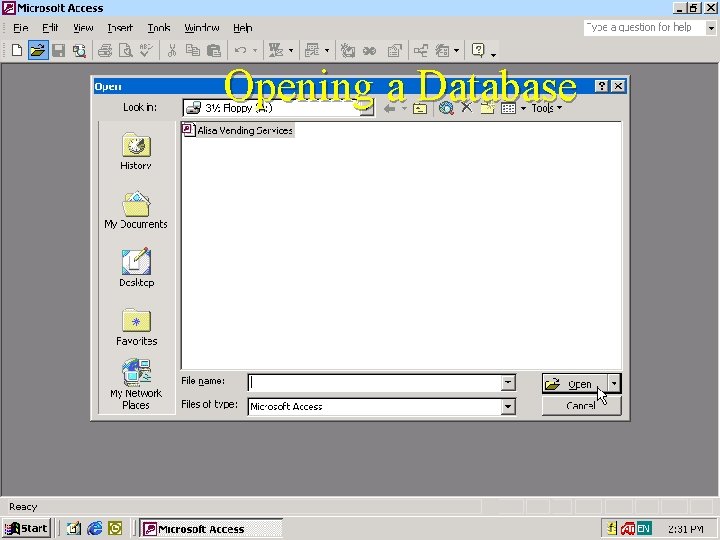
Opening a Database
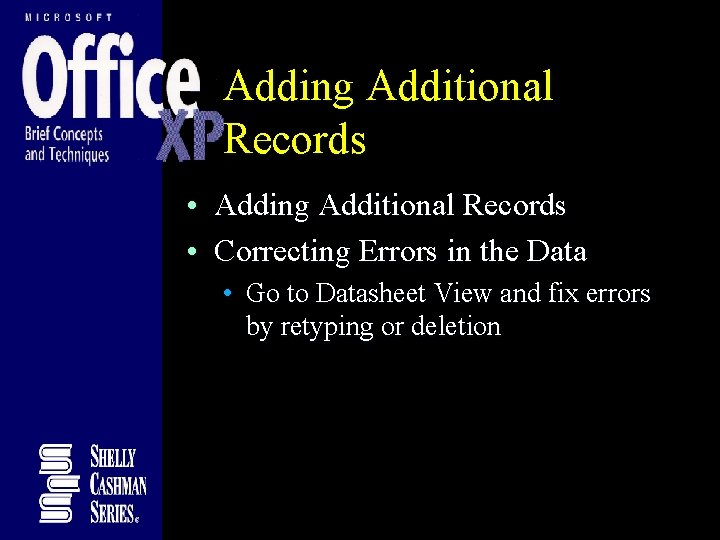
Adding Additional Records • Correcting Errors in the Data • Go to Datasheet View and fix errors by retyping or deletion
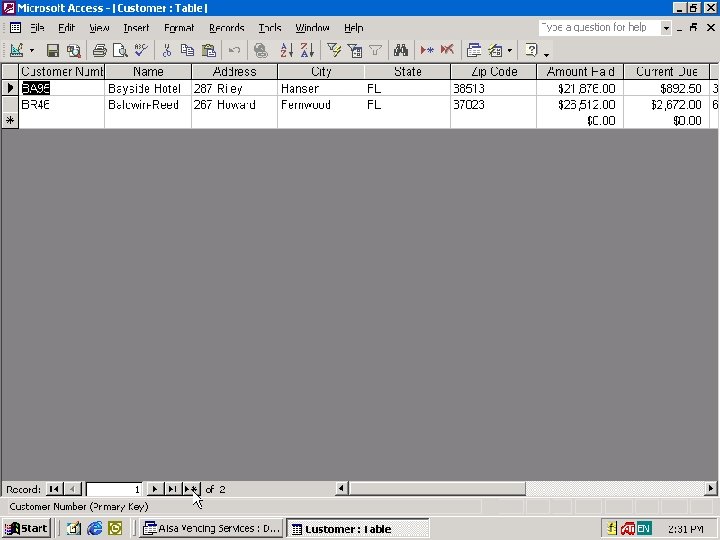
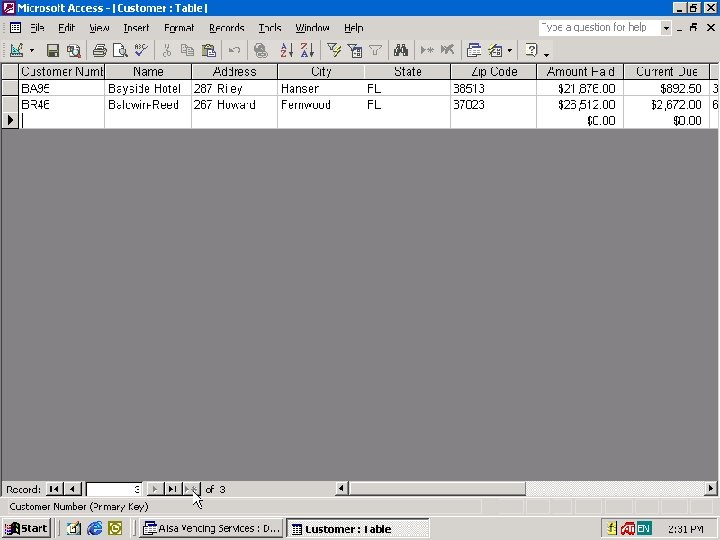
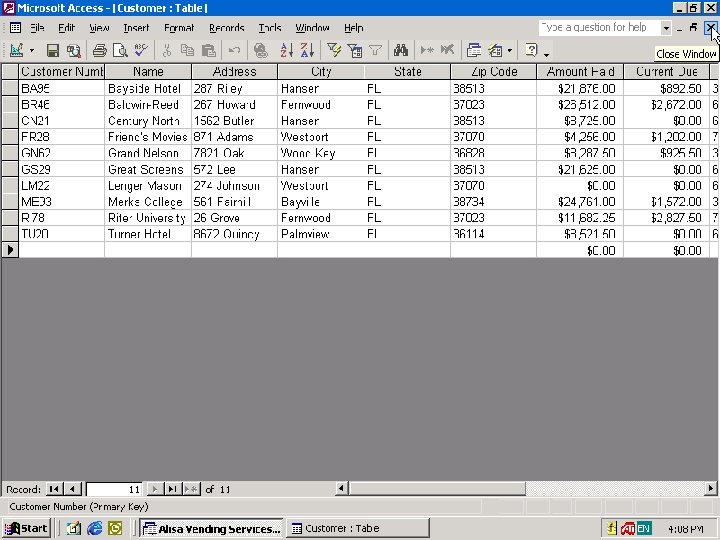
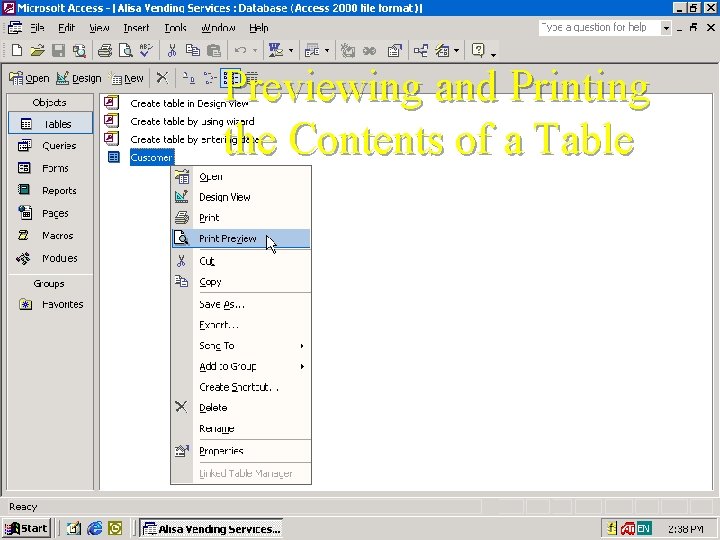
Previewing and Printing the Contents of a Table
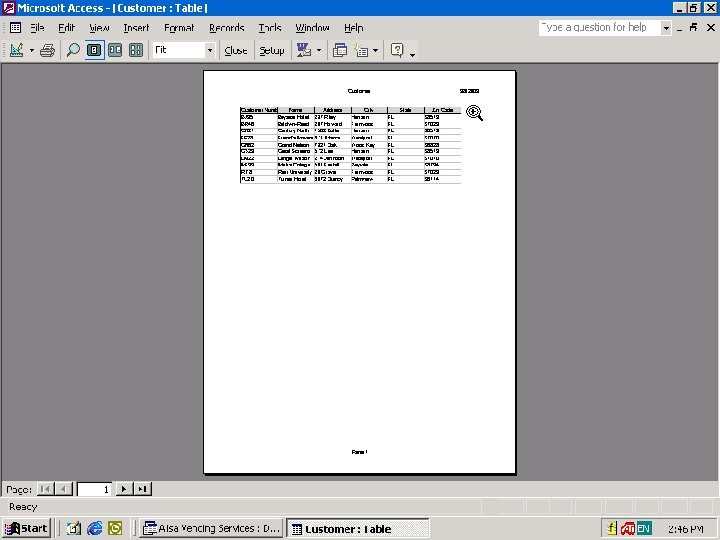
Previewing and Printing the Contents of a Table
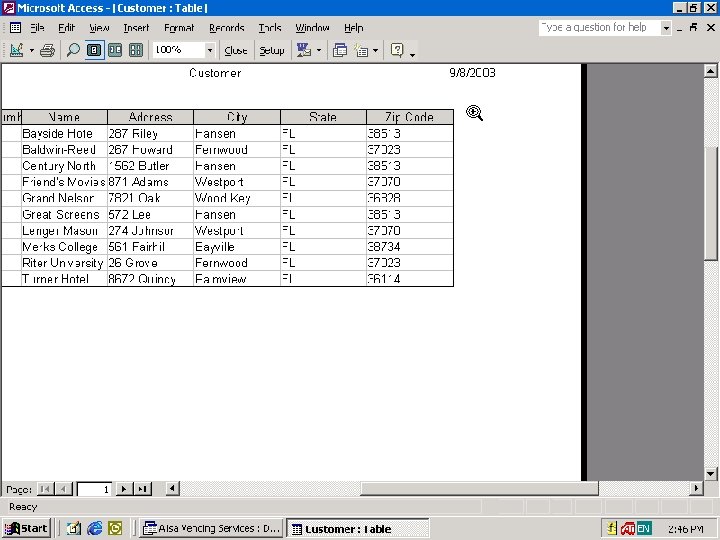
Previewing and Printing the Contents of a Table
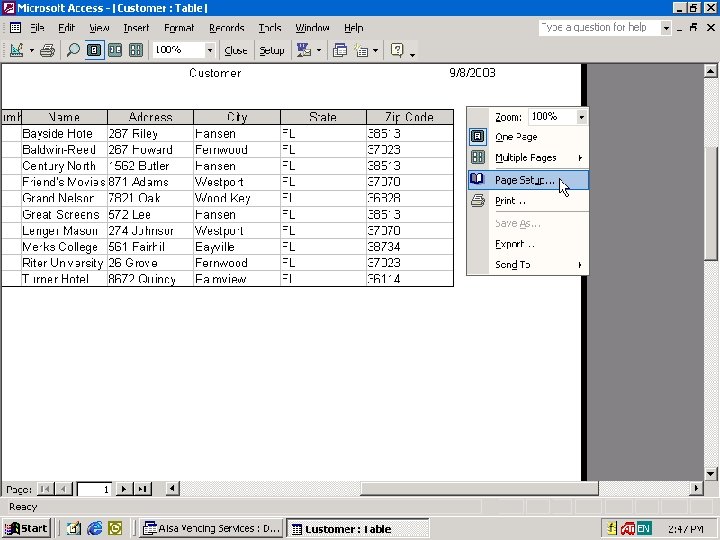
Previewing and Printing the Contents of a Table
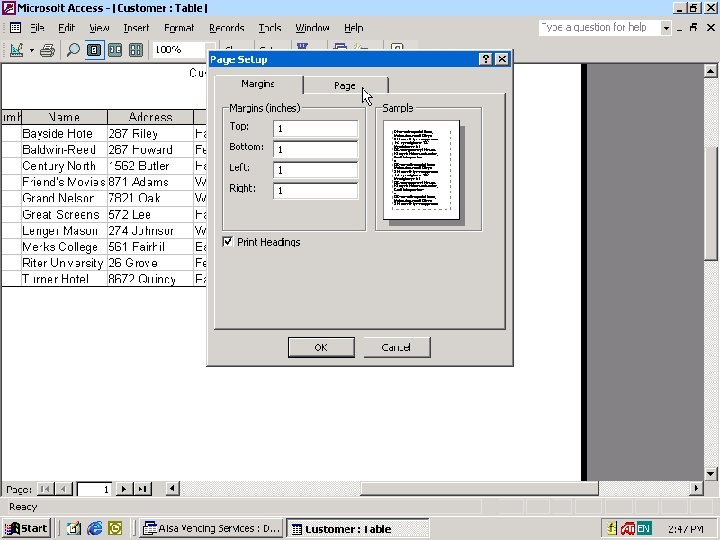
Previewing and Printing the Contents of a Table
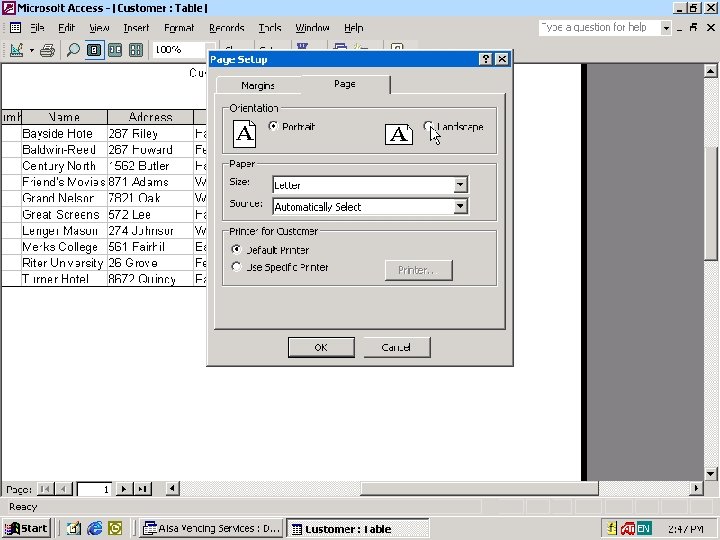
Previewing and Printing the Contents of a Table
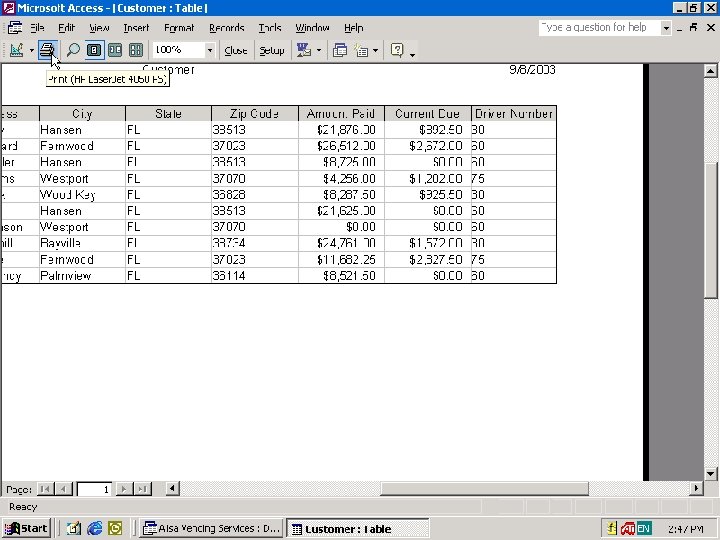
Previewing and Printing the Contents of a Table
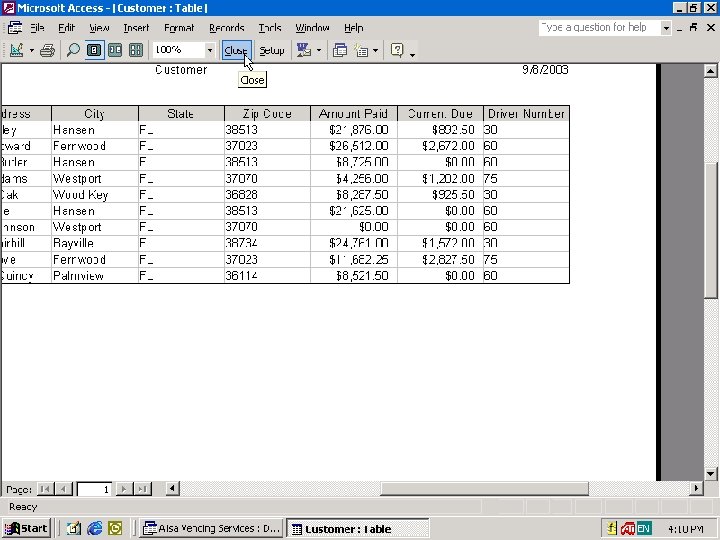
Previewing and Printing the Contents of a Table
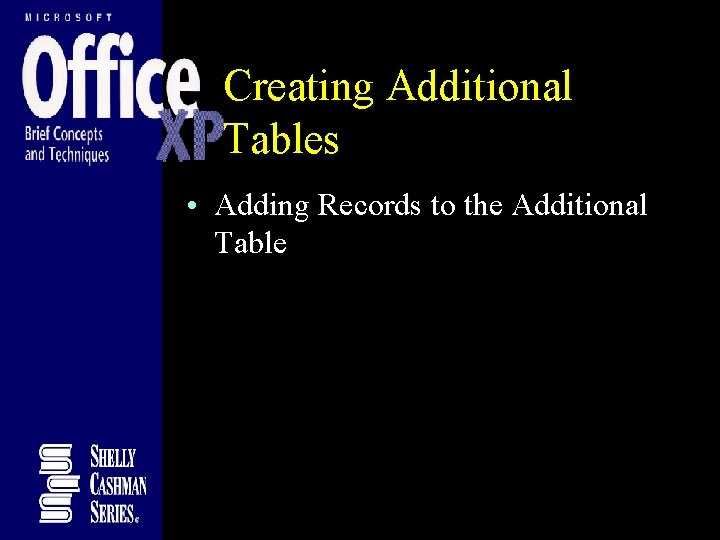
Creating Additional Tables • Adding Records to the Additional Table
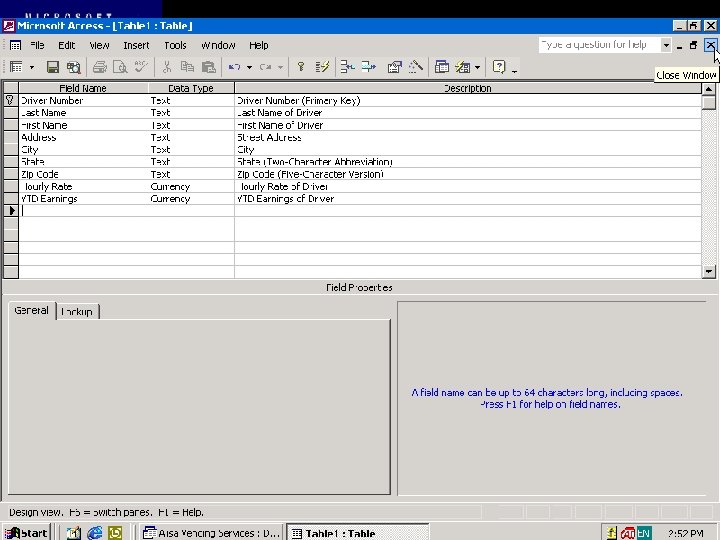
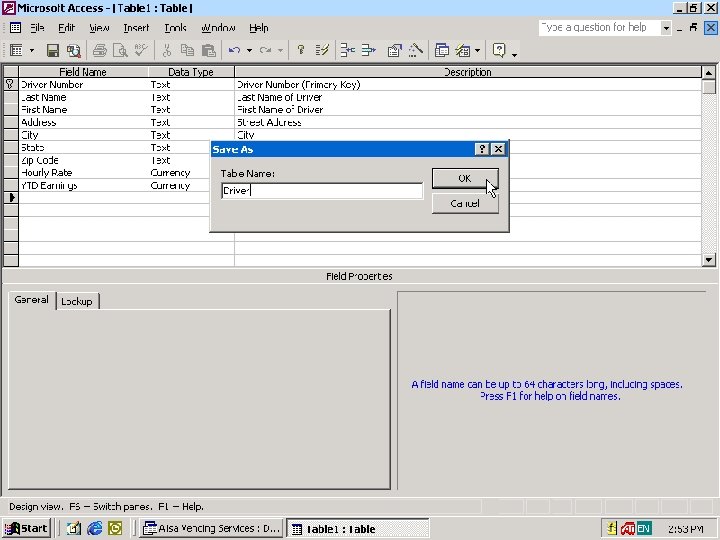
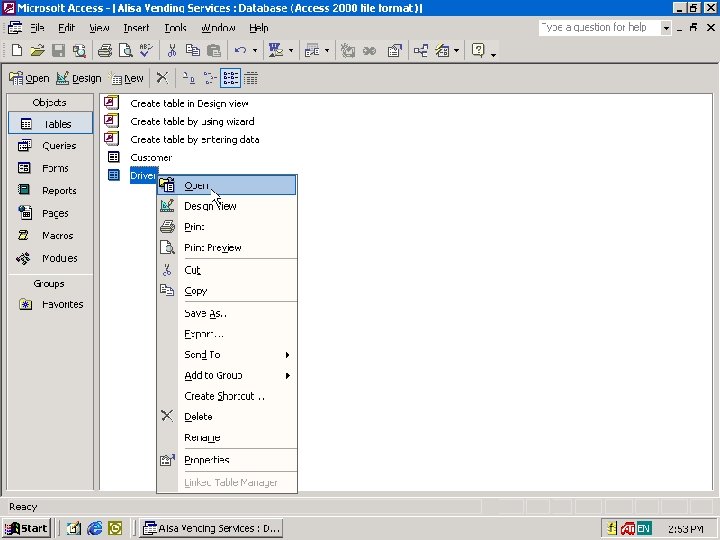
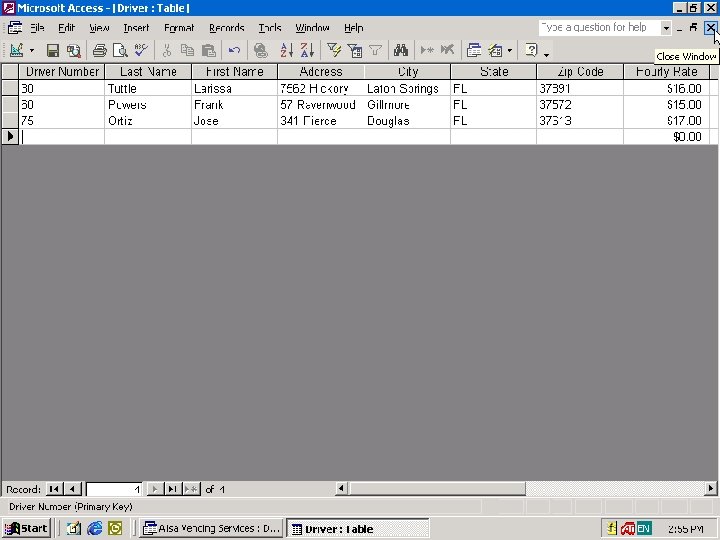
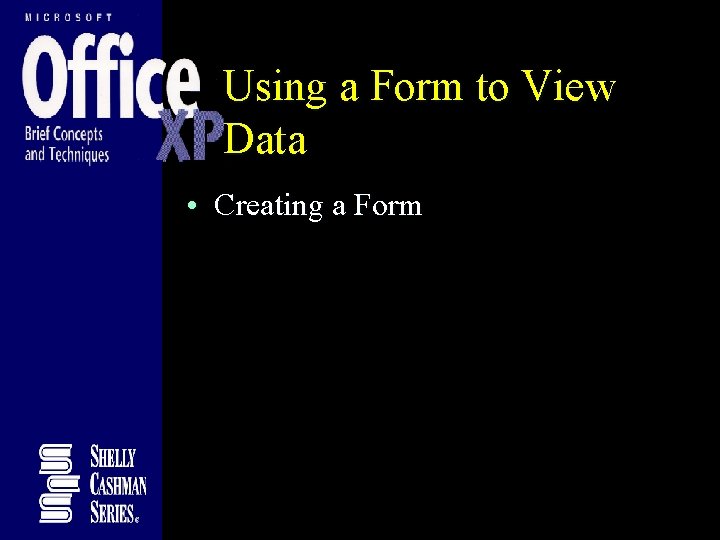
Using a Form to View Data • Creating a Form
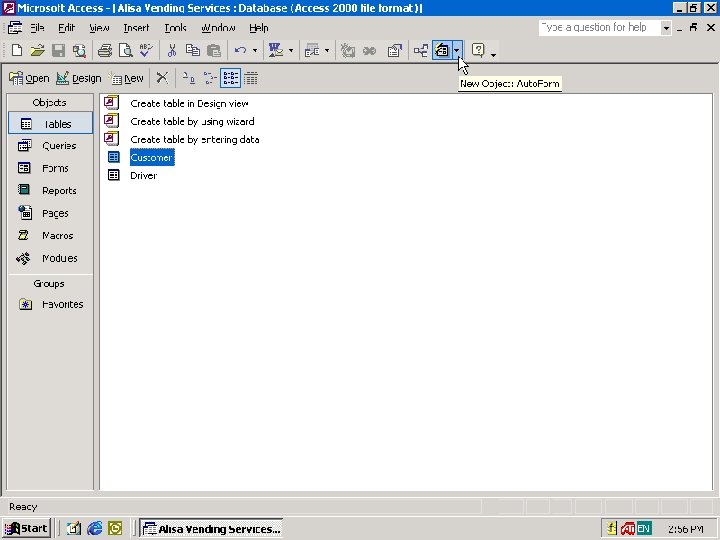
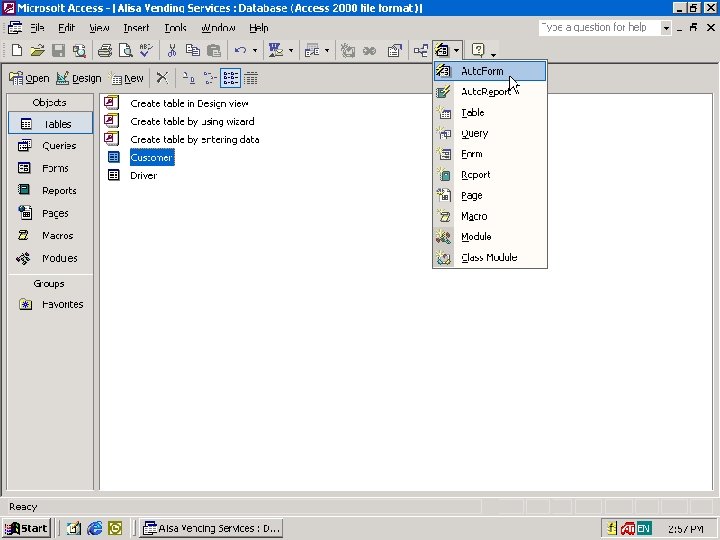
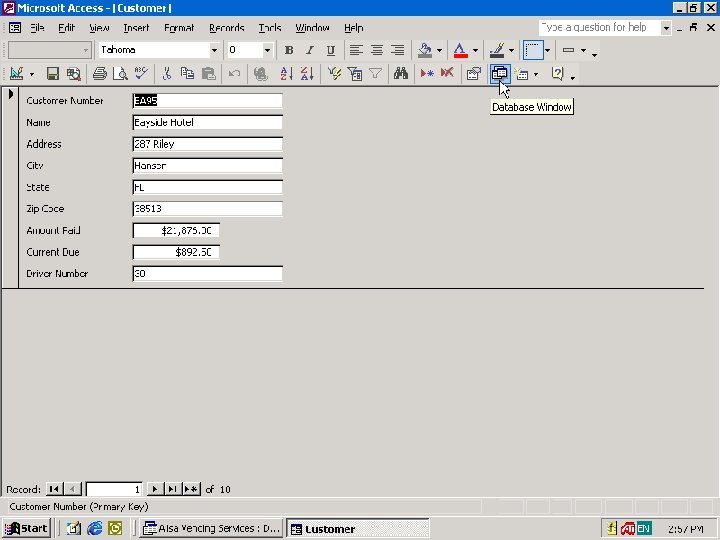
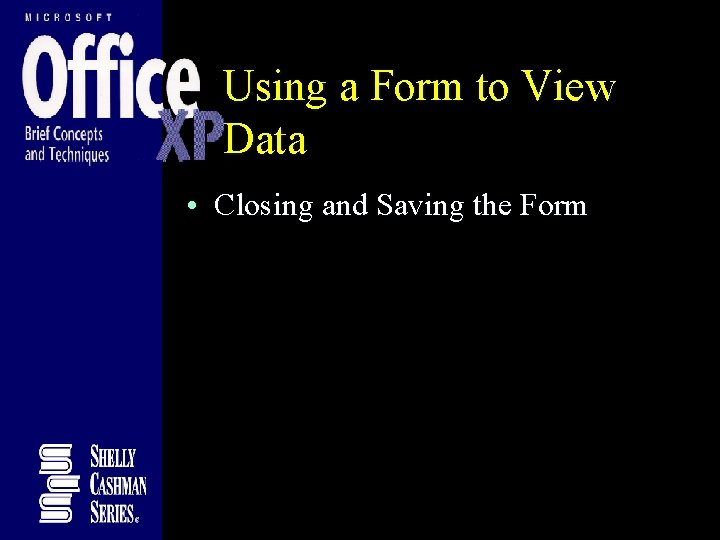
Using a Form to View Data • Closing and Saving the Form
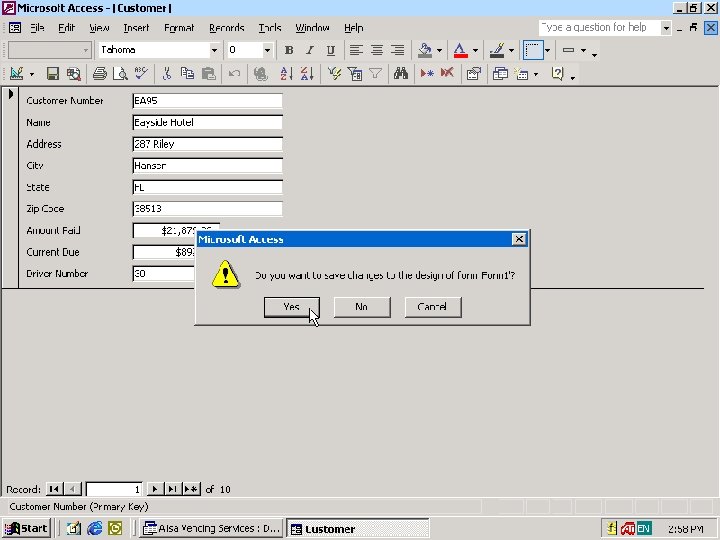
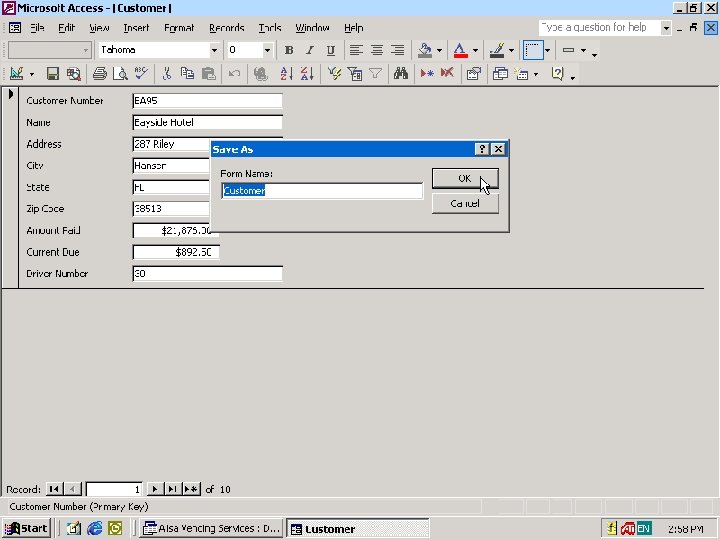

Using a Form to View Data • Opening the Saved Form
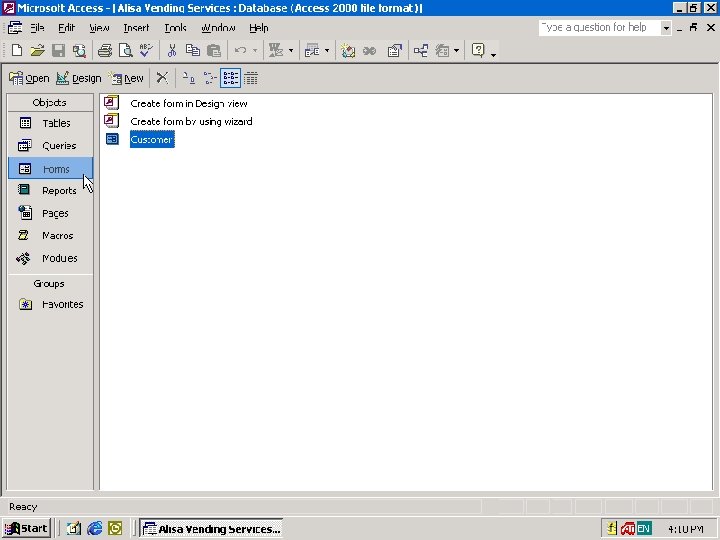
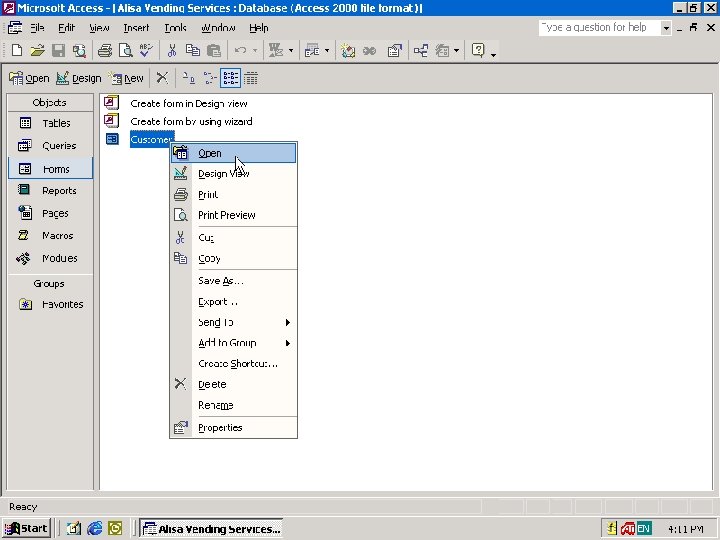
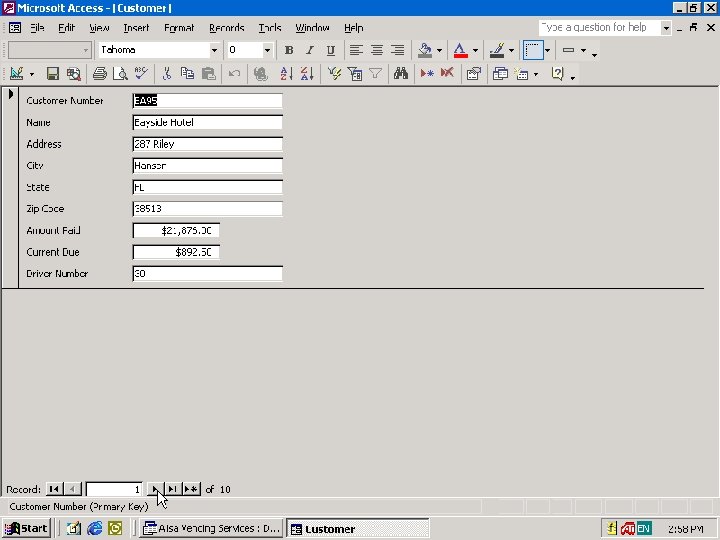
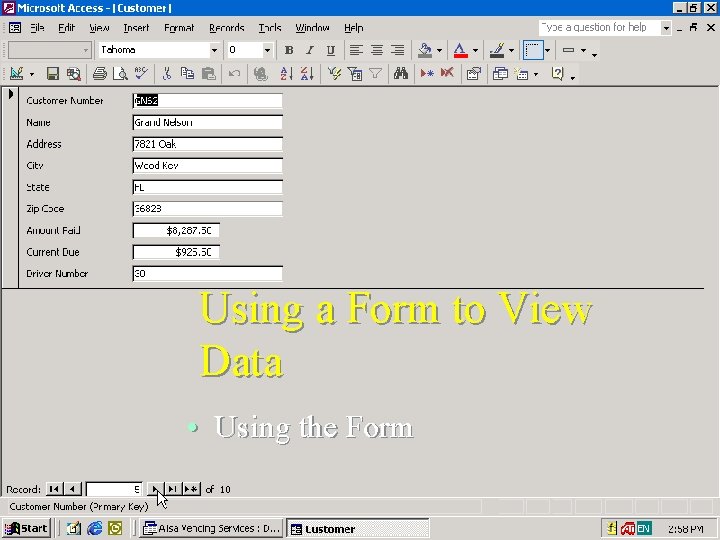
Using a Form to View Data • Using the Form
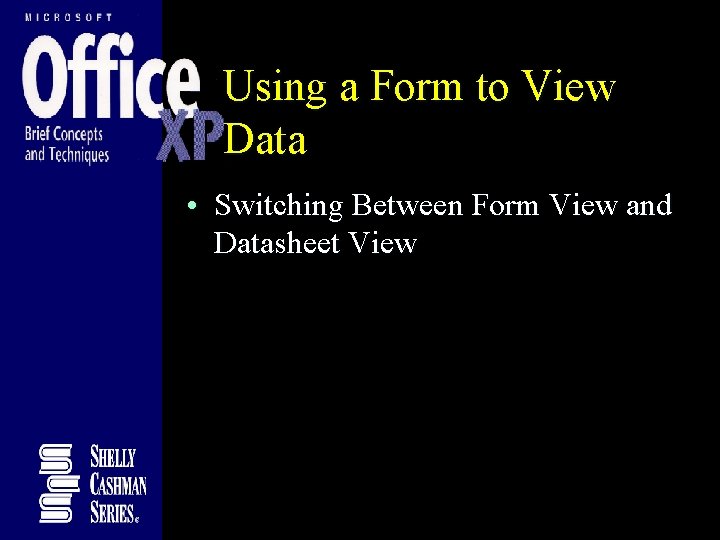
Using a Form to View Data • Switching Between Form View and Datasheet View
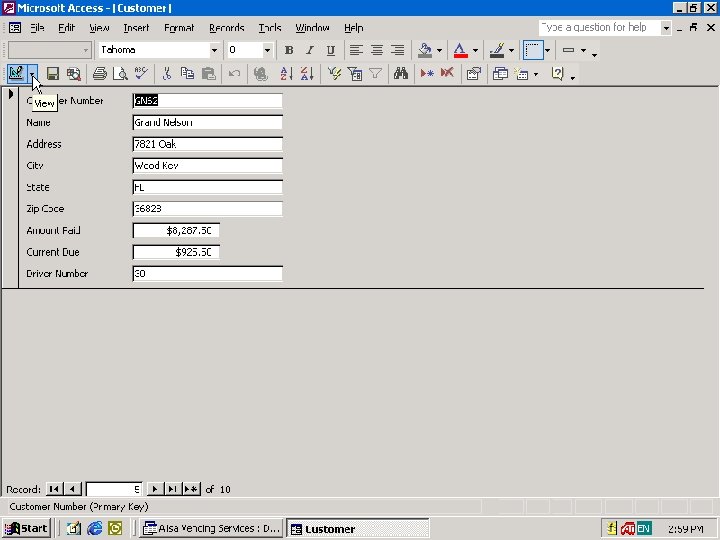
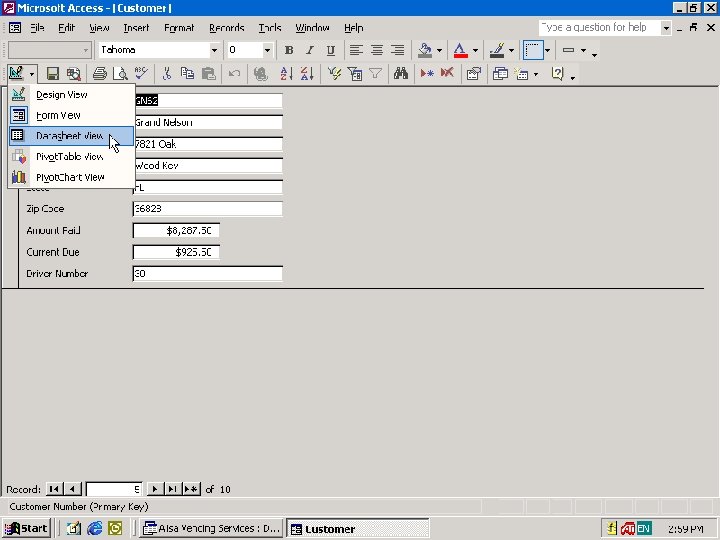
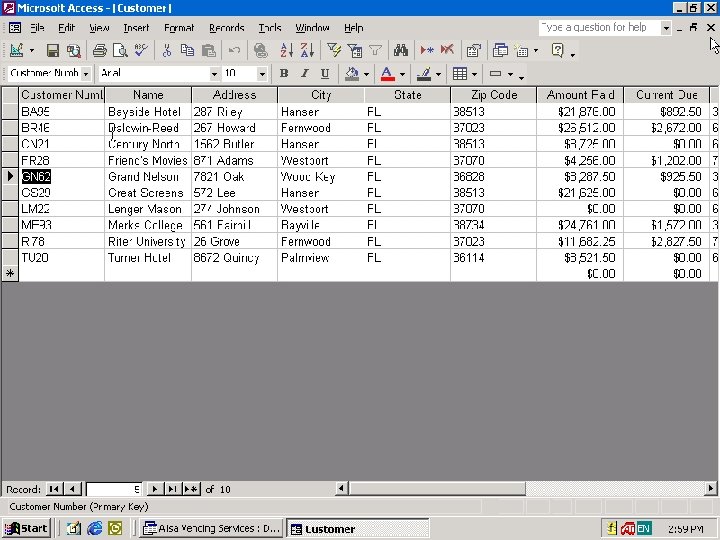
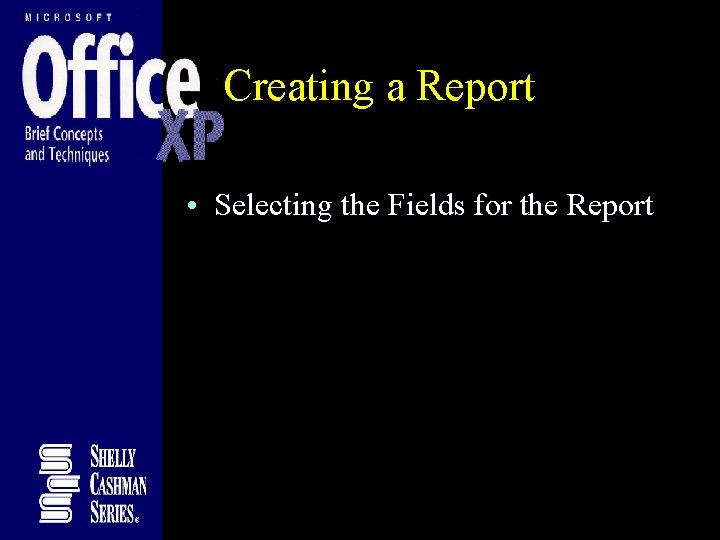
Creating a Report • Selecting the Fields for the Report
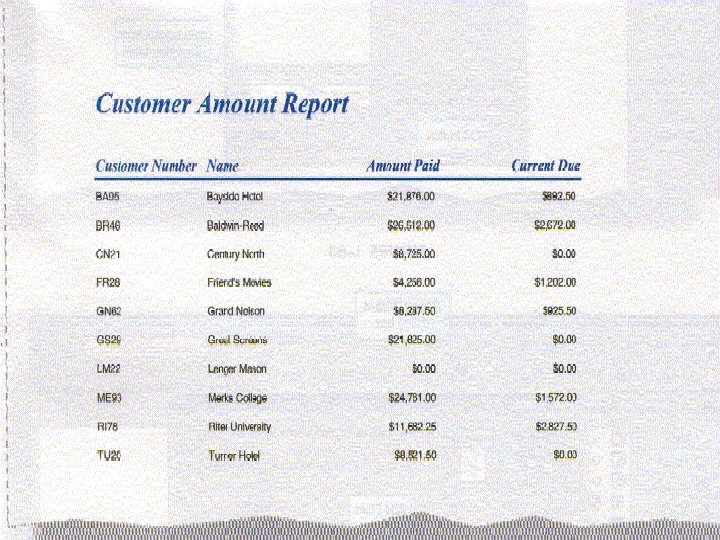
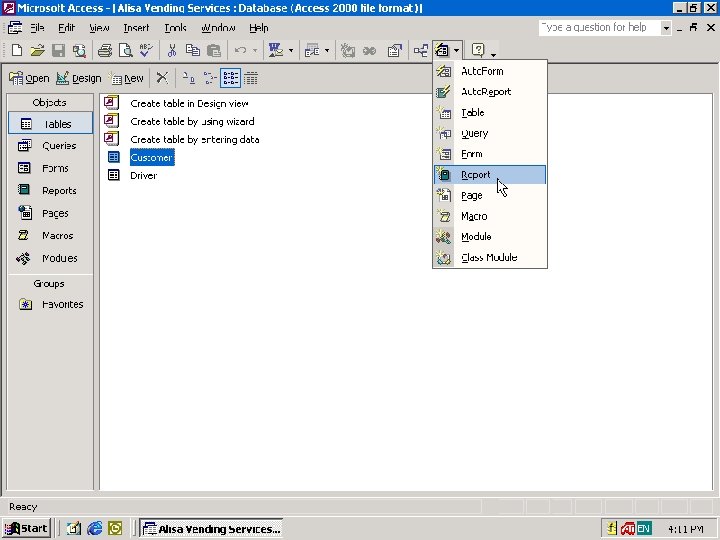
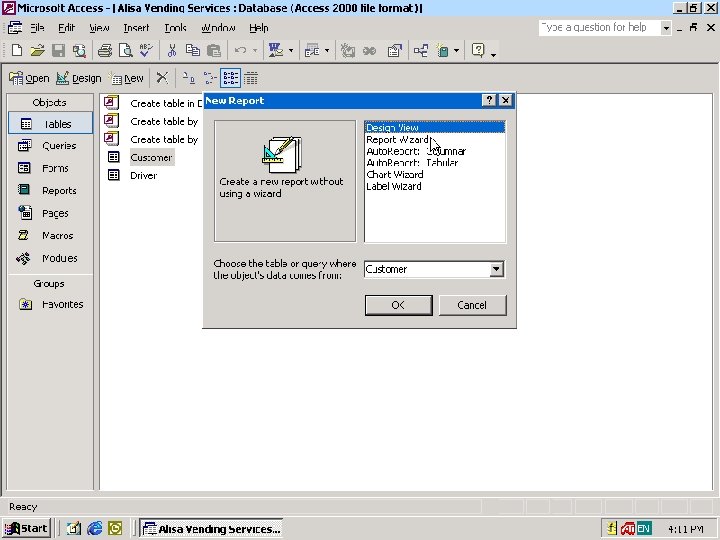
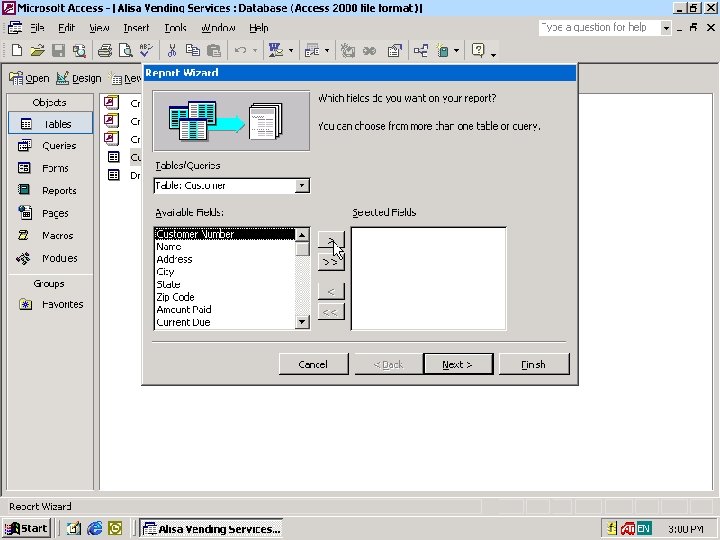
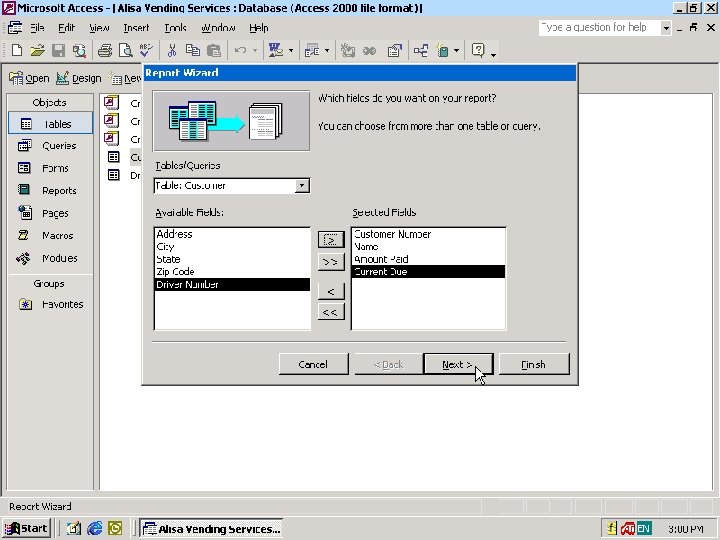
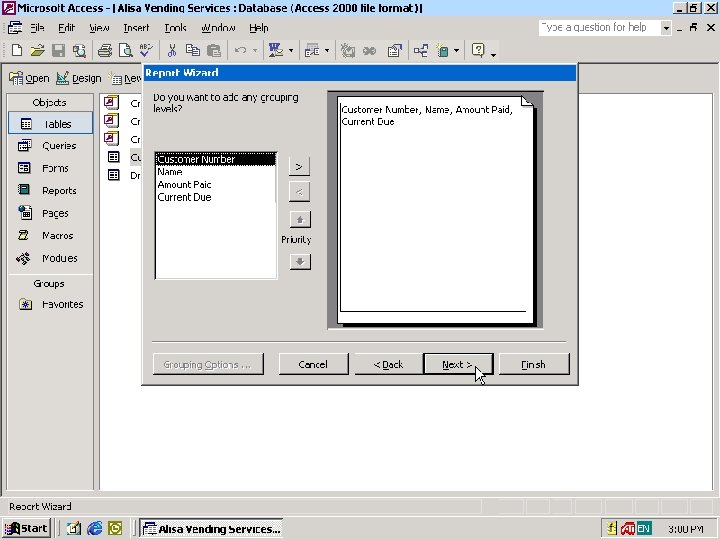
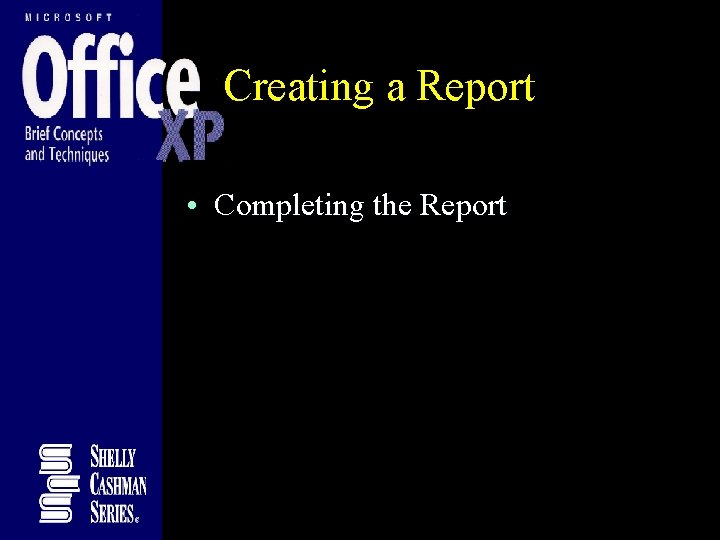
Creating a Report • Completing the Report
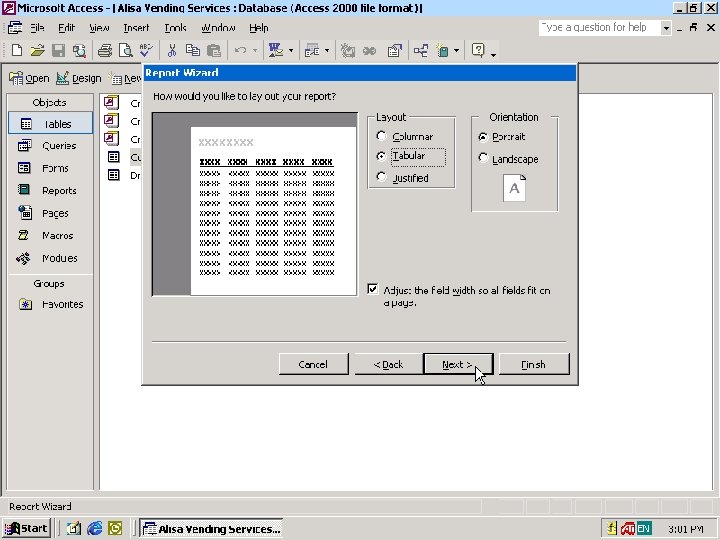
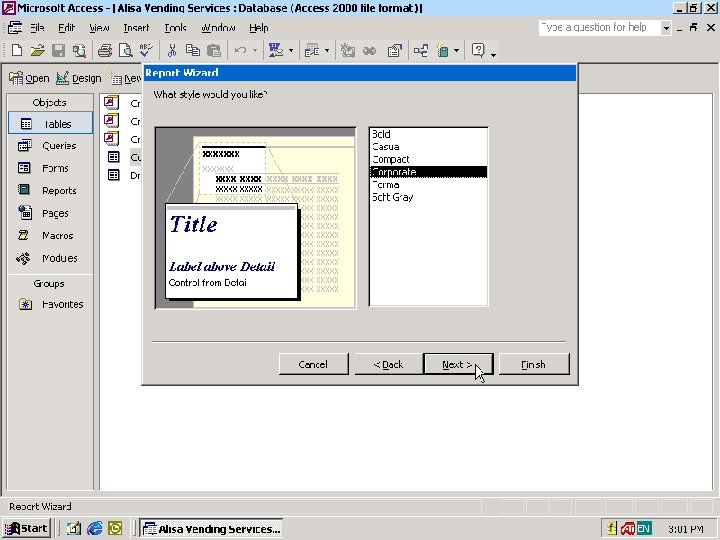
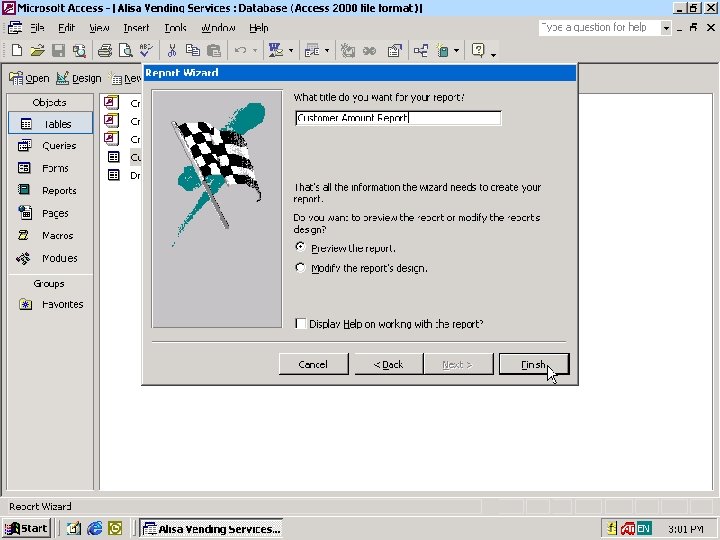
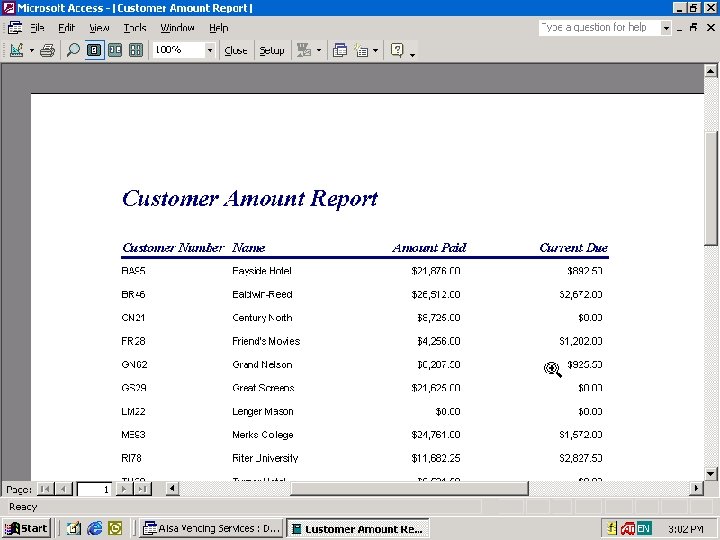
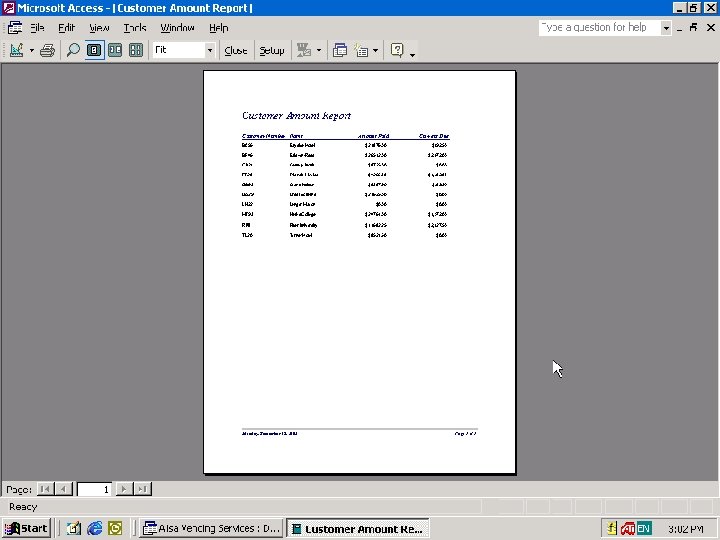
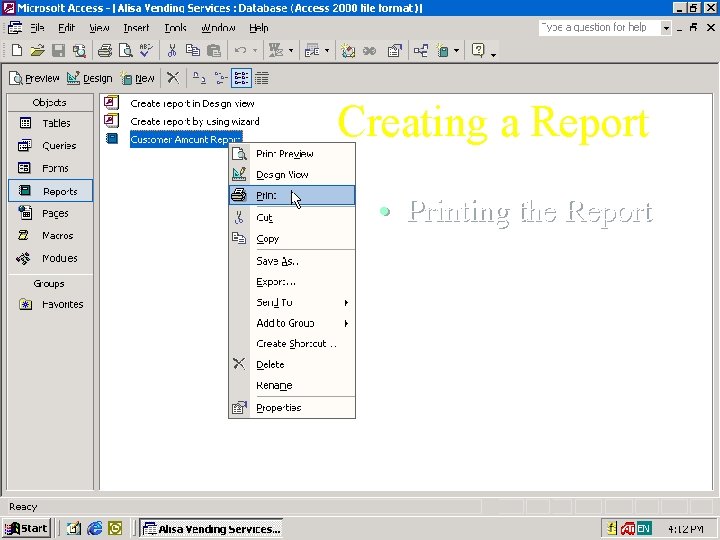
Creating a Report • Printing the Report
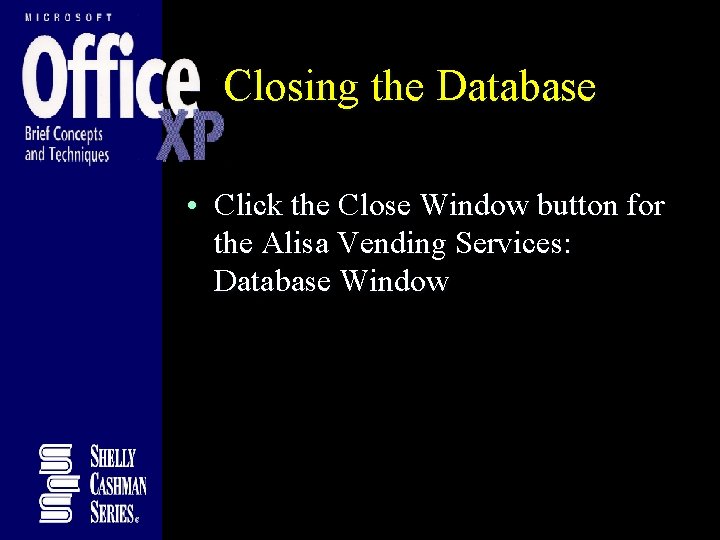
Closing the Database • Click the Close Window button for the Alisa Vending Services: Database Window
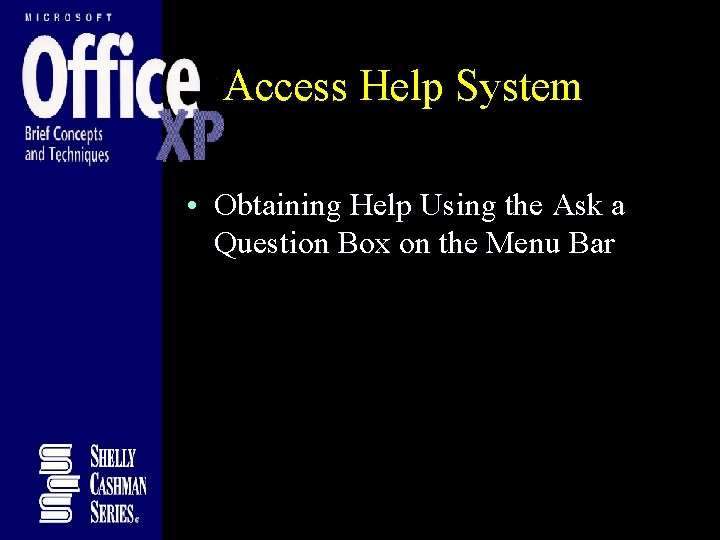
Access Help System • Obtaining Help Using the Ask a Question Box on the Menu Bar
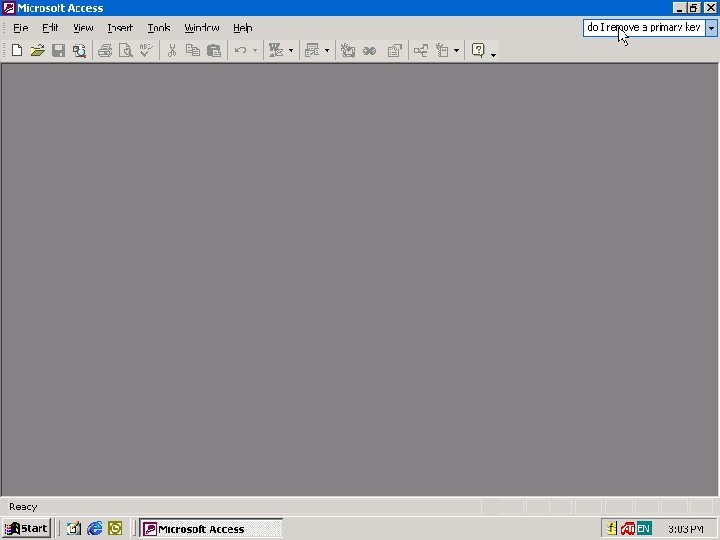
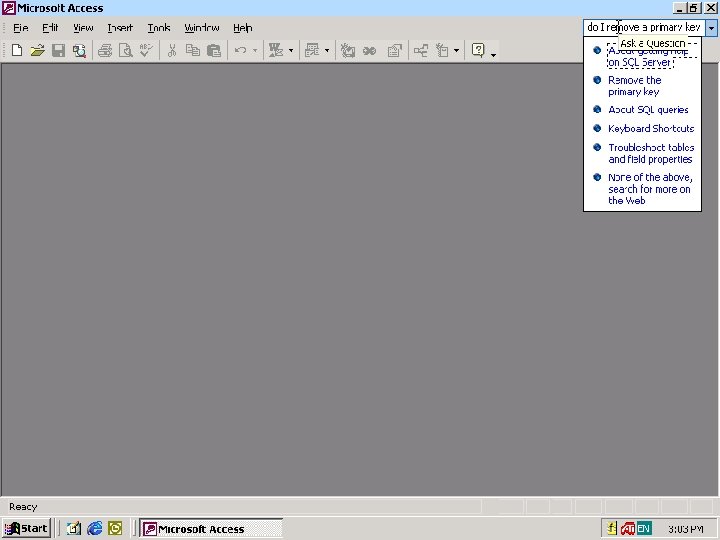
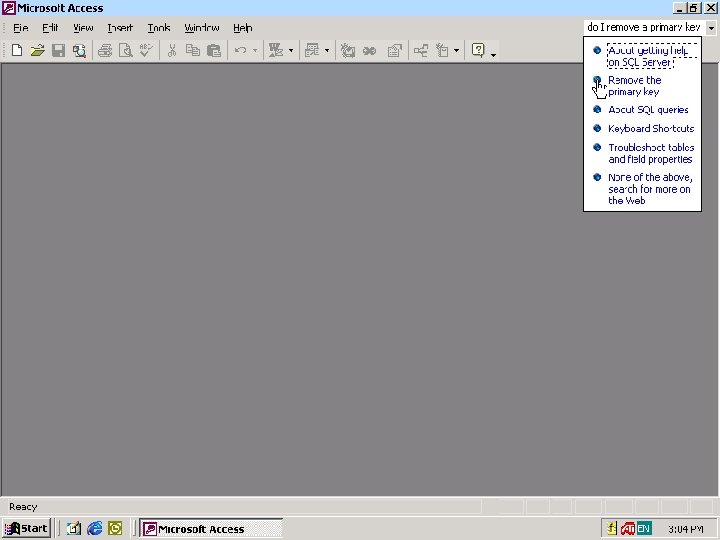
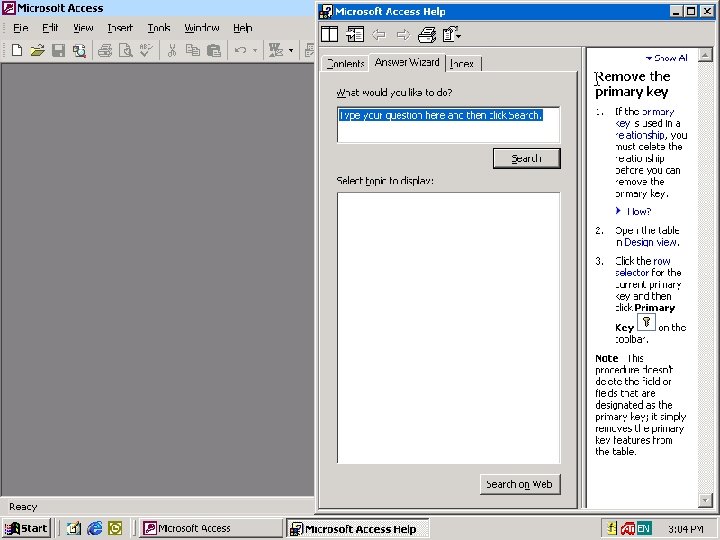
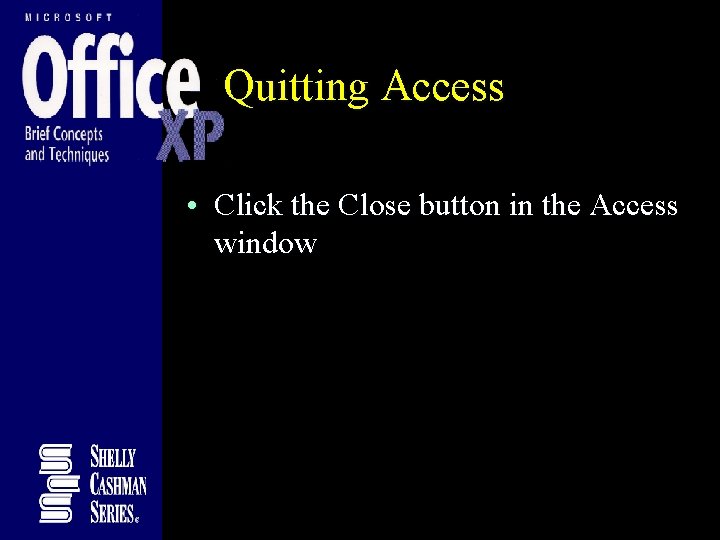
Quitting Access • Click the Close button in the Access window
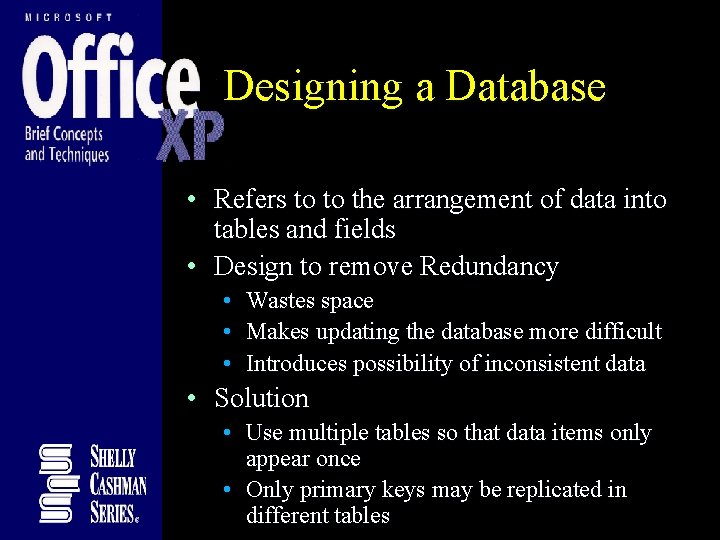
Designing a Database • Refers to to the arrangement of data into tables and fields • Design to remove Redundancy • • • Wastes space Makes updating the database more difficult Introduces possibility of inconsistent data • Solution • Use multiple tables so that data items only appear once • Only primary keys may be replicated in different tables
- Slides: 98