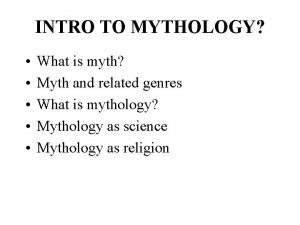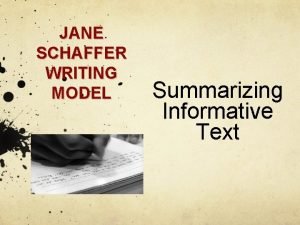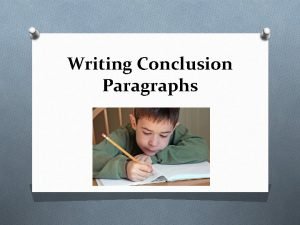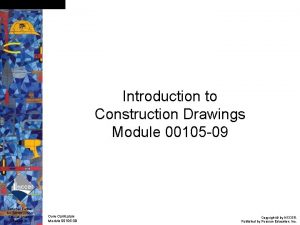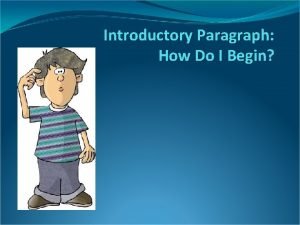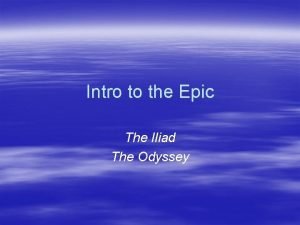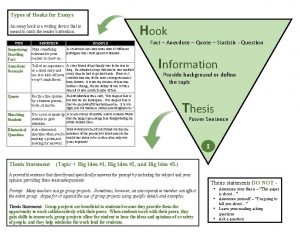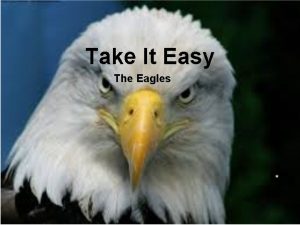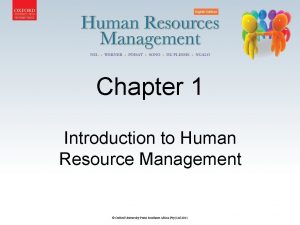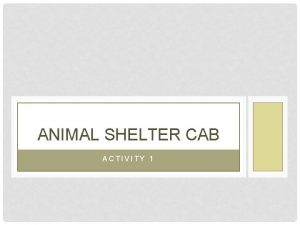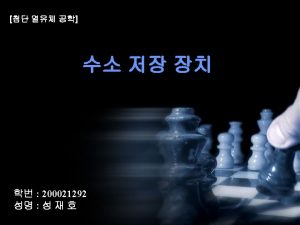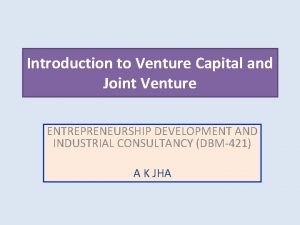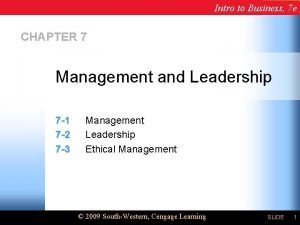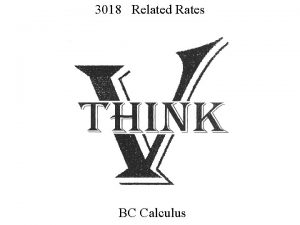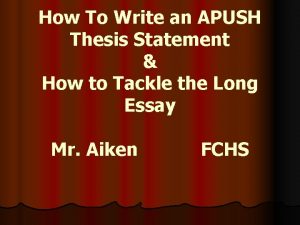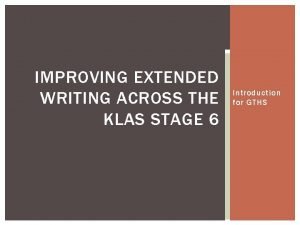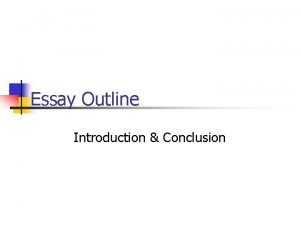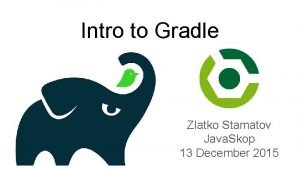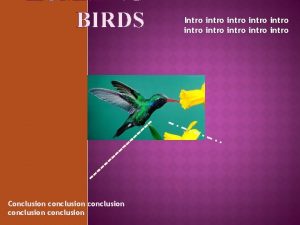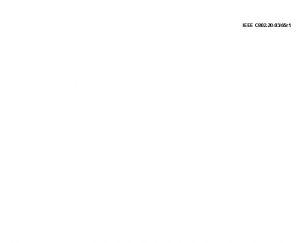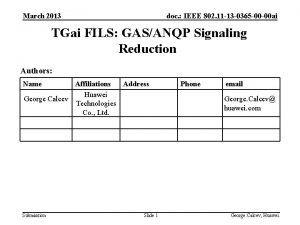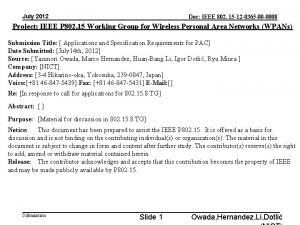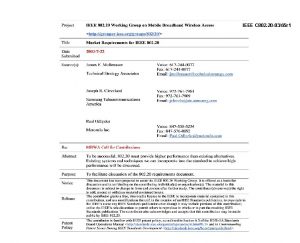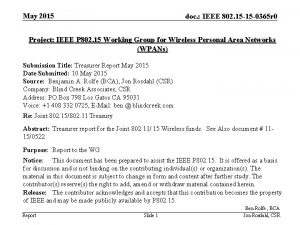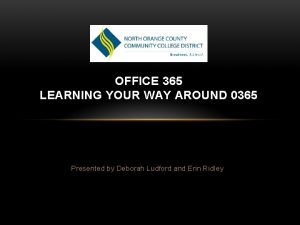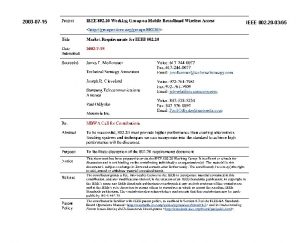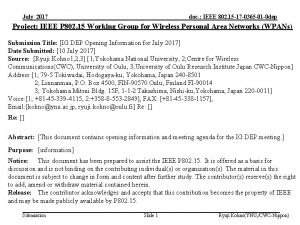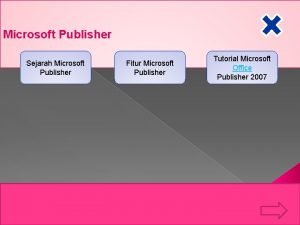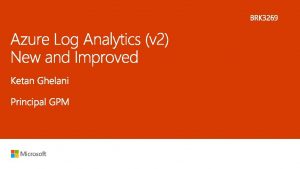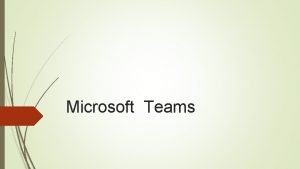MICROSOFT 0365 e Discovery Intro What is it
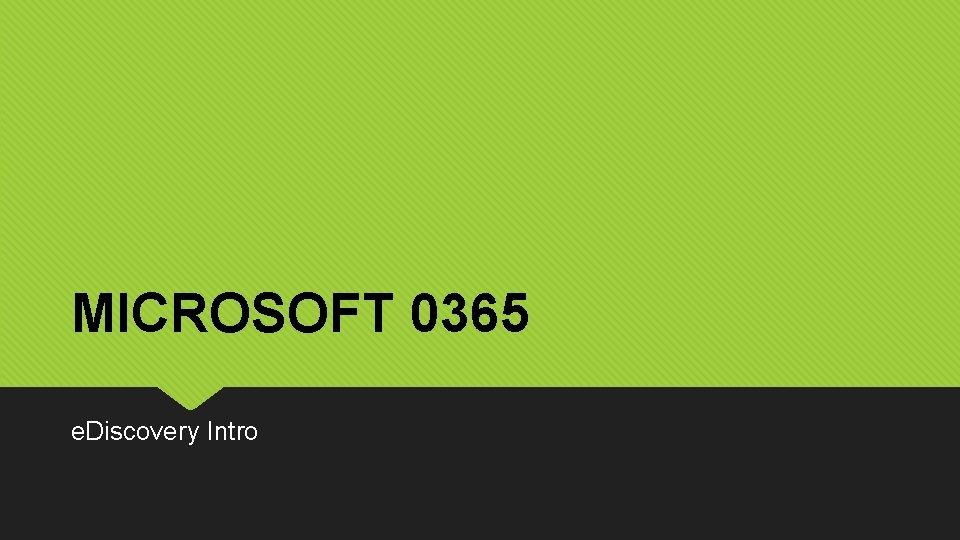
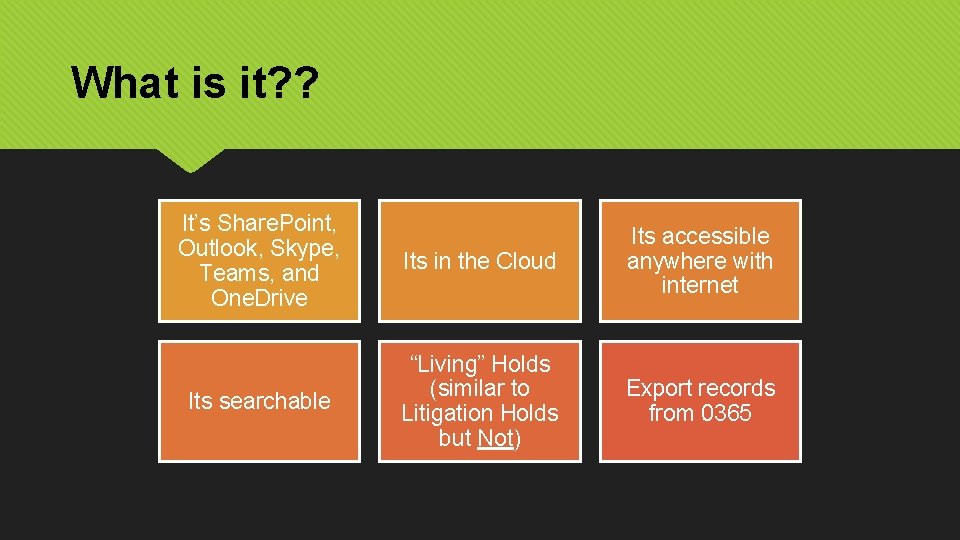
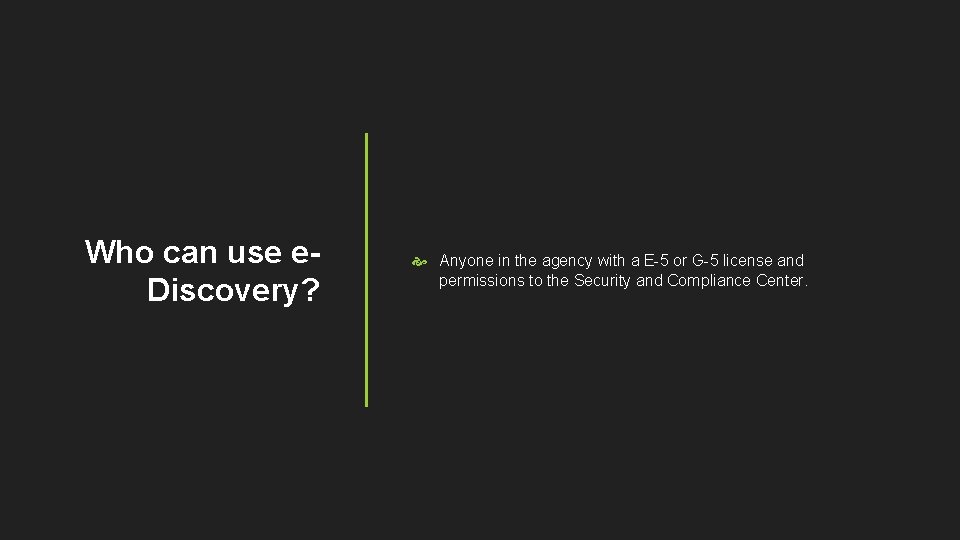
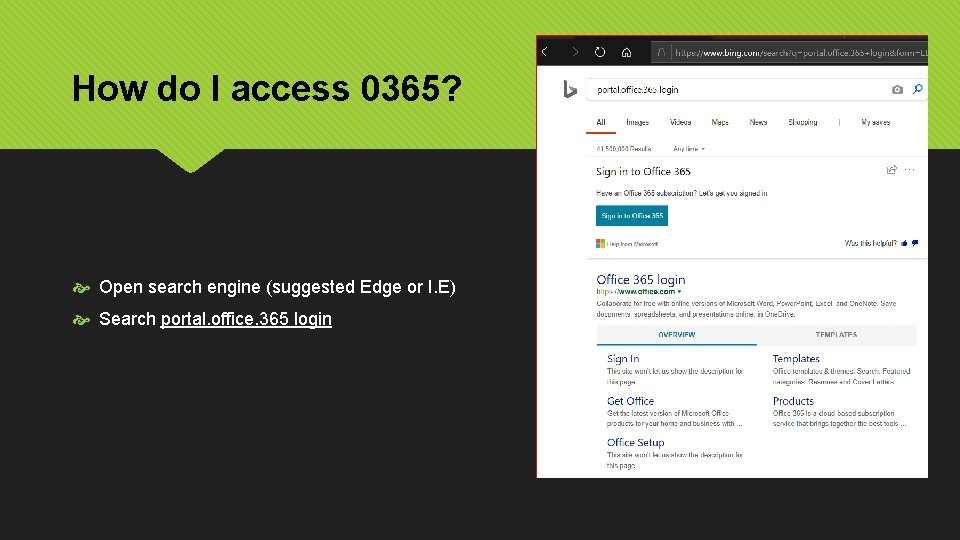
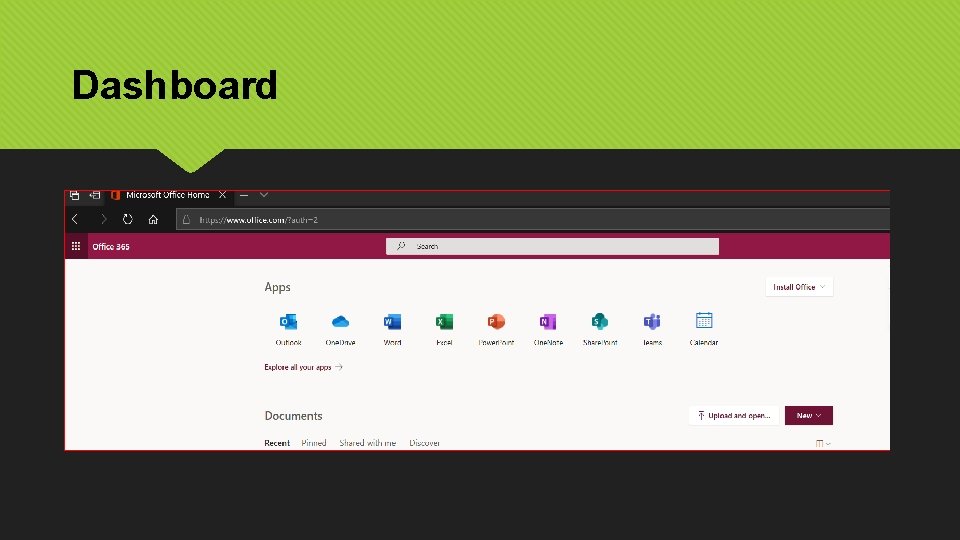
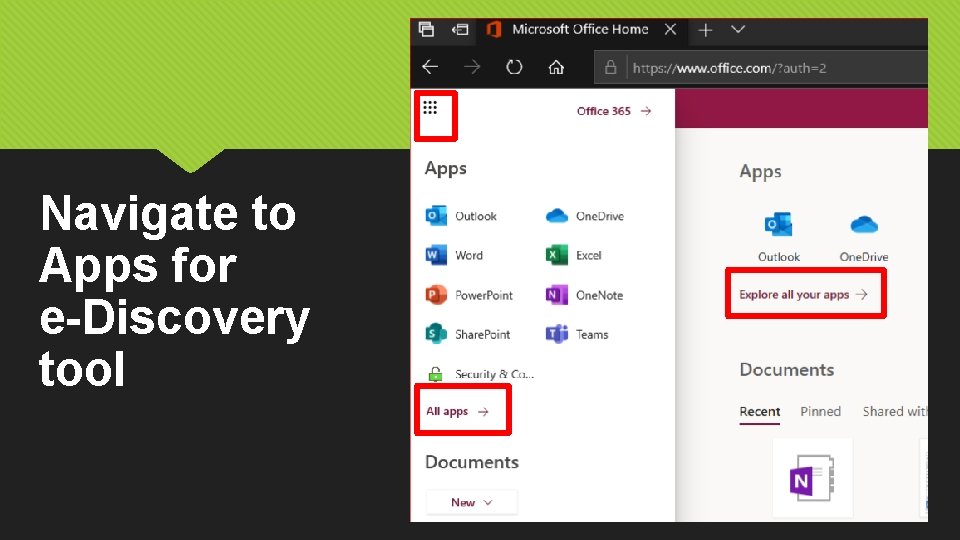
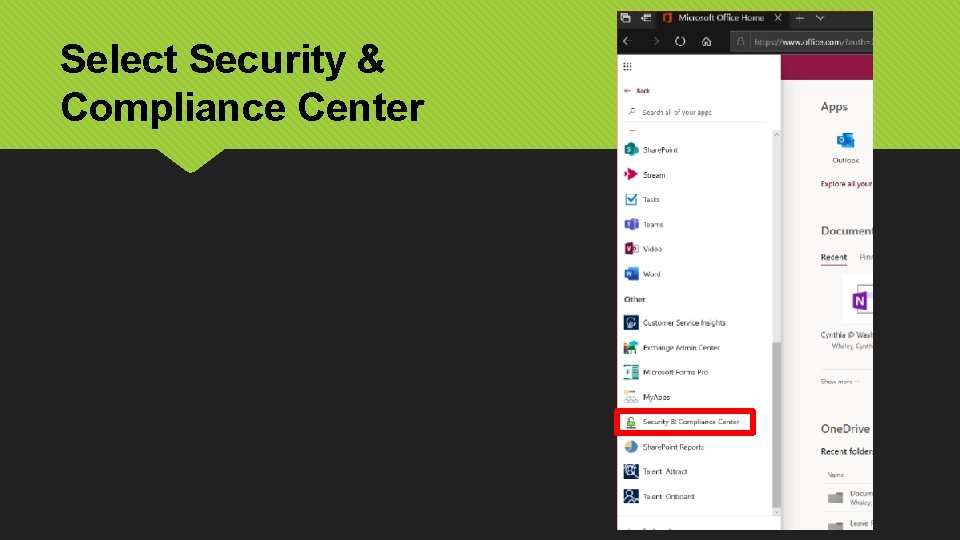
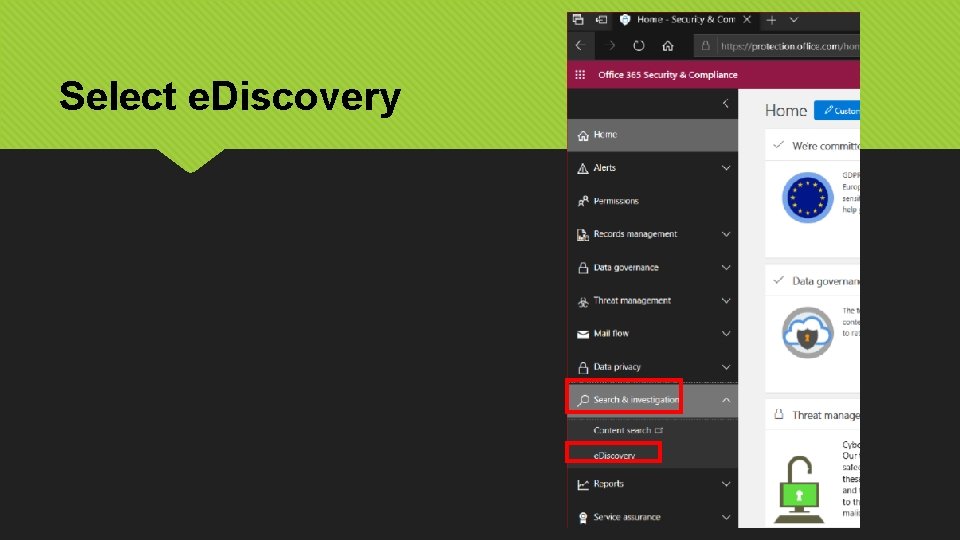
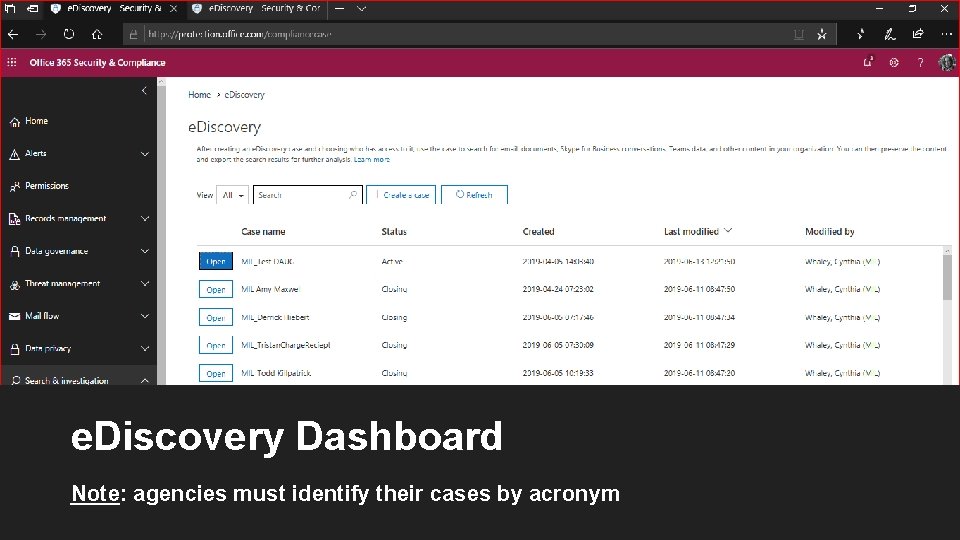
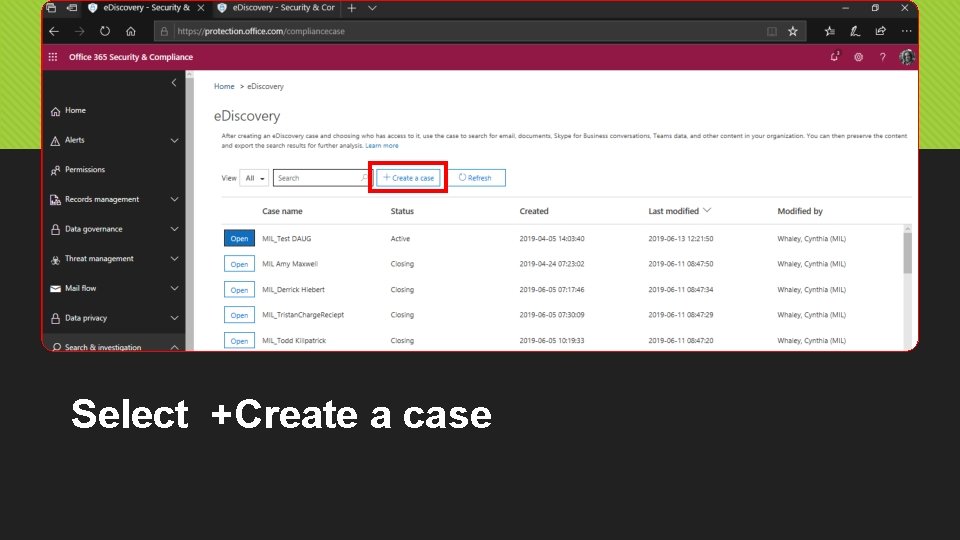
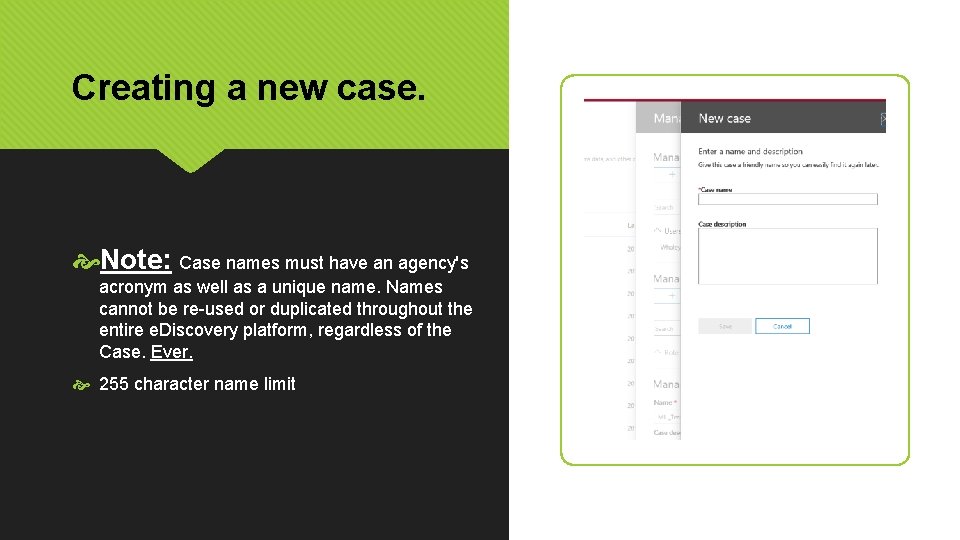
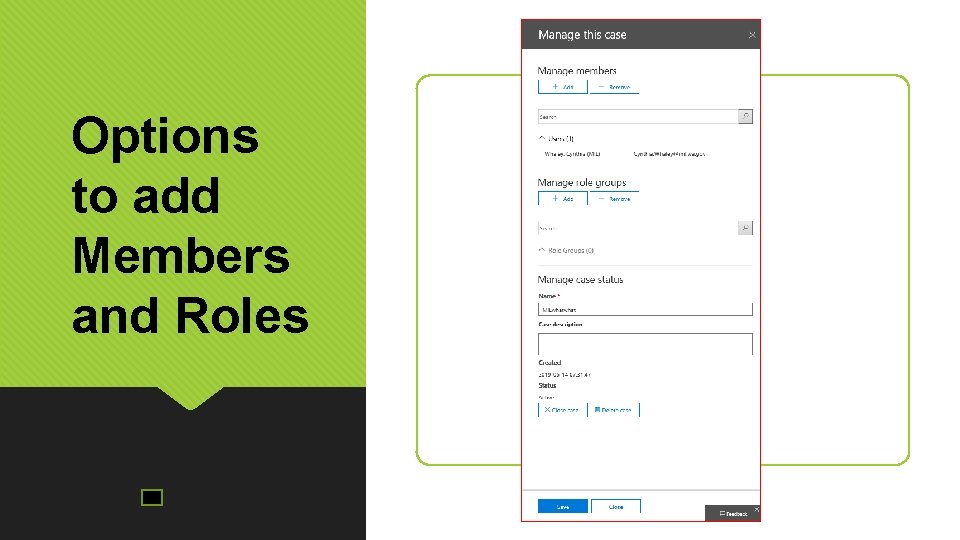
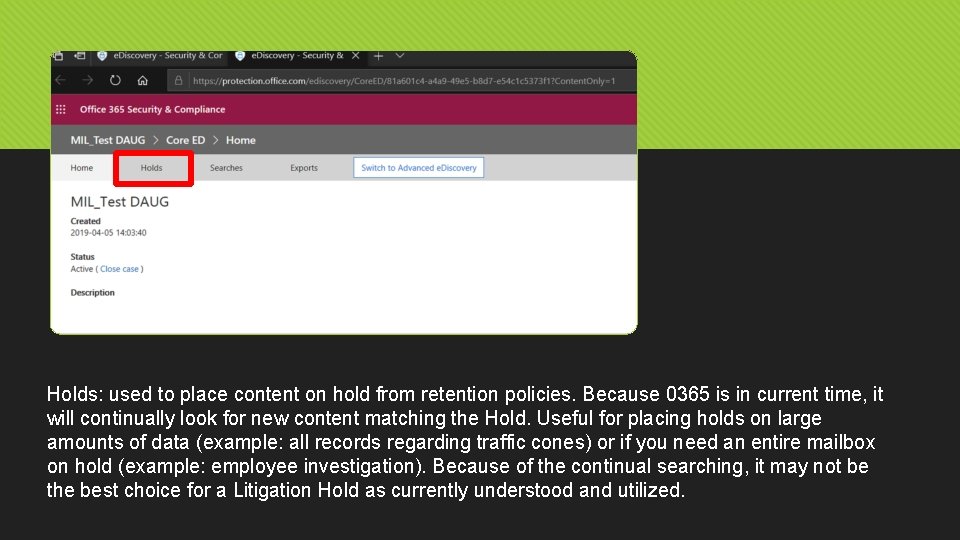
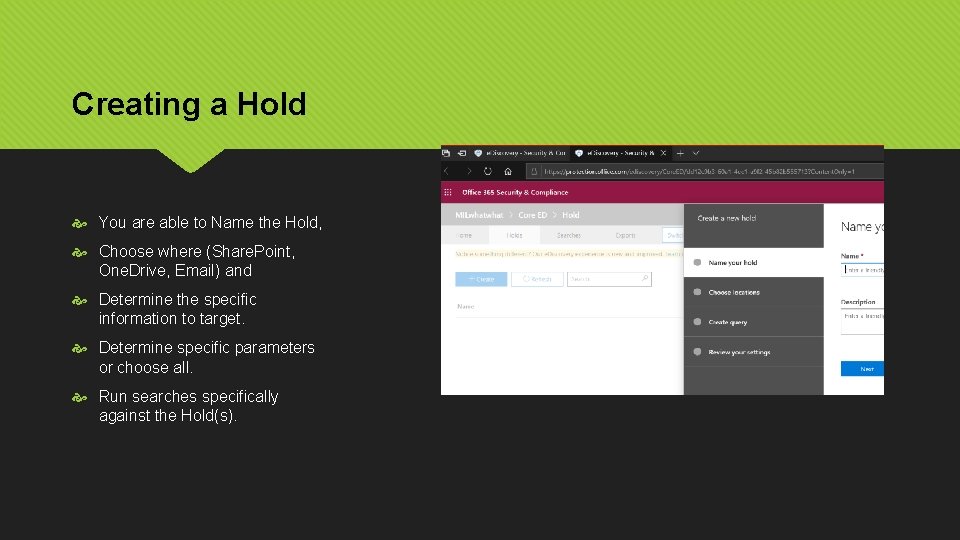
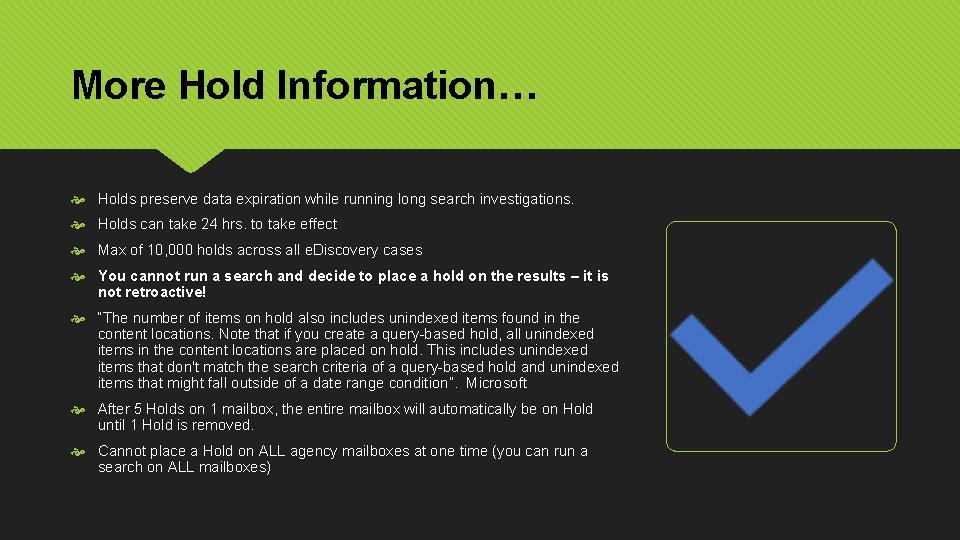
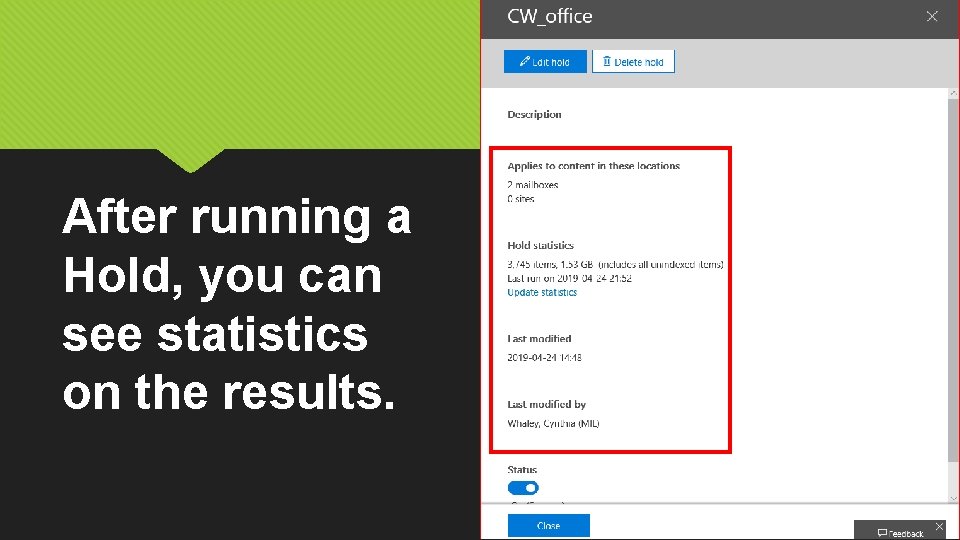
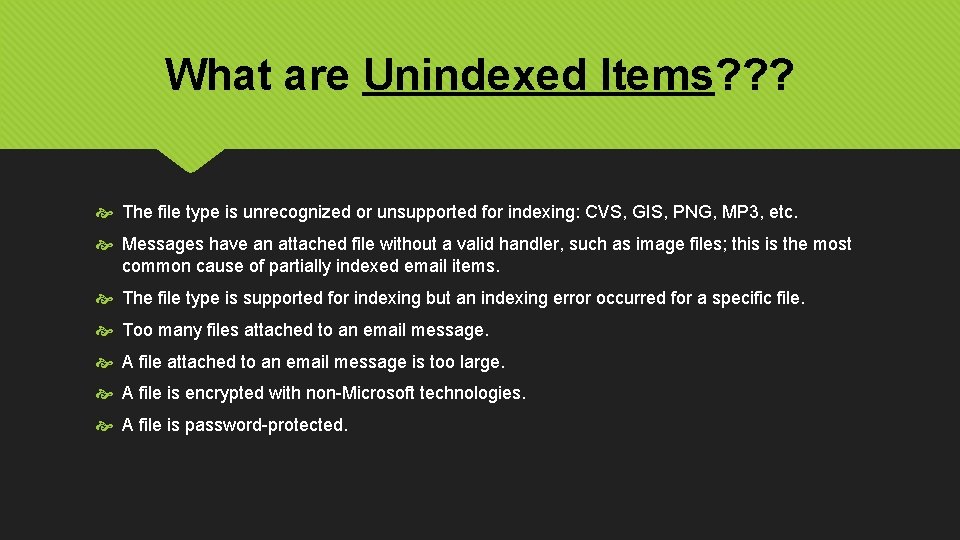
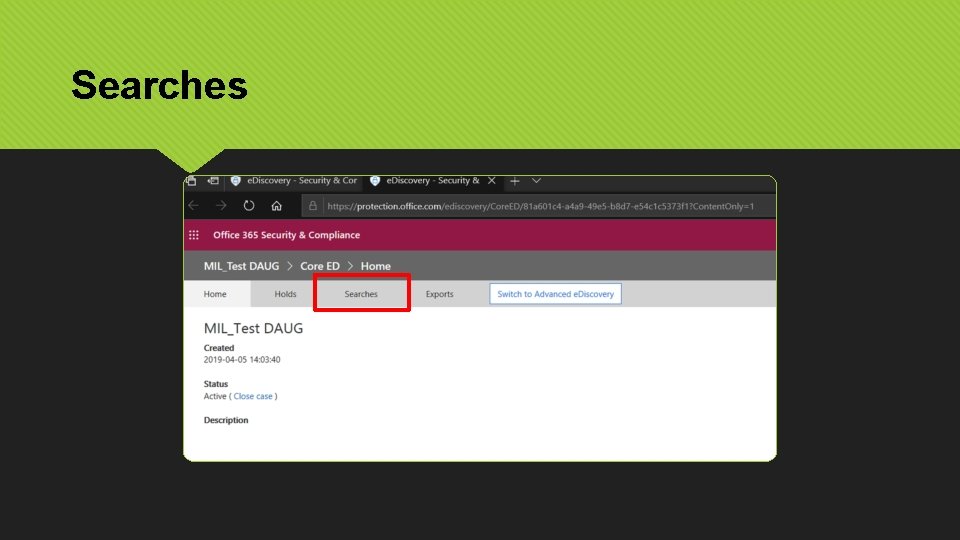
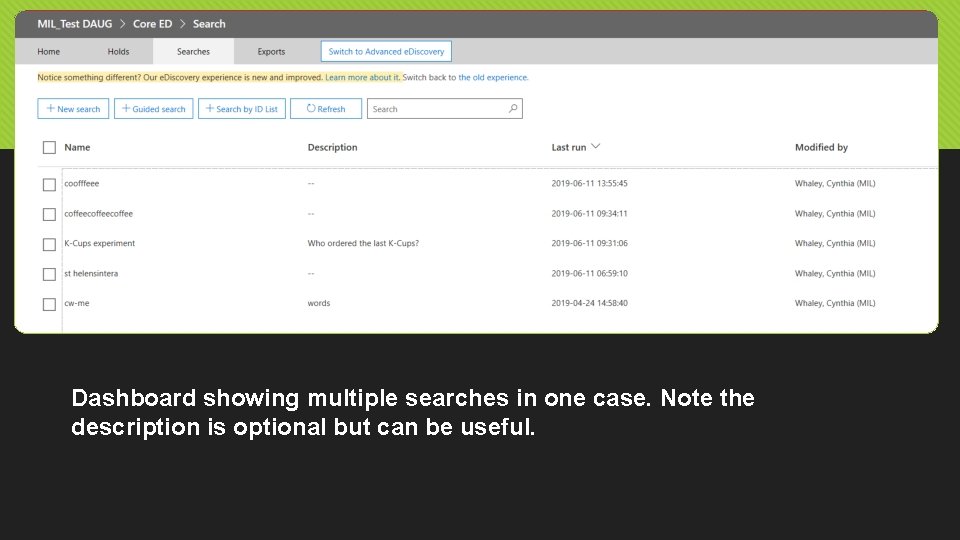
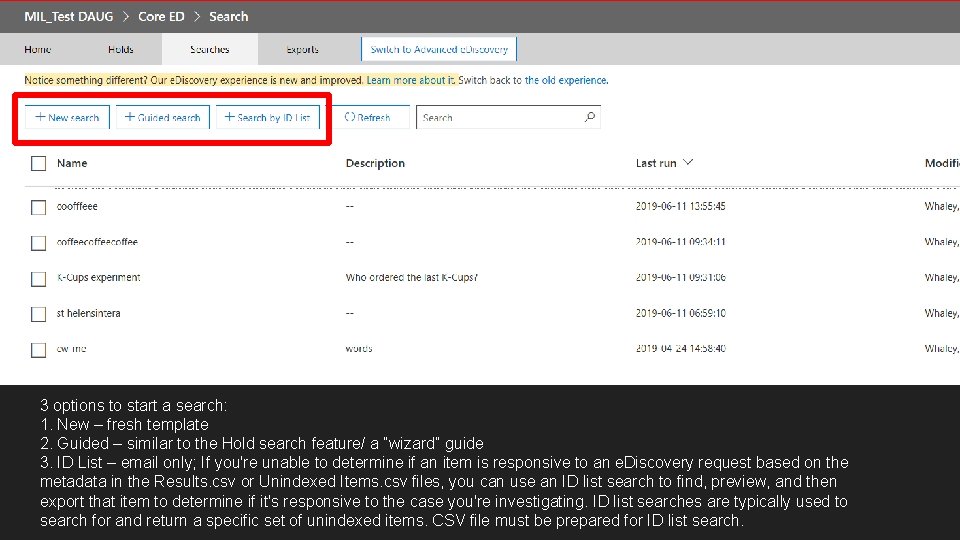
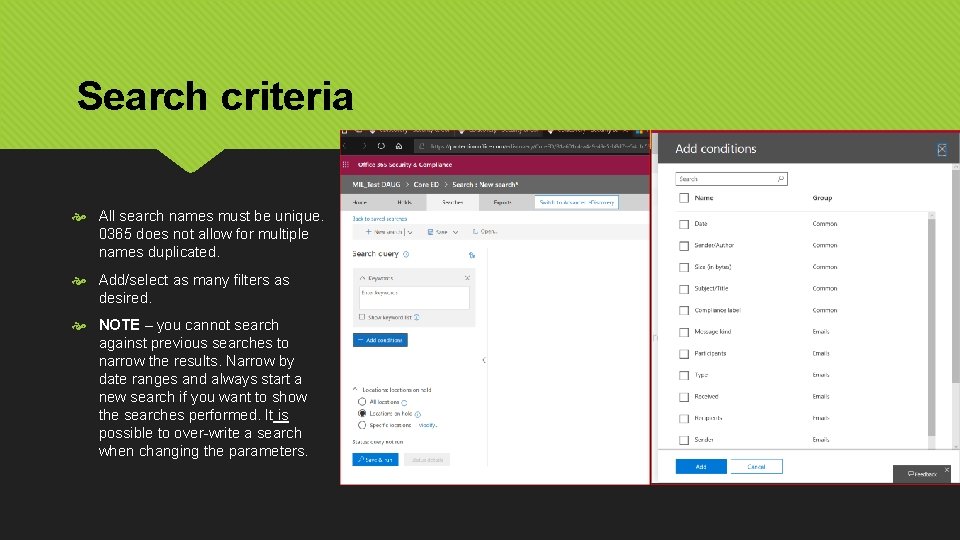
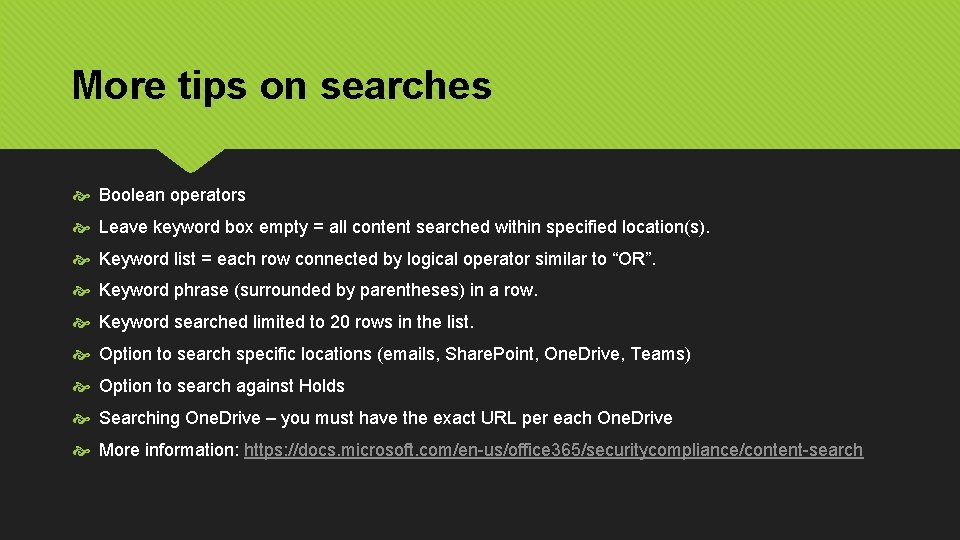
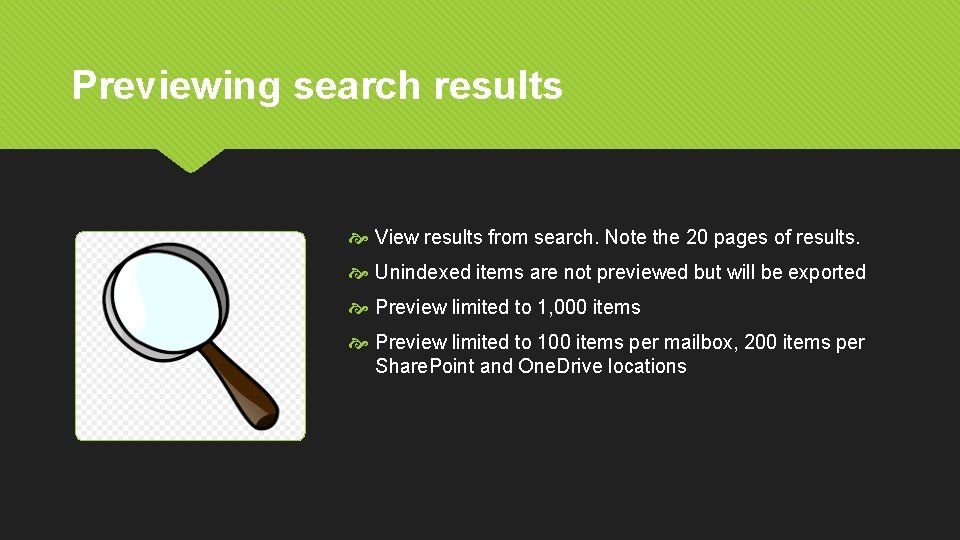
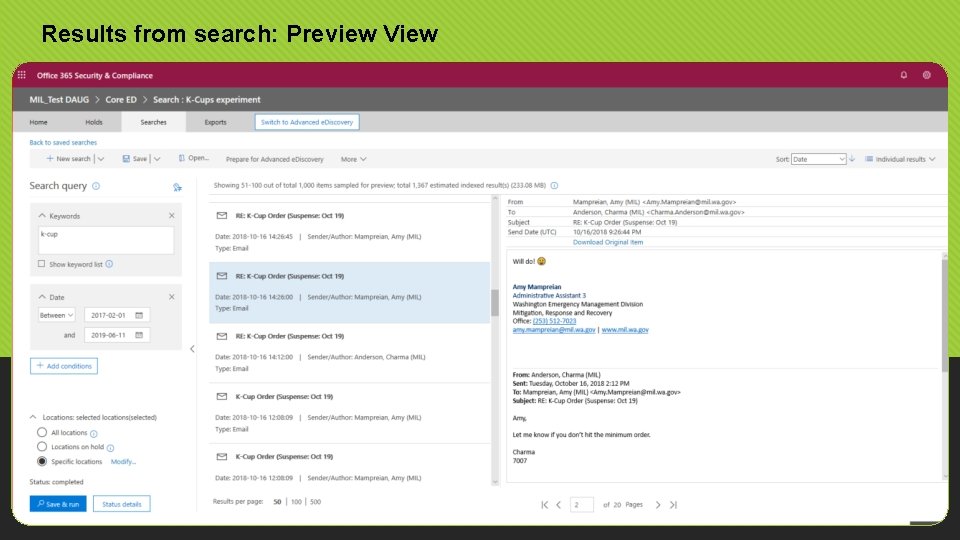
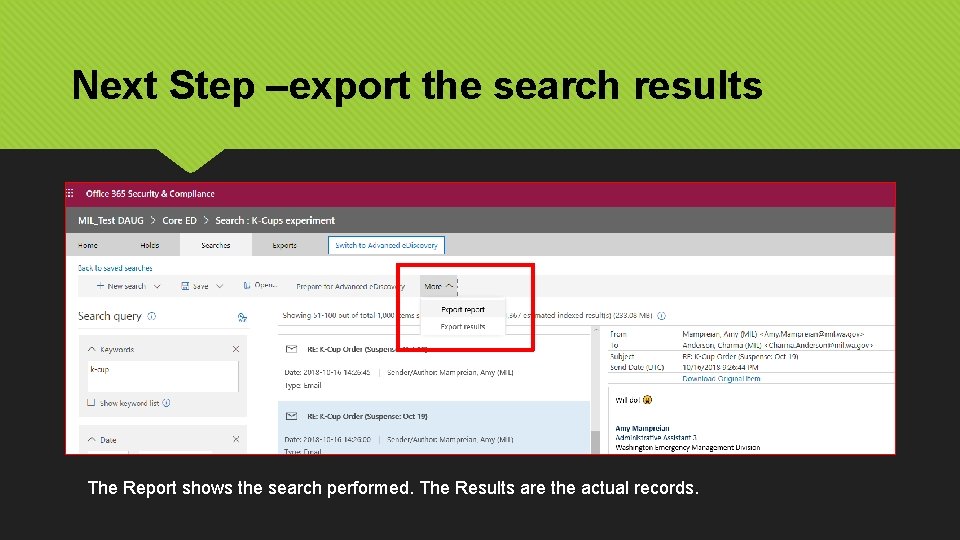
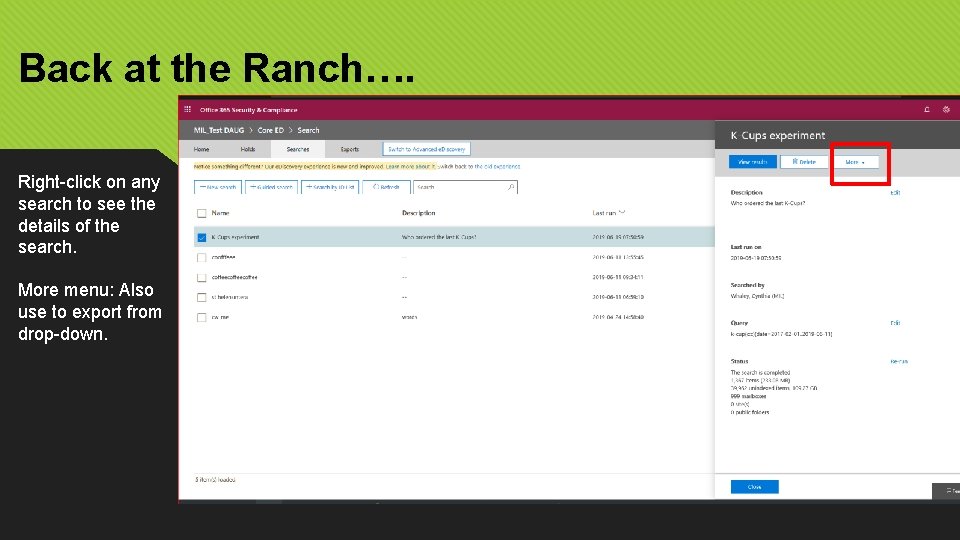
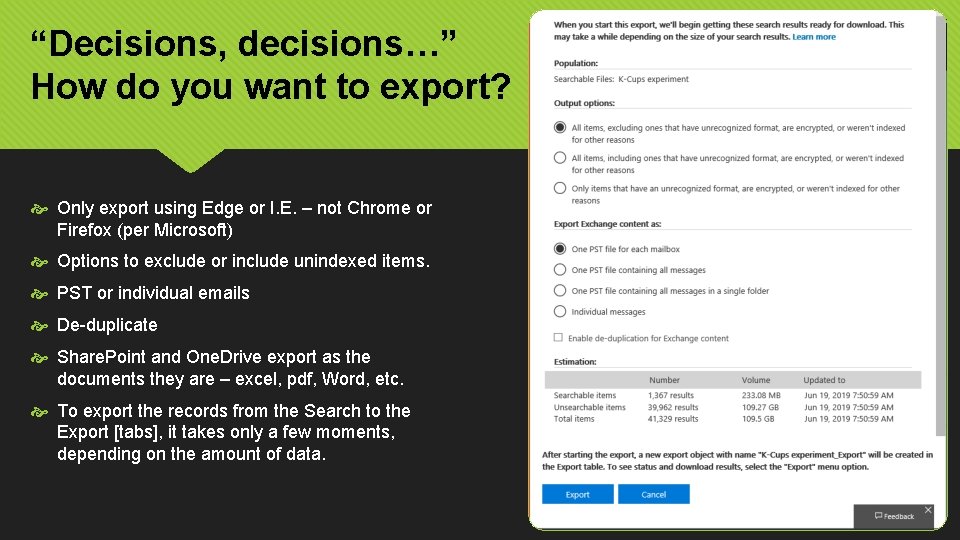
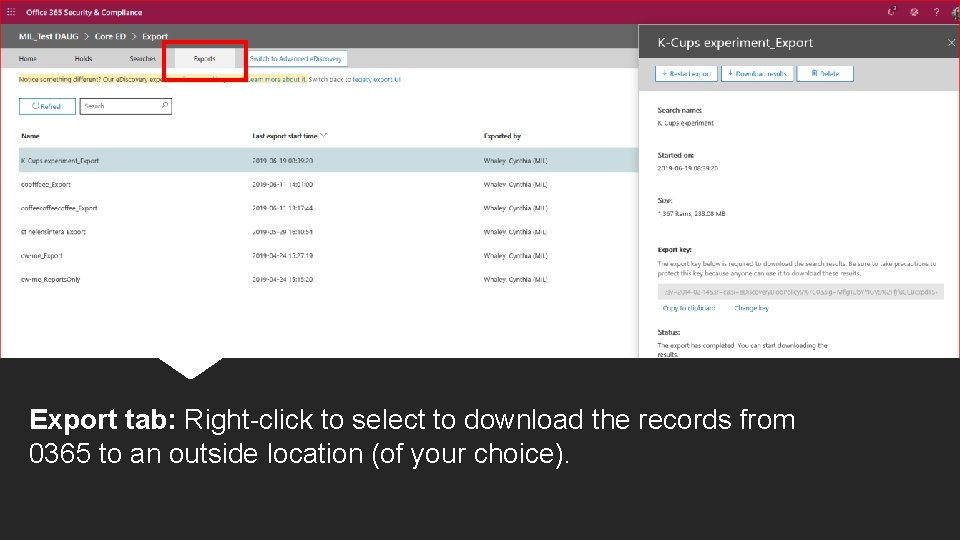
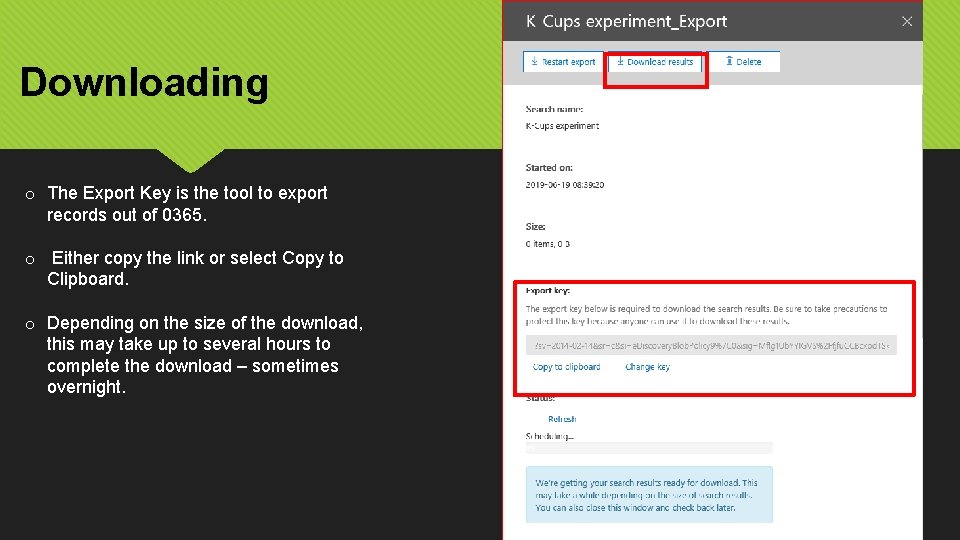
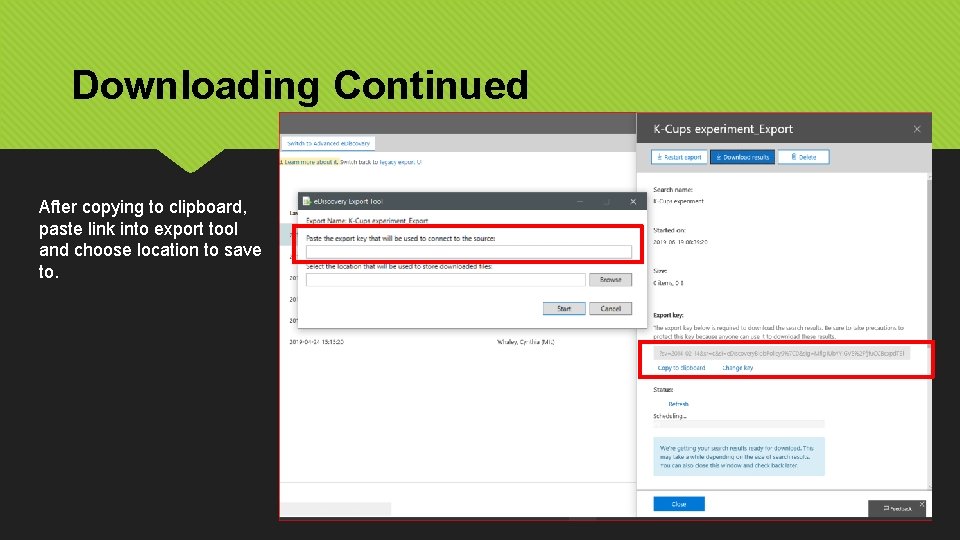
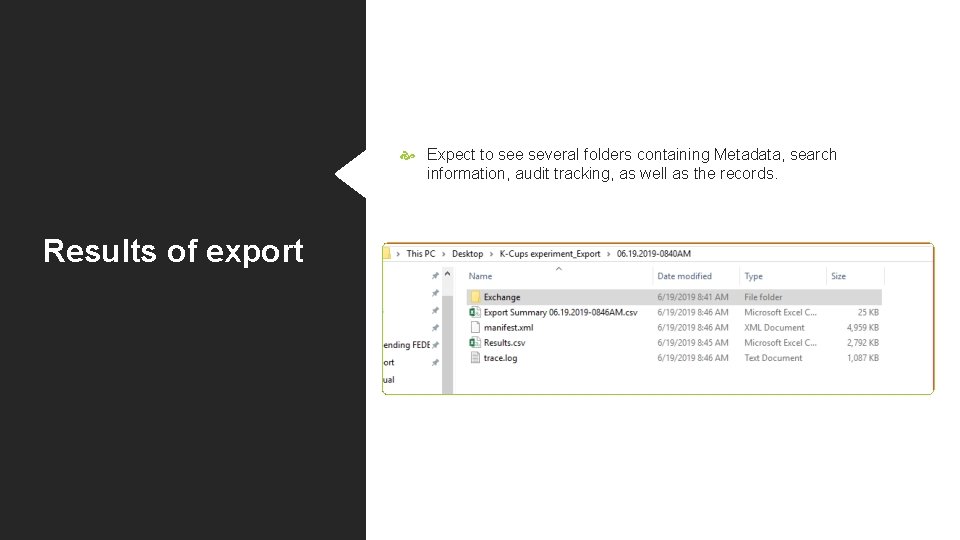
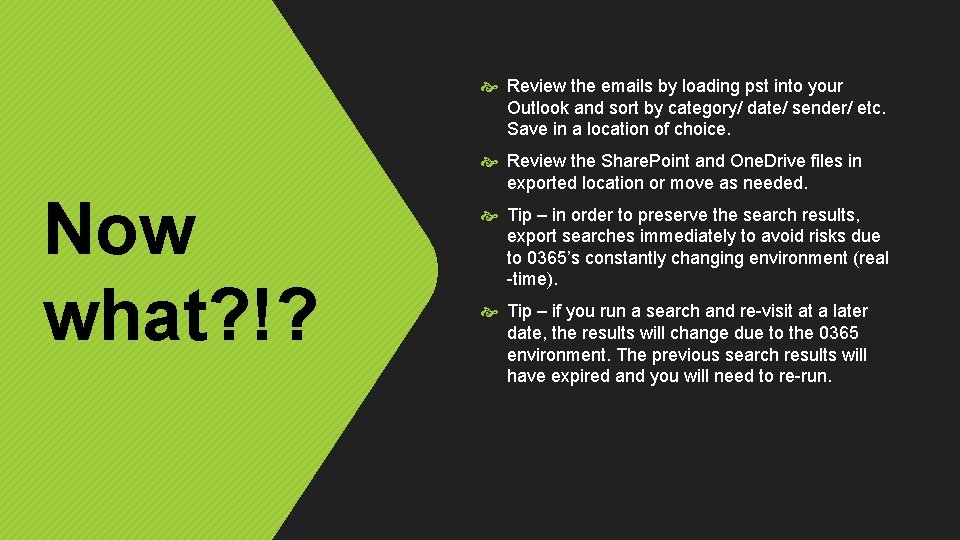
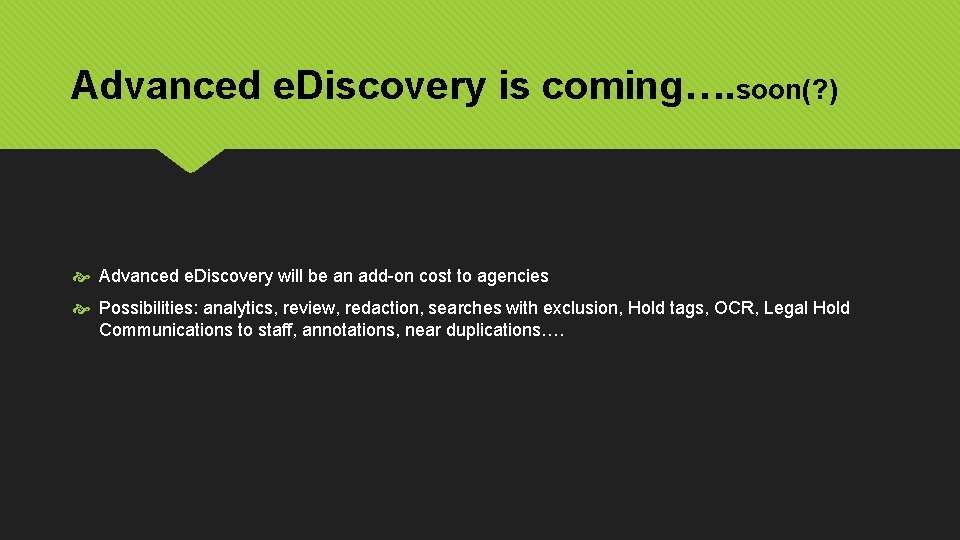
- Slides: 33
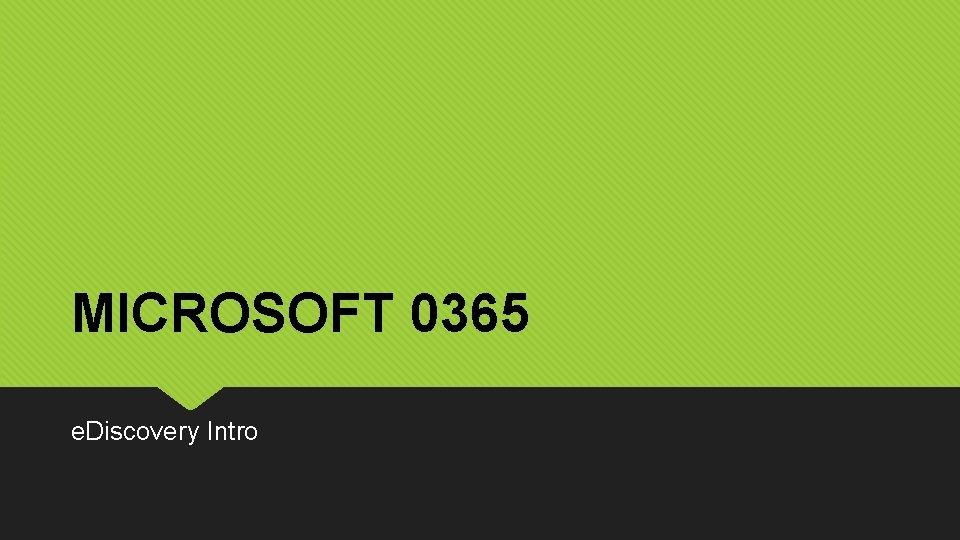
MICROSOFT 0365 e. Discovery Intro
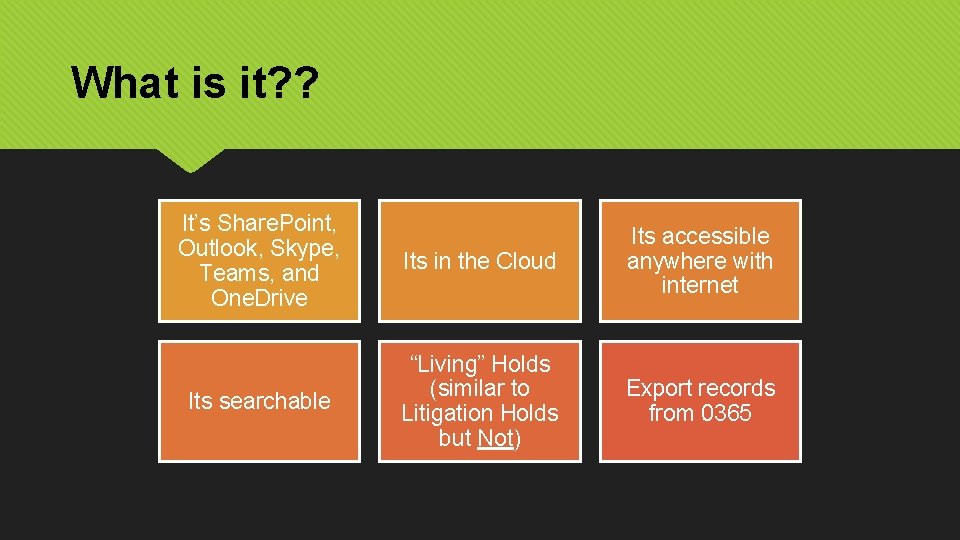
What is it? ? It’s Share. Point, Outlook, Skype, Teams, and One. Drive Its in the Cloud Its accessible anywhere with internet Its searchable “Living” Holds (similar to Litigation Holds but Not) Export records from 0365
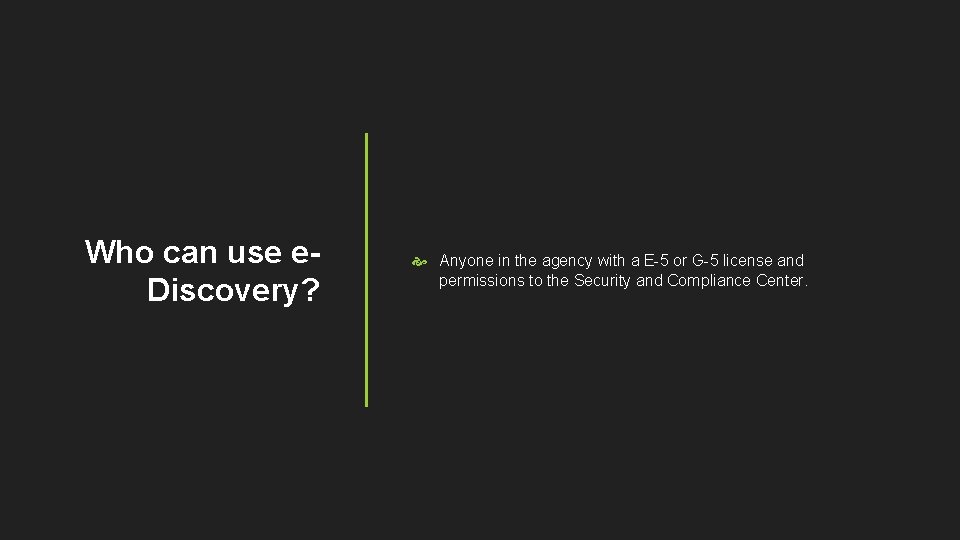
Who can use e. Discovery? Anyone in the agency with a E-5 or G-5 license and permissions to the Security and Compliance Center.
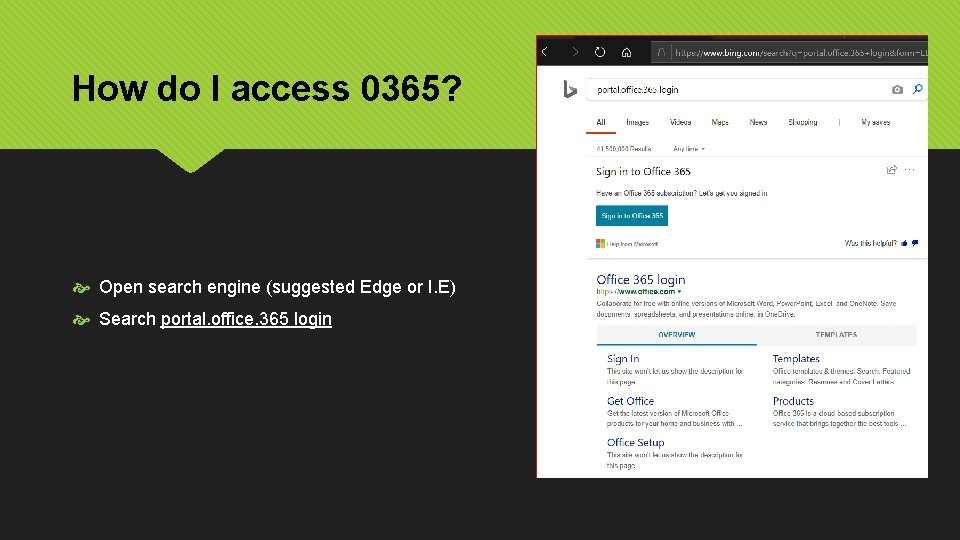
How do I access 0365? Open search engine (suggested Edge or I. E) Search portal. office. 365 login
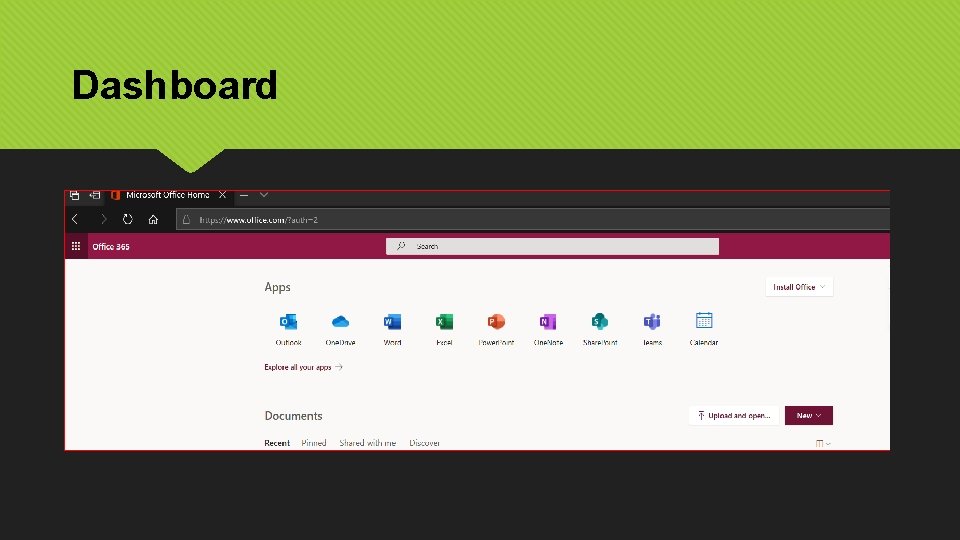
Dashboard
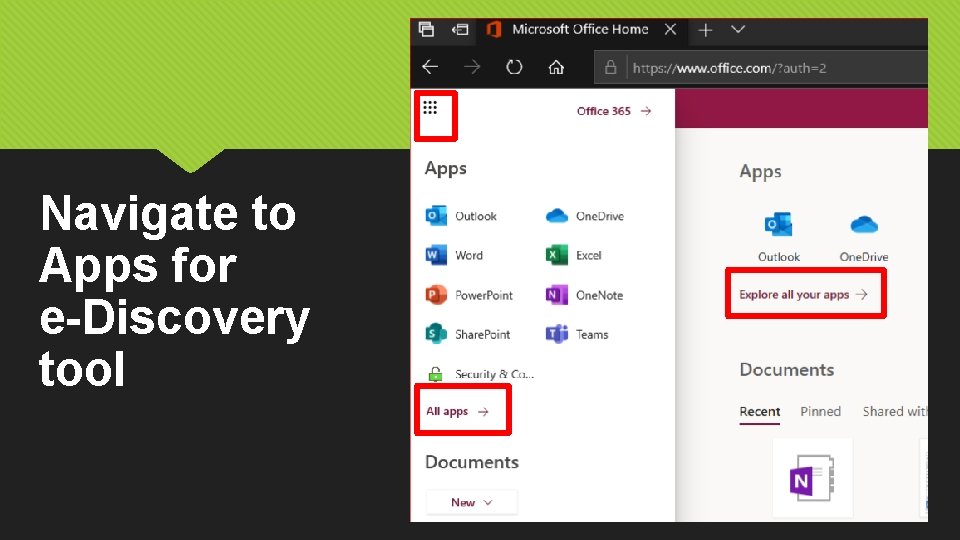
Navigate to Apps for e-Discovery tool
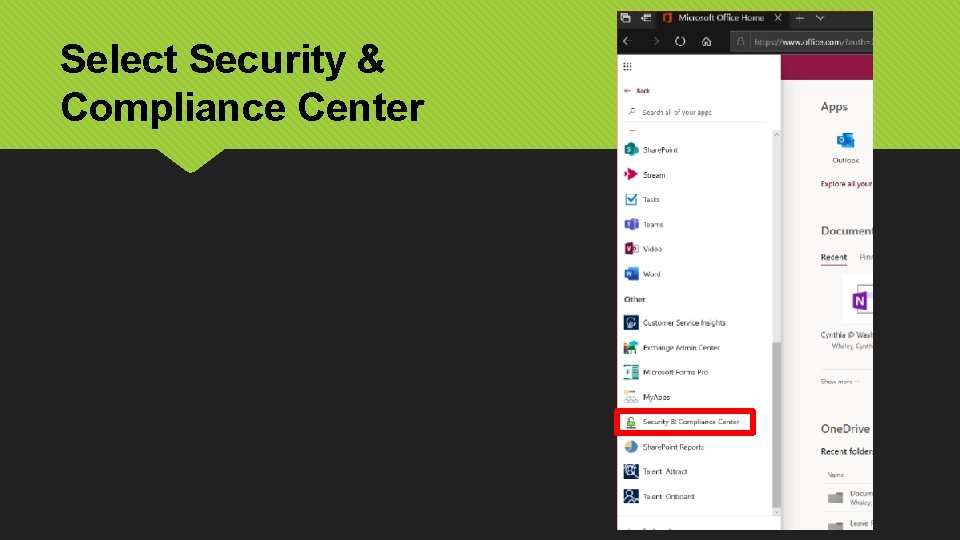
Select Security & Compliance Center
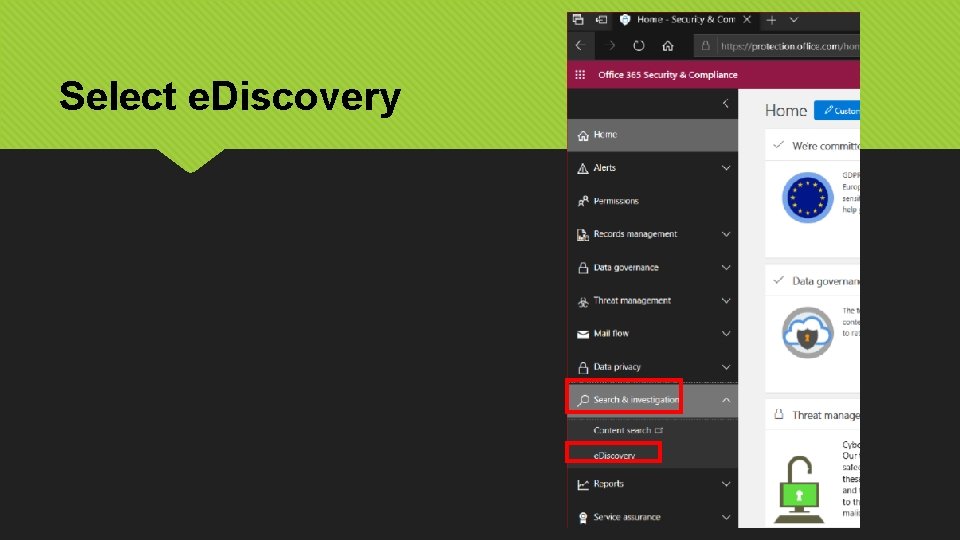
Select e. Discovery
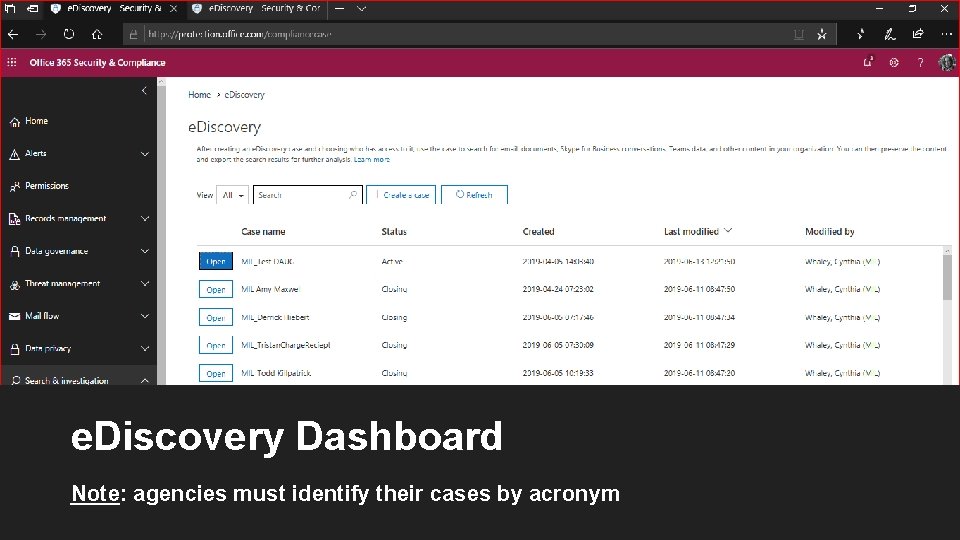
e. Discovery Dashboard Note: agencies must identify their cases by acronym
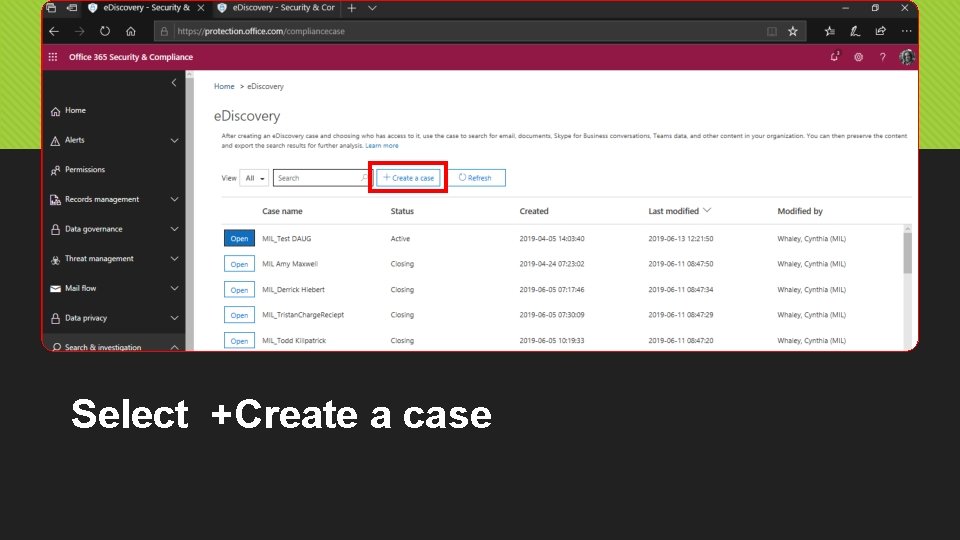
Select +Create a case
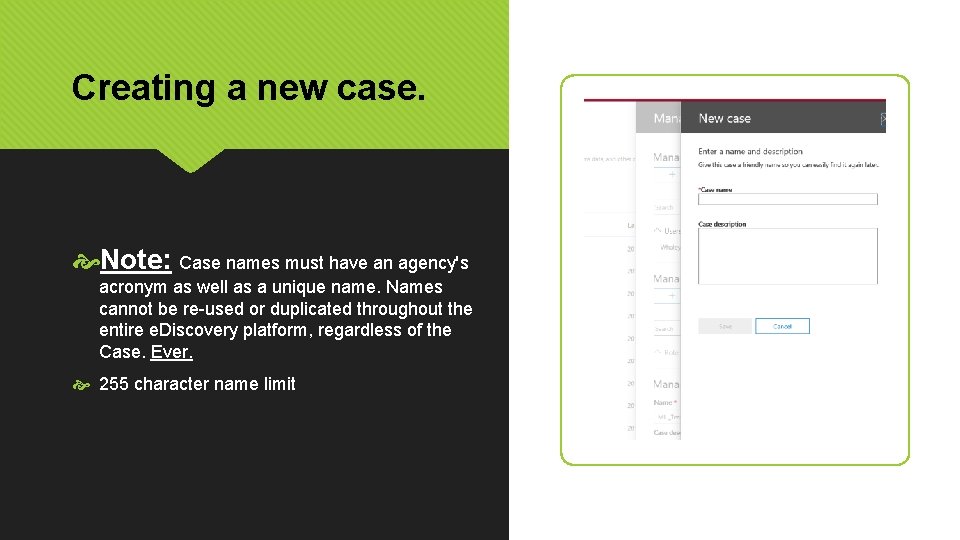
Creating a new case. Note: Case names must have an agency's acronym as well as a unique name. Names cannot be re-used or duplicated throughout the entire e. Discovery platform, regardless of the Case. Ever. 255 character name limit
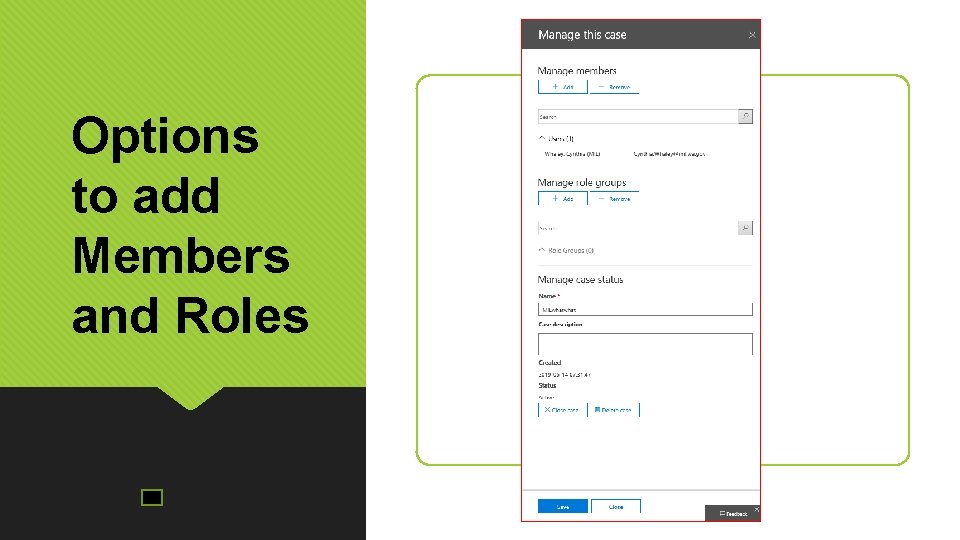
Options to add Members and Roles
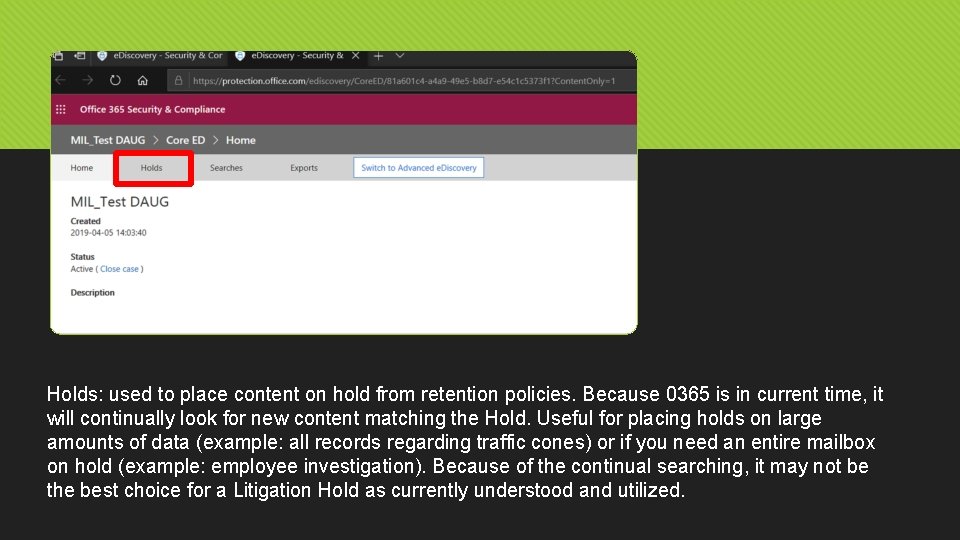
Holds: used to place content on hold from retention policies. Because 0365 is in current time, it will continually look for new content matching the Hold. Useful for placing holds on large amounts of data (example: all records regarding traffic cones) or if you need an entire mailbox on hold (example: employee investigation). Because of the continual searching, it may not be the best choice for a Litigation Hold as currently understood and utilized.
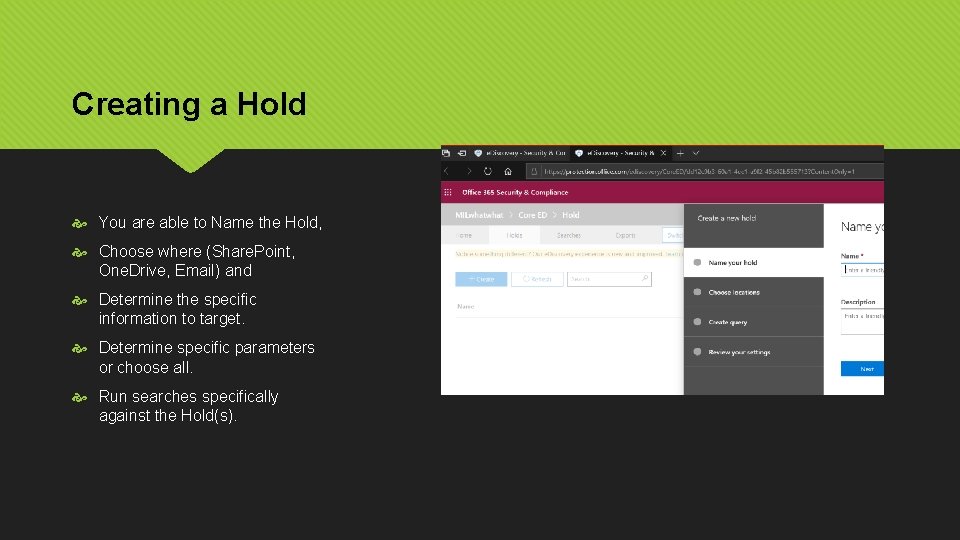
Creating a Hold You are able to Name the Hold, Choose where (Share. Point, One. Drive, Email) and Determine the specific information to target. Determine specific parameters or choose all. Run searches specifically against the Hold(s).
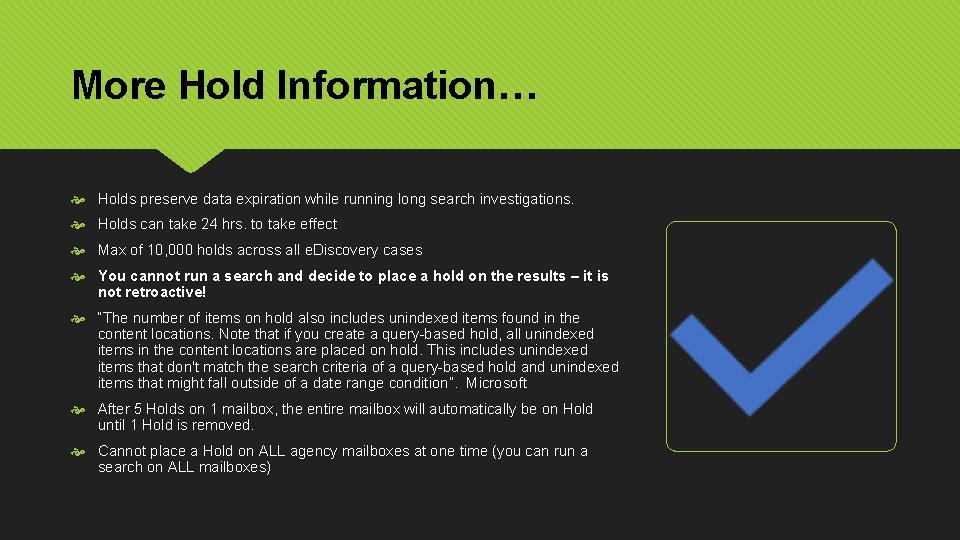
More Hold Information… Holds preserve data expiration while running long search investigations. Holds can take 24 hrs. to take effect Max of 10, 000 holds across all e. Discovery cases You cannot run a search and decide to place a hold on the results – it is not retroactive! “The number of items on hold also includes unindexed items found in the content locations. Note that if you create a query-based hold, all unindexed items in the content locations are placed on hold. This includes unindexed items that don't match the search criteria of a query-based hold and unindexed items that might fall outside of a date range condition”. Microsoft After 5 Holds on 1 mailbox, the entire mailbox will automatically be on Hold until 1 Hold is removed. Cannot place a Hold on ALL agency mailboxes at one time (you can run a search on ALL mailboxes)
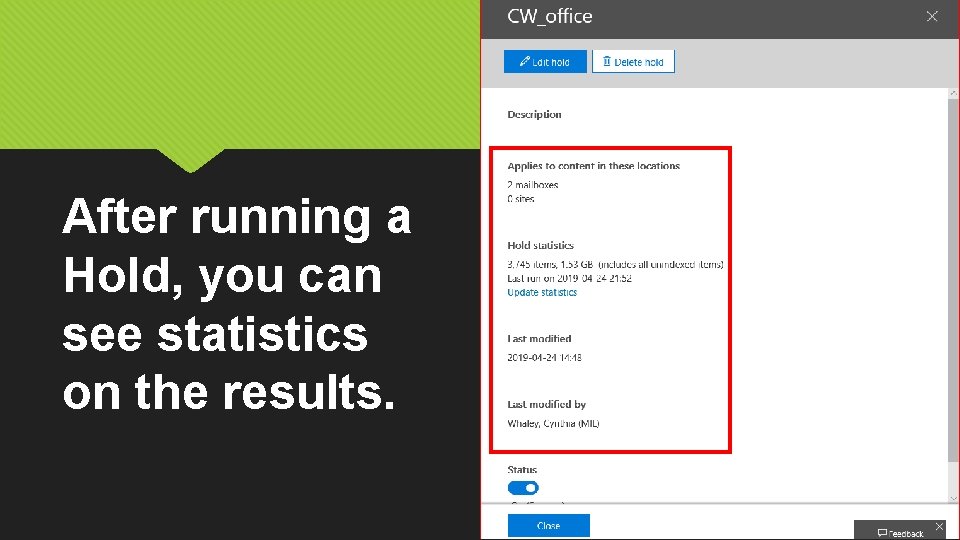
After running a Hold, you can see statistics on the results.
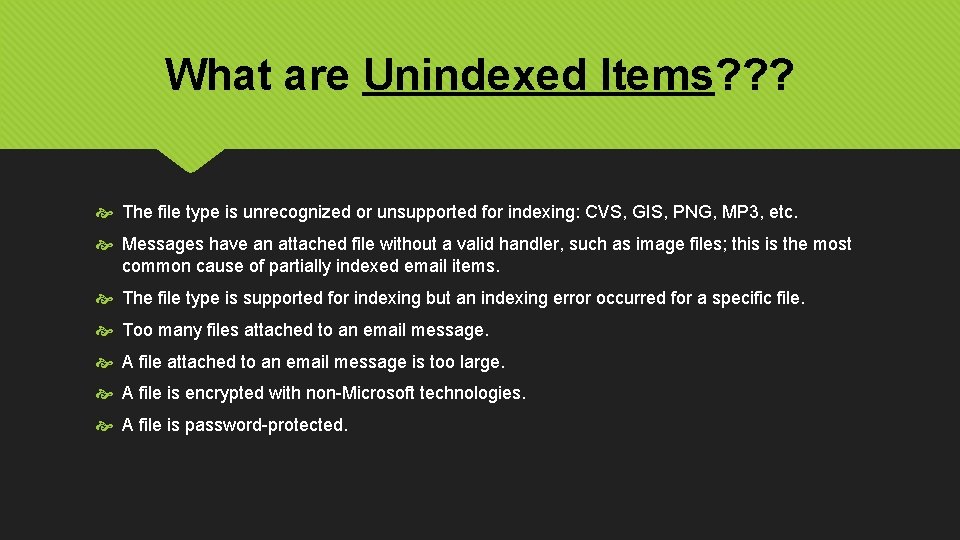
What are Unindexed Items? ? ? The file type is unrecognized or unsupported for indexing: CVS, GIS, PNG, MP 3, etc. Messages have an attached file without a valid handler, such as image files; this is the most common cause of partially indexed email items. The file type is supported for indexing but an indexing error occurred for a specific file. Too many files attached to an email message. A file attached to an email message is too large. A file is encrypted with non-Microsoft technologies. A file is password-protected.
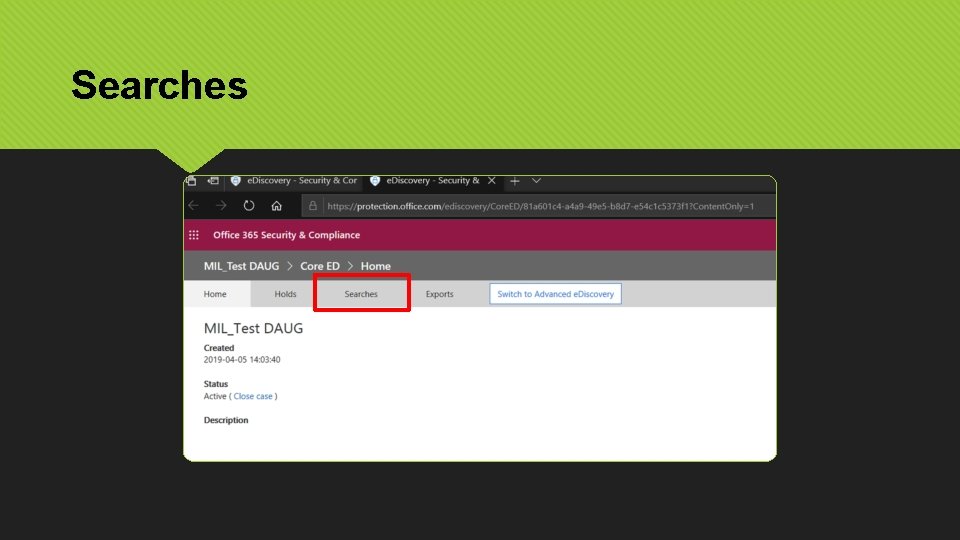
Searches
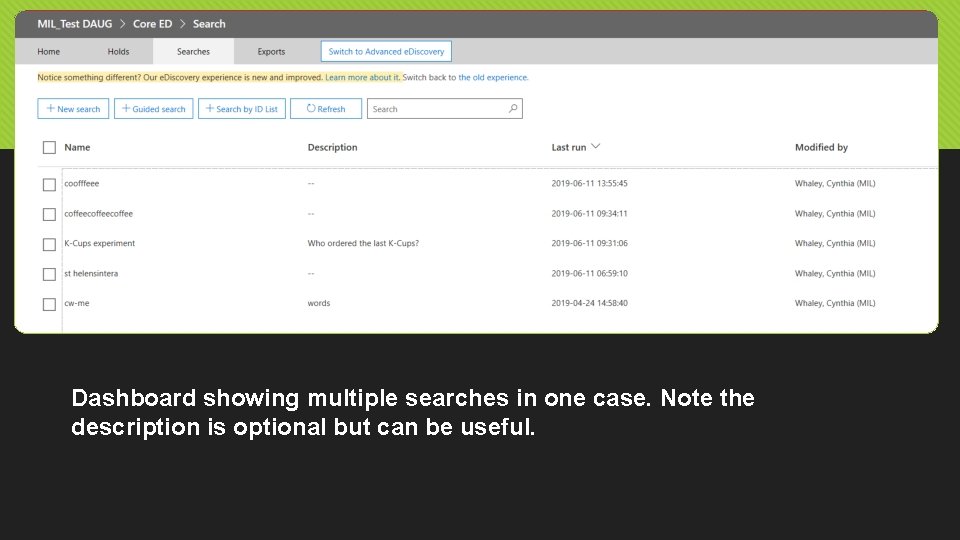
Dashboard showing multiple searches in one case. Note the description is optional but can be useful.
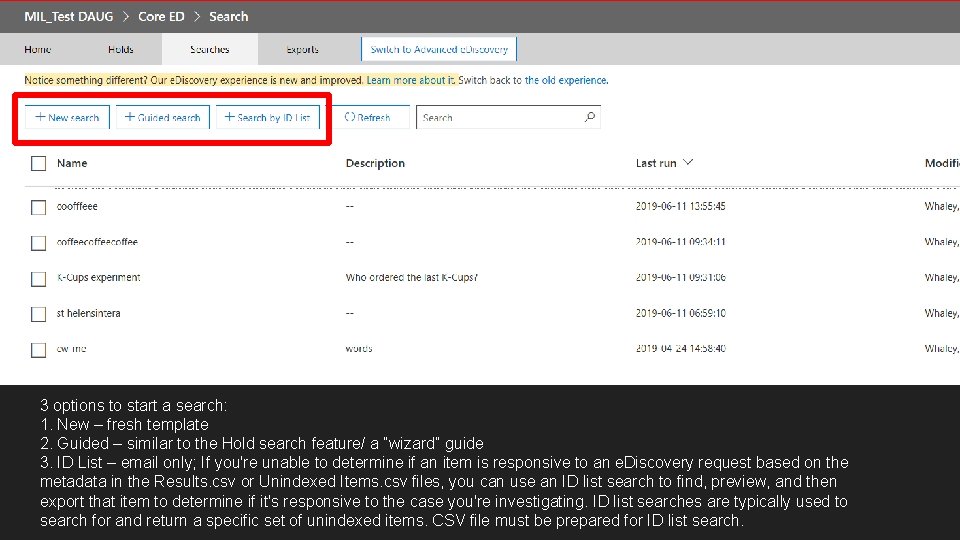
3 options to start a search: 1. New – fresh template 2. Guided – similar to the Hold search feature/ a “wizard” guide 3. ID List – email only; If you're unable to determine if an item is responsive to an e. Discovery request based on the metadata in the Results. csv or Unindexed Items. csv files, you can use an ID list search to find, preview, and then export that item to determine if it's responsive to the case you're investigating. ID list searches are typically used to search for and return a specific set of unindexed items. CSV file must be prepared for ID list search.
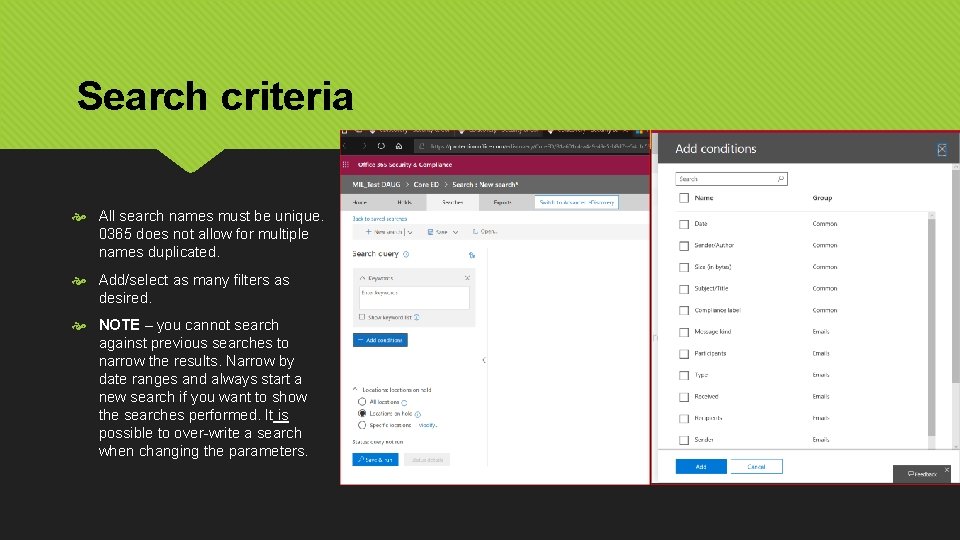
Search criteria All search names must be unique. 0365 does not allow for multiple names duplicated. Add/select as many filters as desired. NOTE – you cannot search against previous searches to narrow the results. Narrow by date ranges and always start a new search if you want to show the searches performed. It is possible to over-write a search when changing the parameters.
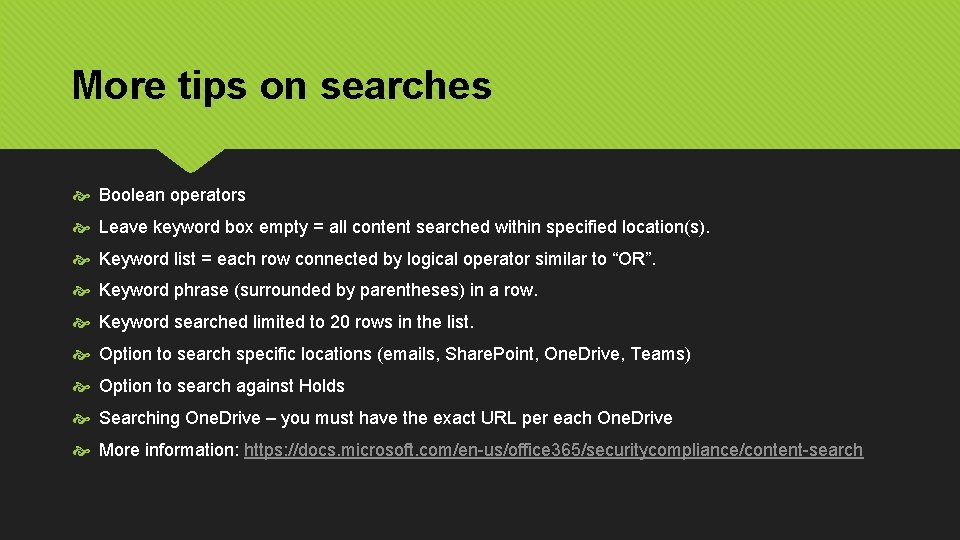
More tips on searches Boolean operators Leave keyword box empty = all content searched within specified location(s). Keyword list = each row connected by logical operator similar to “OR”. Keyword phrase (surrounded by parentheses) in a row. Keyword searched limited to 20 rows in the list. Option to search specific locations (emails, Share. Point, One. Drive, Teams) Option to search against Holds Searching One. Drive – you must have the exact URL per each One. Drive More information: https: //docs. microsoft. com/en-us/office 365/securitycompliance/content-search
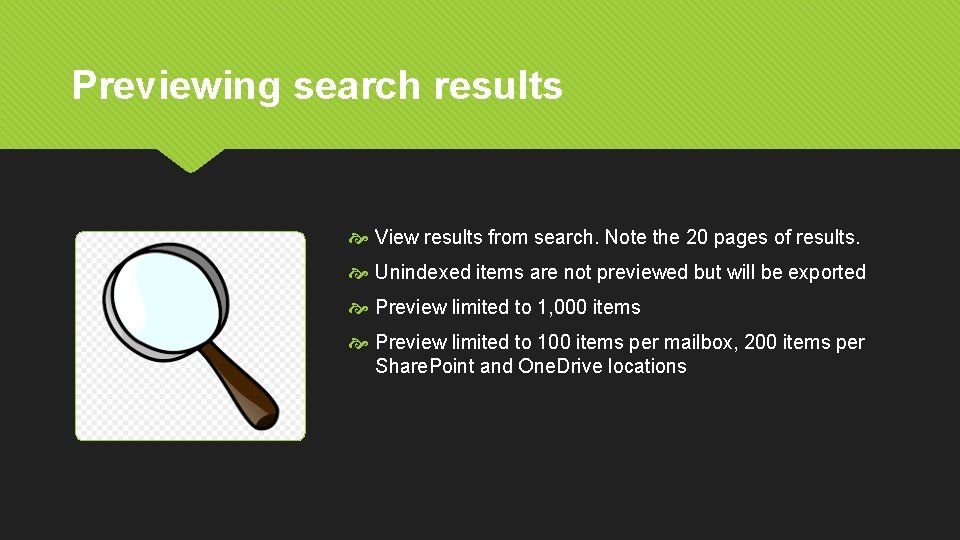
Previewing search results View results from search. Note the 20 pages of results. Unindexed items are not previewed but will be exported Preview limited to 1, 000 items Preview limited to 100 items per mailbox, 200 items per Share. Point and One. Drive locations
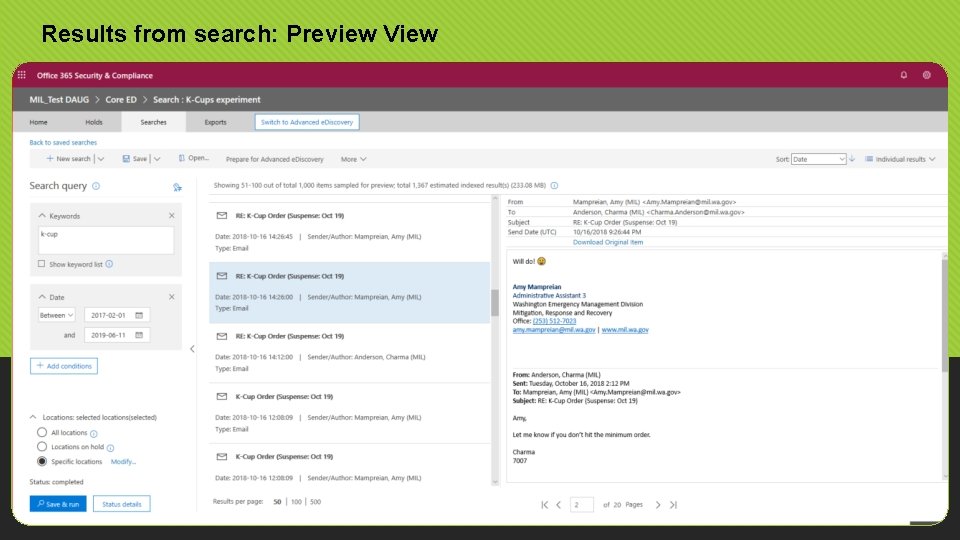
Results from search: Preview View
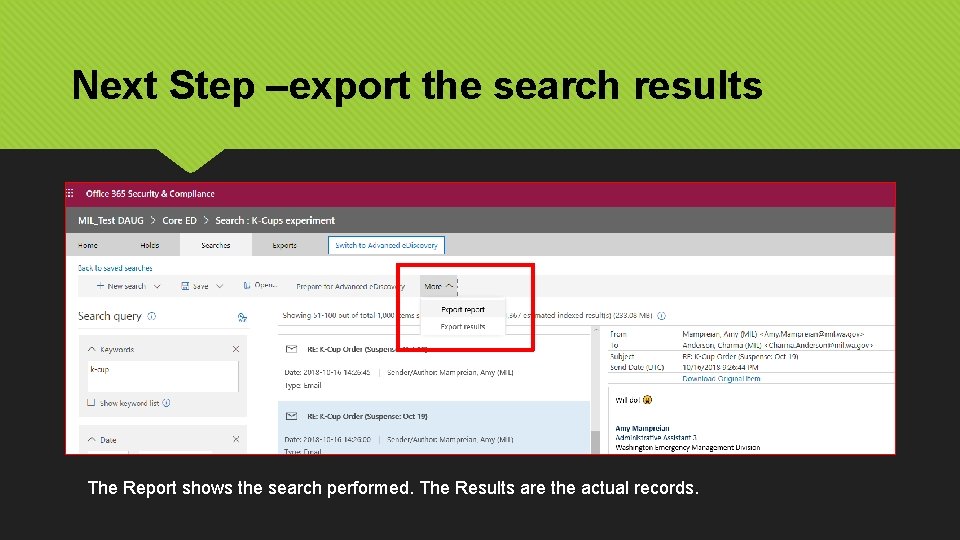
Next Step –export the search results The Report shows the search performed. The Results are the actual records.
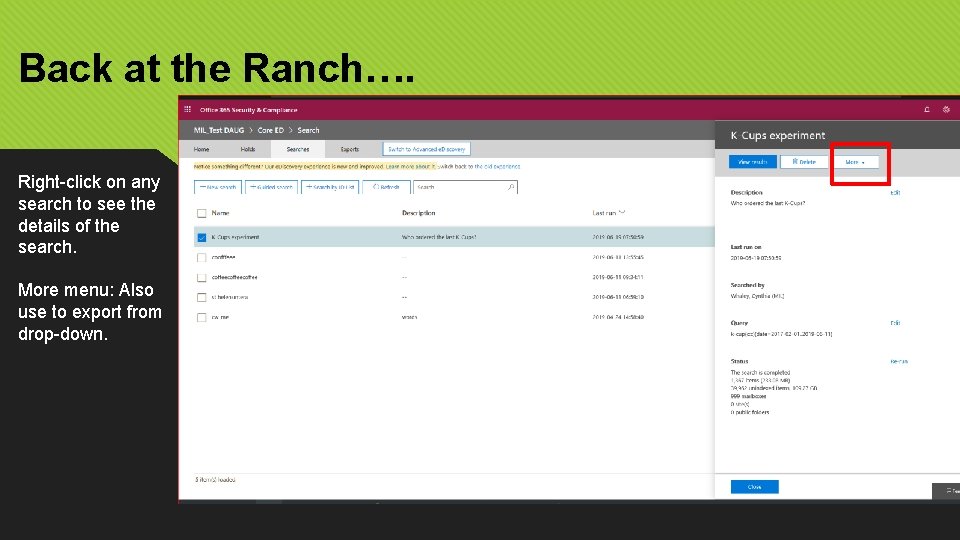
Back at the Ranch…. Right-click on any search to see the details of the search. More menu: Also use to export from drop-down.
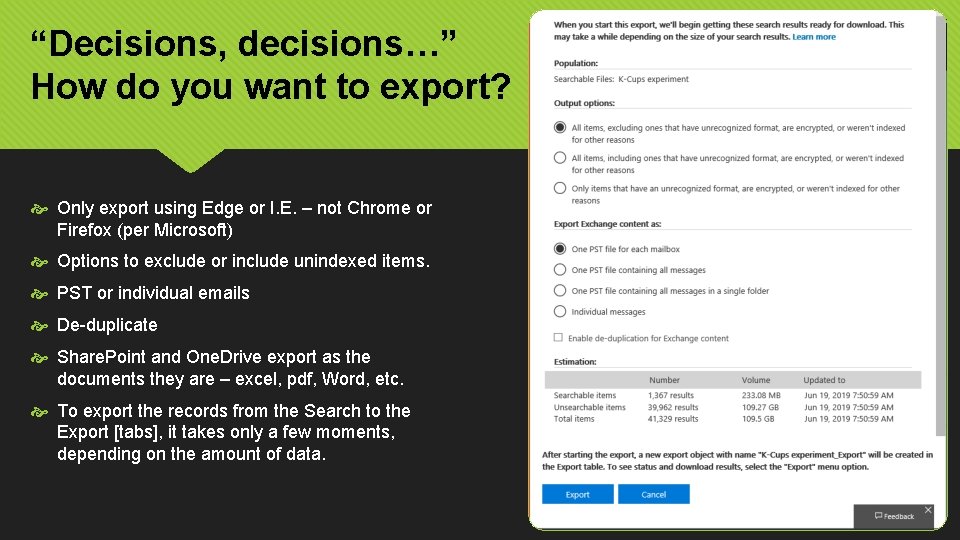
“Decisions, decisions…” How do you want to export? Only export using Edge or I. E. – not Chrome or Firefox (per Microsoft) Options to exclude or include unindexed items. PST or individual emails De-duplicate Share. Point and One. Drive export as the documents they are – excel, pdf, Word, etc. To export the records from the Search to the Export [tabs], it takes only a few moments, depending on the amount of data.
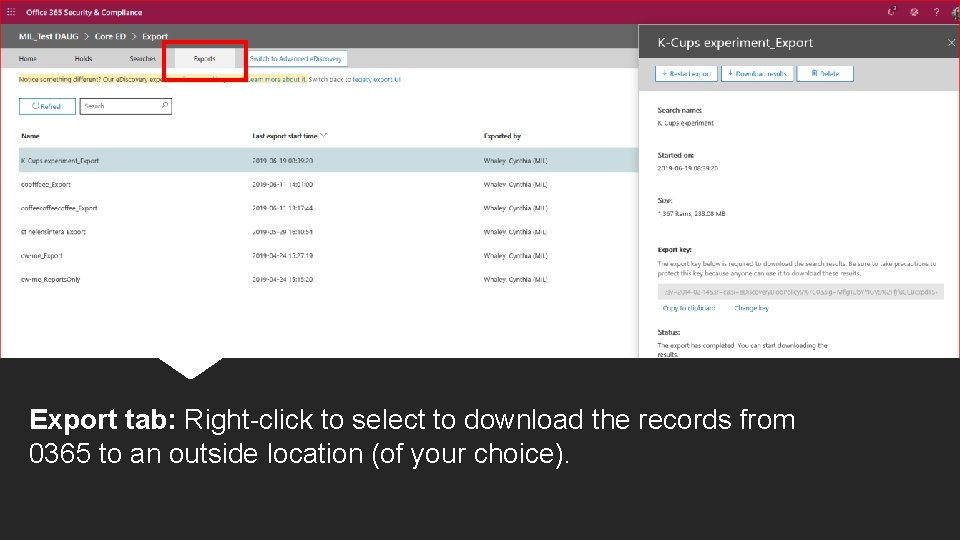
Export tab: Right-click to select to download the records from 0365 to an outside location (of your choice).
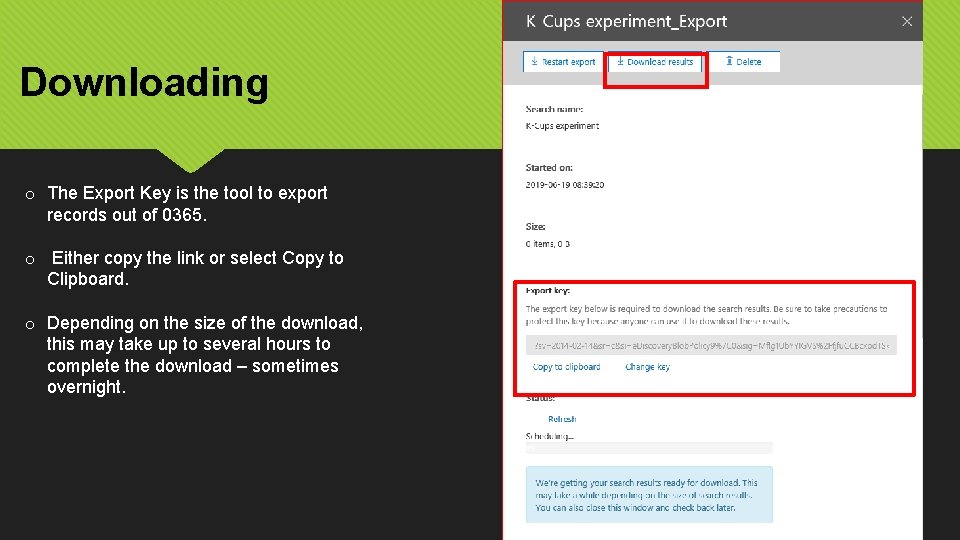
Downloading o The Export Key is the tool to export records out of 0365. o Either copy the link or select Copy to Clipboard. o Depending on the size of the download, this may take up to several hours to complete the download – sometimes overnight.
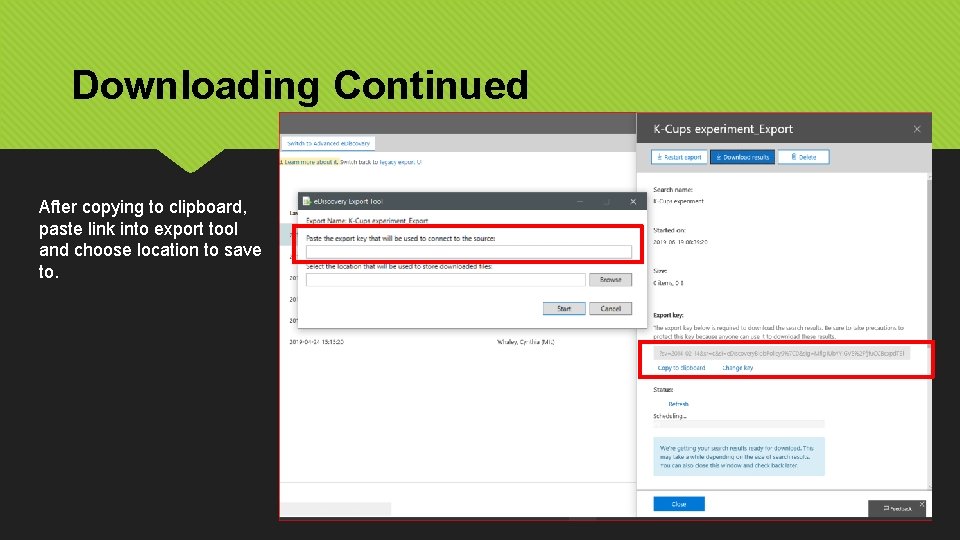
Downloading Continued After copying to clipboard, paste link into export tool and choose location to save to.
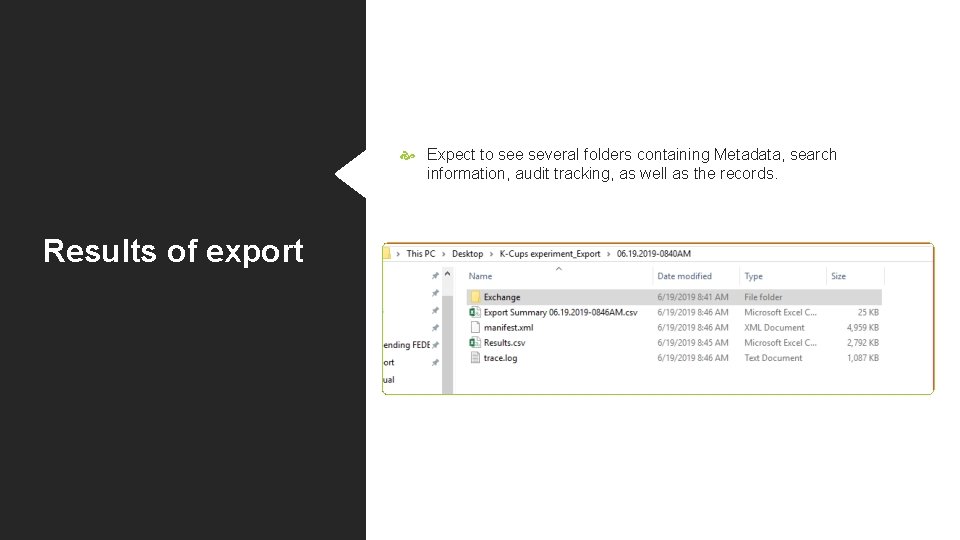
Expect to see several folders containing Metadata, search information, audit tracking, as well as the records. Results of export
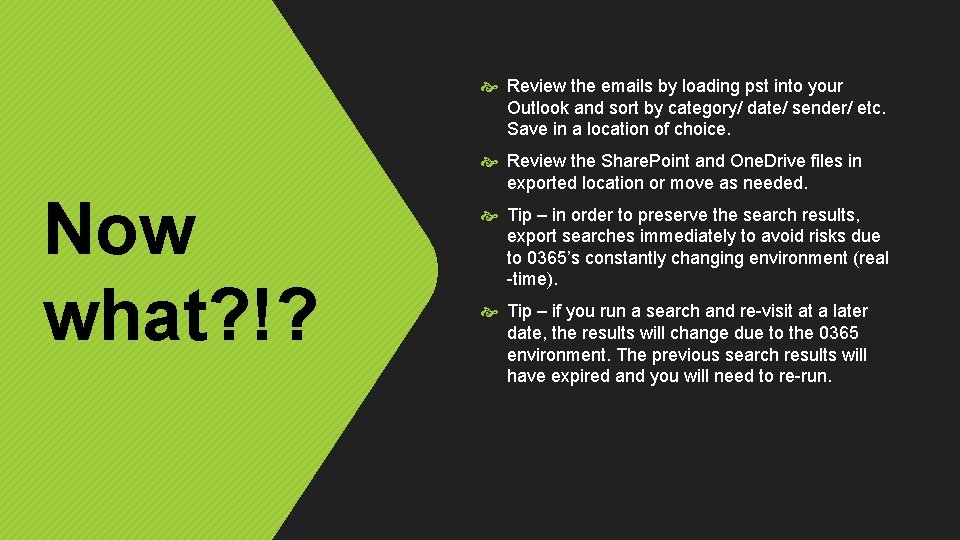
Review the emails by loading pst into your Outlook and sort by category/ date/ sender/ etc. Save in a location of choice. Now what? !? Review the Share. Point and One. Drive files in exported location or move as needed. Tip – in order to preserve the search results, export searches immediately to avoid risks due to 0365’s constantly changing environment (real -time). Tip – if you run a search and re-visit at a later date, the results will change due to the 0365 environment. The previous search results will have expired and you will need to re-run.
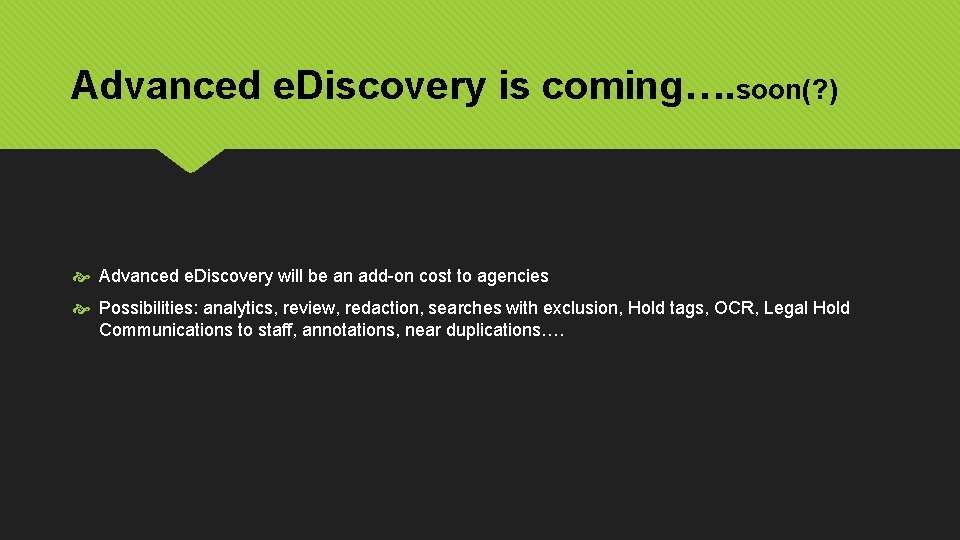
Advanced e. Discovery is coming…. soon(? ) Advanced e. Discovery will be an add-on cost to agencies Possibilities: analytics, review, redaction, searches with exclusion, Hold tags, OCR, Legal Hold Communications to staff, annotations, near duplications….
 Microsoft official academic course microsoft word 2016
Microsoft official academic course microsoft word 2016 Microsoft official academic course microsoft word 2016
Microsoft official academic course microsoft word 2016 Microsoft official academic course microsoft excel 2016
Microsoft official academic course microsoft excel 2016 Windows startwarren theverge
Windows startwarren theverge Microsoft excel merupakan progran aplikasi…
Microsoft excel merupakan progran aplikasi… Whale wars intro
Whale wars intro Intro logo
Intro logo What is myth
What is myth Jane schaffer paragraph examples
Jane schaffer paragraph examples Planeternas omloppstid
Planeternas omloppstid Bridge paragraph examples
Bridge paragraph examples Production companies logo
Production companies logo Intro to vlsi
Intro to vlsi Module 00105
Module 00105 Severance intro
Severance intro Introduction title examples
Introduction title examples Menin aeide thea
Menin aeide thea Types of introduction hooks
Types of introduction hooks Chapter 10 marketing
Chapter 10 marketing Take it easy intro
Take it easy intro Human resource management chapter 1
Human resource management chapter 1 Intro to code
Intro to code Webintegrator
Webintegrator Cash cab intro
Cash cab intro Importance of organic compounds
Importance of organic compounds Intro
Intro Intro to digital technology
Intro to digital technology Intro to venture capital
Intro to venture capital Intro to business chapter 7 study guide
Intro to business chapter 7 study guide One leg
One leg How to write a thesis for apush
How to write a thesis for apush Txxxc paragraph structure
Txxxc paragraph structure Conclusion paragraph outline
Conclusion paragraph outline Intro to gradle
Intro to gradle