micro bit module video tutorial micro bit Mobile
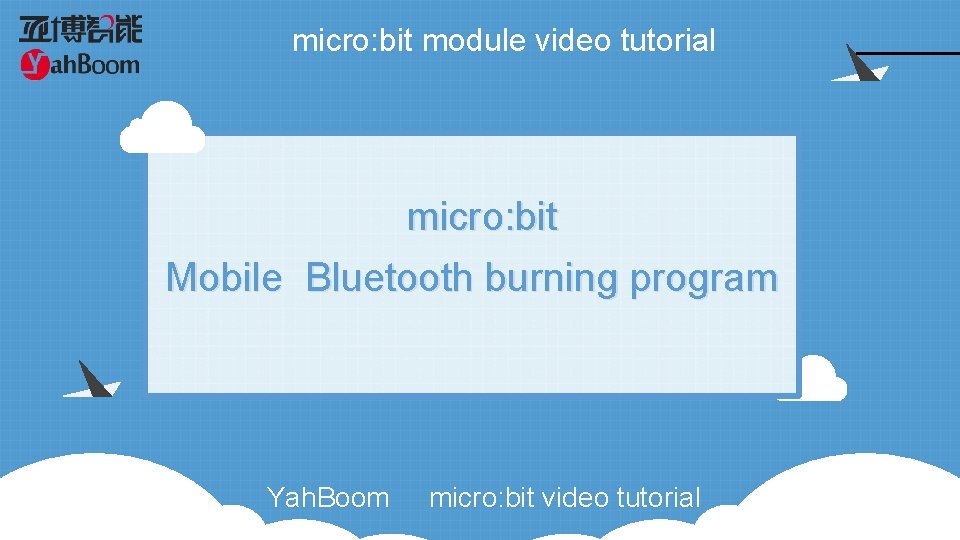
micro: bit module video tutorial micro: bit Mobile Bluetooth burning program Yah. Boom micro: bit video tutorial
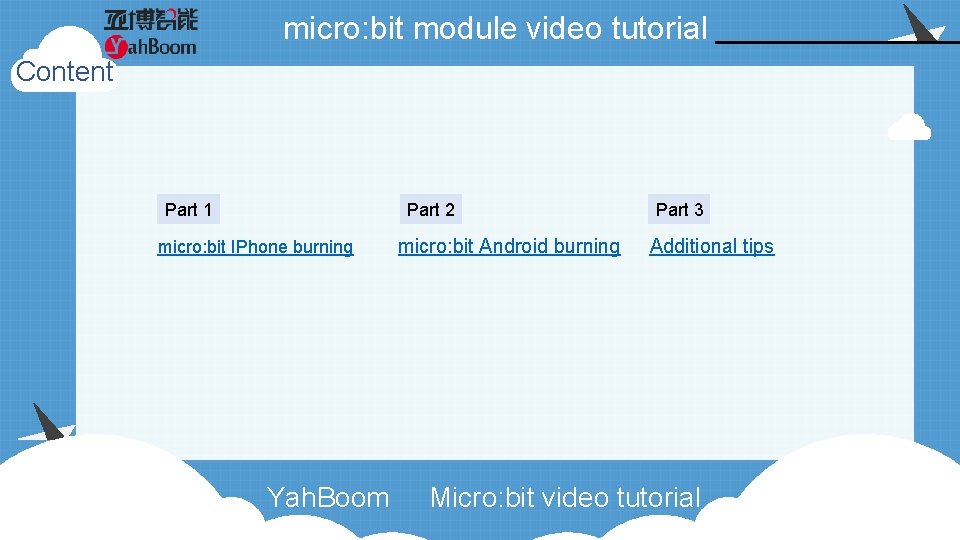
micro: bit module video tutorial Content Part 1 Part 2 micro: bit IPhone burning Yah. Boom micro: bit Android burning Part 3 Additional tips Micro: bit video tutorial
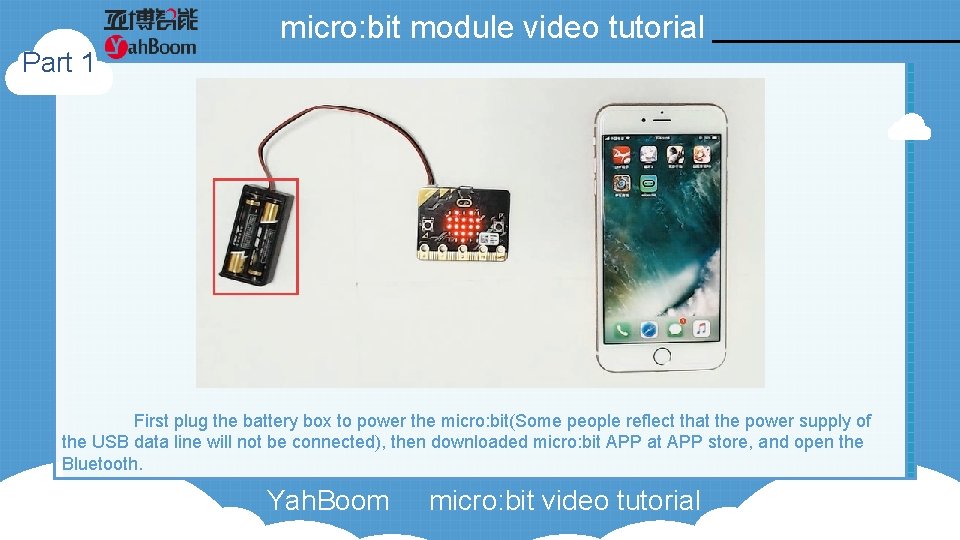
micro: bit module video tutorial Part 1 First plug the battery box to power the micro: bit(Some people reflect that the power supply of the USB data line will not be connected), then downloaded micro: bit APP at APP store, and open the Bluetooth. Yah. Boom micro: bit video tutorial
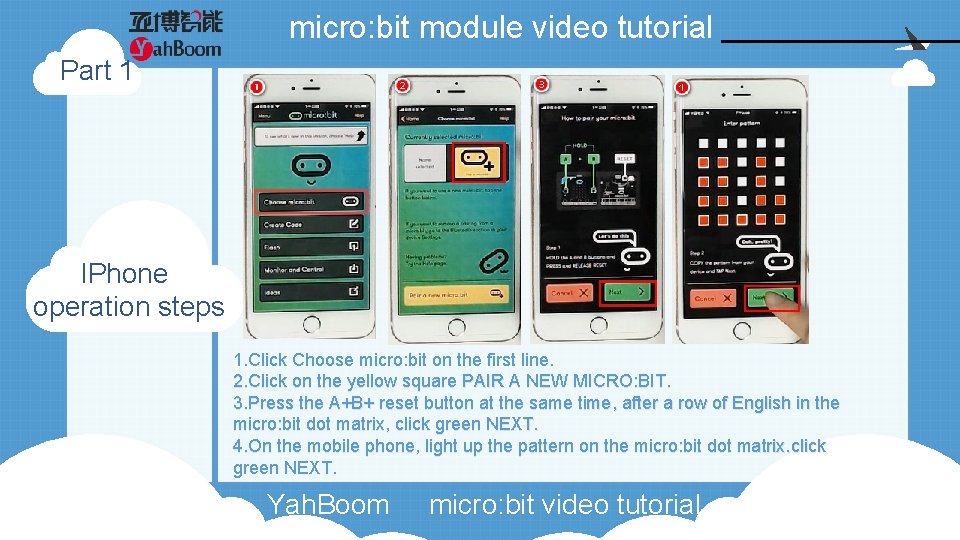
micro: bit module video tutorial Part 1 IPhone operation steps 1. Click Choose micro: bit on the first line. 2. Click on the yellow square PAIR A NEW MICRO: BIT. 3. Press the A+B+ reset button at the same time, after a row of English in the micro: bit dot matrix, click green NEXT. 4. On the mobile phone, light up the pattern on the micro: bit dot matrix. click green NEXT. Yah. Boom micro: bit video tutorial
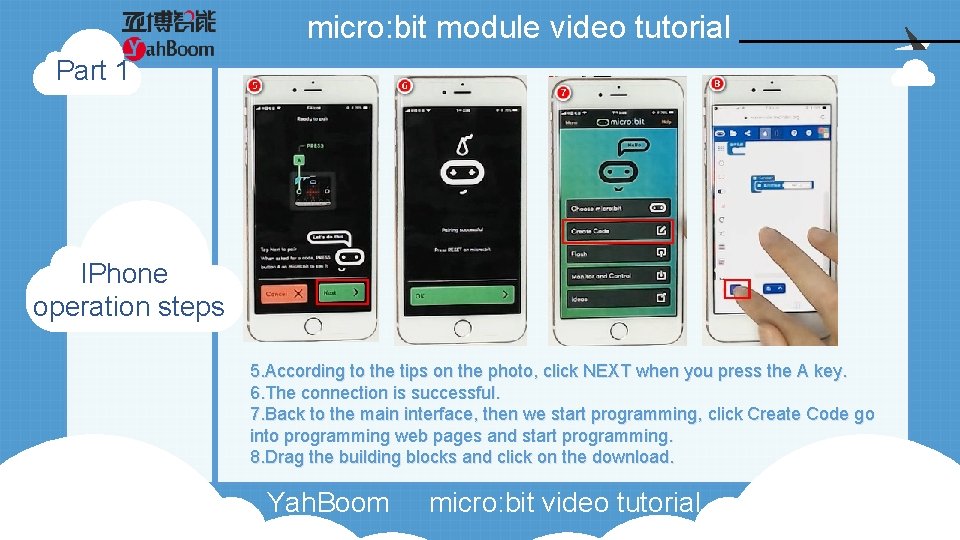
micro: bit module video tutorial Part 1 IPhone operation steps 5. According to the tips on the photo, click NEXT when you press the A key. 6. The connection is successful. 7. Back to the main interface, then we start programming, click Create Code go into programming web pages and start programming. 8. Drag the building blocks and click on the download. Yah. Boom micro: bit video tutorial

micro: bit module video tutorial Part 1 IPhone operation steps 9. Click to download to micro: bit and open in micro: bit. 10. Click on the blue flash and wait for the download. 11. After the random dot matrix is displayed on the dot matrix, it is downloading, and the progress bar is full after the download is completed. 12. After downloading the progress bar, you can see that micro: bit has a program that we have written in it. Yah. Boom micro: bit video tutorial
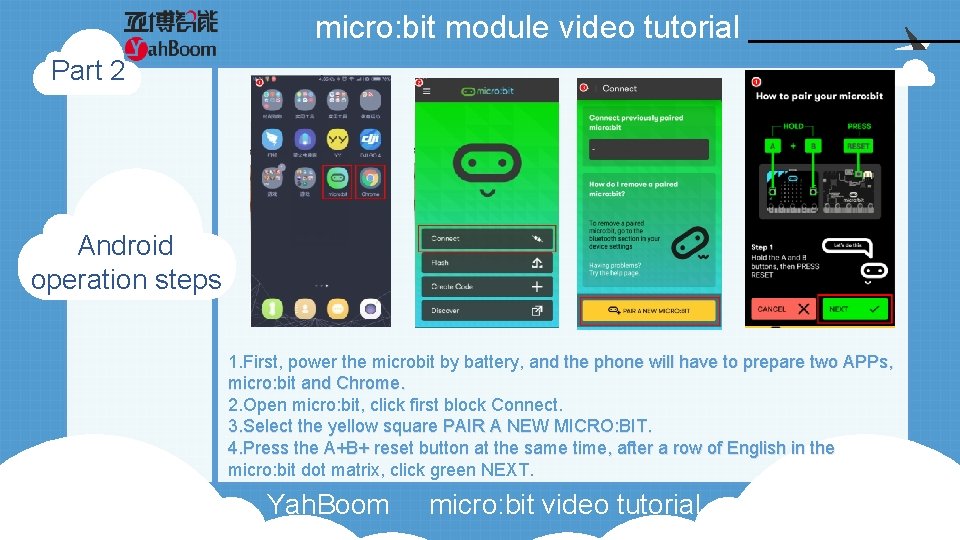
micro: bit module video tutorial Part 2 Android operation steps 1. First, power the microbit by battery, and the phone will have to prepare two APPs, micro: bit and Chrome. 2. Open micro: bit, click first block Connect. 3. Select the yellow square PAIR A NEW MICRO: BIT. 4. Press the A+B+ reset button at the same time, after a row of English in the micro: bit dot matrix, click green NEXT. Yah. Boom micro: bit video tutorial

micro: bit module video tutorial Part 2 Android operation steps 5. Light up the pattern on the micro: bit dot matrix in your cell phone and click green NEXT. 6. The connection is successful. Yah. Boom micro: bit video tutorial
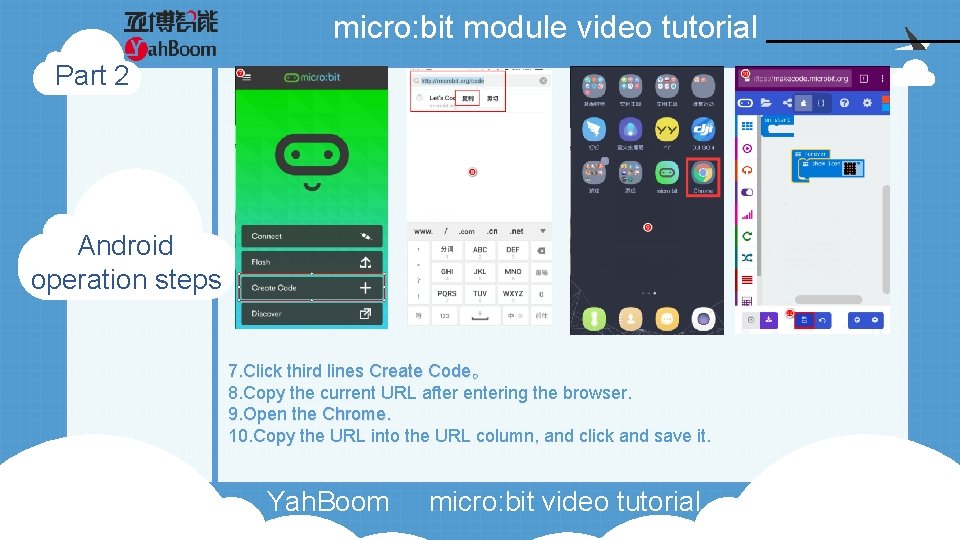
micro: bit module video tutorial Part 2 Android operation steps 7. Click third lines Create Code。 8. Copy the current URL after entering the browser. 9. Open the Chrome. 10. Copy the URL into the URL column, and click and save it. Yah. Boom micro: bit video tutorial
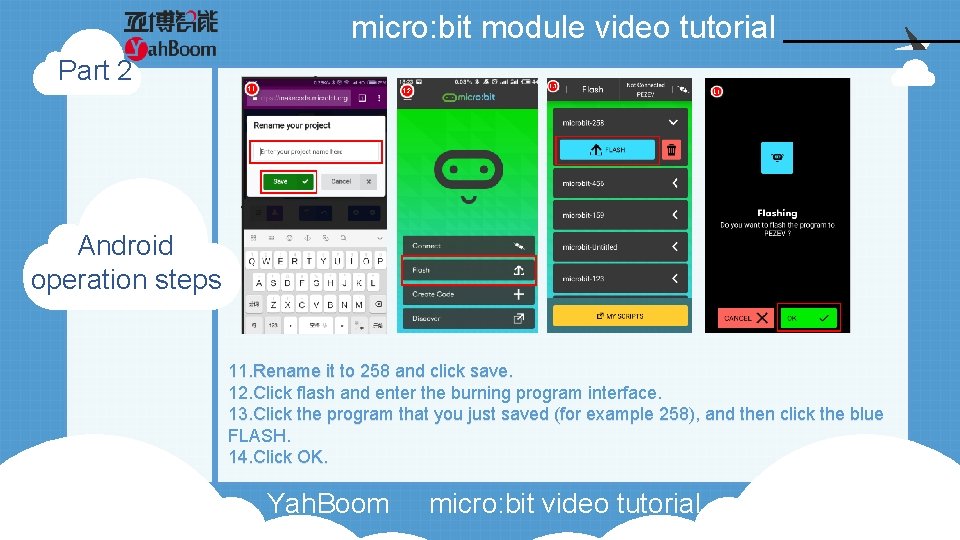
micro: bit module video tutorial Part 2 Android operation steps 11. Rename it to 258 and click save. 12. Click flash and enter the burning program interface. 13. Click the program that you just saved (for example 258), and then click the blue FLASH. 14. Click OK. Yah. Boom micro: bit video tutorial
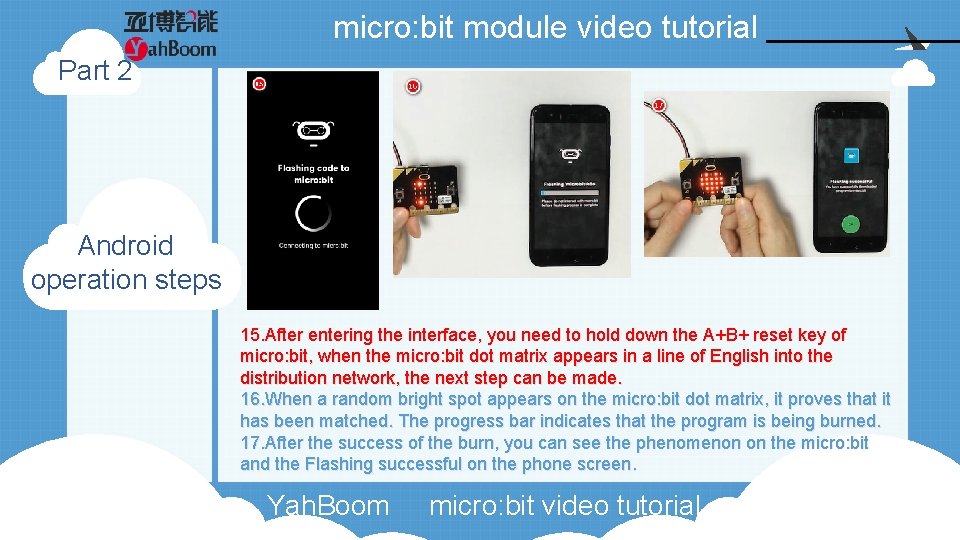
micro: bit module video tutorial Part 2 Android operation steps 15. After entering the interface, you need to hold down the A+B+ reset key of micro: bit, when the micro: bit dot matrix appears in a line of English into the distribution network, the next step can be made. 16. When a random bright spot appears on the micro: bit dot matrix, it proves that it has been matched. The progress bar indicates that the program is being burned. 17. After the success of the burn, you can see the phenomenon on the micro: bit and the Flashing successful on the phone screen. Yah. Boom micro: bit video tutorial
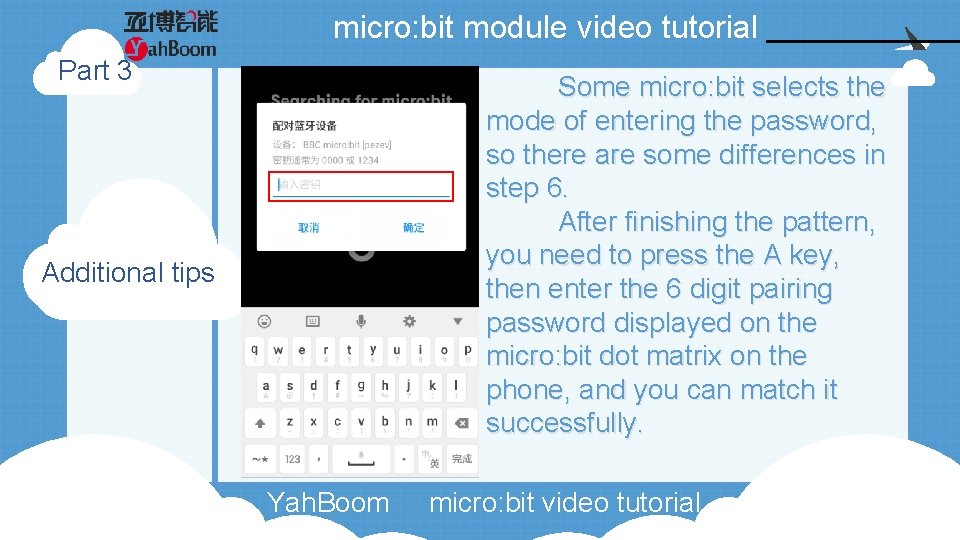
micro: bit module video tutorial Part 3 Some micro: bit selects the mode of entering the password, so there are some differences in step 6. After finishing the pattern, you need to press the A key, then enter the 6 digit pairing password displayed on the micro: bit dot matrix on the phone, and you can match it successfully. Additional tips Yah. Boom micro: bit video tutorial
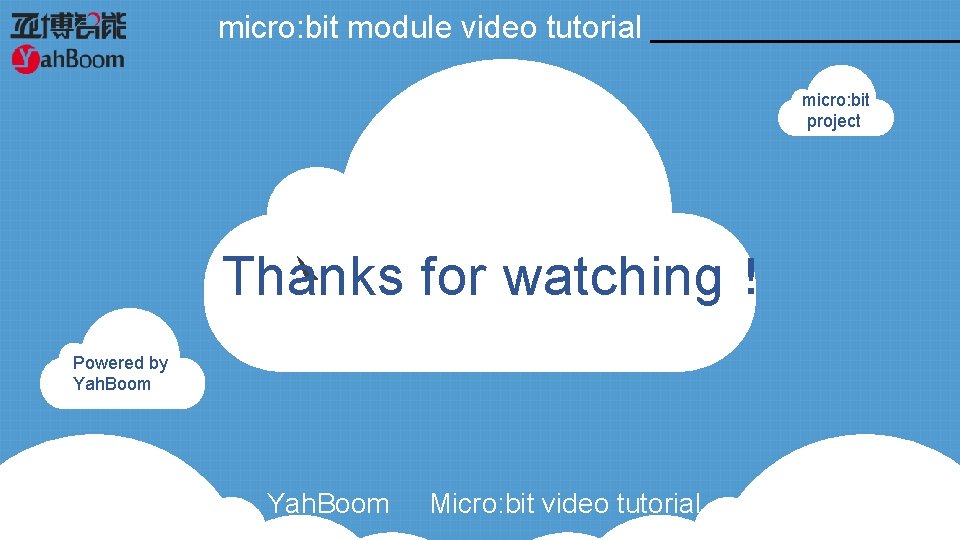
micro: bit module video tutorial micro: bit project Thanks for watching! Powered by Yah. Boom Micro: bit video tutorial
- Slides: 13