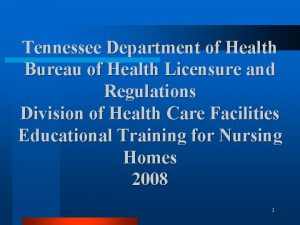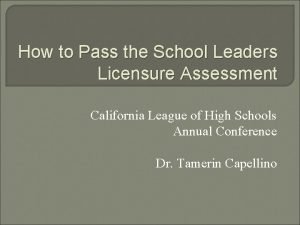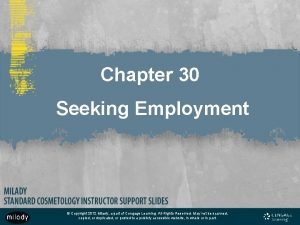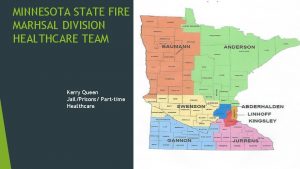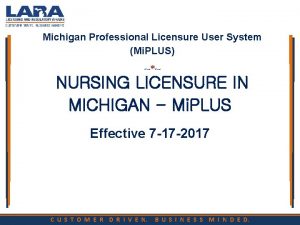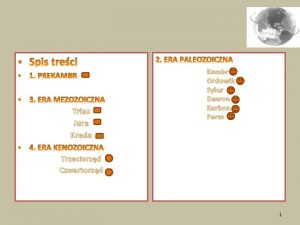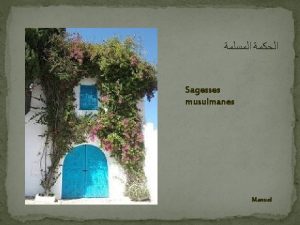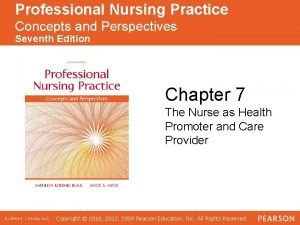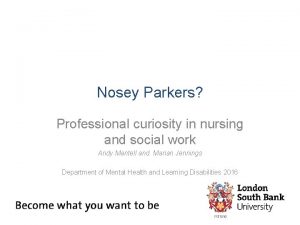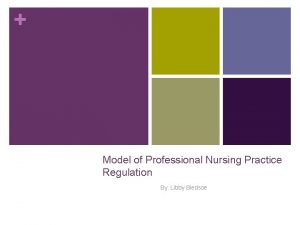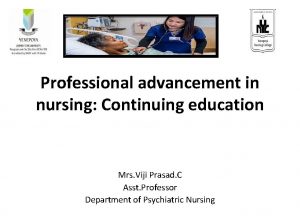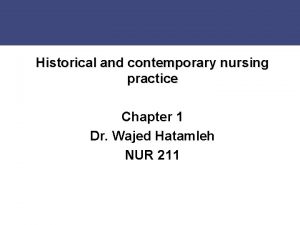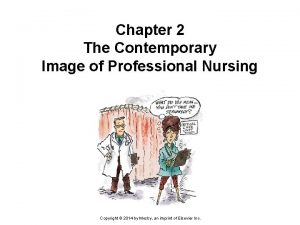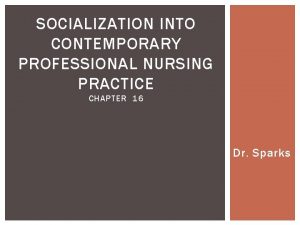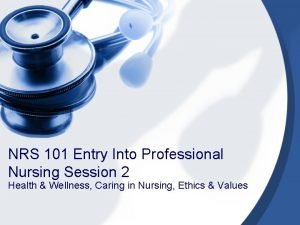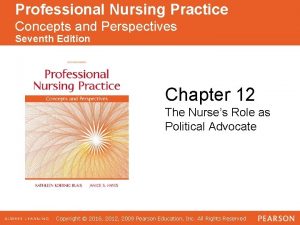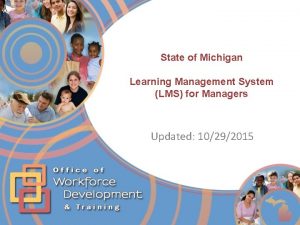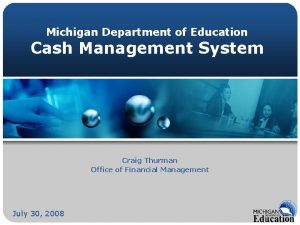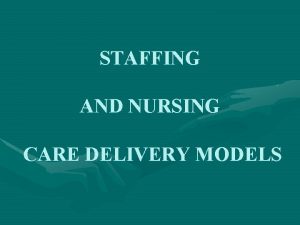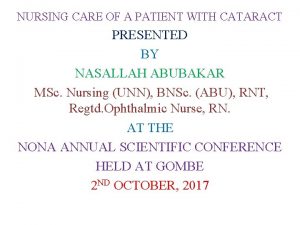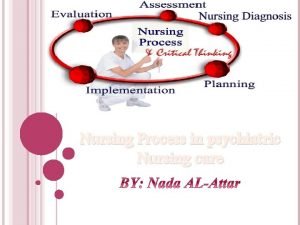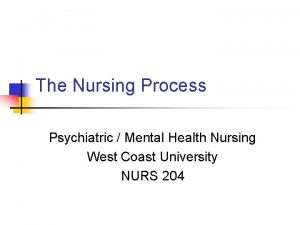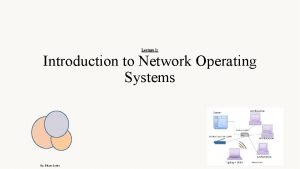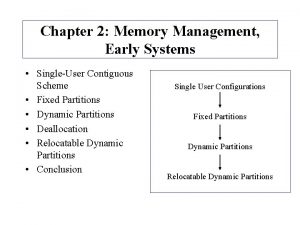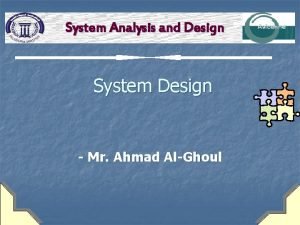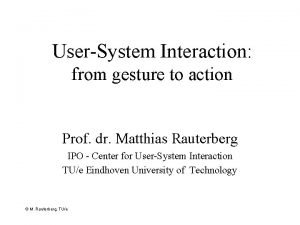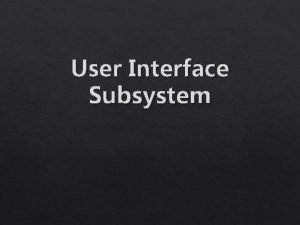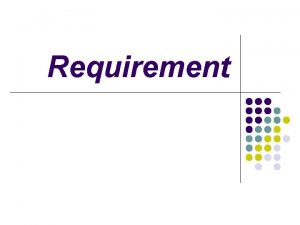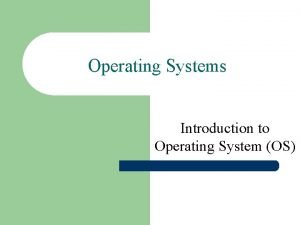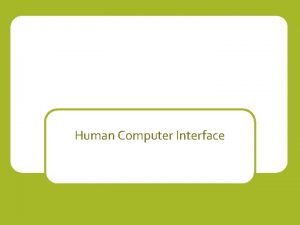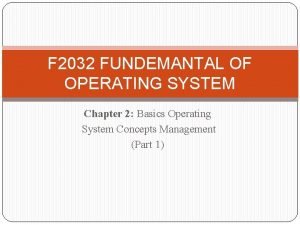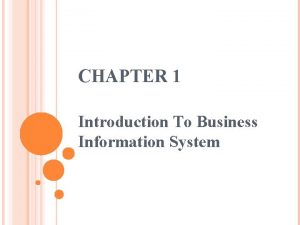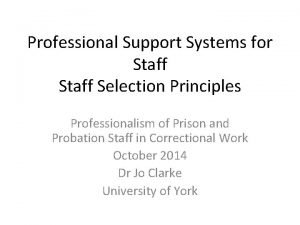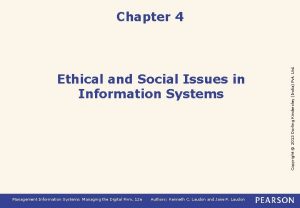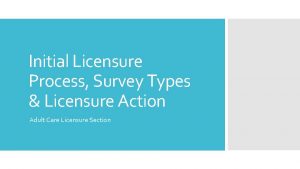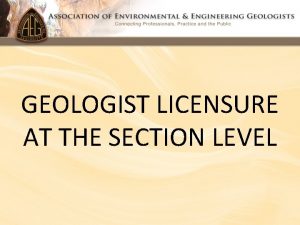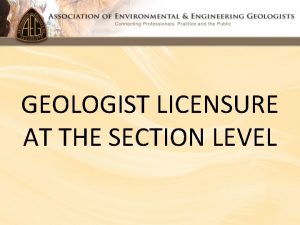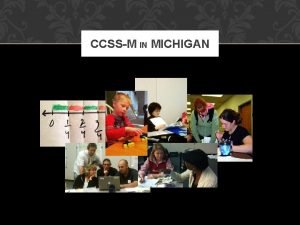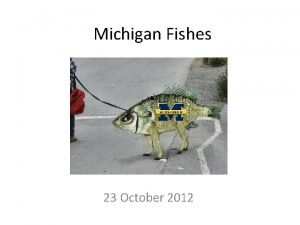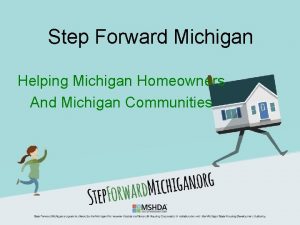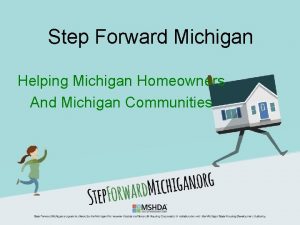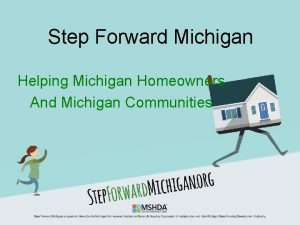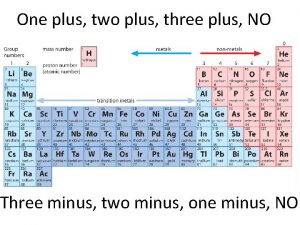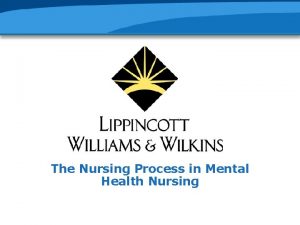Michigan Professional Licensure User System Mi PLUS NURSING
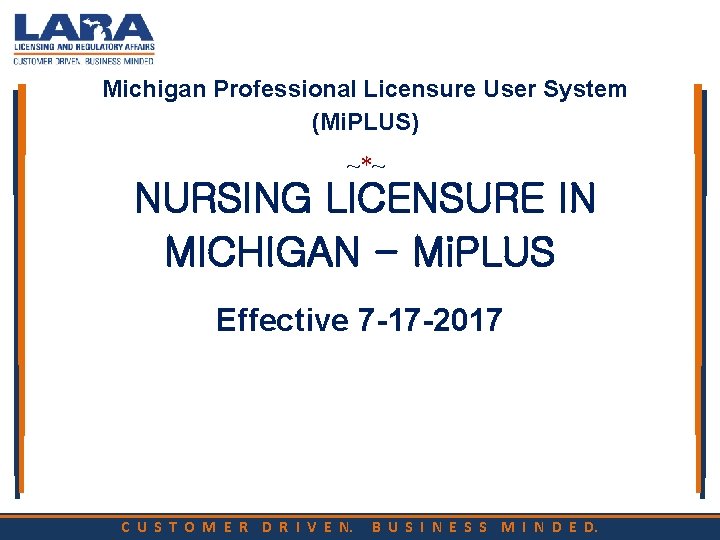
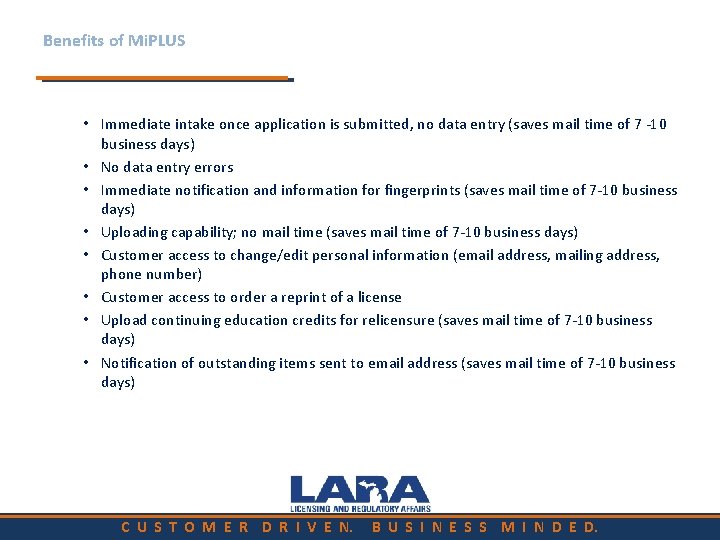
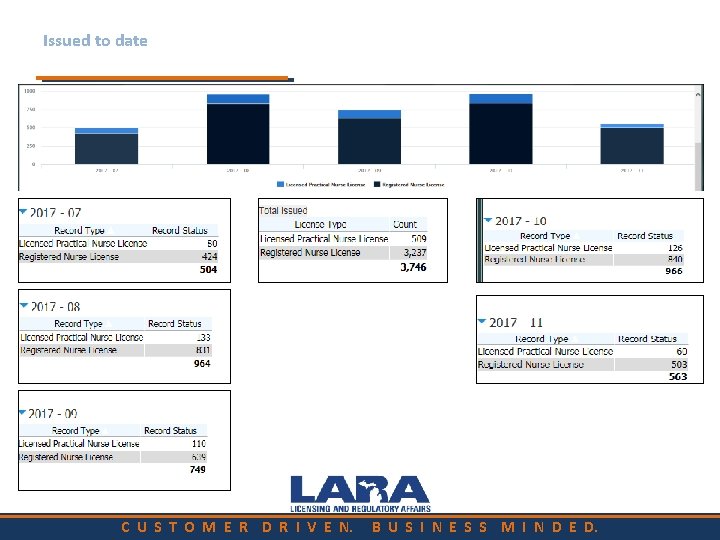
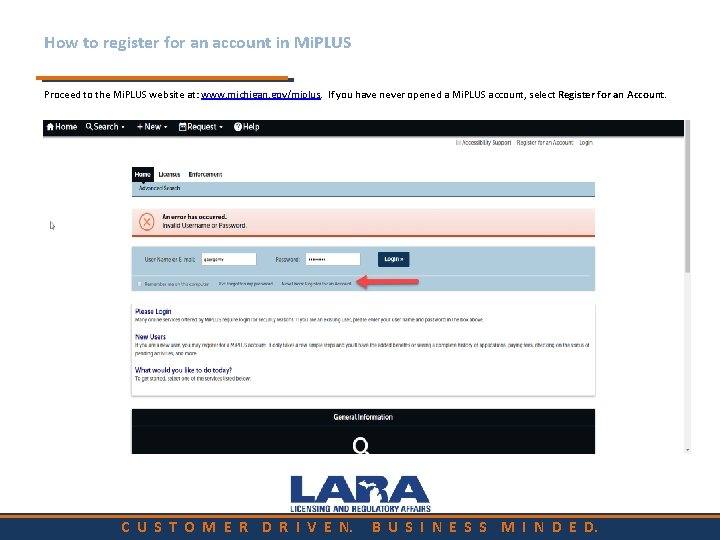
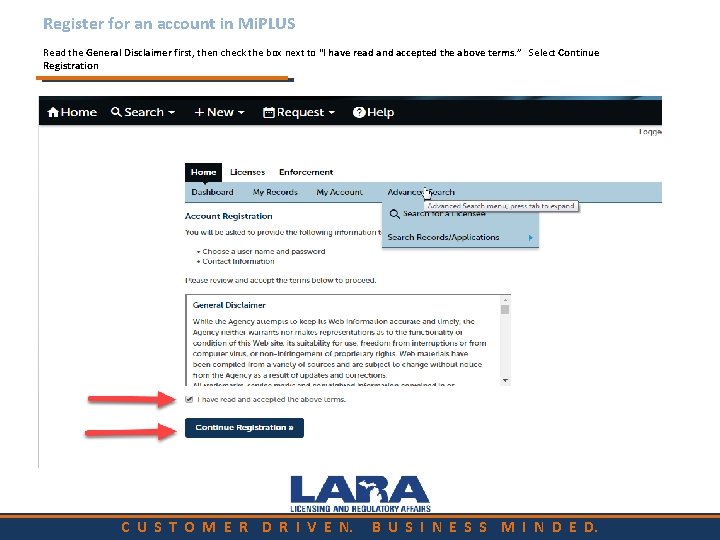
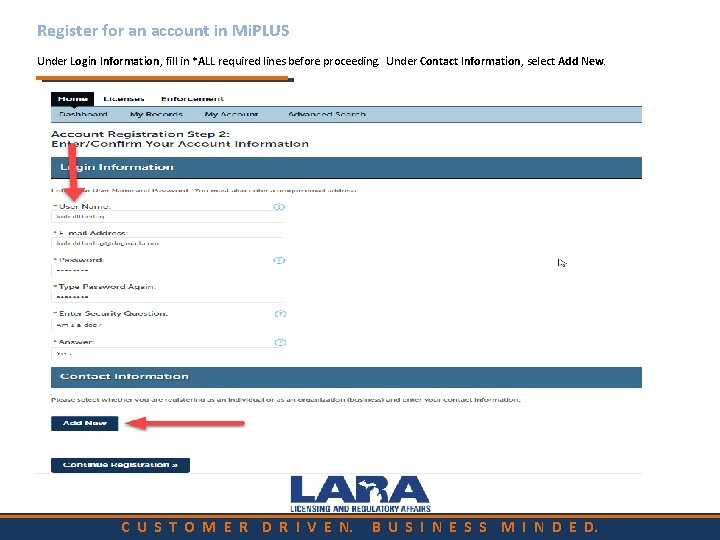

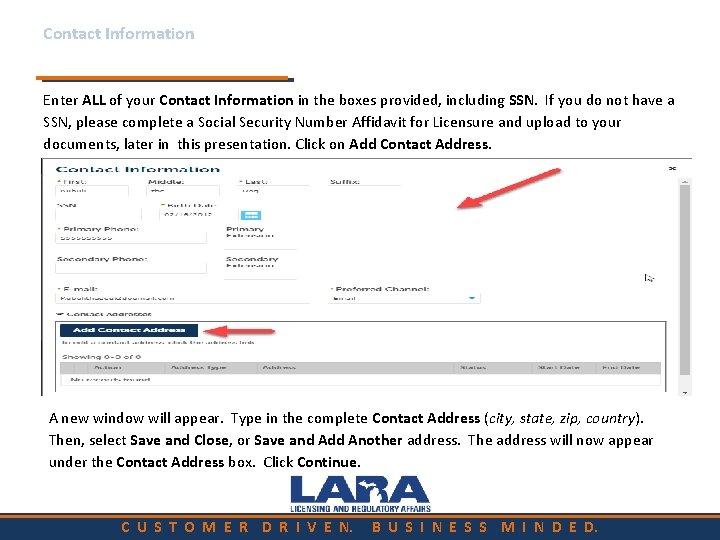
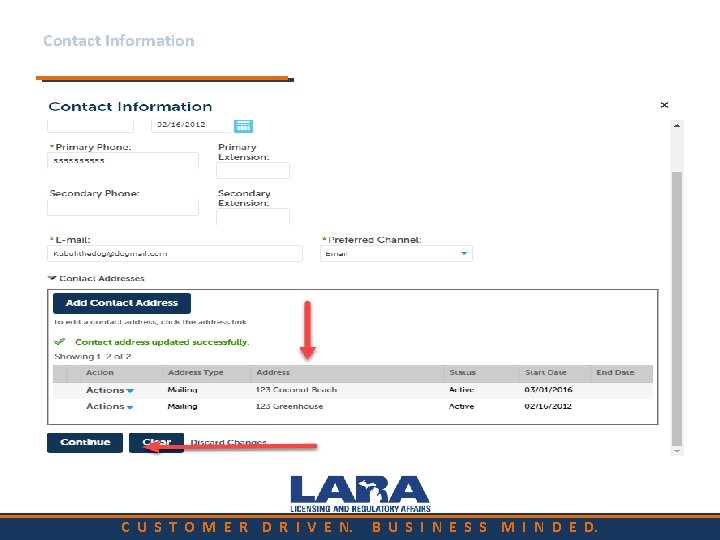
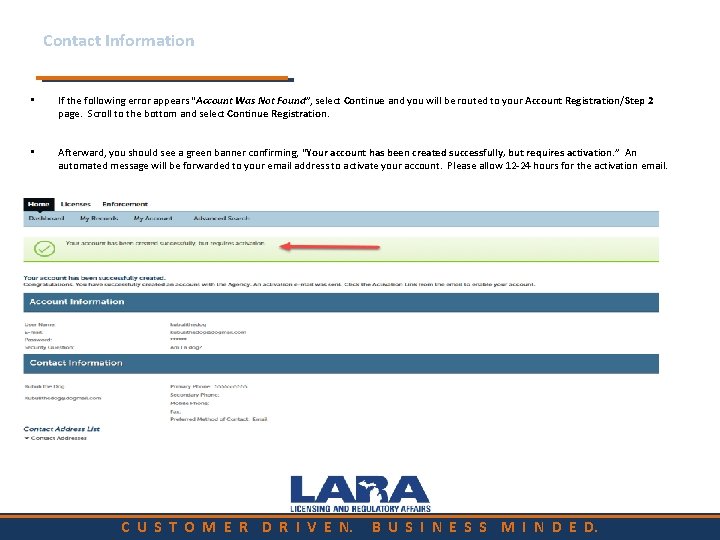
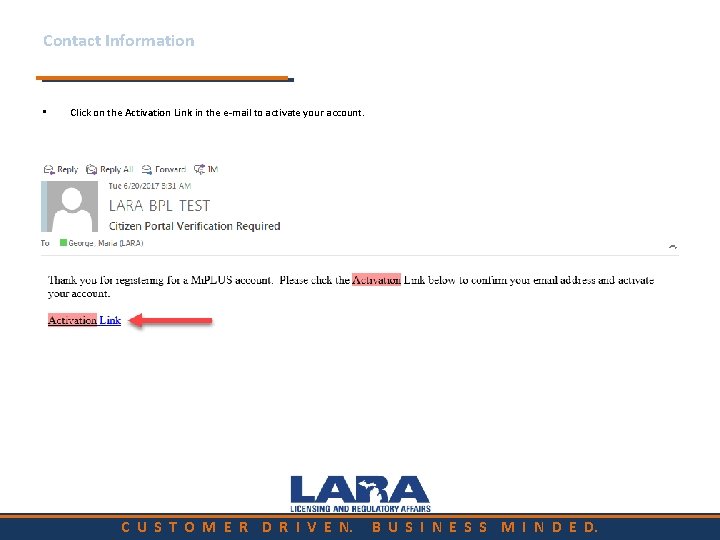
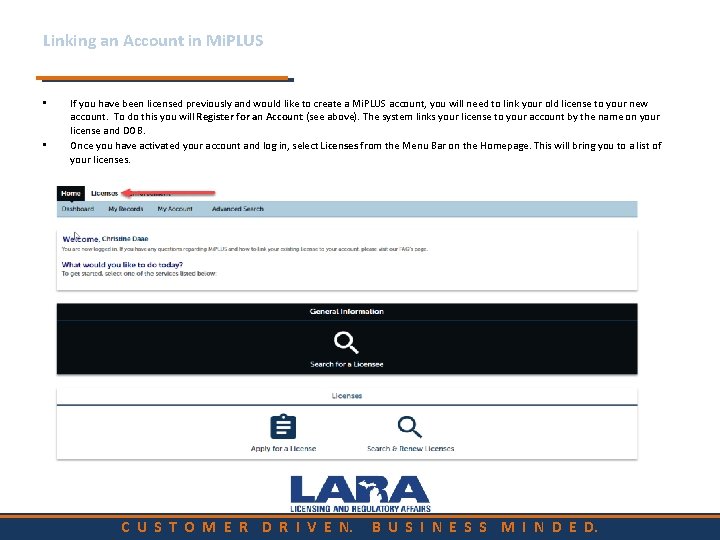
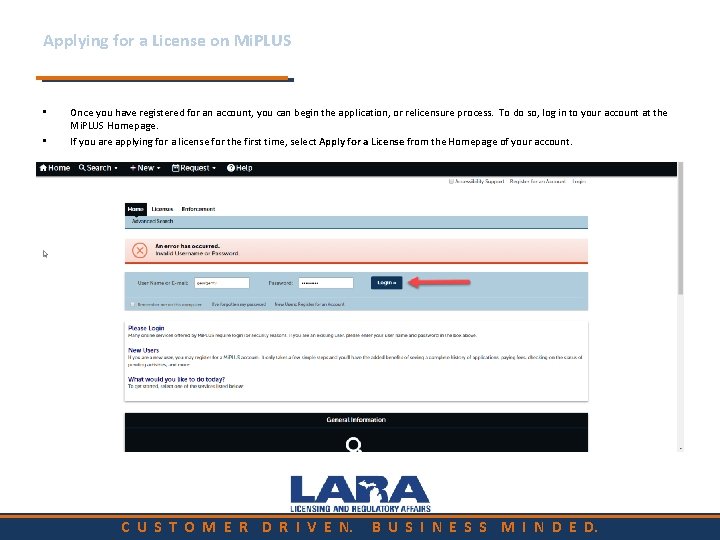
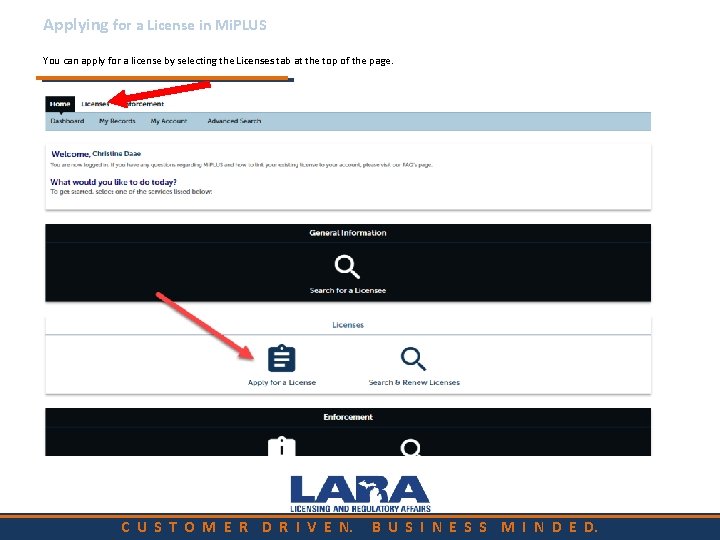
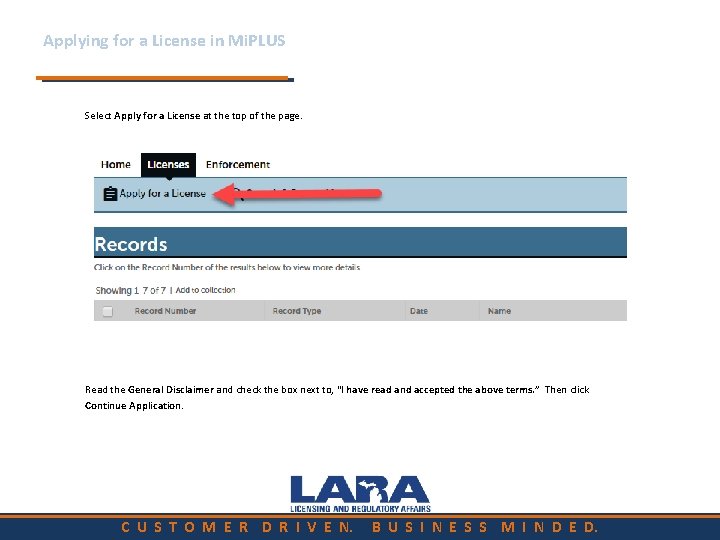
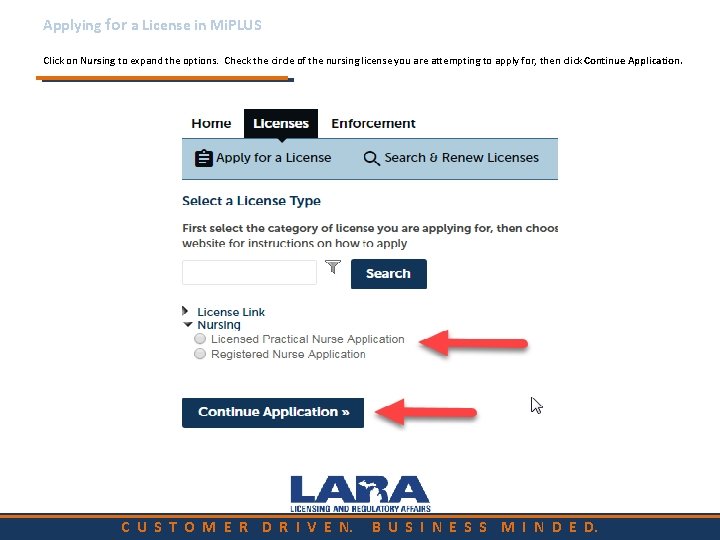
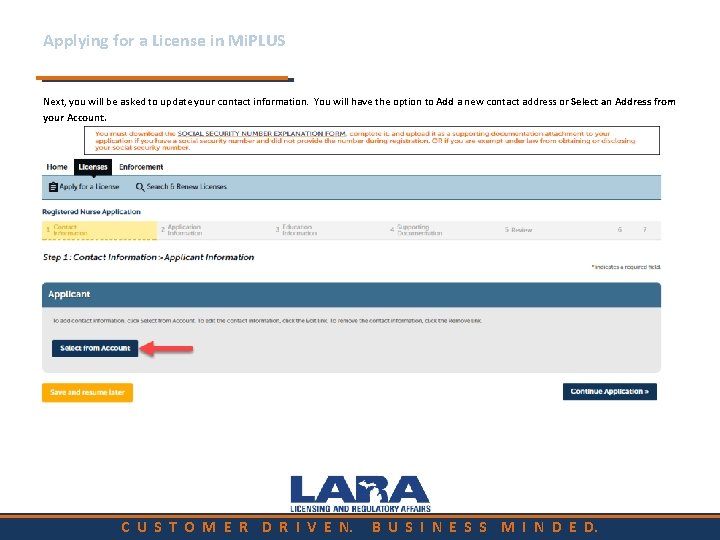
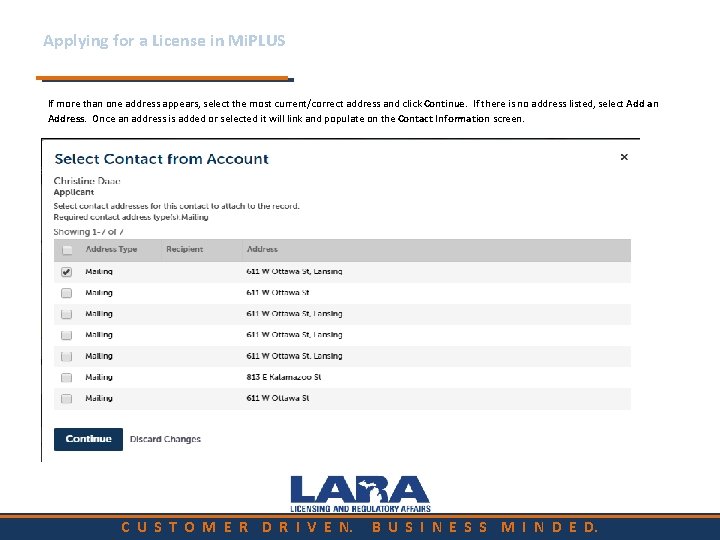
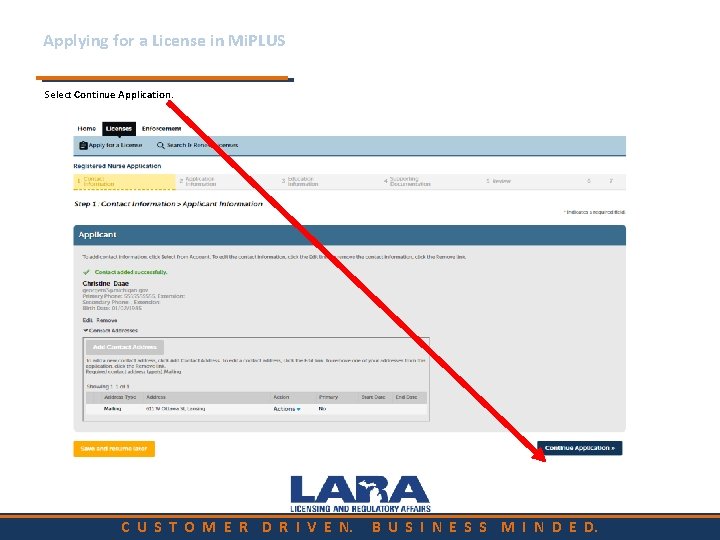
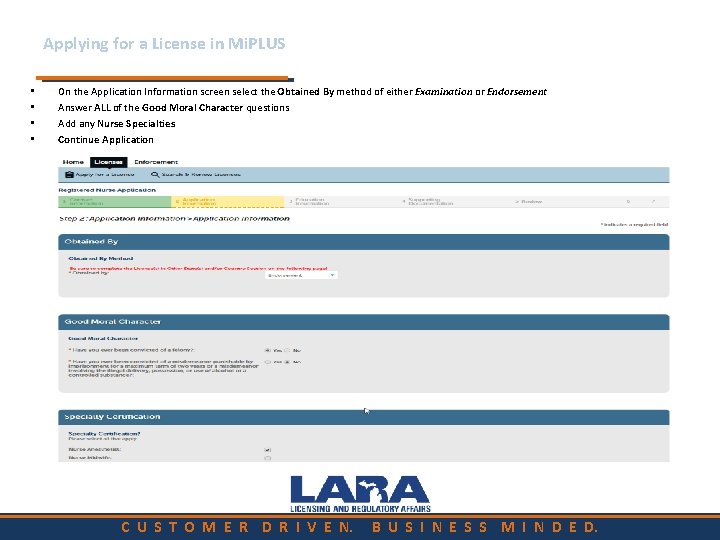
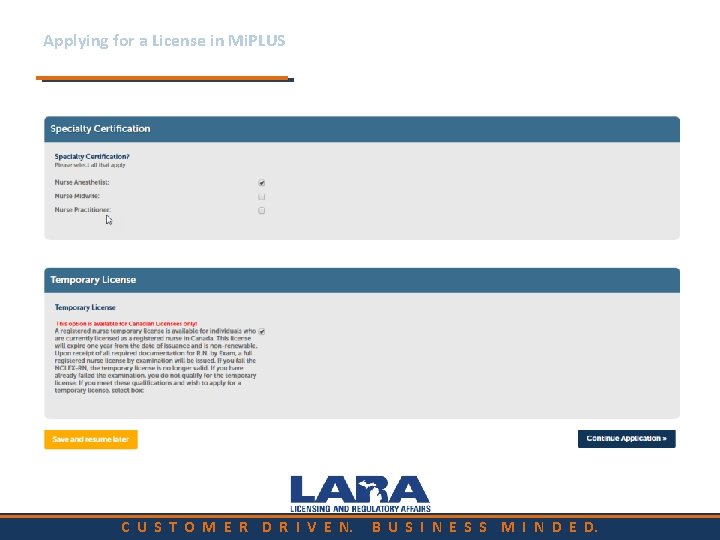
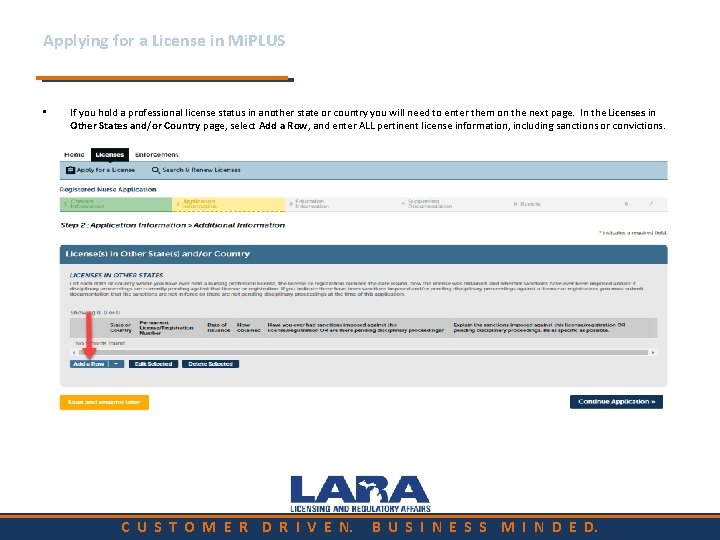
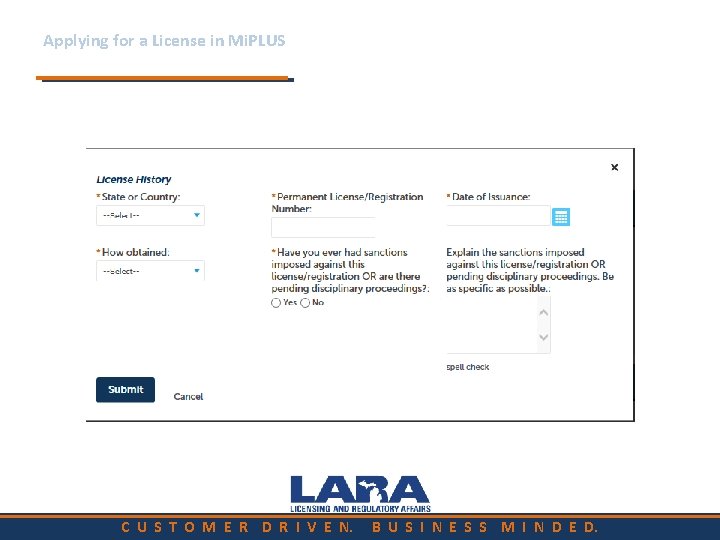
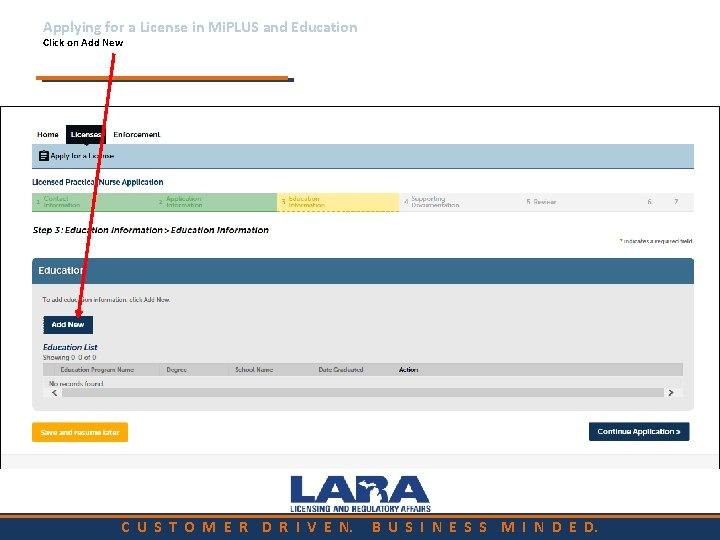
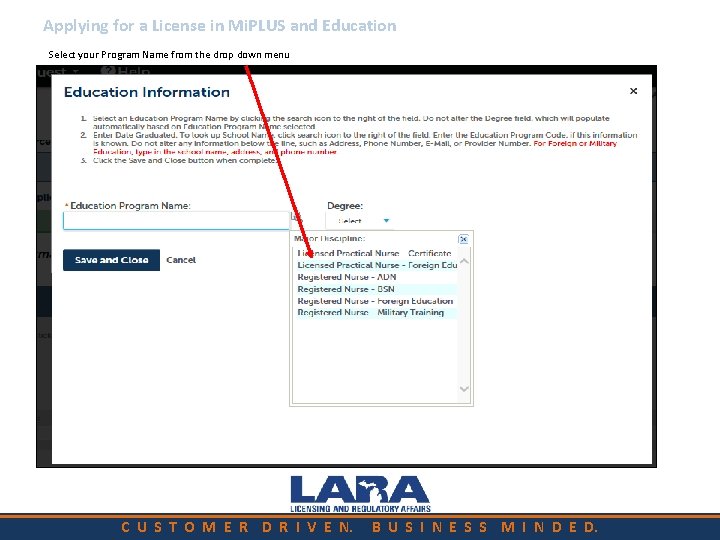
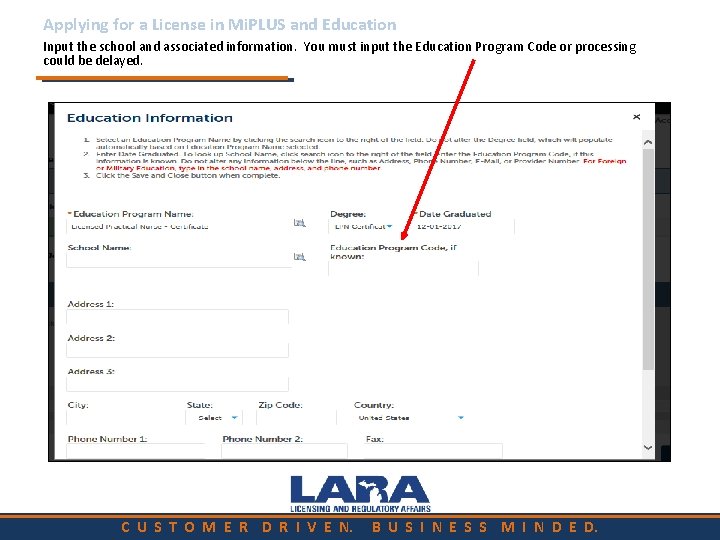
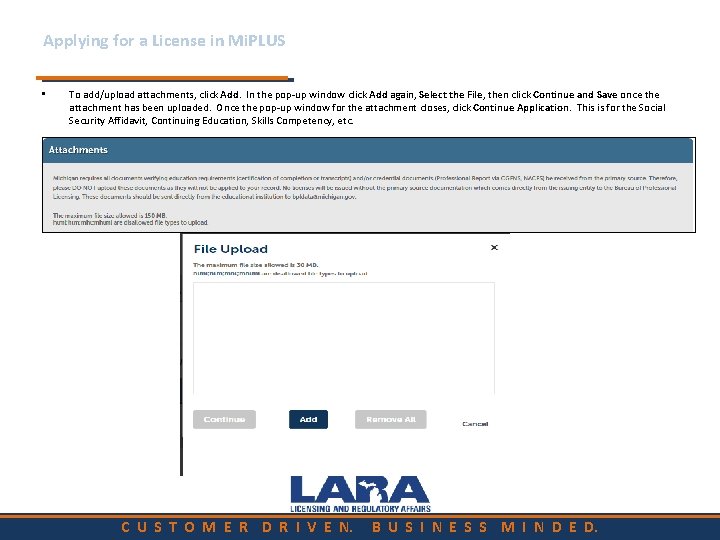
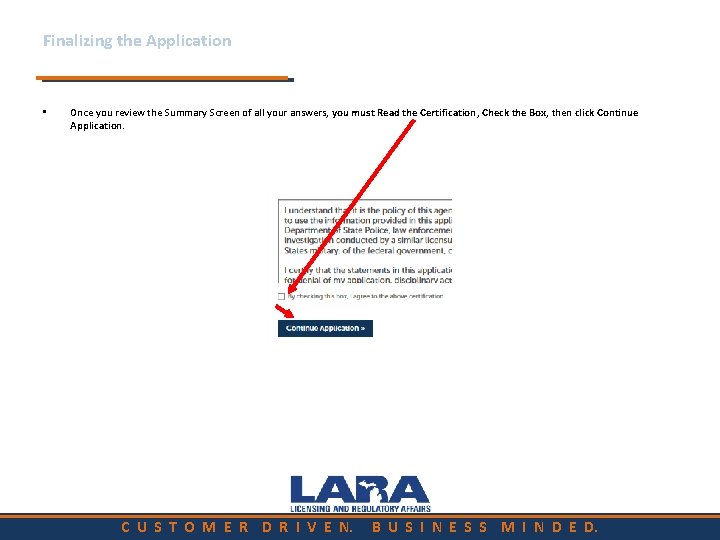
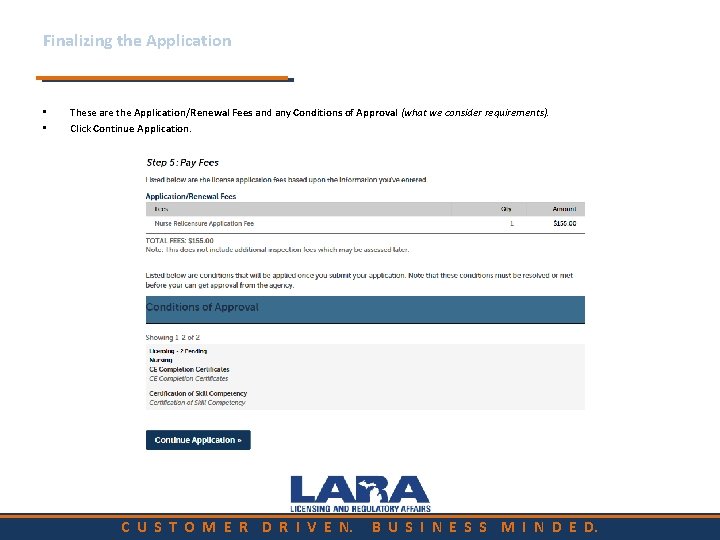
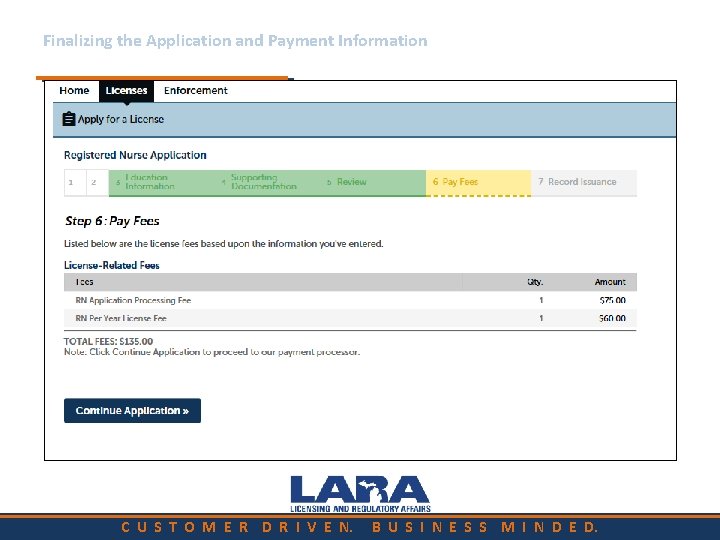
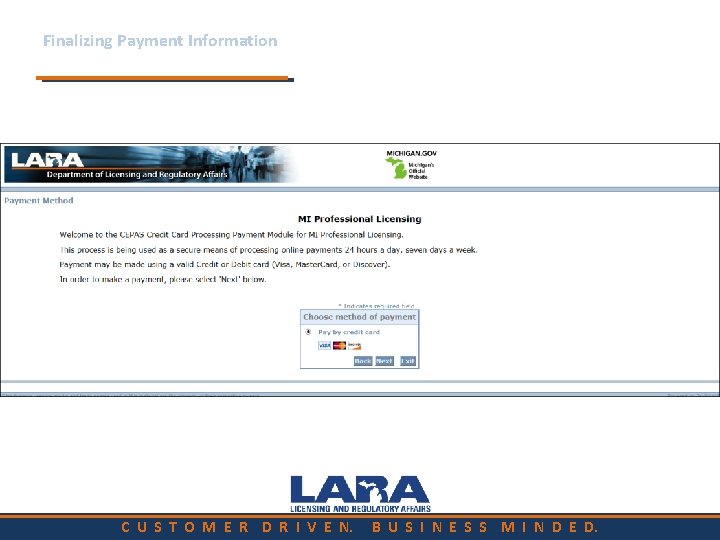
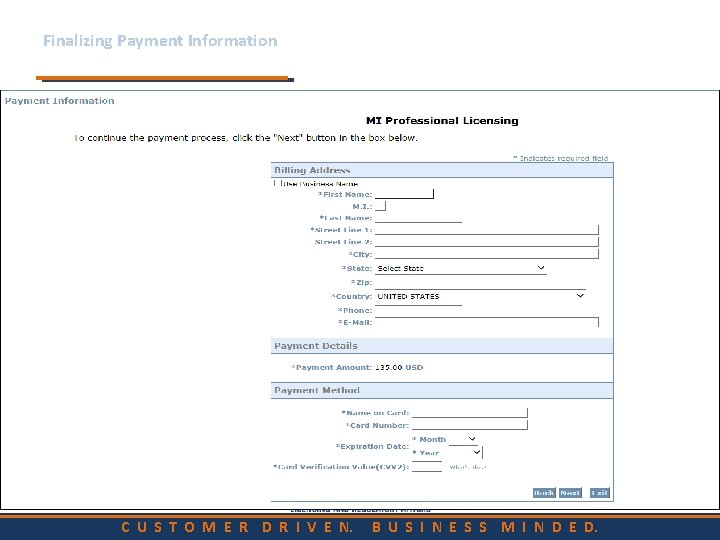
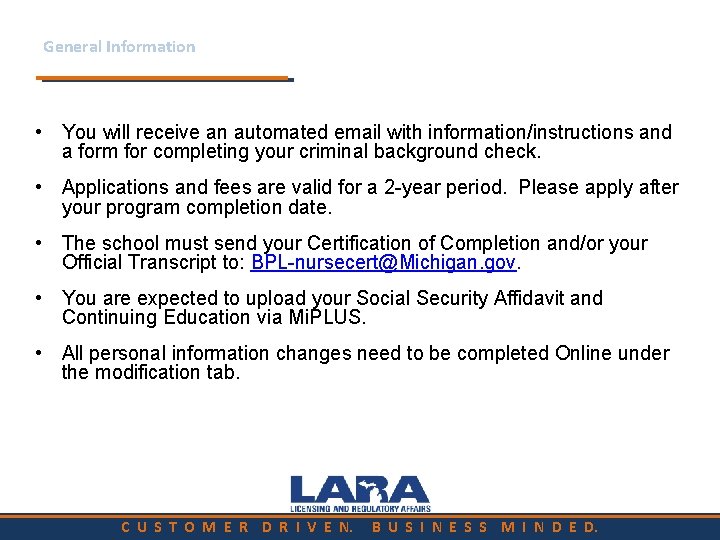
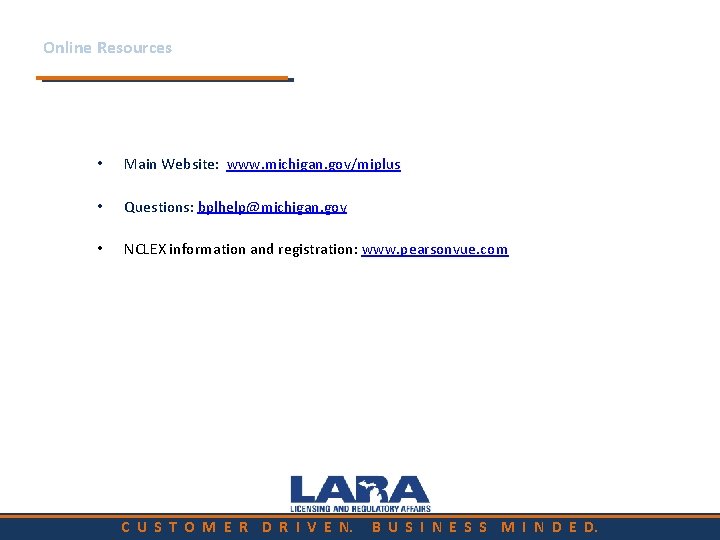
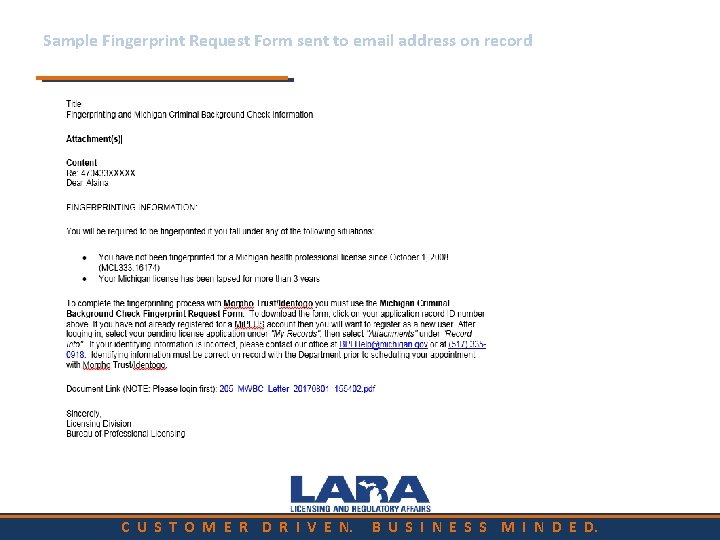
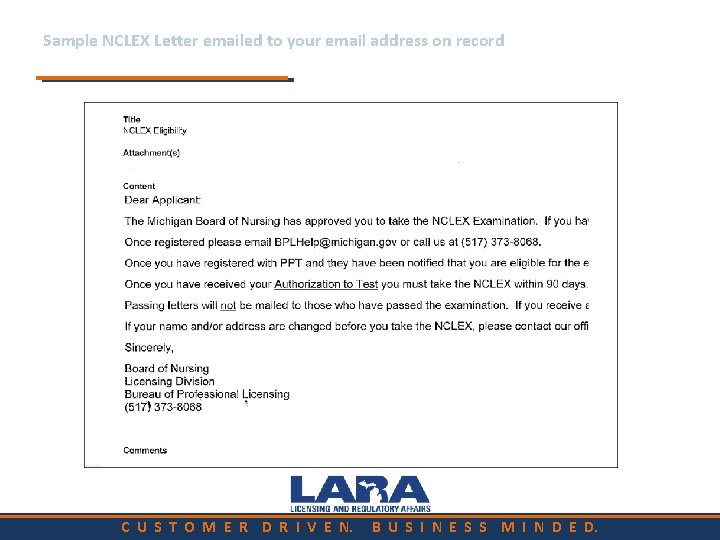
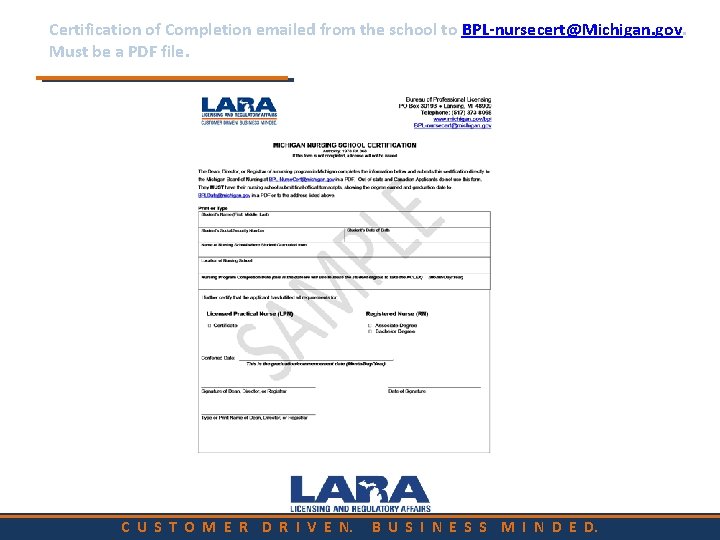
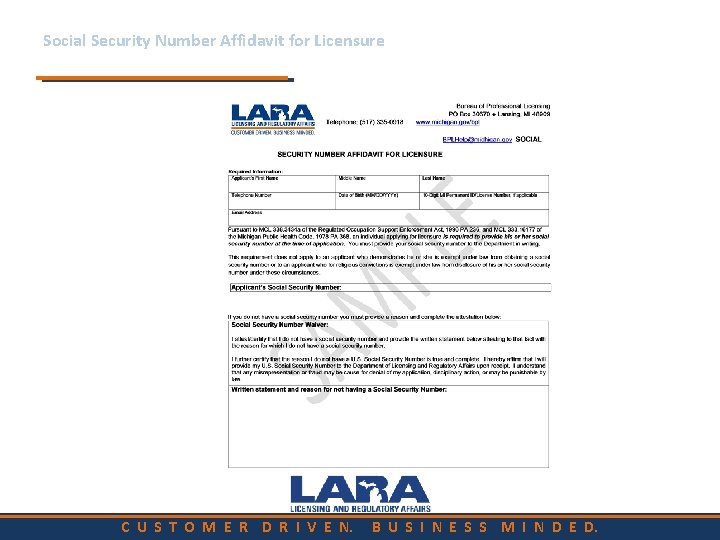
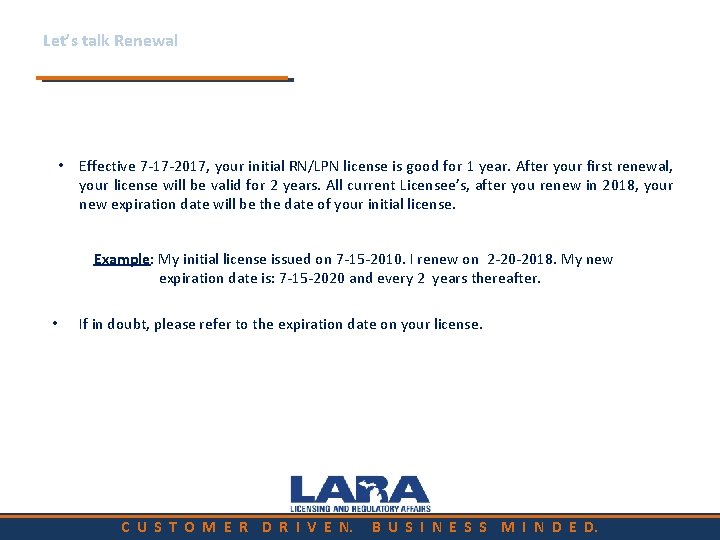
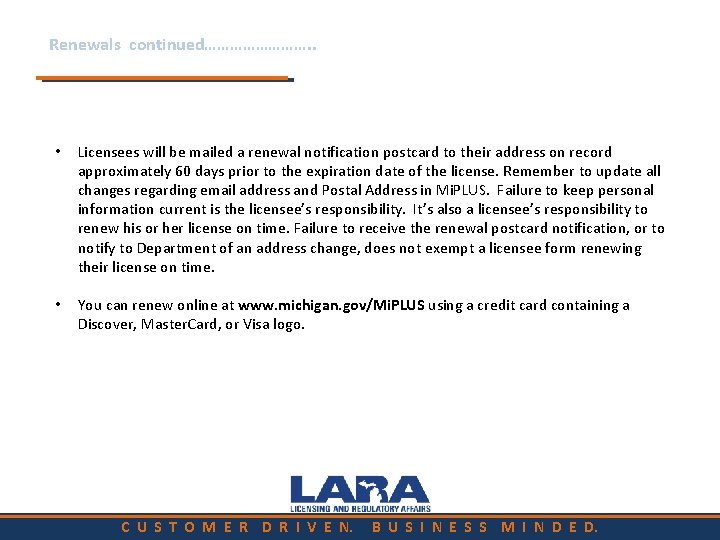
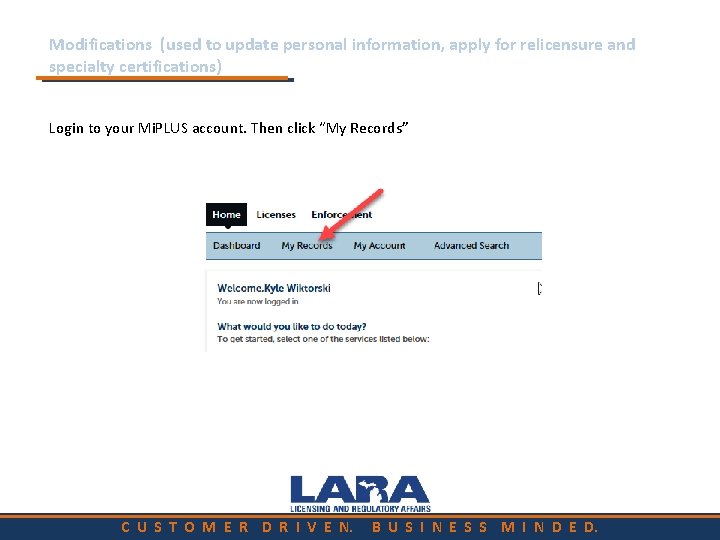
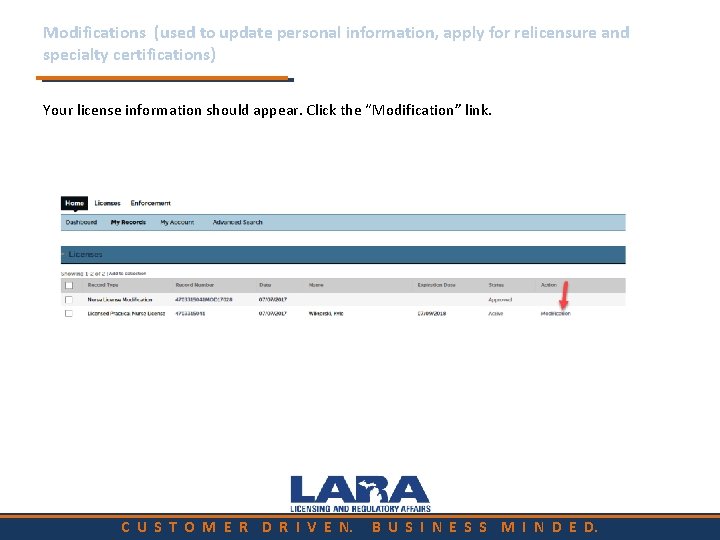
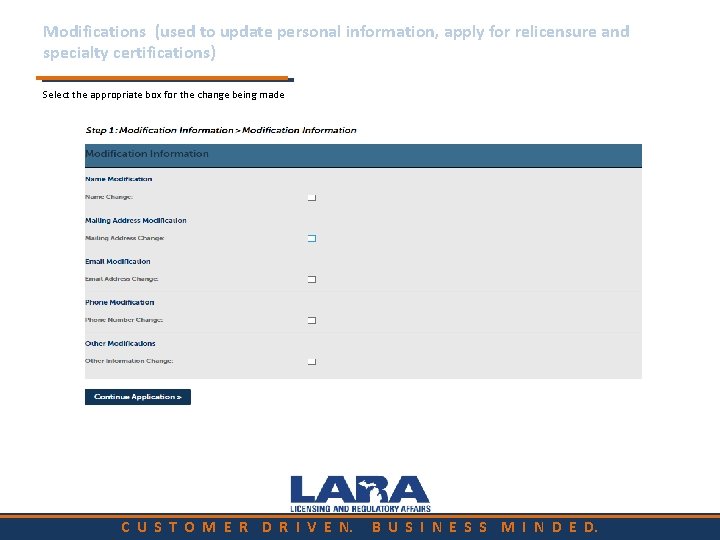
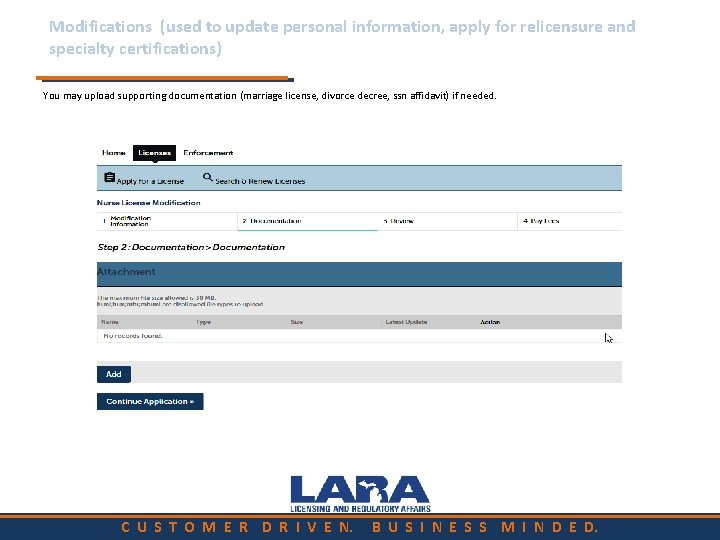
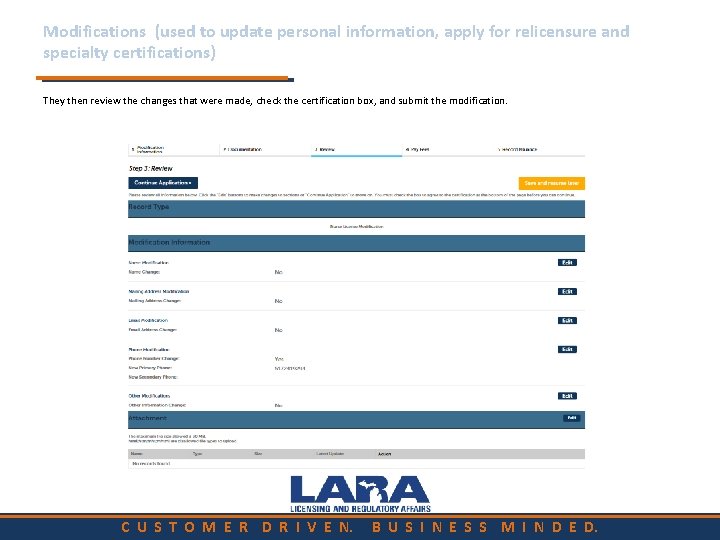
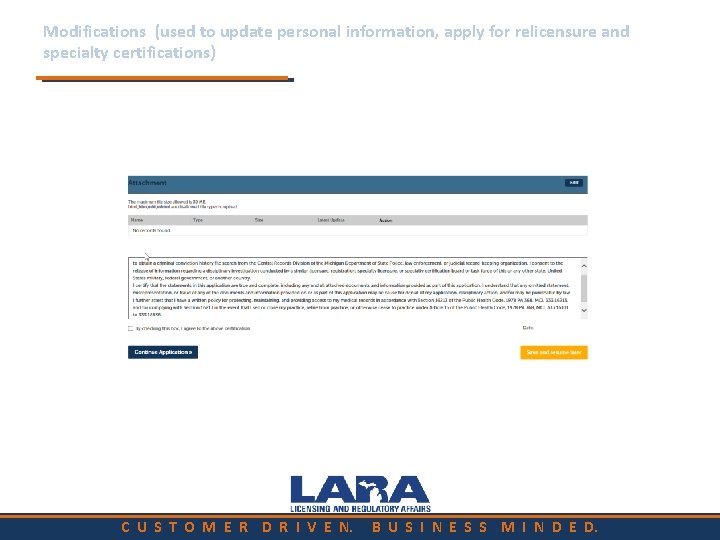
- Slides: 46
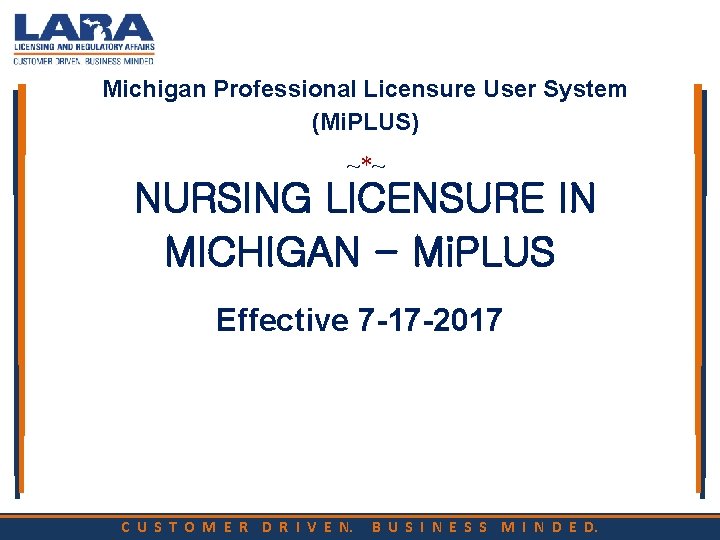
Michigan Professional Licensure User System (Mi. PLUS) ~*~ NURSING LICENSURE IN MICHIGAN - Mi. PLUS Effective 7 -17 -2017 C U S T O M E R D R I V E N. B U S I N E S S M I N D E D.
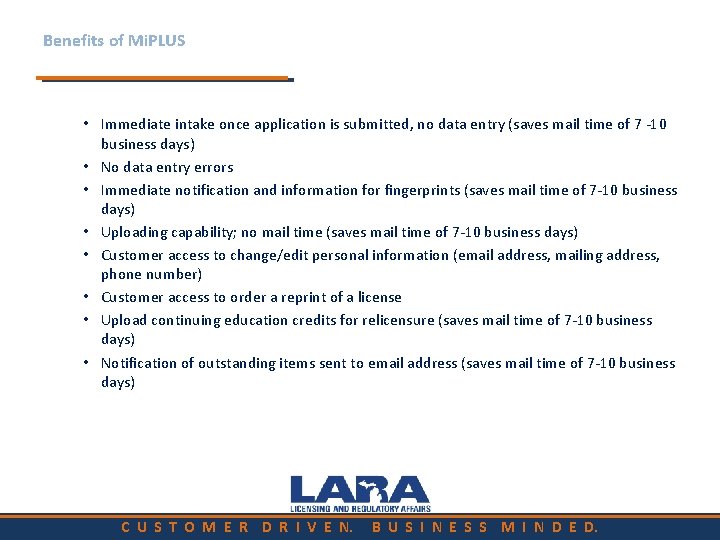
Benefits of Mi. PLUS • Immediate intake once application is submitted, no data entry (saves mail time of 7 -10 business days) • No data entry errors • Immediate notification and information for fingerprints (saves mail time of 7 -10 business days) • Uploading capability; no mail time (saves mail time of 7 -10 business days) • Customer access to change/edit personal information (email address, mailing address, phone number) • Customer access to order a reprint of a license • Upload continuing education credits for relicensure (saves mail time of 7 -10 business days) • Notification of outstanding items sent to email address (saves mail time of 7 -10 business days) C U S T O M E R D R I V E N. B U S I N E S S M I N D E D.
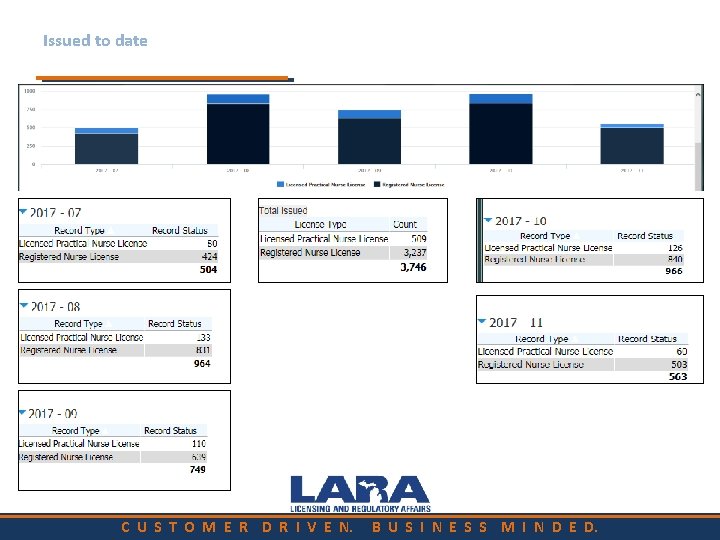
Issued to date C U S T O M E R D R I V E N. B U S I N E S S M I N D E D.
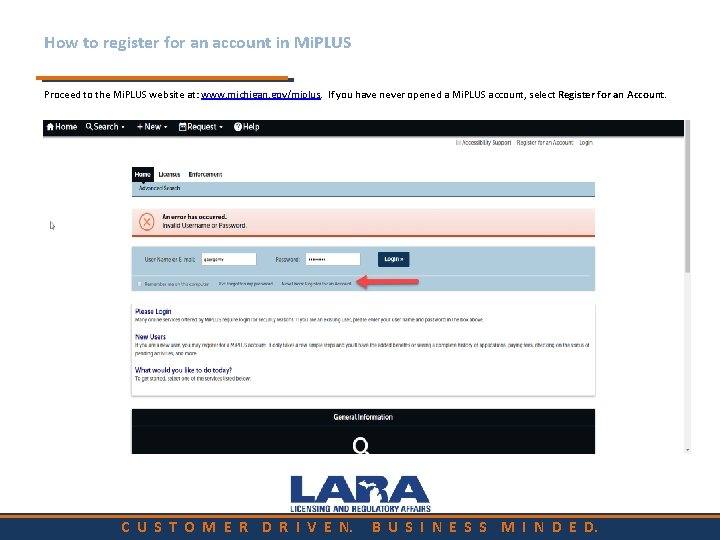
How to register for an account in Mi. PLUS Proceed to the Mi. PLUS website at: www. michigan. gov/miplus. If you have never opened a Mi. PLUS account, select Register for an Account. C U S T O M E R D R I V E N. B U S I N E S S M I N D E D.
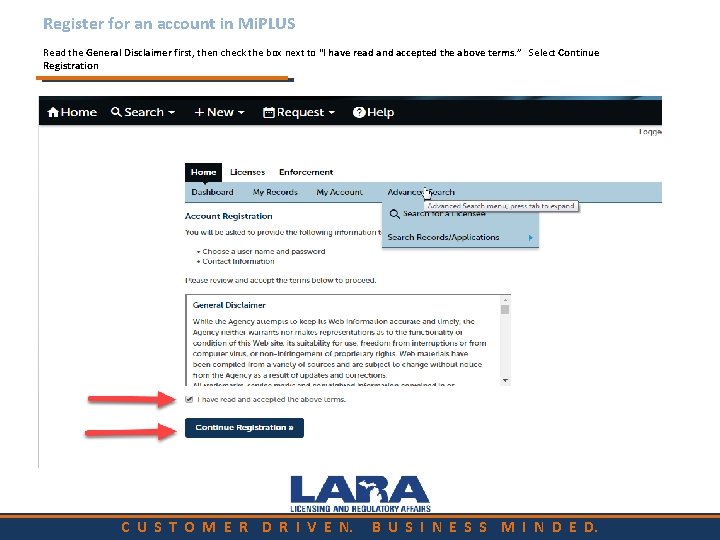
Register for an account in Mi. PLUS Read the General Disclaimer first, then check the box next to “I have read and accepted the above terms. ” Select Continue Registration C U S T O M E R D R I V E N. B U S I N E S S M I N D E D.
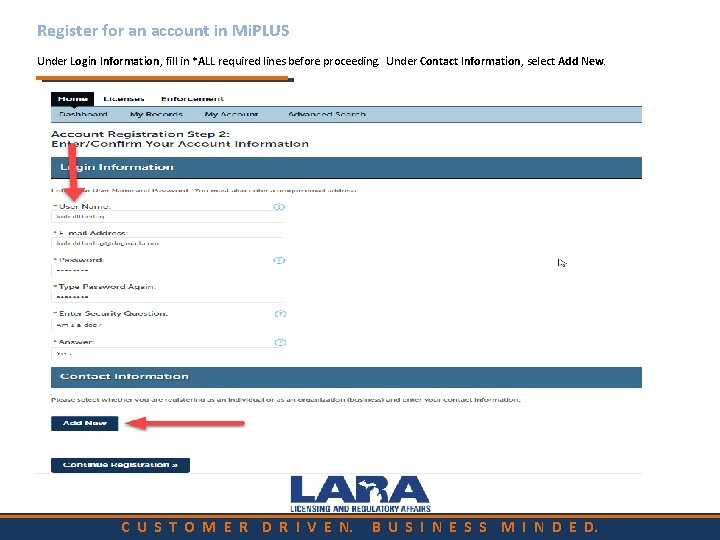
Register for an account in Mi. PLUS Under Login Information, fill in *ALL required lines before proceeding. Under Contact Information, select Add New. C U S T O M E R D R I V E N. B U S I N E S S M I N D E D.

Contact Information A box will appear. Under Contact Type, select Individual. Then select Continue C U S T O M E R D R I V E N. B U S I N E S S M I N D E D.
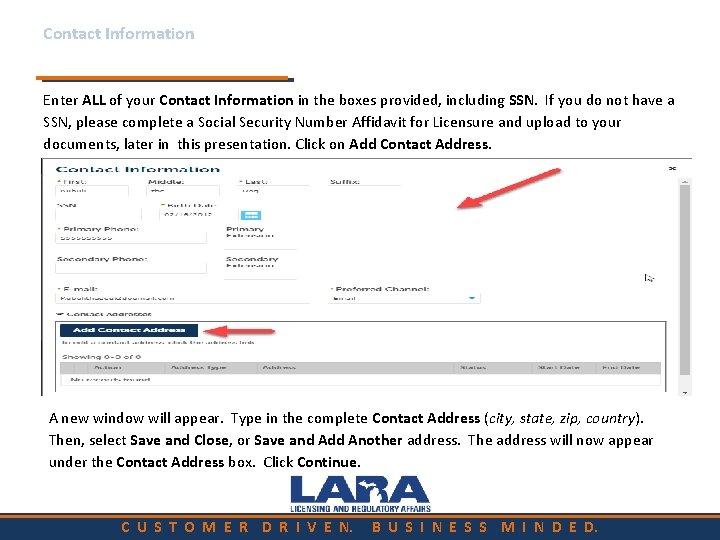
Contact Information Enter ALL of your Contact Information in the boxes provided, including SSN. If you do not have a SSN, please complete a Social Security Number Affidavit for Licensure and upload to your documents, later in this presentation. Click on Add Contact Address. A new window will appear. Type in the complete Contact Address (city, state, zip, country). Then, select Save and Close, or Save and Add Another address. The address will now appear under the Contact Address box. Click Continue. C U S T O M E R D R I V E N. B U S I N E S S M I N D E D.
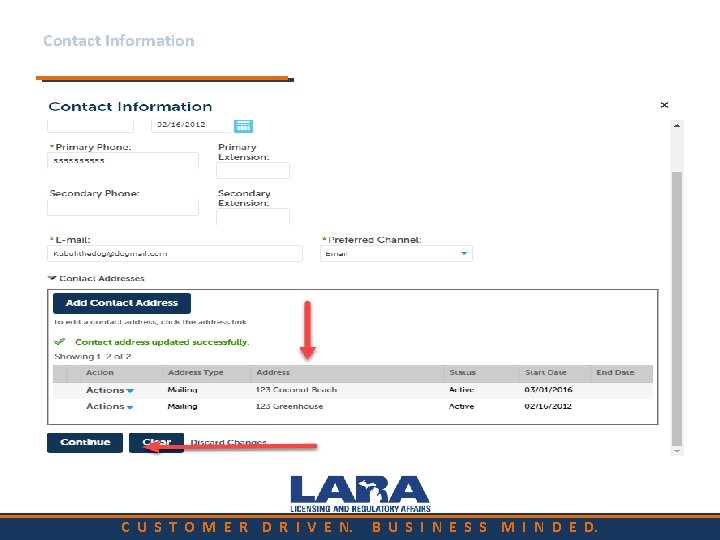
Contact Information C U S T O M E R D R I V E N. B U S I N E S S M I N D E D.
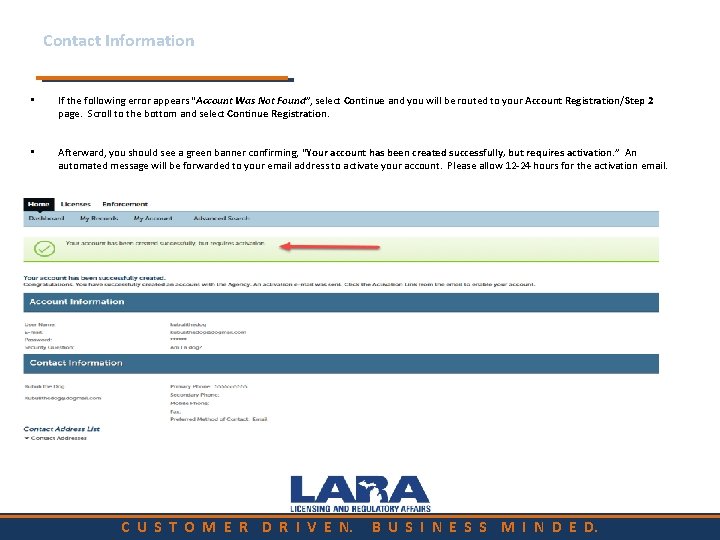
Contact Information • If the following error appears “Account Was Not Found”, select Continue and you will be routed to your Account Registration/Step 2 page. Scroll to the bottom and select Continue Registration. • Afterward, you should see a green banner confirming, “Your account has been created successfully, but requires activation. ” An automated message will be forwarded to your email address to activate your account. Please allow 12 -24 hours for the activation email. C U S T O M E R D R I V E N. B U S I N E S S M I N D E D.
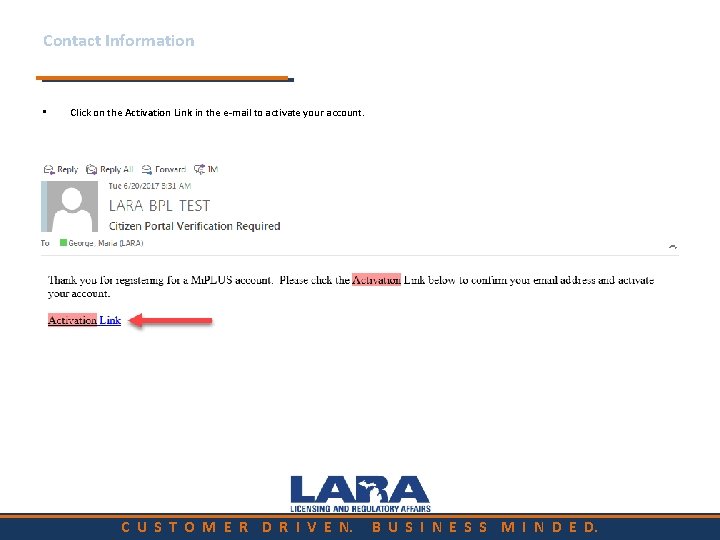
Contact Information • Click on the Activation Link in the e-mail to activate your account. C U S T O M E R D R I V E N. B U S I N E S S M I N D E D.
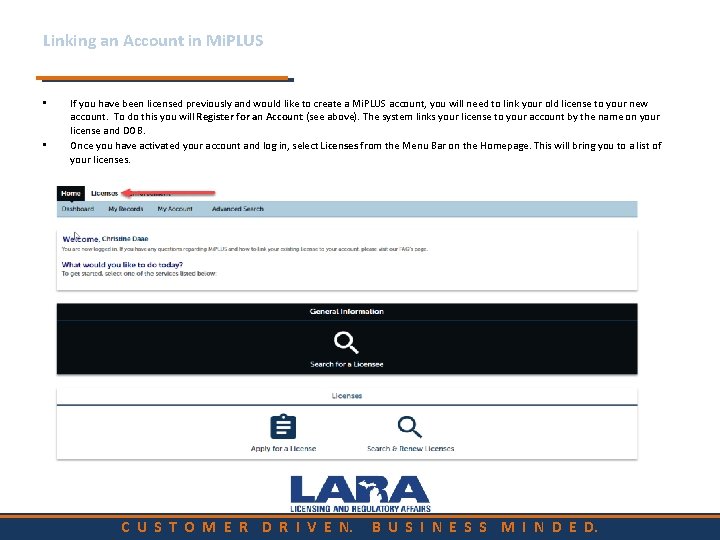
Linking an Account in Mi. PLUS If you have been licensed previously and would like to create a Mi. PLUS account, you will need to link your old license to your new account. To do this you will Register for an Account (see above). The system links your license to your account by the name on your license and DOB. Once you have activated your account and log in, select Licenses from the Menu Bar on the Homepage. This will bring you to a list of your licenses. • • C U S T O M E R D R I V E N. B U S I N E S S M I N D E D.
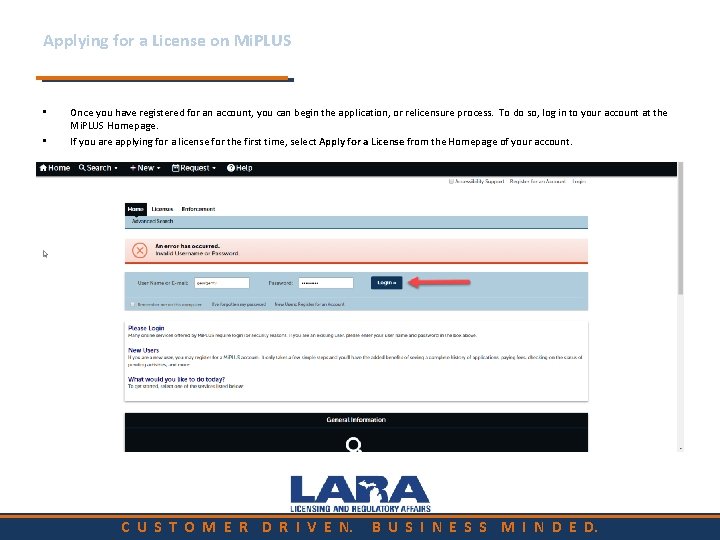
Applying for a License on Mi. PLUS • • Once you have registered for an account, you can begin the application, or relicensure process. To do so, log in to your account at the Mi. PLUS Homepage. If you are applying for a license for the first time, select Apply for a License from the Homepage of your account. C U S T O M E R D R I V E N. B U S I N E S S M I N D E D.
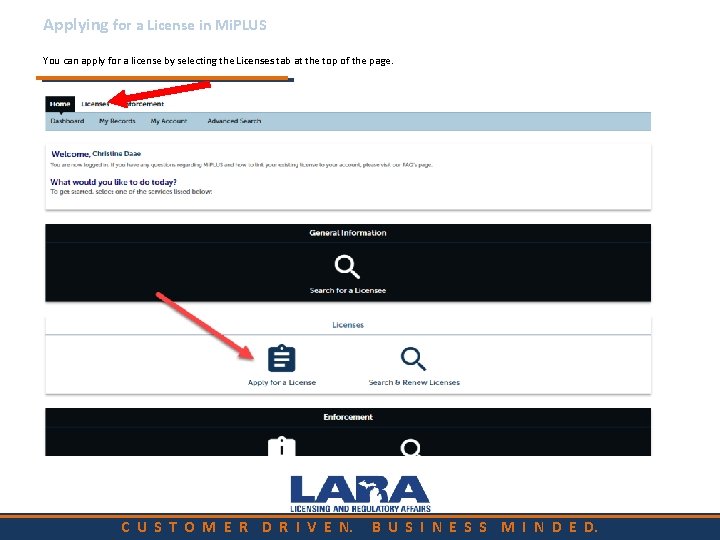
Applying for a License in Mi. PLUS You can apply for a license by selecting the Licenses tab at the top of the page. C U S T O M E R D R I V E N. B U S I N E S S M I N D E D.
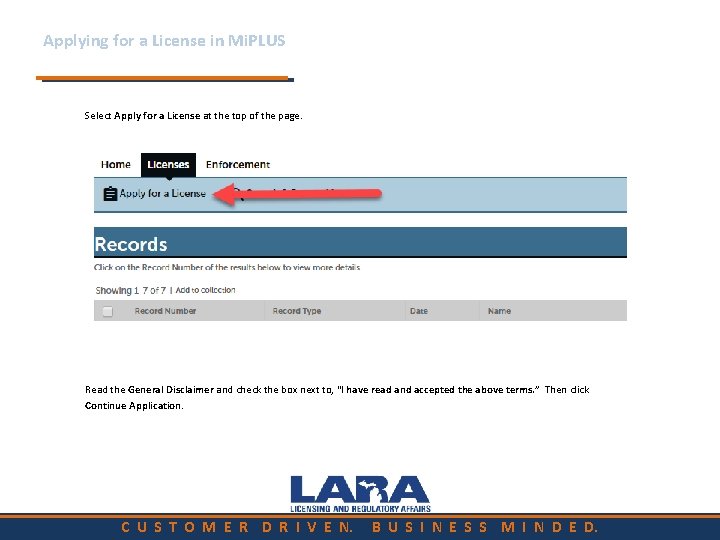
Applying for a License in Mi. PLUS Select Apply for a License at the top of the page. Read the General Disclaimer and check the box next to, “I have read and accepted the above terms. ” Then click Continue Application. C U S T O M E R D R I V E N. B U S I N E S S M I N D E D.
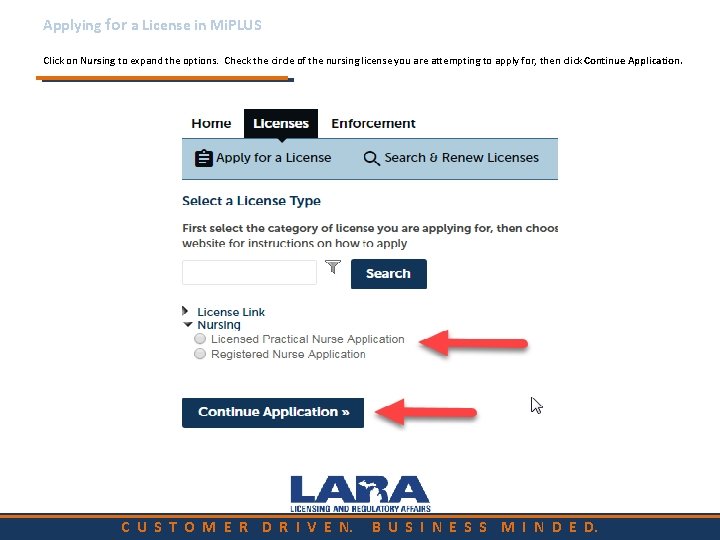
Applying for a License in Mi. PLUS Click on Nursing to expand the options. Check the circle of the nursing license you are attempting to apply for, then click Continue Application. C U S T O M E R D R I V E N. B U S I N E S S M I N D E D.
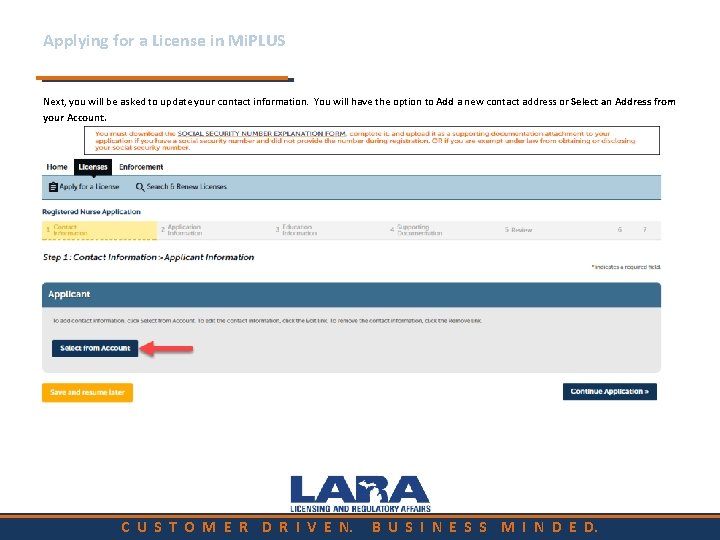
Applying for a License in Mi. PLUS Next, you will be asked to update your contact information. You will have the option to Add a new contact address or Select an Address from your Account. C U S T O M E R D R I V E N. B U S I N E S S M I N D E D.
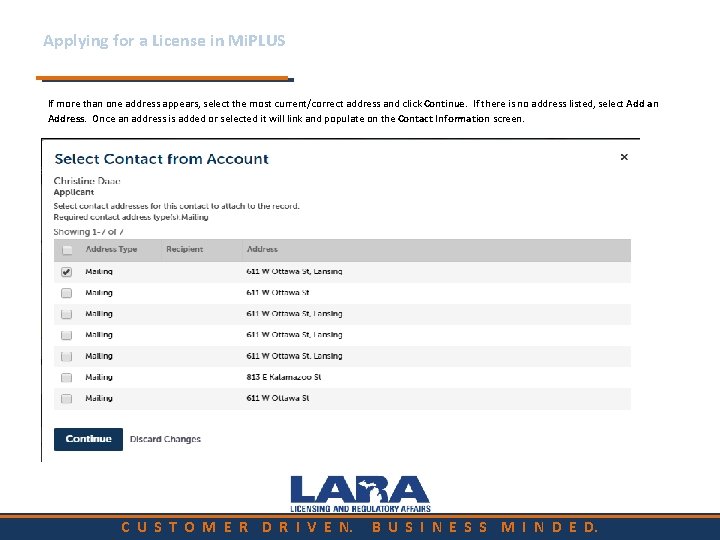
Applying for a License in Mi. PLUS If more than one address appears, select the most current/correct address and click Continue. If there is no address listed, select Add an Address. Once an address is added or selected it will link and populate on the Contact Information screen. C U S T O M E R D R I V E N. B U S I N E S S M I N D E D.
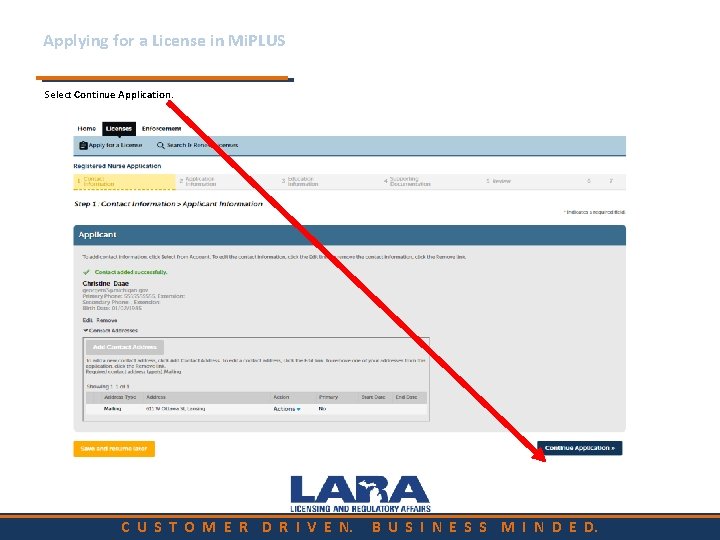
Applying for a License in Mi. PLUS Select Continue Application. C U S T O M E R D R I V E N. B U S I N E S S M I N D E D.
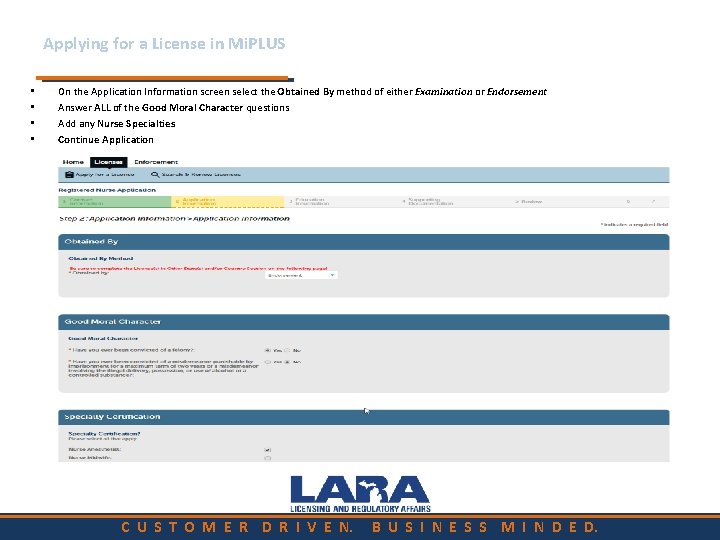
Applying for a License in Mi. PLUS • • On the Application Information screen select the Obtained By method of either Examination or Endorsement Answer ALL of the Good Moral Character questions Add any Nurse Specialties Continue Application C U S T O M E R D R I V E N. B U S I N E S S M I N D E D.
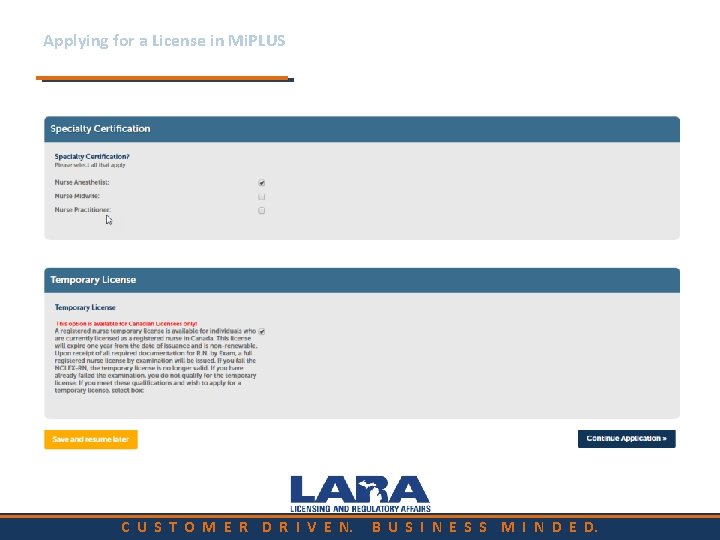
Applying for a License in Mi. PLUS C U S T O M E R D R I V E N. B U S I N E S S M I N D E D.
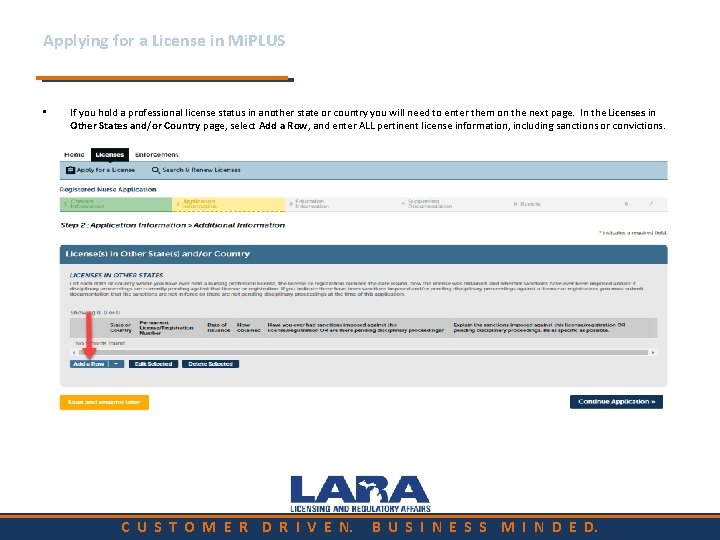
Applying for a License in Mi. PLUS • If you hold a professional license status in another state or country you will need to enter them on the next page. In the Licenses in Other States and/or Country page, select Add a Row, and enter ALL pertinent license information, including sanctions or convictions. C U S T O M E R D R I V E N. B U S I N E S S M I N D E D.
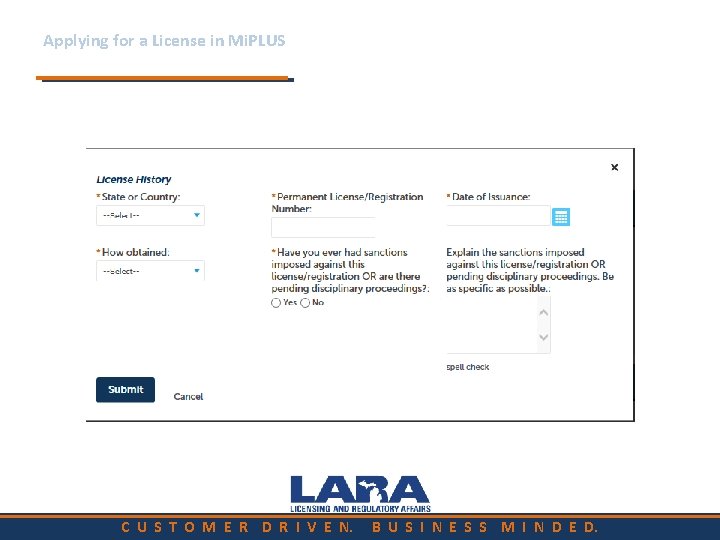
Applying for a License in Mi. PLUS C U S T O M E R D R I V E N. B U S I N E S S M I N D E D.
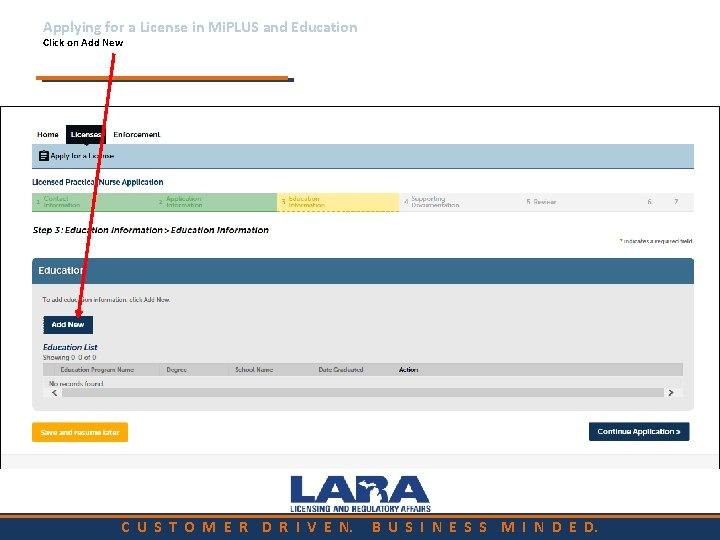
Applying for a License in Mi. PLUS and Education Click on Add New C U S T O M E R D R I V E N. B U S I N E S S M I N D E D.
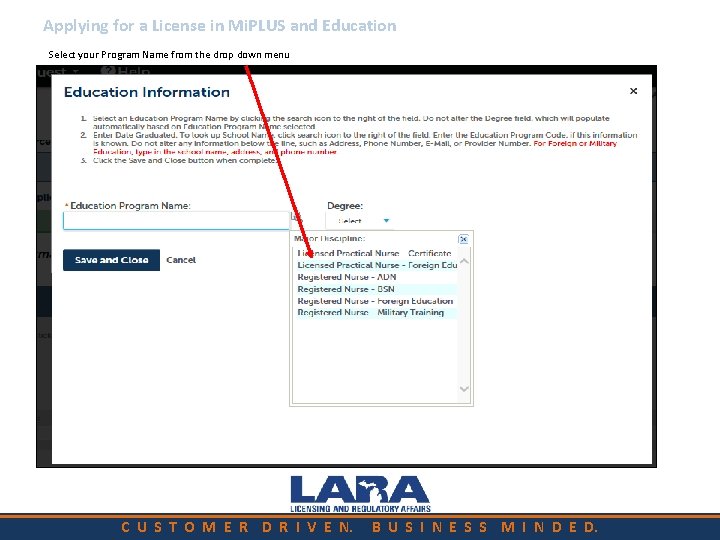
Applying for a License in Mi. PLUS and Education Select your Program Name from the drop down menu C U S T O M E R D R I V E N. B U S I N E S S M I N D E D.
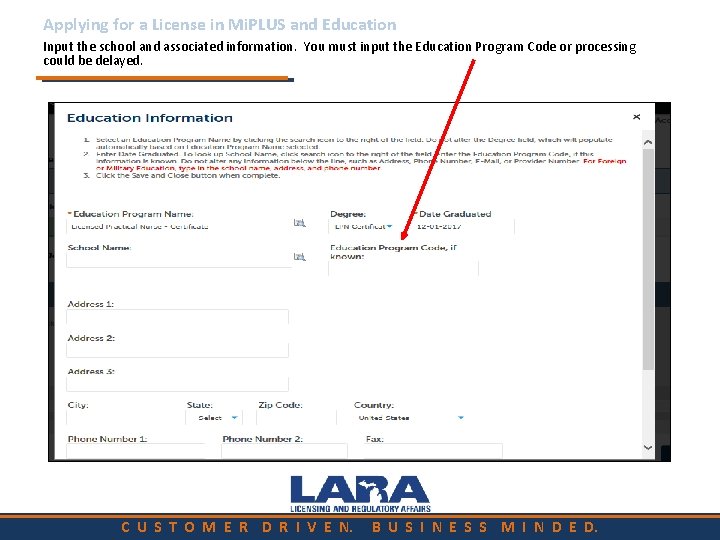
Applying for a License in Mi. PLUS and Education Input the school and associated information. You must input the Education Program Code or processing could be delayed. C U S T O M E R D R I V E N. B U S I N E S S M I N D E D.
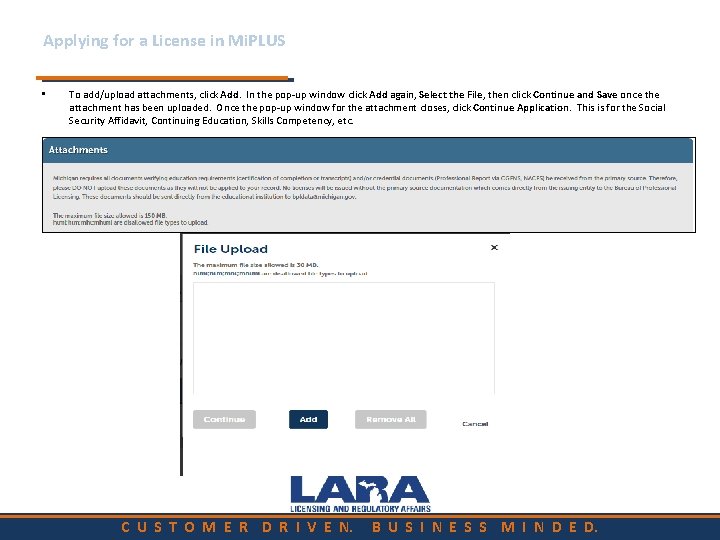
Applying for a License in Mi. PLUS • To add/upload attachments, click Add. In the pop-up window click Add again, Select the File, then click Continue and Save once the attachment has been uploaded. Once the pop-up window for the attachment closes, click Continue Application. This is for the Social Security Affidavit, Continuing Education, Skills Competency, etc. C U S T O M E R D R I V E N. B U S I N E S S M I N D E D.
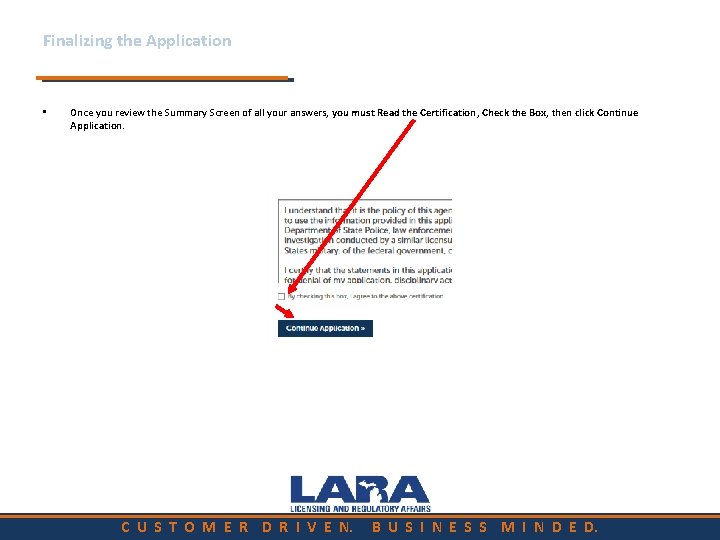
Finalizing the Application • Once you review the Summary Screen of all your answers, you must Read the Certification, Check the Box, then click Continue Application. C U S T O M E R D R I V E N. B U S I N E S S M I N D E D.
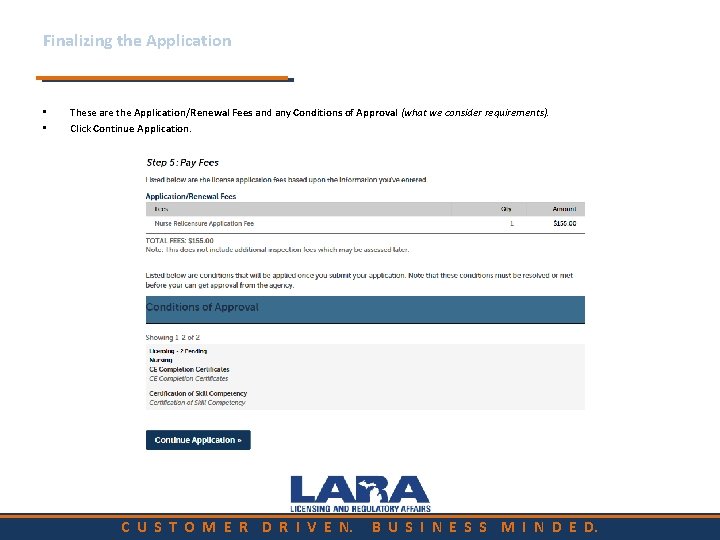
Finalizing the Application • • These are the Application/Renewal Fees and any Conditions of Approval (what we consider requirements). Click Continue Application. C U S T O M E R D R I V E N. B U S I N E S S M I N D E D.
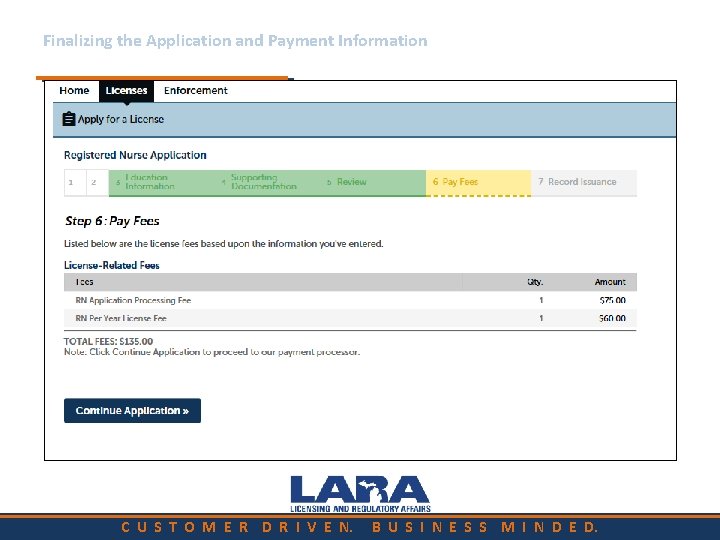
Finalizing the Application and Payment Information Submit Payment C U S T O M E R D R I V E N. B U S I N E S S M I N D E D.
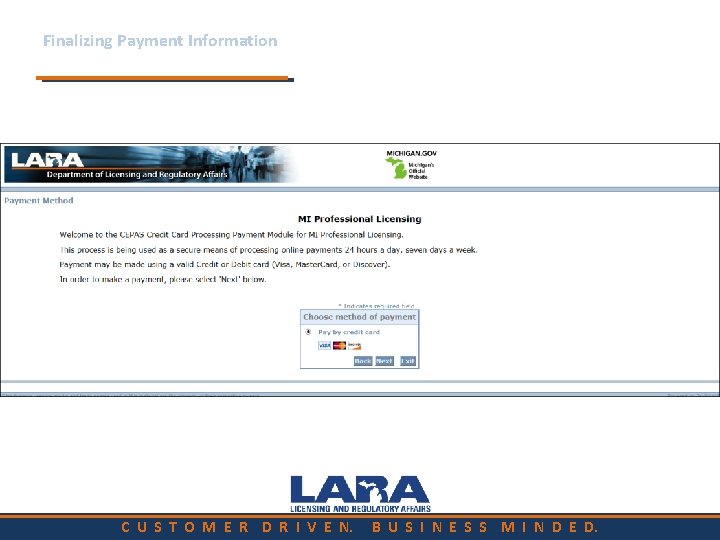
Finalizing Payment Information C U S T O M E R D R I V E N. B U S I N E S S M I N D E D.
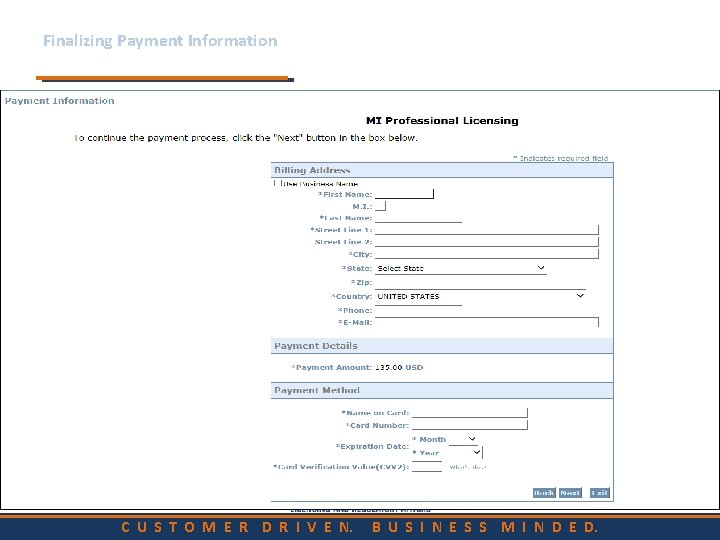
Finalizing Payment Information C U S T O M E R D R I V E N. B U S I N E S S M I N D E D.
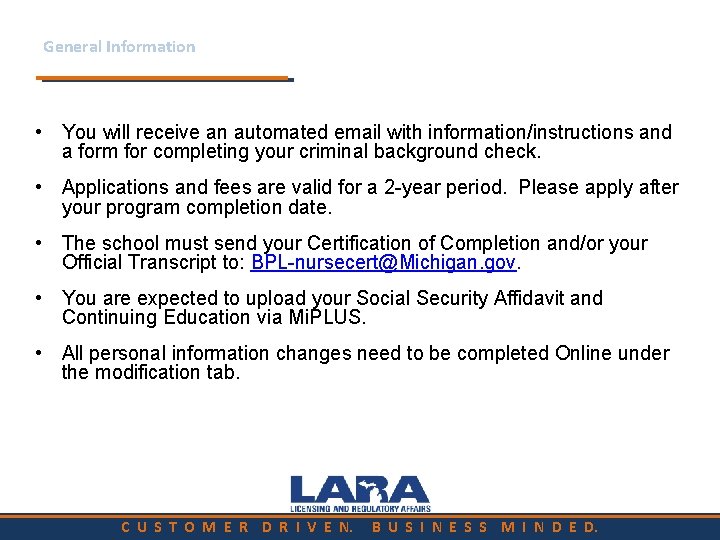
General Information • You will receive an automated email with information/instructions and a form for completing your criminal background check. • Applications and fees are valid for a 2 -year period. Please apply after your program completion date. • The school must send your Certification of Completion and/or your Official Transcript to: BPL-nursecert@Michigan. gov. • You are expected to upload your Social Security Affidavit and Continuing Education via Mi. PLUS. • All personal information changes need to be completed Online under the modification tab. C U S T O M E R D R I V E N. B U S I N E S S M I N D E D.
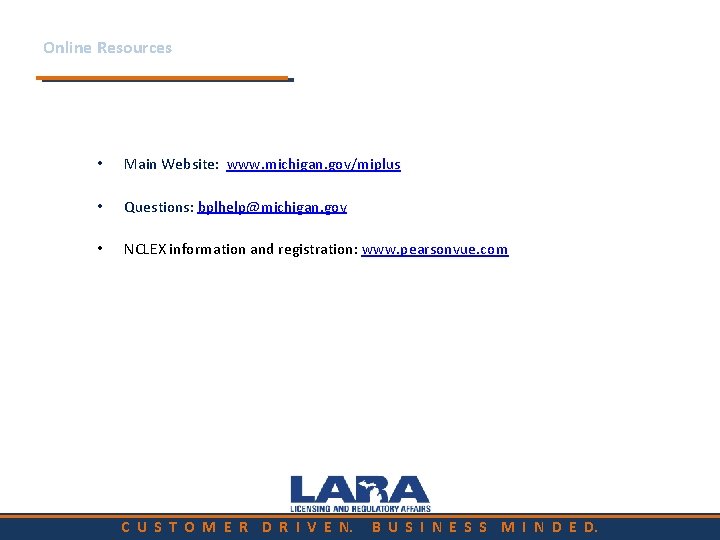
Online Resources • Main Website: www. michigan. gov/miplus • Questions: bplhelp@michigan. gov • NCLEX information and registration: www. pearsonvue. com C U S T O M E R D R I V E N. B U S I N E S S M I N D E D.
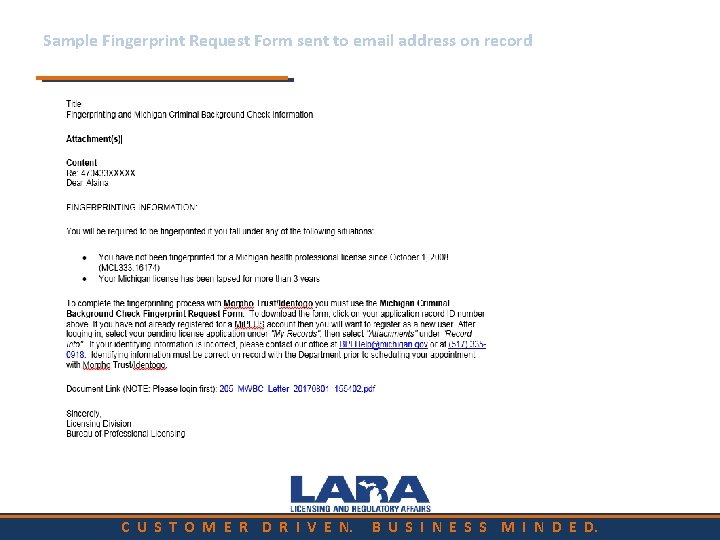
Sample Fingerprint Request Form sent to email address on record C U S T O M E R D R I V E N. B U S I N E S S M I N D E D.
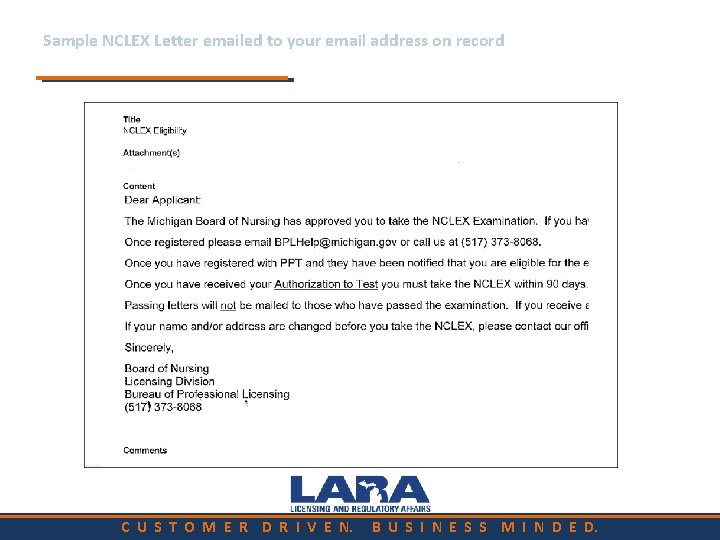
Sample NCLEX Letter emailed to your email address on record C U S T O M E R D R I V E N. B U S I N E S S M I N D E D.
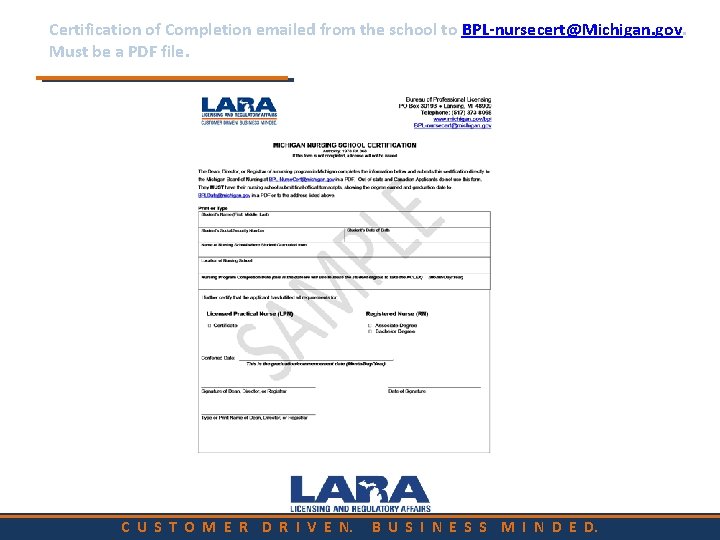
Certification of Completion emailed from the school to BPL-nursecert@Michigan. gov. Must be a PDF file. C U S T O M E R D R I V E N. B U S I N E S S M I N D E D.
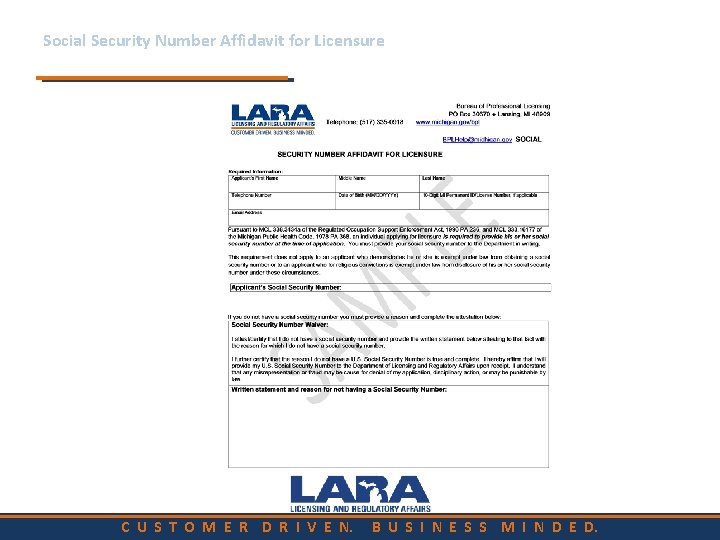
Social Security Number Affidavit for Licensure C U S T O M E R D R I V E N. B U S I N E S S M I N D E D.
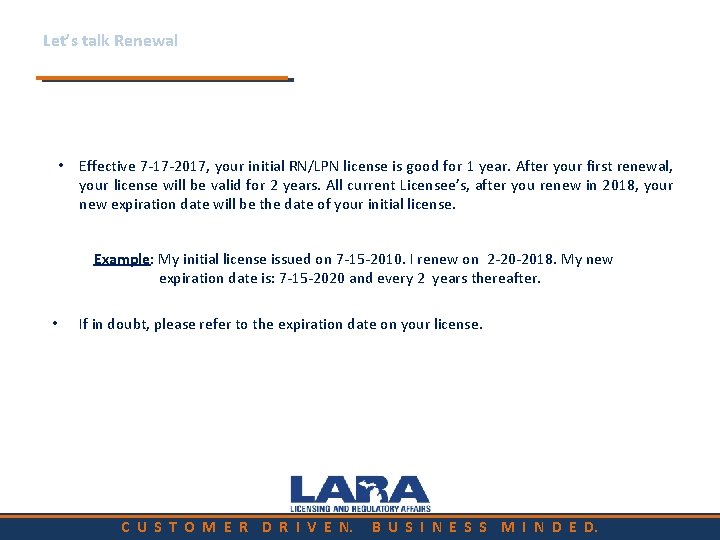
Let’s talk Renewal • Effective 7 -17 -2017, your initial RN/LPN license is good for 1 year. After your first renewal, your license will be valid for 2 years. All current Licensee’s, after you renew in 2018, your new expiration date will be the date of your initial license. Example: My initial license issued on 7 -15 -2010. I renew on 2 -20 -2018. My new expiration date is: 7 -15 -2020 and every 2 years thereafter. • If in doubt, please refer to the expiration date on your license. C U S T O M E R D R I V E N. B U S I N E S S M I N D E D.
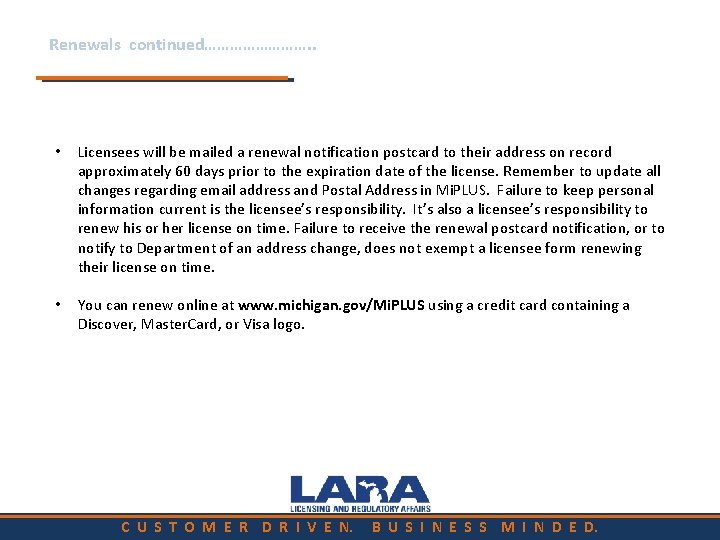
Renewals continued…………. . • Licensees will be mailed a renewal notification postcard to their address on record approximately 60 days prior to the expiration date of the license. Remember to update all changes regarding email address and Postal Address in Mi. PLUS. Failure to keep personal information current is the licensee’s responsibility. It’s also a licensee’s responsibility to renew his or her license on time. Failure to receive the renewal postcard notification, or to notify to Department of an address change, does not exempt a licensee form renewing their license on time. • You can renew online at www. michigan. gov/Mi. PLUS using a credit card containing a Discover, Master. Card, or Visa logo. C U S T O M E R D R I V E N. B U S I N E S S M I N D E D.
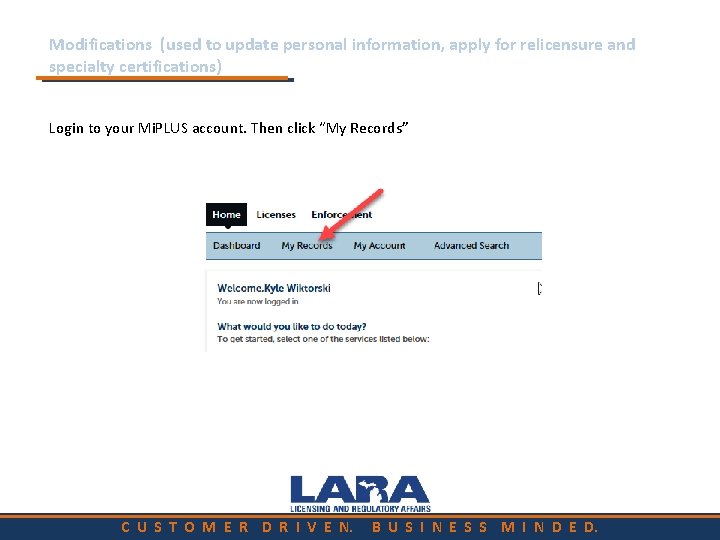
Modifications (used to update personal information, apply for relicensure and specialty certifications) Login to your Mi. PLUS account. Then click “My Records” C U S T O M E R D R I V E N. B U S I N E S S M I N D E D.
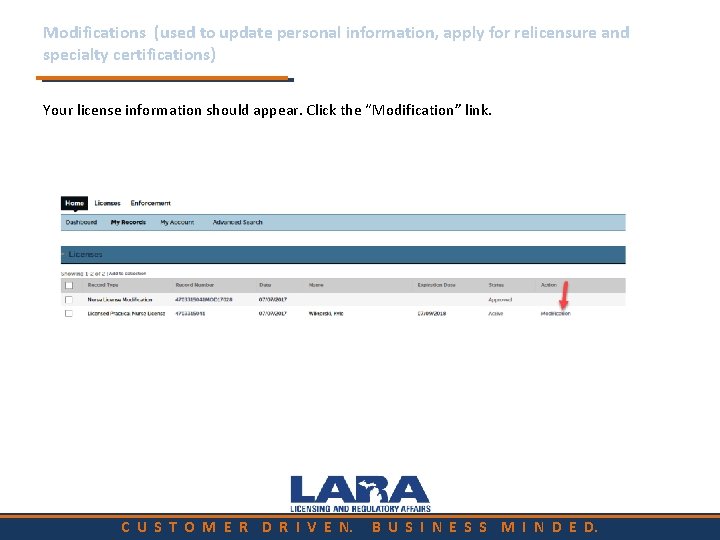
Modifications (used to update personal information, apply for relicensure and specialty certifications) Your license information should appear. Click the “Modification” link. C U S T O M E R D R I V E N. B U S I N E S S M I N D E D.
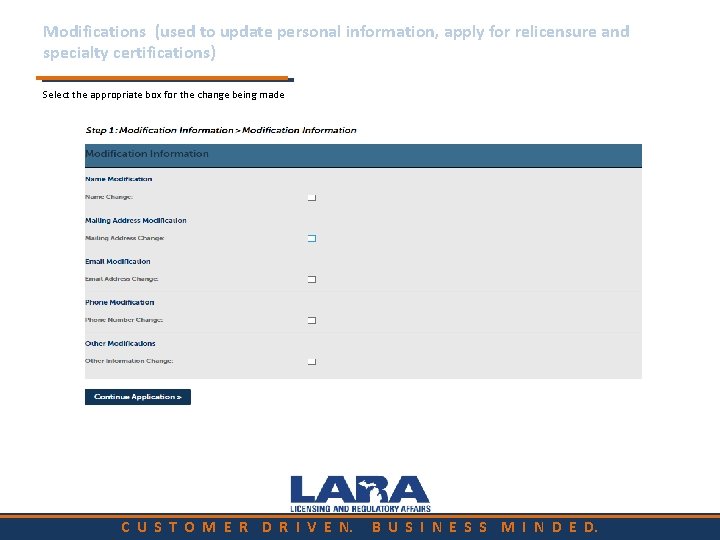
Modifications (used to update personal information, apply for relicensure and specialty certifications) Select the appropriate box for the change being made C U S T O M E R D R I V E N. B U S I N E S S M I N D E D.
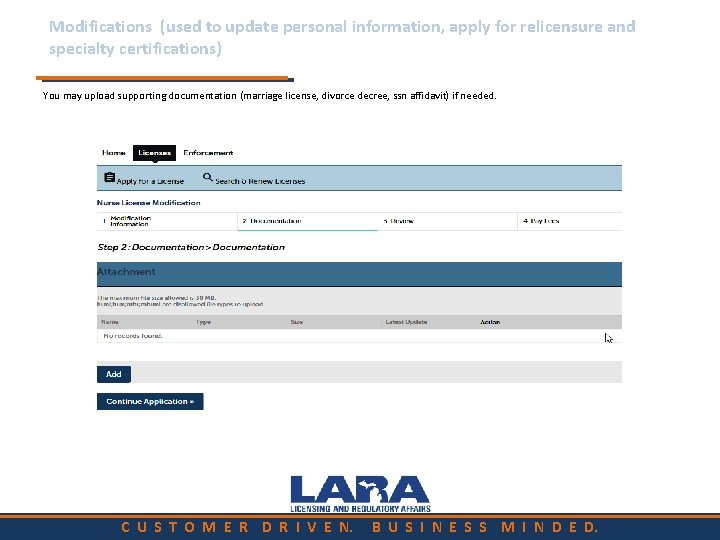
Modifications (used to update personal information, apply for relicensure and specialty certifications) You may upload supporting documentation (marriage license, divorce decree, ssn affidavit) if needed. C U S T O M E R D R I V E N. B U S I N E S S M I N D E D.
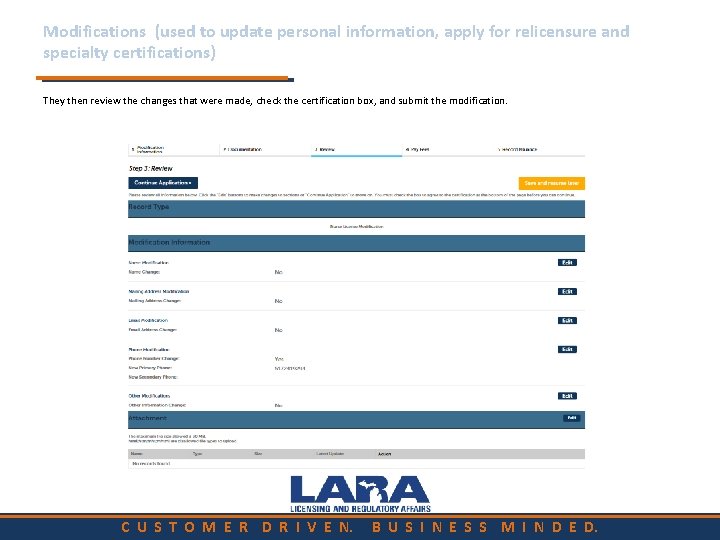
Modifications (used to update personal information, apply for relicensure and specialty certifications) They then review the changes that were made, check the certification box, and submit the modification. C U S T O M E R D R I V E N. B U S I N E S S M I N D E D.
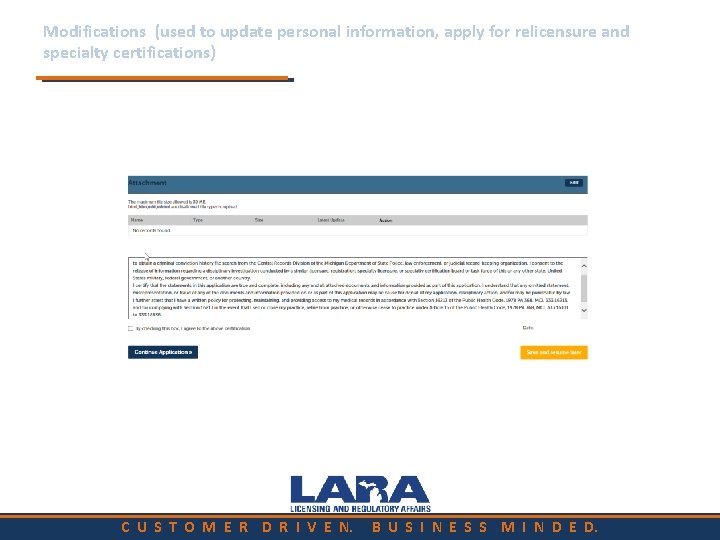
Modifications (used to update personal information, apply for relicensure and specialty certifications) C U S T O M E R D R I V E N. B U S I N E S S M I N D E D.
 Tennessee department of health licensure
Tennessee department of health licensure School leadership licensure assessment
School leadership licensure assessment Washington state rn licensure
Washington state rn licensure Milady chapter 26 pedicuring test answers
Milady chapter 26 pedicuring test answers Marhsal plan
Marhsal plan Single user and multi user operating system
Single user and multi user operating system Single user and multiple user operating system
Single user and multiple user operating system Renew michigan nursing license miplus
Renew michigan nursing license miplus Proceso de mantenimiento de system.ini
Proceso de mantenimiento de system.ini Plus haut plus loin que l'azur infini
Plus haut plus loin que l'azur infini Je contiens du sucre sans être sucré qui suis-je
Je contiens du sucre sans être sucré qui suis-je Trias jura kreda
Trias jura kreda Plus j'apprends plus je me rends compte de mon ignorance
Plus j'apprends plus je me rends compte de mon ignorance Health promotion in nursing practice 7th edition
Health promotion in nursing practice 7th edition Professional curiosity in child protection
Professional curiosity in child protection Model of professional nursing practice regulation
Model of professional nursing practice regulation Bamboos professional nursing services limited
Bamboos professional nursing services limited Professional accountability in nursing
Professional accountability in nursing Professional advancement in nursing
Professional advancement in nursing Nursing round definition
Nursing round definition Contemporary nursing image
Contemporary nursing image Socialization into professional nursing ati
Socialization into professional nursing ati Nurses touch socialization into professional nursing
Nurses touch socialization into professional nursing Professional nursing practice concepts and perspectives
Professional nursing practice concepts and perspectives Learning management system michigan
Learning management system michigan Mde cash management system
Mde cash management system Model of nursing care delivery
Model of nursing care delivery Nursing care for ocd
Nursing care for ocd 5 nursing diagnosis of cataract
5 nursing diagnosis of cataract Definition of nursing diagnosis
Definition of nursing diagnosis Nursing process in psychiatric nursing
Nursing process in psychiatric nursing Abowd and beale’s model
Abowd and beale’s model Multi user operating system
Multi user operating system Single user contiguous storage allocation
Single user contiguous storage allocation User interface design in system analysis and design
User interface design in system analysis and design User system interaction
User system interaction User interface subsystem
User interface subsystem Explain input output form design
Explain input output form design Contoh system requirement
Contoh system requirement Os components
Os components Interface in hci
Interface in hci Os ui
Os ui Components of information system
Components of information system User productivity system
User productivity system Certified system engineering professional
Certified system engineering professional Professional support system
Professional support system Ethics in mis
Ethics in mis