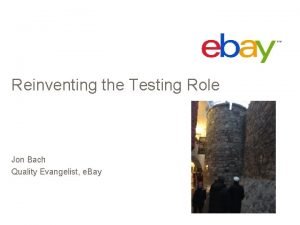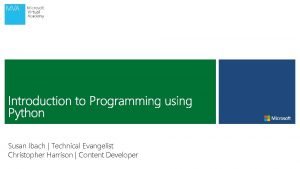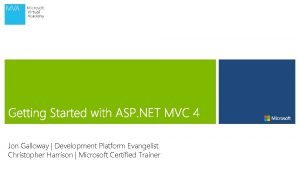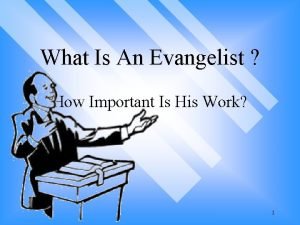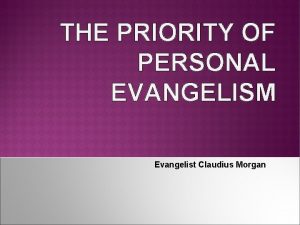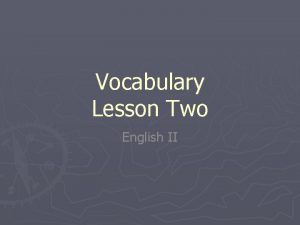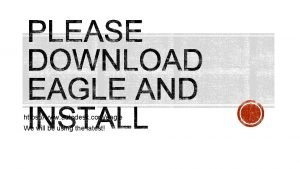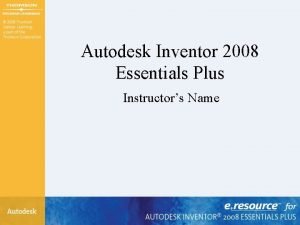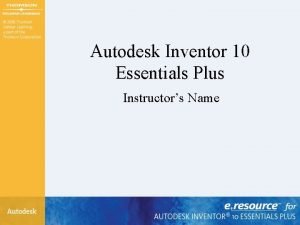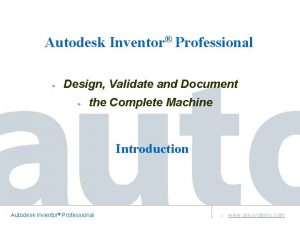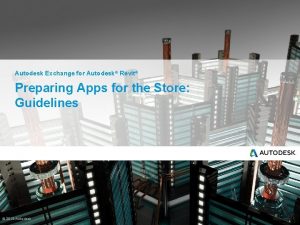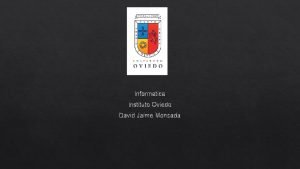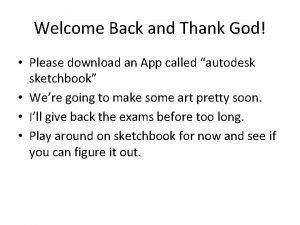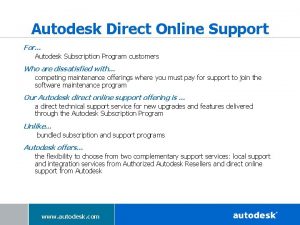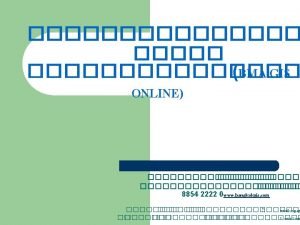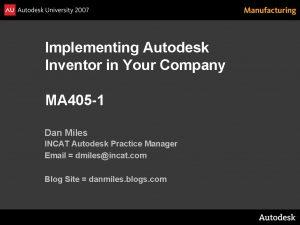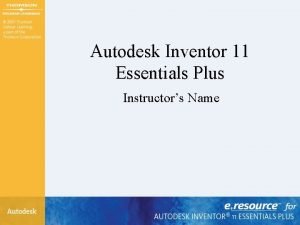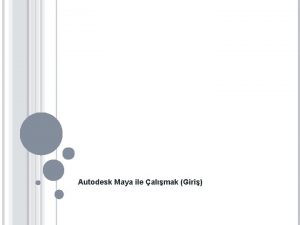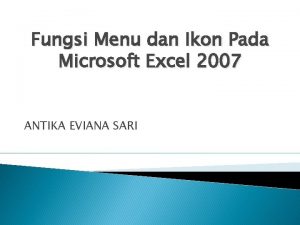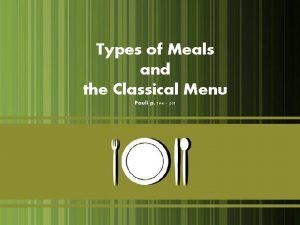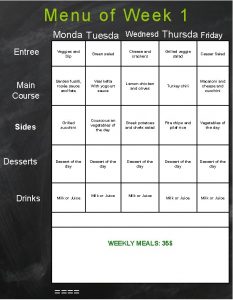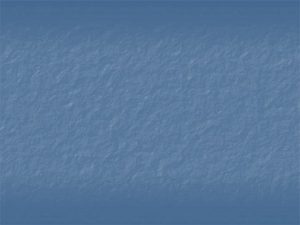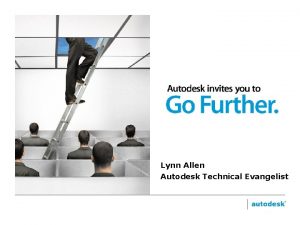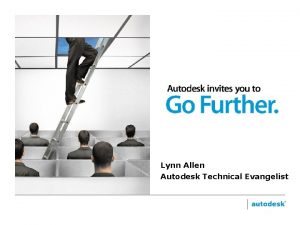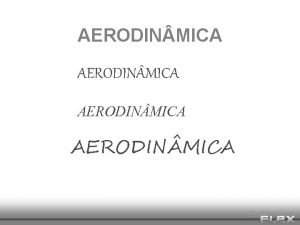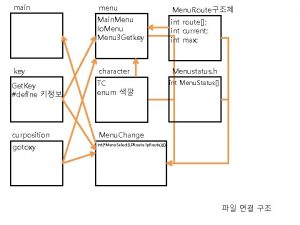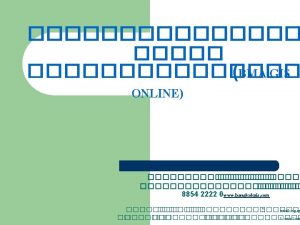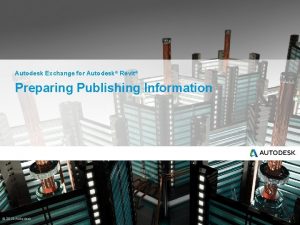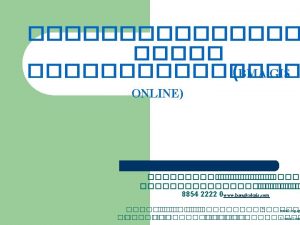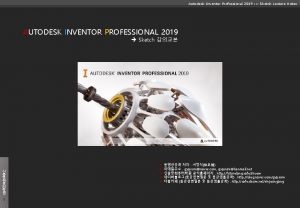Menu Madness Lynn Allen Autodesk Technical Evangelist Course
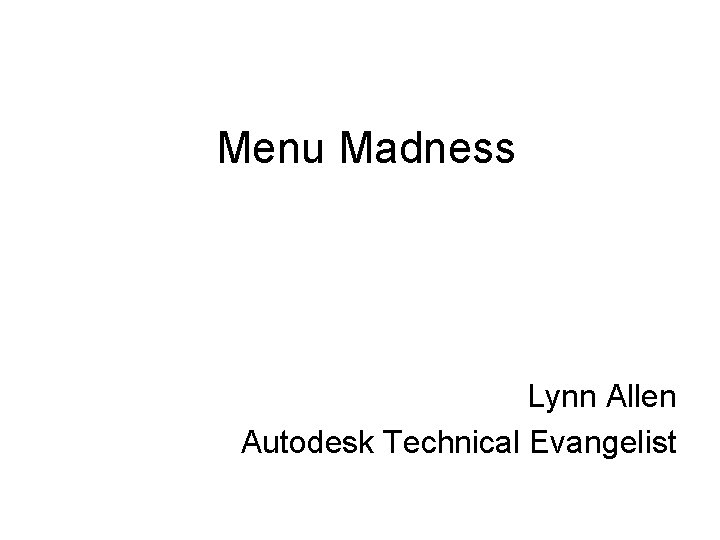

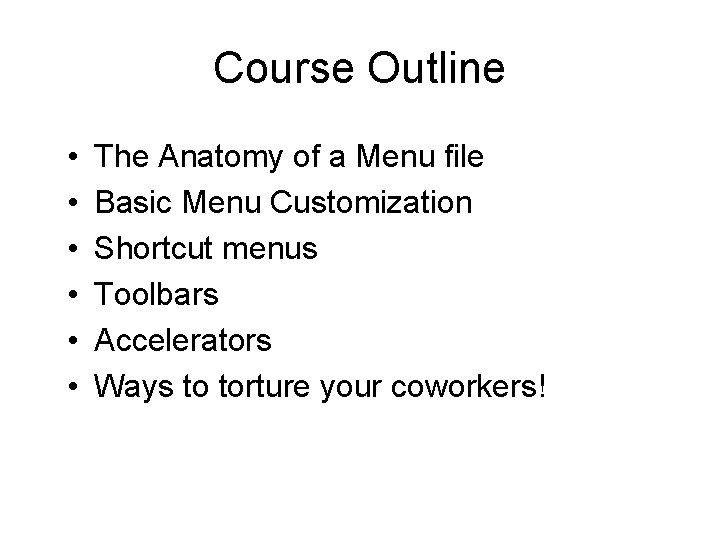
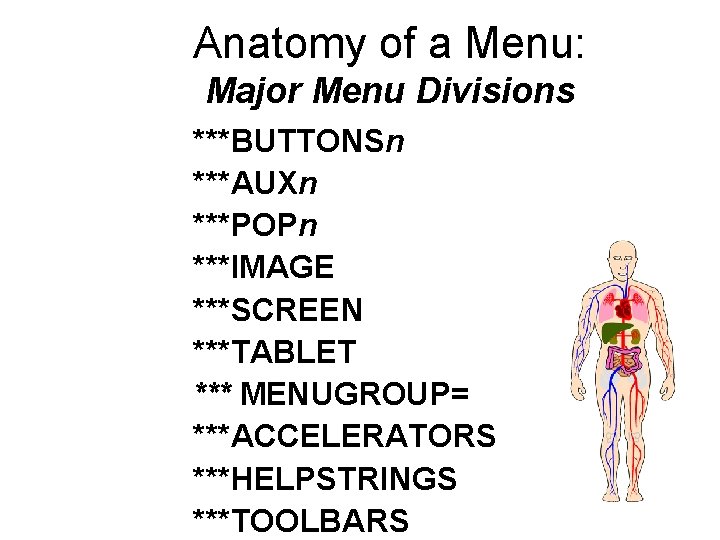
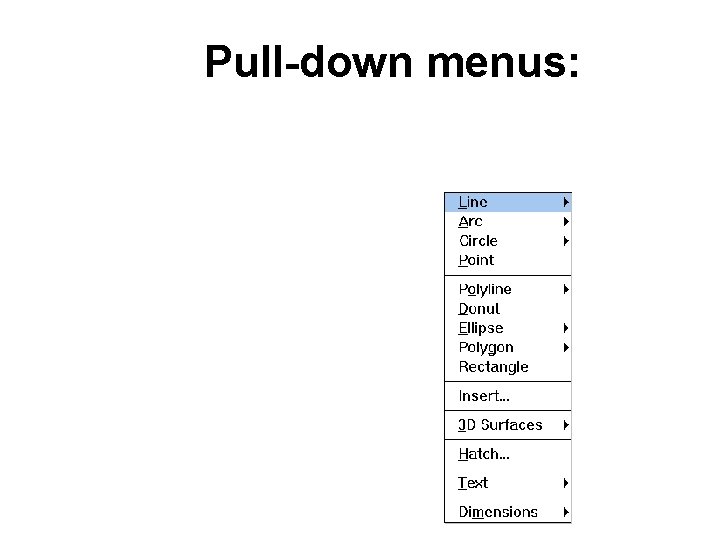

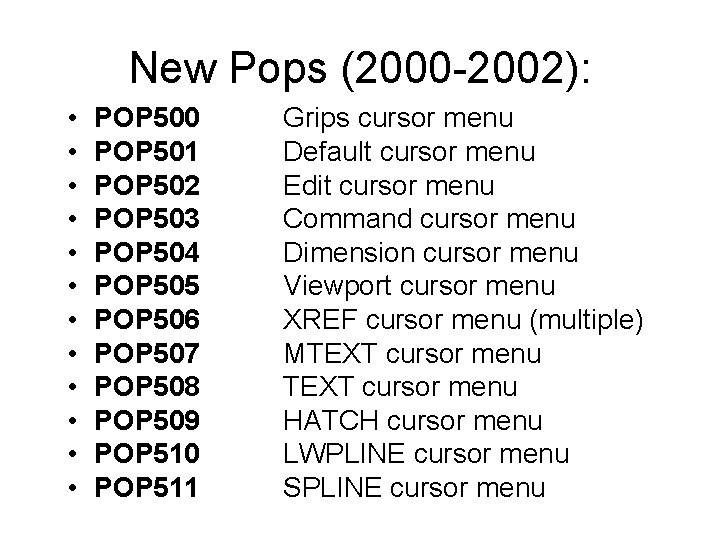

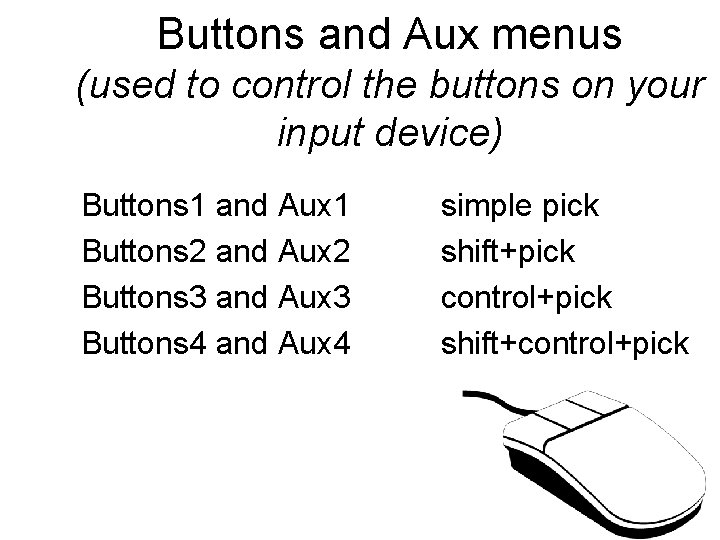
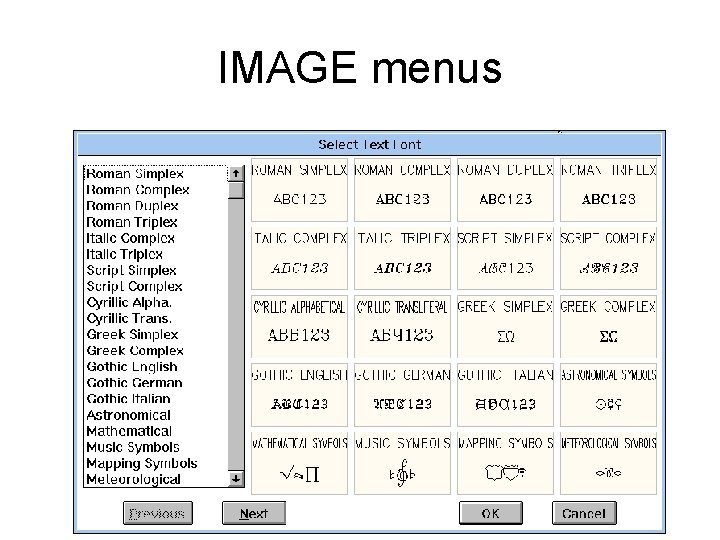
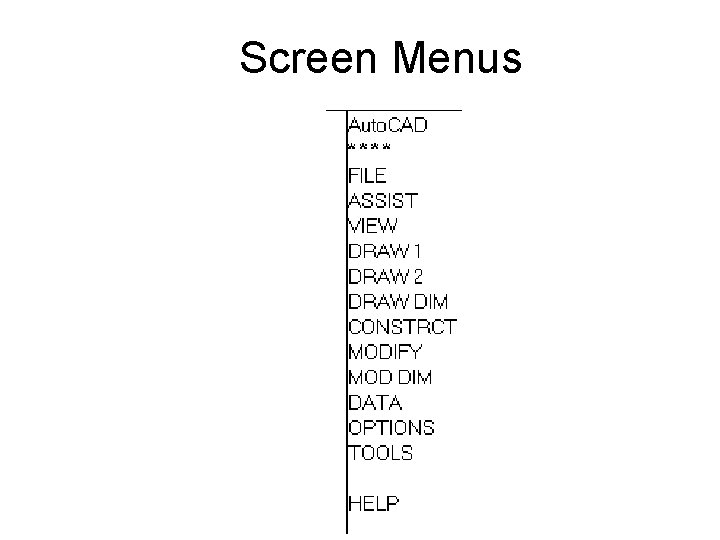

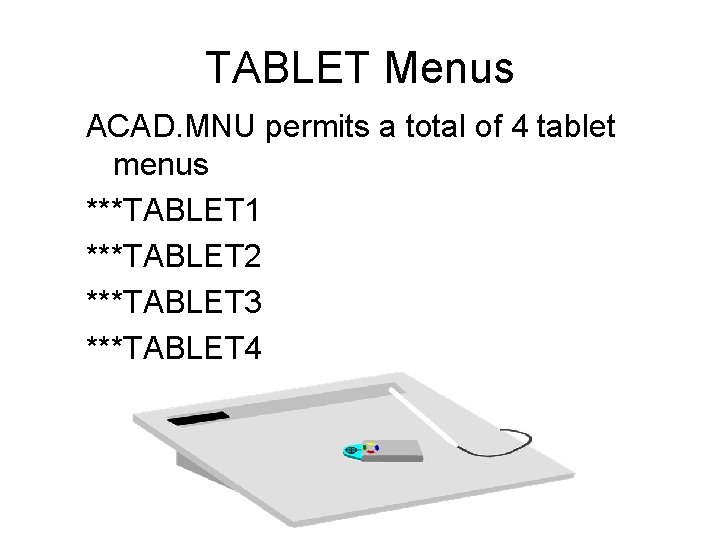


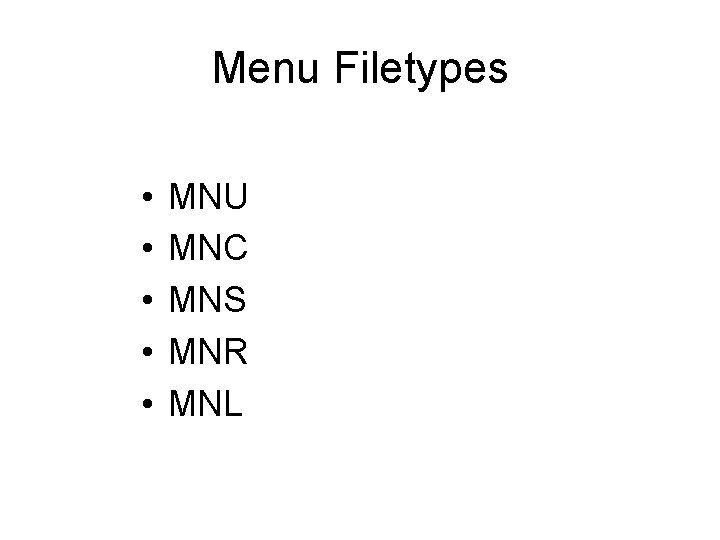
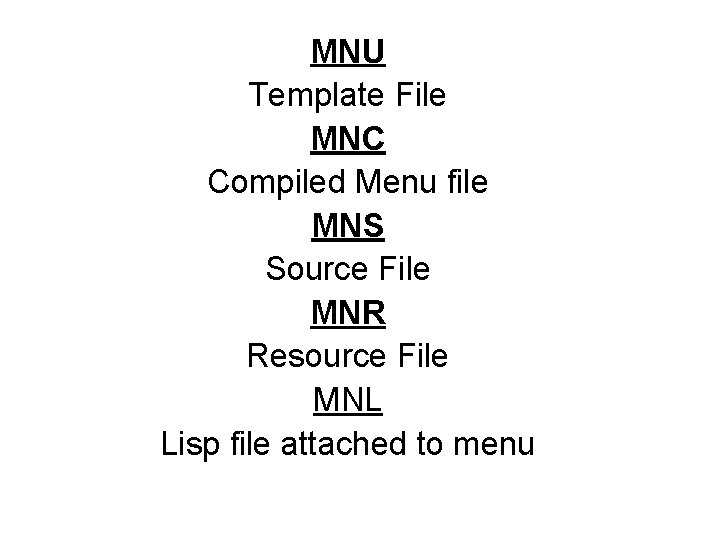

![Menu item layout Menu items need a title [in brackets] followed by the macro Menu item layout Menu items need a title [in brackets] followed by the macro](https://slidetodoc.com/presentation_image/5bea698a2f5f2e6a888c8e0f9a20dbe1/image-19.jpg)
![[screen display] Example: [Pulley]-insert; pulley ^C cancel Example: [Pulley]^C^C-insert; pulley & mnemonic key Example: [screen display] Example: [Pulley]-insert; pulley ^C cancel Example: [Pulley]^C^C-insert; pulley & mnemonic key Example:](https://slidetodoc.com/presentation_image/5bea698a2f5f2e6a888c8e0f9a20dbe1/image-20.jpg)
![Misc. menu codes [- -] + draws a separator line for long menu items Misc. menu codes [- -] + draws a separator line for long menu items](https://slidetodoc.com/presentation_image/5bea698a2f5f2e6a888c8e0f9a20dbe1/image-21.jpg)
![Sample. MNU (pull-down) ***POP 1 [&Misc] [&Zap]^C^Cerase; all; ; [&Logo]^C^C-insert; logo [S&Quare]*^C^Cpolygon; 4; e; Sample. MNU (pull-down) ***POP 1 [&Misc] [&Zap]^C^Cerase; all; ; [&Logo]^C^C-insert; logo [S&Quare]*^C^Cpolygon; 4; e;](https://slidetodoc.com/presentation_image/5bea698a2f5f2e6a888c8e0f9a20dbe1/image-22.jpg)
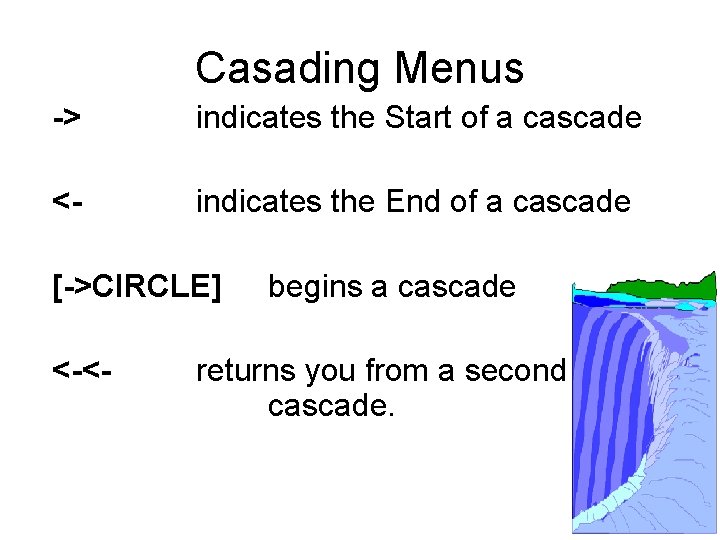
![Cascade example from the ACAD menu: [->&Ellipse] [&Center]^C^C_ellipse _c [Axis, &End]^C^C_ellipse [--] [<-&Arc]^C^C_ellipse _a Cascade example from the ACAD menu: [->&Ellipse] [&Center]^C^C_ellipse _c [Axis, &End]^C^C_ellipse [--] [<-&Arc]^C^C_ellipse _a](https://slidetodoc.com/presentation_image/5bea698a2f5f2e6a888c8e0f9a20dbe1/image-24.jpg)
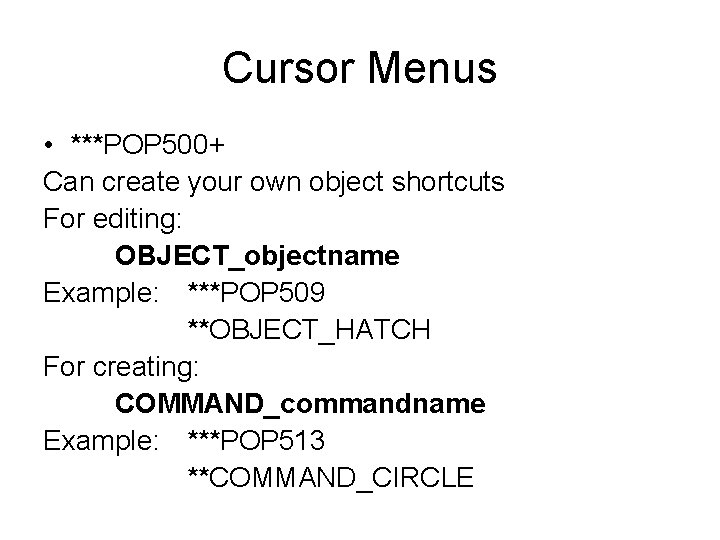

![Tablet Menu ***TABLET 1 [A-1]^C^CXLINE [A-2]^C^CRAY [A-3]’RTPAN [A-4]’RTPAN [B-1]’RTZOOM [B-2]’RTZOOM Tablet Menu ***TABLET 1 [A-1]^C^CXLINE [A-2]^C^CRAY [A-3]’RTPAN [A-4]’RTPAN [B-1]’RTZOOM [B-2]’RTZOOM](https://slidetodoc.com/presentation_image/5bea698a2f5f2e6a888c8e0f9a20dbe1/image-27.jpg)
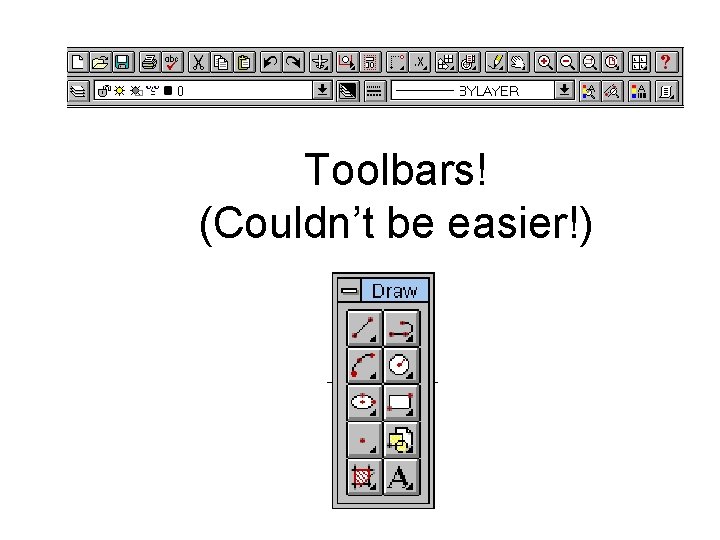
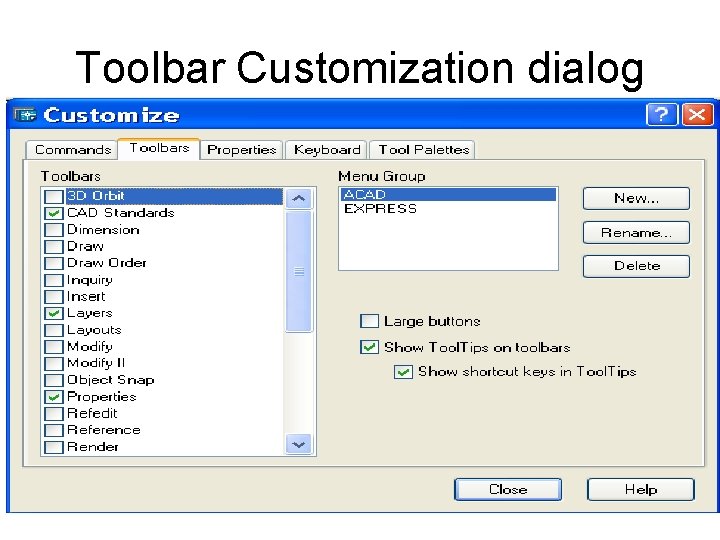
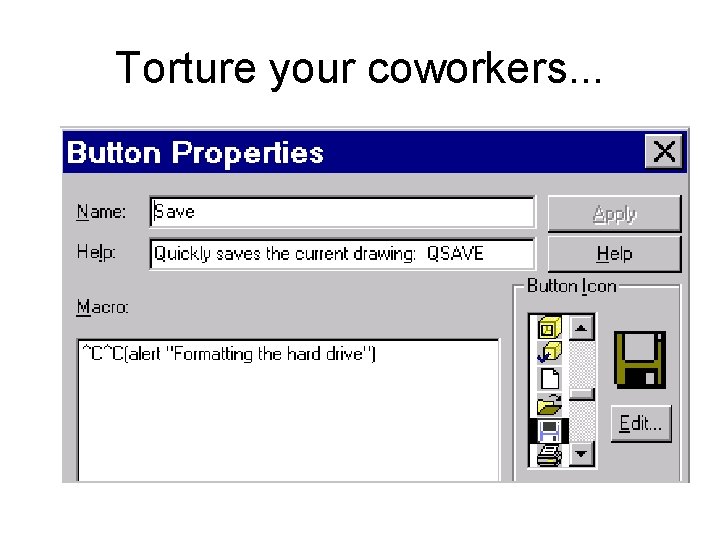
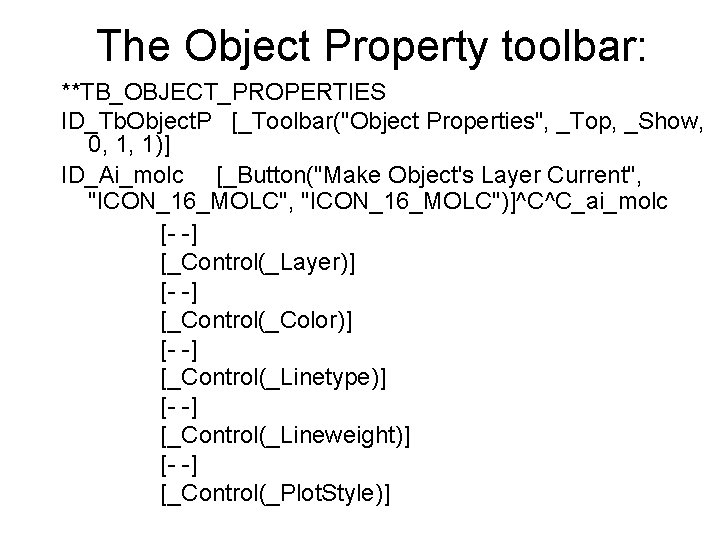
![Others you can add: [_Control(_Dim. Style)] [_Control(_View)] [_Control(_UCSManager)] [_Control(_Viewport. Scale)] Auto. CAD 2004: [_Control(_Txt. Others you can add: [_Control(_Dim. Style)] [_Control(_View)] [_Control(_UCSManager)] [_Control(_Viewport. Scale)] Auto. CAD 2004: [_Control(_Txt.](https://slidetodoc.com/presentation_image/5bea698a2f5f2e6a888c8e0f9a20dbe1/image-32.jpg)
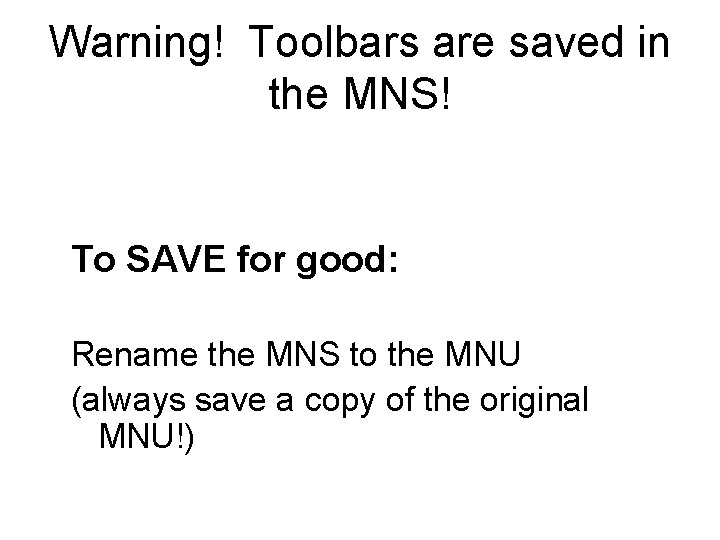

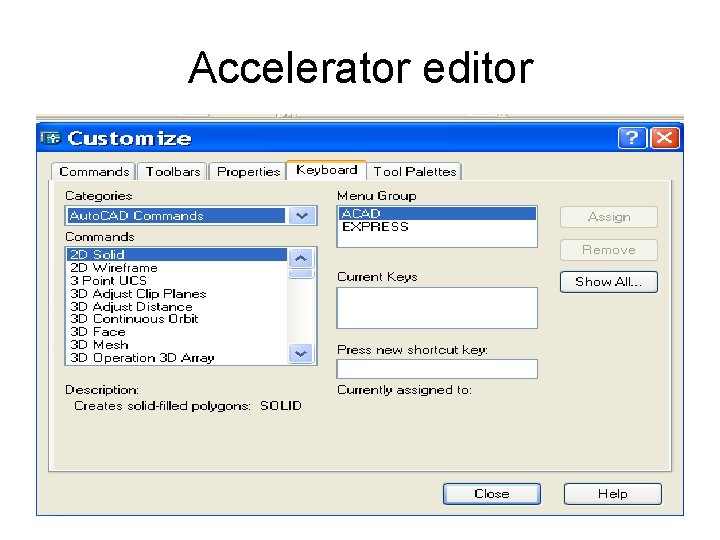
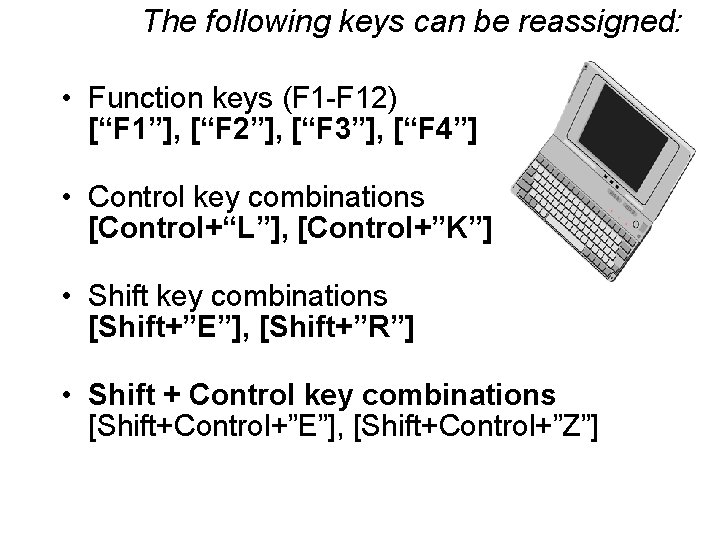
![More accelerators. . . • Arrow keys [Control+”up”], [Control+”down”], [Control+”left”], [Control+”right”] • Escape key More accelerators. . . • Arrow keys [Control+”up”], [Control+”down”], [Control+”left”], [Control+”right”] • Escape key](https://slidetodoc.com/presentation_image/5bea698a2f5f2e6a888c8e0f9a20dbe1/image-37.jpg)
![Examples: [Shift+”E”]endp [Shift+Control+”I”]int [Conrol+”Q”]Quit [Control+“INSERT”]^C^Cinsert [Control+“DELETE”]^C^Cerase [Control+“LEFT”]^C^CU [Control+“RIGHT”]^C^Credo [“F 4”]’osmode; 4095 [“F 11”]^C^Cextend [“F Examples: [Shift+”E”]endp [Shift+Control+”I”]int [Conrol+”Q”]Quit [Control+“INSERT”]^C^Cinsert [Control+“DELETE”]^C^Cerase [Control+“LEFT”]^C^CU [Control+“RIGHT”]^C^Credo [“F 4”]’osmode; 4095 [“F 11”]^C^Cextend [“F](https://slidetodoc.com/presentation_image/5bea698a2f5f2e6a888c8e0f9a20dbe1/image-38.jpg)
![Ways to abuse your coworkers. . . TORTURE. MNU ***accelerators [“ESCAPE”]^C^Cerase; l; ; Ways to abuse your coworkers. . . TORTURE. MNU ***accelerators [“ESCAPE”]^C^Cerase; l; ;](https://slidetodoc.com/presentation_image/5bea698a2f5f2e6a888c8e0f9a20dbe1/image-39.jpg)
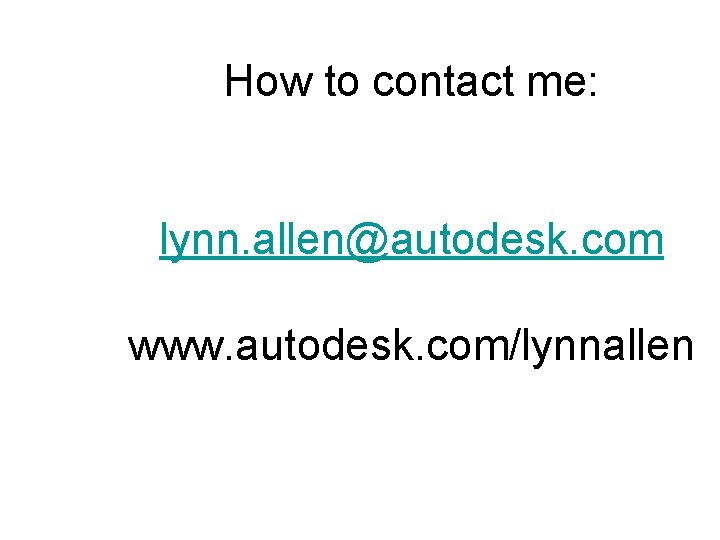
- Slides: 40
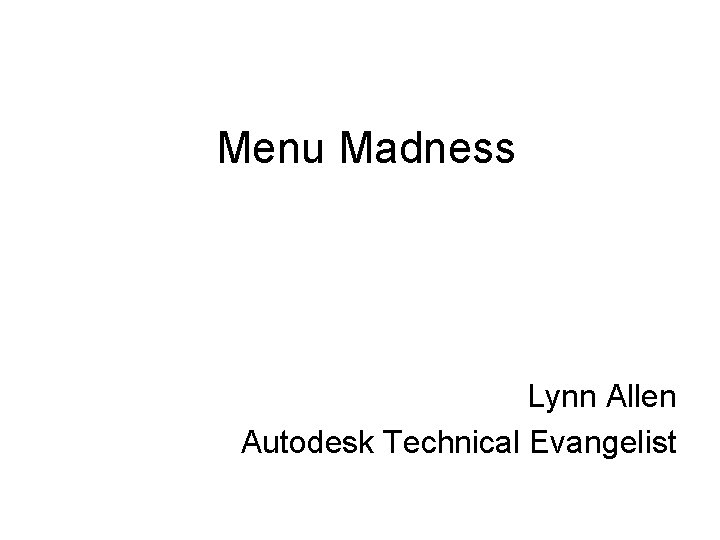
Menu Madness Lynn Allen Autodesk Technical Evangelist

Course Objective • Cover those basic customization techniques that give us the best results in the shortest amount of time!
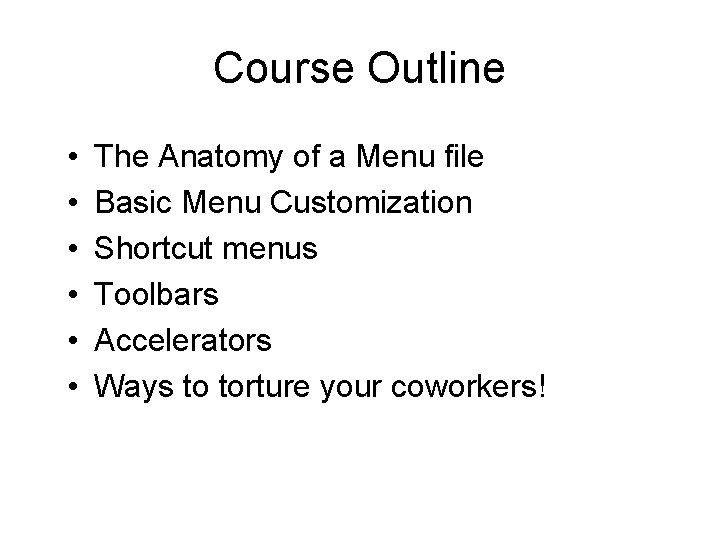
Course Outline • • • The Anatomy of a Menu file Basic Menu Customization Shortcut menus Toolbars Accelerators Ways to torture your coworkers!
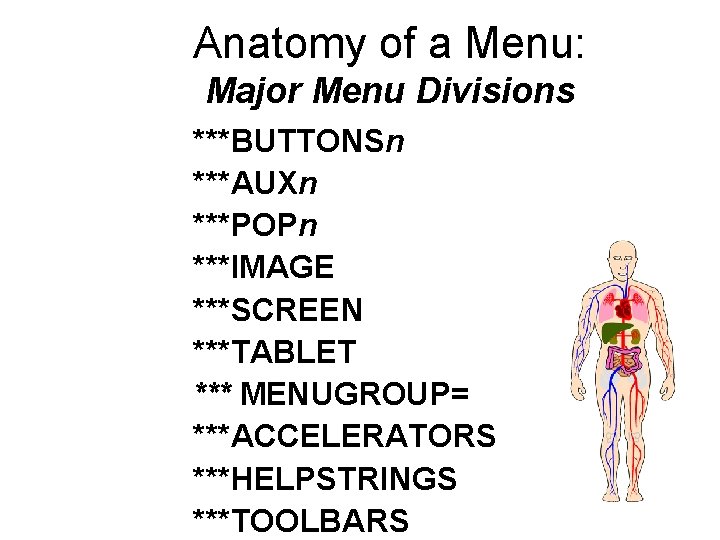
Anatomy of a Menu: Major Menu Divisions ***BUTTONSn ***AUXn ***POPn ***IMAGE ***SCREEN ***TABLET *** MENUGROUP= ***ACCELERATORS ***HELPSTRINGS ***TOOLBARS
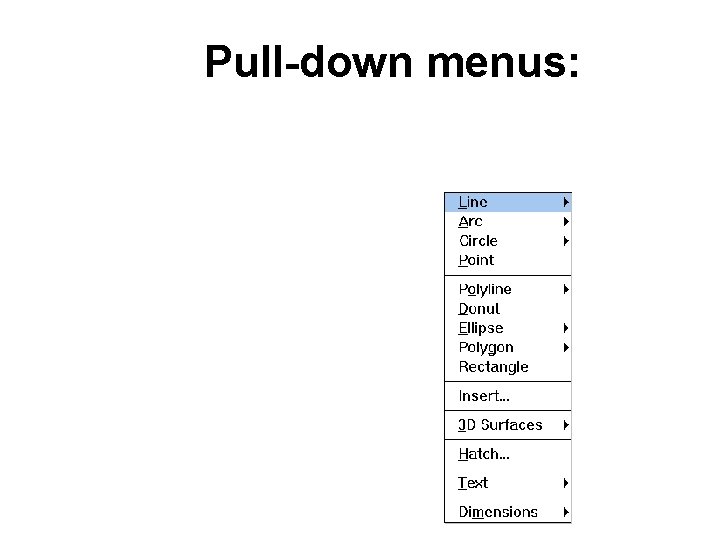
Pull-down menus: ***POP 1 -499 menus – Only ***POP 1 -16 will display

Short-cut (Cursor) Menus ***POP 0 and ***POP 500 -999
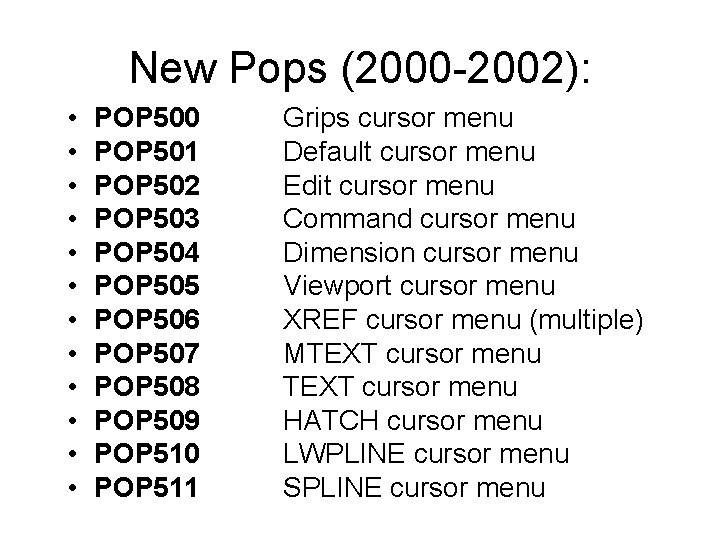
New Pops (2000 -2002): • • • POP 500 POP 501 POP 502 POP 503 POP 504 POP 505 POP 506 POP 507 POP 508 POP 509 POP 510 POP 511 Grips cursor menu Default cursor menu Edit cursor menu Command cursor menu Dimension cursor menu Viewport cursor menu XREF cursor menu (multiple) MTEXT cursor menu HATCH cursor menu LWPLINE cursor menu SPLINE cursor menu

New Pops - 2004 • • • POP 512 POP 513 POP 514 POP 515 POP 516 Polyline Xref (Single) Blocks with Attributes Viewports (multiple)
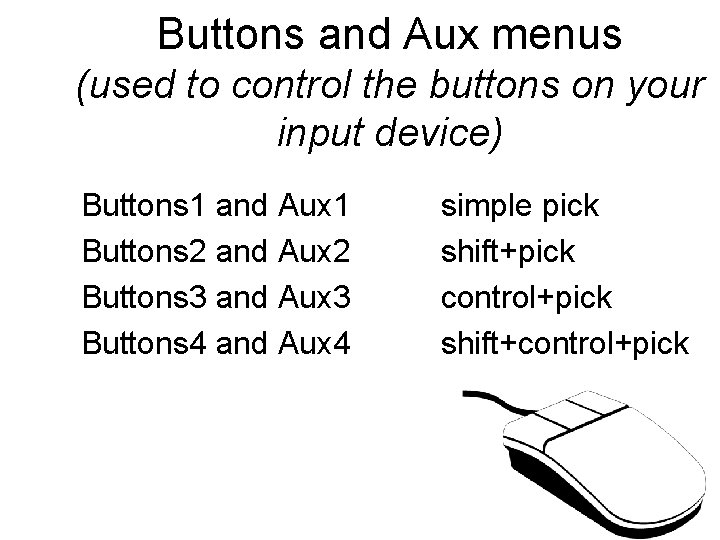
Buttons and Aux menus (used to control the buttons on your input device) Buttons 1 and Aux 1 Buttons 2 and Aux 2 Buttons 3 and Aux 3 Buttons 4 and Aux 4 simple pick shift+pick control+pick shift+control+pick
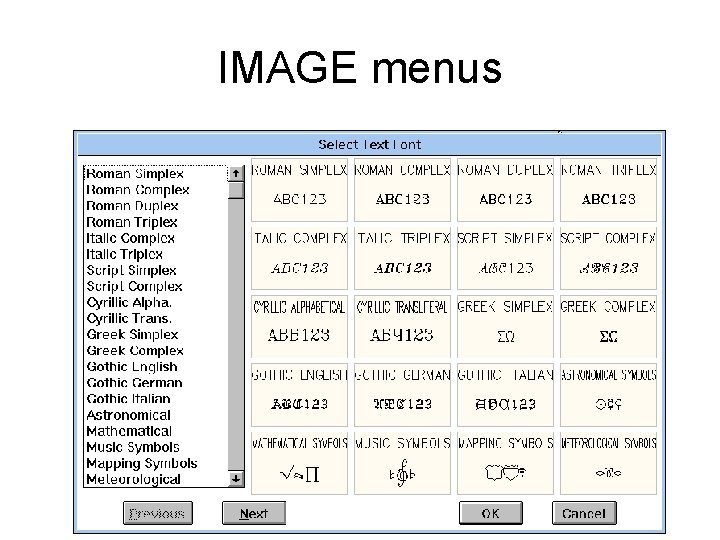
IMAGE menus
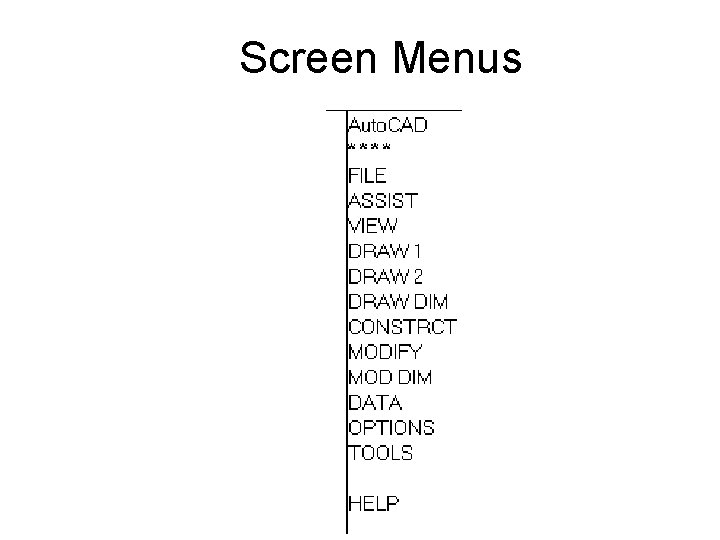
Screen Menus

Tablet Menus
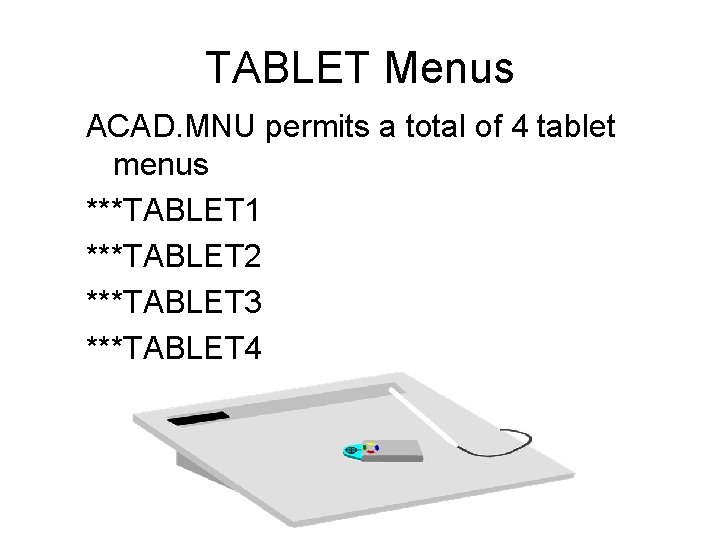
TABLET Menus ACAD. MNU permits a total of 4 tablet menus ***TABLET 1 ***TABLET 2 ***TABLET 3 ***TABLET 4

Menugroup= Used for marking menu items and partial menu loading

Helpstrings
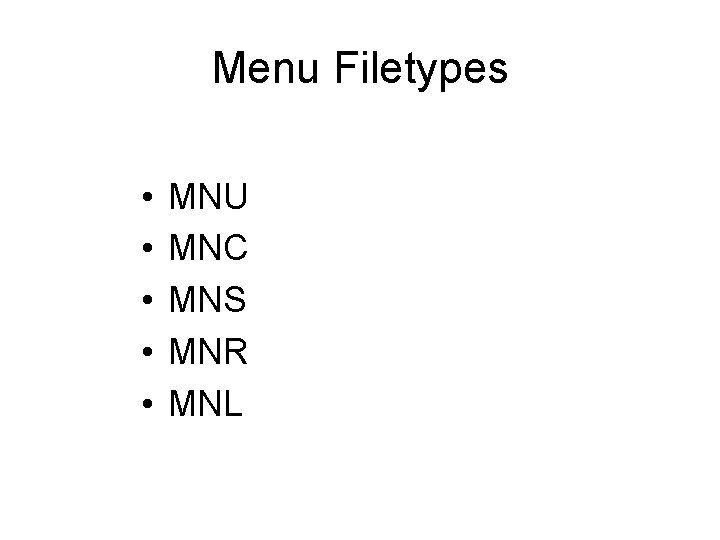
Menu Filetypes • • • MNU MNC MNS MNR MNL
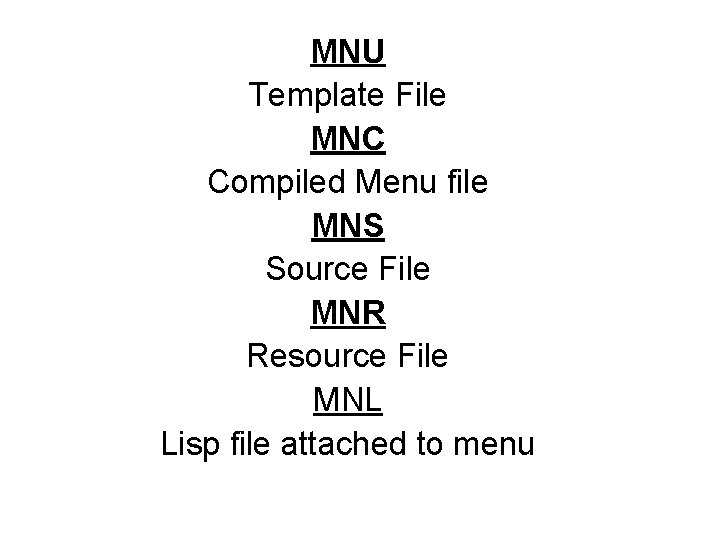
MNU Template File MNC Compiled Menu file MNS Source File MNR Resource File MNL Lisp file attached to menu

Pull-down Menu Basics : ; enter Example: zoom; a erase; all; ; pause for user input -insert; pulley; ; ; dtext; . 5; 0;
![Menu item layout Menu items need a title in brackets followed by the macro Menu item layout Menu items need a title [in brackets] followed by the macro](https://slidetodoc.com/presentation_image/5bea698a2f5f2e6a888c8e0f9a20dbe1/image-19.jpg)
Menu item layout Menu items need a title [in brackets] followed by the macro (what you want the menu item to do!) [title]menu macro [I give up!]quit
![screen display Example Pulleyinsert pulley C cancel Example PulleyCCinsert pulley mnemonic key Example [screen display] Example: [Pulley]-insert; pulley ^C cancel Example: [Pulley]^C^C-insert; pulley & mnemonic key Example:](https://slidetodoc.com/presentation_image/5bea698a2f5f2e6a888c8e0f9a20dbe1/image-20.jpg)
[screen display] Example: [Pulley]-insert; pulley ^C cancel Example: [Pulley]^C^C-insert; pulley & mnemonic key Example: [&Pulley]^C^C-insert; pulley * repeats a menu item Example: [&Pulley]*^C^C-insert; pulley; ; ;
![Misc menu codes draws a separator line for long menu items Misc. menu codes [- -] + draws a separator line for long menu items](https://slidetodoc.com/presentation_image/5bea698a2f5f2e6a888c8e0f9a20dbe1/image-21.jpg)
Misc. menu codes [- -] + draws a separator line for long menu items that need to wrap down to the next line. * repeats a menu item Multiple t repeats a command right justifies menu text
![Sample MNU pulldown POP 1 Misc ZapCCerase all LogoCCinsert logo SQuareCCpolygon 4 e Sample. MNU (pull-down) ***POP 1 [&Misc] [&Zap]^C^Cerase; all; ; [&Logo]^C^C-insert; logo [S&Quare]*^C^Cpolygon; 4; e;](https://slidetodoc.com/presentation_image/5bea698a2f5f2e6a888c8e0f9a20dbe1/image-22.jpg)
Sample. MNU (pull-down) ***POP 1 [&Misc] [&Zap]^C^Cerase; all; ; [&Logo]^C^C-insert; logo [S&Quare]*^C^Cpolygon; 4; e; \ [&Filled Circle]^C^C_donut; 0; [&Trim Corners]^C^Cmultiple; fillet; r; 0; \ [Ale&X Toolbar]^C^C-toolbar; alex; show [- -] [Z&oom]’zoom [&Annoying display items]^C^Cucsicon; off; + blipmode; 0 [&Extendr. F 11]^C^Cextend
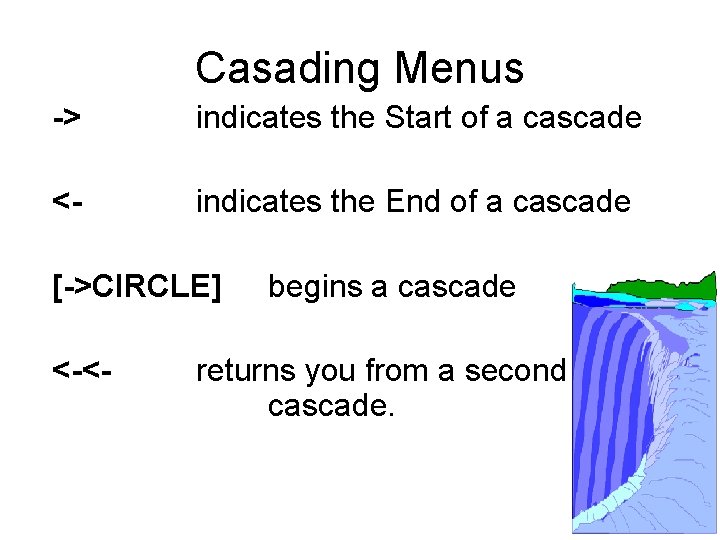
Casading Menus -> indicates the Start of a cascade <- indicates the End of a cascade [->CIRCLE] <-<- begins a cascade returns you from a second cascade.
![Cascade example from the ACAD menu Ellipse CenterCCellipse c Axis EndCCellipse ArcCCellipse a Cascade example from the ACAD menu: [->&Ellipse] [&Center]^C^C_ellipse _c [Axis, &End]^C^C_ellipse [--] [<-&Arc]^C^C_ellipse _a](https://slidetodoc.com/presentation_image/5bea698a2f5f2e6a888c8e0f9a20dbe1/image-24.jpg)
Cascade example from the ACAD menu: [->&Ellipse] [&Center]^C^C_ellipse _c [Axis, &End]^C^C_ellipse [--] [<-&Arc]^C^C_ellipse _a [--] [->&Block]
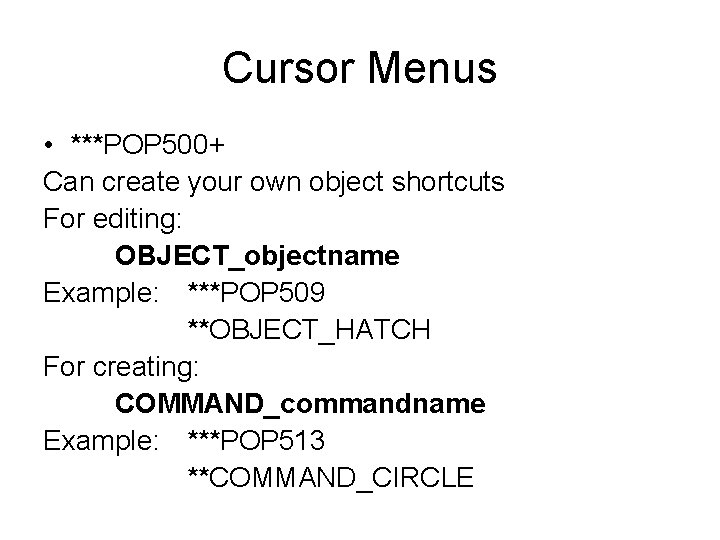
Cursor Menus • ***POP 500+ Can create your own object shortcuts For editing: OBJECT_objectname Example: ***POP 509 **OBJECT_HATCH For creating: COMMAND_commandname Example: ***POP 513 **COMMAND_CIRCLE

Buttons menu ***BUTTONS 1 ; ‘zoom ---------------------------***AUX 1 ; ^C^Cqsave
![Tablet Menu TABLET 1 A1CCXLINE A2CCRAY A3RTPAN A4RTPAN B1RTZOOM B2RTZOOM Tablet Menu ***TABLET 1 [A-1]^C^CXLINE [A-2]^C^CRAY [A-3]’RTPAN [A-4]’RTPAN [B-1]’RTZOOM [B-2]’RTZOOM](https://slidetodoc.com/presentation_image/5bea698a2f5f2e6a888c8e0f9a20dbe1/image-27.jpg)
Tablet Menu ***TABLET 1 [A-1]^C^CXLINE [A-2]^C^CRAY [A-3]’RTPAN [A-4]’RTPAN [B-1]’RTZOOM [B-2]’RTZOOM
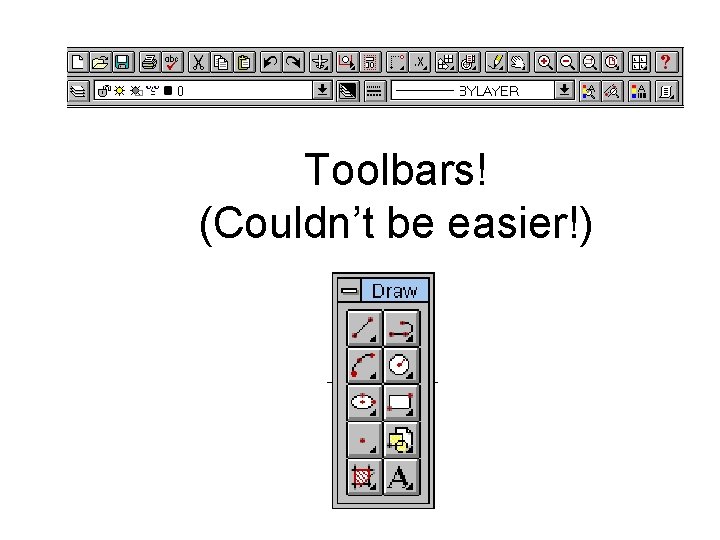
Toolbars! (Couldn’t be easier!)
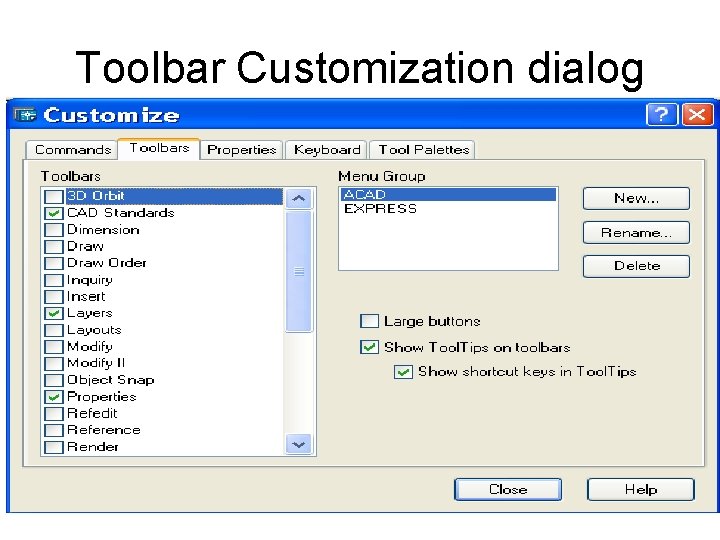
Toolbar Customization dialog
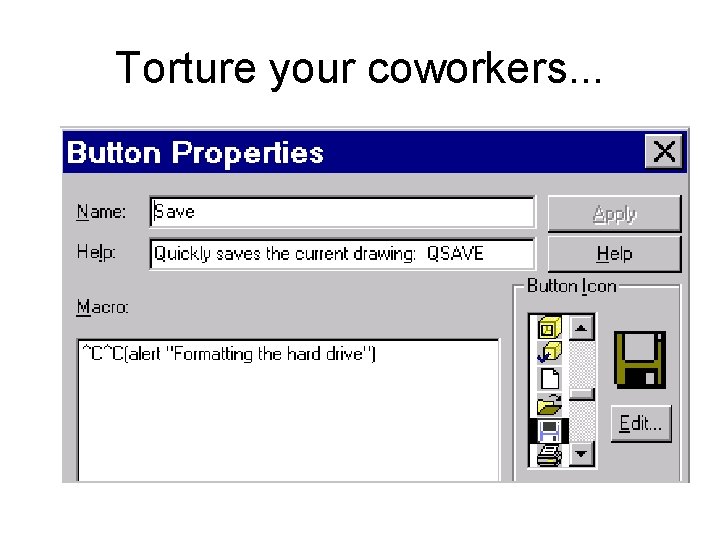
Torture your coworkers. . .
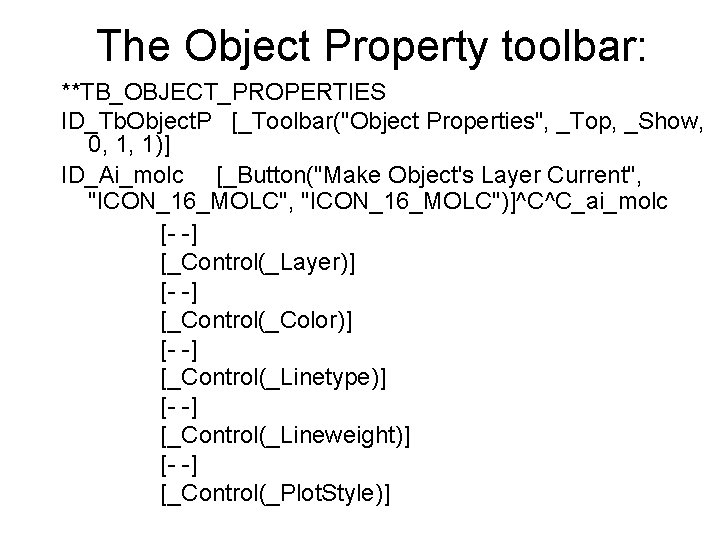
The Object Property toolbar: **TB_OBJECT_PROPERTIES ID_Tb. Object. P [_Toolbar("Object Properties", _Top, _Show, 0, 1, 1)] ID_Ai_molc [_Button("Make Object's Layer Current", "ICON_16_MOLC")]^C^C_ai_molc [- -] [_Control(_Layer)] [- -] [_Control(_Color)] [- -] [_Control(_Linetype)] [- -] [_Control(_Lineweight)] [- -] [_Control(_Plot. Style)]
![Others you can add ControlDim Style ControlView ControlUCSManager ControlViewport Scale Auto CAD 2004 ControlTxt Others you can add: [_Control(_Dim. Style)] [_Control(_View)] [_Control(_UCSManager)] [_Control(_Viewport. Scale)] Auto. CAD 2004: [_Control(_Txt.](https://slidetodoc.com/presentation_image/5bea698a2f5f2e6a888c8e0f9a20dbe1/image-32.jpg)
Others you can add: [_Control(_Dim. Style)] [_Control(_View)] [_Control(_UCSManager)] [_Control(_Viewport. Scale)] Auto. CAD 2004: [_Control(_Txt. Style)]
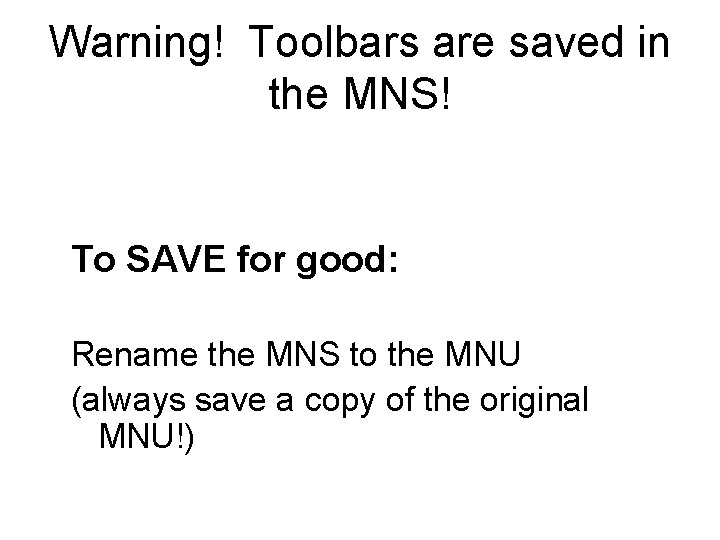
Warning! Toolbars are saved in the MNS! To SAVE for good: Rename the MNS to the MNU (always save a copy of the original MNU!)

Accelerators • The ability to assign Auto. CAD commands to specific keys and key combinations
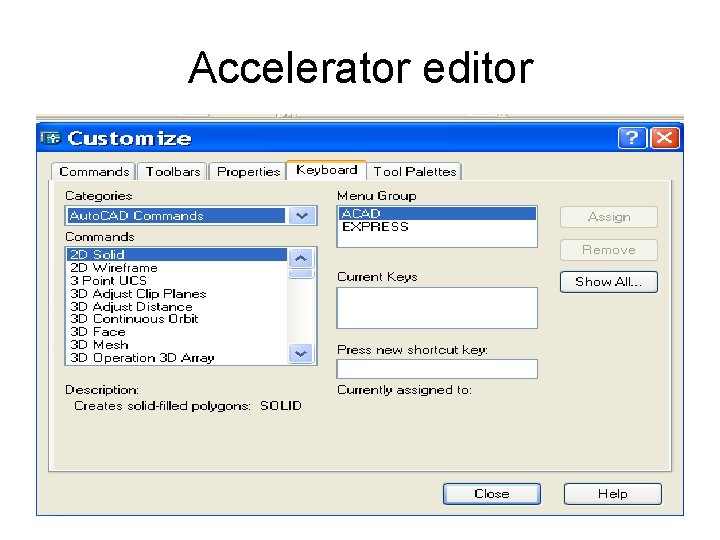
Accelerator editor
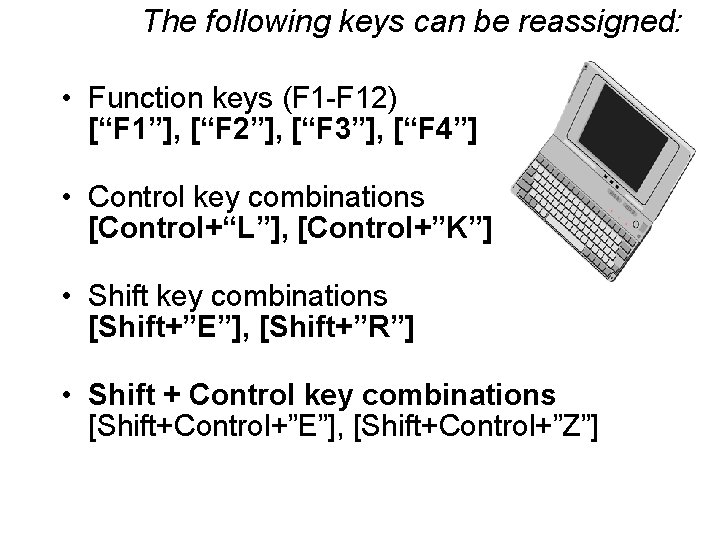
The following keys can be reassigned: • Function keys (F 1 -F 12) [“F 1”], [“F 2”], [“F 3”], [“F 4”] • Control key combinations [Control+“L”], [Control+”K”] • Shift key combinations [Shift+”E”], [Shift+”R”] • Shift + Control key combinations [Shift+Control+”E”], [Shift+Control+”Z”]
![More accelerators Arrow keys Controlup Controldown Controlleft Controlright Escape key More accelerators. . . • Arrow keys [Control+”up”], [Control+”down”], [Control+”left”], [Control+”right”] • Escape key](https://slidetodoc.com/presentation_image/5bea698a2f5f2e6a888c8e0f9a20dbe1/image-37.jpg)
More accelerators. . . • Arrow keys [Control+”up”], [Control+”down”], [Control+”left”], [Control+”right”] • Escape key [“Escape”] • number pad keys 0 -9 [“numpad 0”], [“numpad 1”] • Home, End, Insert and Delete [Control+”Home”], [Control+“End”], [Control+“Ins ert”], [Control+“Delete”]
![Examples ShiftEendp ShiftControlIint ConrolQQuit ControlINSERTCCinsert ControlDELETECCerase ControlLEFTCCU ControlRIGHTCCredo F 4osmode 4095 F 11CCextend F Examples: [Shift+”E”]endp [Shift+Control+”I”]int [Conrol+”Q”]Quit [Control+“INSERT”]^C^Cinsert [Control+“DELETE”]^C^Cerase [Control+“LEFT”]^C^CU [Control+“RIGHT”]^C^Credo [“F 4”]’osmode; 4095 [“F 11”]^C^Cextend [“F](https://slidetodoc.com/presentation_image/5bea698a2f5f2e6a888c8e0f9a20dbe1/image-38.jpg)
Examples: [Shift+”E”]endp [Shift+Control+”I”]int [Conrol+”Q”]Quit [Control+“INSERT”]^C^Cinsert [Control+“DELETE”]^C^Cerase [Control+“LEFT”]^C^CU [Control+“RIGHT”]^C^Credo [“F 4”]’osmode; 4095 [“F 11”]^C^Cextend [“F 12”]^C^Ctrim [“NUMPAD 5”]@x^h ["NUMPAD 6"]<0 ["NUMPAD 9"]<45 ["NUMPAD 8"]<90 ["NUMPAD 7"]<135 Note: Be careful what you assign!
![Ways to abuse your coworkers TORTURE MNU accelerators ESCAPECCerase l Ways to abuse your coworkers. . . TORTURE. MNU ***accelerators [“ESCAPE”]^C^Cerase; l; ;](https://slidetodoc.com/presentation_image/5bea698a2f5f2e6a888c8e0f9a20dbe1/image-39.jpg)
Ways to abuse your coworkers. . . TORTURE. MNU ***accelerators [“ESCAPE”]^C^Cerase; l; ;
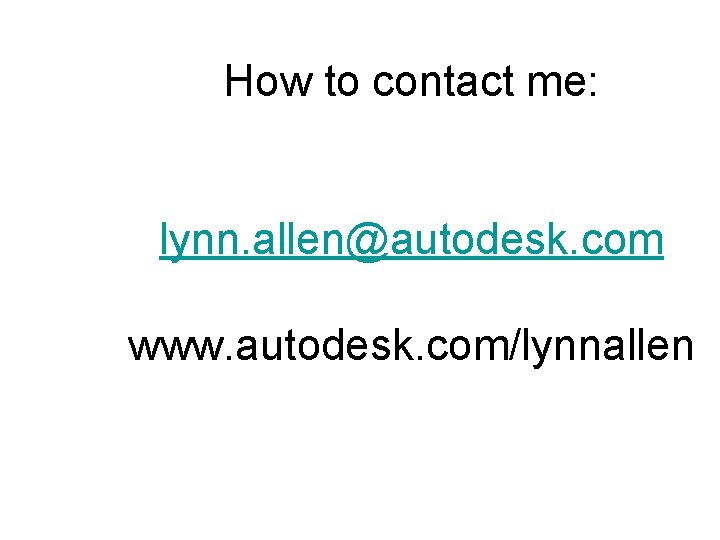
How to contact me: lynn. allen@autodesk. com www. autodesk. com/lynnallen
 Wanderers nachtlied 2 analyse
Wanderers nachtlied 2 analyse Quality evangelist
Quality evangelist Sr susan evangelist
Sr susan evangelist Evangelist johannes steckbrief
Evangelist johannes steckbrief Platform evangelist
Platform evangelist What is an evangelist
What is an evangelist Arjan baan
Arjan baan Effective personal evangelism techniques
Effective personal evangelism techniques The television evangelist faced ignominy when the public
The television evangelist faced ignominy when the public O.comwgle
O.comwgle Autodesk inventor 2008
Autodesk inventor 2008 Constantin stancescu
Constantin stancescu Autodesk
Autodesk Certiport adobe
Certiport adobe Autodesk inventor 10
Autodesk inventor 10 Autodesk inventor
Autodesk inventor Apps autodesk
Apps autodesk Autodesk
Autodesk Scad to fusion 360
Scad to fusion 360 Autodesk maya 2011
Autodesk maya 2011 Hagia sophia
Hagia sophia Autodesk direct
Autodesk direct Autodesk building systems
Autodesk building systems Autodesk
Autodesk Autodesk showcase replacement
Autodesk showcase replacement Autodesk matchmover
Autodesk matchmover Autodesk hosts file
Autodesk hosts file Autodesk inventor interface
Autodesk inventor interface Autodesk maya 2009
Autodesk maya 2009 Productstream autodesk
Productstream autodesk Inventor 11
Inventor 11 Autodesk
Autodesk Contoh standar menu
Contoh standar menu Langkah menu
Langkah menu Fungsi menu microsoft excel
Fungsi menu microsoft excel Meal order atau menu composition
Meal order atau menu composition Sebutkan menu-menu yang ada di mozilla firefox
Sebutkan menu-menu yang ada di mozilla firefox Dish
Dish èit
èit L'entree menu
L'entree menu One and a half brick wall
One and a half brick wall