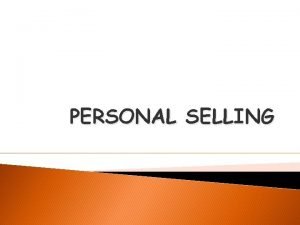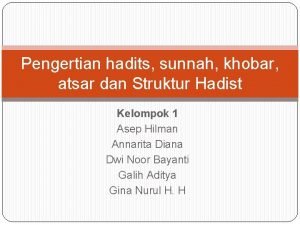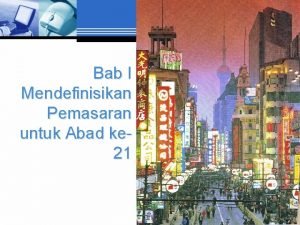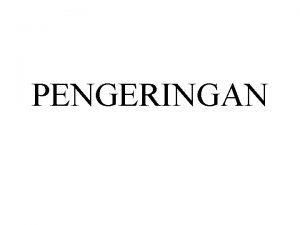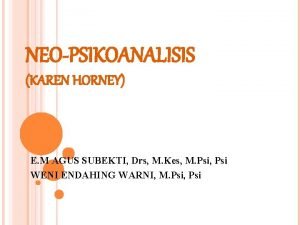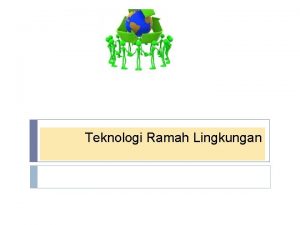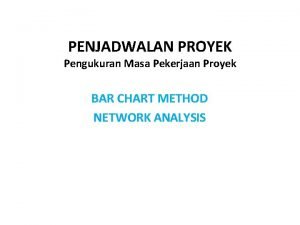Mendefinisikan Proyek Scope pekerjaan Definisi Kegiatan Proyek Suatu
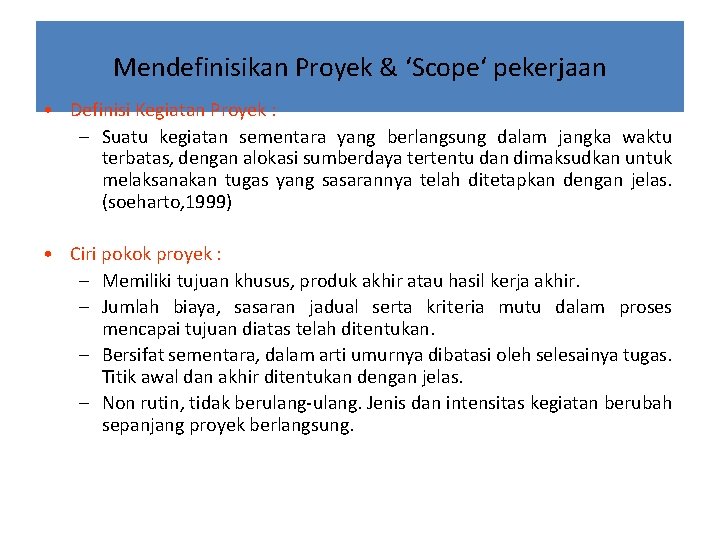

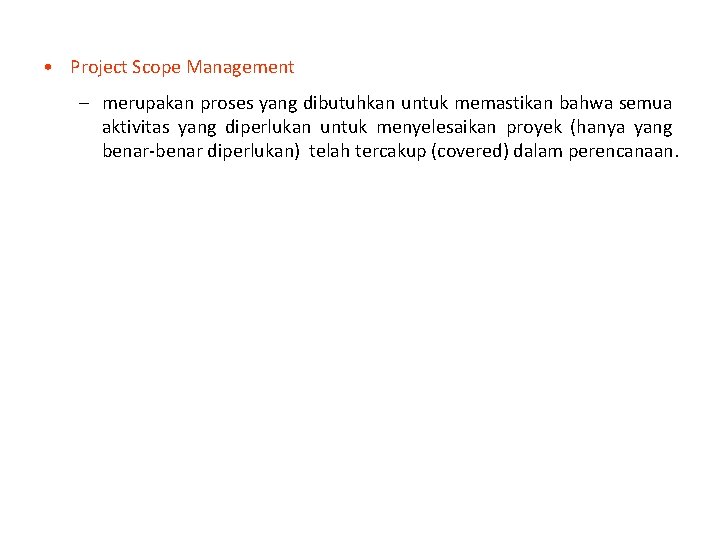
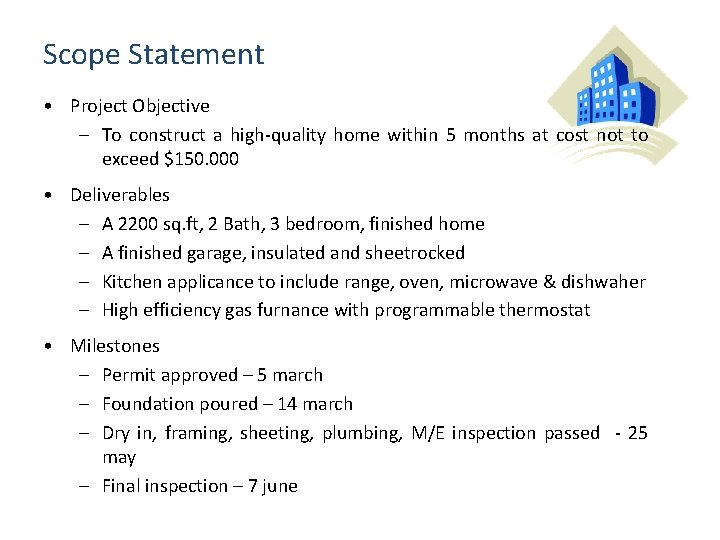
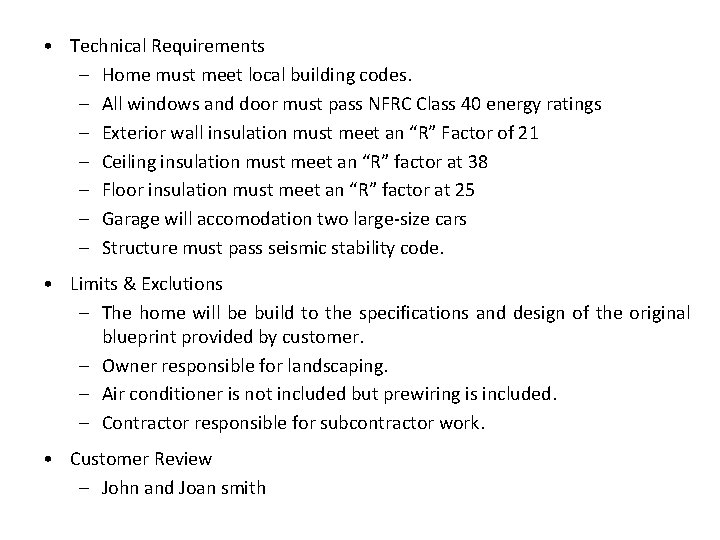


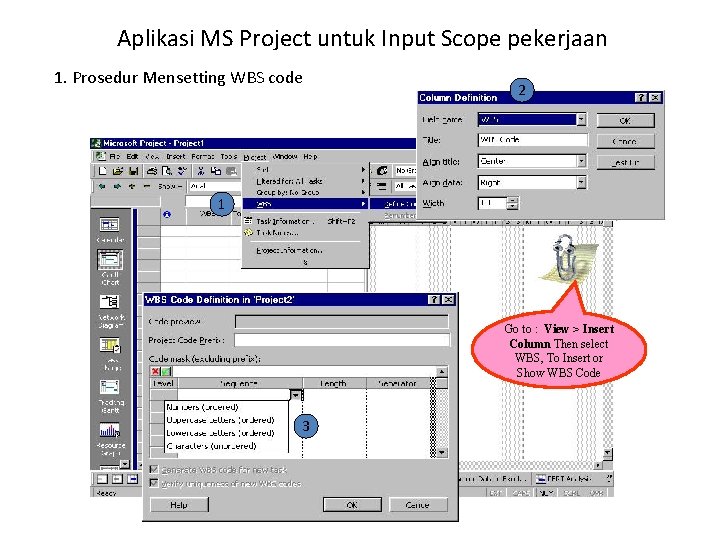
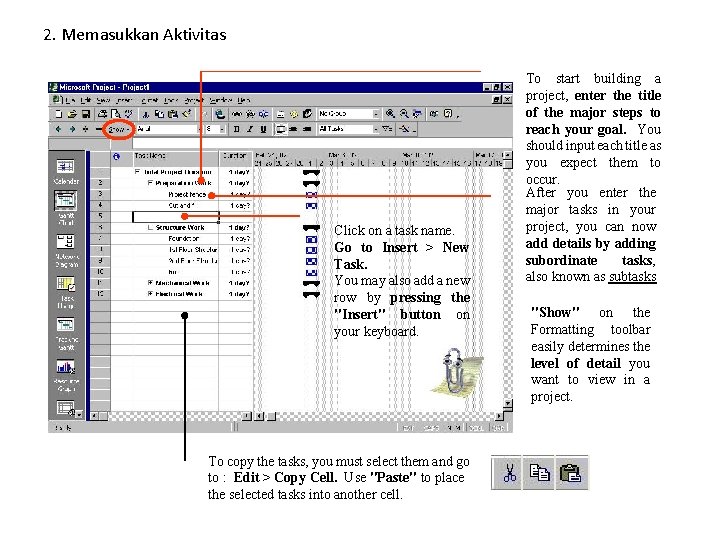
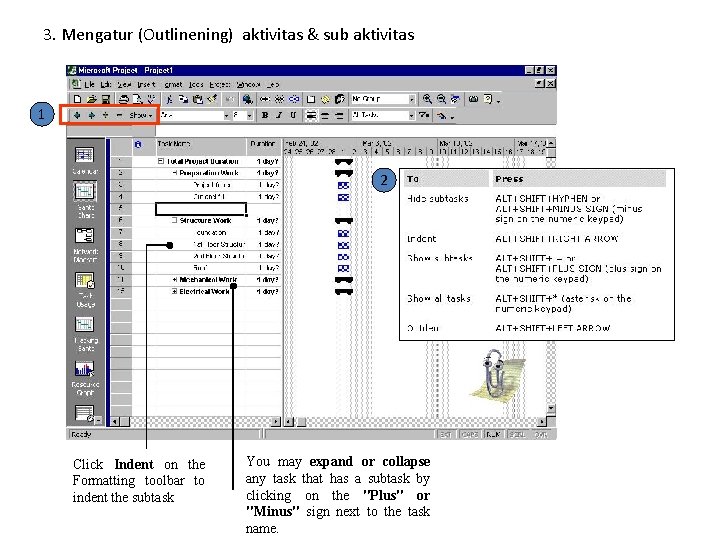

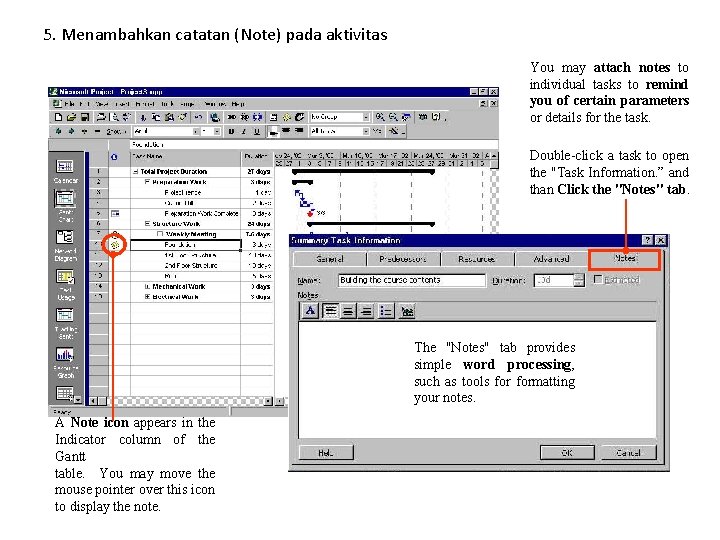

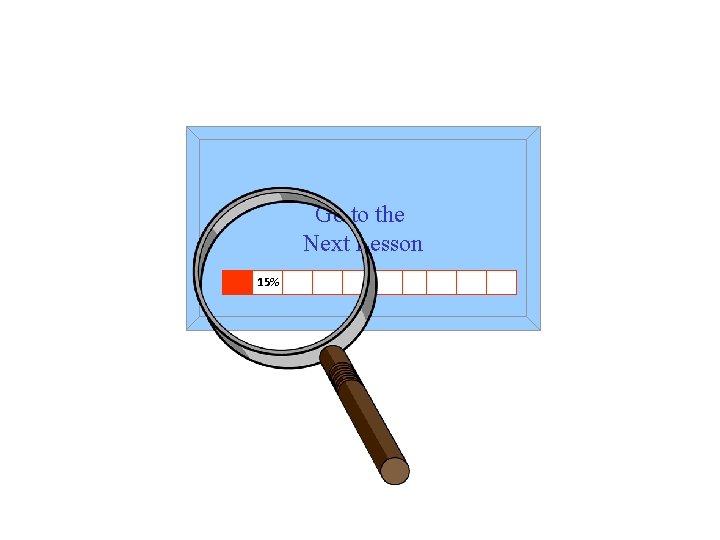
- Slides: 14
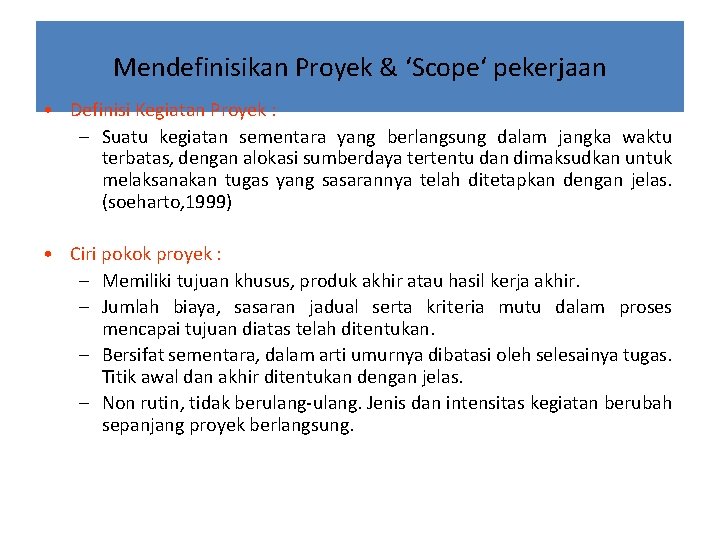
Mendefinisikan Proyek & ‘Scope‘ pekerjaan • Definisi Kegiatan Proyek : – Suatu kegiatan sementara yang berlangsung dalam jangka waktu terbatas, dengan alokasi sumberdaya tertentu dan dimaksudkan untuk melaksanakan tugas yang sasarannya telah ditetapkan dengan jelas. (soeharto, 1999) • Ciri pokok proyek : – Memiliki tujuan khusus, produk akhir atau hasil kerja akhir. – Jumlah biaya, sasaran jadual serta kriteria mutu dalam proses mencapai tujuan diatas telah ditentukan. – Bersifat sementara, dalam arti umurnya dibatasi oleh selesainya tugas. Titik awal dan akhir ditentukan dengan jelas. – Non rutin, tidak berulang-ulang. Jenis dan intensitas kegiatan berubah sepanjang proyek berlangsung.

• Sifat Proyek – Unik , proyek satu dengan lainnya tidak pernah sama. – Dinamis, dalam penggunaan sumberdaya & multi disiplin keilmuan • Sasaran Proyek & Triangle Constraints – Dalam proses mencapai tujuan, proyek dibatasi oleh target biaya, jadual, serta mutu yang telah ditetapkan. Ketiga hal tsb sering disebut triple (Triangle) constraint. Biaya Good Customer Relationship Waktu Mutu
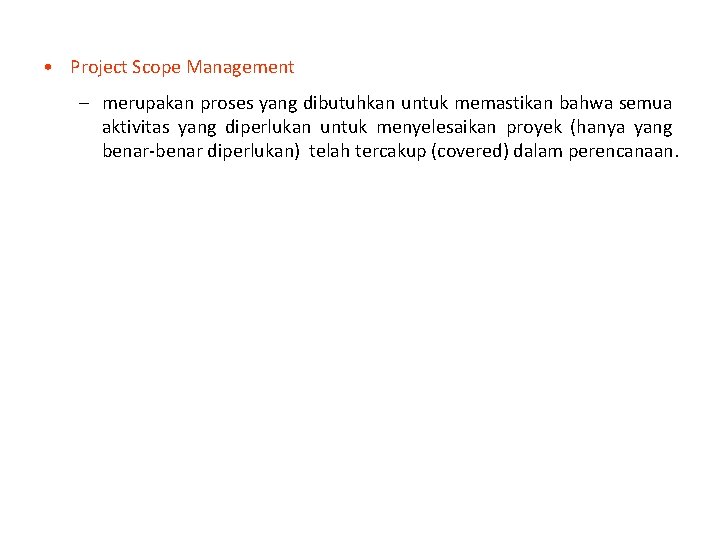
• Project Scope Management – merupakan proses yang dibutuhkan untuk memastikan bahwa semua aktivitas yang diperlukan untuk menyelesaikan proyek (hanya yang benar-benar diperlukan) telah tercakup (covered) dalam perencanaan.
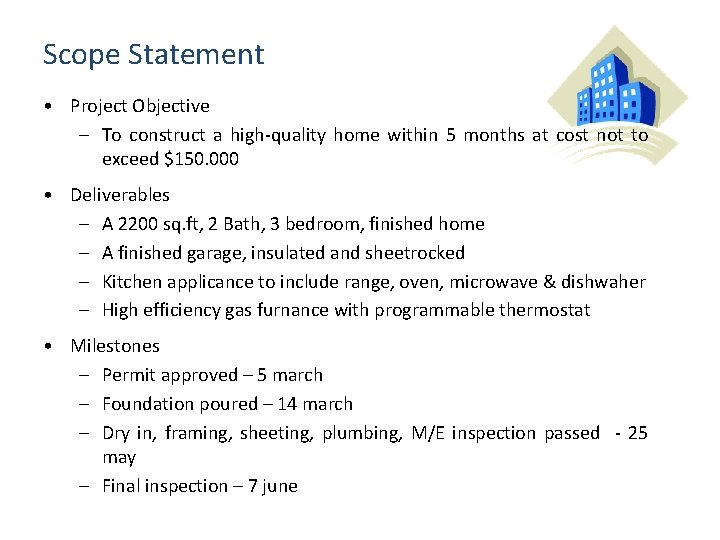
Scope Statement • Project Objective – To construct a high-quality home within 5 months at cost not to exceed $150. 000 • Deliverables – A 2200 sq. ft, 2 Bath, 3 bedroom, finished home – A finished garage, insulated and sheetrocked – Kitchen applicance to include range, oven, microwave & dishwaher – High efficiency gas furnance with programmable thermostat • Milestones – Permit approved – 5 march – Foundation poured – 14 march – Dry in, framing, sheeting, plumbing, M/E inspection passed - 25 may – Final inspection – 7 june
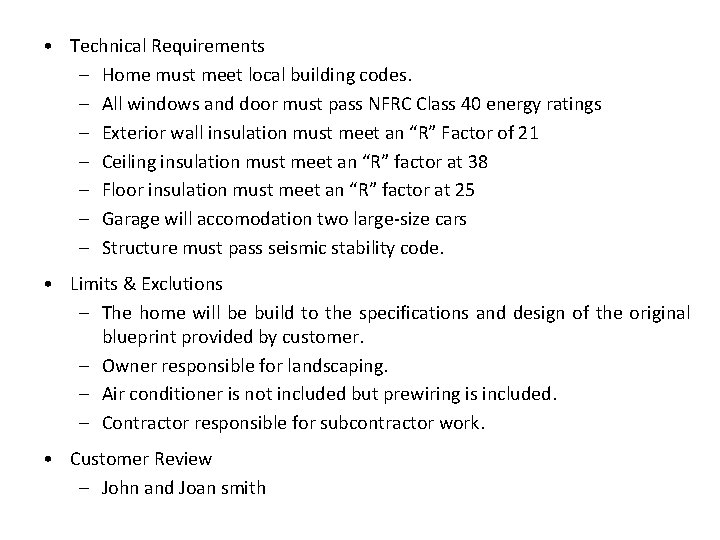
• Technical Requirements – Home must meet local building codes. – All windows and door must pass NFRC Class 40 energy ratings – Exterior wall insulation must meet an “R” Factor of 21 – Ceiling insulation must meet an “R” factor at 38 – Floor insulation must meet an “R” factor at 25 – Garage will accomodation two large-size cars – Structure must pass seismic stability code. • Limits & Exclutions – The home will be build to the specifications and design of the original blueprint provided by customer. – Owner responsible for landscaping. – Air conditioner is not included but prewiring is included. – Contractor responsible for subcontractor work. • Customer Review – John and Joan smith

Work Breakdown Structure (WBS) Building Project 1. Work Preparation 2. Structure 2. 1. Upperr Structure Activity Volume 4. Finishing 2. 2. Lower Structure 2. 2. 1. Foundation 2. 2. 1. 1. Pile 3. Mech / Elect. 2. 2. 1. 2. Pilecap Resources Requirement 2. 2. 2. 1 st Basement 2. 2. 3. 2 nd Basement 2. 2. 1. 3. Sloof Activity Duration Estimates Department Responsibled

Keterkaitan WBS/OBS dan CBS WORK PACKAGE
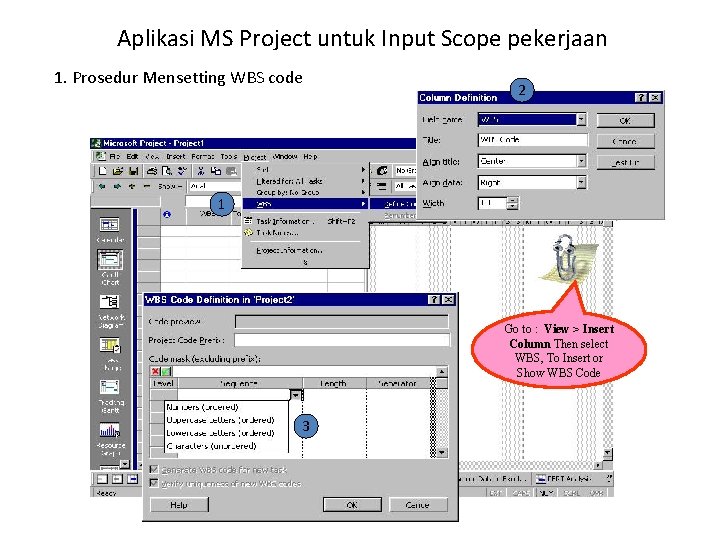
Aplikasi MS Project untuk Input Scope pekerjaan 1. Prosedur Mensetting WBS code 2 1 Go to : View > Insert Column Then select WBS, To Insert or Show WBS Code 3
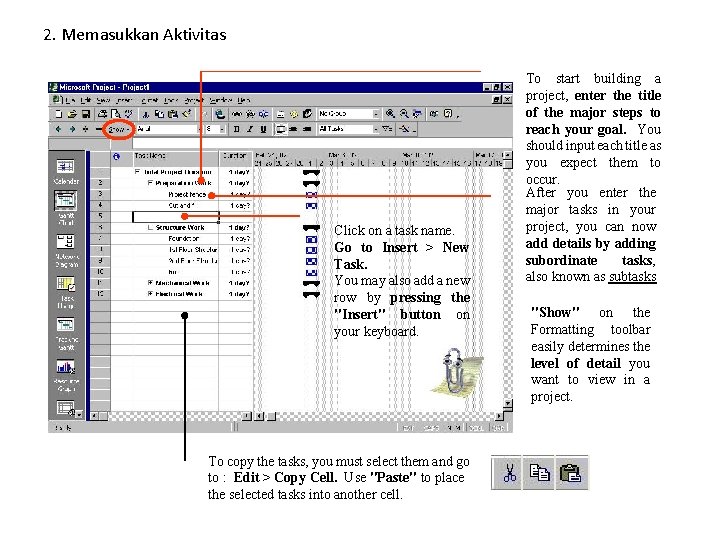
2. Memasukkan Aktivitas Click on a task name. Go to Insert > New Task. You may also add a new row by pressing the "Insert" button on your keyboard. To copy the tasks, you must select them and go to : Edit > Copy Cell. Use "Paste" to place the selected tasks into another cell. To start building a project, enter the title of the major steps to reach your goal. You should input each title as you expect them to occur. After you enter the major tasks in your project, you can now add details by adding subordinate tasks, also known as subtasks "Show" on the Formatting toolbar easily determines the level of detail you want to view in a project.
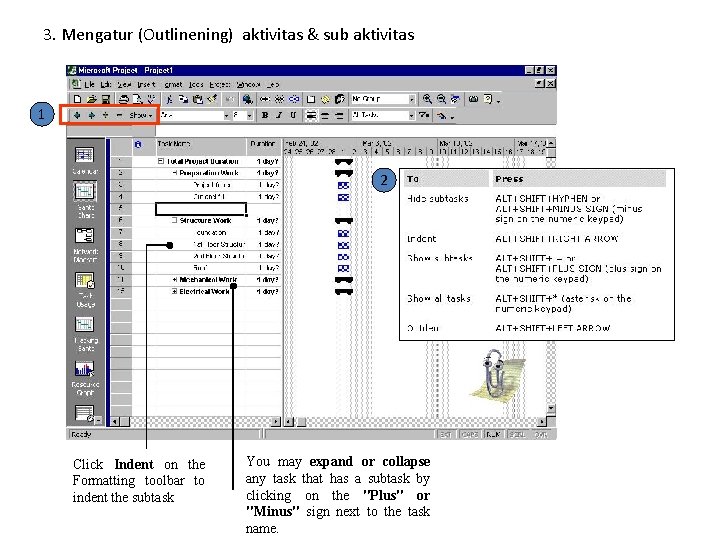
3. Mengatur (Outlinening) aktivitas & sub aktivitas 1 2 Click Indent on the Formatting toolbar to indent the subtask You may expand or collapse any task that has a subtask by clicking on the "Plus" or "Minus" sign next to the task name.

4. Membuat milestone & Memasukkan pekerjaan berulang (rutin) Milestones are tasks that usually have zero duration. It simply marks a noteworthy point in your project. Project's recurring task feature enables you to create the Meeting task once and assign frequency and timing.
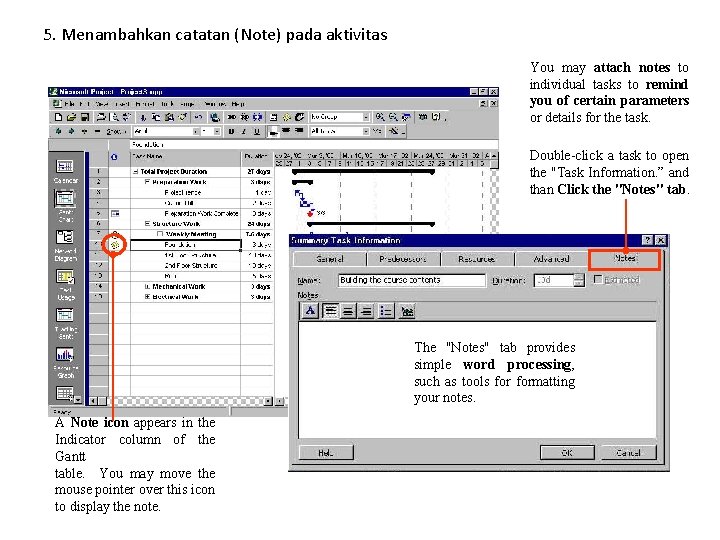
5. Menambahkan catatan (Note) pada aktivitas You may attach notes to individual tasks to remind you of certain parameters or details for the task. Double-click a task to open the "Task Information. ” and than Click the "Notes" tab. The "Notes" tab provides simple word processing, such as tools formatting your notes. A Note icon appears in the Indicator column of the Gantt table. You may move the mouse pointer over this icon to display the note.

Segeralah menyimpan proyek apabila telah selesai memasukkan aktivitas yang tercakup dalam scope pekerjaan kita To save a Project file, go to File > Save or Save As. . . You may save your files as templates. A template file saves all the settings you made for a particular project. The template feature is especially useful in project management because your new projects are often similar to the ones that precede or follow them. Template files have an extension of *. mpt. Select General Option to show Password Dialog Box
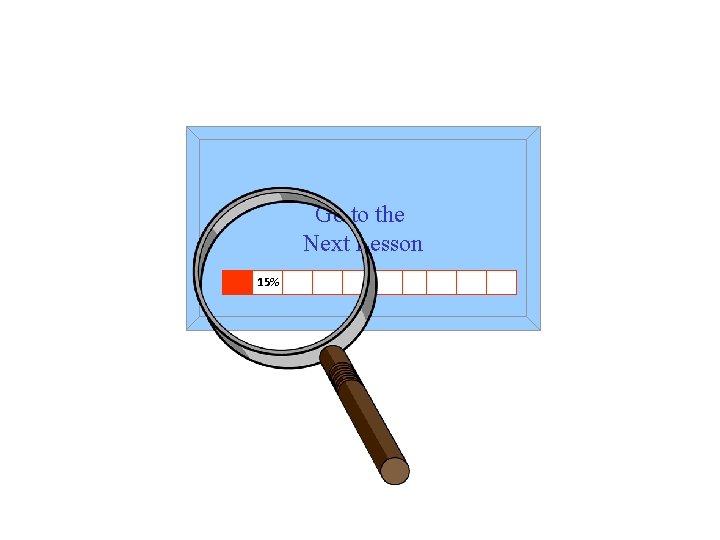
Go to the Next Lesson 15%
 Personal kantor adalah
Personal kantor adalah Bentuk personal selling
Bentuk personal selling Apa pekerjaan perkantoran
Apa pekerjaan perkantoran Scop pekerjaan
Scop pekerjaan Kerangka kurikulum informatika mendefinisikan
Kerangka kurikulum informatika mendefinisikan Kelompok sosial menurut paul b. horton
Kelompok sosial menurut paul b. horton Contoh atsar
Contoh atsar Kerangka kurikulum informatika mendefinisikan
Kerangka kurikulum informatika mendefinisikan Mendefinisikan pemasaran abad 21
Mendefinisikan pemasaran abad 21 Mendefinisikan proses pengeringan
Mendefinisikan proses pengeringan Kerangka kurikulum informatika
Kerangka kurikulum informatika Pengorganisasian dan revisi pesan bisnis
Pengorganisasian dan revisi pesan bisnis Kelebihan dan kekurangan teori horney
Kelebihan dan kekurangan teori horney Mendefinisikan teknologi ramah lingkungan
Mendefinisikan teknologi ramah lingkungan Aspek amdal studi kelayakan bisnis
Aspek amdal studi kelayakan bisnis