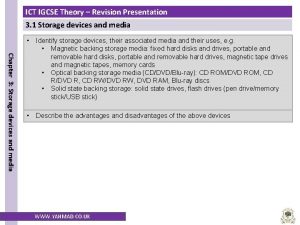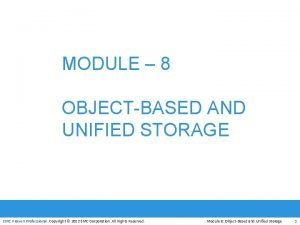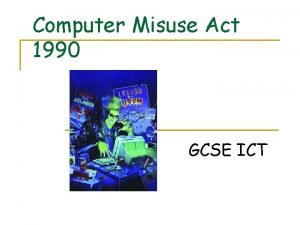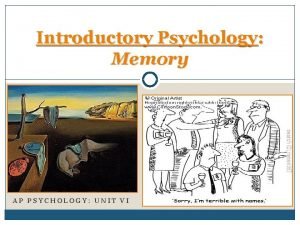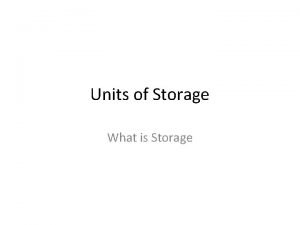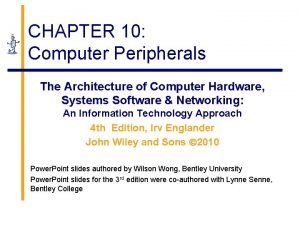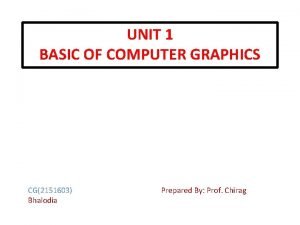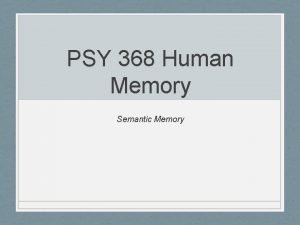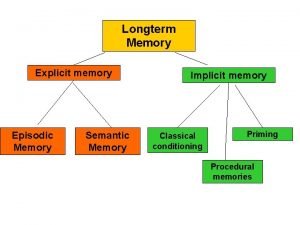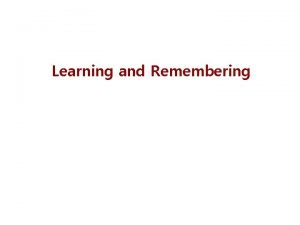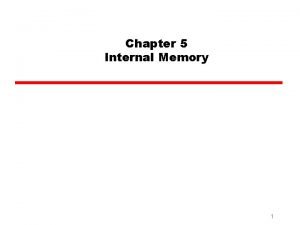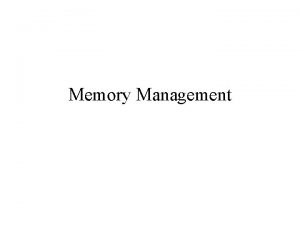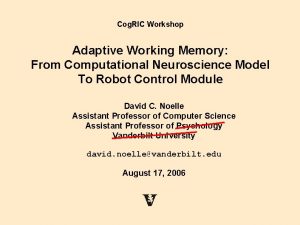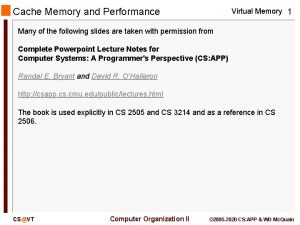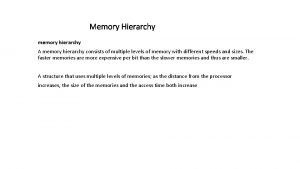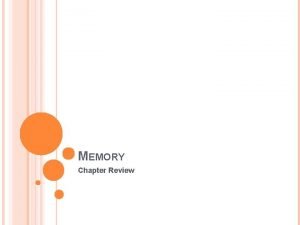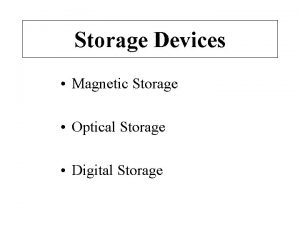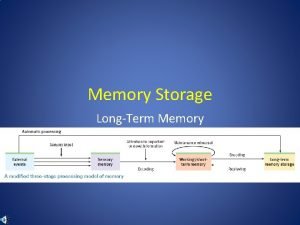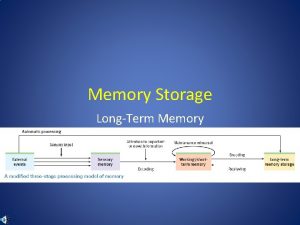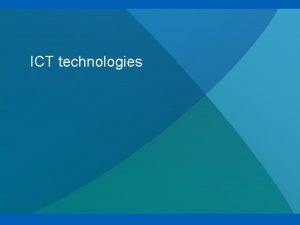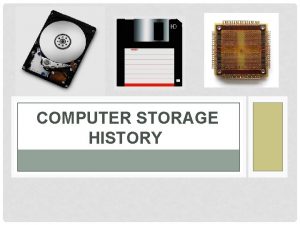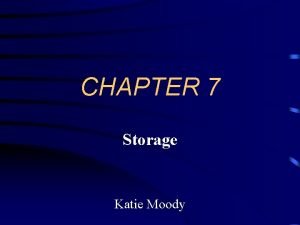MEMORY STORAGE Computer Memory KS 3 ICT YR
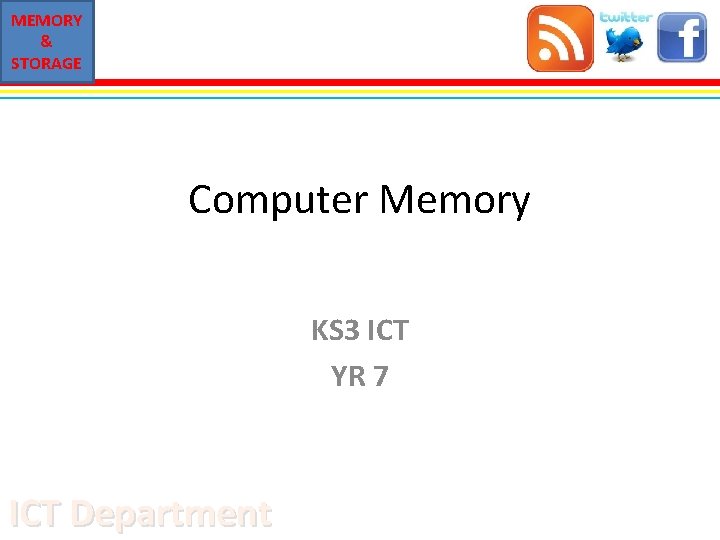
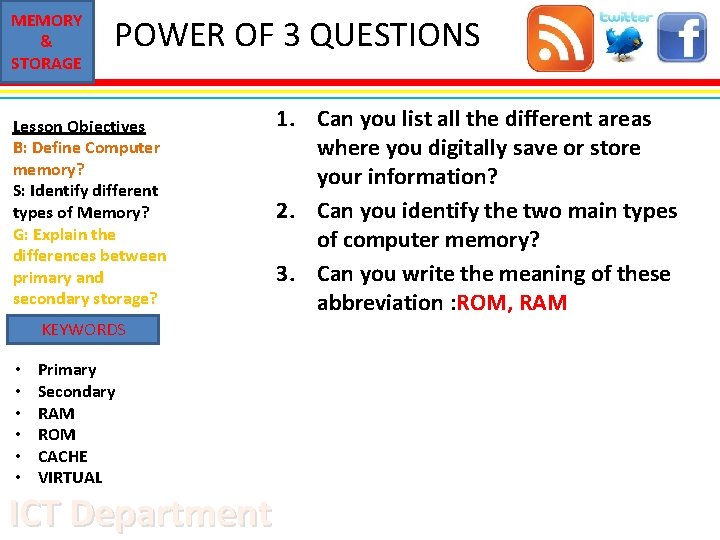
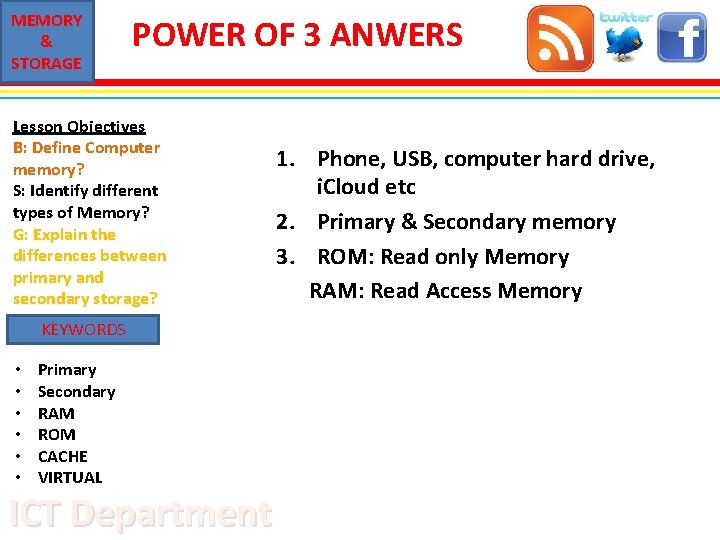
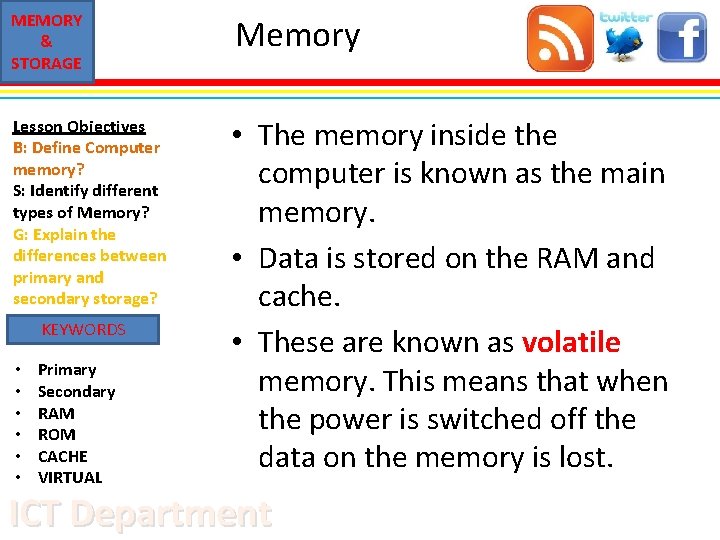
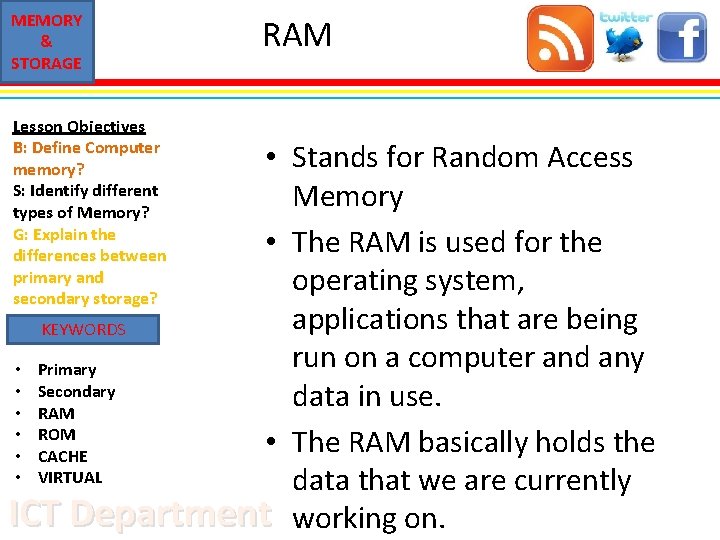
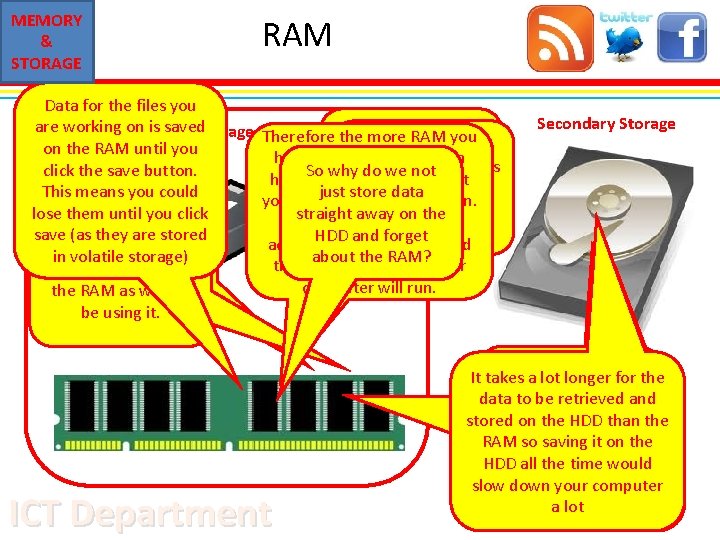
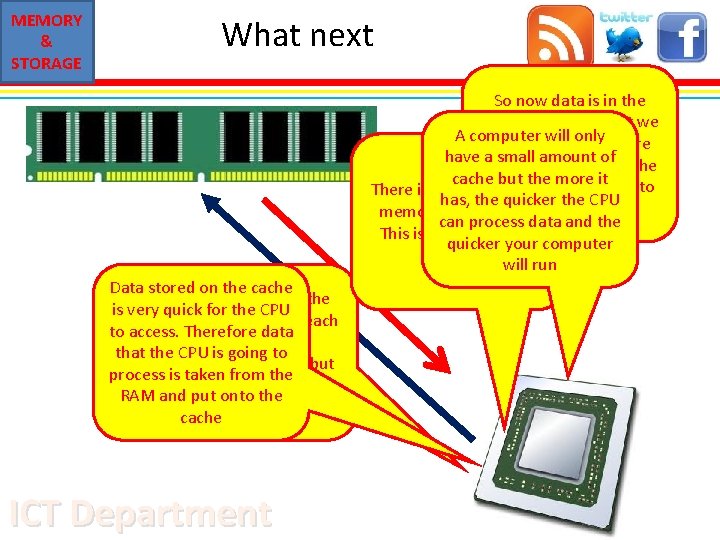
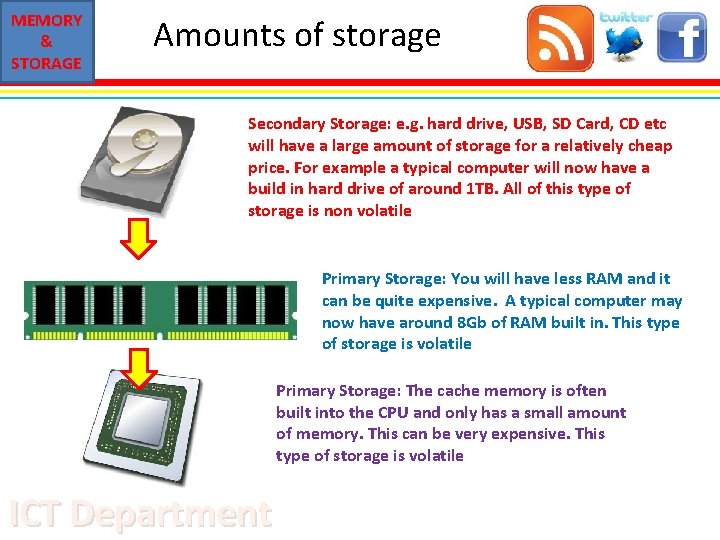
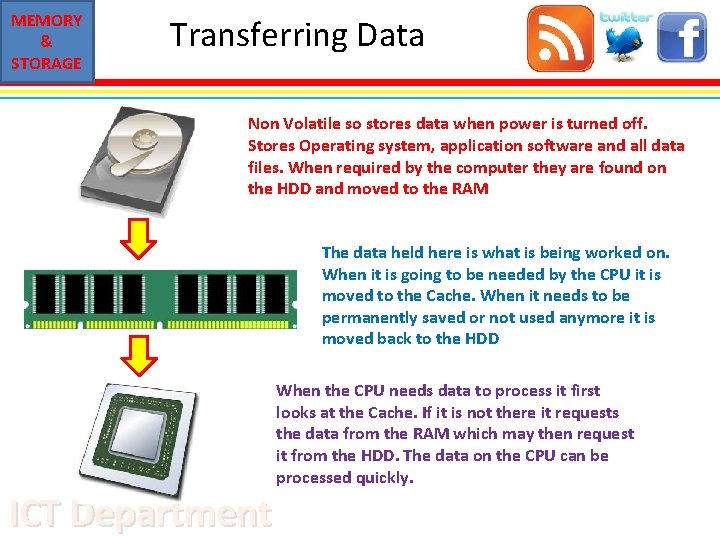
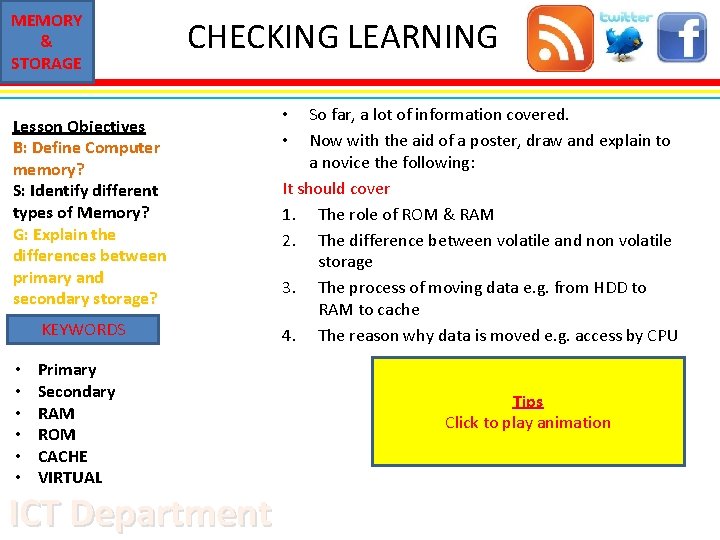
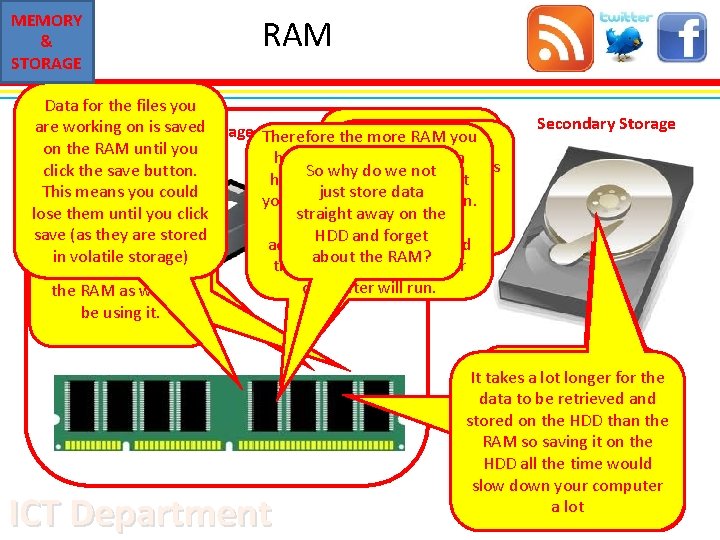
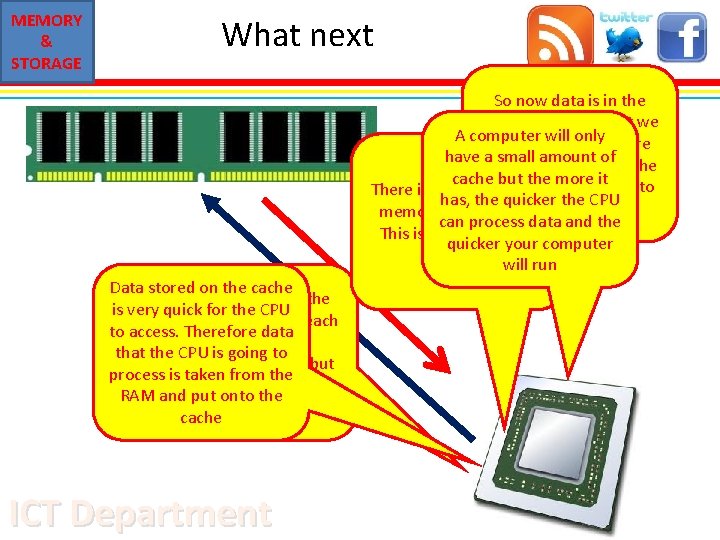
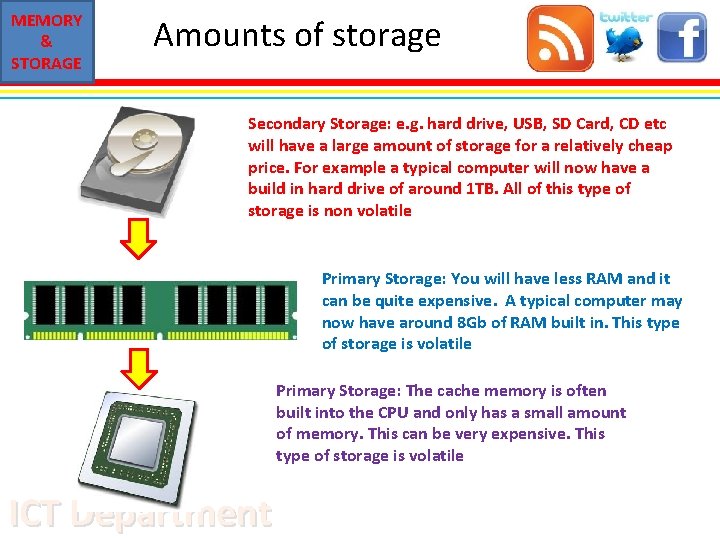
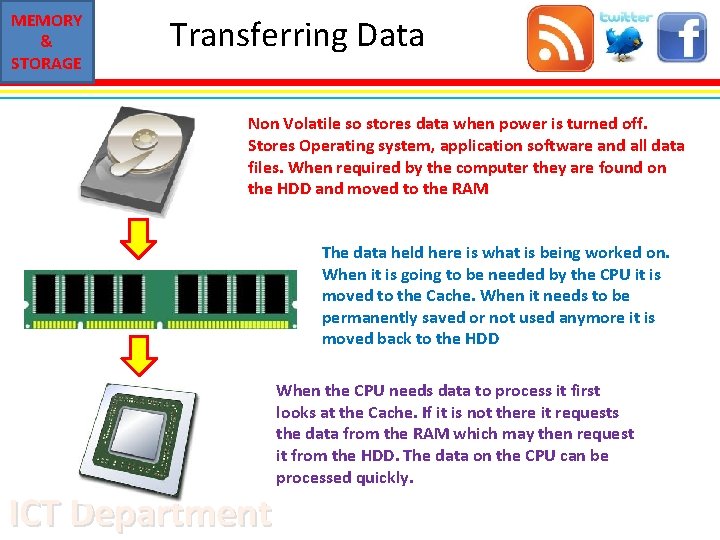
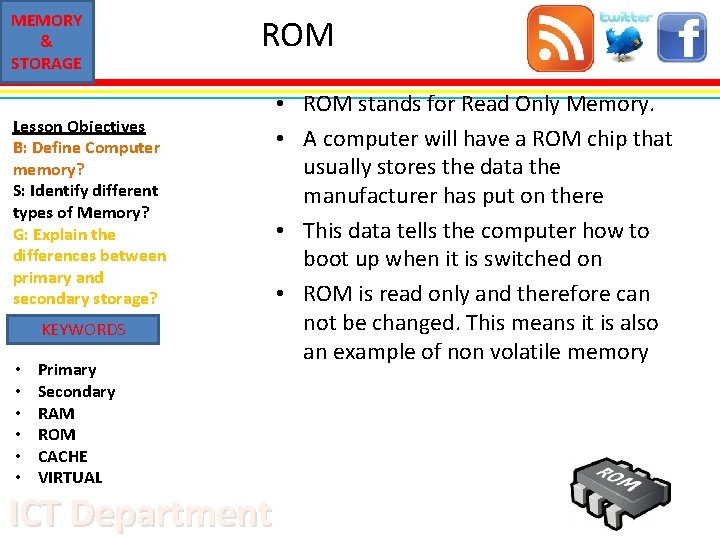
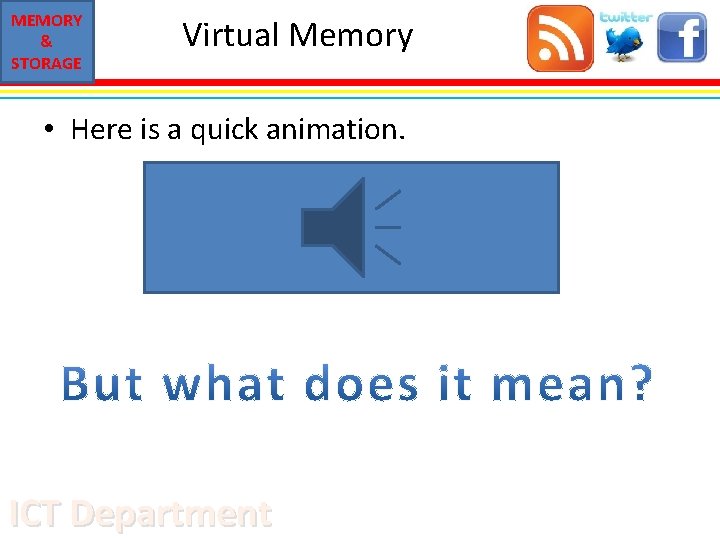
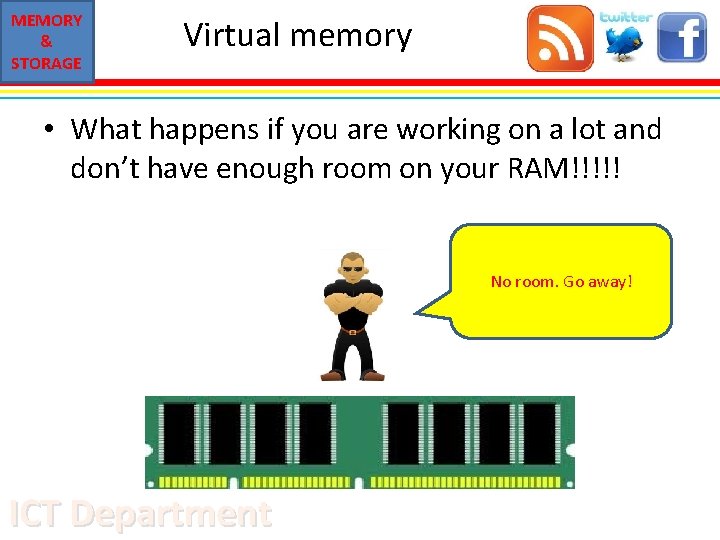
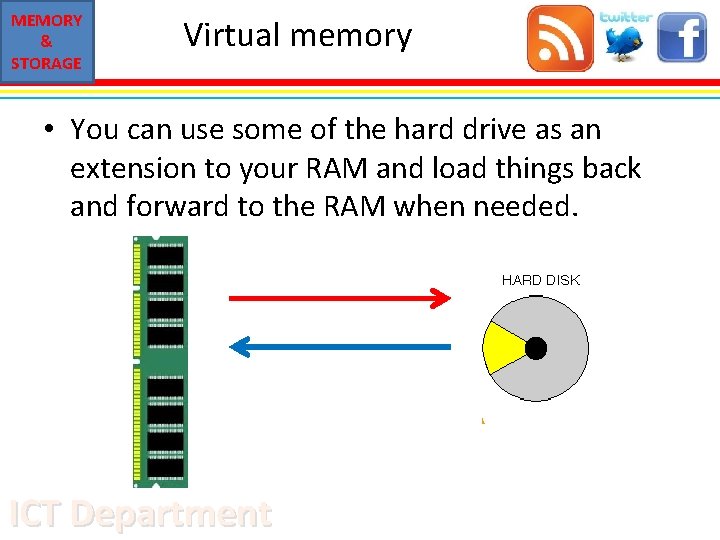
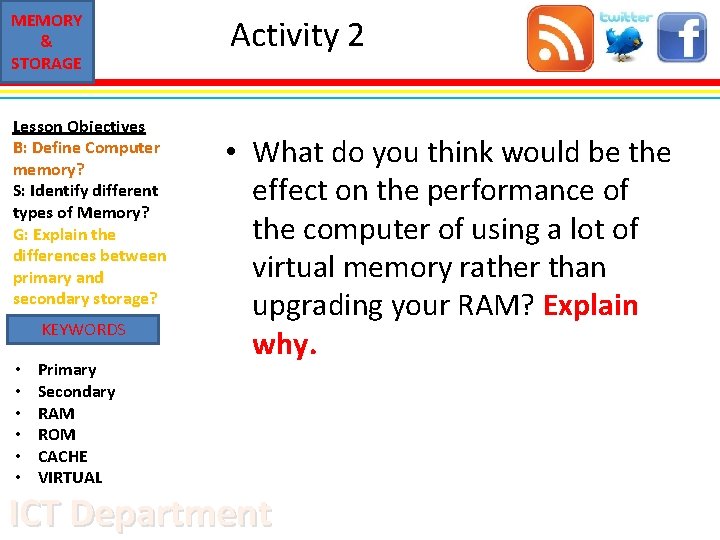
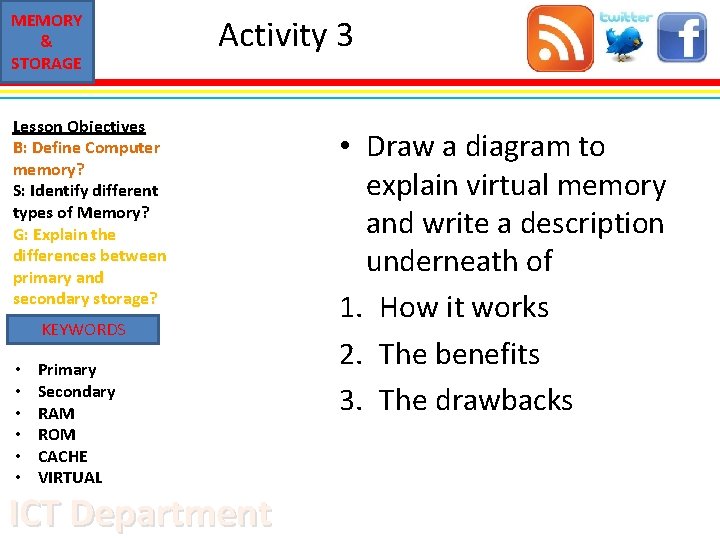
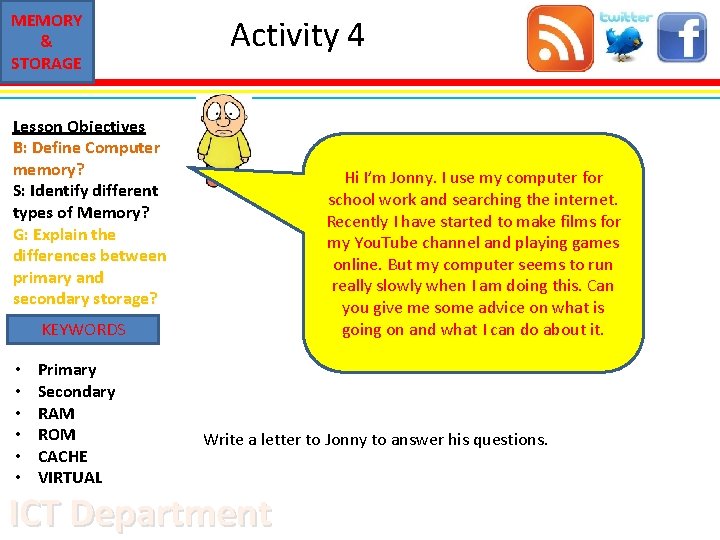
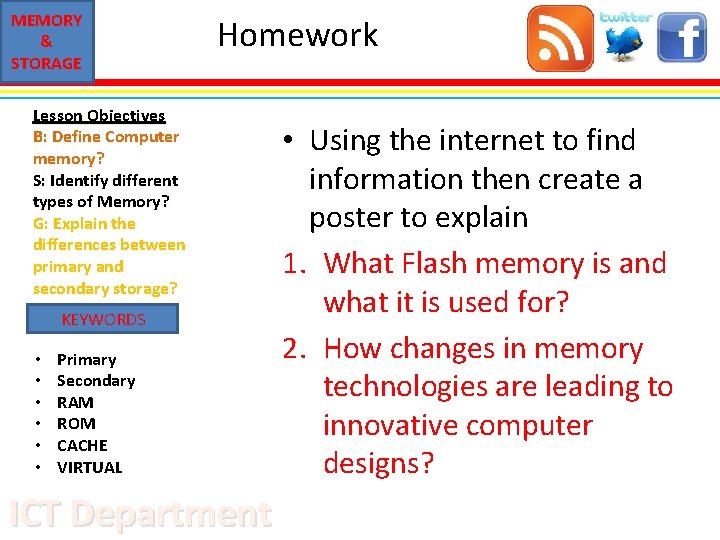
- Slides: 22
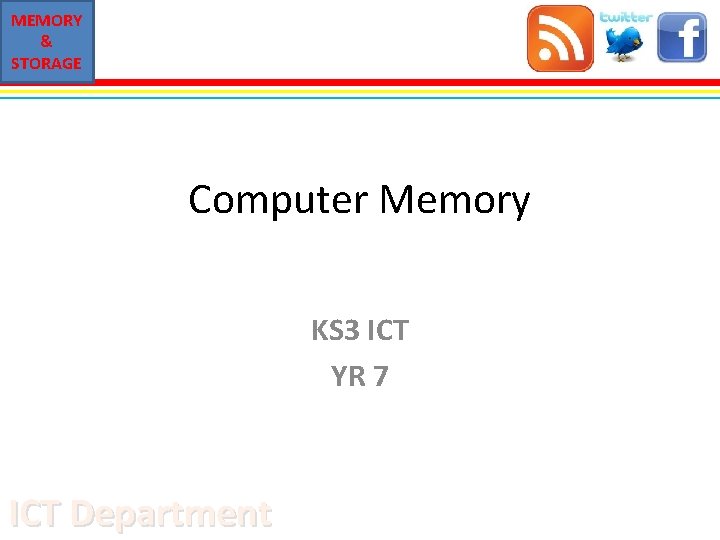
MEMORY & STORAGE Computer Memory KS 3 ICT YR 7 ICT Department
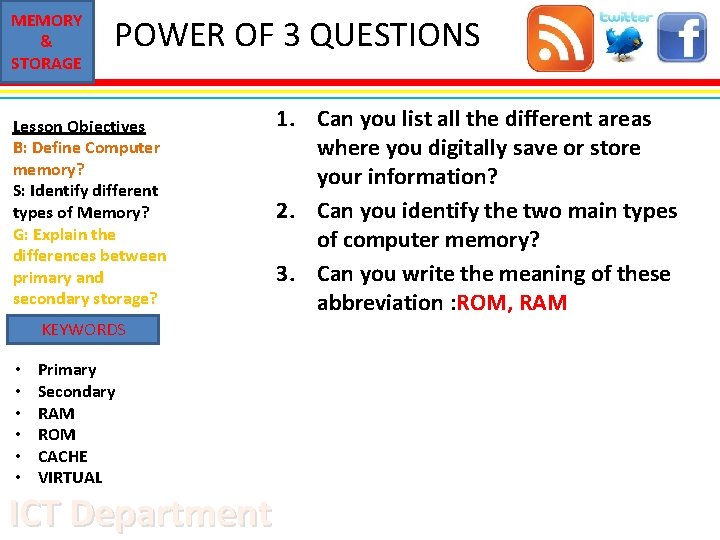
MEMORY & STORAGE POWER OF 3 QUESTIONS Lesson Objectives B: Define Computer memory? S: Identify different types of Memory? G: Explain the differences between primary and secondary storage? KEYWORDS • • • Primary Secondary RAM ROM CACHE VIRTUAL ICT Department 1. Can you list all the different areas where you digitally save or store your information? 2. Can you identify the two main types of computer memory? 3. Can you write the meaning of these abbreviation : ROM, RAM
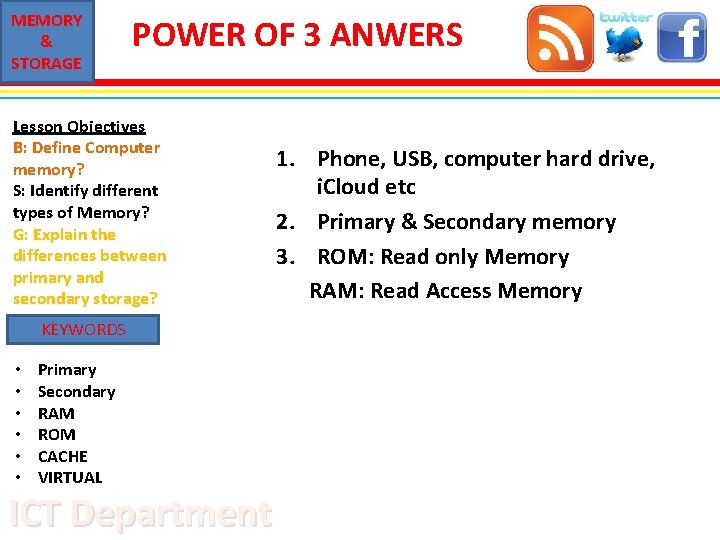
MEMORY & STORAGE POWER OF 3 ANWERS Lesson Objectives B: Define Computer memory? S: Identify different types of Memory? G: Explain the differences between primary and secondary storage? KEYWORDS • • • Primary Secondary RAM ROM CACHE VIRTUAL ICT Department 1. Phone, USB, computer hard drive, i. Cloud etc 2. Primary & Secondary memory 3. ROM: Read only Memory RAM: Read Access Memory
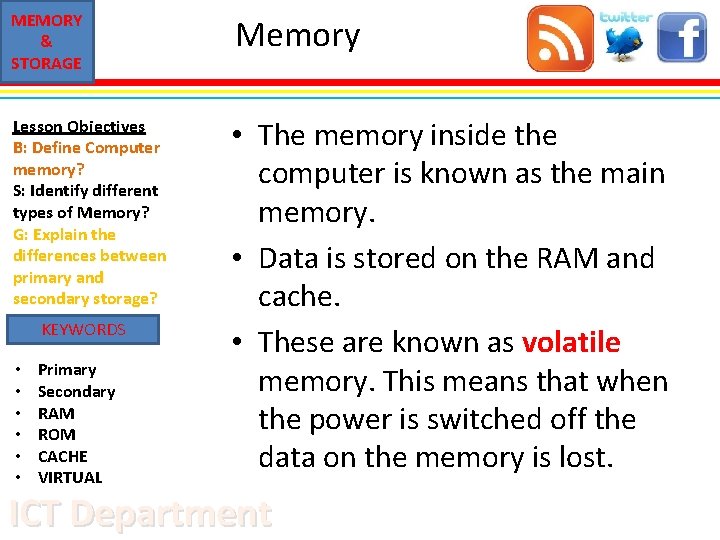
MEMORY & STORAGE Memory Lesson Objectives B: Define Computer memory? S: Identify different types of Memory? G: Explain the differences between primary and secondary storage? • The memory inside the computer is known as the main memory. • Data is stored on the RAM and cache. • These are known as volatile memory. This means that when the power is switched off the data on the memory is lost. KEYWORDS • • • Primary Secondary RAM ROM CACHE VIRTUAL ICT Department
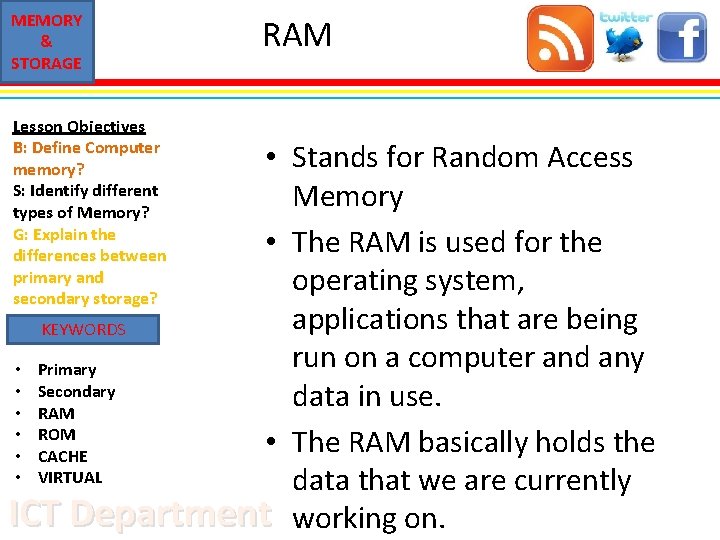
MEMORY & STORAGE Lesson Objectives B: Define Computer memory? S: Identify different types of Memory? G: Explain the differences between primary and secondary storage? RAM • Stands for Random Access Memory • The RAM is used for the operating system, applications that are being KEYWORDS run on a computer and any • Primary • Secondary data in use. • RAM • ROM • The RAM basically holds the • CACHE • VIRTUAL data that we are currently ICT Department working on.
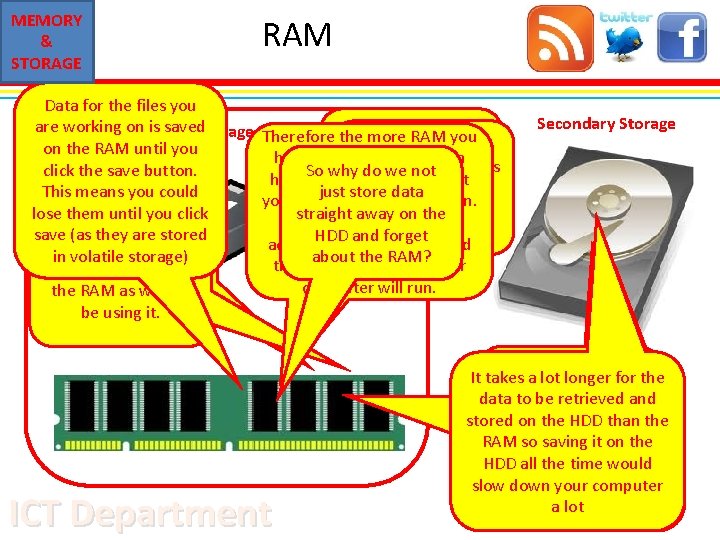
MEMORY & STORAGE Data for the files you are working on is saved. Storage Primary on the RAM until you click the save button. This means you could lose them until you click When the is save (as they are. OSstored The application data it storage) is loaded inloaded, volatile is then into theloaded RAM. onto This is the RAMwe as we because will now be beusingit. RAM the RAM computer Therefore When the The more ROM is you non switched on, the have, the ismore data it can volatile asnot the data is So why do we sequence hold that isboot related to whatis not lost when the just store data loaded from the you are currently working on. poweron is the switched straight away ROM This means the CPU offcan HDD and forget access this data quicker and about the RAM? therefore the quicker your computer will run. ICT Department Secondary Storage As. If part oflonger the boot you user then It takes a lotthe for the sequence, the application Once you click save Byopens having data loaded data to beup retrieved and operating system software e. g. Word, the data isitstored on onto thethe RAM makes it stored on HDD than the which isbrowser stored on Web etc, the HDD. It now much quicker for the CPU RAM so saving it will on the is. This loaded this file also found not beit. islost when the to the access means HDD all. HDD the time would on the HDD power is off. will thatdown your computer slow your computer runa quicker lot
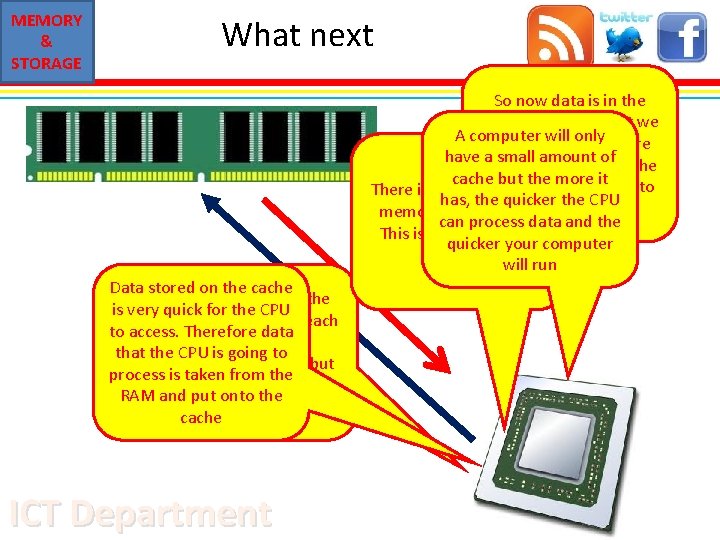
MEMORY & STORAGE What next So now data is in the RAM this means that we A computer will are using it. only Therefore have this a small amount of the also means that cache butisthe more it going to want to There is another. CPU type of has, the quicker the CPU memory called cache. access it. can process data and the This is often built into quicker your computer the CPU. will run Data stored on the cache The CPU could get the is very quick for the CPU data from the RAM each to access. Therefore data time it needs to that the CPU is going to complete a process but process is taken from the even this would still take RAM and put onto the too long cache ICT Department
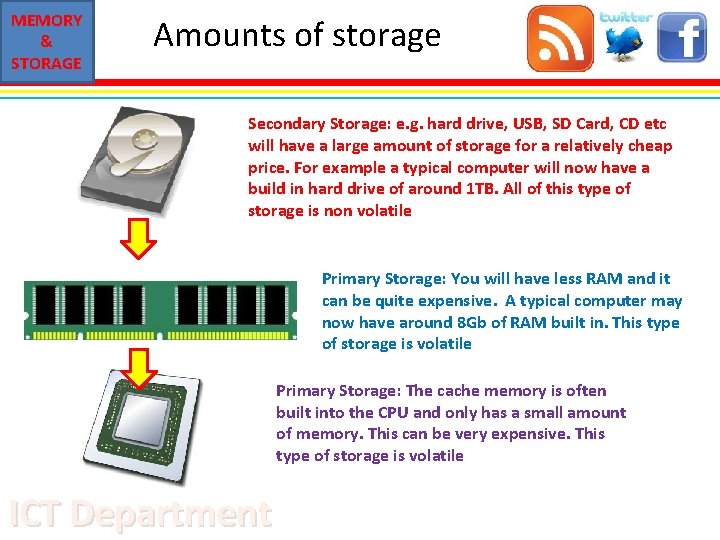
MEMORY & STORAGE Amounts of storage Secondary Storage: e. g. hard drive, USB, SD Card, CD etc will have a large amount of storage for a relatively cheap price. For example a typical computer will now have a build in hard drive of around 1 TB. All of this type of storage is non volatile Primary Storage: You will have less RAM and it can be quite expensive. A typical computer may now have around 8 Gb of RAM built in. This type of storage is volatile Primary Storage: The cache memory is often built into the CPU and only has a small amount of memory. This can be very expensive. This type of storage is volatile ICT Department
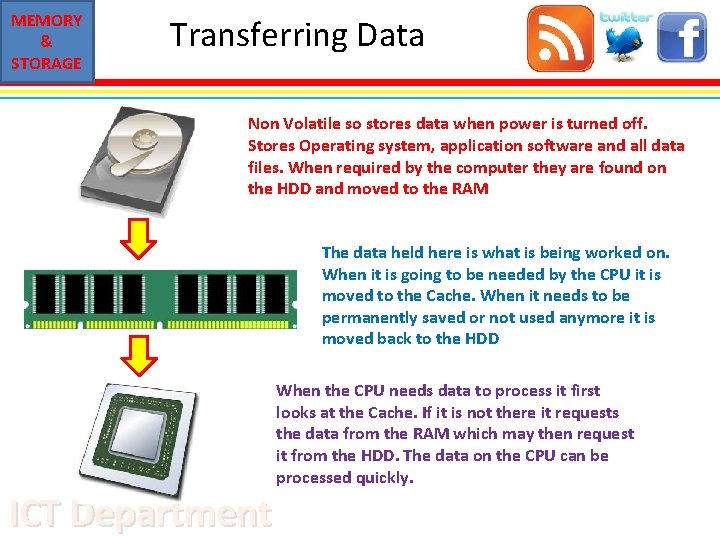
MEMORY & STORAGE Transferring Data Non Volatile so stores data when power is turned off. Stores Operating system, application software and all data files. When required by the computer they are found on the HDD and moved to the RAM The data held here is what is being worked on. When it is going to be needed by the CPU it is moved to the Cache. When it needs to be permanently saved or not used anymore it is moved back to the HDD ICT Department When the CPU needs data to process it first looks at the Cache. If it is not there it requests the data from the RAM which may then request it from the HDD. The data on the CPU can be processed quickly.
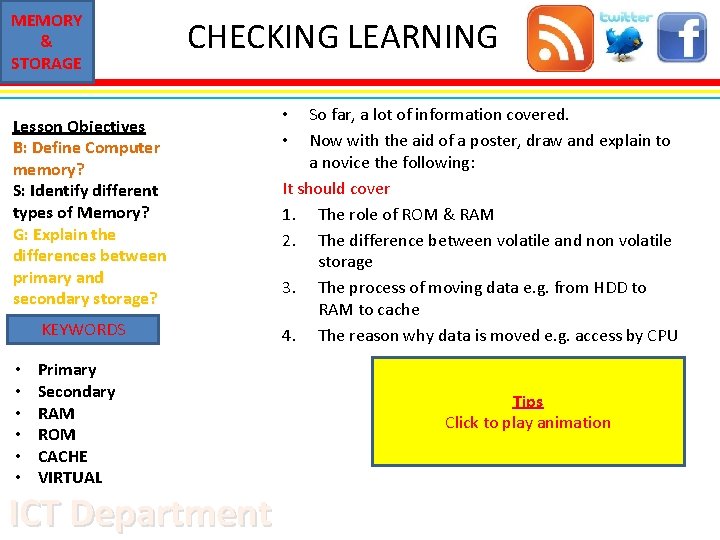
MEMORY & STORAGE CHECKING LEARNING Lesson Objectives B: Define Computer memory? S: Identify different types of Memory? G: Explain the differences between primary and secondary storage? KEYWORDS • • • Primary Secondary RAM ROM CACHE VIRTUAL ICT Department So far, a lot of information covered. Now with the aid of a poster, draw and explain to a novice the following: It should cover 1. The role of ROM & RAM 2. The difference between volatile and non volatile storage 3. The process of moving data e. g. from HDD to RAM to cache 4. The reason why data is moved e. g. access by CPU • • Tips Click to play animation
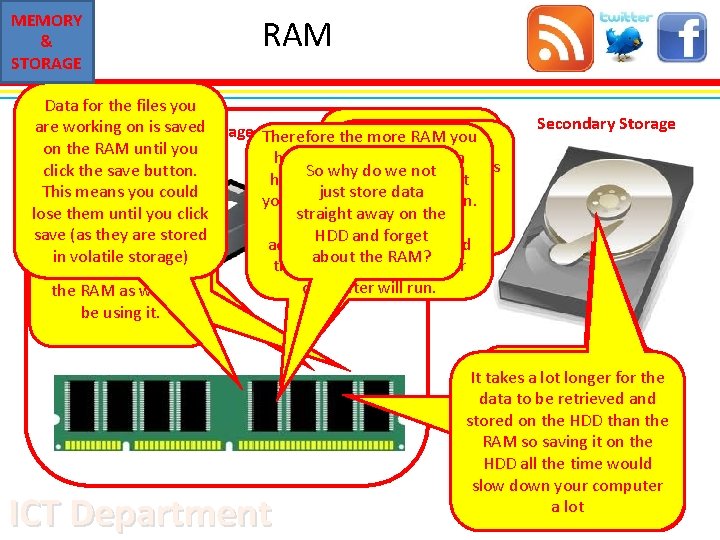
MEMORY & STORAGE Data for the files you are working on is saved. Storage Primary on the RAM until you click the save button. This means you could lose them until you click When the is save (as they are. OSstored The application data it storage) is loaded inloaded, volatile is then into theloaded RAM. onto This is the RAMwe as we because will now be beusingit. RAM the RAM computer Therefore When the The more ROM is you non switched on, the have, the ismore data it can volatile asnot the data is So why do we sequence hold that isboot related to whatis not lost when the just store data loaded from the you are currently working on. poweron is the switched straight away ROM This means the CPU offcan HDD and forget access this data quicker and about the RAM? therefore the quicker your computer will run. ICT Department Secondary Storage As. If part oflonger the boot you user then It takes a lotthe for the sequence, the application Once you click save Byopens having data loaded data to beup retrieved and operating system software e. g. Word, the data isitstored on onto thethe RAM makes it stored on HDD than the which isbrowser stored on Web etc, the HDD. It now much quicker for the CPU RAM so saving it will on the is. This loaded this file also found not beit. islost when the to the access means HDD all. HDD the time would on the HDD power is off. will thatdown your computer slow your computer runa quicker lot
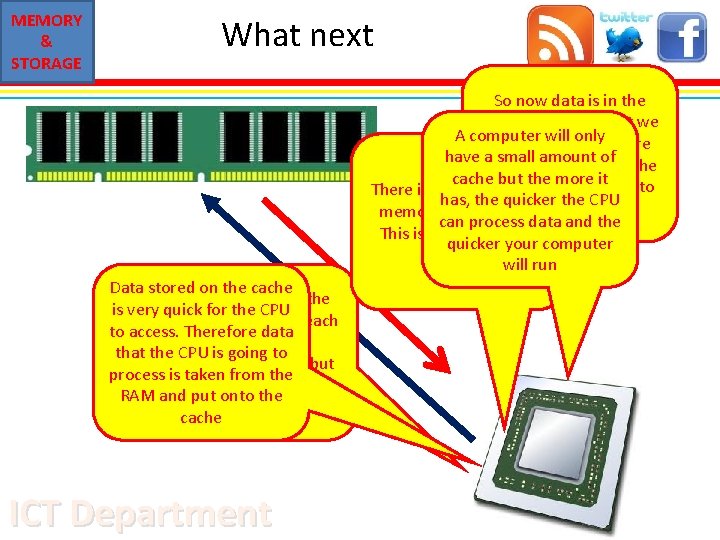
MEMORY & STORAGE What next So now data is in the RAM this means that we A computer will are using it. only Therefore have this a small amount of the also means that cache butisthe more it going to want to There is another. CPU type of has, the quicker the CPU memory called cache. access it. can process data and the This is often built into quicker your computer the CPU. will run Data stored on the cache The CPU could get the is very quick for the CPU data from the RAM each to access. Therefore data time it needs to that the CPU is going to complete a process but process is taken from the even this would still take RAM and put onto the too long cache ICT Department
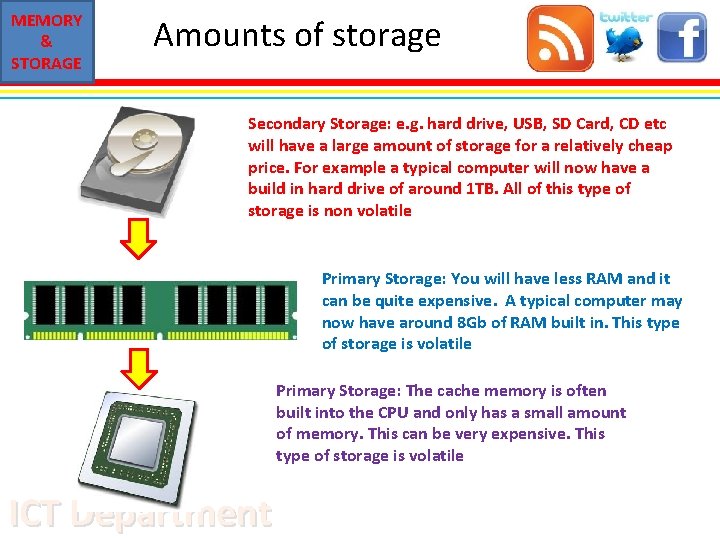
MEMORY & STORAGE Amounts of storage Secondary Storage: e. g. hard drive, USB, SD Card, CD etc will have a large amount of storage for a relatively cheap price. For example a typical computer will now have a build in hard drive of around 1 TB. All of this type of storage is non volatile Primary Storage: You will have less RAM and it can be quite expensive. A typical computer may now have around 8 Gb of RAM built in. This type of storage is volatile Primary Storage: The cache memory is often built into the CPU and only has a small amount of memory. This can be very expensive. This type of storage is volatile ICT Department
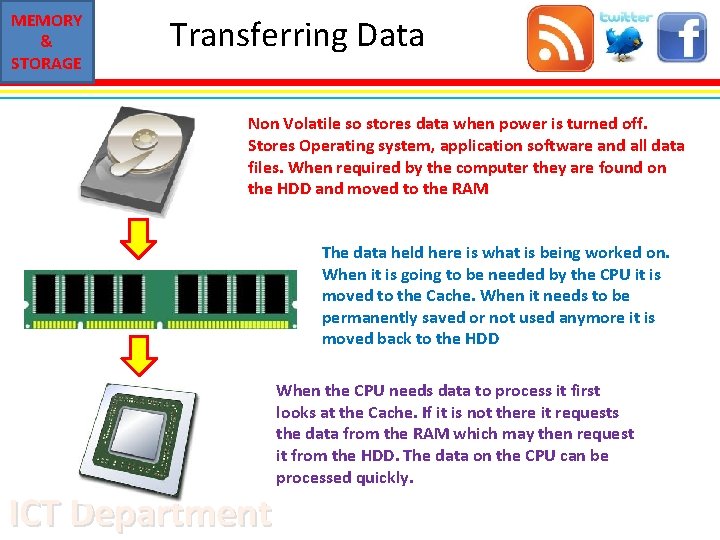
MEMORY & STORAGE Transferring Data Non Volatile so stores data when power is turned off. Stores Operating system, application software and all data files. When required by the computer they are found on the HDD and moved to the RAM The data held here is what is being worked on. When it is going to be needed by the CPU it is moved to the Cache. When it needs to be permanently saved or not used anymore it is moved back to the HDD ICT Department When the CPU needs data to process it first looks at the Cache. If it is not there it requests the data from the RAM which may then request it from the HDD. The data on the CPU can be processed quickly.
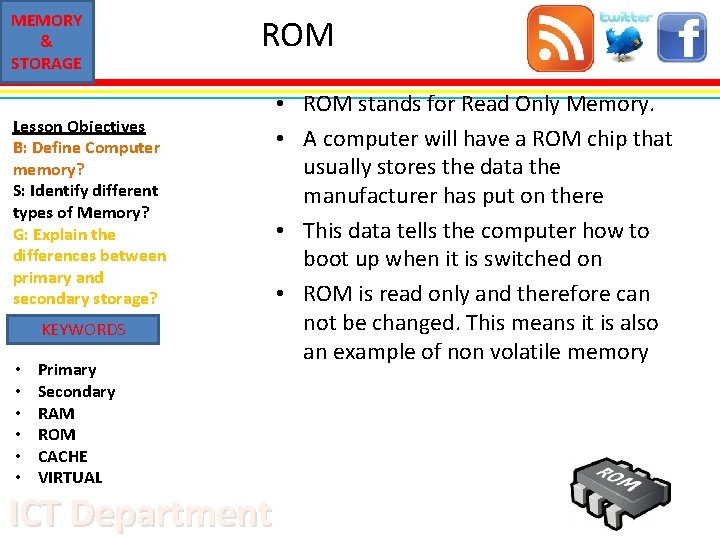
MEMORY & STORAGE ROM Lesson Objectives B: Define Computer memory? S: Identify different types of Memory? G: Explain the differences between primary and secondary storage? KEYWORDS • • • Primary Secondary RAM ROM CACHE VIRTUAL ICT Department • ROM stands for Read Only Memory. • A computer will have a ROM chip that usually stores the data the manufacturer has put on there • This data tells the computer how to boot up when it is switched on • ROM is read only and therefore can not be changed. This means it is also an example of non volatile memory
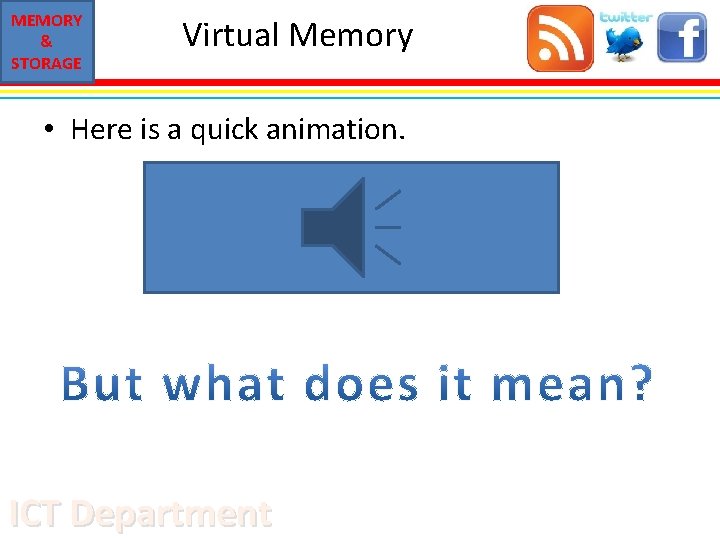
MEMORY & STORAGE Virtual Memory • Here is a quick animation. ICT Department
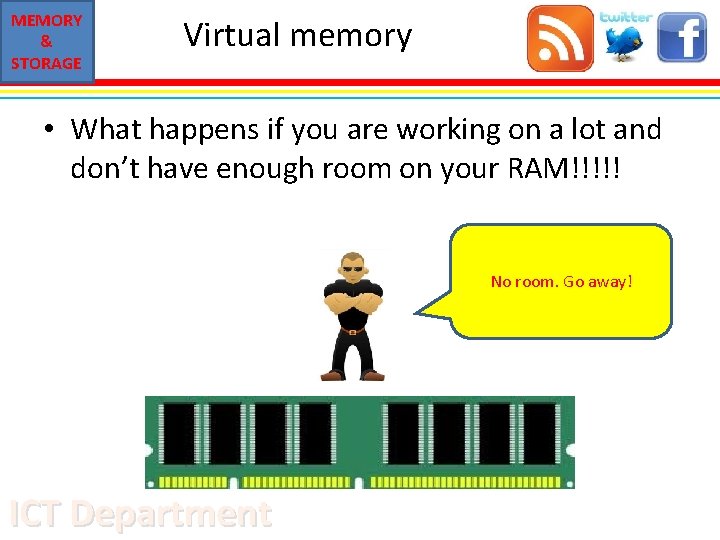
MEMORY & STORAGE Virtual memory • What happens if you are working on a lot and don’t have enough room on your RAM!!!!! No room. Go away! ICT Department
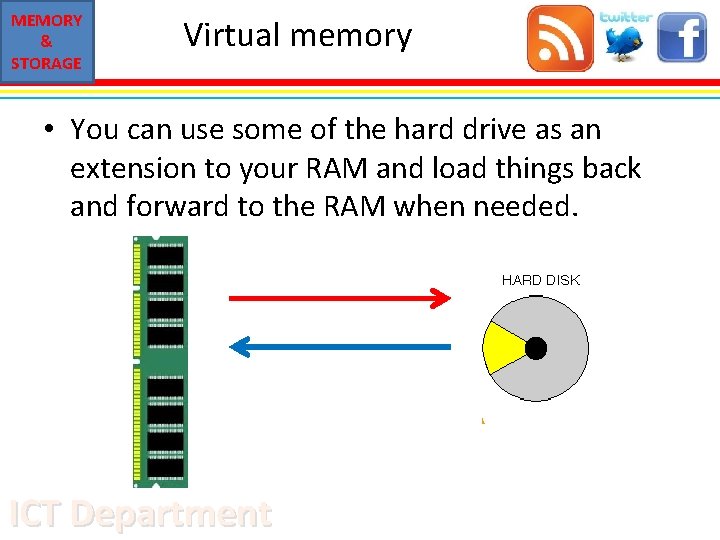
MEMORY & STORAGE Virtual memory • You can use some of the hard drive as an extension to your RAM and load things back and forward to the RAM when needed. ICT Department
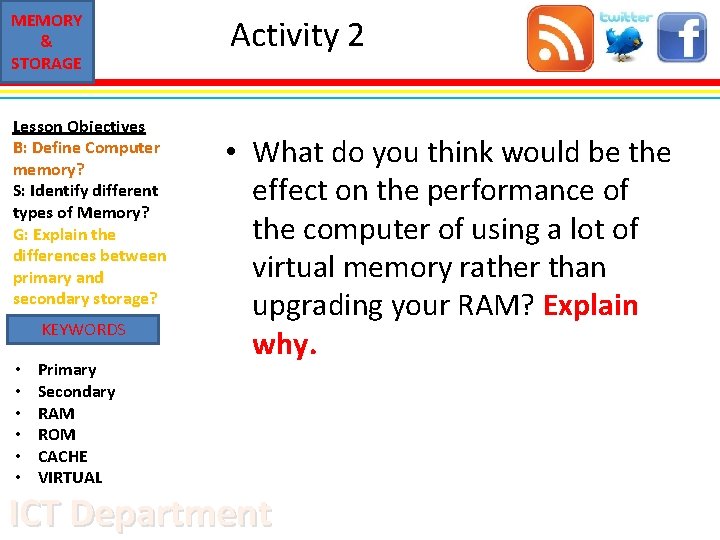
MEMORY & STORAGE Lesson Objectives B: Define Computer memory? S: Identify different types of Memory? G: Explain the differences between primary and secondary storage? KEYWORDS • • • Primary Secondary RAM ROM CACHE VIRTUAL Activity 2 • What do you think would be the effect on the performance of the computer of using a lot of virtual memory rather than upgrading your RAM? Explain why. ICT Department
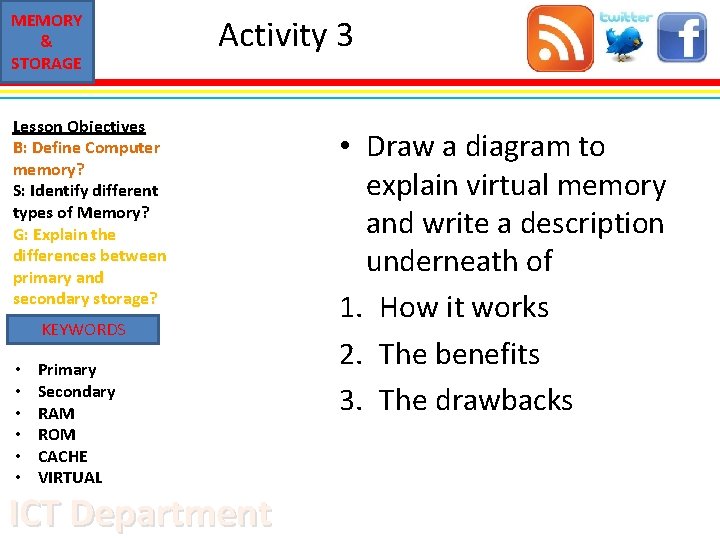
MEMORY & STORAGE Activity 3 Lesson Objectives B: Define Computer memory? S: Identify different types of Memory? G: Explain the differences between primary and secondary storage? KEYWORDS • • • Primary Secondary RAM ROM CACHE VIRTUAL ICT Department • Draw a diagram to explain virtual memory and write a description underneath of 1. How it works 2. The benefits 3. The drawbacks
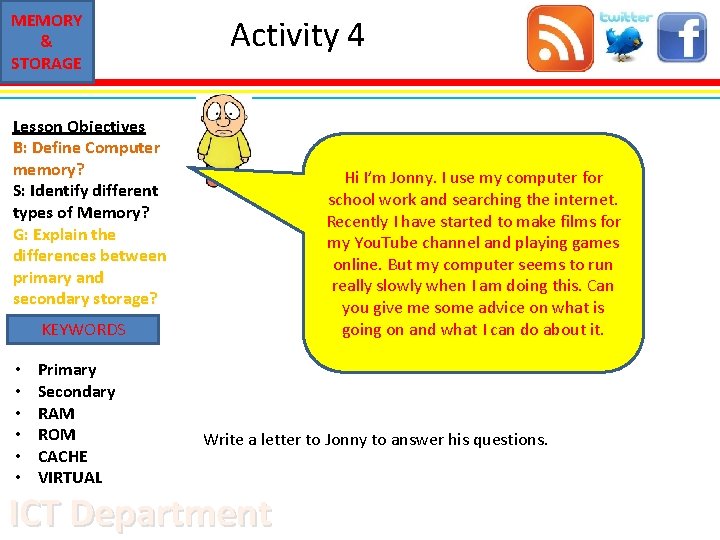
MEMORY & STORAGE Activity 4 Lesson Objectives B: Define Computer memory? S: Identify different types of Memory? G: Explain the differences between primary and secondary storage? Hi I’m Jonny. I use my computer for school work and searching the internet. Recently I have started to make films for my You. Tube channel and playing games online. But my computer seems to run really slowly when I am doing this. Can you give me some advice on what is going on and what I can do about it. KEYWORDS • • • Primary Secondary RAM ROM CACHE VIRTUAL Write a letter to Jonny to answer his questions. ICT Department
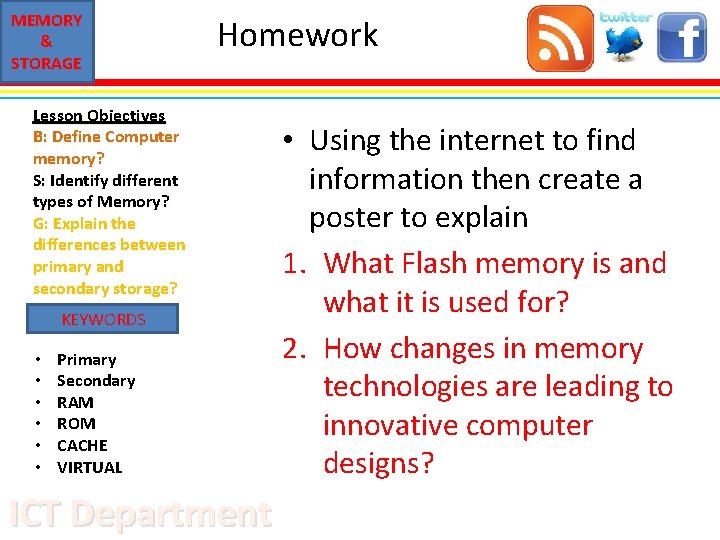
MEMORY & STORAGE Homework Lesson Objectives B: Define Computer memory? S: Identify different types of Memory? G: Explain the differences between primary and secondary storage? KEYWORDS • • • Primary Secondary RAM ROM CACHE VIRTUAL ICT Department • Using the internet to find information then create a poster to explain 1. What Flash memory is and what it is used for? 2. How changes in memory technologies are leading to innovative computer designs?
 Computer memory for short term storage
Computer memory for short term storage Ict igcse theory
Ict igcse theory Primary storage and secondary storage
Primary storage and secondary storage Storage devices of computer
Storage devices of computer Uses rigid metallic platters
Uses rigid metallic platters Unified storage vs traditional storage
Unified storage vs traditional storage Light-sensing input device that reads printed text
Light-sensing input device that reads printed text Computer misuse act gcse
Computer misuse act gcse Implicit memory ap psychology definition
Implicit memory ap psychology definition Draw a table for the different units of storage of data
Draw a table for the different units of storage of data Computer peripherals storage devices
Computer peripherals storage devices Dvst stands for in computer graphics
Dvst stands for in computer graphics Optical disc
Optical disc Episodic memory vs semantic memory
Episodic memory vs semantic memory Excplicit memory
Excplicit memory Long term memory vs short term memory
Long term memory vs short term memory Internal memory and external memory
Internal memory and external memory Primary memory and secondary memory
Primary memory and secondary memory Physical address vs logical address
Physical address vs logical address Which memory is the actual working memory?
Which memory is the actual working memory? Page fault
Page fault Virtual memory in memory hierarchy consists of
Virtual memory in memory hierarchy consists of Eidetic memory vs iconic memory
Eidetic memory vs iconic memory