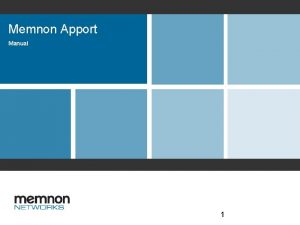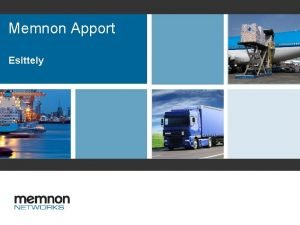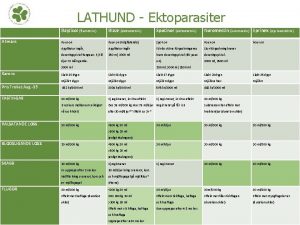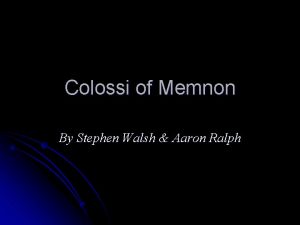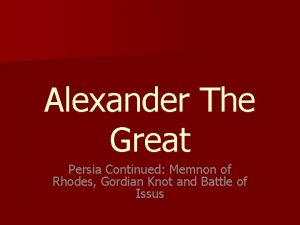Memnon Apport Introduction Guide Introduction Guide Memnon Apport
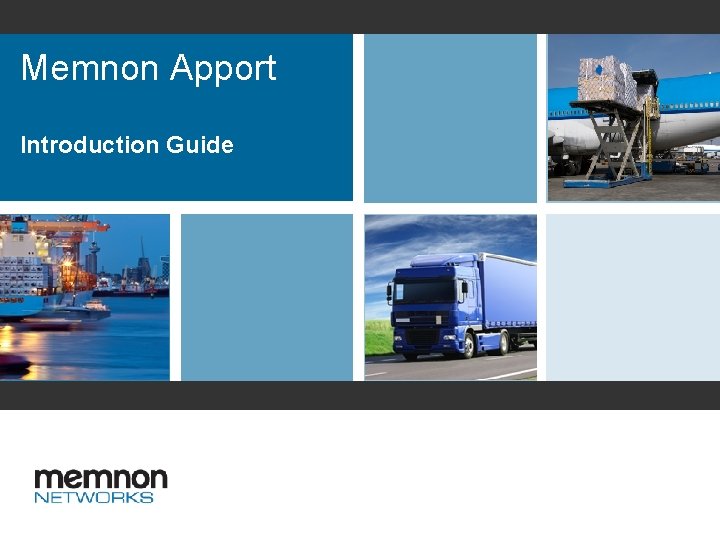
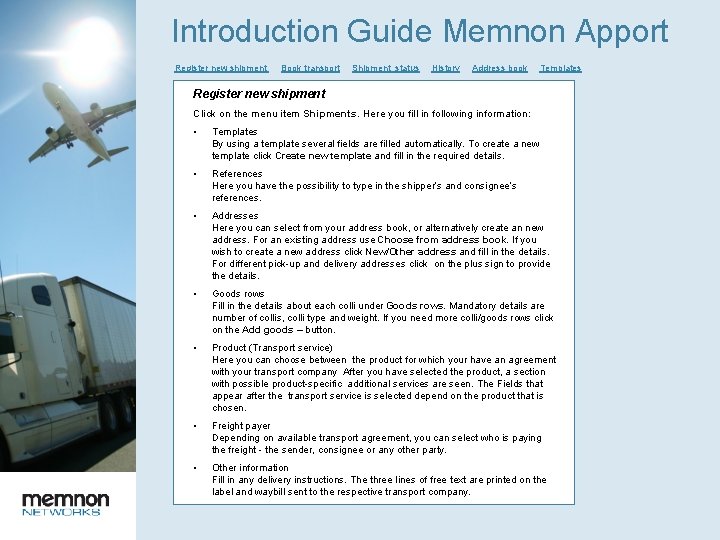
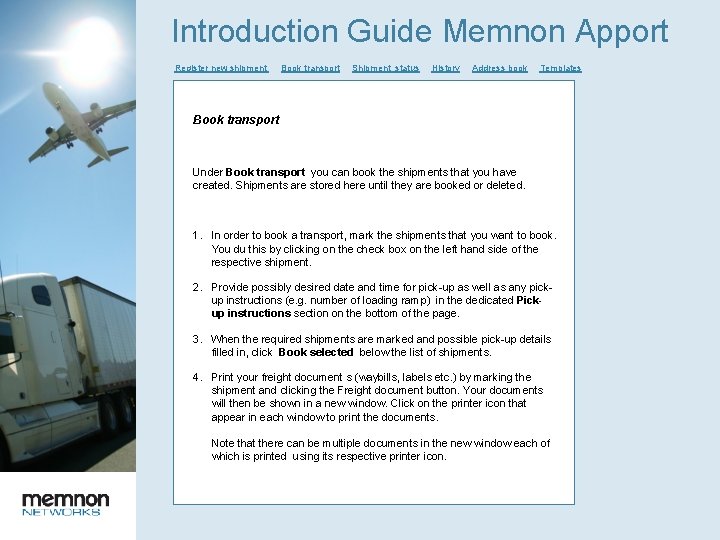

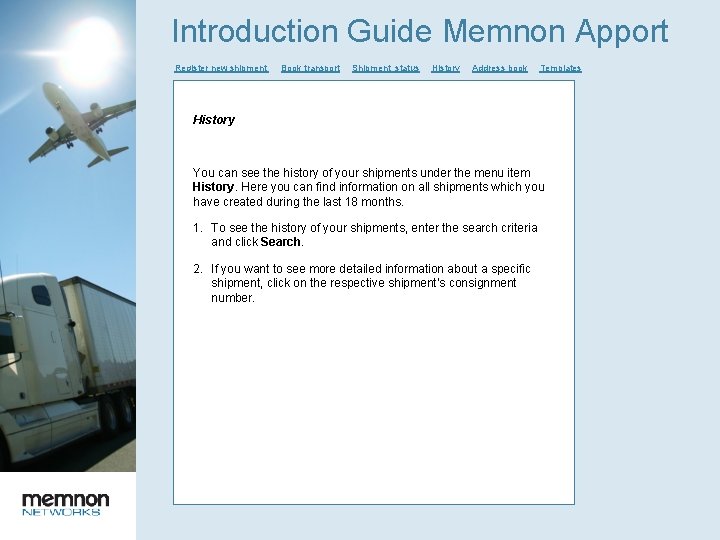
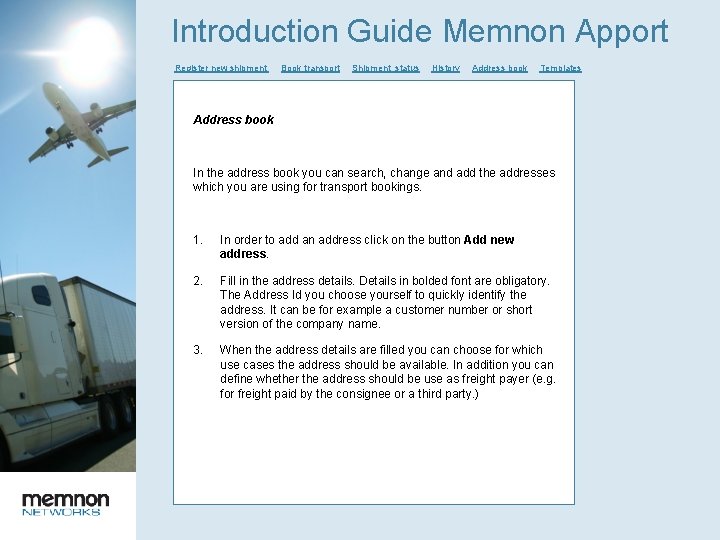
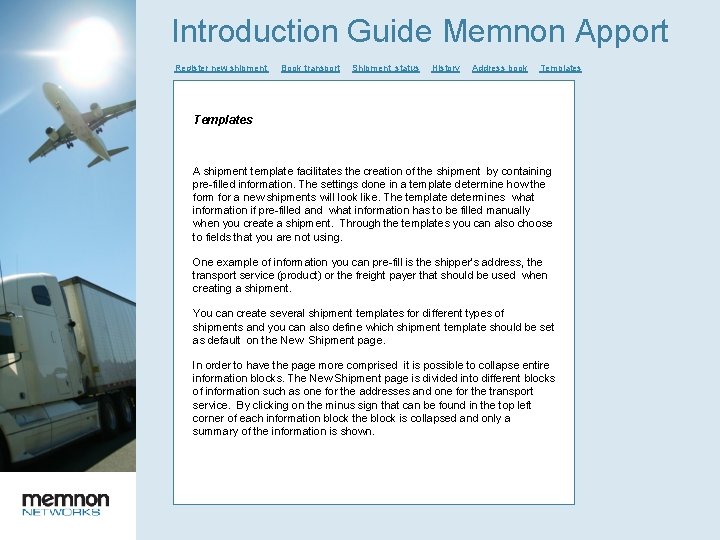
- Slides: 7
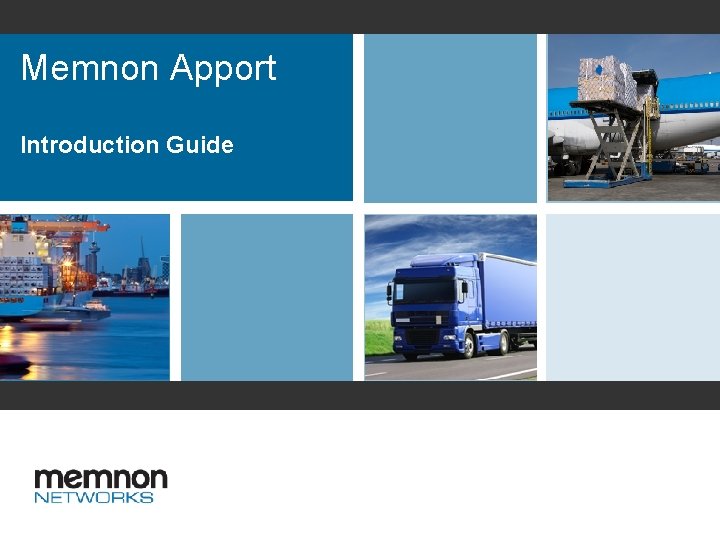
Memnon Apport Introduction Guide
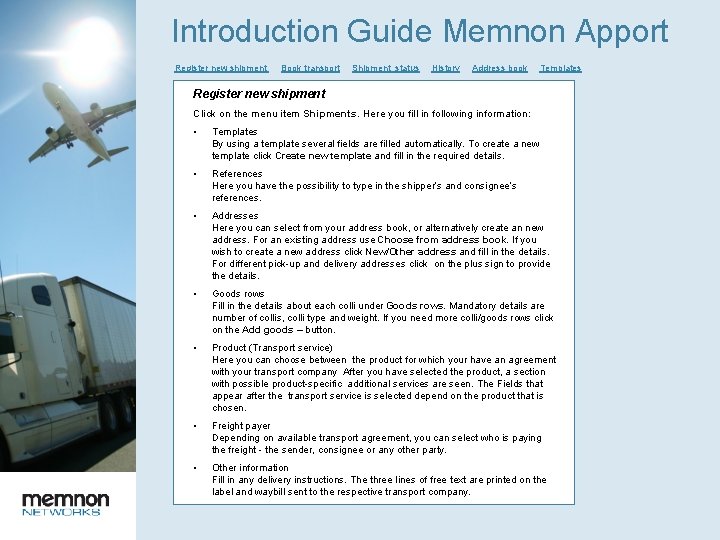
Introduction Guide Memnon Apport Register new shipment Book transport Shipment status History Address book Templates Register new shipment Click on the menu item Shipments. Here you fill in following information: • Templates By using a template several fields are filled automatically. To create a new template click Create new template and fill in the required details. • References Here you have the possibility to type in the shipper’s and consignee’s references. • Addresses Here you can select from your address book, or alternatively create an new address. For an existing address use Choose from address book. If you wish to create a new address click New/Other address and fill in the details. For different pick-up and delivery addresses click on the plus sign to provide the details. • Goods rows Fill in the details about each colli under Goods rows. Mandatory details are number of collis, colli type and weight. If you need more colli/goods rows click on the Add goods – button. • Product (Transport service) Here you can choose between the product for which your have an agreement with your transport company After you have selected the product, a section with possible product-specific additional services are seen. The Fields that appear after the transport service is selected depend on the product that is chosen. • Freight payer Depending on available transport agreement, you can select who is paying the freight - the sender, consignee or any other party. • Other information Fill in any delivery instructions. The three lines of free text are printed on the label and waybill sent to the respective transport company.
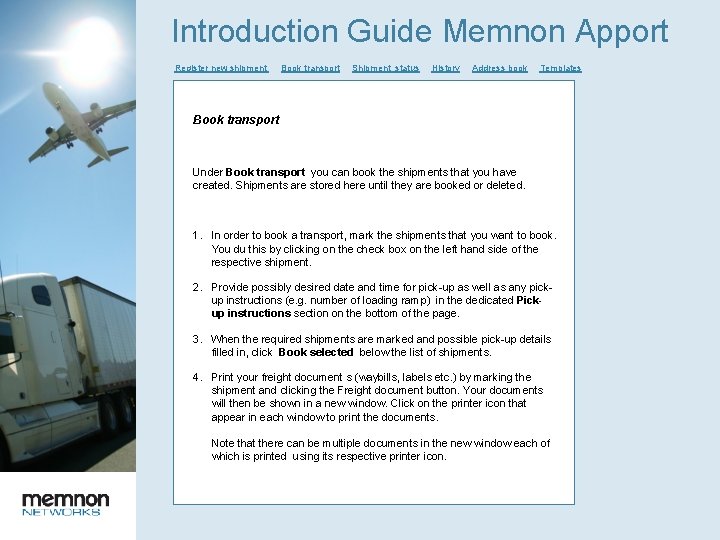
Introduction Guide Memnon Apport Register new shipment Book transport Shipment status History Address book Templates Book transport Under Book transport you can book the shipments that you have created. Shipments are stored here until they are booked or deleted. 1. In order to book a transport, mark the shipments that you want to book. You du this by clicking on the check box on the left hand side of the respective shipment. 2. Provide possibly desired date and time for pick-up as well as any pickup instructions (e. g. number of loading ramp) in the dedicated Pickup instructions section on the bottom of the page. 3. When the required shipments are marked and possible pick-up details filled in, click Book selected below the list of shipments. 4. Print your freight document s (waybills, labels etc. ) by marking the shipment and clicking the Freight document button. Your documents will then be shown in a new window. Click on the printer icon that appear in each window to print the documents. Note that there can be multiple documents in the new window each of which is printed using its respective printer icon.

Introduction Guide Memnon Apport Register new shipment Book transport Shipment status History Address book Templates Shipment status Here you see all shipment that have been booked. The shipments’ statuses are continuously updated by the transport companies. By clicking on Transport status for the respective shipment you can see more detailed information about the shipment and in addition see where in the transport process the shipments currently is.
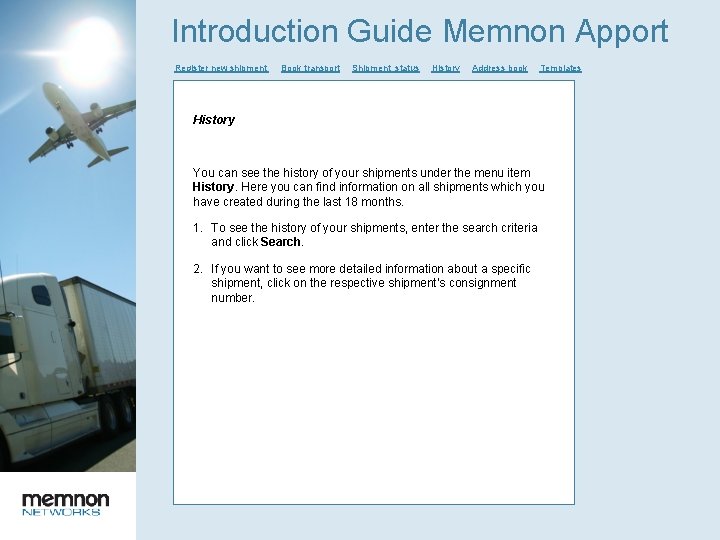
Introduction Guide Memnon Apport Register new shipment Book transport Shipment status History Address book Templates History You can see the history of your shipments under the menu item History. Here you can find information on all shipments which you have created during the last 18 months. 1. To see the history of your shipments, enter the search criteria and click Search. 2. If you want to see more detailed information about a specific shipment, click on the respective shipment’s consignment number.
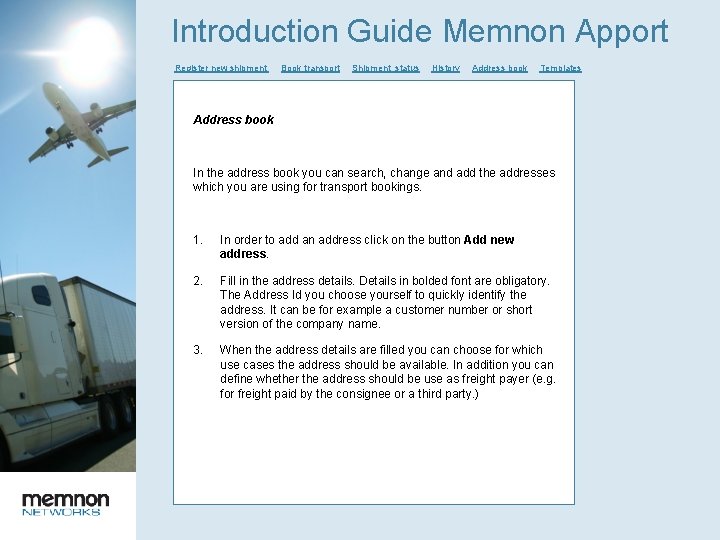
Introduction Guide Memnon Apport Register new shipment Book transport Shipment status History Address book Templates Address book In the address book you can search, change and add the addresses which you are using for transport bookings. 1. In order to add an address click on the button Add new address. 2. Fill in the address details. Details in bolded font are obligatory. The Address Id you choose yourself to quickly identify the address. It can be for example a customer number or short version of the company name. 3. When the address details are filled you can choose for which use cases the address should be available. In addition you can define whether the address should be use as freight payer (e. g. for freight paid by the consignee or a third party. )
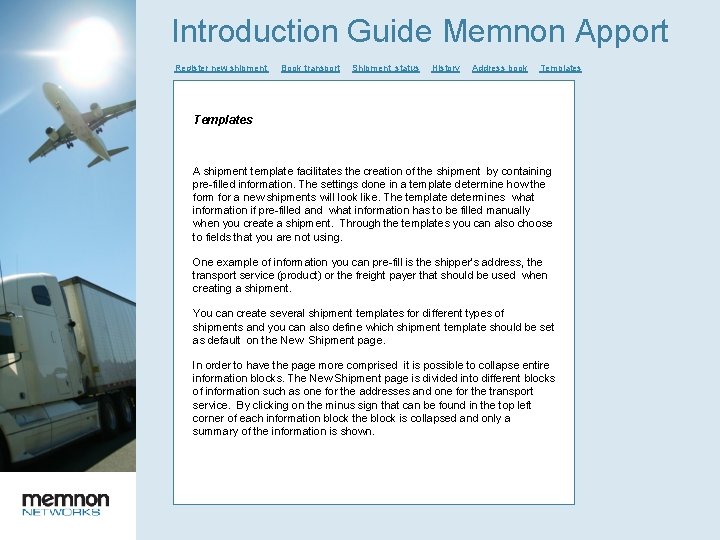
Introduction Guide Memnon Apport Register new shipment Book transport Shipment status History Address book Templates A shipment template facilitates the creation of the shipment by containing pre-filled information. The settings done in a template determine how the form for a new shipments will look like. The template determines what information if pre-filled and what information has to be filled manually when you create a shipment. Through the templates you can also choose to fields that you are not using. One example of information you can pre-fill is the shipper’s address, the transport service (product) or the freight payer that should be used when creating a shipment. You can create several shipment templates for different types of shipments and you can also define which shipment template should be set as default on the New Shipment page. In order to have the page more comprised it is possible to collapse entire information blocks. The New Shipment page is divided into different blocks of information such as one for the addresses and one for the transport service. By clicking on the minus sign that can be found in the top left corner of each information block the block is collapsed and only a summary of the information is shown.