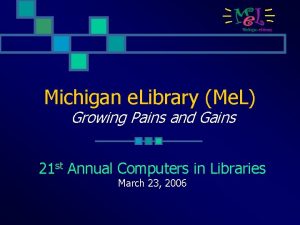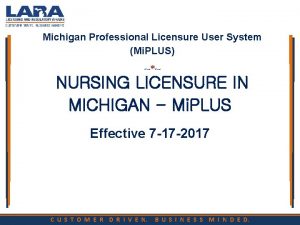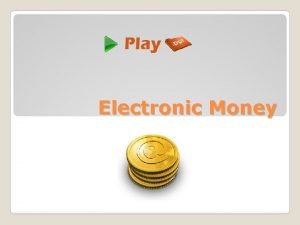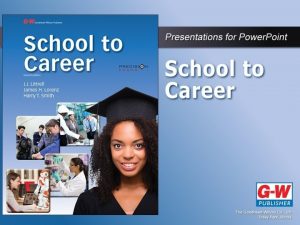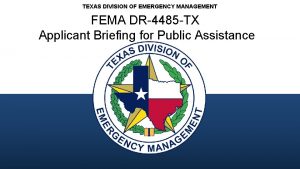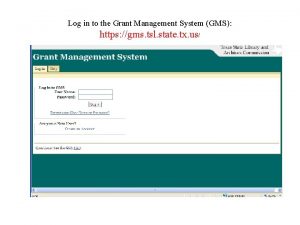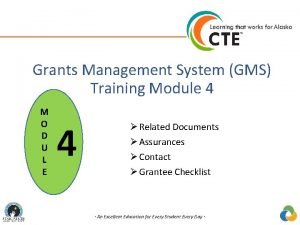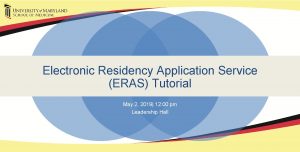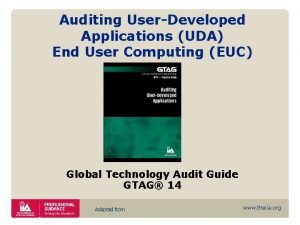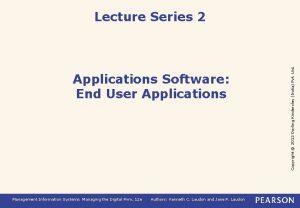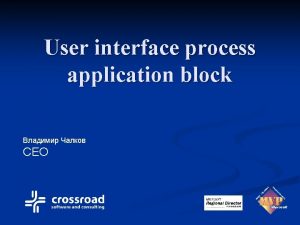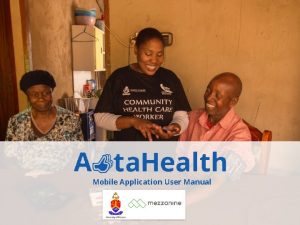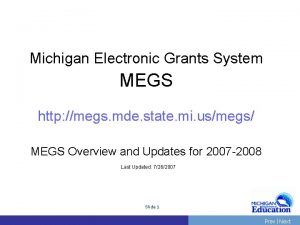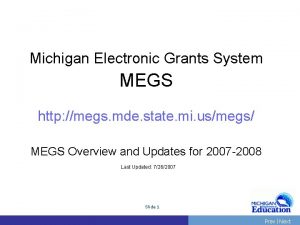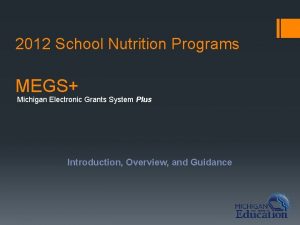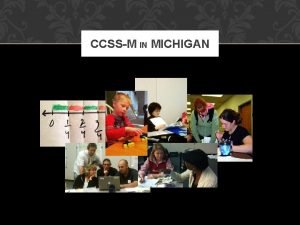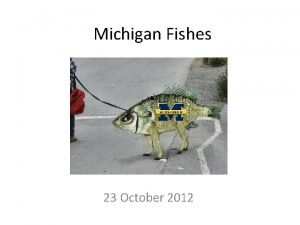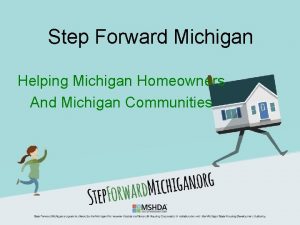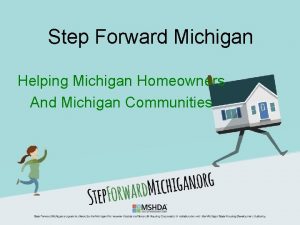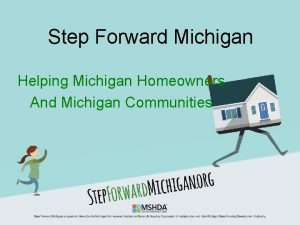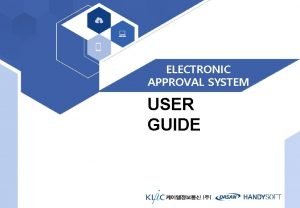MEGS Michigan Electronic Grants System Plus Application User

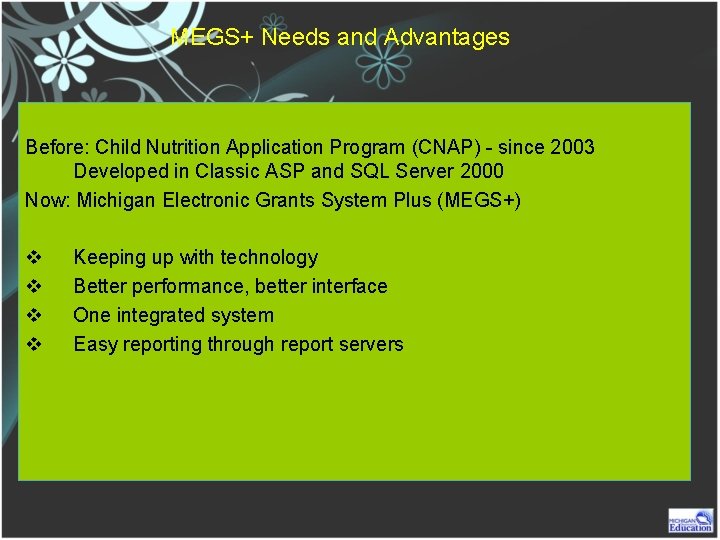
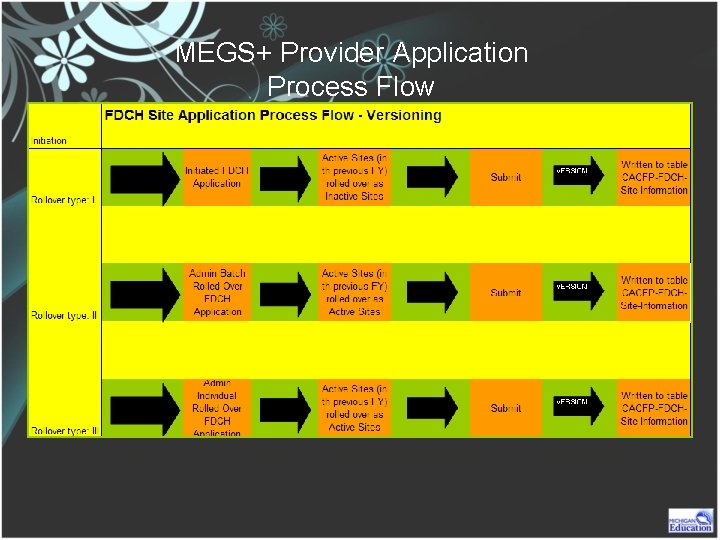

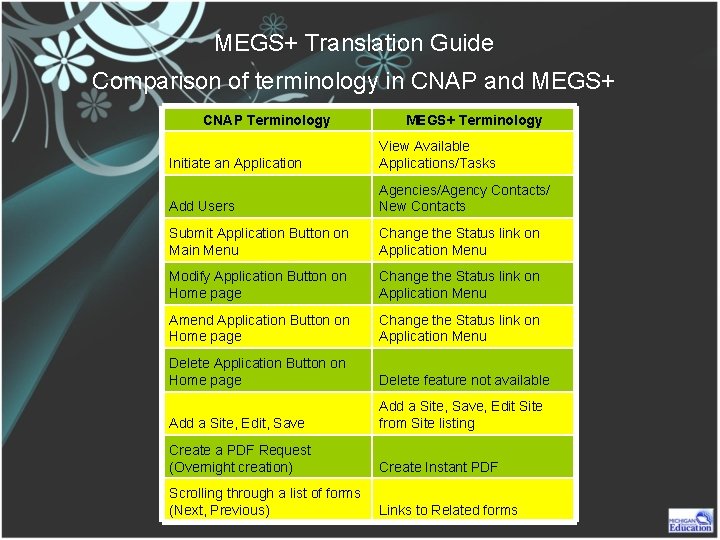

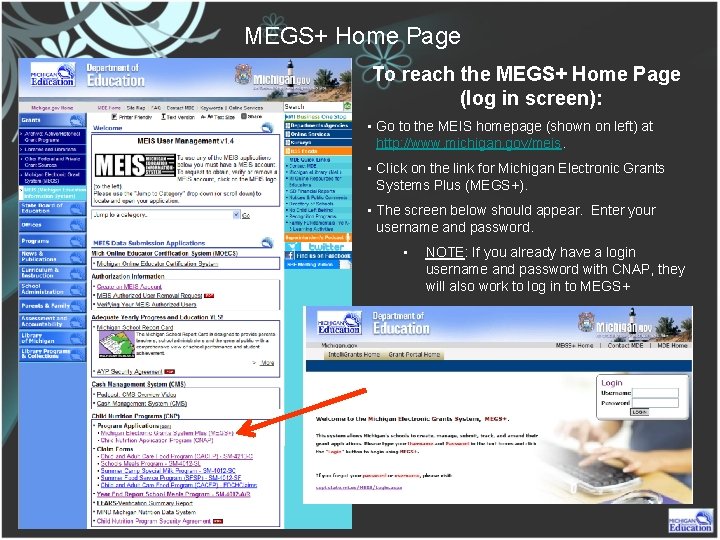
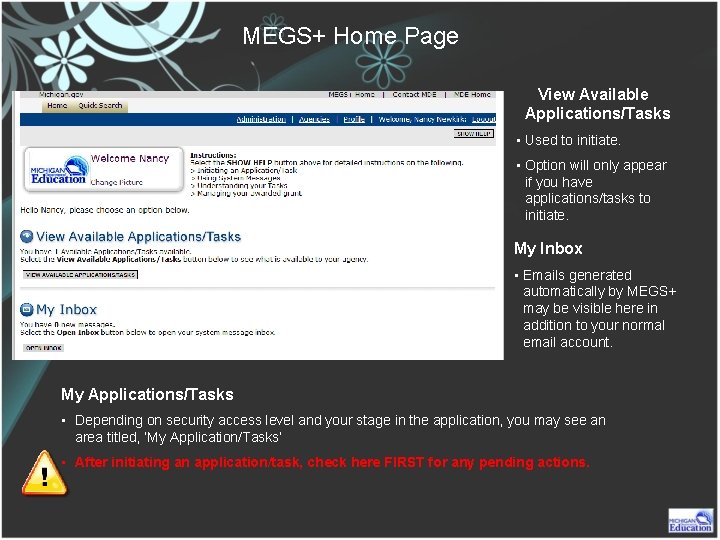

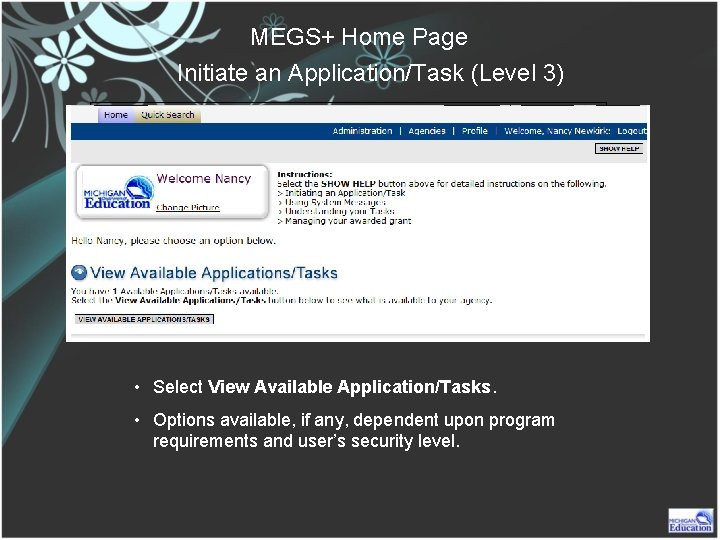
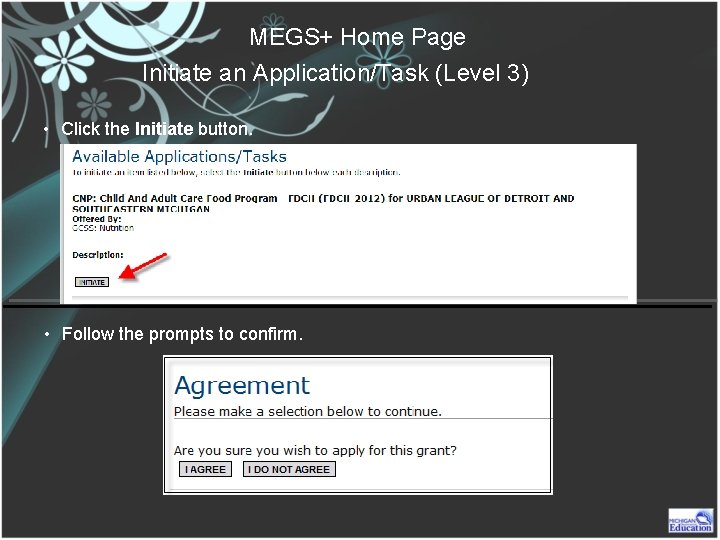
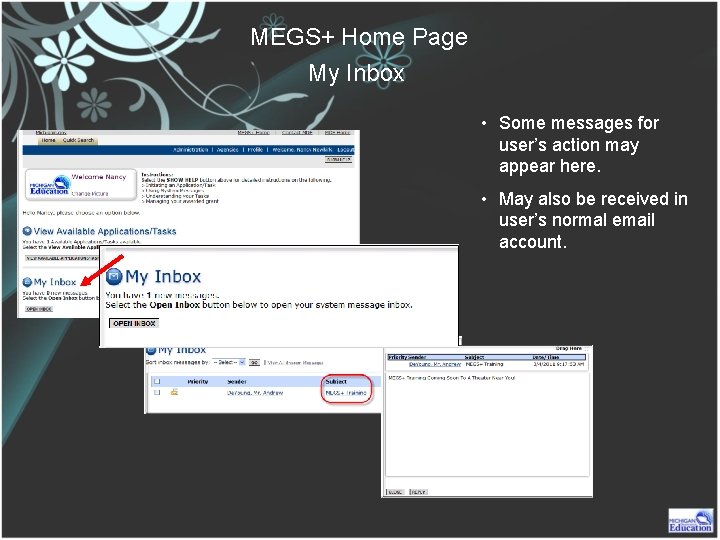

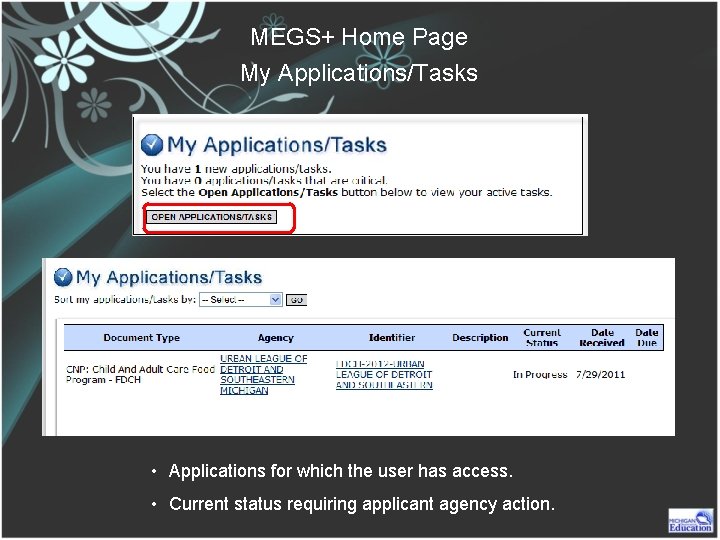
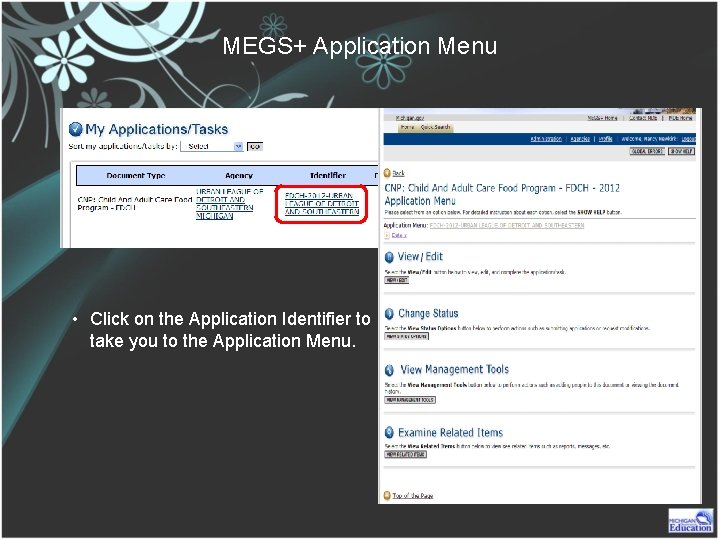
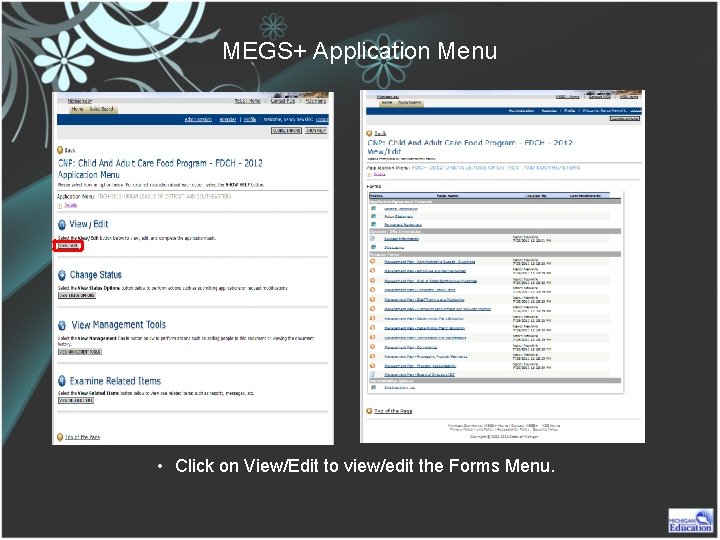

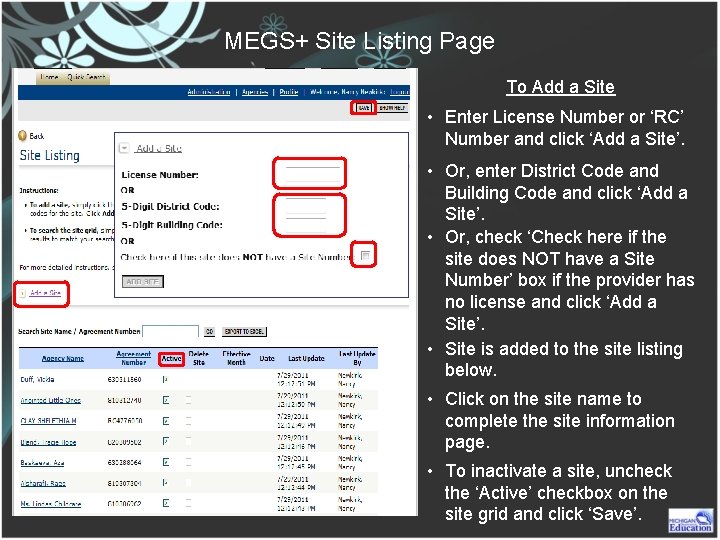
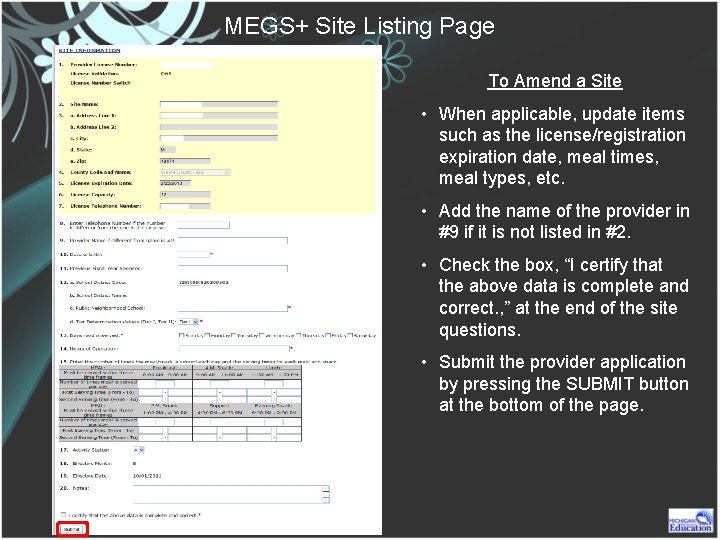

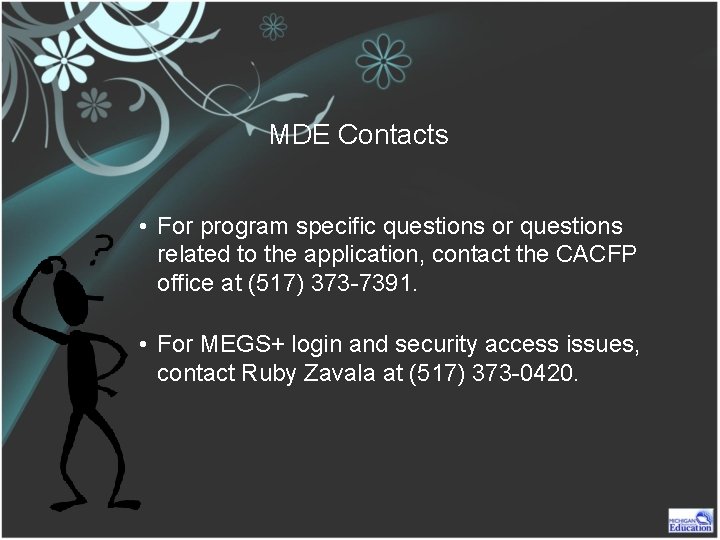
- Slides: 21

MEGS+ Michigan Electronic Grants System Plus Application User Manual for Child and Adult Care Food Program Family Day Care Home Sponsors https: //mdoe. state. mi. us/megsplus
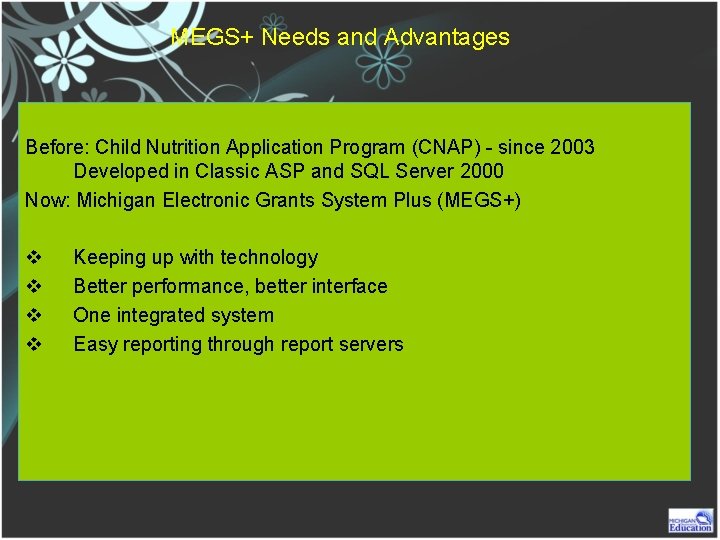
MEGS+ Needs and Advantages Before: Child Nutrition Application Program (CNAP) - since 2003 Developed in Classic ASP and SQL Server 2000 Now: Michigan Electronic Grants System Plus (MEGS+) v v Keeping up with technology Better performance, better interface One integrated system Easy reporting through report servers
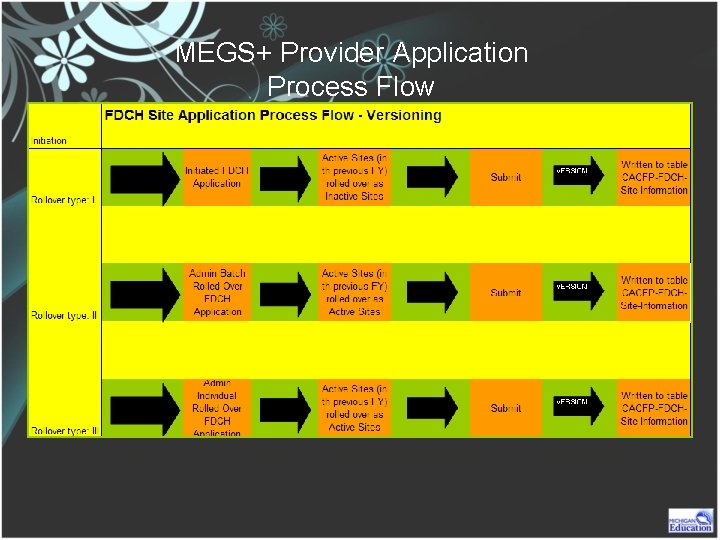
MEGS+ Provider Application Process Flow

MEGS+ FDCH Sponsor Application Process Flow Note: The process flow for Child Nutrition Applications has NOT changed.
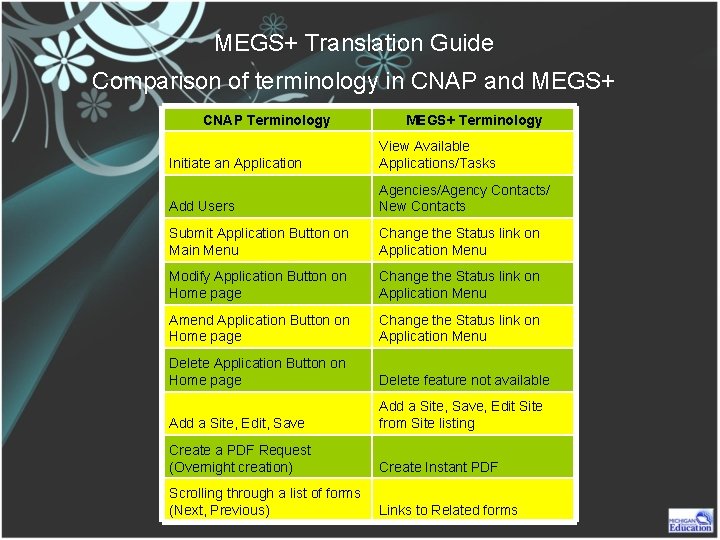
MEGS+ Translation Guide Comparison of terminology in CNAP and MEGS+ CNAP Terminology MEGS+ Terminology Initiate an Application View Available Applications/Tasks Add Users Agencies/Agency Contacts/ New Contacts Submit Application Button on Main Menu Change the Status link on Application Menu Modify Application Button on Home page Change the Status link on Application Menu Amend Application Button on Home page Change the Status link on Application Menu Delete Application Button on Home page Delete feature not available Add a Site, Edit, Save Add a Site, Save, Edit Site from Site listing Create a PDF Request (Overnight creation) Create Instant PDF Scrolling through a list of forms (Next, Previous) Links to Related forms

3 -year Application Cycle vs. Annual Renewal 3 -year Application Cycle Annual Renewal Not Required to initiate the application. Sponsor Application rolls forward as “Approved and Certified”. Sponsor Application rolls forward as “In Process of Creation”. Active Site Applications roll forward as “Approved” with a Status and Effective Month as “Active – OCT”. Active Site Applications roll forward as “Unapproved” with a Status and Effective Month as “I – OCT”. Sponsor information and Program Forms information should be modified by amending the application. Sponsor information and Program Forms information should be completed and confirmed. It is the Sponsor’s responsibility to inactivate inactive sites and submit. It is the Sponsor’s responsibility to activate sites and submit.
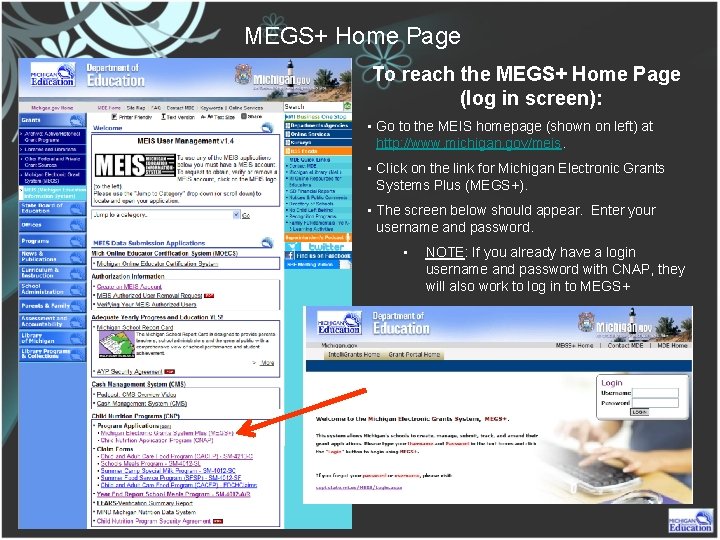
MEGS+ Home Page To reach the MEGS+ Home Page (log in screen): • Go to the MEIS homepage (shown on left) at http: //www. michigan. gov/meis. • Click on the link for Michigan Electronic Grants Systems Plus (MEGS+). • The screen below should appear. Enter your username and password. • NOTE: If you already have a login username and password with CNAP, they will also work to log in to MEGS+
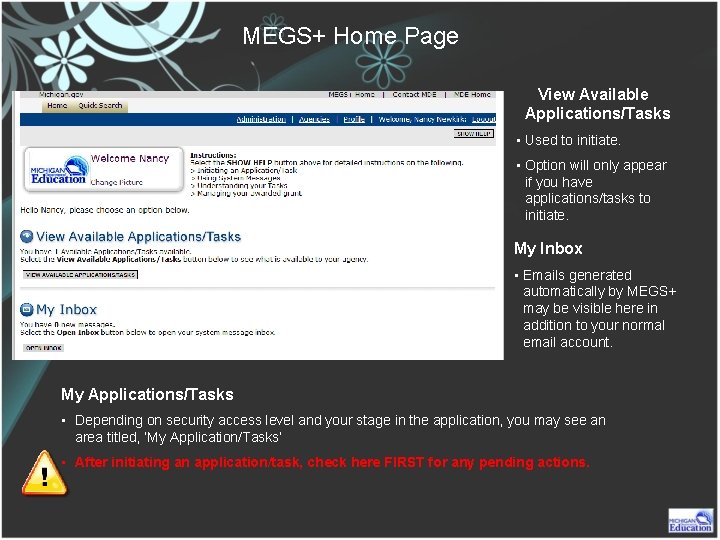
MEGS+ Home Page View Available Applications/Tasks • Used to initiate. • Option will only appear if you have applications/tasks to initiate. My Inbox • Emails generated automatically by MEGS+ may be visible here in addition to your normal email account. My Applications/Tasks • Depending on security access level and your stage in the application, you may see an area titled, ‘My Application/Tasks’ • After initiating an application/task, check here FIRST for any pending actions.

MEGS+ Avoid Back and Forward • It is highly recommended that users use the navigation provided within the application. • The browser’s Back button will simply load the cached (or saved) version of the page that exists on the local hard drive as it was the last time the page was accessed. • By using the browser’s Back button, the user is not getting the latest information from the website, but rather an “older” saved version of the page. • Avoid the Back and Forward buttons in order to always see the latest information.
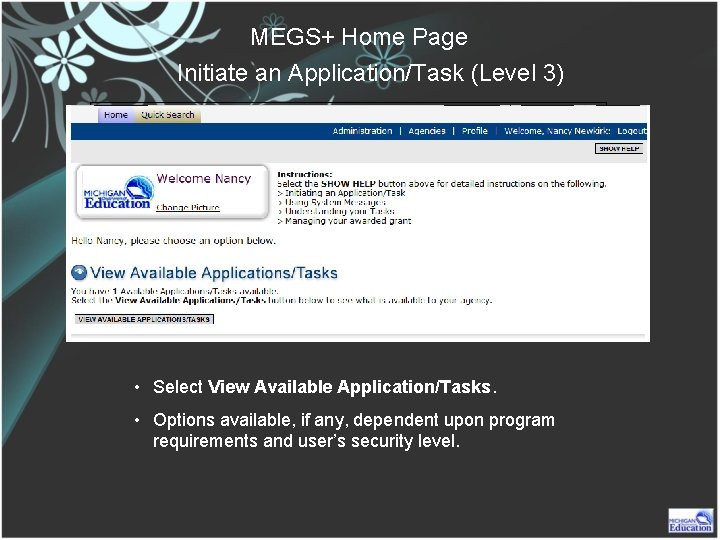
MEGS+ Home Page Initiate an Application/Task (Level 3) • Select View Available Application/Tasks. • Options available, if any, dependent upon program requirements and user’s security level.
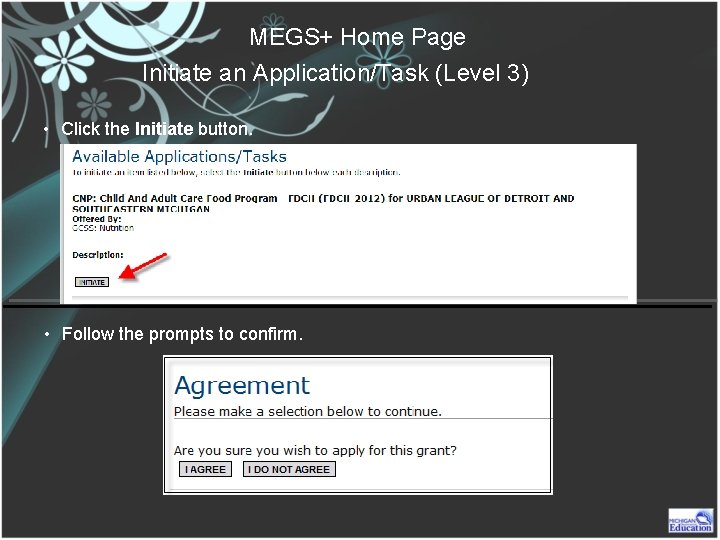
MEGS+ Home Page Initiate an Application/Task (Level 3) • Click the Initiate button. • Follow the prompts to confirm.
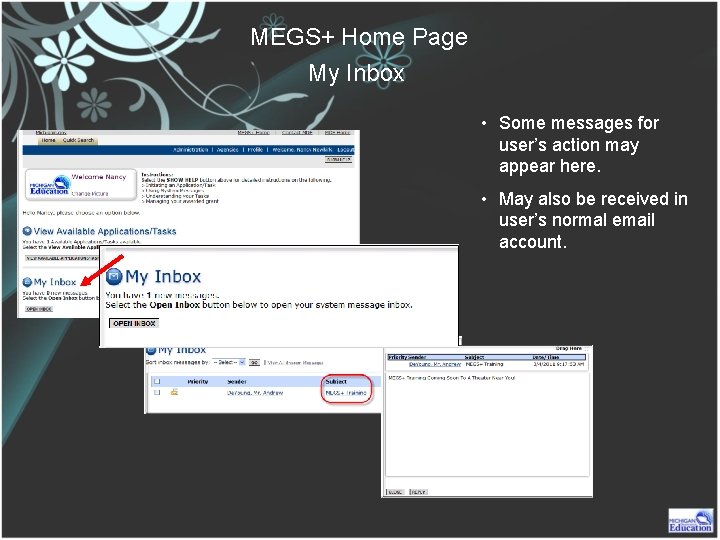
MEGS+ Home Page My Inbox • Some messages for user’s action may appear here. • May also be received in user’s normal email account.

MEGS+ Home Page Quick Search • To view existing applications/tasks. • To initiate amendments. Tip: This option will also list and provide access to prior fiscal year CNAP applications.
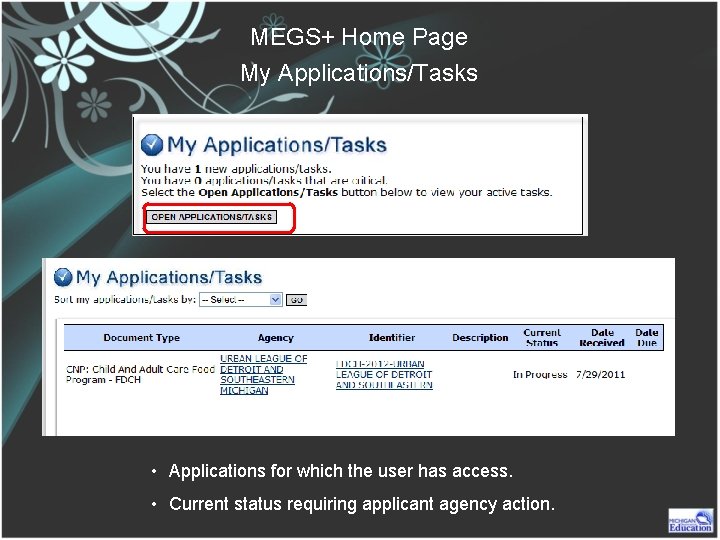
MEGS+ Home Page My Applications/Tasks • Applications for which the user has access. • Current status requiring applicant agency action.
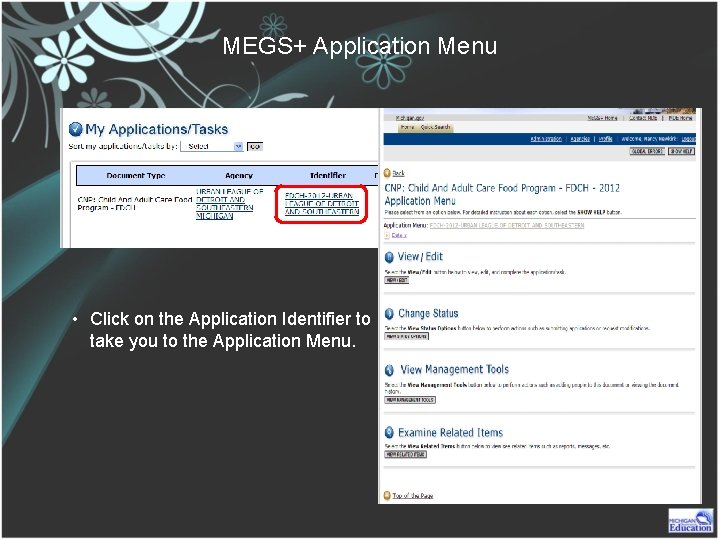
MEGS+ Application Menu • Click on the Application Identifier to take you to the Application Menu.
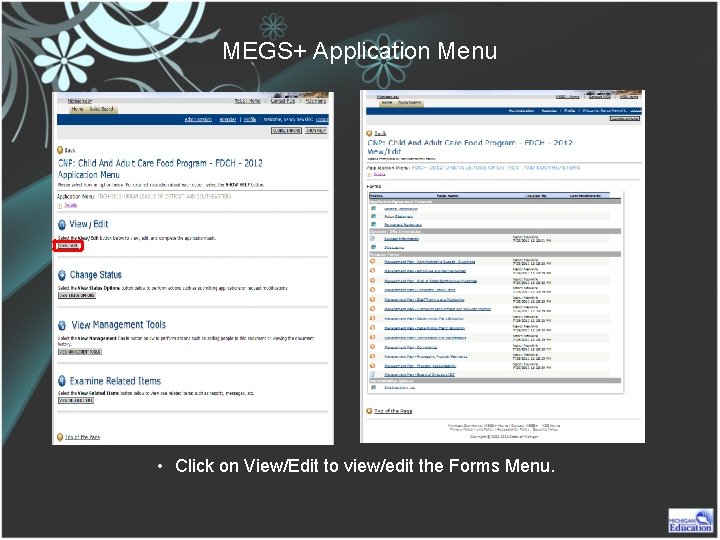
MEGS+ Application Menu • Click on View/Edit to view/edit the Forms Menu.

MEGS+ Forms Menu • Read the Application Agreement Materials. • Complete the Sponsor and Site Information (Site Information - next slide). • Complete Program Forms. • Note: Your screen may differ from version on left. • Upload Required Attachments. • Note: A section titled ‘Attachments’ should appear (not appearing in version on left). • Inactivity List can be run by clicking the link below Administrative Options. • Return to Application Menu to submit the application using the ‘Change Status’ option.
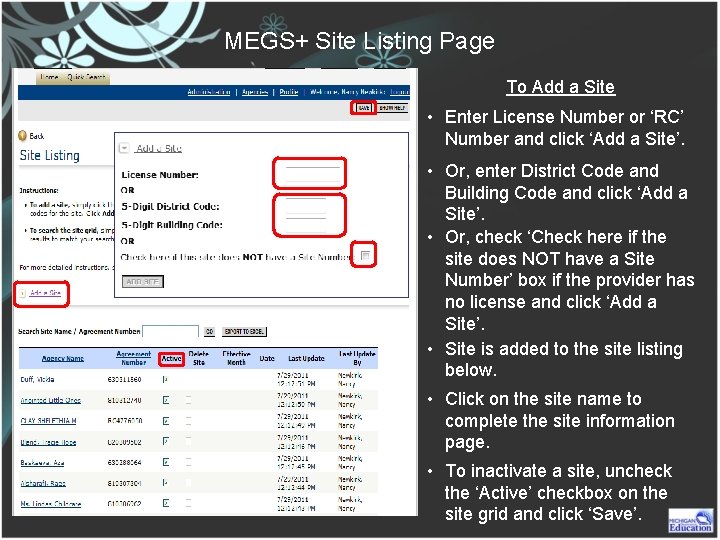
MEGS+ Site Listing Page To Add a Site • Enter License Number or ‘RC’ Number and click ‘Add a Site’. • Or, enter District Code and Building Code and click ‘Add a Site’. • Or, check ‘Check here if the site does NOT have a Site Number’ box if the provider has no license and click ‘Add a Site’. • Site is added to the site listing below. • Click on the site name to complete the site information page. • To inactivate a site, uncheck the ‘Active’ checkbox on the site grid and click ‘Save’.
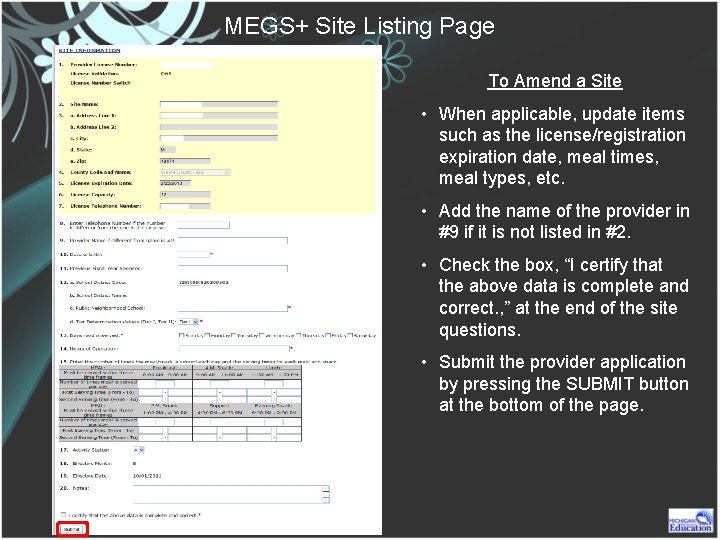
MEGS+ Site Listing Page To Amend a Site • When applicable, update items such as the license/registration expiration date, meal times, meal types, etc. • Add the name of the provider in #9 if it is not listed in #2. • Check the box, “I certify that the above data is complete and correct. , ” at the end of the site questions. • Submit the provider application by pressing the SUBMIT button at the bottom of the page.

MEGS+ Submit an Application Modify Application and Amend Application • Go to the Application Menu. • Go to ‘Change Status’ section of the application menu and click ‘View Status Options’. • Click on the status option you want to set for your application. • To modify an application that was returned for modification, set the status to ‘Modification in Progress’. • To amend an “Approved and Certified” application, set the status to ‘Amendment in Progress’.
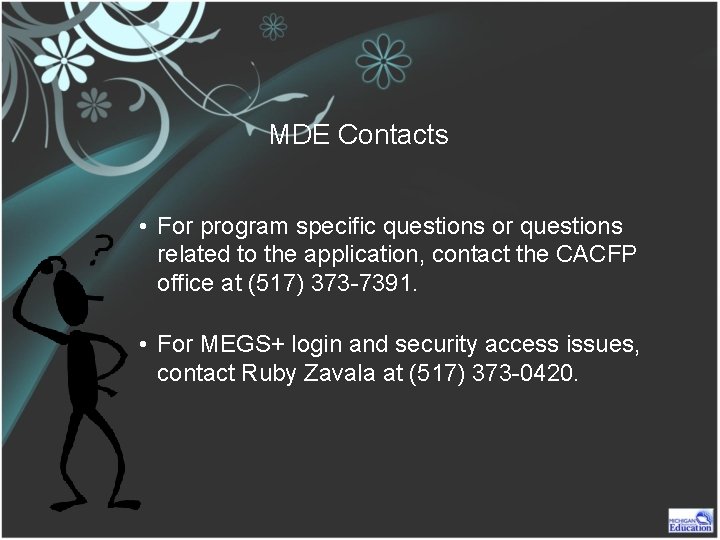
MDE Contacts • For program specific questions or questions related to the application, contact the CACFP office at (517) 373 -7391. • For MEGS+ login and security access issues, contact Ruby Zavala at (517) 373 -0420.
 Megs plus login
Megs plus login Megs plus login
Megs plus login Megs+
Megs+ Single user and multiple user operating system
Single user and multiple user operating system Single user and multi user operating system
Single user and multi user operating system Michigan electronic library
Michigan electronic library Mi plus license
Mi plus license Is the electronic exchange of money or scrip
Is the electronic exchange of money or scrip Electronic news gathering and electronic field production
Electronic news gathering and electronic field production Govcg
Govcg Electronic user's bill of rights
Electronic user's bill of rights Tdem grants management system
Tdem grants management system Grants management system gms
Grants management system gms Grants management system gms
Grants management system gms Eras
Eras Archivos system.ini; win.ini; system.dat; user.dat
Archivos system.ini; win.ini; system.dat; user.dat Auditing user developed applications
Auditing user developed applications U word
U word User interface process application block
User interface process application block User manual for mobile application
User manual for mobile application Jerusalem cite de dieu chant
Jerusalem cite de dieu chant Je contiens du sucre sans être sucré que suis-je
Je contiens du sucre sans être sucré que suis-je