Meditech Data Repository What is it and how
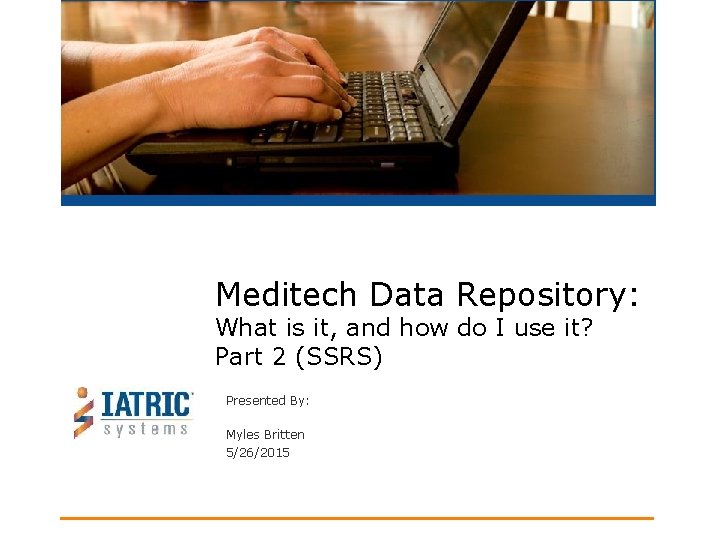
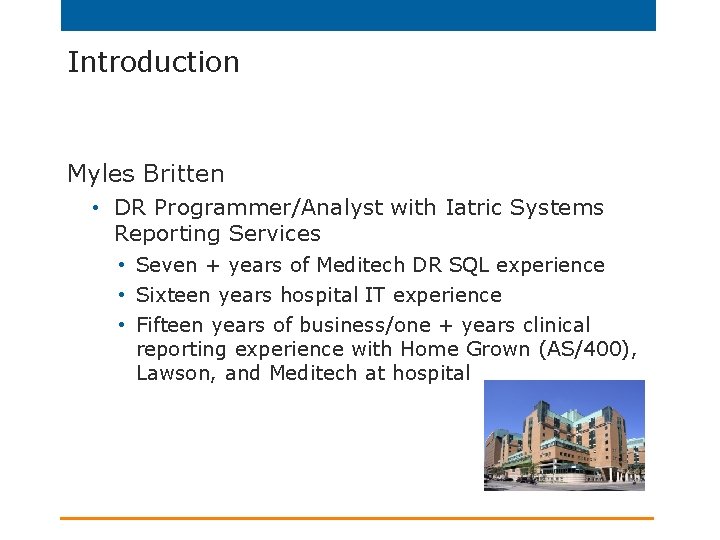
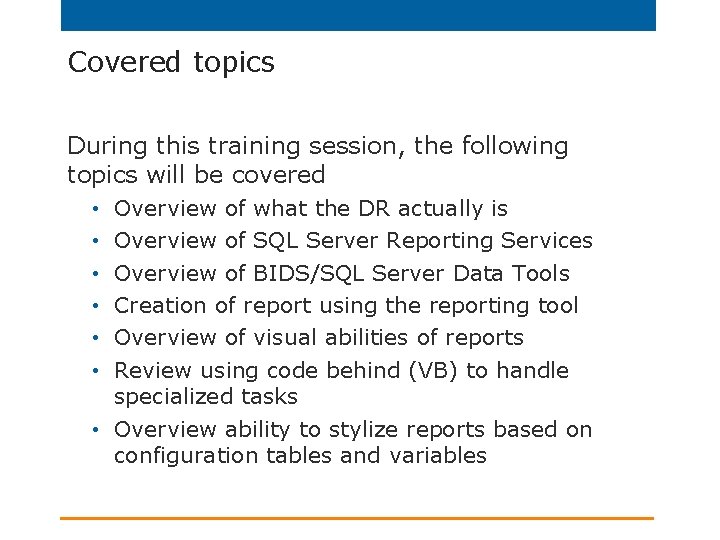
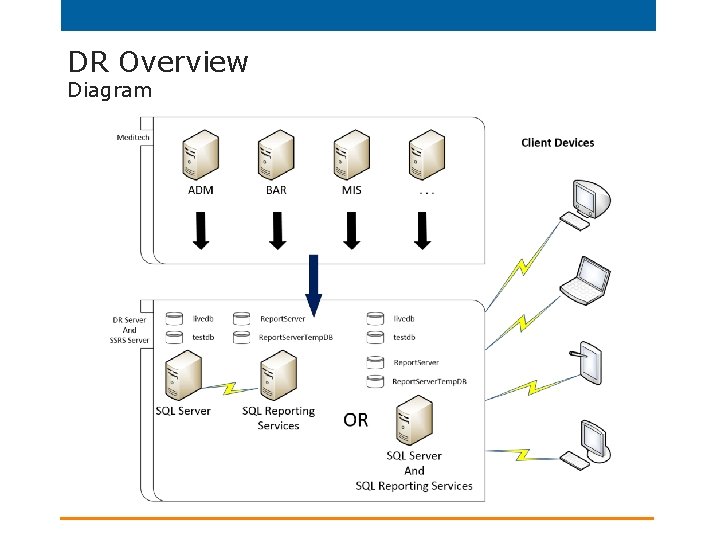
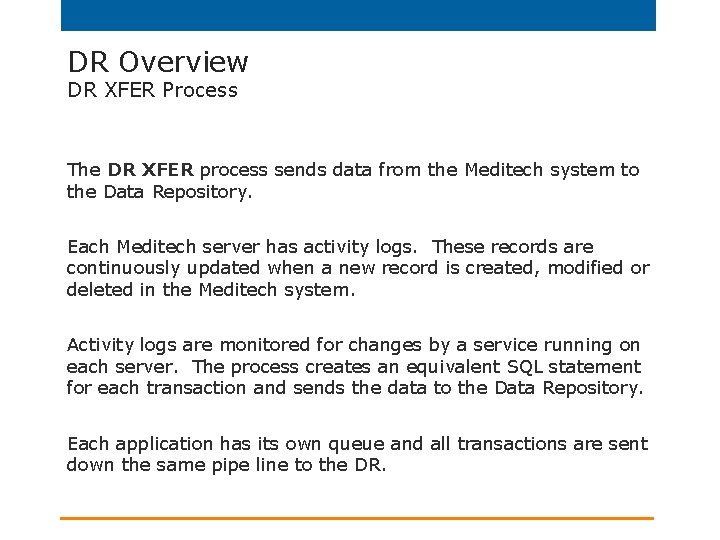
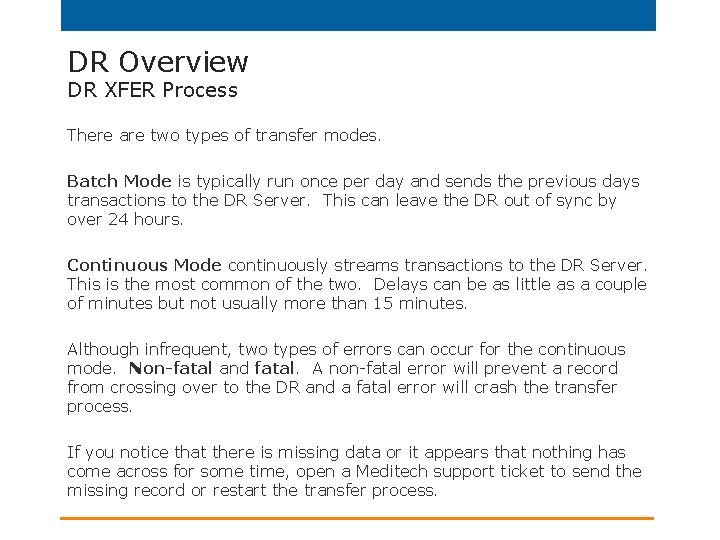
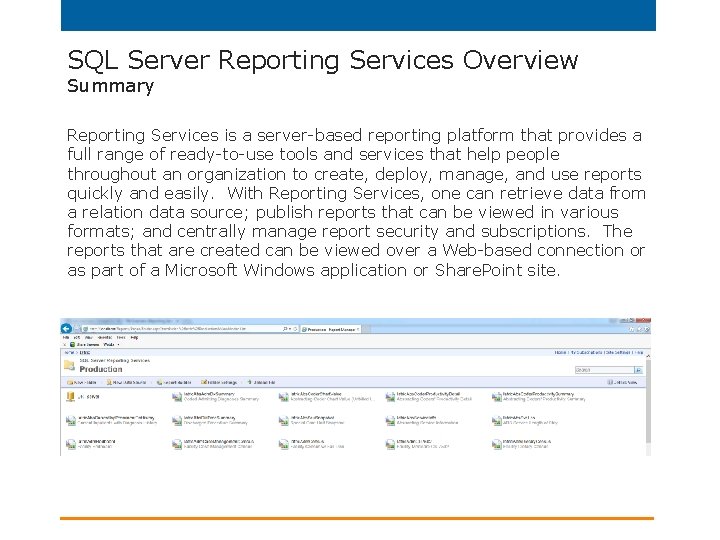
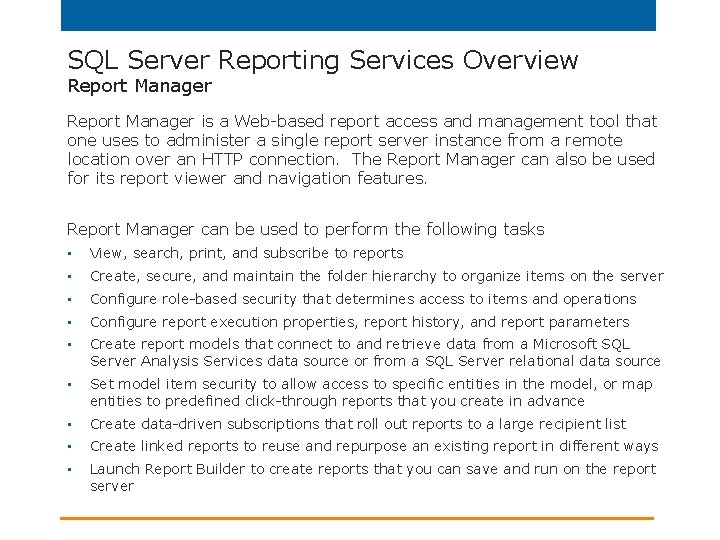
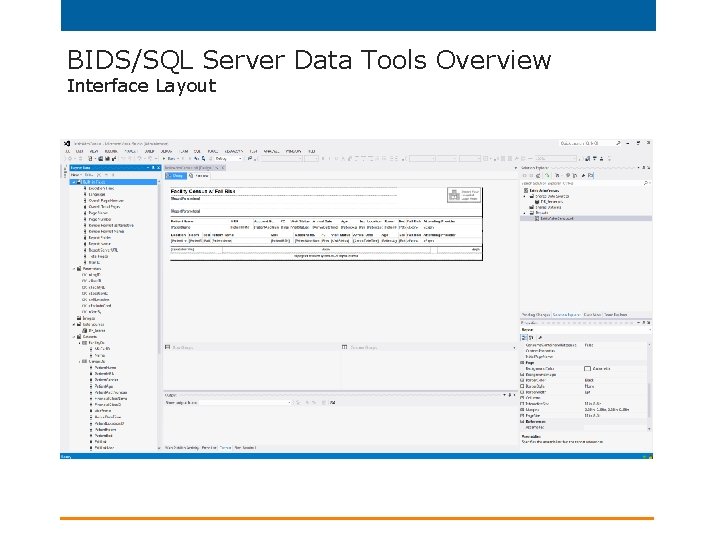
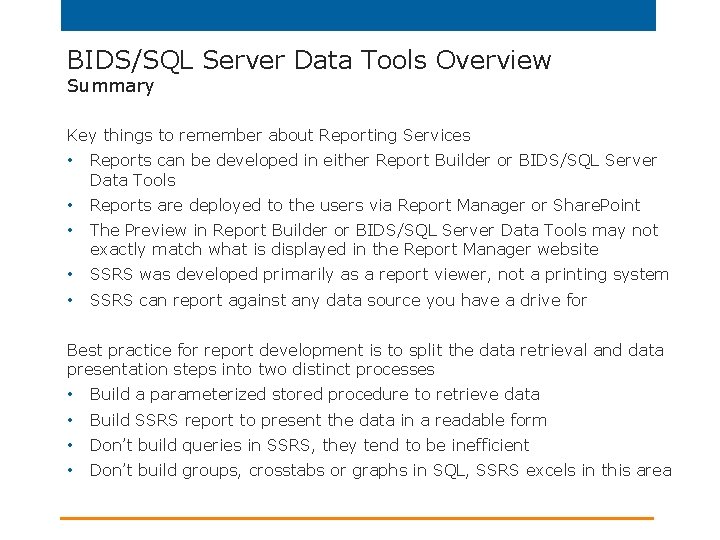
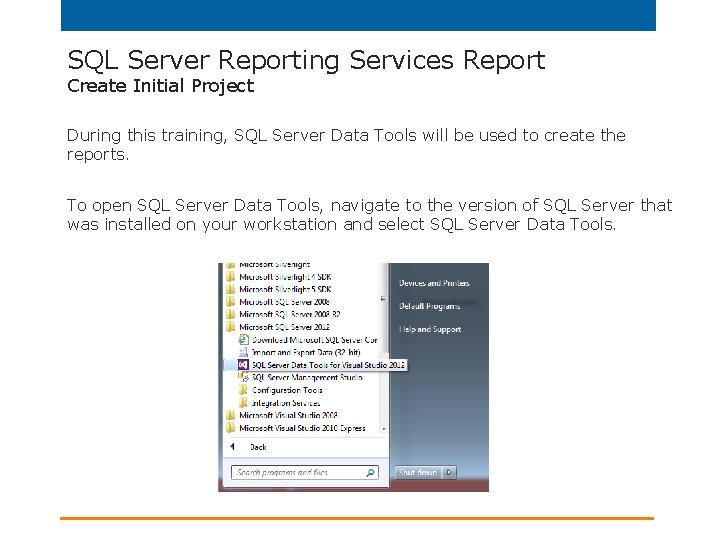
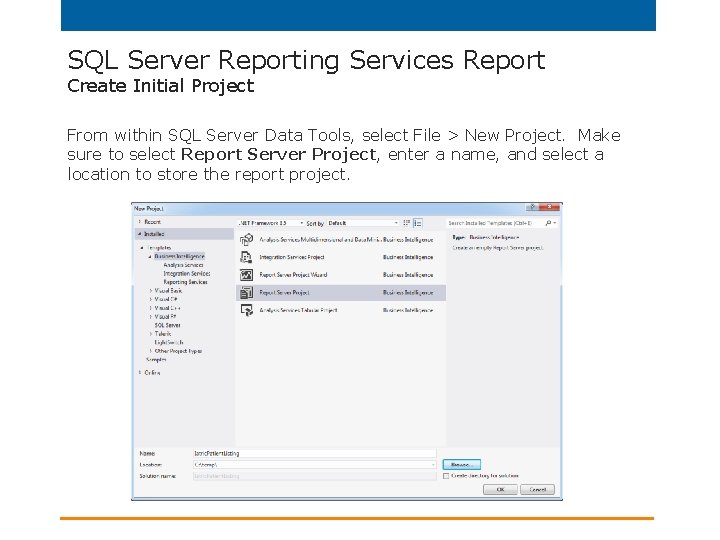
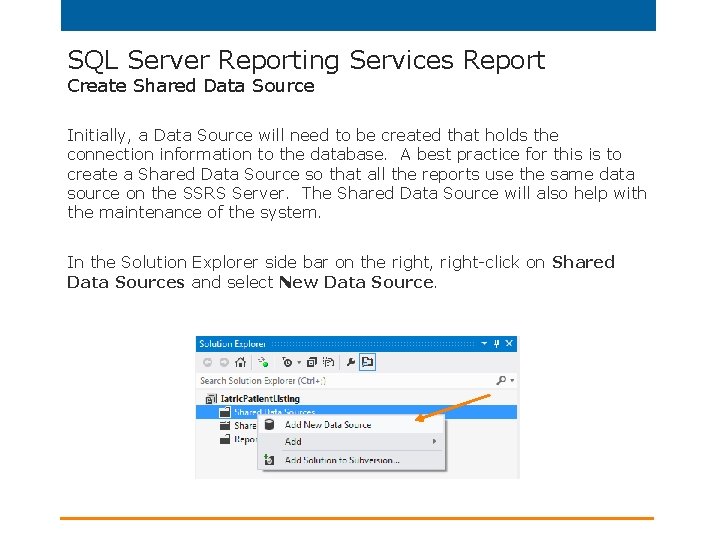
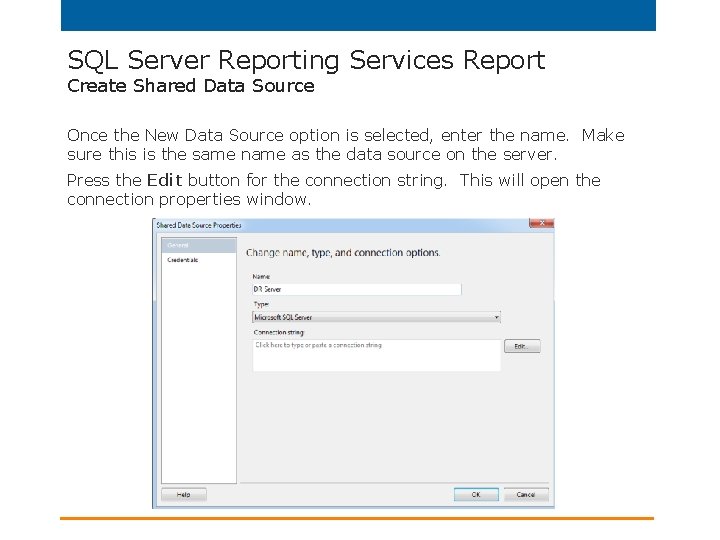
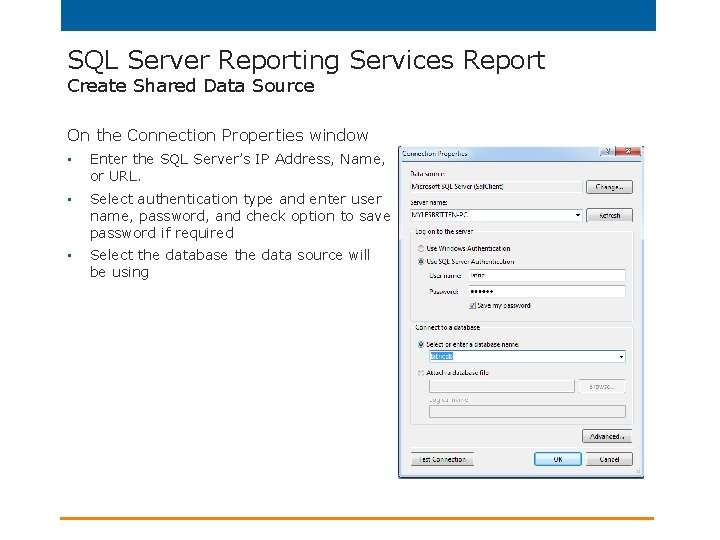
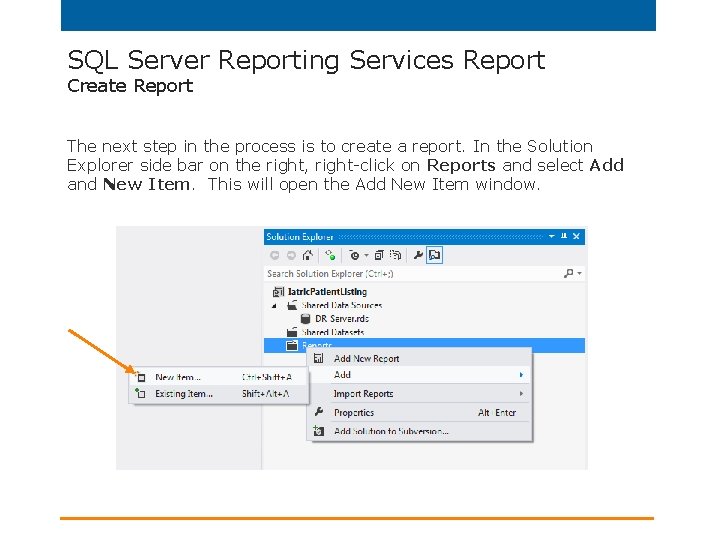
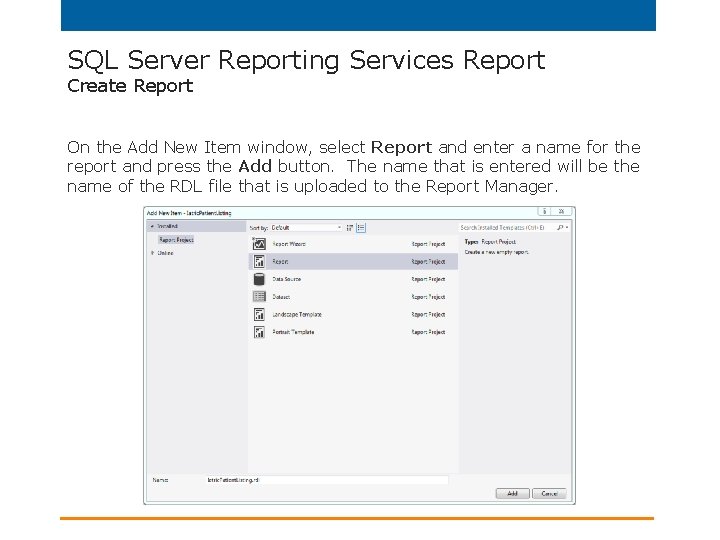
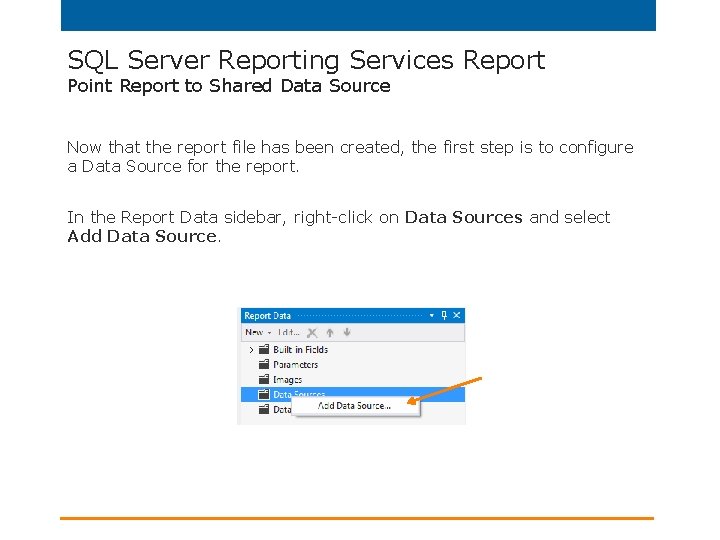
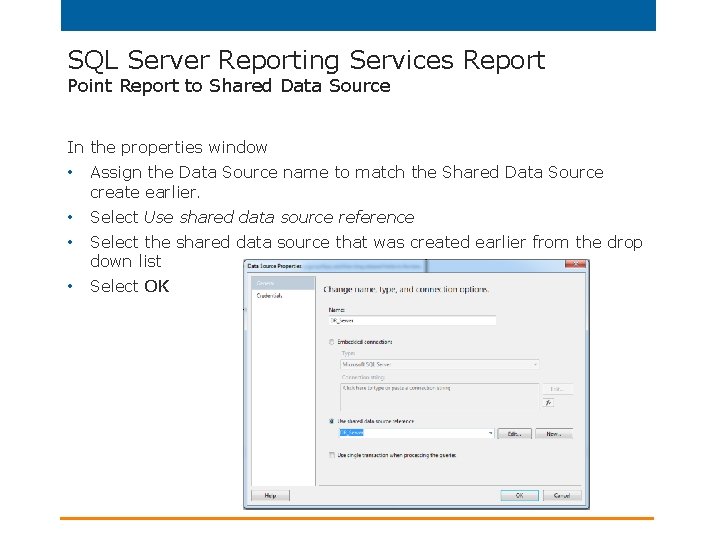
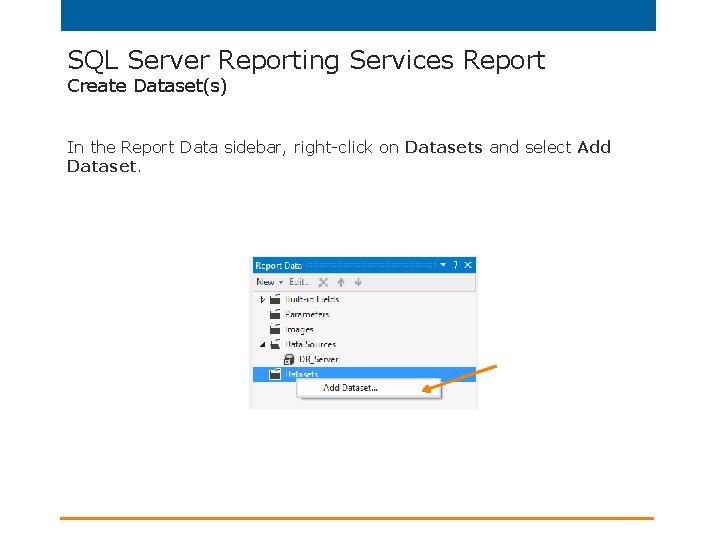
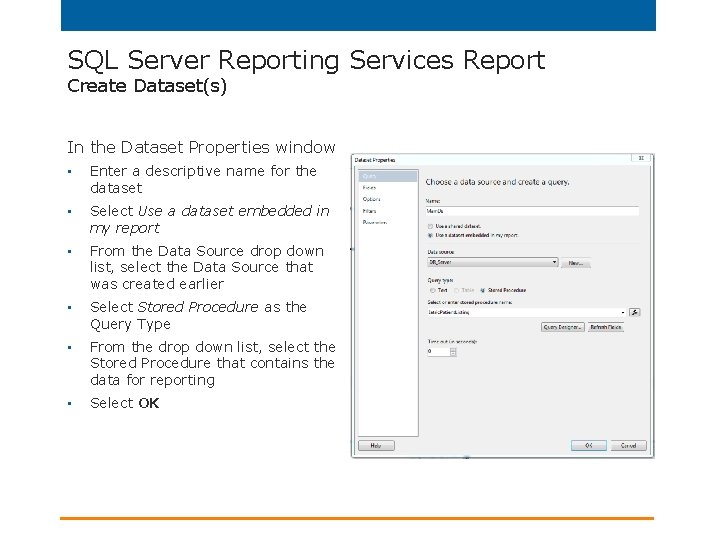
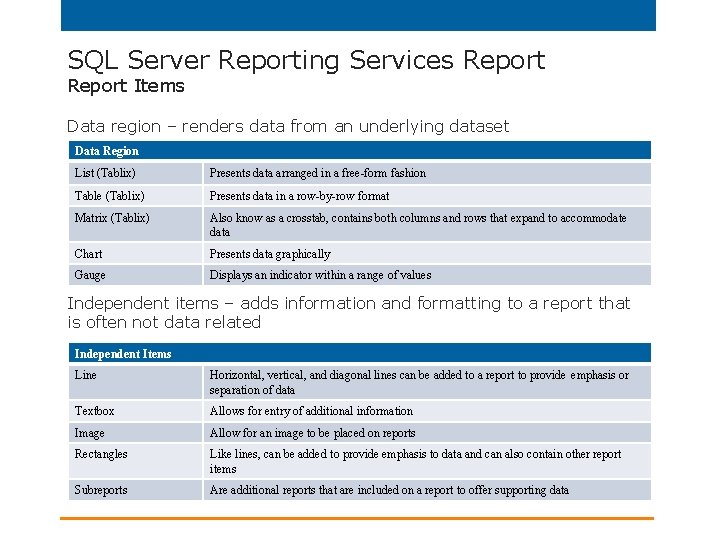
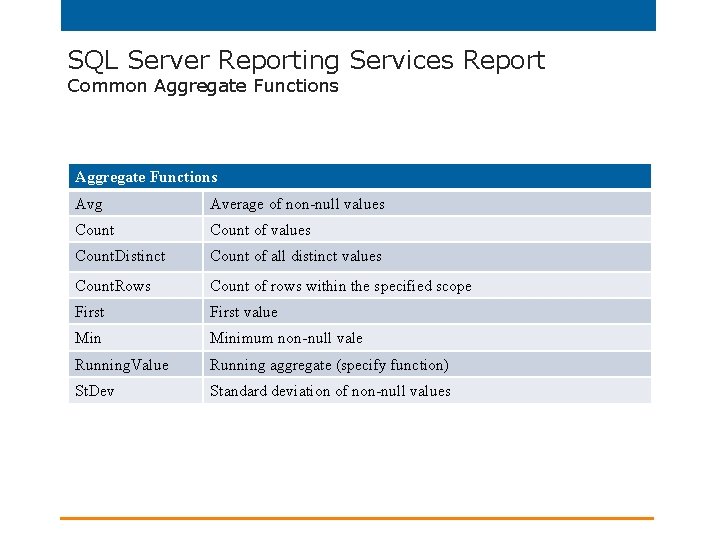
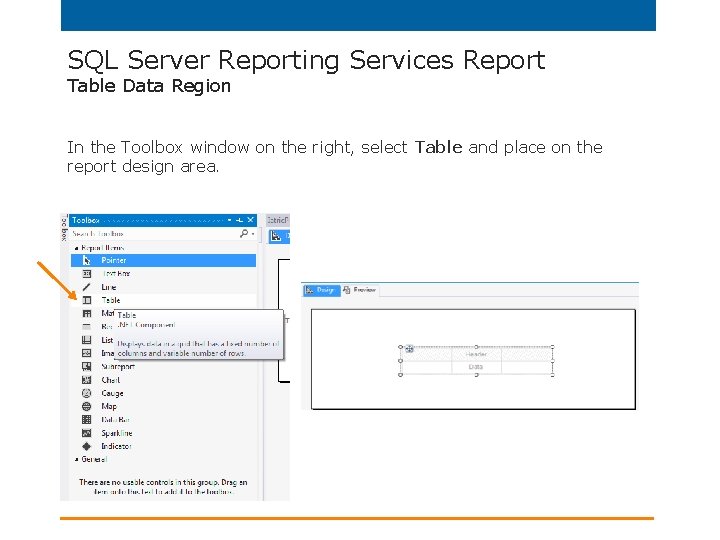
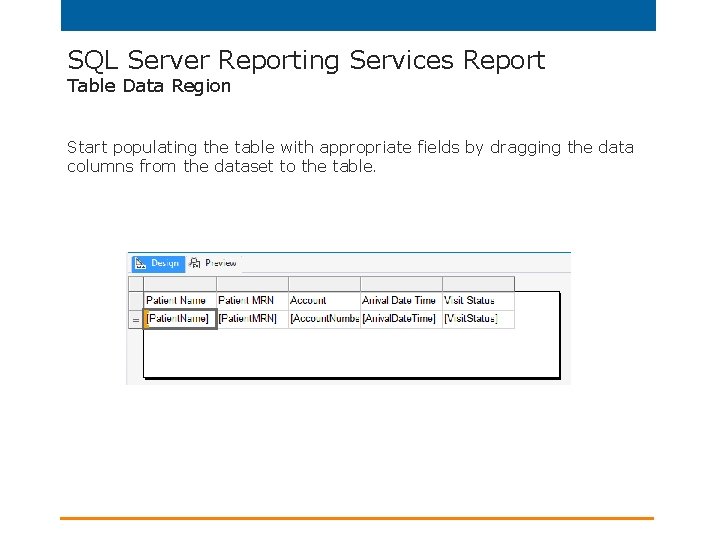
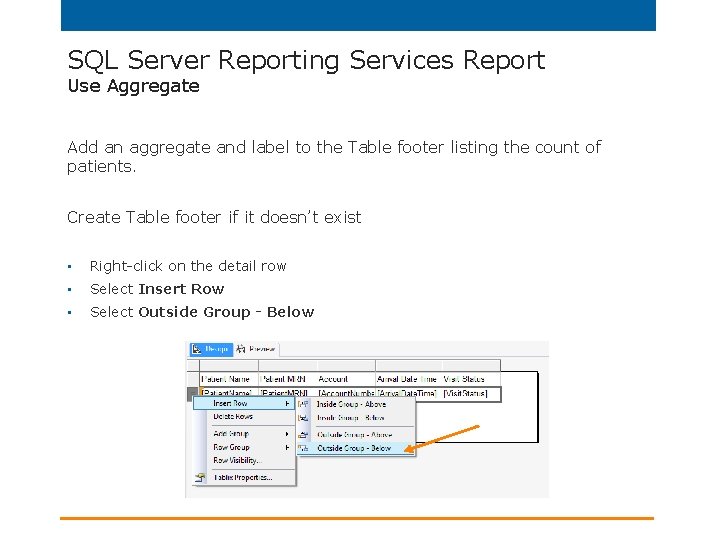
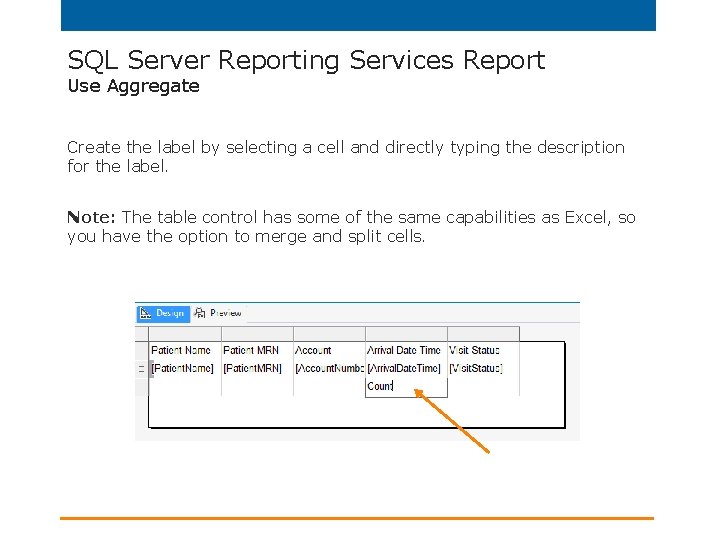
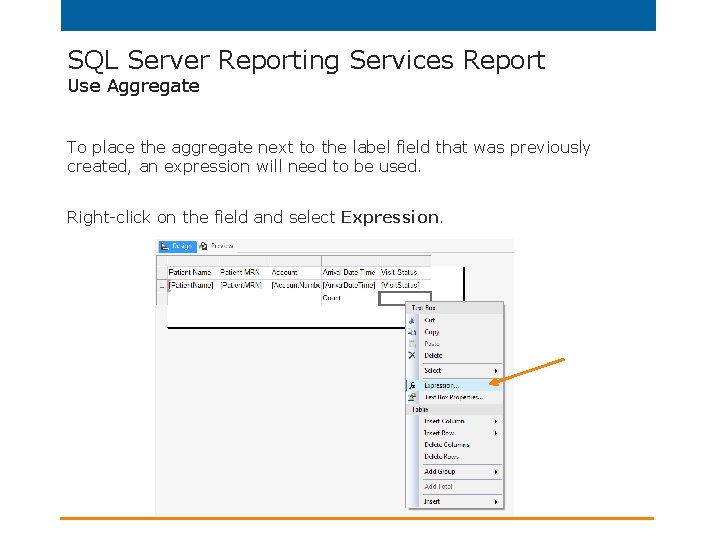
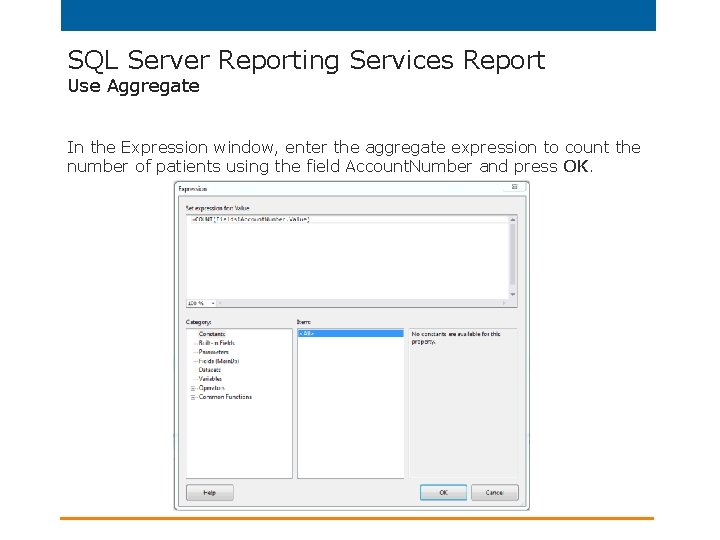
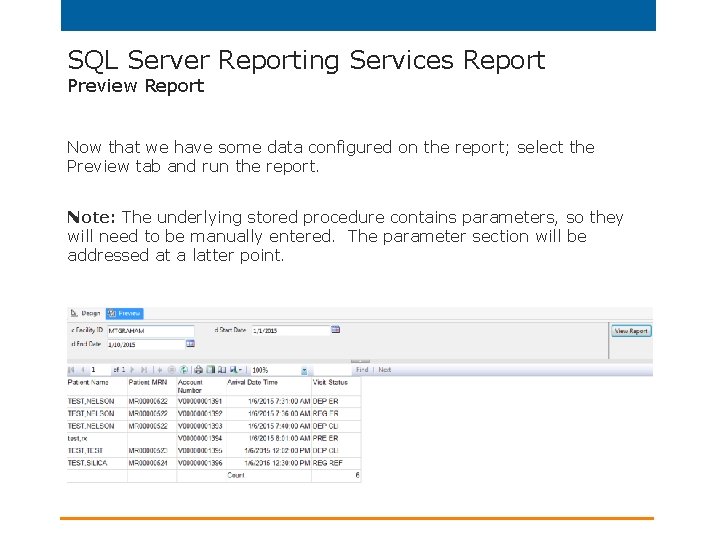
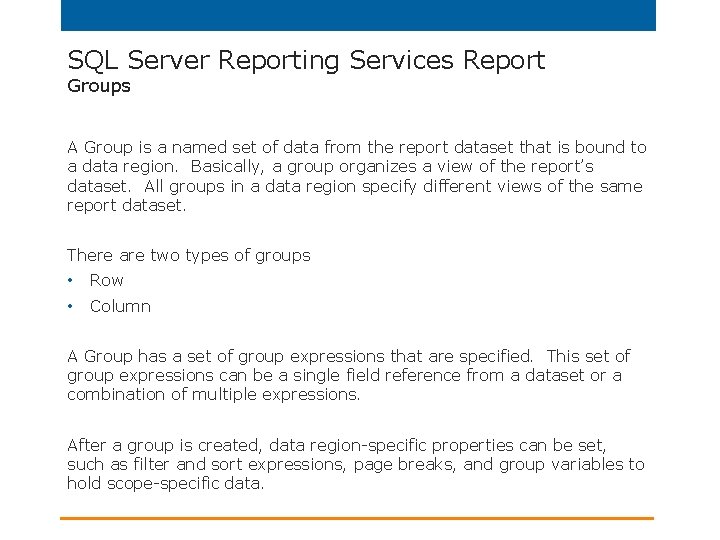
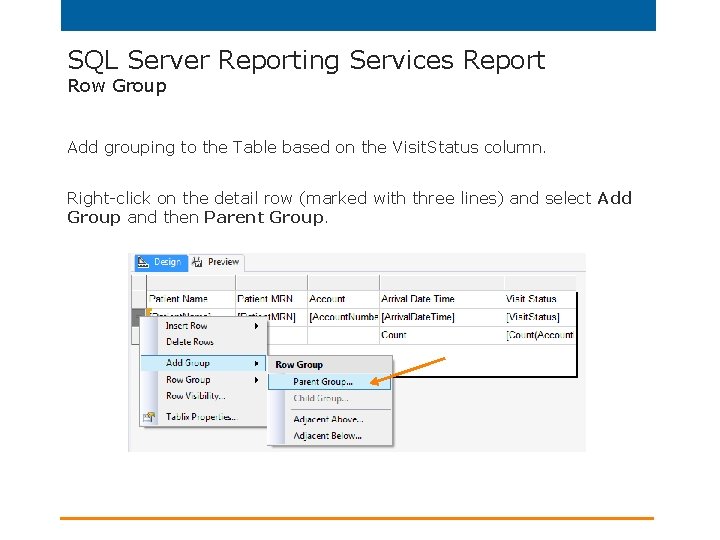
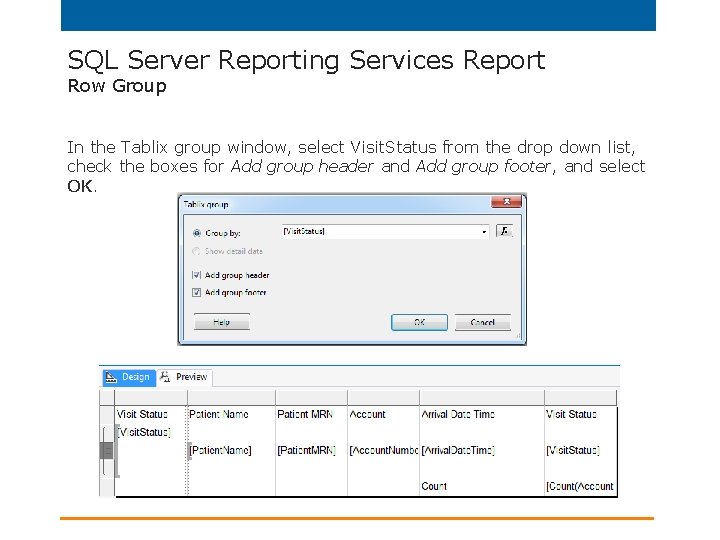
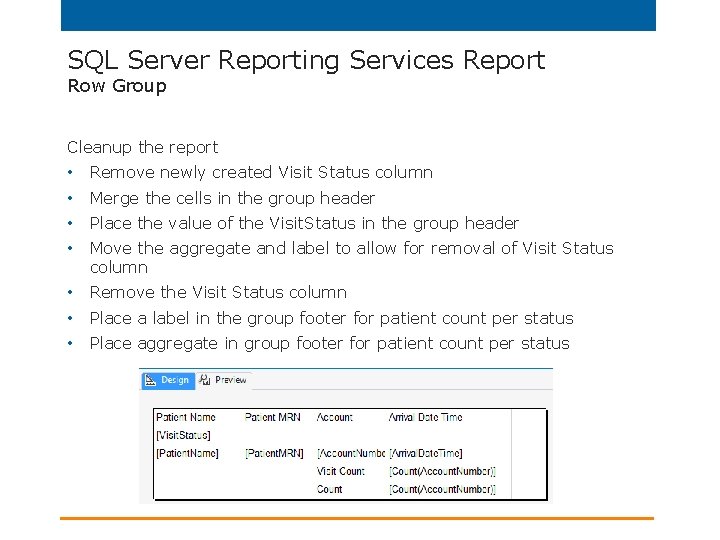
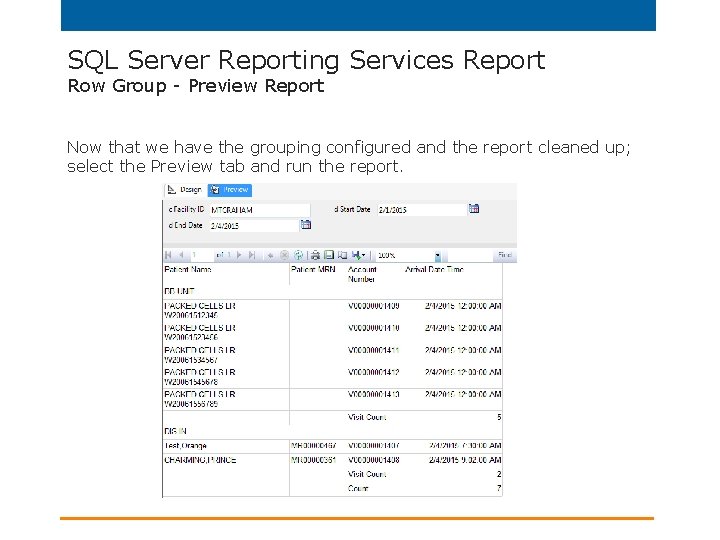
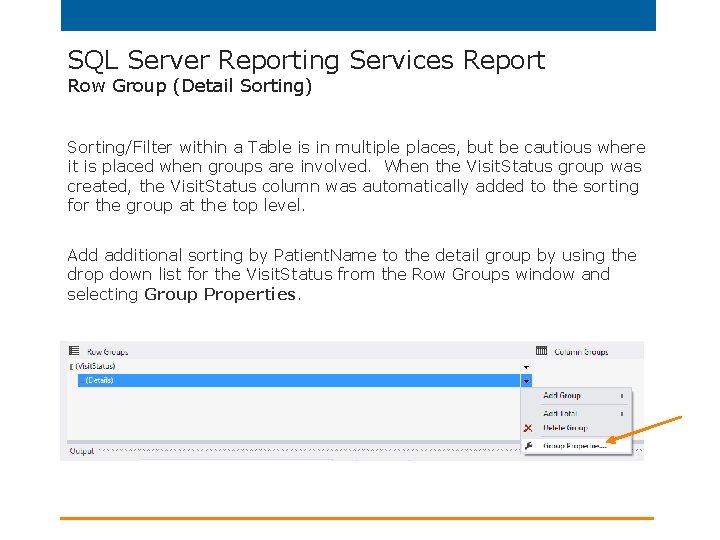
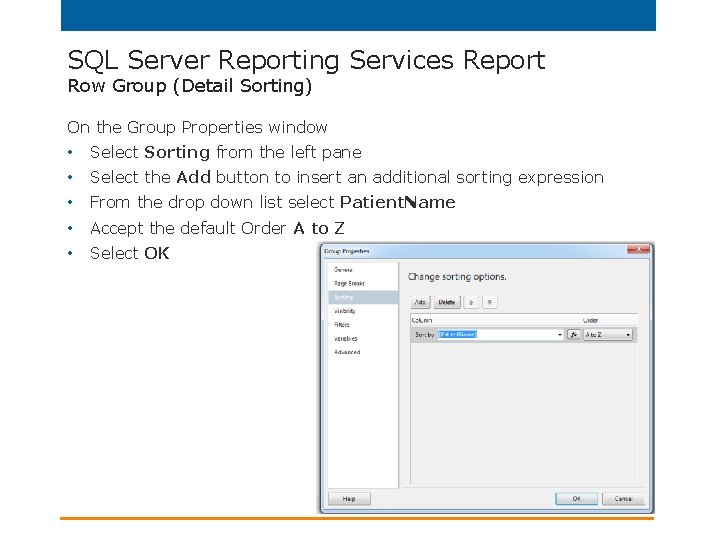
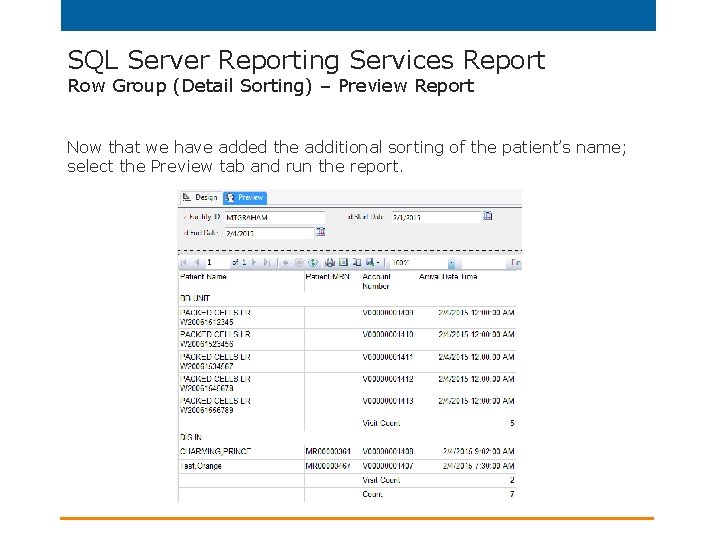
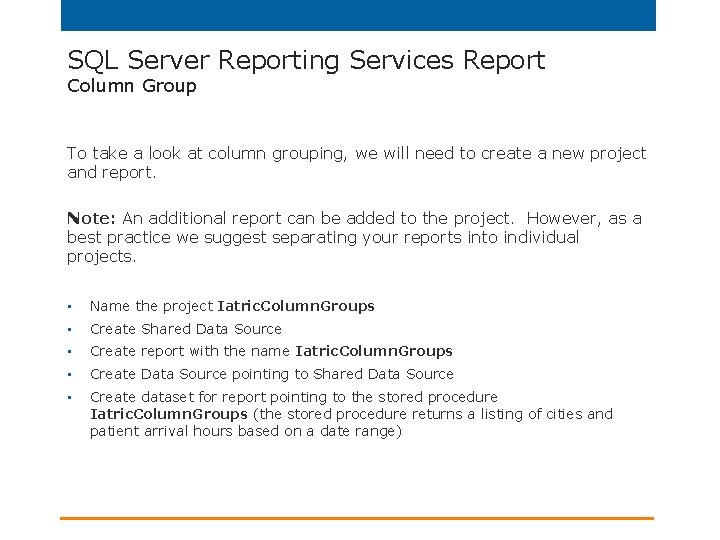
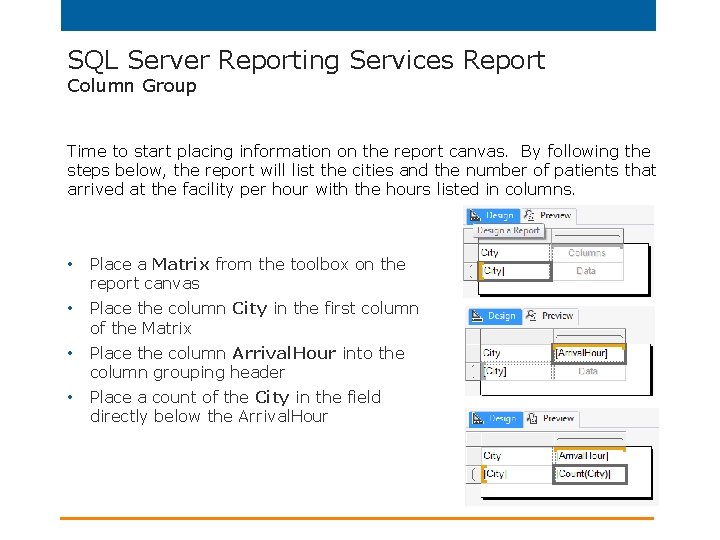
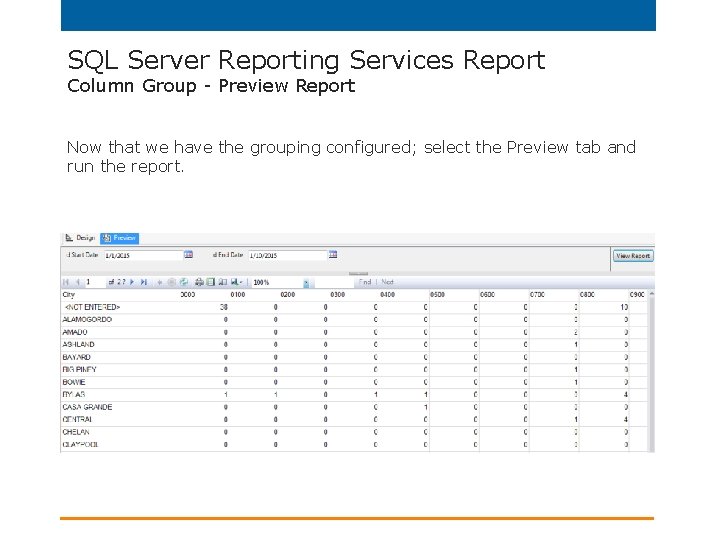
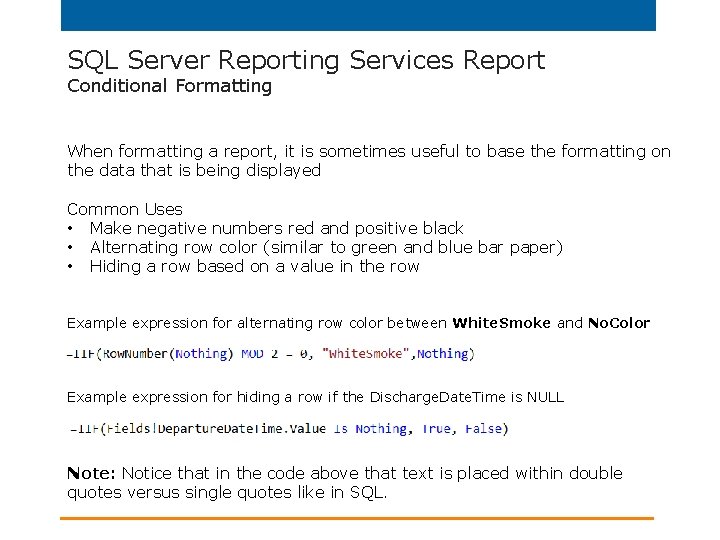
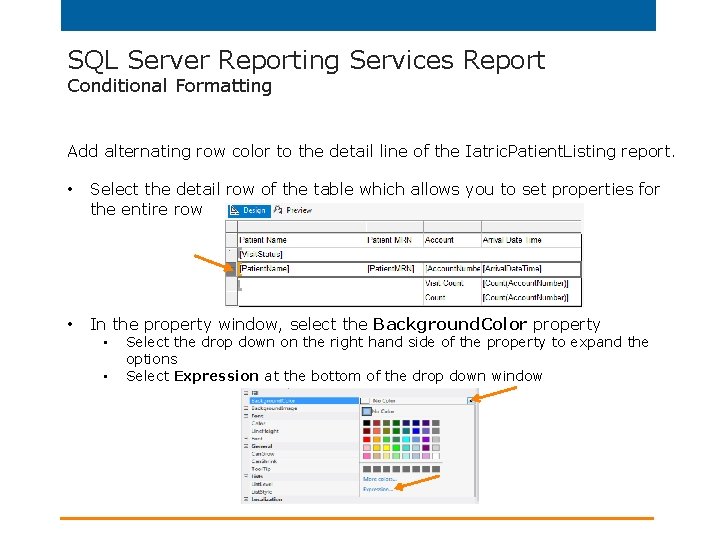
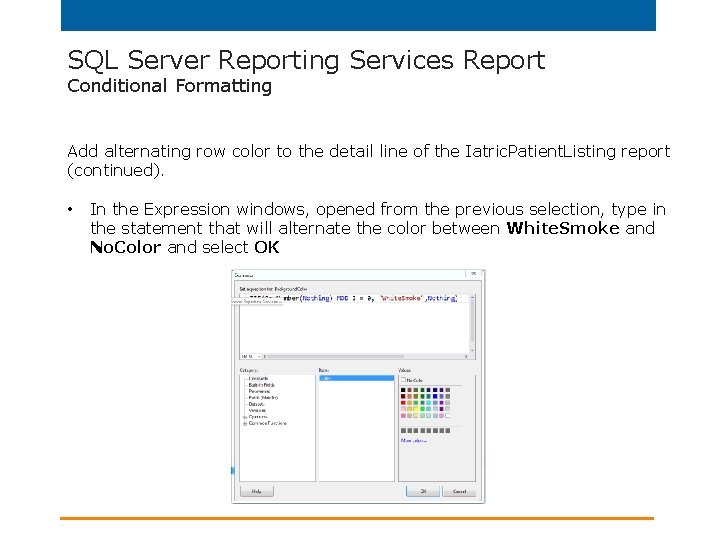
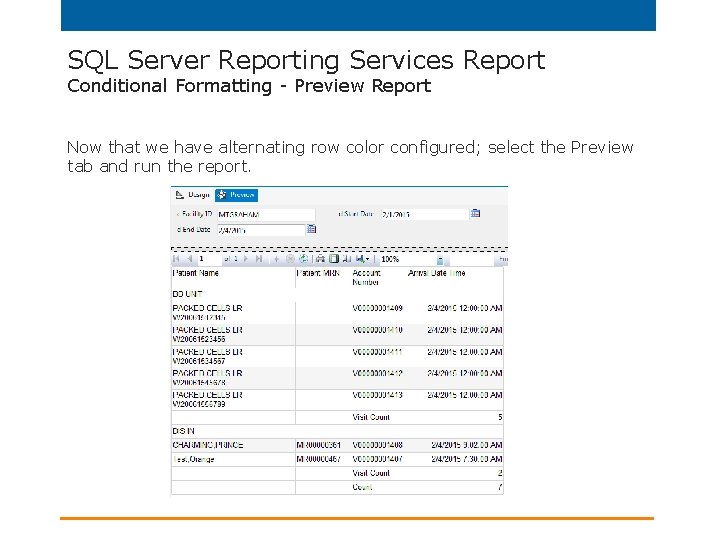
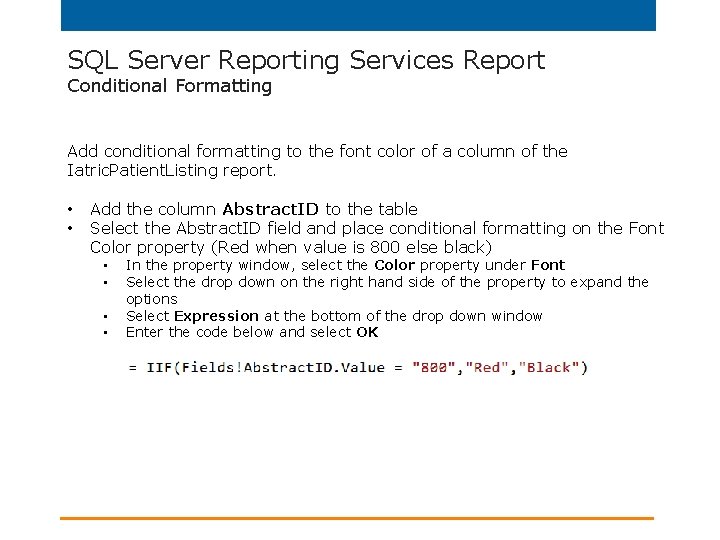
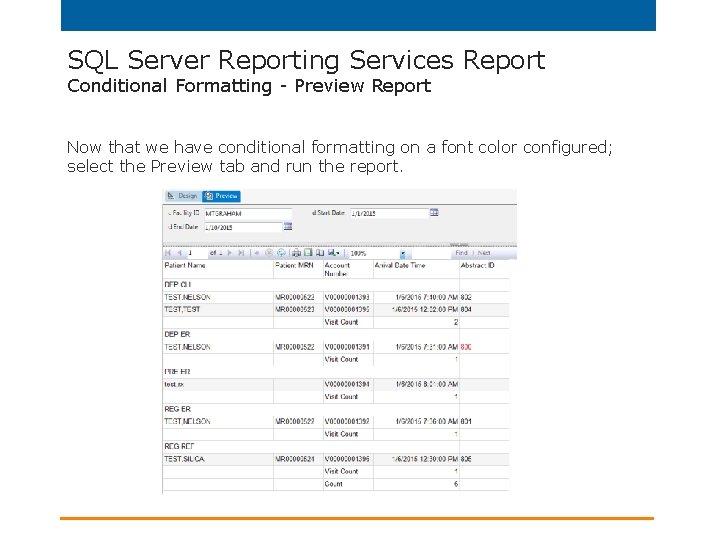
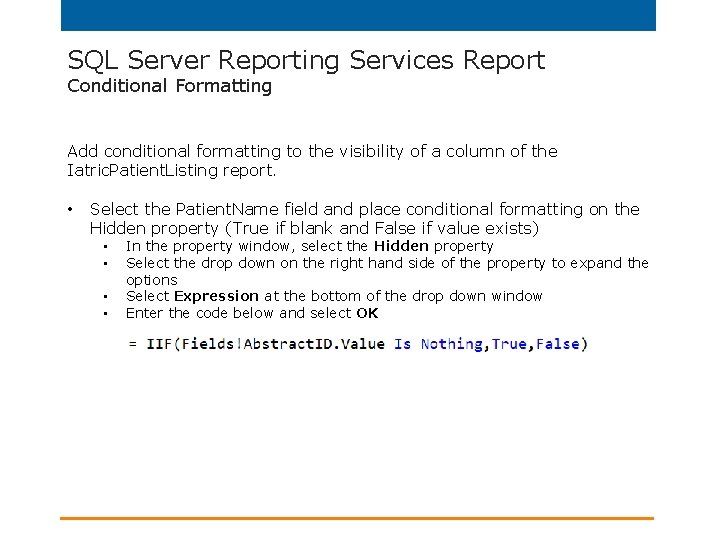
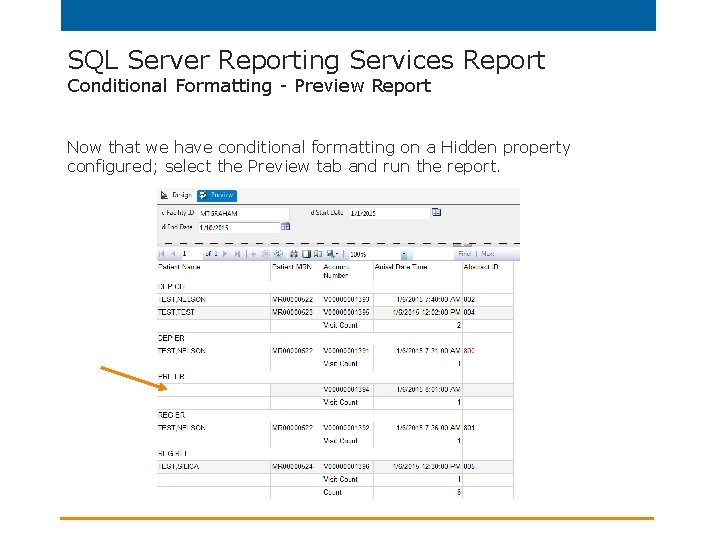
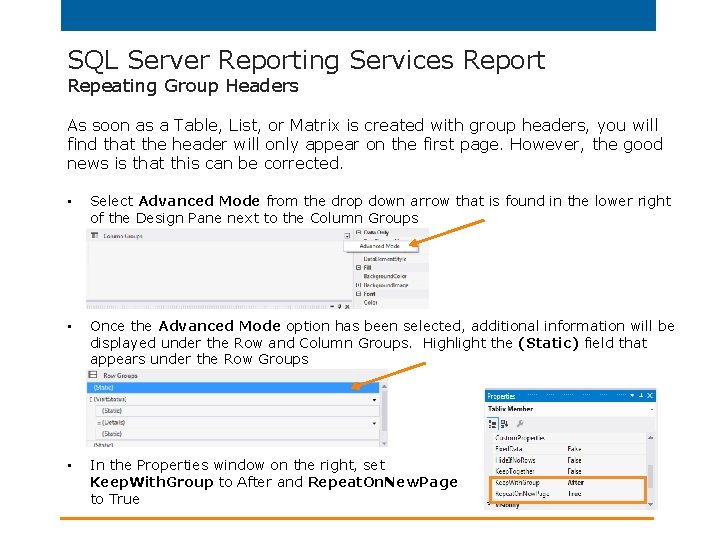
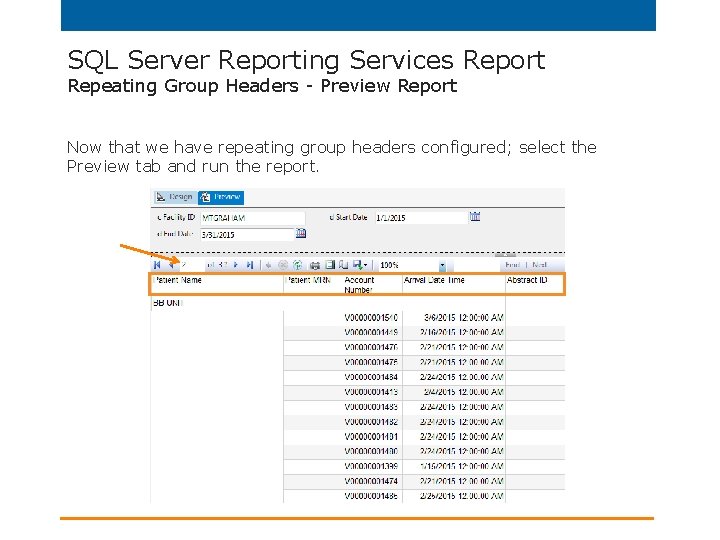
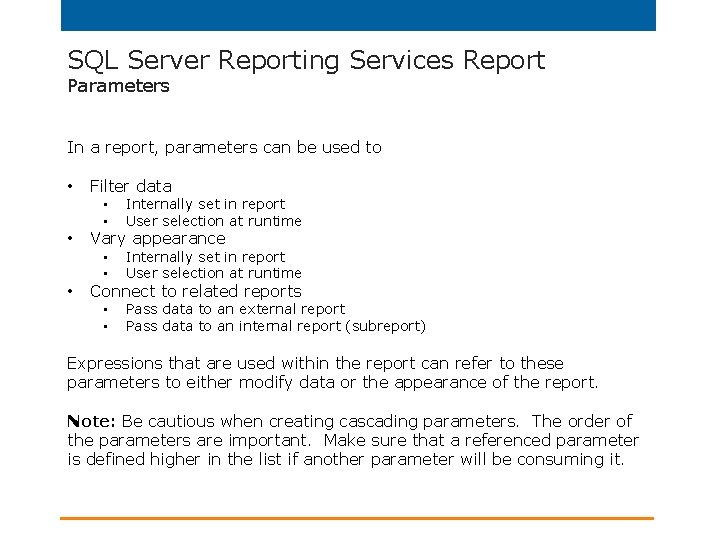
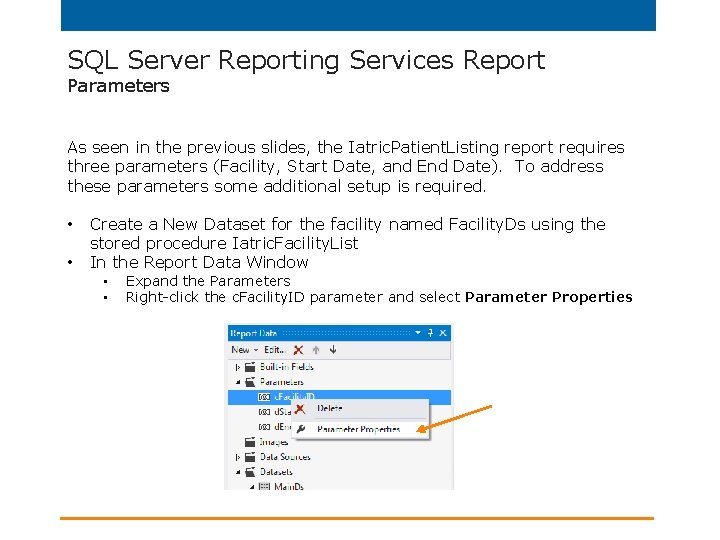
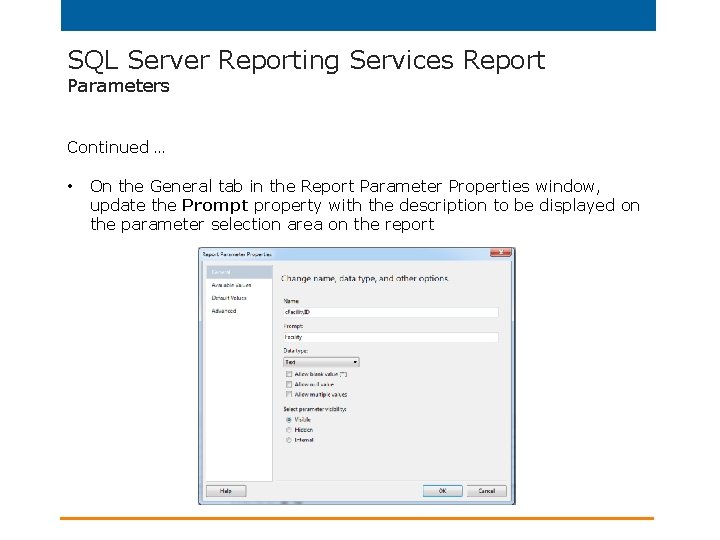
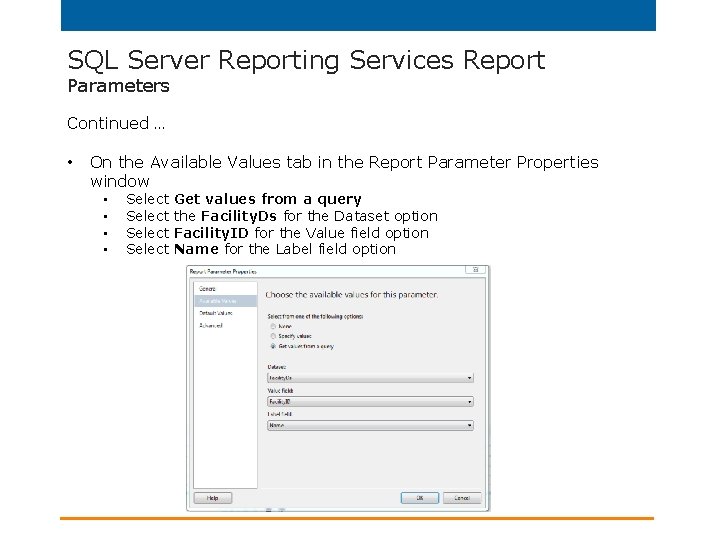
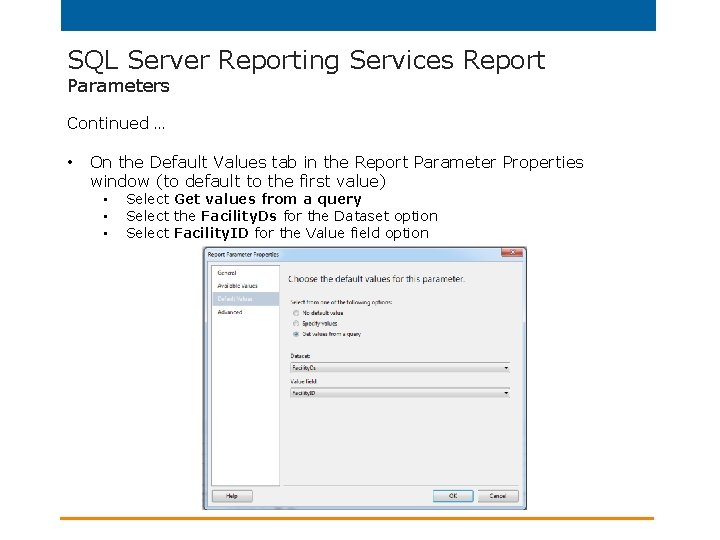
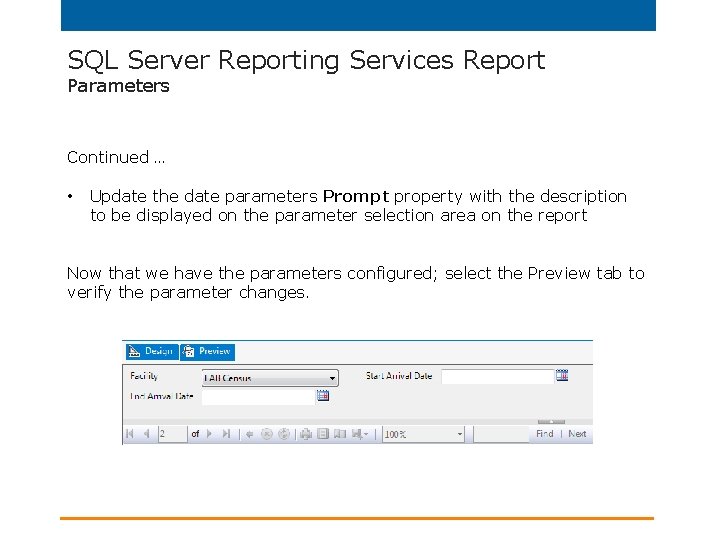
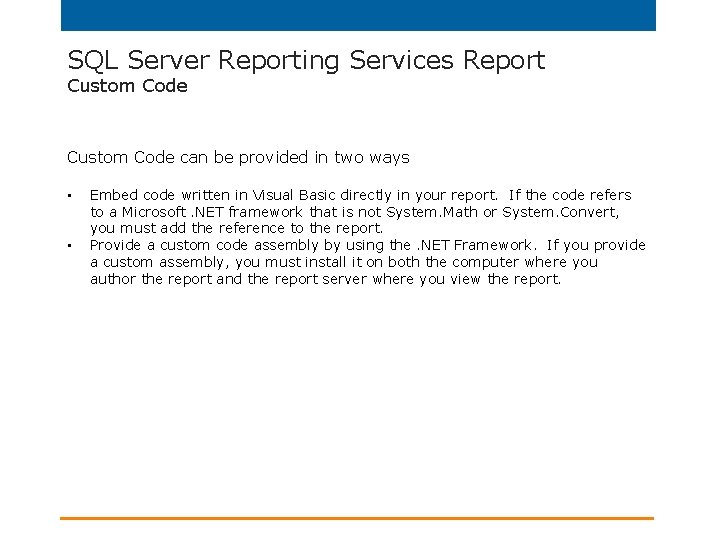
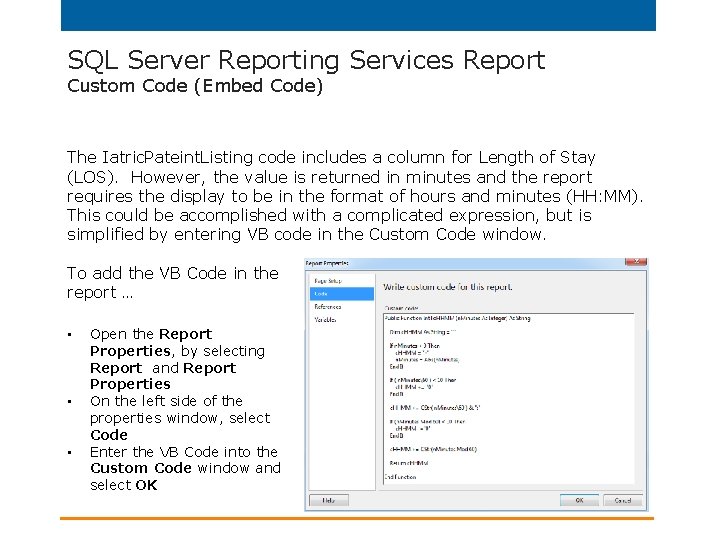
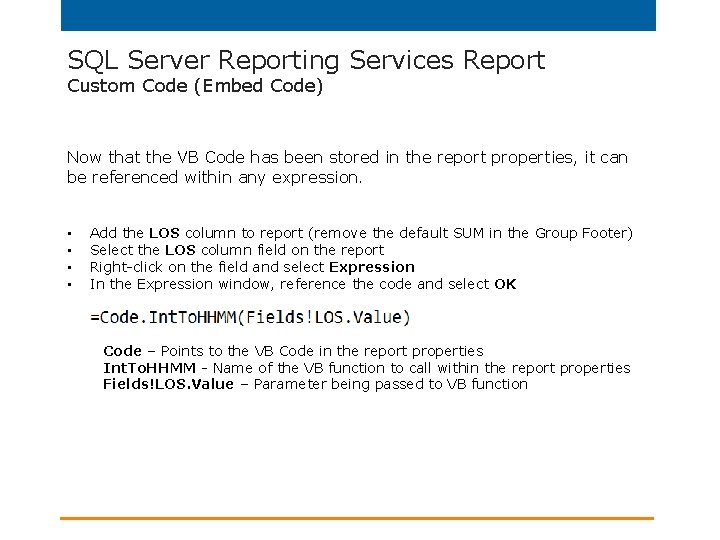

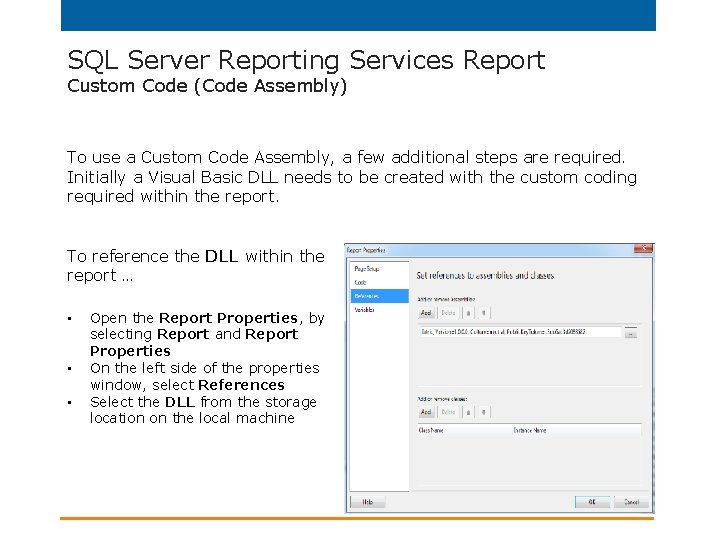

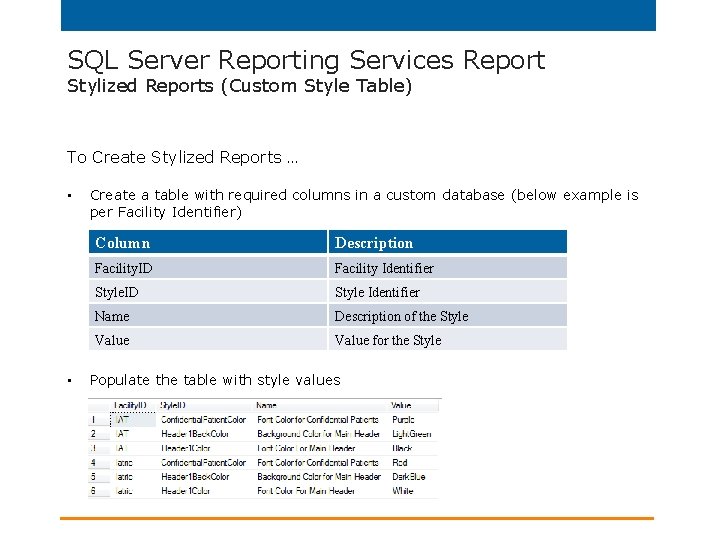
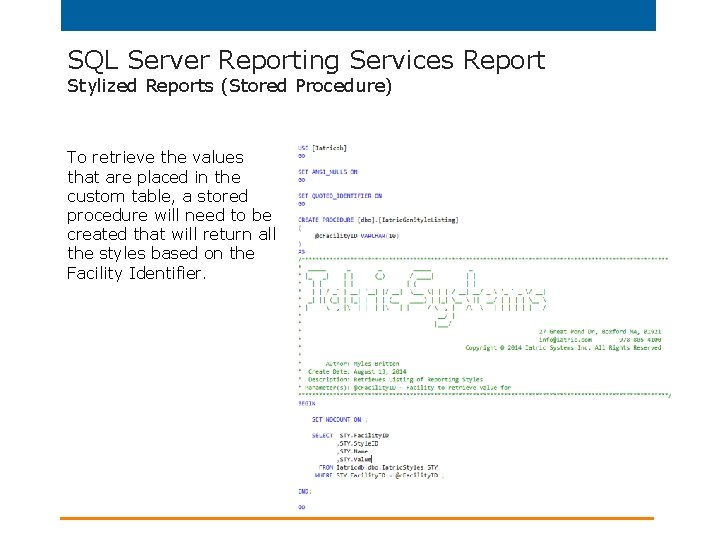
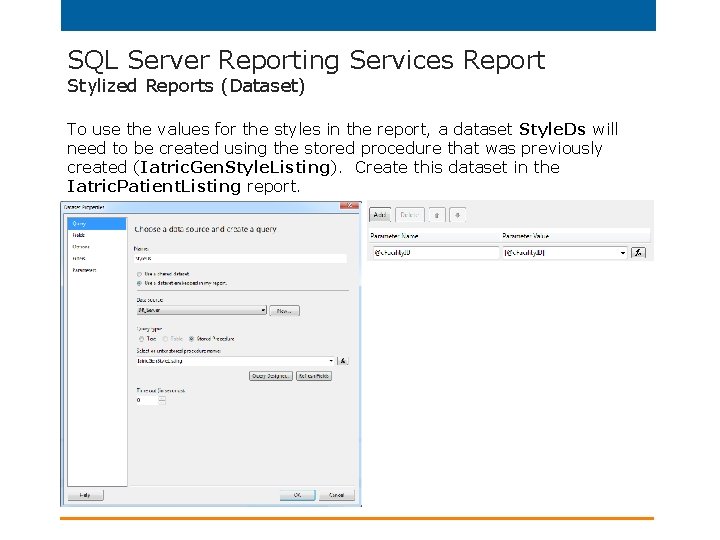
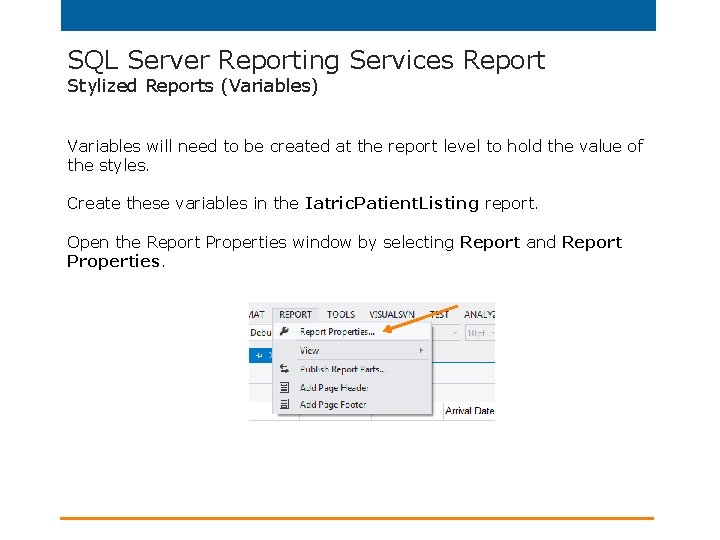
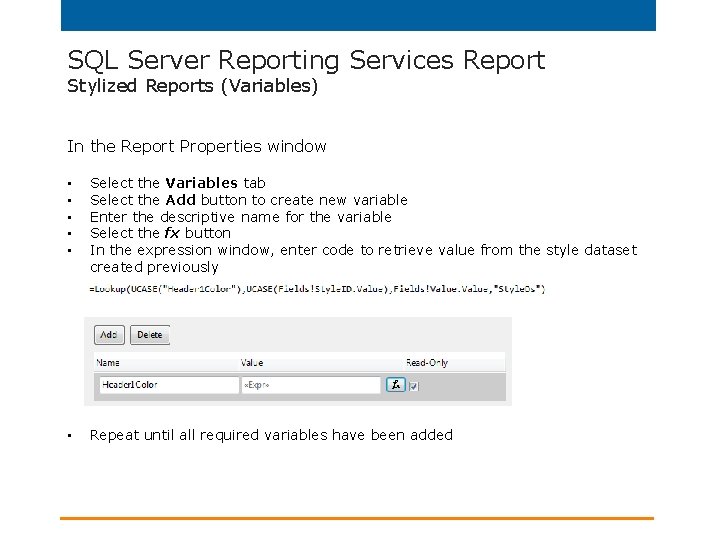
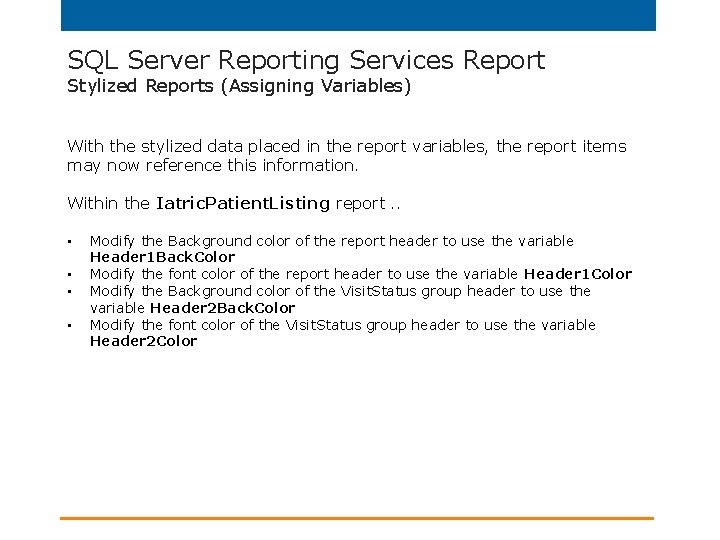
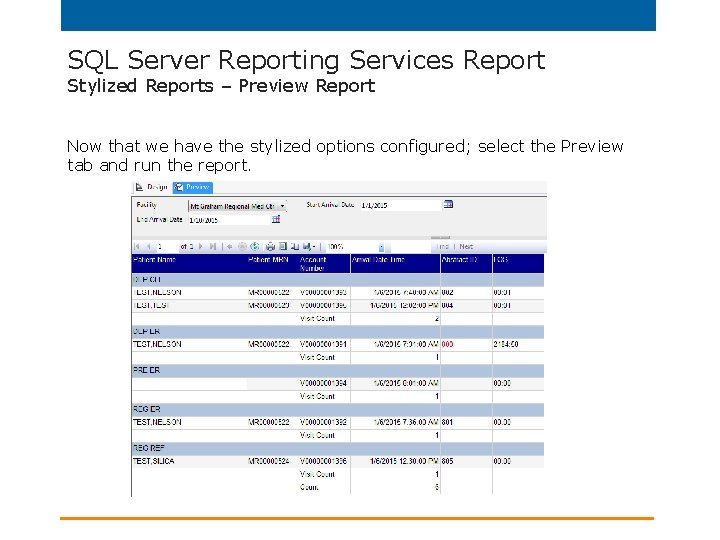
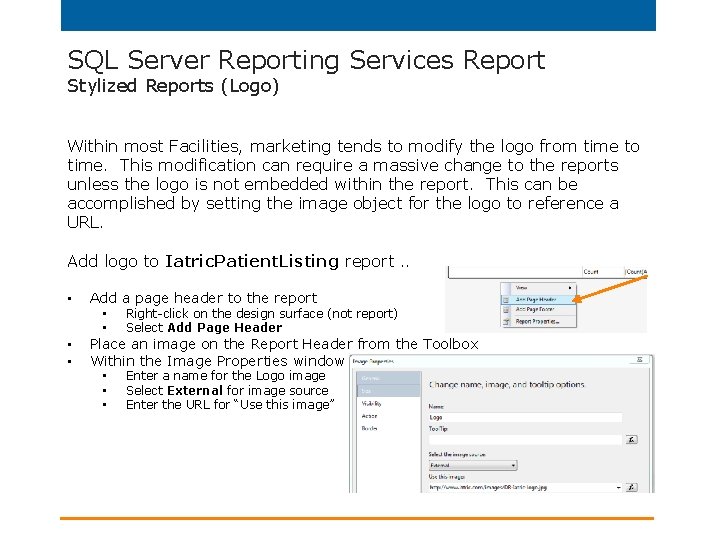
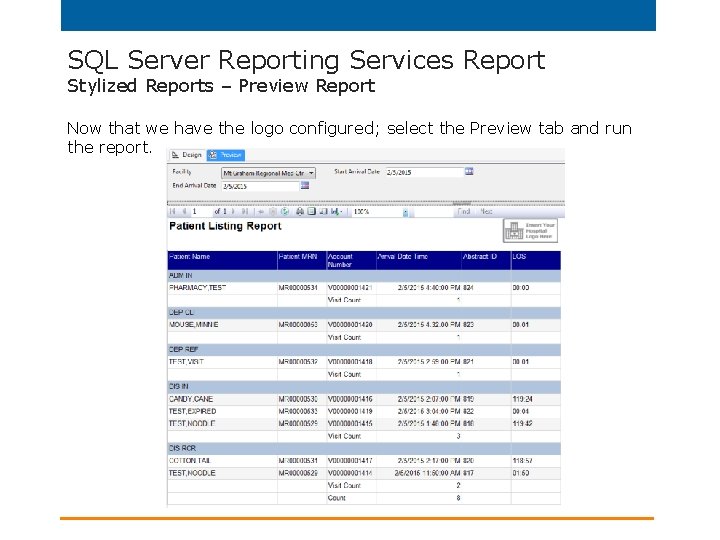
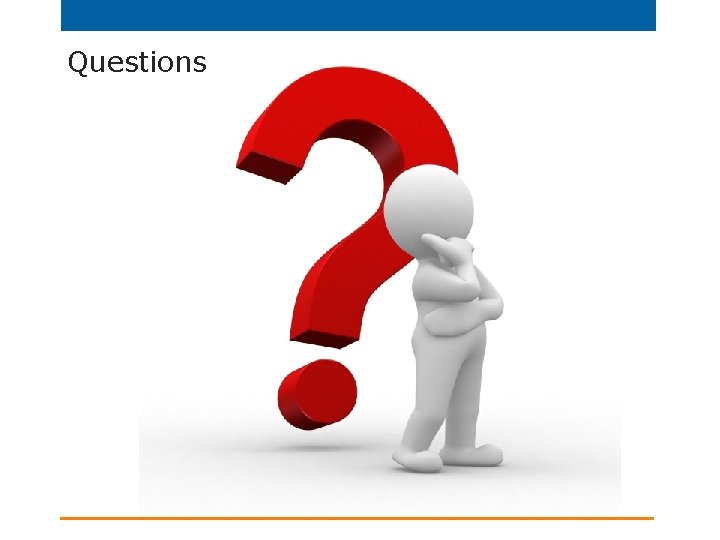
- Slides: 73
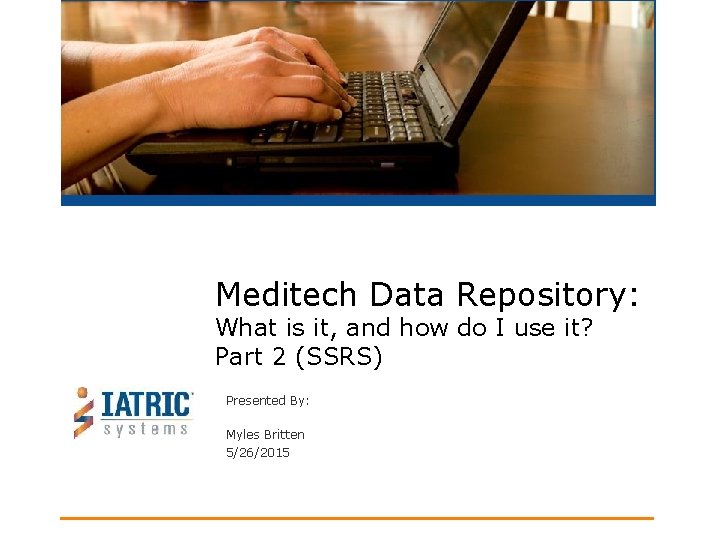
Meditech Data Repository: What is it, and how do I use it? Part 2 (SSRS) Presented By: Myles Britten 5/26/2015
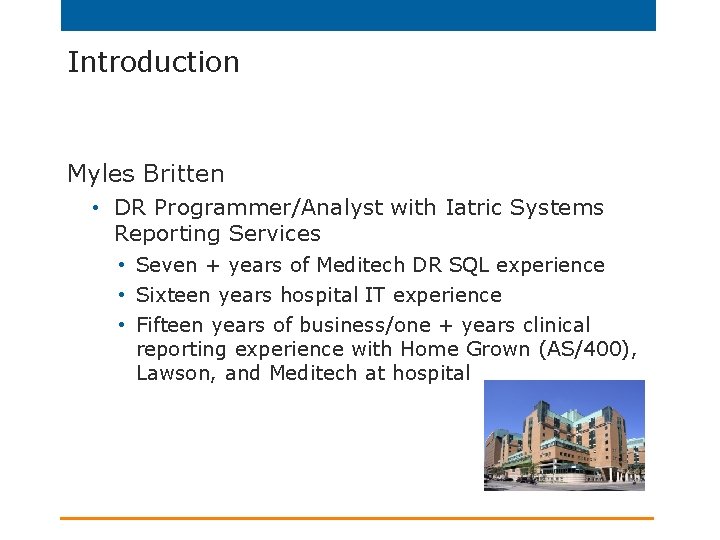
Introduction Myles Britten • DR Programmer/Analyst with Iatric Systems Reporting Services • Seven + years of Meditech DR SQL experience • Sixteen years hospital IT experience • Fifteen years of business/one + years clinical reporting experience with Home Grown (AS/400), Lawson, and Meditech at hospital
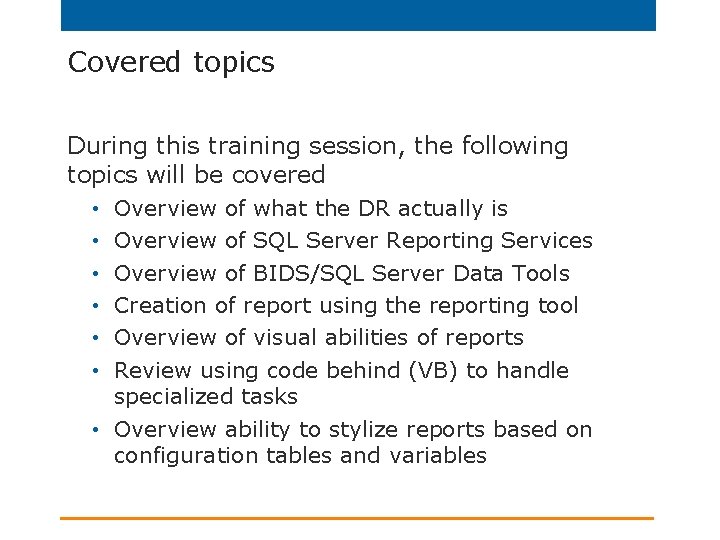
Covered topics During this training session, the following topics will be covered Overview of what the DR actually is Overview of SQL Server Reporting Services Overview of BIDS/SQL Server Data Tools Creation of report using the reporting tool Overview of visual abilities of reports Review using code behind (VB) to handle specialized tasks • Overview ability to stylize reports based on configuration tables and variables • • •
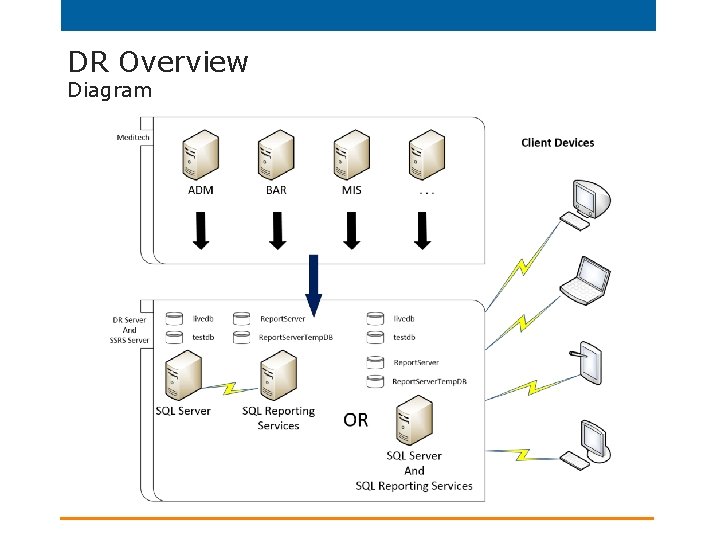
DR Overview Diagram
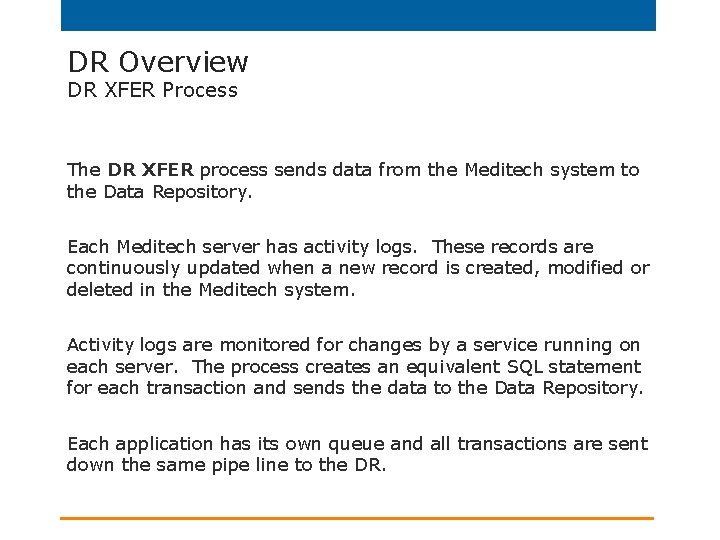
DR Overview DR XFER Process The DR XFER process sends data from the Meditech system to the Data Repository. Each Meditech server has activity logs. These records are continuously updated when a new record is created, modified or deleted in the Meditech system. Activity logs are monitored for changes by a service running on each server. The process creates an equivalent SQL statement for each transaction and sends the data to the Data Repository. Each application has its own queue and all transactions are sent down the same pipe line to the DR.
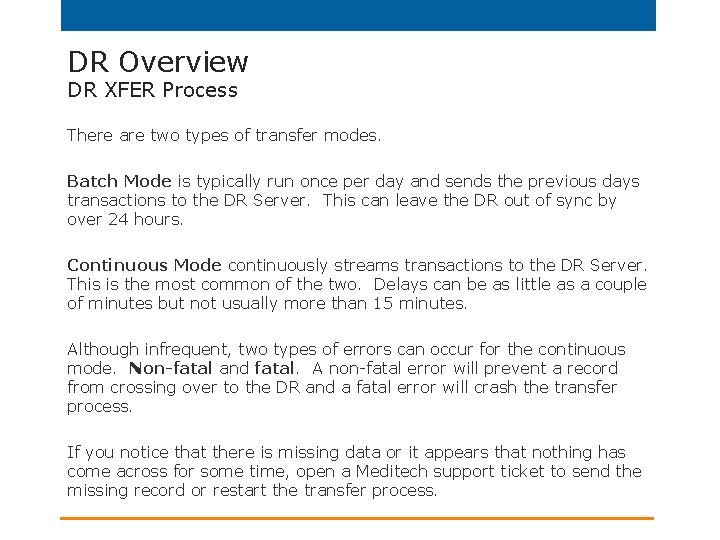
DR Overview DR XFER Process There are two types of transfer modes. Batch Mode is typically run once per day and sends the previous days transactions to the DR Server. This can leave the DR out of sync by over 24 hours. Continuous Mode continuously streams transactions to the DR Server. This is the most common of the two. Delays can be as little as a couple of minutes but not usually more than 15 minutes. Although infrequent, two types of errors can occur for the continuous mode. Non-fatal and fatal. A non-fatal error will prevent a record from crossing over to the DR and a fatal error will crash the transfer process. If you notice that there is missing data or it appears that nothing has come across for some time, open a Meditech support ticket to send the missing record or restart the transfer process.
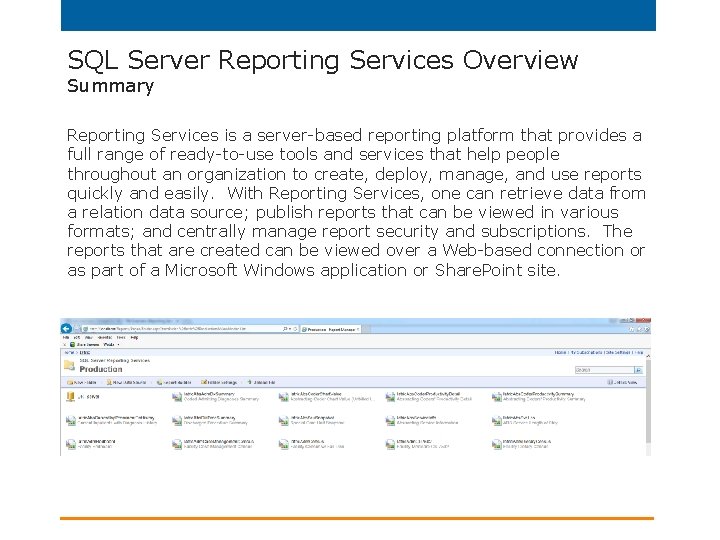
SQL Server Reporting Services Overview Summary Reporting Services is a server-based reporting platform that provides a full range of ready-to-use tools and services that help people throughout an organization to create, deploy, manage, and use reports quickly and easily. With Reporting Services, one can retrieve data from a relation data source; publish reports that can be viewed in various formats; and centrally manage report security and subscriptions. The reports that are created can be viewed over a Web-based connection or as part of a Microsoft Windows application or Share. Point site.
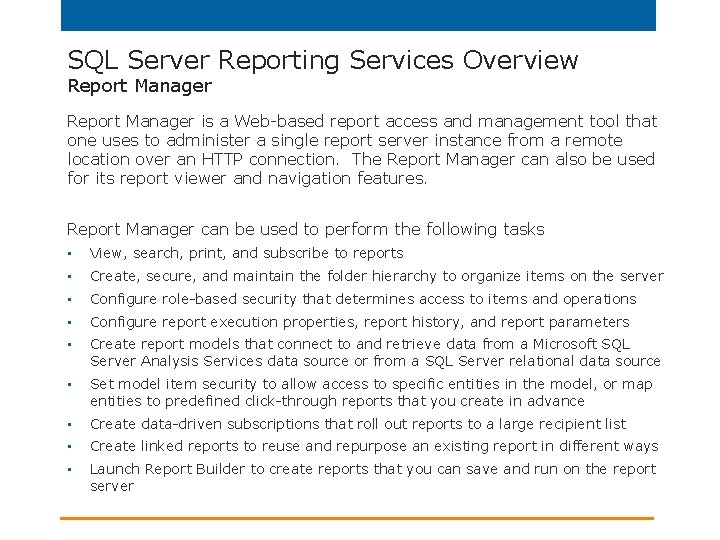
SQL Server Reporting Services Overview Report Manager is a Web-based report access and management tool that one uses to administer a single report server instance from a remote location over an HTTP connection. The Report Manager can also be used for its report viewer and navigation features. Report Manager can be used to perform the following tasks • View, search, print, and subscribe to reports • Create, secure, and maintain the folder hierarchy to organize items on the server • Configure role-based security that determines access to items and operations • Configure report execution properties, report history, and report parameters • Create report models that connect to and retrieve data from a Microsoft SQL Server Analysis Services data source or from a SQL Server relational data source • Set model item security to allow access to specific entities in the model, or map entities to predefined click-through reports that you create in advance • Create data-driven subscriptions that roll out reports to a large recipient list • Create linked reports to reuse and repurpose an existing report in different ways • Launch Report Builder to create reports that you can save and run on the report server
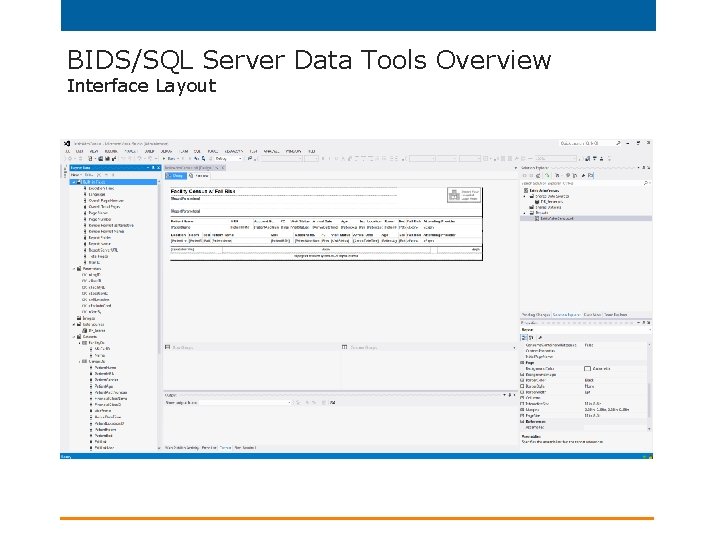
BIDS/SQL Server Data Tools Overview Interface Layout
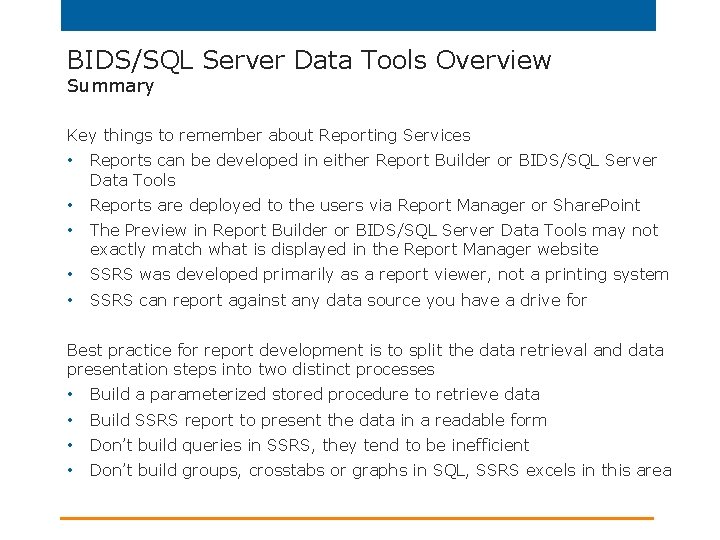
BIDS/SQL Server Data Tools Overview Summary Key things to remember about Reporting Services • Reports can be developed in either Report Builder or BIDS/SQL Server Data Tools • Reports are deployed to the users via Report Manager or Share. Point • The Preview in Report Builder or BIDS/SQL Server Data Tools may not exactly match what is displayed in the Report Manager website • SSRS was developed primarily as a report viewer, not a printing system • SSRS can report against any data source you have a drive for Best practice for report development is to split the data retrieval and data presentation steps into two distinct processes • Build a parameterized stored procedure to retrieve data • Build SSRS report to present the data in a readable form • Don’t build queries in SSRS, they tend to be inefficient • Don’t build groups, crosstabs or graphs in SQL, SSRS excels in this area
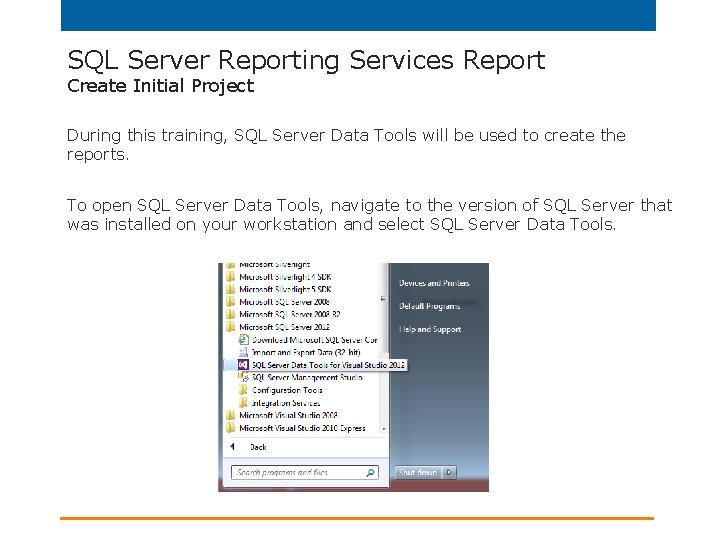
SQL Server Reporting Services Report Create Initial Project During this training, SQL Server Data Tools will be used to create the reports. To open SQL Server Data Tools, navigate to the version of SQL Server that was installed on your workstation and select SQL Server Data Tools.
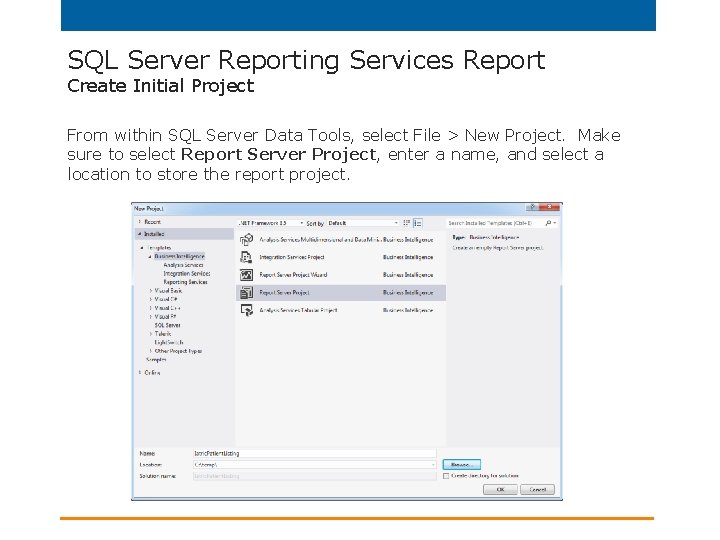
SQL Server Reporting Services Report Create Initial Project From within SQL Server Data Tools, select File > New Project. Make sure to select Report Server Project, enter a name, and select a location to store the report project.
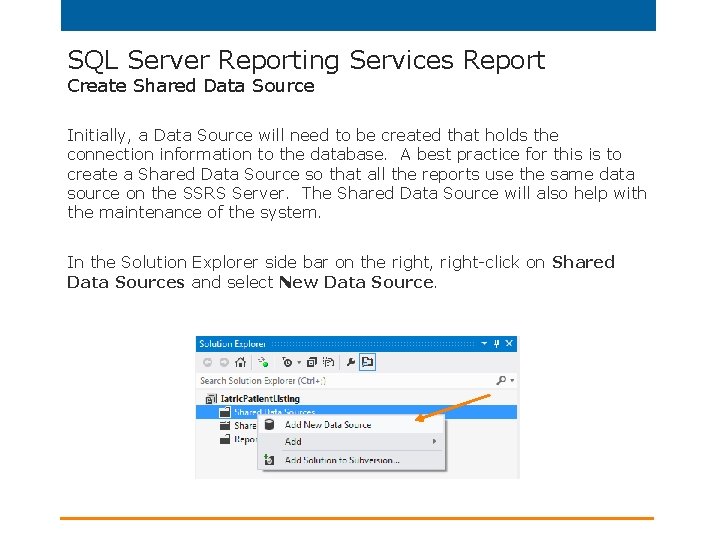
SQL Server Reporting Services Report Create Shared Data Source Initially, a Data Source will need to be created that holds the connection information to the database. A best practice for this is to create a Shared Data Source so that all the reports use the same data source on the SSRS Server. The Shared Data Source will also help with the maintenance of the system. In the Solution Explorer side bar on the right, right-click on Shared Data Sources and select New Data Source.
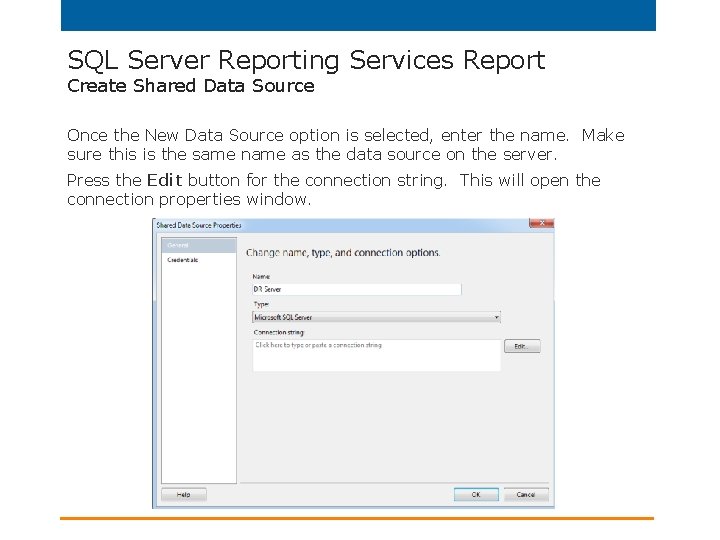
SQL Server Reporting Services Report Create Shared Data Source Once the New Data Source option is selected, enter the name. Make sure this is the same name as the data source on the server. Press the Edit button for the connection string. This will open the connection properties window.
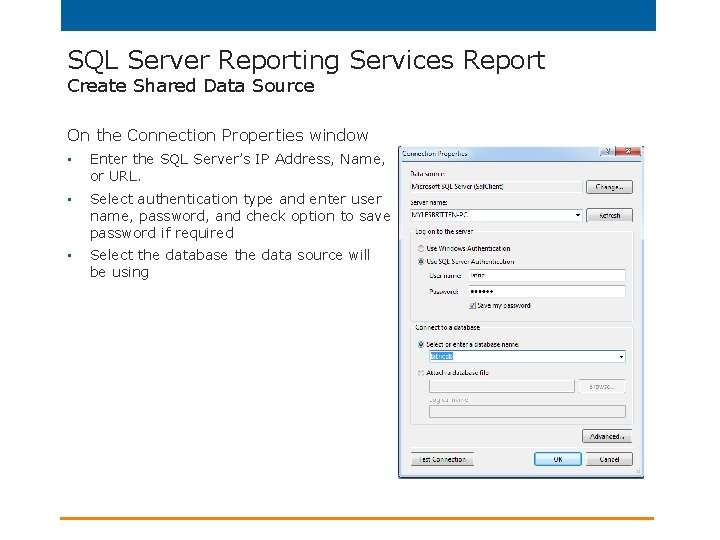
SQL Server Reporting Services Report Create Shared Data Source On the Connection Properties window • Enter the SQL Server’s IP Address, Name, or URL. • Select authentication type and enter user name, password, and check option to save password if required • Select the database the data source will be using
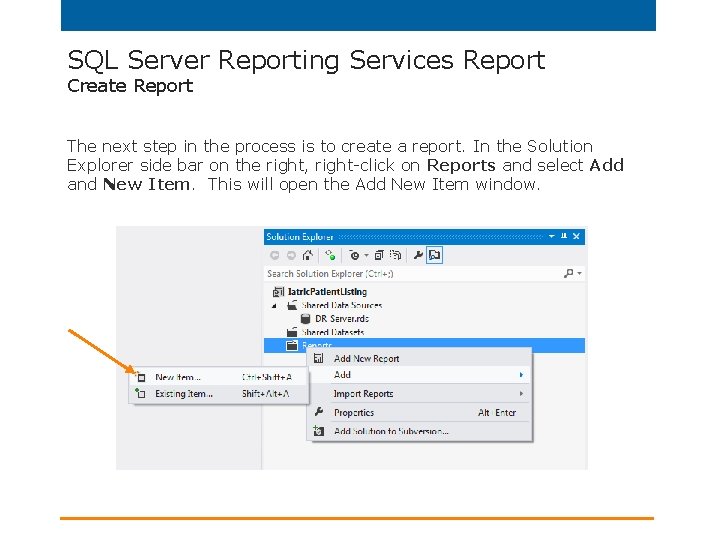
SQL Server Reporting Services Report Create Report The next step in the process is to create a report. In the Solution Explorer side bar on the right, right-click on Reports and select Add and New Item. This will open the Add New Item window.
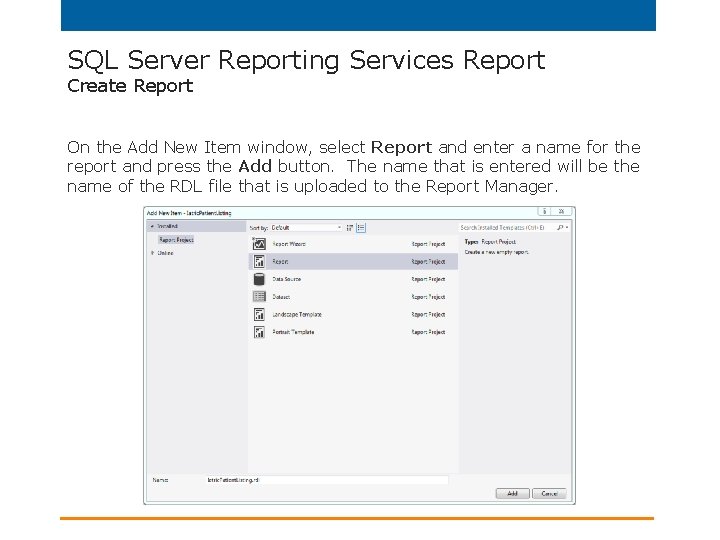
SQL Server Reporting Services Report Create Report On the Add New Item window, select Report and enter a name for the report and press the Add button. The name that is entered will be the name of the RDL file that is uploaded to the Report Manager.
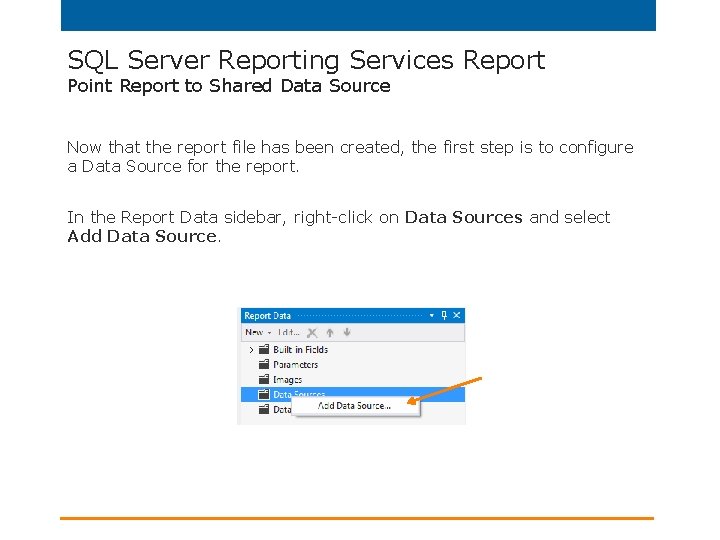
SQL Server Reporting Services Report Point Report to Shared Data Source Now that the report file has been created, the first step is to configure a Data Source for the report. In the Report Data sidebar, right-click on Data Sources and select Add Data Source.
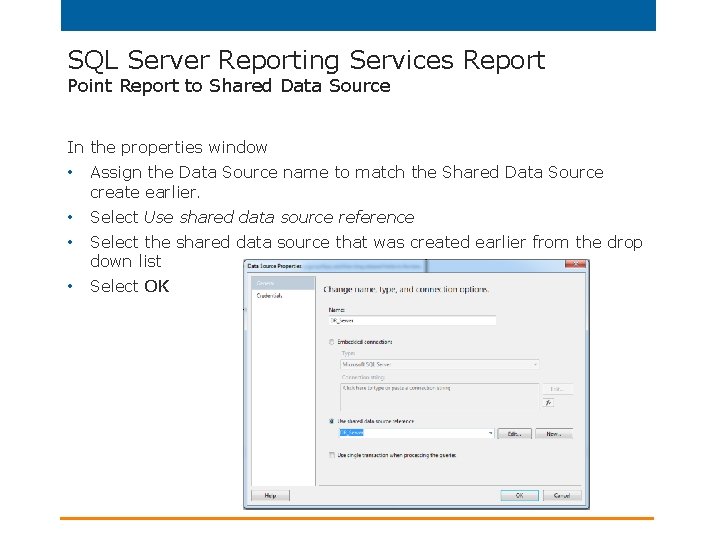
SQL Server Reporting Services Report Point Report to Shared Data Source In the properties window • Assign the Data Source name to match the Shared Data Source create earlier. • Select Use shared data source reference • Select the shared data source that was created earlier from the drop down list • Select OK
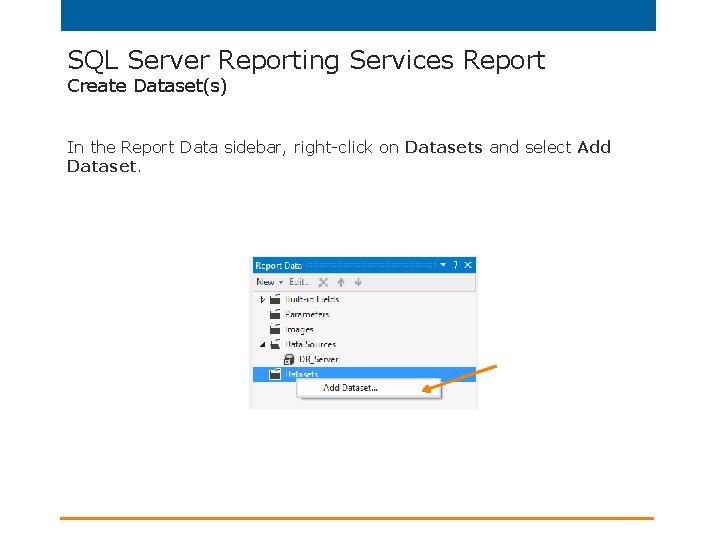
SQL Server Reporting Services Report Create Dataset(s) In the Report Data sidebar, right-click on Datasets and select Add Dataset.
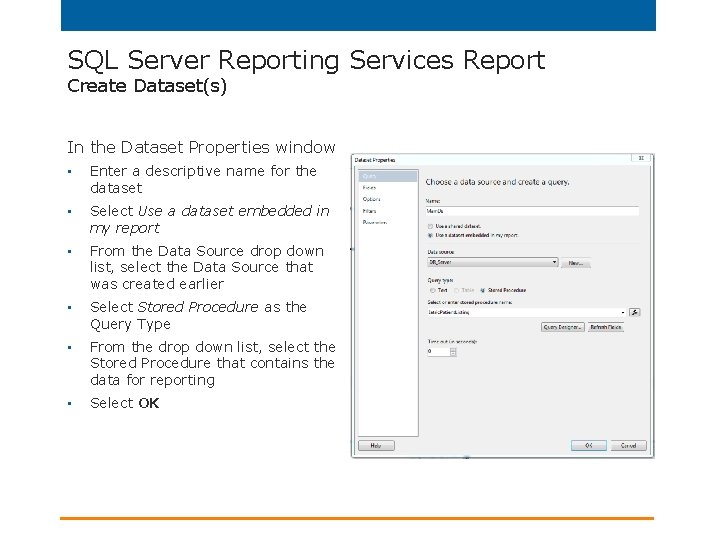
SQL Server Reporting Services Report Create Dataset(s) In the Dataset Properties window • Enter a descriptive name for the dataset • Select Use a dataset embedded in my report • From the Data Source drop down list, select the Data Source that was created earlier • Select Stored Procedure as the Query Type • From the drop down list, select the Stored Procedure that contains the data for reporting • Select OK
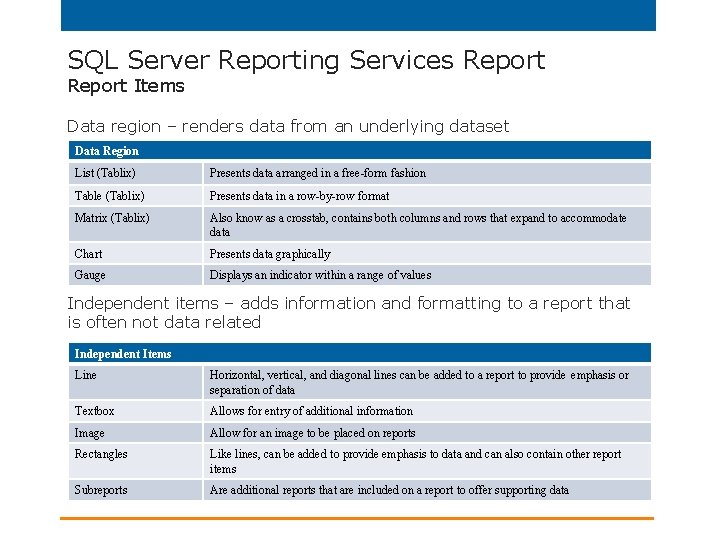
SQL Server Reporting Services Report Items Data region – renders data from an underlying dataset Data Region List (Tablix) Presents data arranged in a free-form fashion Table (Tablix) Presents data in a row-by-row format Matrix (Tablix) Also know as a crosstab, contains both columns and rows that expand to accommodate data Chart Presents data graphically Gauge Displays an indicator within a range of values Independent items – adds information and formatting to a report that is often not data related Independent Items Line Horizontal, vertical, and diagonal lines can be added to a report to provide emphasis or separation of data Textbox Allows for entry of additional information Image Allow for an image to be placed on reports Rectangles Like lines, can be added to provide emphasis to data and can also contain other report items Subreports Are additional reports that are included on a report to offer supporting data
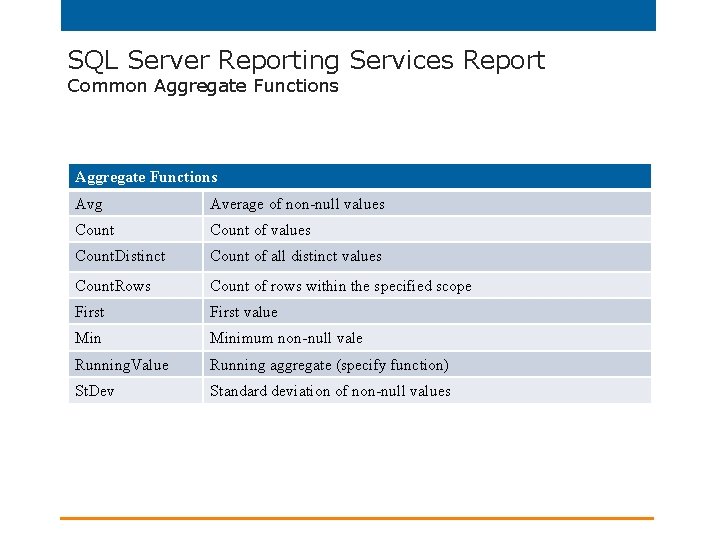
SQL Server Reporting Services Report Common Aggregate Functions Avg Average of non-null values Count of values Count. Distinct Count of all distinct values Count. Rows Count of rows within the specified scope First value Minimum non-null vale Running. Value Running aggregate (specify function) St. Dev Standard deviation of non-null values
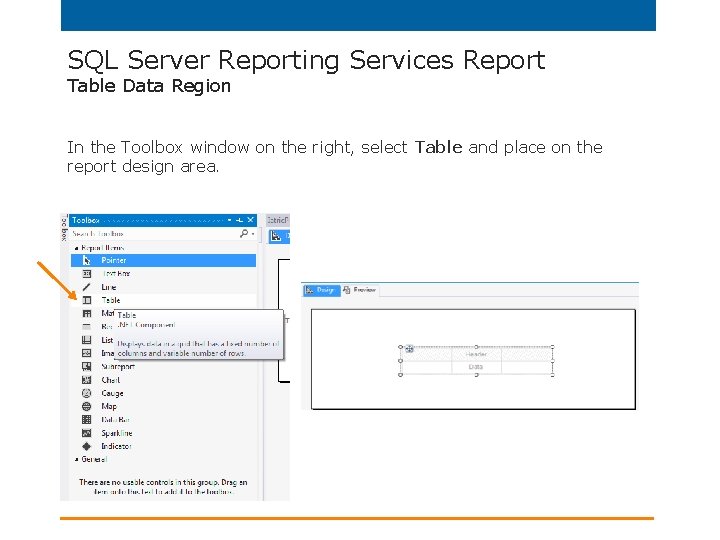
SQL Server Reporting Services Report Table Data Region In the Toolbox window on the right, select Table and place on the report design area.
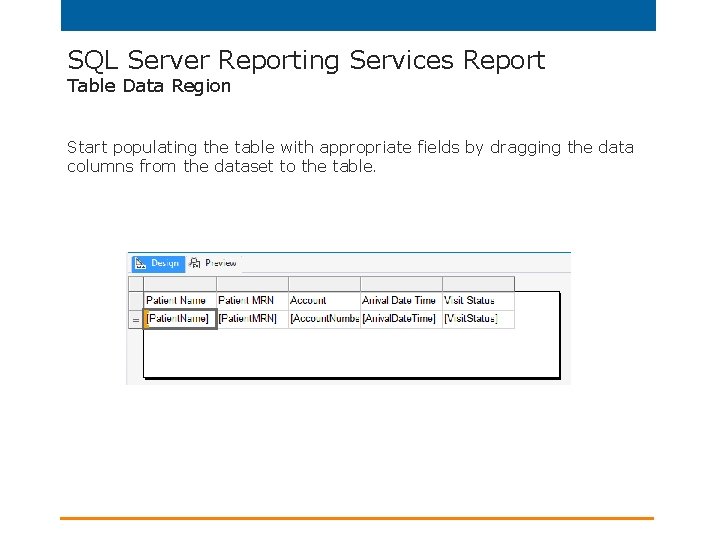
SQL Server Reporting Services Report Table Data Region Start populating the table with appropriate fields by dragging the data columns from the dataset to the table.
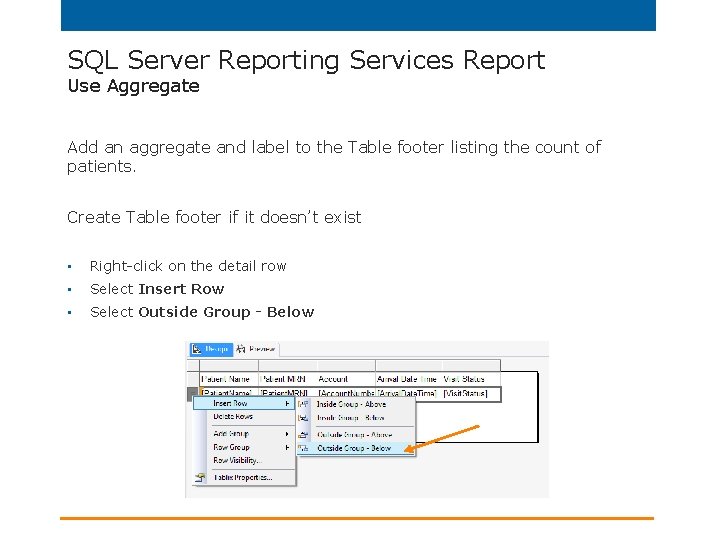
SQL Server Reporting Services Report Use Aggregate Add an aggregate and label to the Table footer listing the count of patients. Create Table footer if it doesn’t exist • Right-click on the detail row • Select Insert Row • Select Outside Group - Below
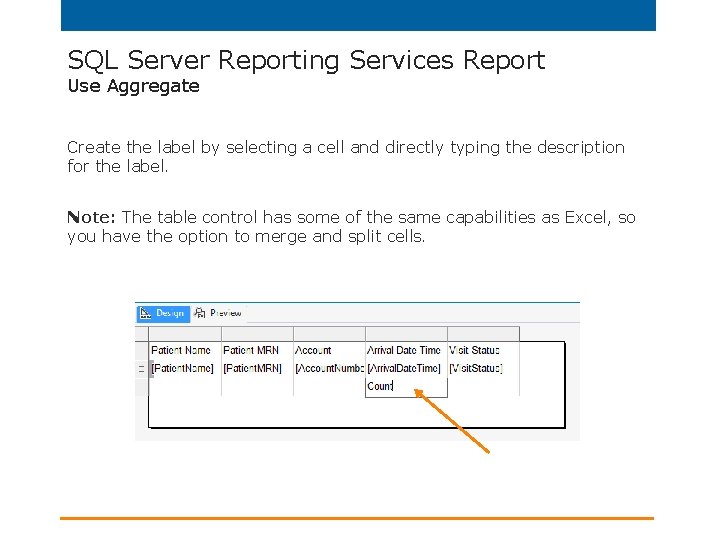
SQL Server Reporting Services Report Use Aggregate Create the label by selecting a cell and directly typing the description for the label. Note: The table control has some of the same capabilities as Excel, so you have the option to merge and split cells.
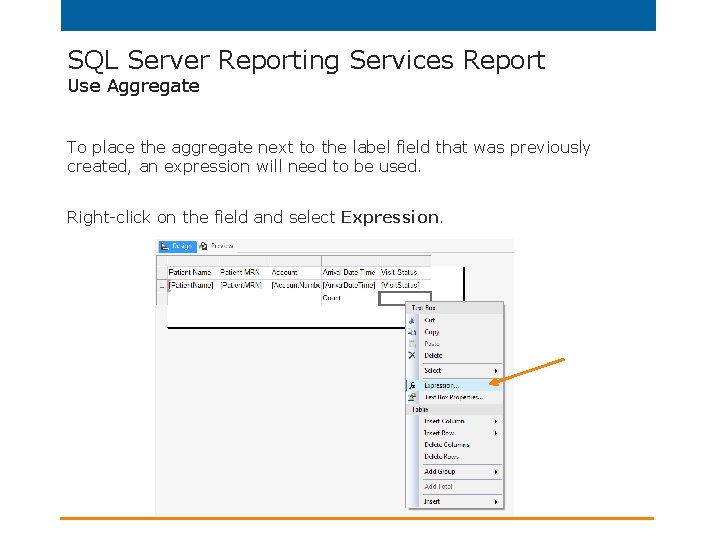
SQL Server Reporting Services Report Use Aggregate To place the aggregate next to the label field that was previously created, an expression will need to be used. Right-click on the field and select Expression.
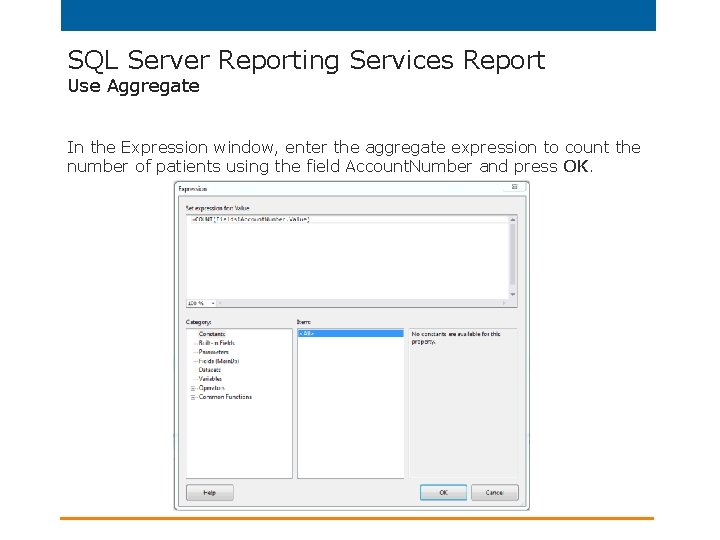
SQL Server Reporting Services Report Use Aggregate In the Expression window, enter the aggregate expression to count the number of patients using the field Account. Number and press OK.
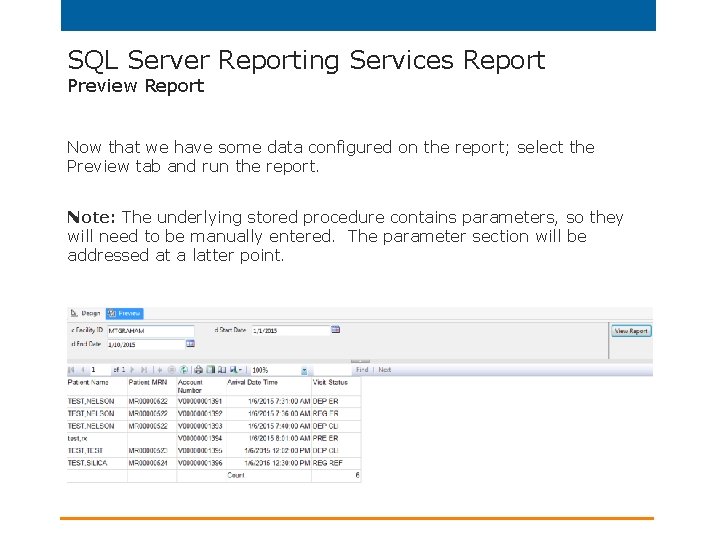
SQL Server Reporting Services Report Preview Report Now that we have some data configured on the report; select the Preview tab and run the report. Note: The underlying stored procedure contains parameters, so they will need to be manually entered. The parameter section will be addressed at a latter point.
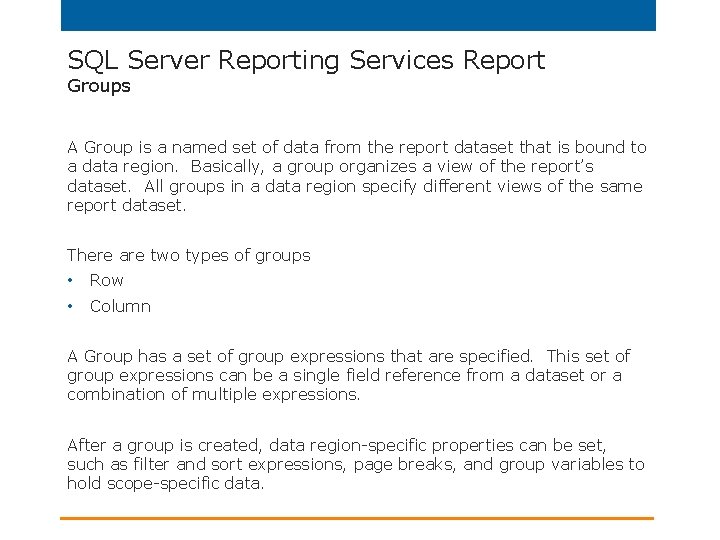
SQL Server Reporting Services Report Groups A Group is a named set of data from the report dataset that is bound to a data region. Basically, a group organizes a view of the report’s dataset. All groups in a data region specify different views of the same report dataset. There are two types of groups • Row • Column A Group has a set of group expressions that are specified. This set of group expressions can be a single field reference from a dataset or a combination of multiple expressions. After a group is created, data region-specific properties can be set, such as filter and sort expressions, page breaks, and group variables to hold scope-specific data.
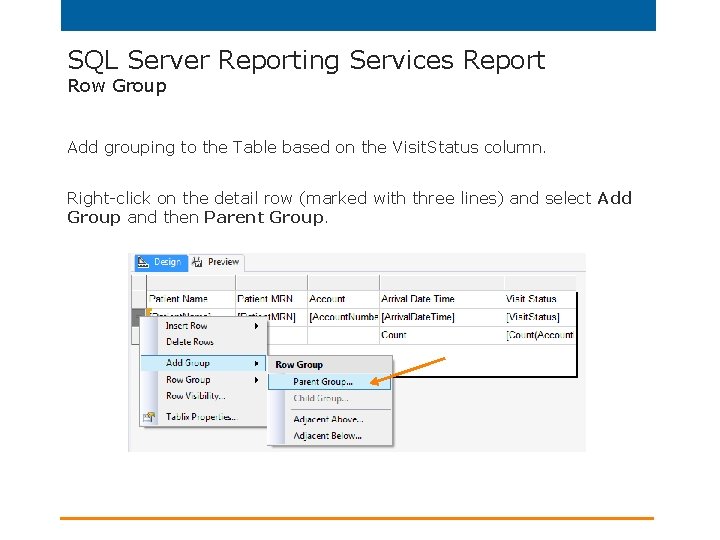
SQL Server Reporting Services Report Row Group Add grouping to the Table based on the Visit. Status column. Right-click on the detail row (marked with three lines) and select Add Group and then Parent Group.
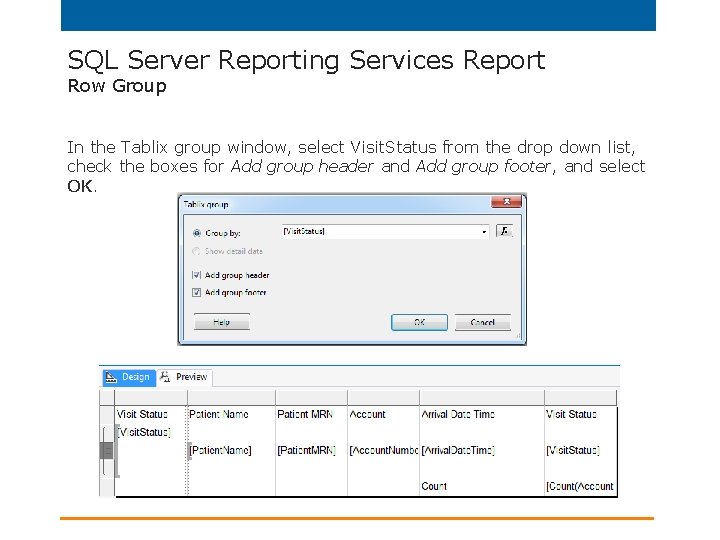
SQL Server Reporting Services Report Row Group In the Tablix group window, select Visit. Status from the drop down list, check the boxes for Add group header and Add group footer, and select OK.
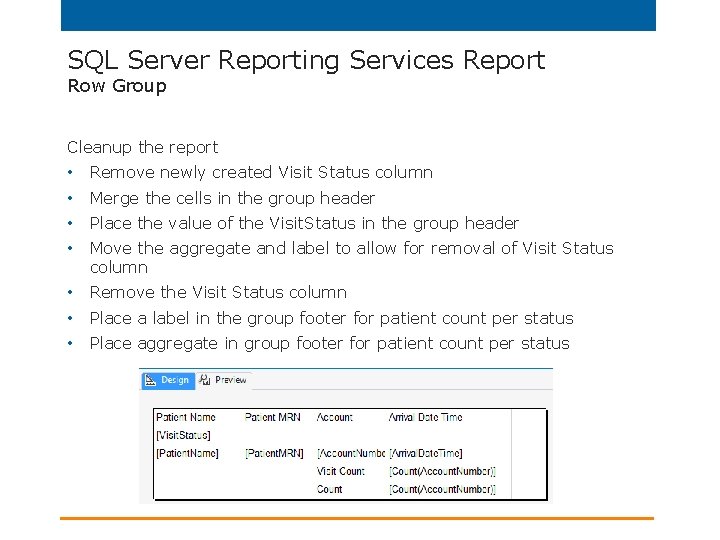
SQL Server Reporting Services Report Row Group Cleanup the report • Remove newly created Visit Status column • Merge the cells in the group header • Place the value of the Visit. Status in the group header • Move the aggregate and label to allow for removal of Visit Status column • Remove the Visit Status column • Place a label in the group footer for patient count per status • Place aggregate in group footer for patient count per status
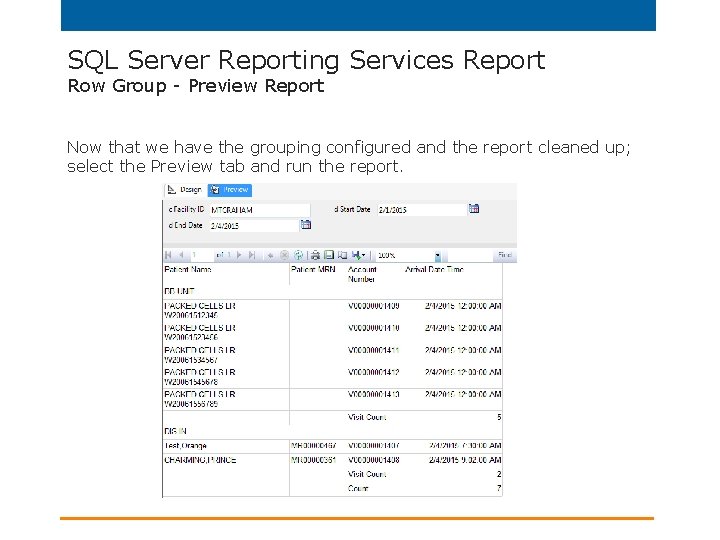
SQL Server Reporting Services Report Row Group - Preview Report Now that we have the grouping configured and the report cleaned up; select the Preview tab and run the report.
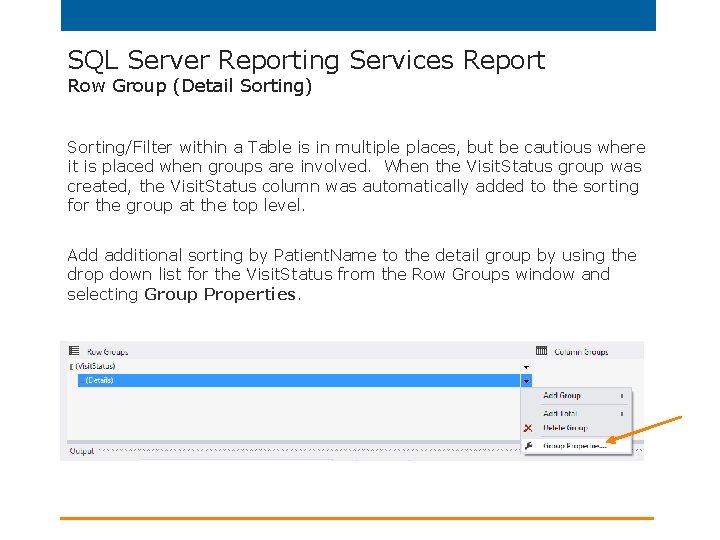
SQL Server Reporting Services Report Row Group (Detail Sorting) Sorting/Filter within a Table is in multiple places, but be cautious where it is placed when groups are involved. When the Visit. Status group was created, the Visit. Status column was automatically added to the sorting for the group at the top level. Add additional sorting by Patient. Name to the detail group by using the drop down list for the Visit. Status from the Row Groups window and selecting Group Properties.
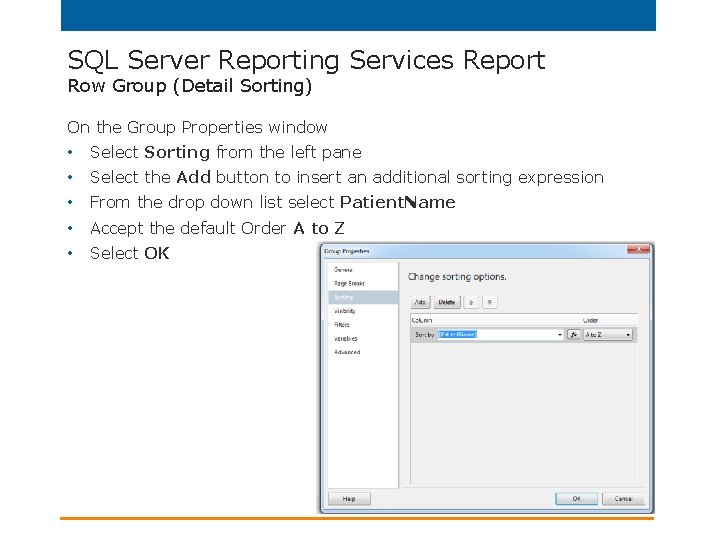
SQL Server Reporting Services Report Row Group (Detail Sorting) On the Group Properties window • Select Sorting from the left pane • Select the Add button to insert an additional sorting expression • From the drop down list select Patient. Name • Accept the default Order A to Z • Select OK
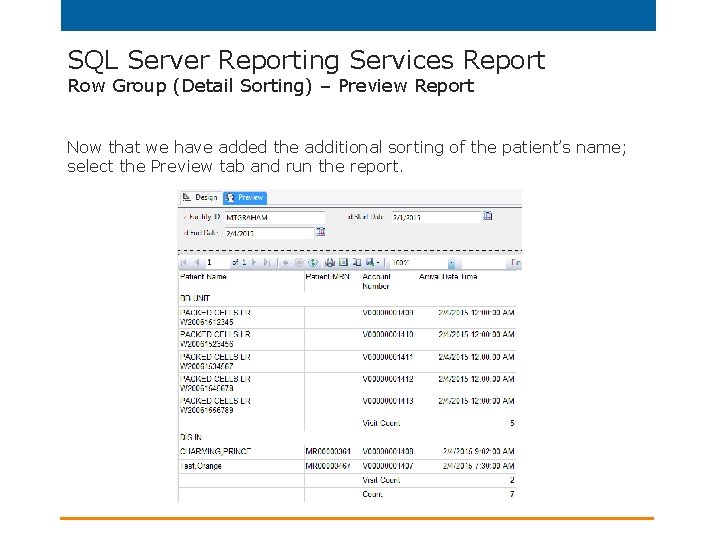
SQL Server Reporting Services Report Row Group (Detail Sorting) – Preview Report Now that we have added the additional sorting of the patient’s name; select the Preview tab and run the report.
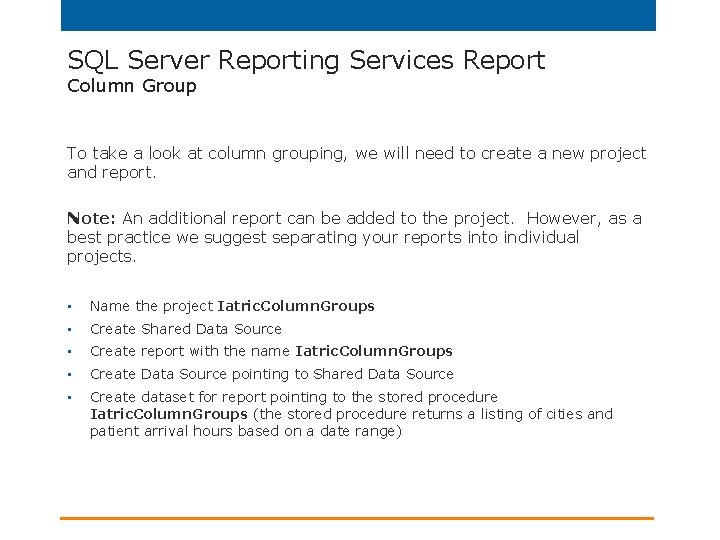
SQL Server Reporting Services Report Column Group To take a look at column grouping, we will need to create a new project and report. Note: An additional report can be added to the project. However, as a best practice we suggest separating your reports into individual projects. • Name the project Iatric. Column. Groups • Create Shared Data Source • Create report with the name Iatric. Column. Groups • Create Data Source pointing to Shared Data Source • Create dataset for report pointing to the stored procedure Iatric. Column. Groups (the stored procedure returns a listing of cities and patient arrival hours based on a date range)
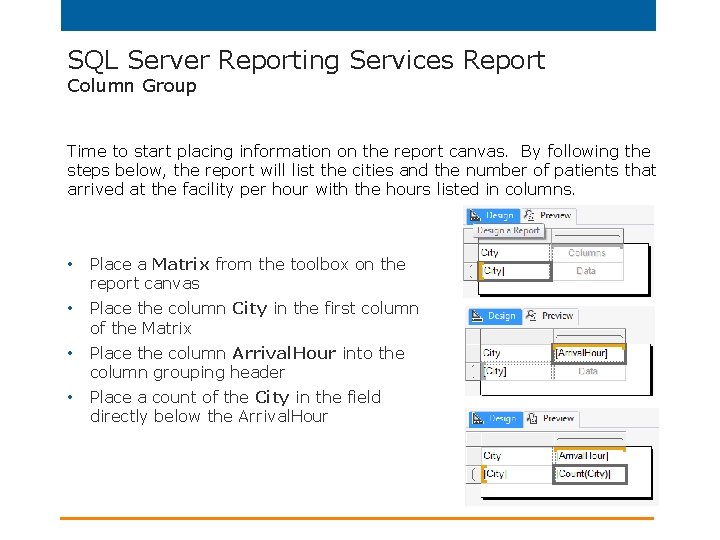
SQL Server Reporting Services Report Column Group Time to start placing information on the report canvas. By following the steps below, the report will list the cities and the number of patients that arrived at the facility per hour with the hours listed in columns. • Place a Matrix from the toolbox on the report canvas • Place the column City in the first column of the Matrix • Place the column Arrival. Hour into the column grouping header • Place a count of the City in the field directly below the Arrival. Hour
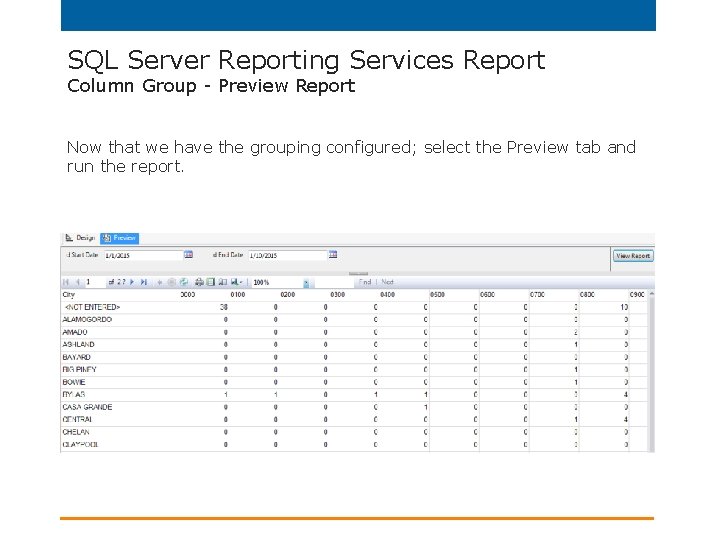
SQL Server Reporting Services Report Column Group - Preview Report Now that we have the grouping configured; select the Preview tab and run the report.
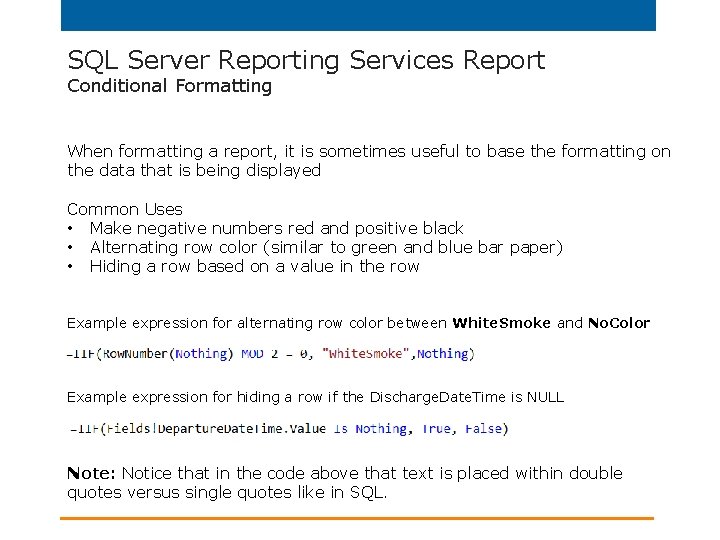
SQL Server Reporting Services Report Conditional Formatting When formatting a report, it is sometimes useful to base the formatting on the data that is being displayed Common Uses • Make negative numbers red and positive black • Alternating row color (similar to green and blue bar paper) • Hiding a row based on a value in the row Example expression for alternating row color between White. Smoke and No. Color Example expression for hiding a row if the Discharge. Date. Time is NULL Note: Notice that in the code above that text is placed within double quotes versus single quotes like in SQL.
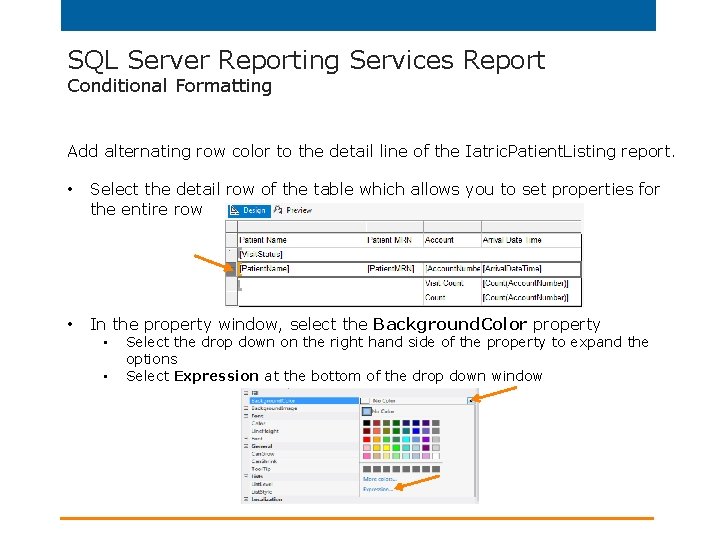
SQL Server Reporting Services Report Conditional Formatting Add alternating row color to the detail line of the Iatric. Patient. Listing report. • Select the detail row of the table which allows you to set properties for the entire row • In the property window, select the Background. Color property • • Select the drop down on the right hand side of the property to expand the options Select Expression at the bottom of the drop down window
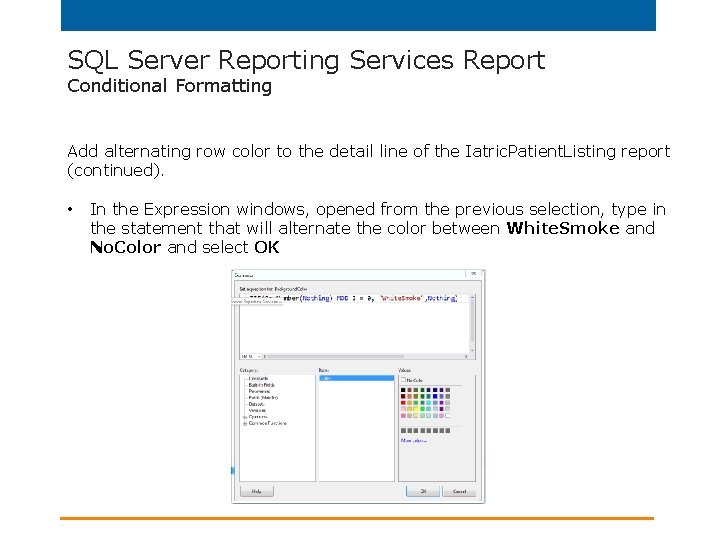
SQL Server Reporting Services Report Conditional Formatting Add alternating row color to the detail line of the Iatric. Patient. Listing report (continued). • In the Expression windows, opened from the previous selection, type in the statement that will alternate the color between White. Smoke and No. Color and select OK
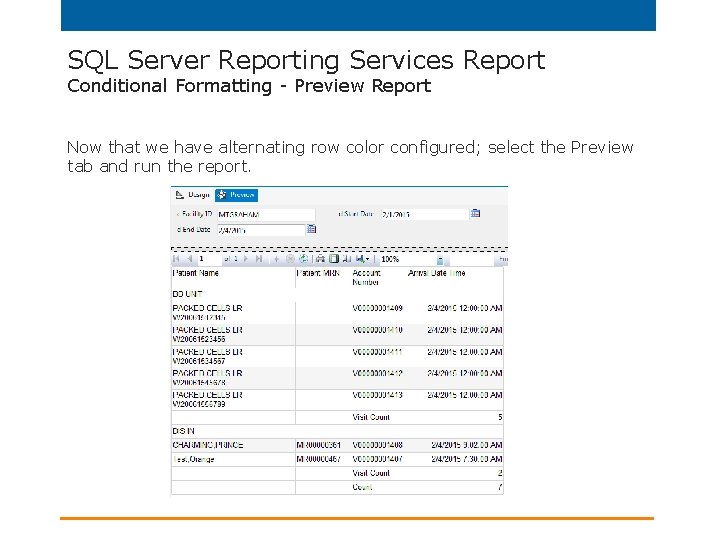
SQL Server Reporting Services Report Conditional Formatting - Preview Report Now that we have alternating row color configured; select the Preview tab and run the report.
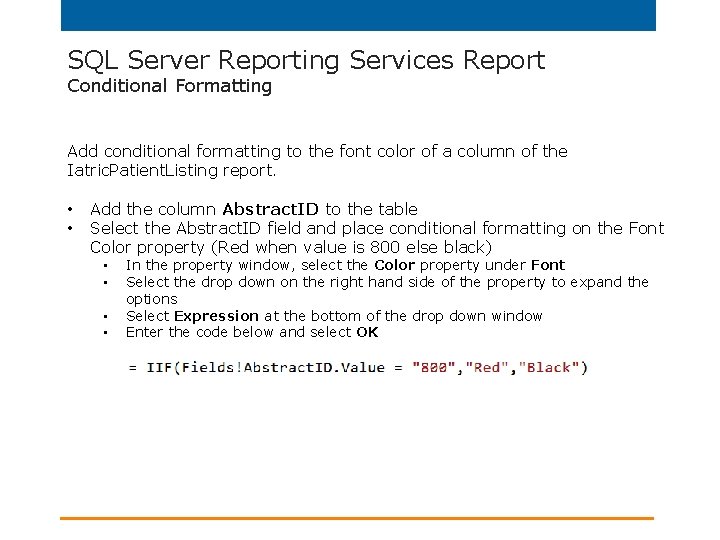
SQL Server Reporting Services Report Conditional Formatting Add conditional formatting to the font color of a column of the Iatric. Patient. Listing report. • • Add the column Abstract. ID to the table Select the Abstract. ID field and place conditional formatting on the Font Color property (Red when value is 800 else black) • • In the property window, select the Color property under Font Select the drop down on the right hand side of the property to expand the options Select Expression at the bottom of the drop down window Enter the code below and select OK
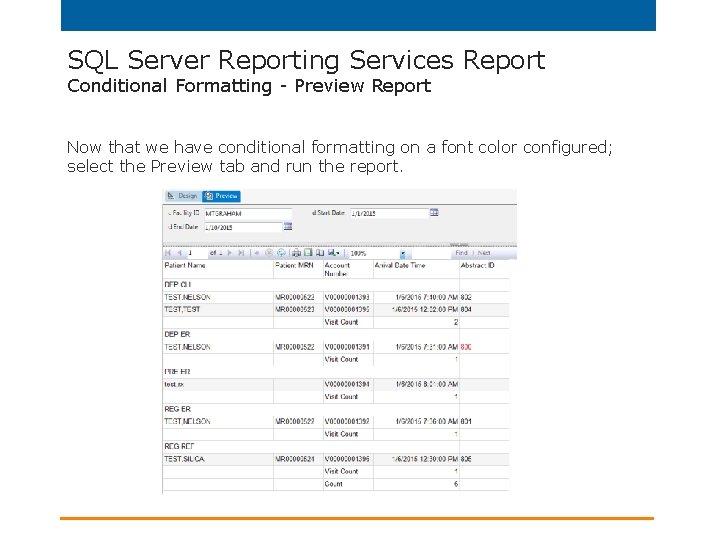
SQL Server Reporting Services Report Conditional Formatting - Preview Report Now that we have conditional formatting on a font color configured; select the Preview tab and run the report.
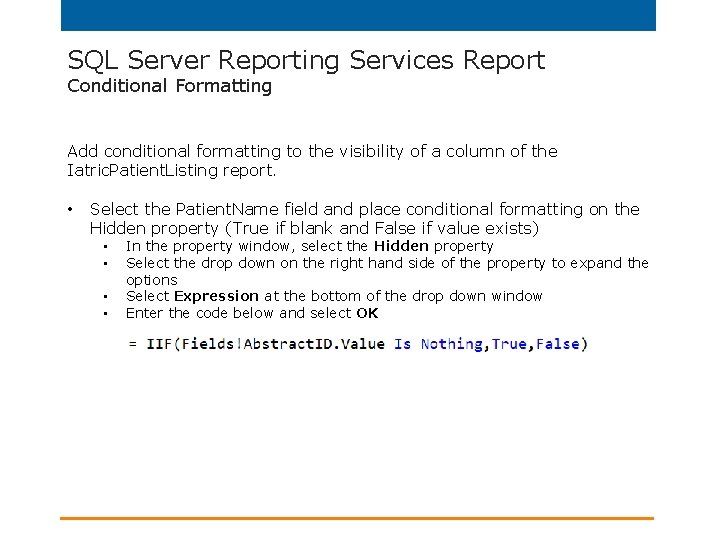
SQL Server Reporting Services Report Conditional Formatting Add conditional formatting to the visibility of a column of the Iatric. Patient. Listing report. • Select the Patient. Name field and place conditional formatting on the Hidden property (True if blank and False if value exists) • • In the property window, select the Hidden property Select the drop down on the right hand side of the property to expand the options Select Expression at the bottom of the drop down window Enter the code below and select OK
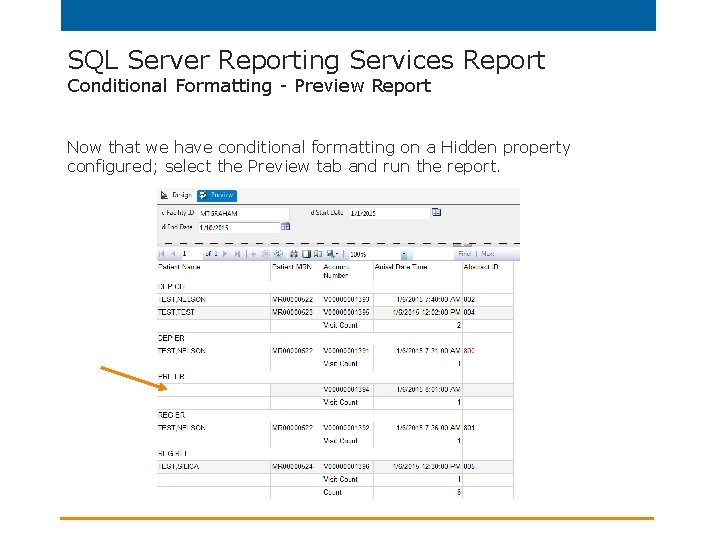
SQL Server Reporting Services Report Conditional Formatting - Preview Report Now that we have conditional formatting on a Hidden property configured; select the Preview tab and run the report.
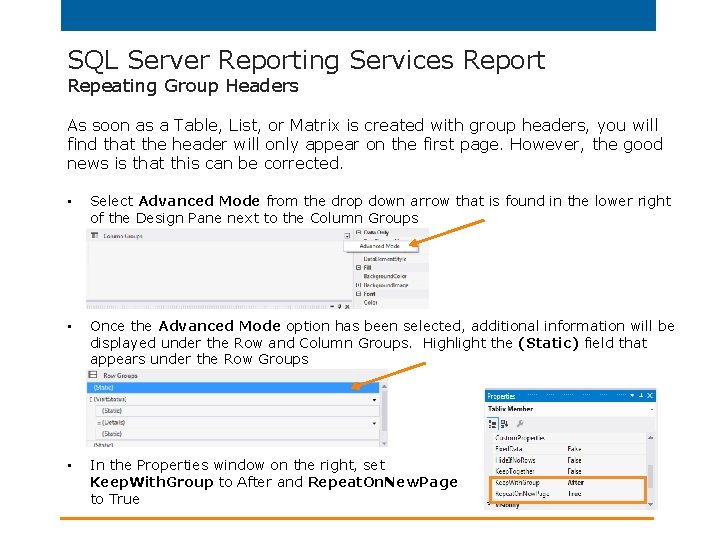
SQL Server Reporting Services Report Repeating Group Headers As soon as a Table, List, or Matrix is created with group headers, you will find that the header will only appear on the first page. However, the good news is that this can be corrected. • Select Advanced Mode from the drop down arrow that is found in the lower right of the Design Pane next to the Column Groups • Once the Advanced Mode option has been selected, additional information will be displayed under the Row and Column Groups. Highlight the (Static) field that appears under the Row Groups • In the Properties window on the right, set Keep. With. Group to After and Repeat. On. New. Page to True
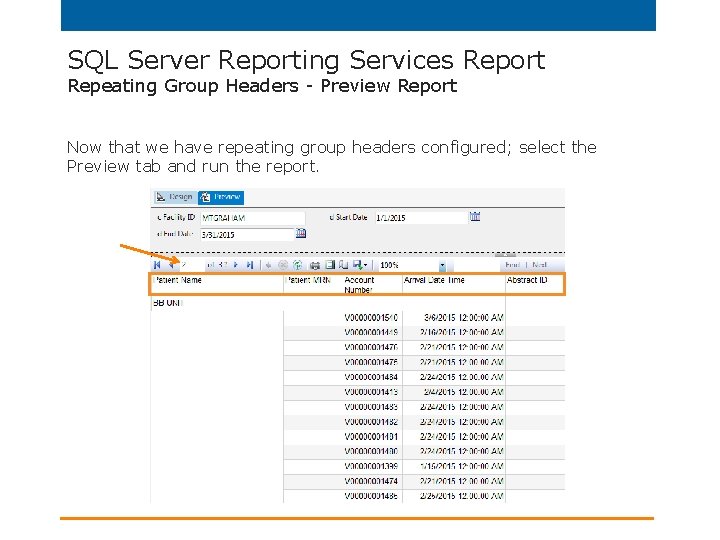
SQL Server Reporting Services Report Repeating Group Headers - Preview Report Now that we have repeating group headers configured; select the Preview tab and run the report.
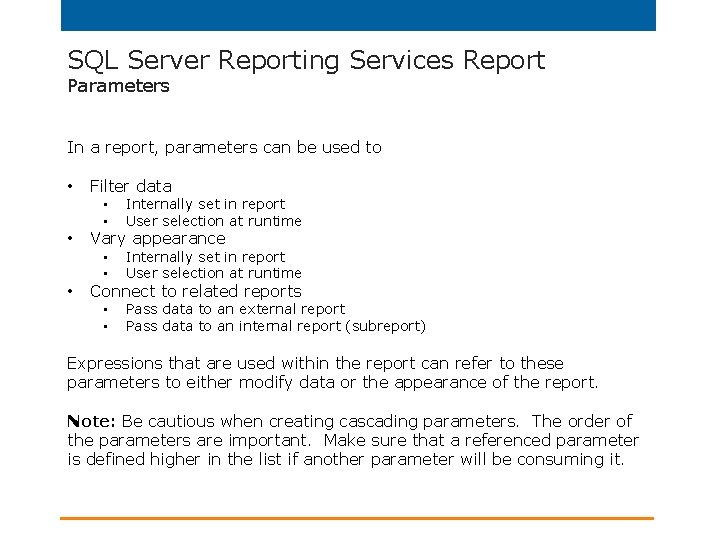
SQL Server Reporting Services Report Parameters In a report, parameters can be used to • • • Filter data • • Internally set in report User selection at runtime • • Pass data to an external report Pass data to an internal report (subreport) Vary appearance Connect to related reports Expressions that are used within the report can refer to these parameters to either modify data or the appearance of the report. Note: Be cautious when creating cascading parameters. The order of the parameters are important. Make sure that a referenced parameter is defined higher in the list if another parameter will be consuming it.
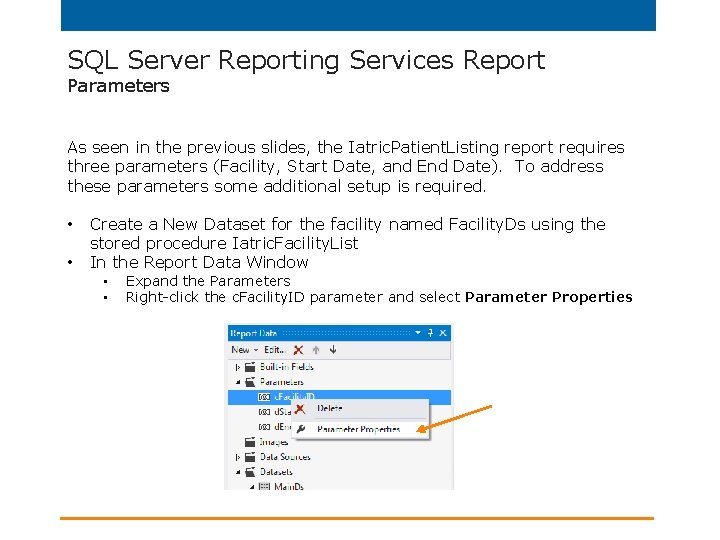
SQL Server Reporting Services Report Parameters As seen in the previous slides, the Iatric. Patient. Listing report requires three parameters (Facility, Start Date, and End Date). To address these parameters some additional setup is required. • • Create a New Dataset for the facility named Facility. Ds using the stored procedure Iatric. Facility. List In the Report Data Window • • Expand the Parameters Right-click the c. Facility. ID parameter and select Parameter Properties
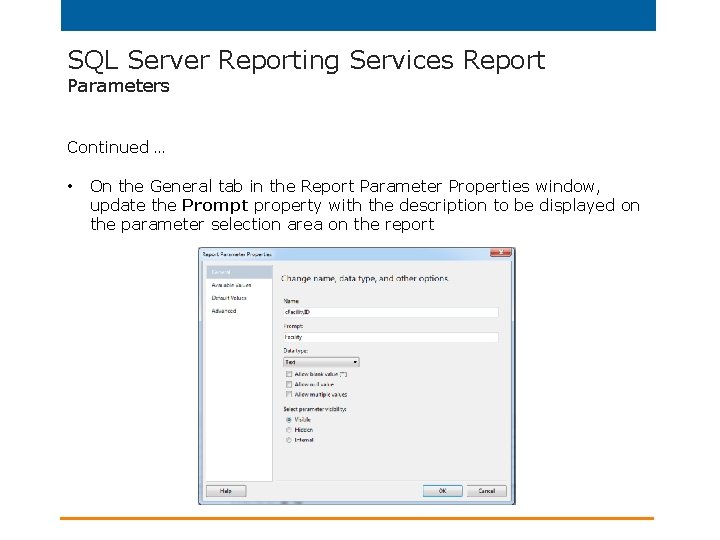
SQL Server Reporting Services Report Parameters Continued … • On the General tab in the Report Parameter Properties window, update the Prompt property with the description to be displayed on the parameter selection area on the report
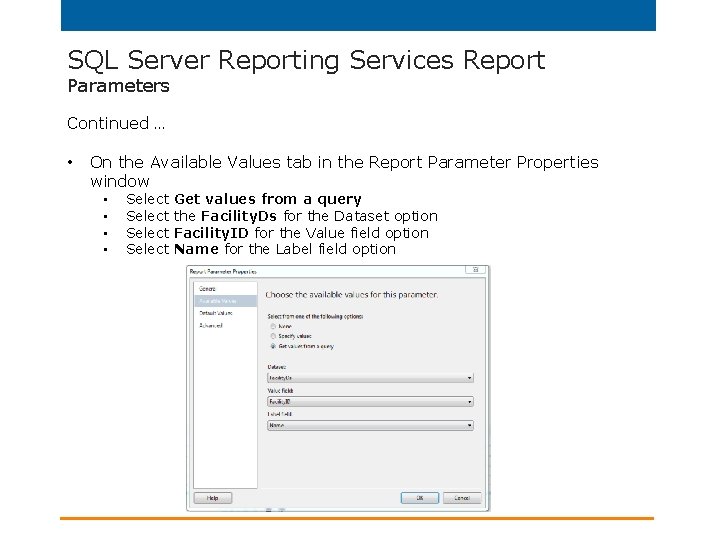
SQL Server Reporting Services Report Parameters Continued … • On the Available Values tab in the Report Parameter Properties window • • Select Get values from a query the Facility. Ds for the Dataset option Facility. ID for the Value field option Name for the Label field option
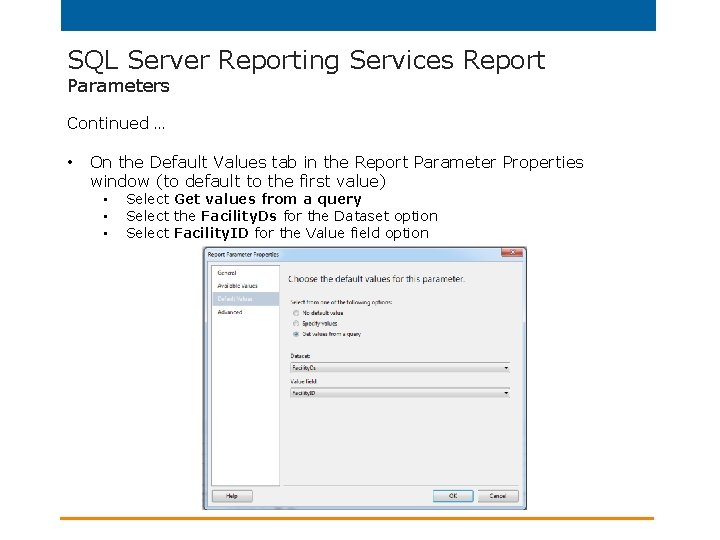
SQL Server Reporting Services Report Parameters Continued … • On the Default Values tab in the Report Parameter Properties window (to default to the first value) • • • Select Get values from a query Select the Facility. Ds for the Dataset option Select Facility. ID for the Value field option
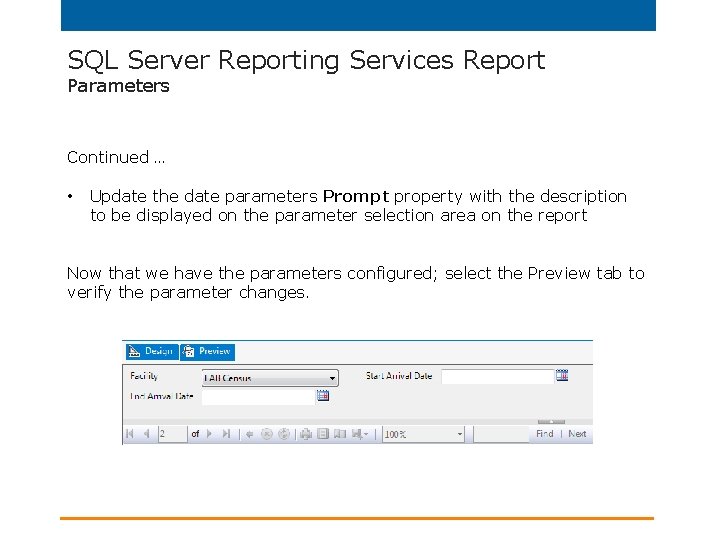
SQL Server Reporting Services Report Parameters Continued … • Update the date parameters Prompt property with the description to be displayed on the parameter selection area on the report Now that we have the parameters configured; select the Preview tab to verify the parameter changes.
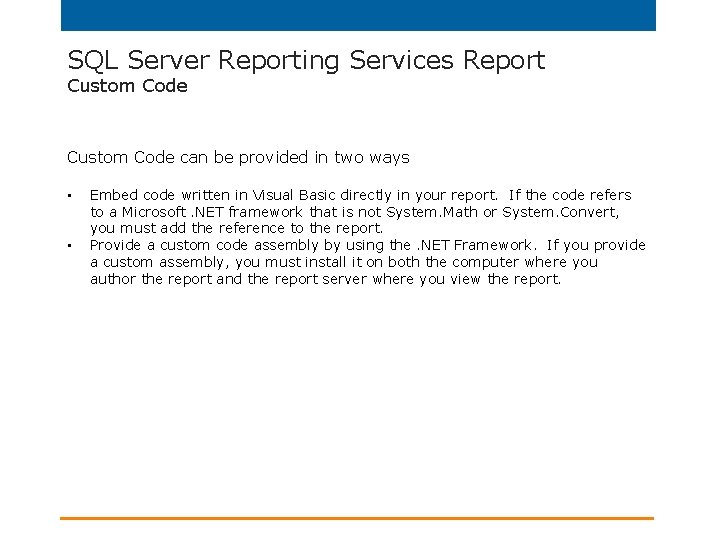
SQL Server Reporting Services Report Custom Code can be provided in two ways • • Embed code written in Visual Basic directly in your report. If the code refers to a Microsoft. NET framework that is not System. Math or System. Convert, you must add the reference to the report. Provide a custom code assembly by using the. NET Framework. If you provide a custom assembly, you must install it on both the computer where you author the report and the report server where you view the report.
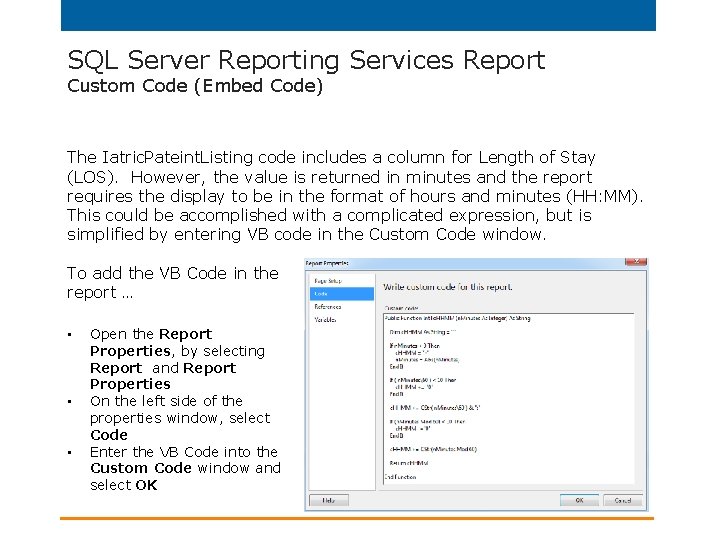
SQL Server Reporting Services Report Custom Code (Embed Code) The Iatric. Pateint. Listing code includes a column for Length of Stay (LOS). However, the value is returned in minutes and the report requires the display to be in the format of hours and minutes (HH: MM). This could be accomplished with a complicated expression, but is simplified by entering VB code in the Custom Code window. To add the VB Code in the report … • • • Open the Report Properties, by selecting Report and Report Properties On the left side of the properties window, select Code Enter the VB Code into the Custom Code window and select OK
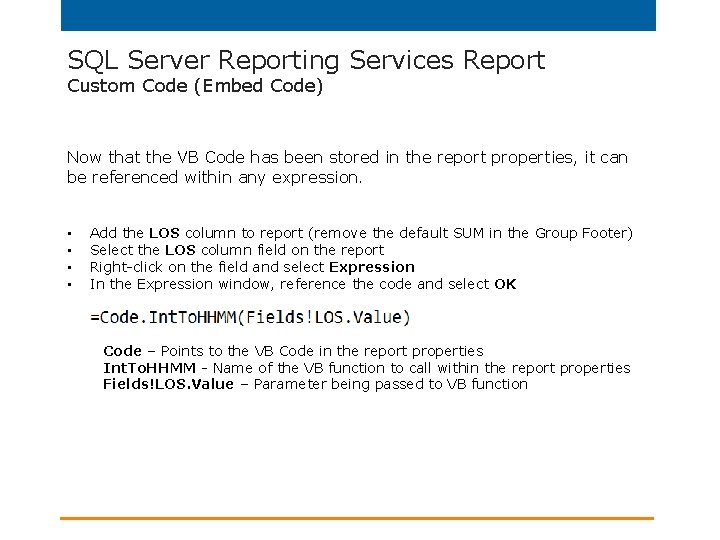
SQL Server Reporting Services Report Custom Code (Embed Code) Now that the VB Code has been stored in the report properties, it can be referenced within any expression. • • Add the LOS column to report (remove the default SUM in the Group Footer) Select the LOS column field on the report Right-click on the field and select Expression In the Expression window, reference the code and select OK Code – Points to the VB Code in the report properties Int. To. HHMM - Name of the VB function to call within the report properties Fields!LOS. Value – Parameter being passed to VB function

SQL Server Reporting Services Report Custom Code (Embed Code) - Preview Report Now that we have the custom code configured; select the Preview tab and run the report.
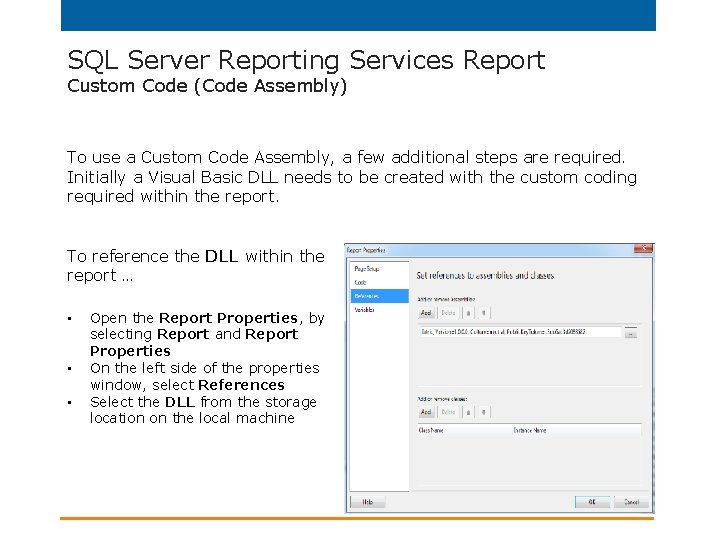
SQL Server Reporting Services Report Custom Code (Code Assembly) To use a Custom Code Assembly, a few additional steps are required. Initially a Visual Basic DLL needs to be created with the custom coding required within the report. To reference the DLL within the report … • • • Open the Report Properties, by selecting Report and Report Properties On the left side of the properties window, select References Select the DLL from the storage location on the local machine

SQL Server Reporting Services Report Custom Code (Code Assembly) Now that a reference has been created to the Visual Basic DLL, it can be referenced within any expression. • • • Select the column field on the report that the specialized formatting applies Right-click on the field and select Expression In the Expression window, reference the code and select OK Iatric – Points to the referenced DLL SSRS – Points to the Class within the DLL Minutes. To. HHMM - Name of the VB function to call within the DLL Class Fields!LOS. Value – Parameter being passed to the function
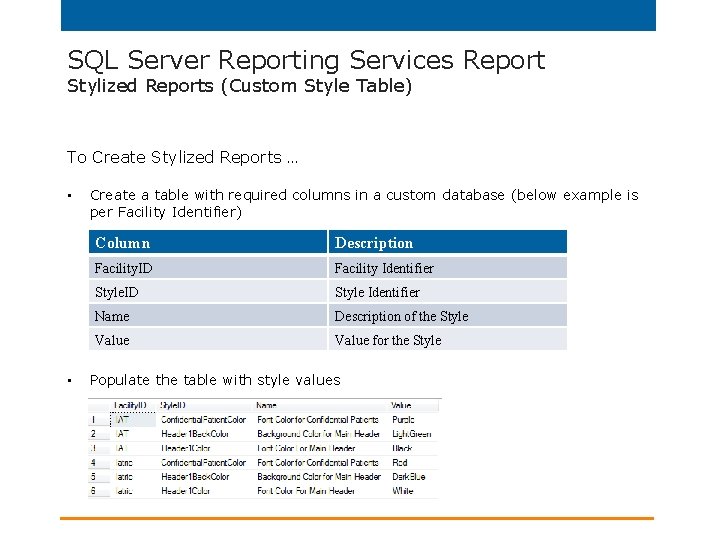
SQL Server Reporting Services Report Stylized Reports (Custom Style Table) To Create Stylized Reports … • • Create a table with required columns in a custom database (below example is per Facility Identifier) Column Description Facility. ID Facility Identifier Style. ID Style Identifier Name Description of the Style Value for the Style Populate the table with style values
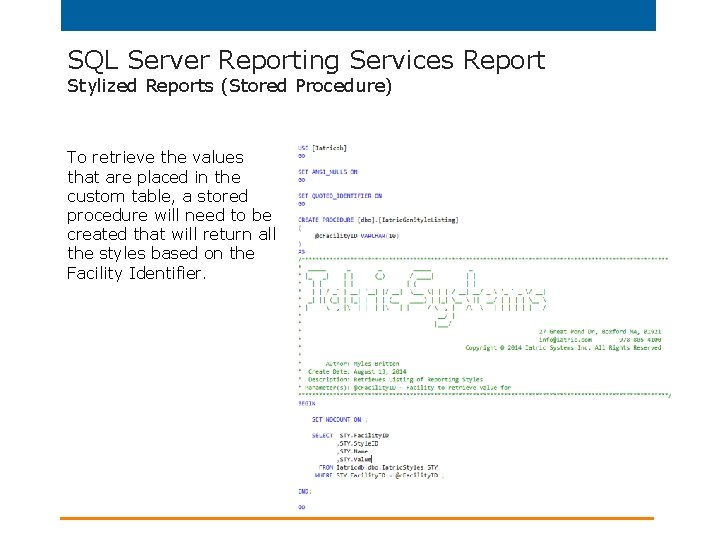
SQL Server Reporting Services Report Stylized Reports (Stored Procedure) To retrieve the values that are placed in the custom table, a stored procedure will need to be created that will return all the styles based on the Facility Identifier.
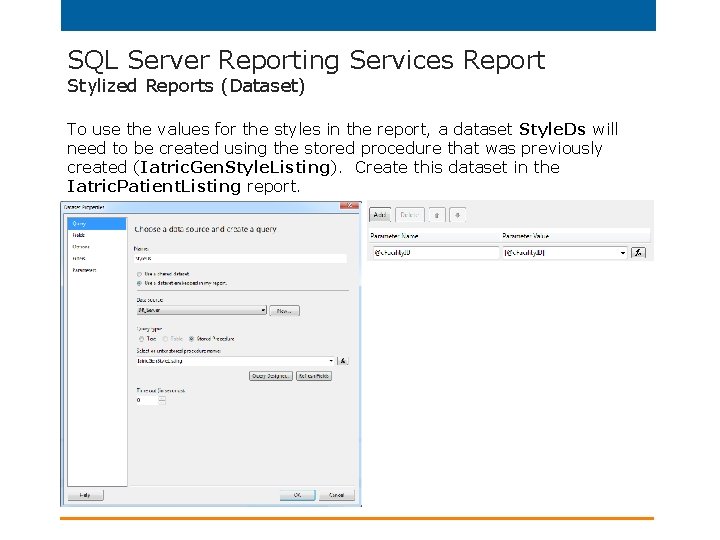
SQL Server Reporting Services Report Stylized Reports (Dataset) To use the values for the styles in the report, a dataset Style. Ds will need to be created using the stored procedure that was previously created (Iatric. Gen. Style. Listing). Create this dataset in the Iatric. Patient. Listing report.
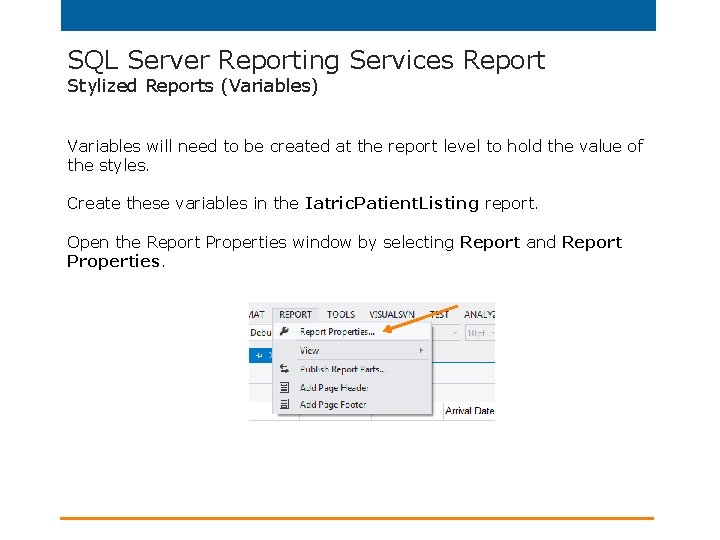
SQL Server Reporting Services Report Stylized Reports (Variables) Variables will need to be created at the report level to hold the value of the styles. Create these variables in the Iatric. Patient. Listing report. Open the Report Properties window by selecting Report and Report Properties.
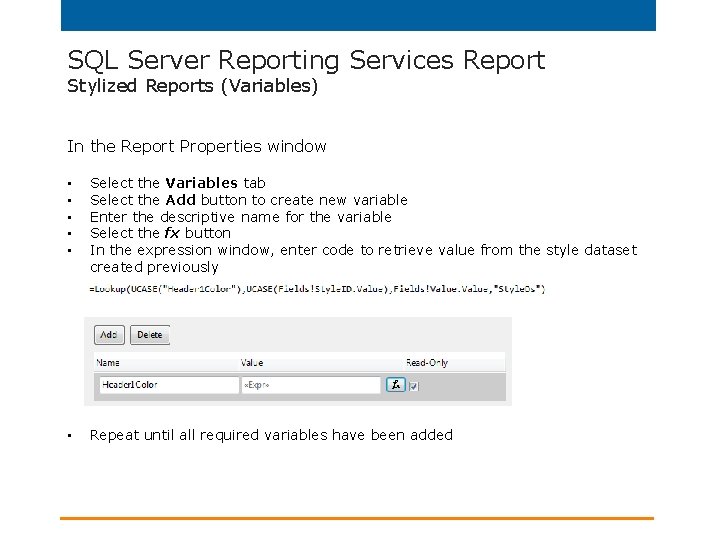
SQL Server Reporting Services Report Stylized Reports (Variables) In the Report Properties window • • • Select the Variables tab Select the Add button to create new variable Enter the descriptive name for the variable Select the fx button In the expression window, enter code to retrieve value from the style dataset created previously • Repeat until all required variables have been added
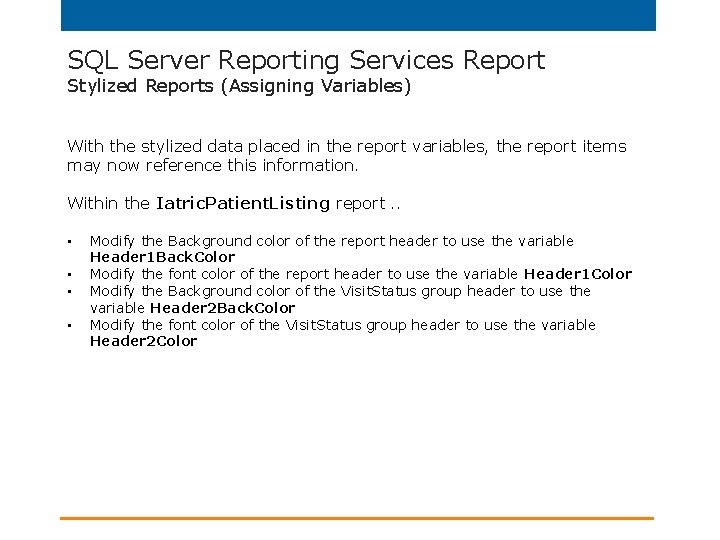
SQL Server Reporting Services Report Stylized Reports (Assigning Variables) With the stylized data placed in the report variables, the report items may now reference this information. Within the Iatric. Patient. Listing report. . • • Modify the Background color of the report header to use the variable Header 1 Back. Color Modify the font color of the report header to use the variable Header 1 Color Modify the Background color of the Visit. Status group header to use the variable Header 2 Back. Color Modify the font color of the Visit. Status group header to use the variable Header 2 Color
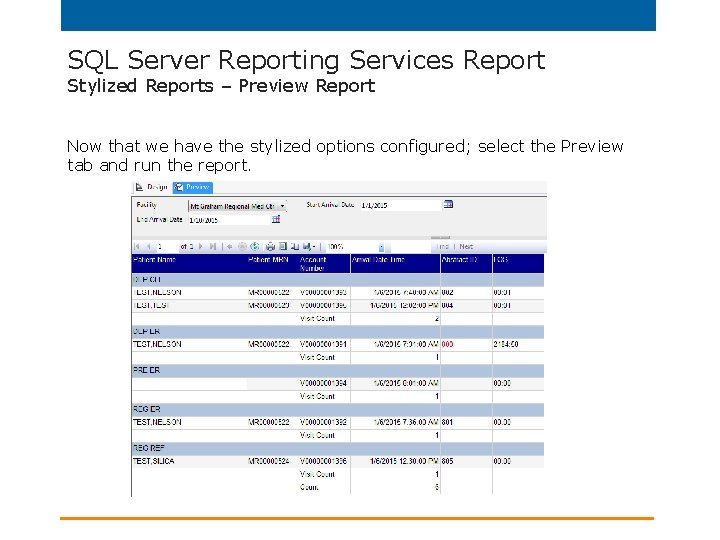
SQL Server Reporting Services Report Stylized Reports – Preview Report Now that we have the stylized options configured; select the Preview tab and run the report.
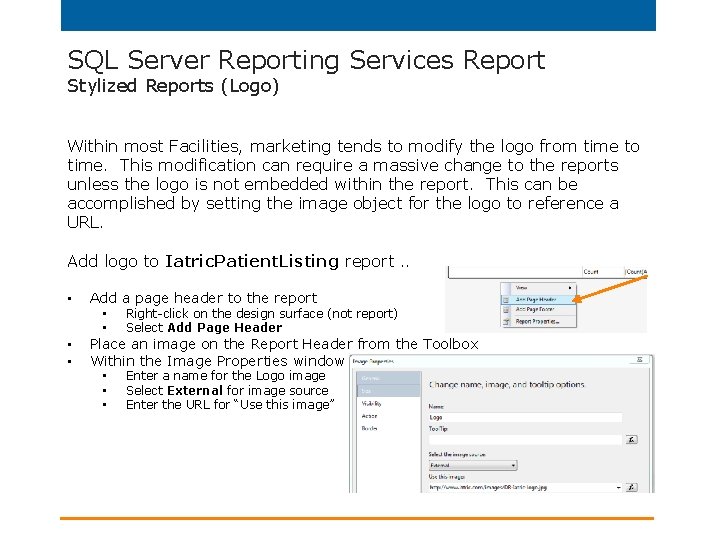
SQL Server Reporting Services Report Stylized Reports (Logo) Within most Facilities, marketing tends to modify the logo from time to time. This modification can require a massive change to the reports unless the logo is not embedded within the report. This can be accomplished by setting the image object for the logo to reference a URL. Add logo to Iatric. Patient. Listing report. . • • • Add a page header to the report • • Right-click on the design surface (not report) Select Add Page Header • • • Enter a name for the Logo image Select External for image source Enter the URL for “Use this image” Place an image on the Report Header from the Toolbox Within the Image Properties window
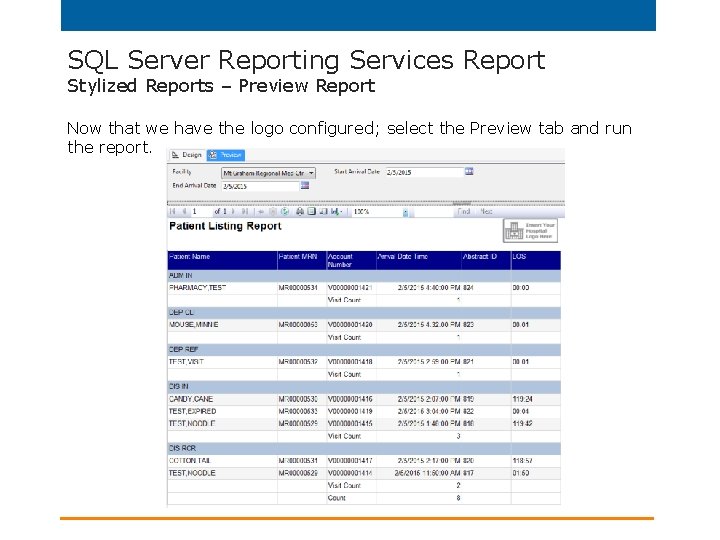
SQL Server Reporting Services Report Stylized Reports – Preview Report Now that we have the logo configured; select the Preview tab and run the report.
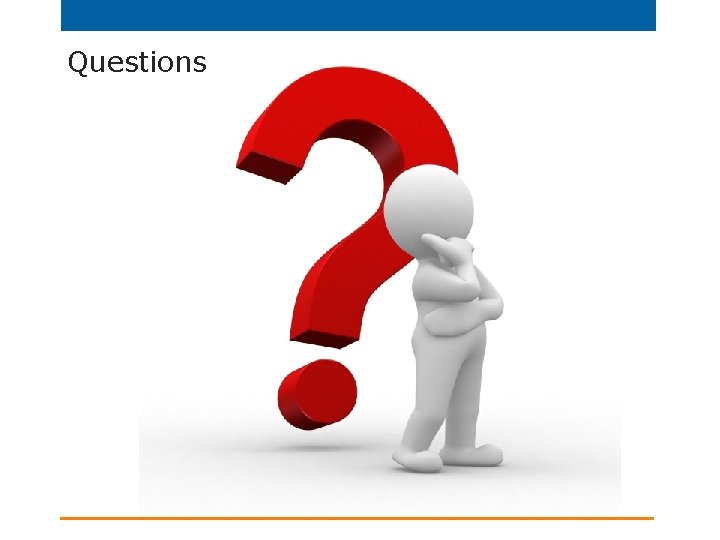
Questions