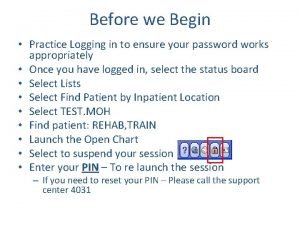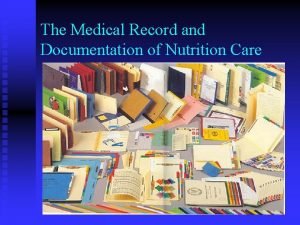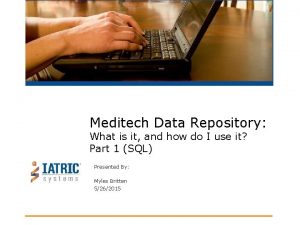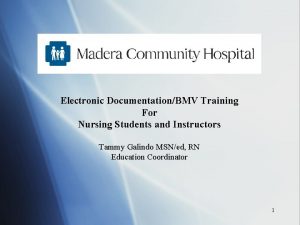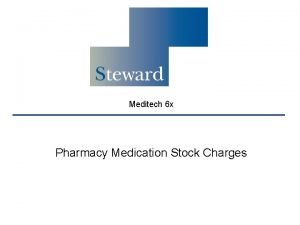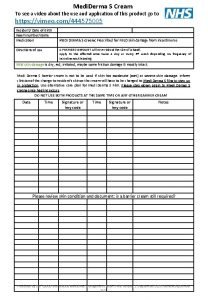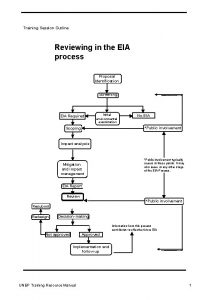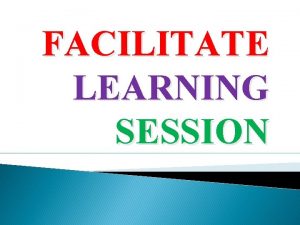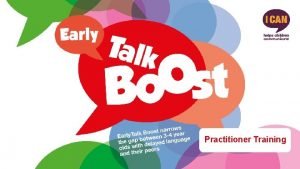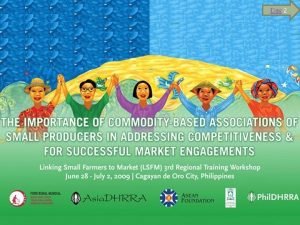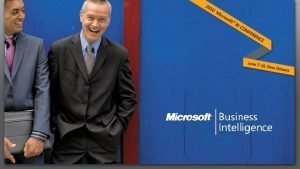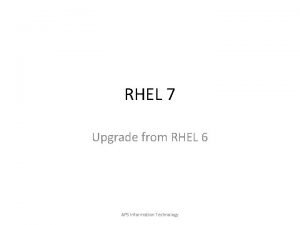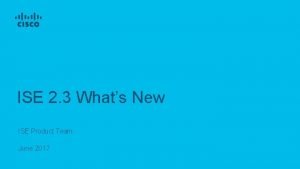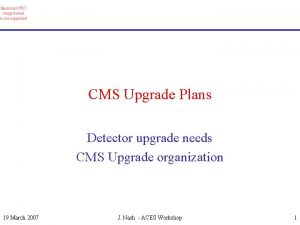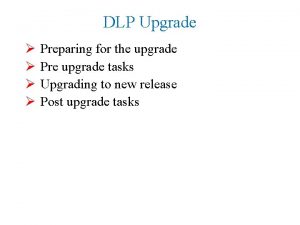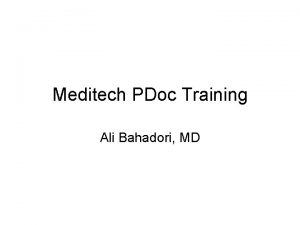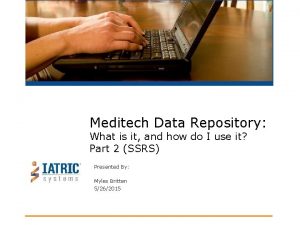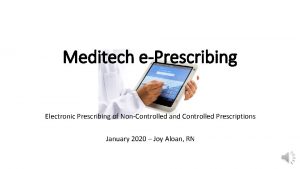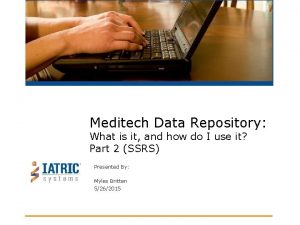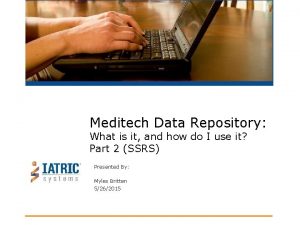Meditech 6 0 Upgrade ED TRAINING SESSION 1
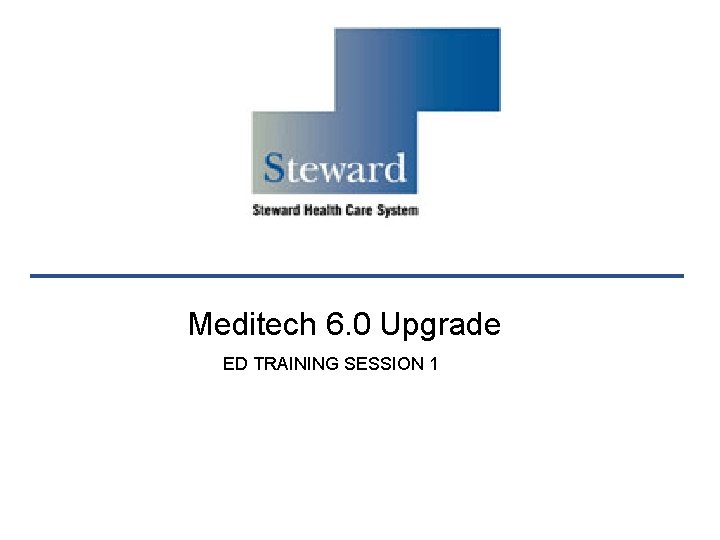
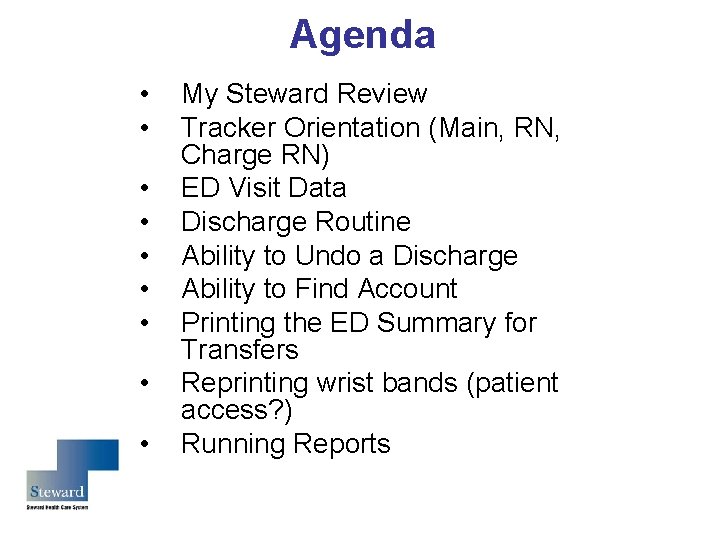
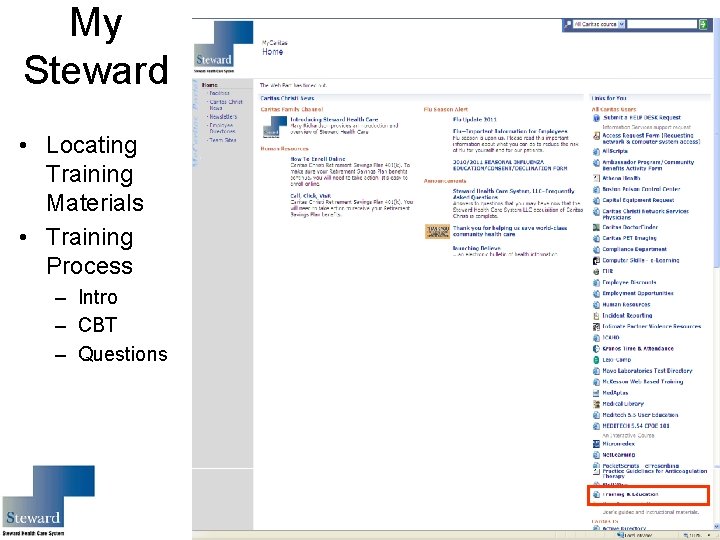
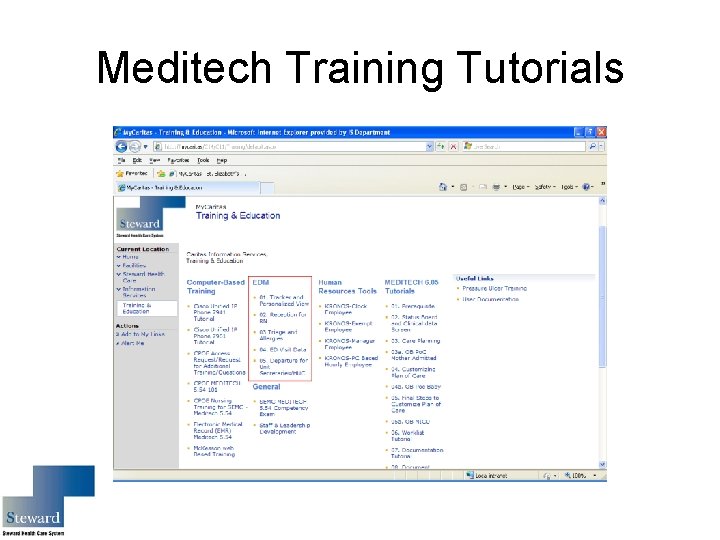
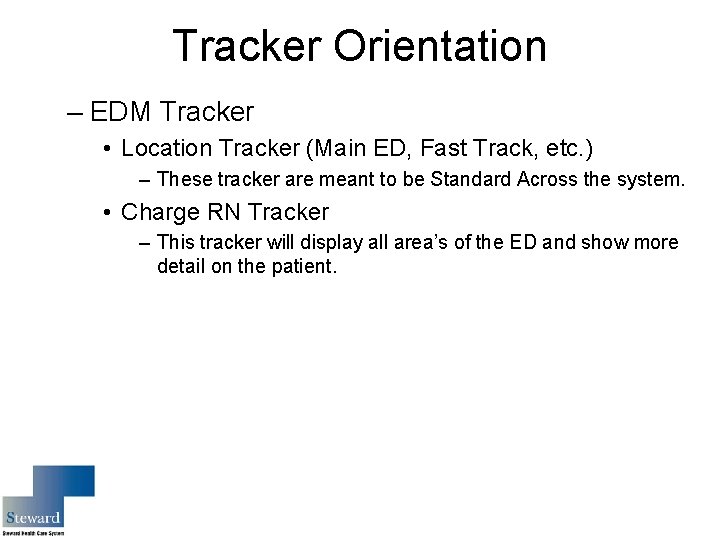
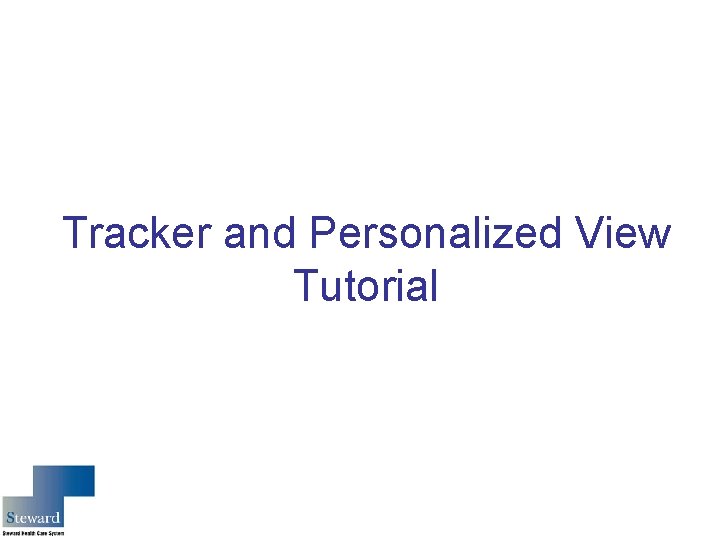
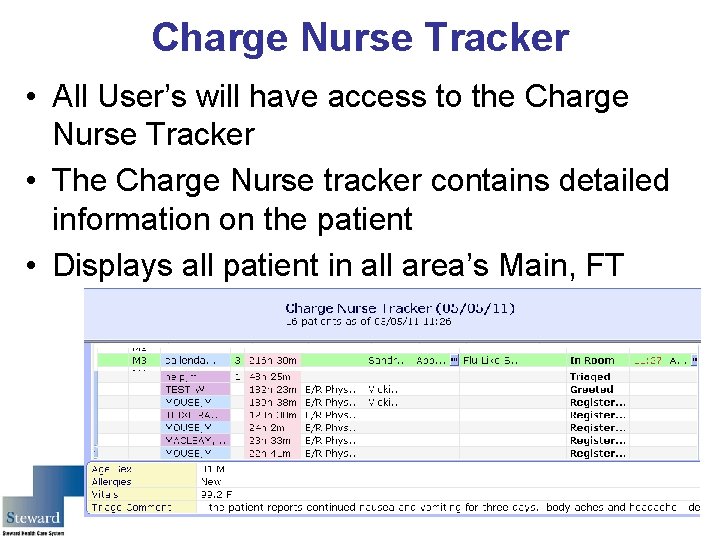
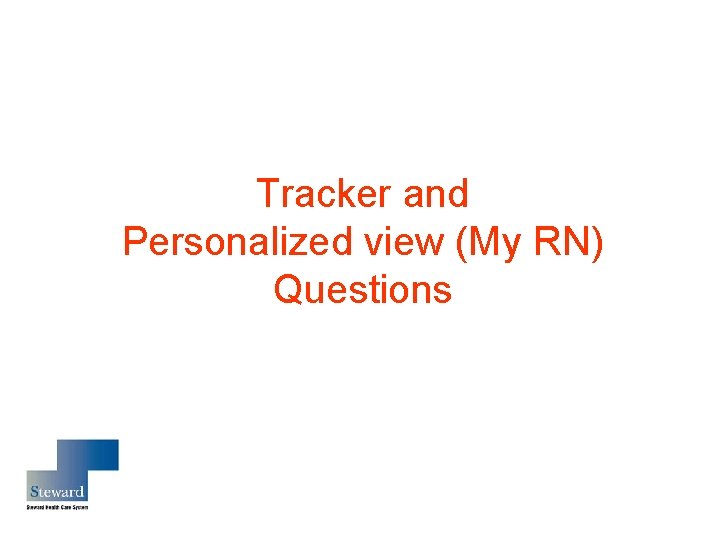
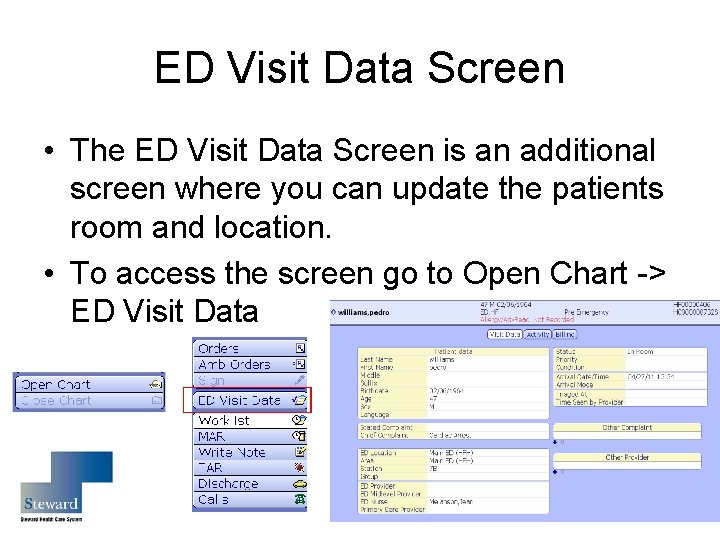

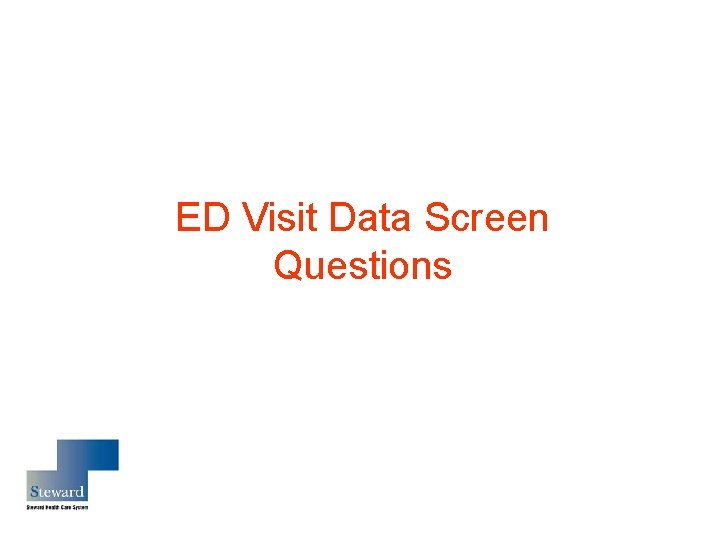
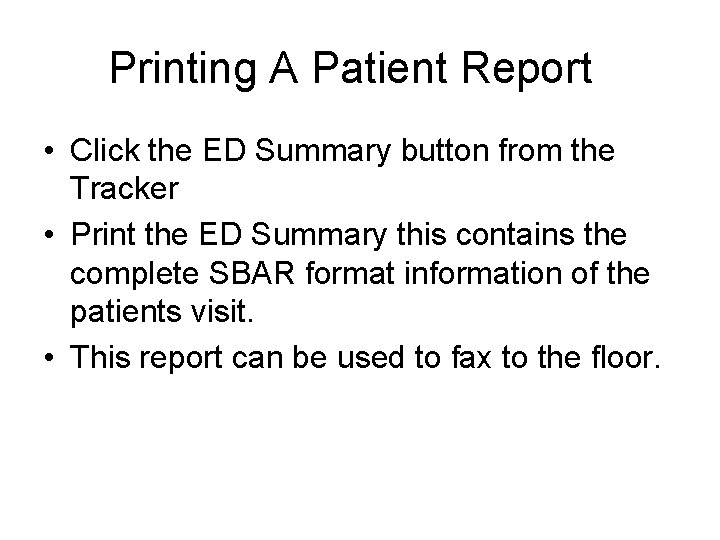
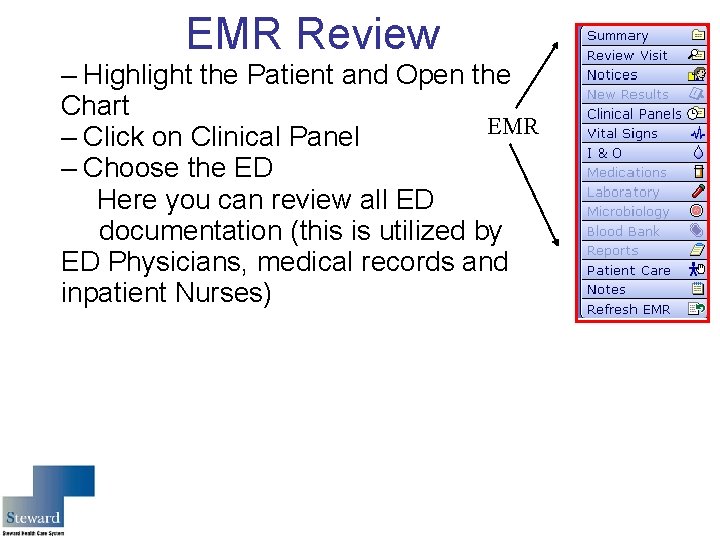

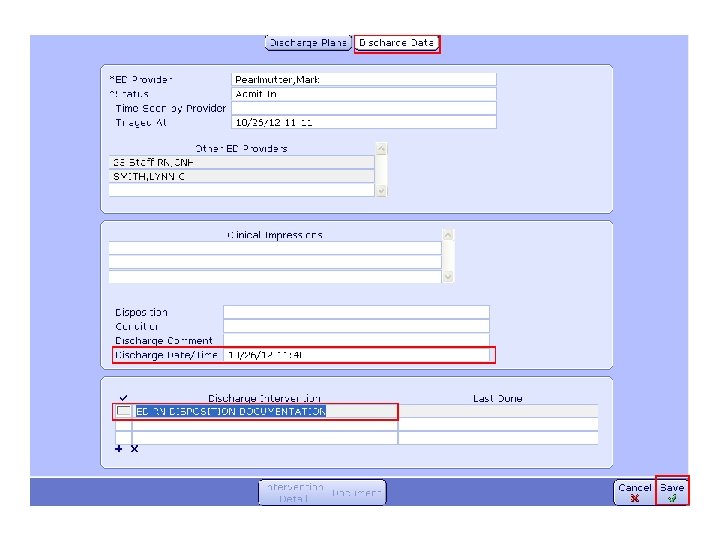
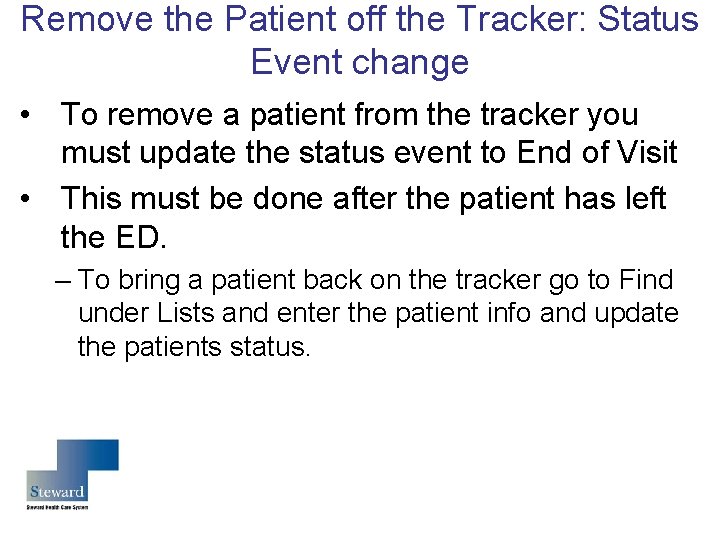
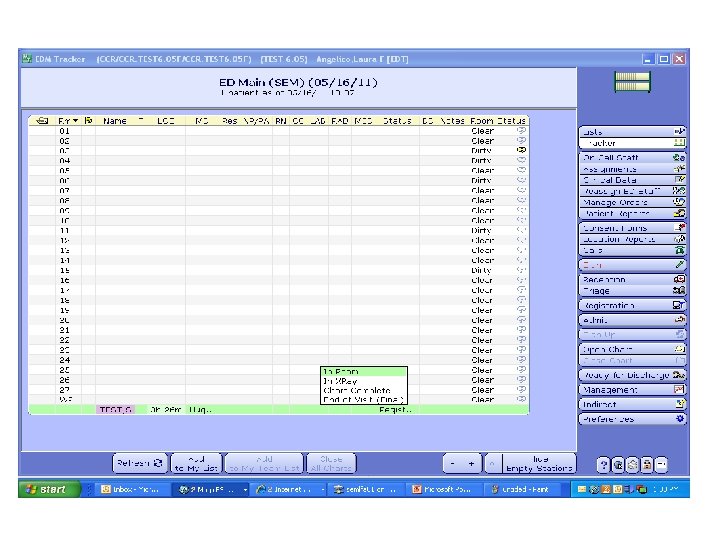
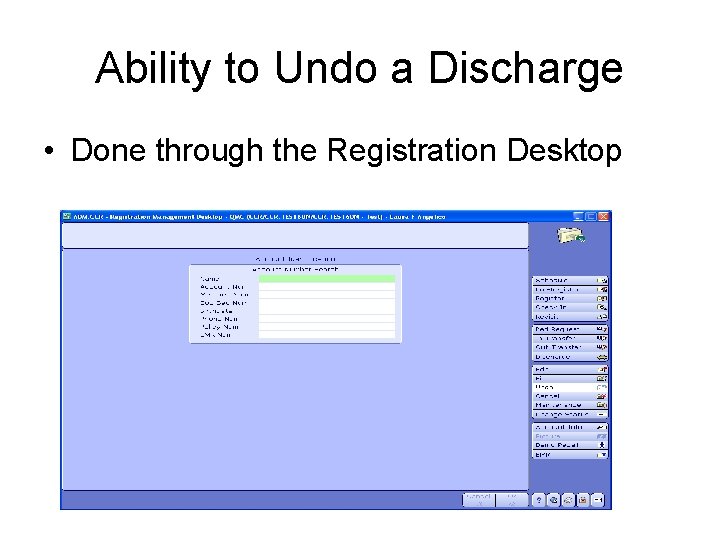
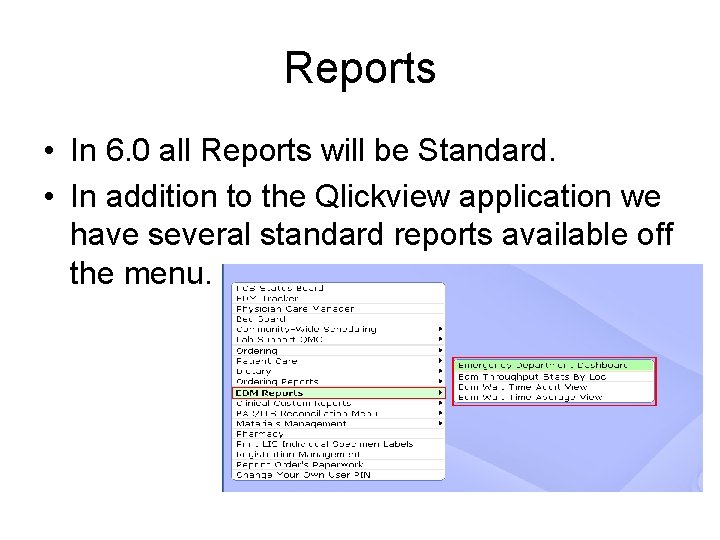
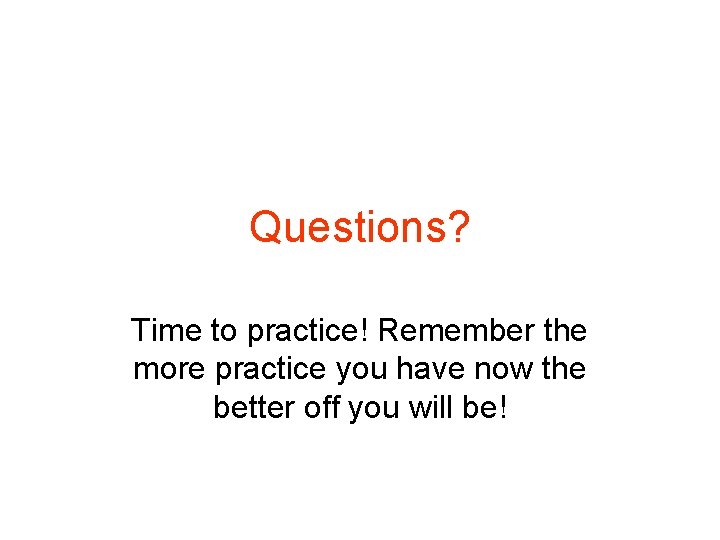
- Slides: 20
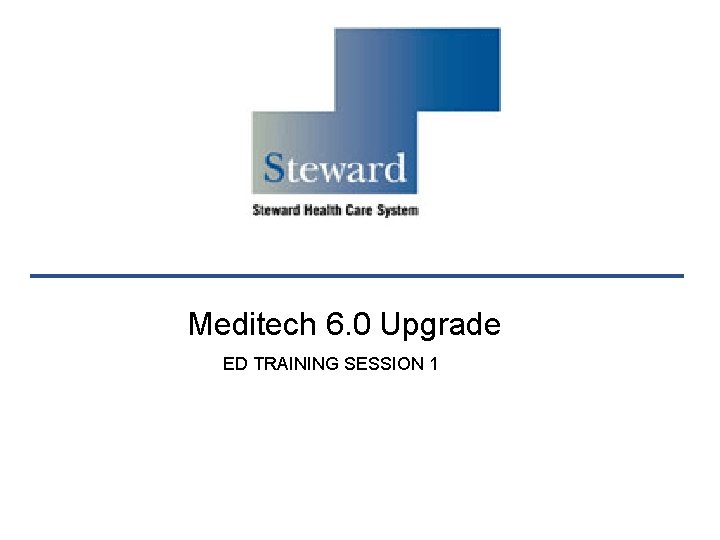
Meditech 6. 0 Upgrade ED TRAINING SESSION 1
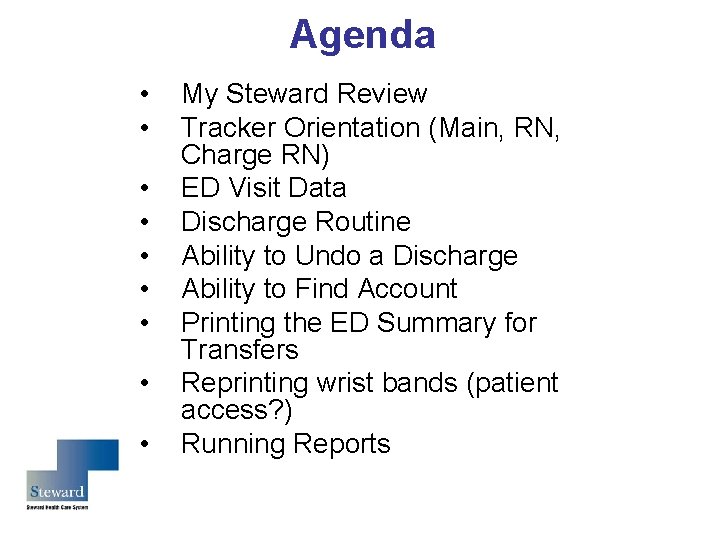
Agenda • • • My Steward Review Tracker Orientation (Main, RN, Charge RN) ED Visit Data Discharge Routine Ability to Undo a Discharge Ability to Find Account Printing the ED Summary for Transfers Reprinting wrist bands (patient access? ) Running Reports
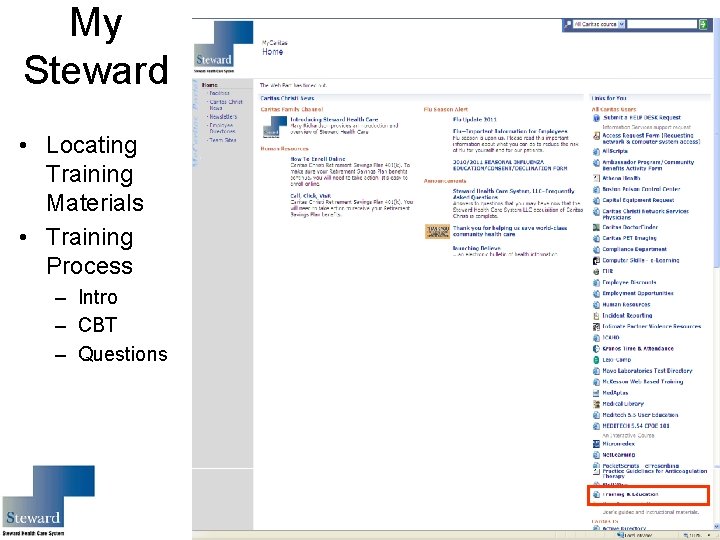
My Steward • Locating Training Materials • Training Process – Intro – CBT – Questions
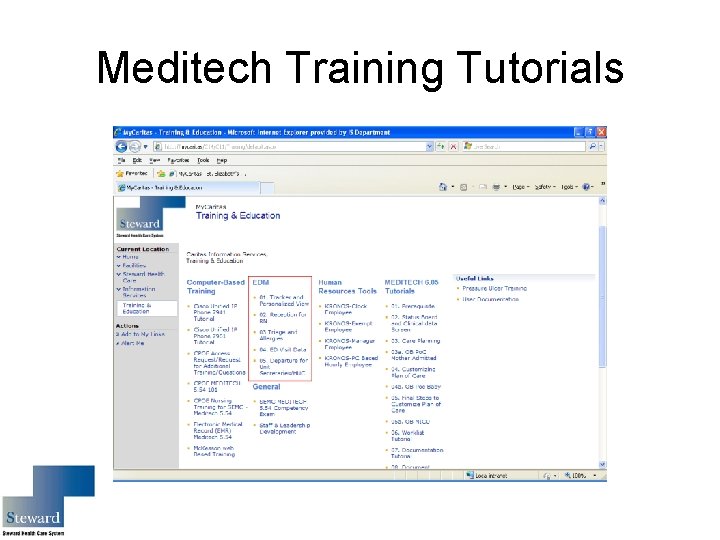
Meditech Training Tutorials
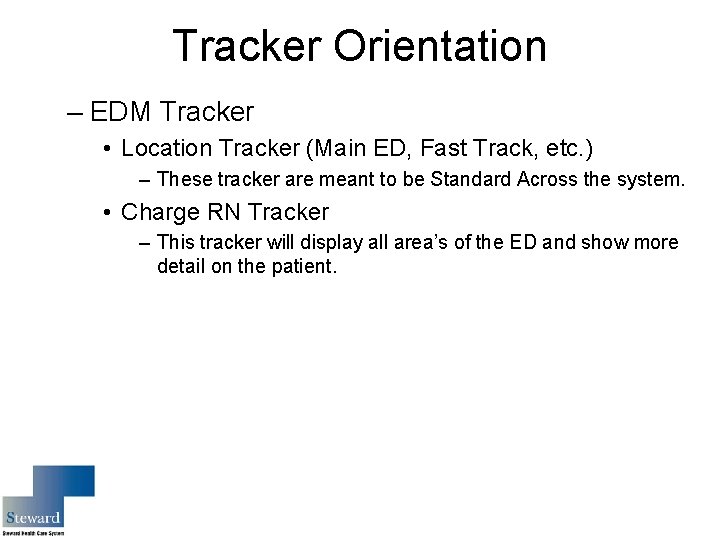
Tracker Orientation – EDM Tracker • Location Tracker (Main ED, Fast Track, etc. ) – These tracker are meant to be Standard Across the system. • Charge RN Tracker – This tracker will display all area’s of the ED and show more detail on the patient.
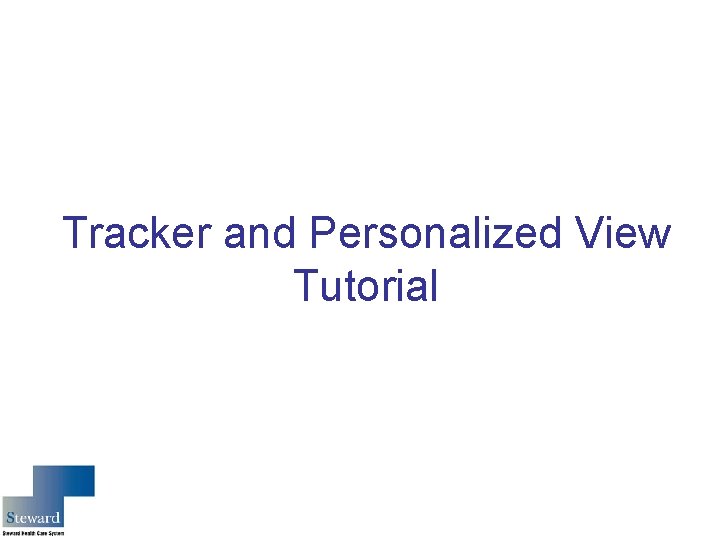
Tracker and Personalized View Tutorial
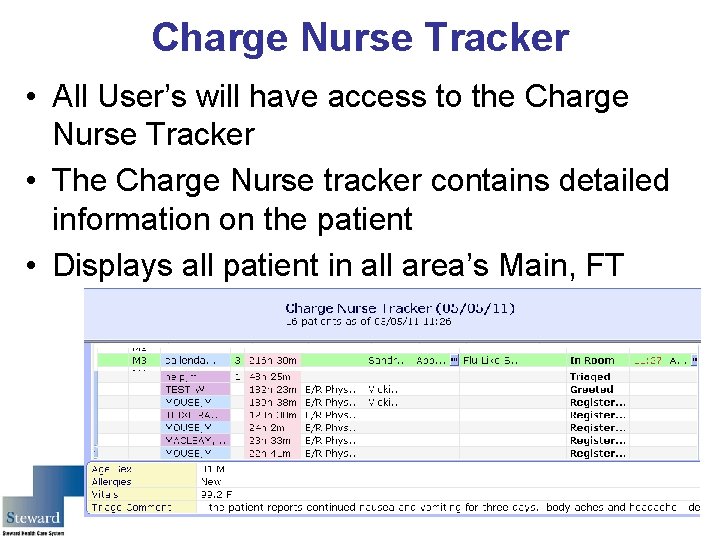
Charge Nurse Tracker • All User’s will have access to the Charge Nurse Tracker • The Charge Nurse tracker contains detailed information on the patient • Displays all patient in all area’s Main, FT
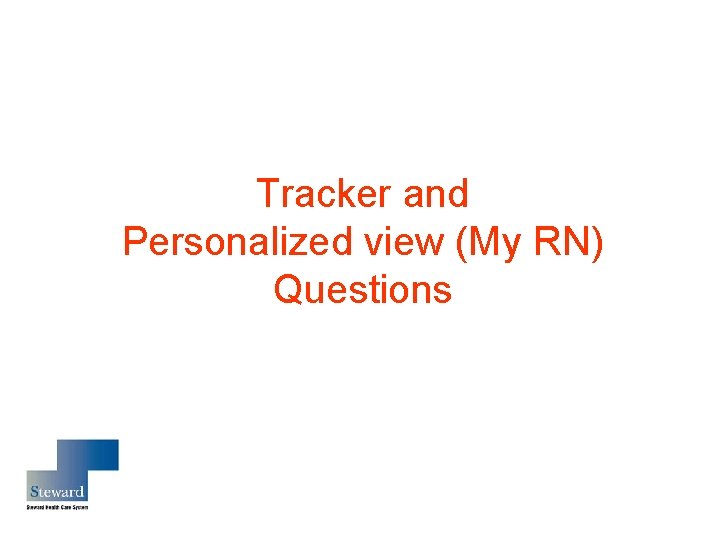
Tracker and Personalized view (My RN) Questions
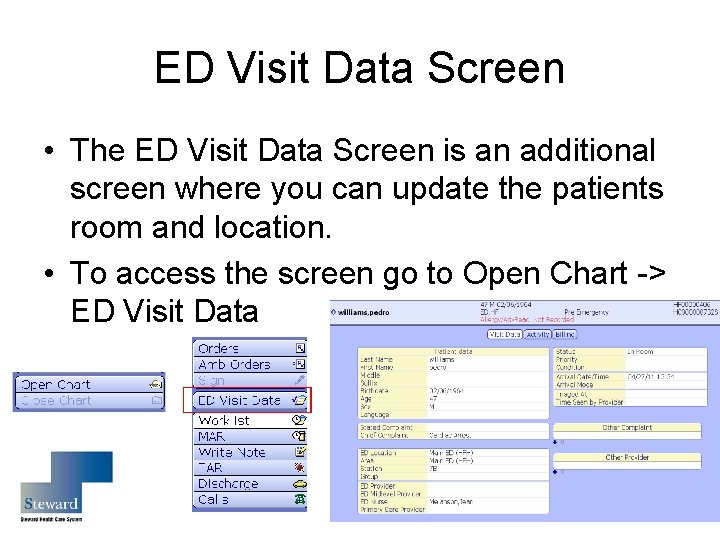
ED Visit Data Screen • The ED Visit Data Screen is an additional screen where you can update the patients room and location. • To access the screen go to Open Chart -> ED Visit Data

ED Visit Data Screen Tutorial
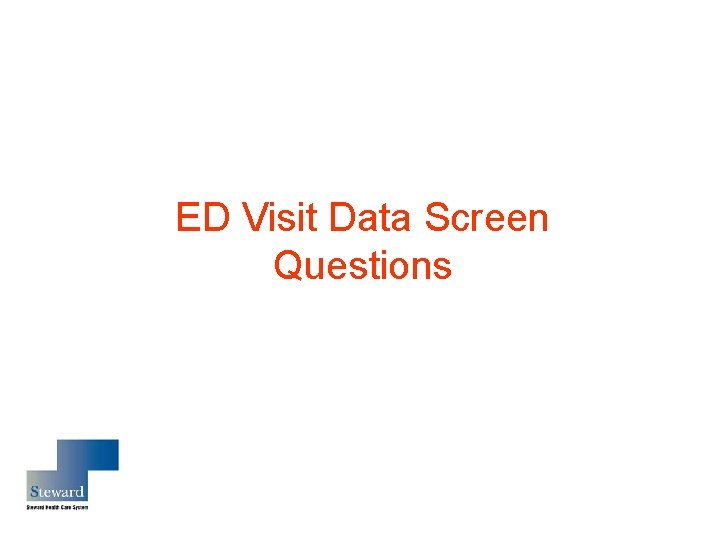
ED Visit Data Screen Questions
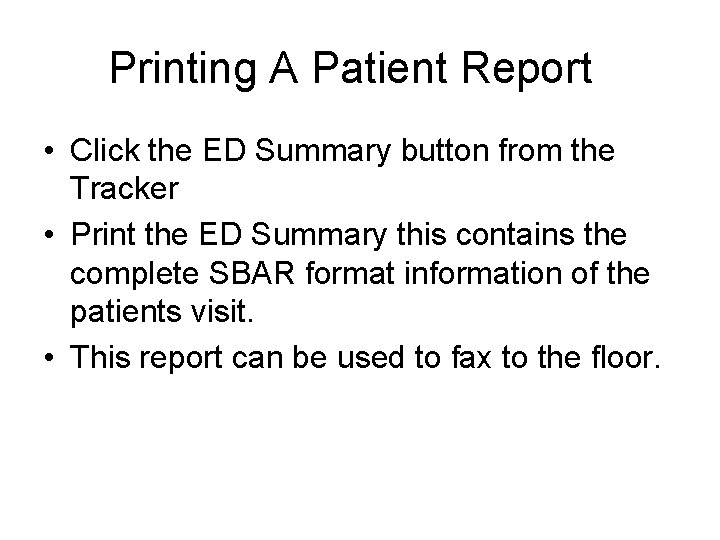
Printing A Patient Report • Click the ED Summary button from the Tracker • Print the ED Summary this contains the complete SBAR format information of the patients visit. • This report can be used to fax to the floor.
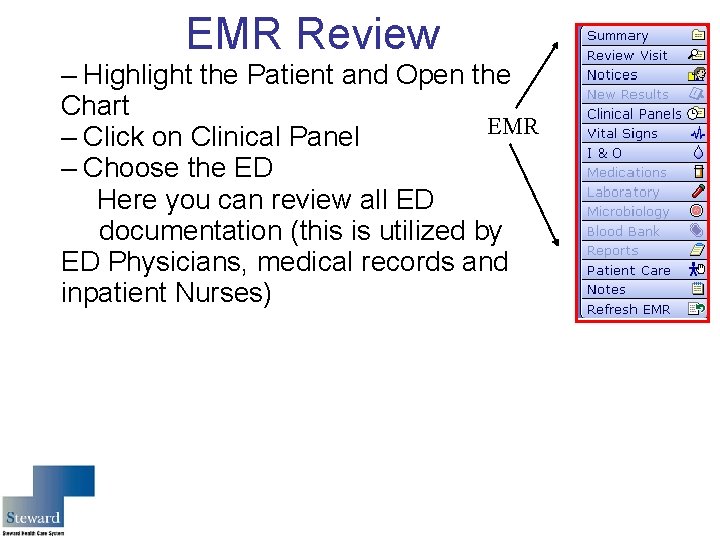
EMR Review – Highlight the Patient and Open the Chart EMR – Click on Clinical Panel – Choose the ED Here you can review all ED documentation (this is utilized by ED Physicians, medical records and inpatient Nurses)

Discharge • Accessed through Open Chart • The discharge date/time should be entered for when the patient is leaving the department this function is done by the CNA staff • The discharge intervention should be filled in a the time of discharge • Once complete and accurate the Discharge can be saved.
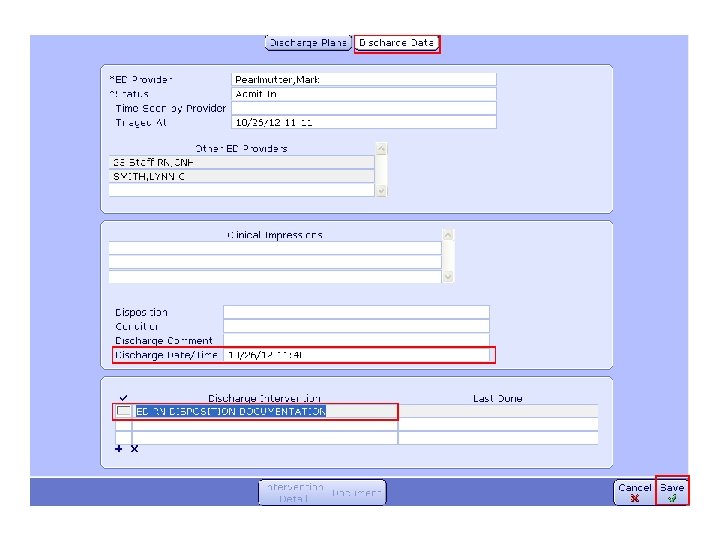
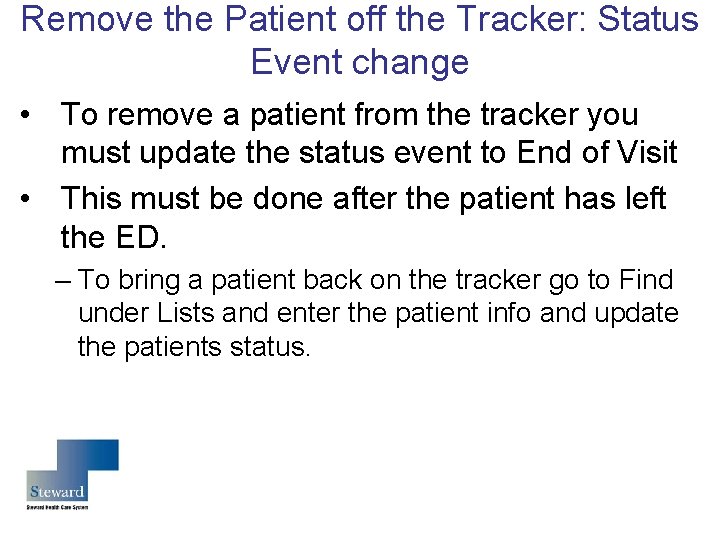
Remove the Patient off the Tracker: Status Event change • To remove a patient from the tracker you must update the status event to End of Visit • This must be done after the patient has left the ED. – To bring a patient back on the tracker go to Find under Lists and enter the patient info and update the patients status.
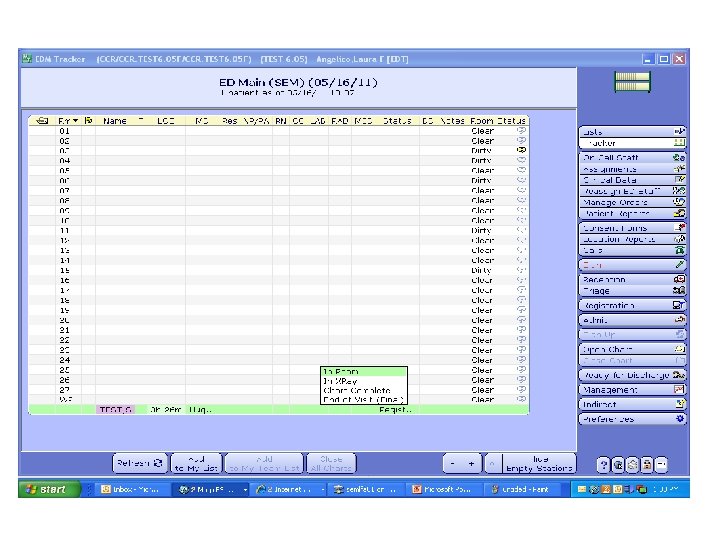
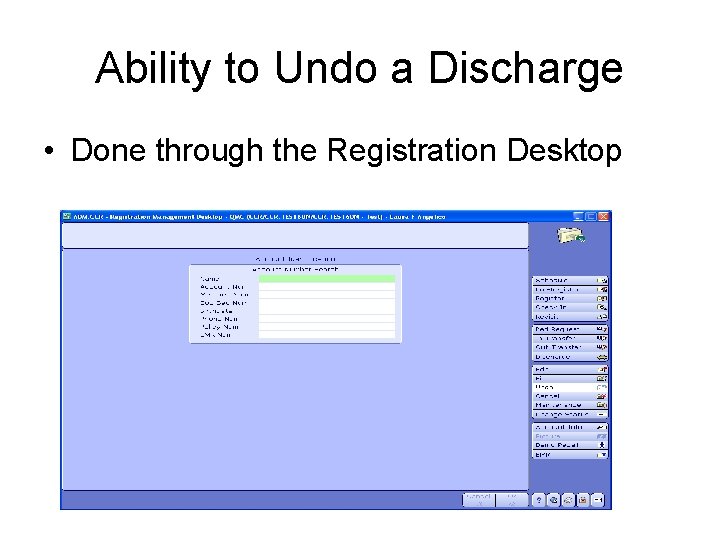
Ability to Undo a Discharge • Done through the Registration Desktop
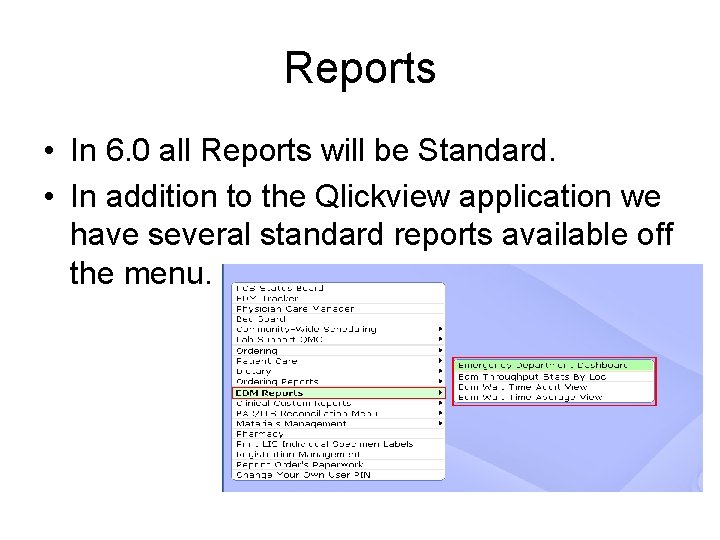
Reports • In 6. 0 all Reports will be Standard. • In addition to the Qlickview application we have several standard reports available off the menu.
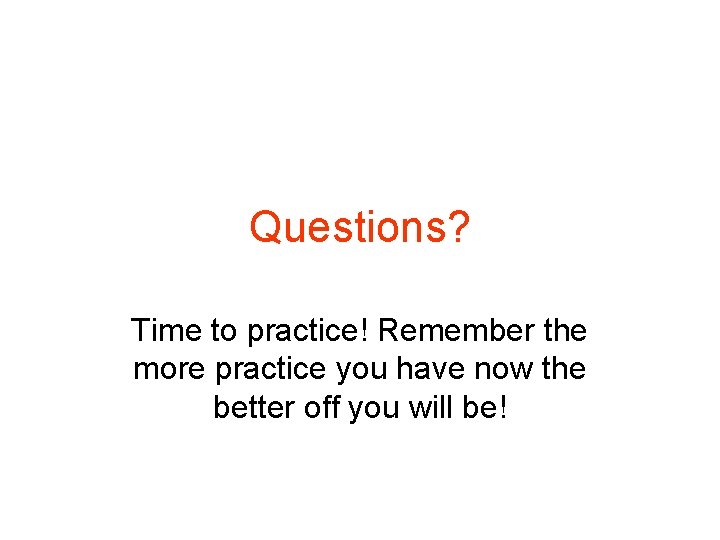
Questions? Time to practice! Remember the more practice you have now the better off you will be!
 Meditech suspend session icon
Meditech suspend session icon Adime chart note example
Adime chart note example Meditech data repository
Meditech data repository Meditech charting
Meditech charting Meditech 6.x
Meditech 6.x Meditech tutorial
Meditech tutorial Derma-s cream
Derma-s cream Training session outline
Training session outline Facilitate training session
Facilitate training session Training session design
Training session design Welcome to the training session
Welcome to the training session Talk boost tracker
Talk boost tracker Team4 nyla
Team4 nyla Microsoft server
Microsoft server Database upgrade project plan
Database upgrade project plan Microsoft visio 2010 trial
Microsoft visio 2010 trial Upgrade image quality
Upgrade image quality Upgrade rhel 5 to 6
Upgrade rhel 5 to 6 Remedy upgrade
Remedy upgrade Cisco ise upgrade readiness tool
Cisco ise upgrade readiness tool Cisco router technical support
Cisco router technical support