MCU cluster Cristian Alexe 18 October 2010 PresentationID
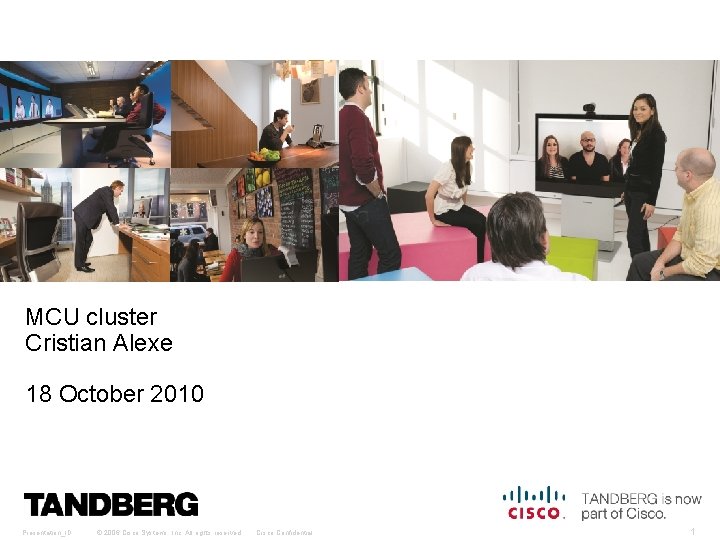
MCU cluster Cristian Alexe 18 October 2010 Presentation_ID © 2006 Cisco Systems, Inc. All rights reserved. Cisco Confidential 1
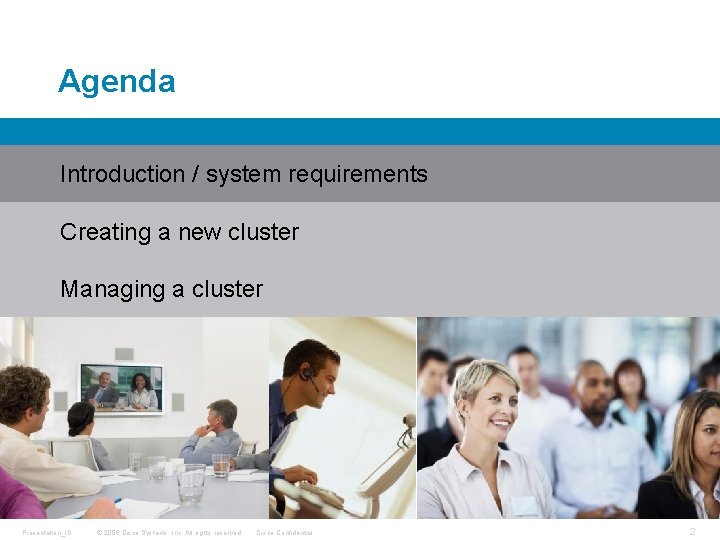
Agenda Introduction / system requirements Creating a new cluster Managing a cluster Presentation_ID © 2006 Cisco Systems, Inc. All rights reserved. Cisco Confidential 2
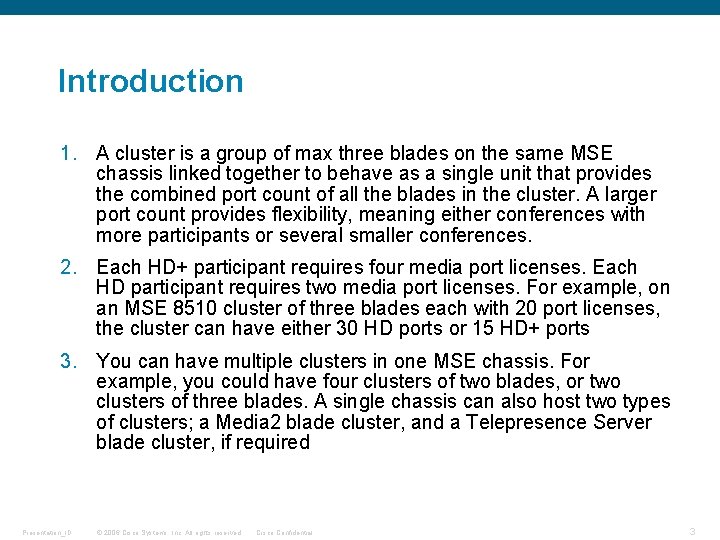
Introduction 1. A cluster is a group of max three blades on the same MSE chassis linked together to behave as a single unit that provides the combined port count of all the blades in the cluster. A larger port count provides flexibility, meaning either conferences with more participants or several smaller conferences. 2. Each HD+ participant requires four media port licenses. Each HD participant requires two media port licenses. For example, on an MSE 8510 cluster of three blades each with 20 port licenses, the cluster can have either 30 HD ports or 15 HD+ ports 3. You can have multiple clusters in one MSE chassis. For example, you could have four clusters of two blades, or two clusters of three blades. A single chassis can also host two types of clusters; a Media 2 blade cluster, and a Telepresence Server blade cluster, if required Presentation_ID © 2006 Cisco Systems, Inc. All rights reserved. Cisco Confidential 3
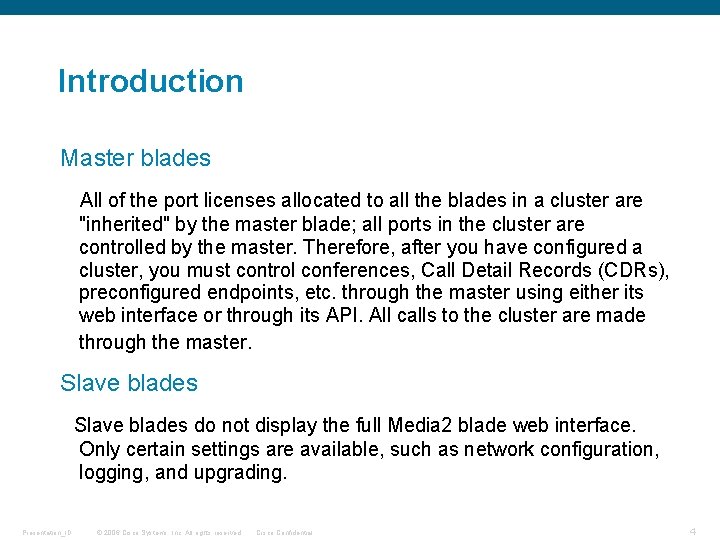
Introduction Master blades All of the port licenses allocated to all the blades in a cluster are "inherited" by the master blade; all ports in the cluster are controlled by the master. Therefore, after you have configured a cluster, you must control conferences, Call Detail Records (CDRs), preconfigured endpoints, etc. through the master using either its web interface or through its API. All calls to the cluster are made through the master. Slave blades do not display the full Media 2 blade web interface. Only certain settings are available, such as network configuration, logging, and upgrading. Presentation_ID © 2006 Cisco Systems, Inc. All rights reserved. Cisco Confidential 4
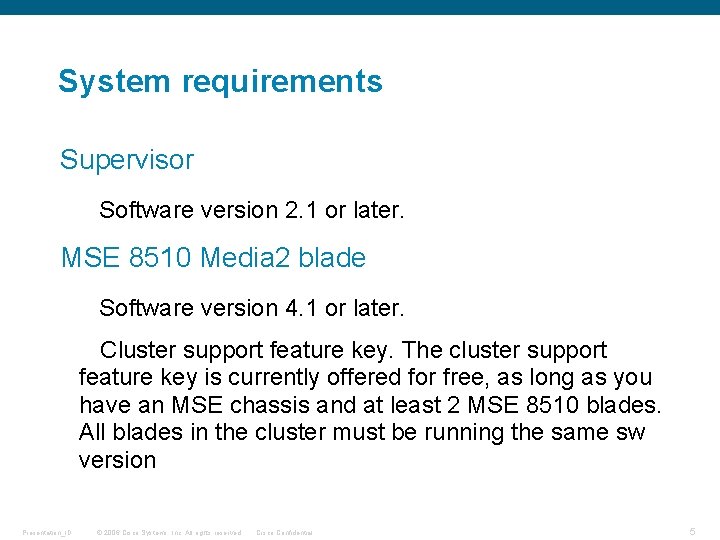
System requirements Supervisor Software version 2. 1 or later. MSE 8510 Media 2 blade Software version 4. 1 or later. Cluster support feature key. The cluster support feature key is currently offered for free, as long as you have an MSE chassis and at least 2 MSE 8510 blades. All blades in the cluster must be running the same sw version Presentation_ID © 2006 Cisco Systems, Inc. All rights reserved. Cisco Confidential 5
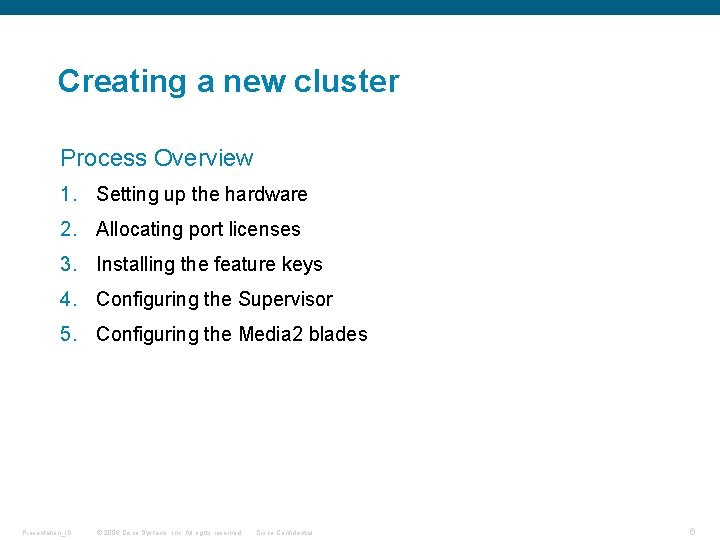
Creating a new cluster Process Overview 1. Setting up the hardware 2. Allocating port licenses 3. Installing the feature keys 4. Configuring the Supervisor 5. Configuring the Media 2 blades Presentation_ID © 2006 Cisco Systems, Inc. All rights reserved. Cisco Confidential 6
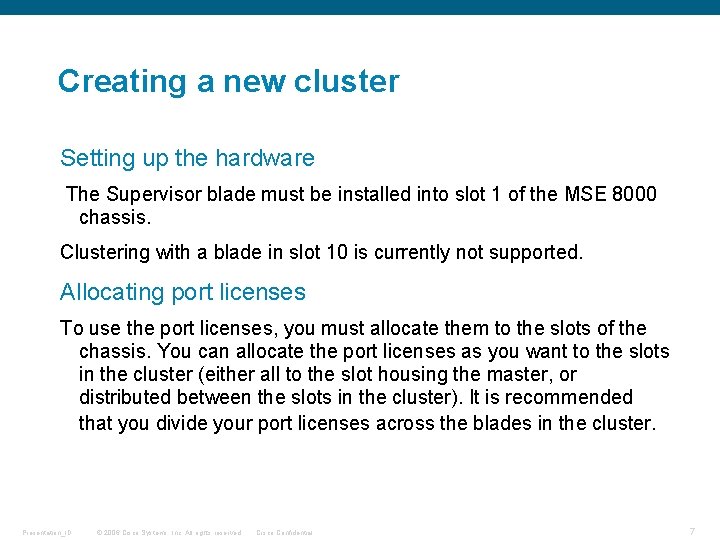
Creating a new cluster Setting up the hardware The Supervisor blade must be installed into slot 1 of the MSE 8000 chassis. Clustering with a blade in slot 10 is currently not supported. Allocating port licenses To use the port licenses, you must allocate them to the slots of the chassis. You can allocate the port licenses as you want to the slots in the cluster (either all to the slot housing the master, or distributed between the slots in the cluster). It is recommended that you divide your port licenses across the blades in the cluster. Presentation_ID © 2006 Cisco Systems, Inc. All rights reserved. Cisco Confidential 7
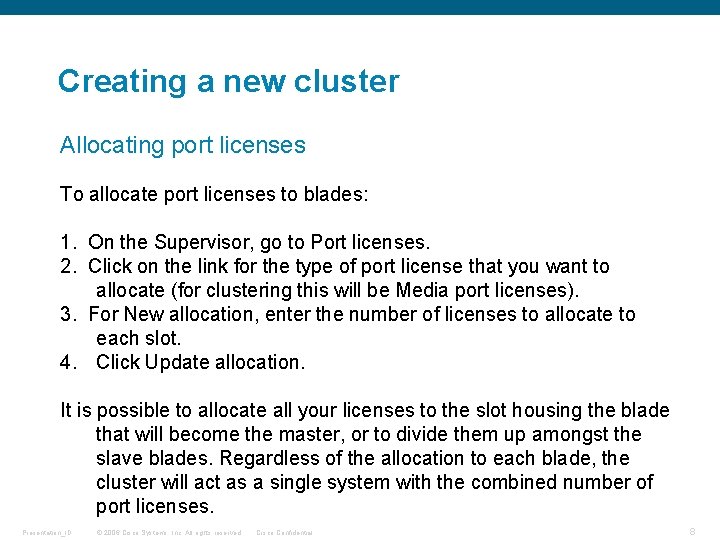
Creating a new cluster Allocating port licenses To allocate port licenses to blades: 1. On the Supervisor, go to Port licenses. 2. Click on the link for the type of port license that you want to allocate (for clustering this will be Media port licenses). 3. For New allocation, enter the number of licenses to allocate to each slot. 4. Click Update allocation. It is possible to allocate all your licenses to the slot housing the blade that will become the master, or to divide them up amongst the slave blades. Regardless of the allocation to each blade, the cluster will act as a single system with the combined number of port licenses. Presentation_ID © 2006 Cisco Systems, Inc. All rights reserved. Cisco Confidential 8
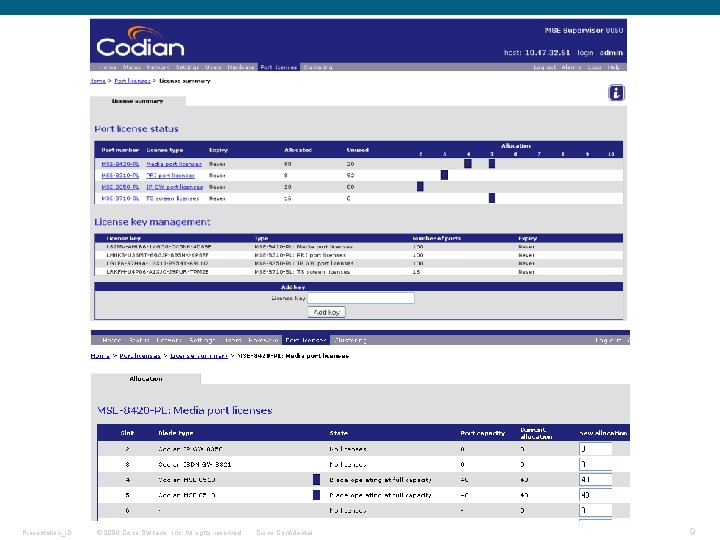
Presentation_ID © 2006 Cisco Systems, Inc. All rights reserved. Cisco Confidential 9

Creating a new cluster Installing the feature key To install the Cluster support feature key, on each MSE 8510 blade: 1. Go to Settings > Upgrade. 2. In the Activation code field, enter the code 2. Click Update features. Presentation_ID © 2006 Cisco Systems, Inc. All rights reserved. Cisco Confidential 10
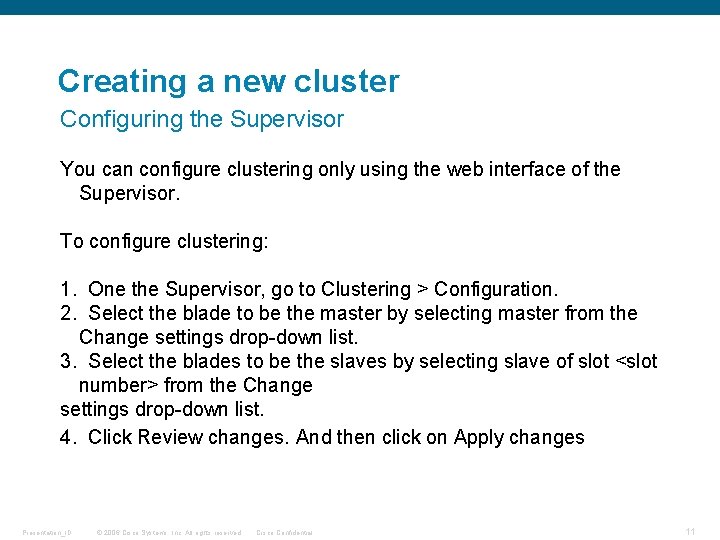
Creating a new cluster Configuring the Supervisor You can configure clustering only using the web interface of the Supervisor. To configure clustering: 1. One the Supervisor, go to Clustering > Configuration. 2. Select the blade to be the master by selecting master from the Change settings drop-down list. 3. Select the blades to be the slaves by selecting slave of slot <slot number> from the Change settings drop-down list. 4. Click Review changes. And then click on Apply changes Presentation_ID © 2006 Cisco Systems, Inc. All rights reserved. Cisco Confidential 11
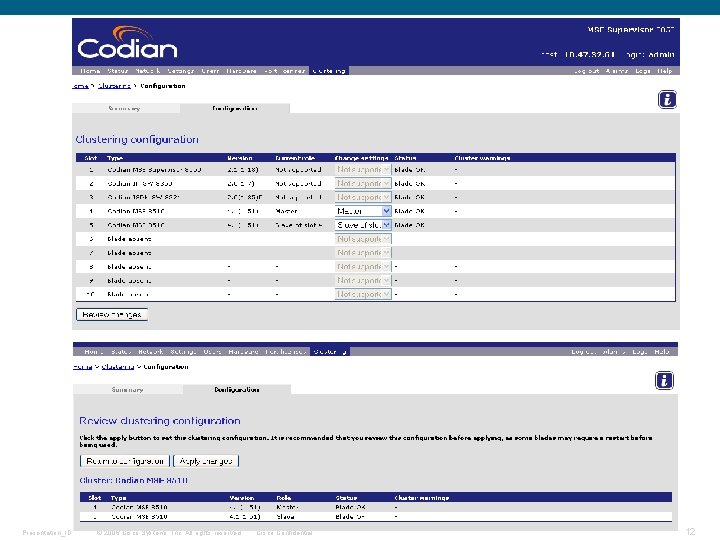
Presentation_ID © 2006 Cisco Systems, Inc. All rights reserved. Cisco Confidential 12
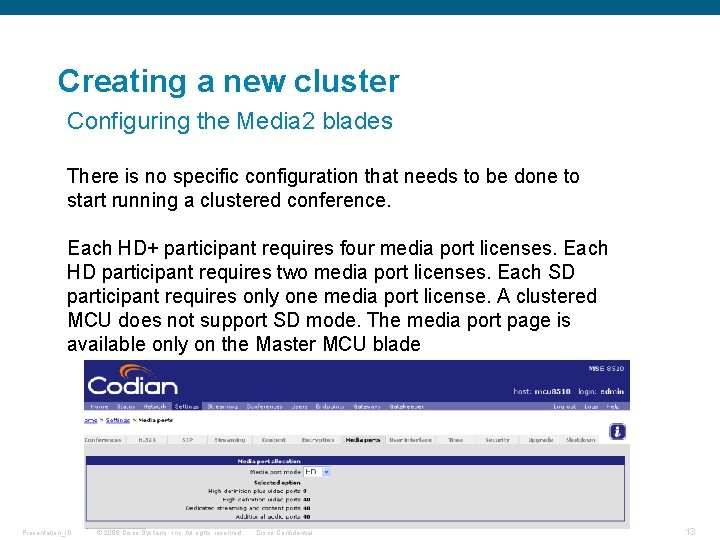
Creating a new cluster Configuring the Media 2 blades There is no specific configuration that needs to be done to start running a clustered conference. Each HD+ participant requires four media port licenses. Each HD participant requires two media port licenses. Each SD participant requires only one media port license. A clustered MCU does not support SD mode. The media port page is available only on the Master MCU blade Presentation_ID © 2006 Cisco Systems, Inc. All rights reserved. Cisco Confidential 13
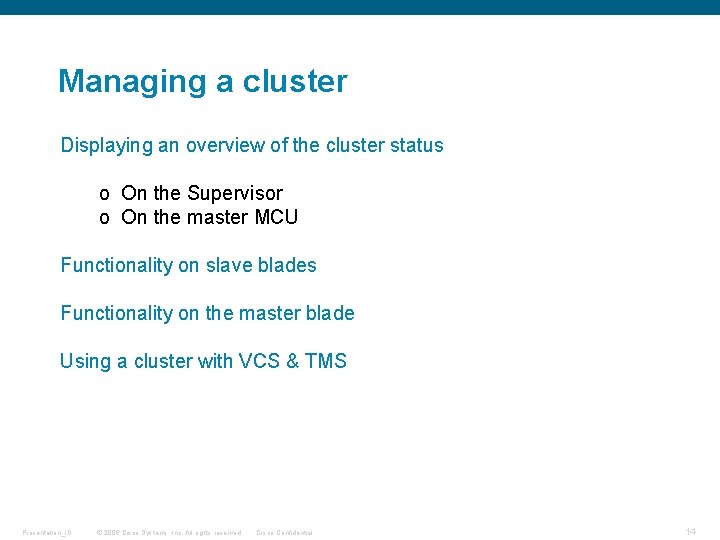
Managing a cluster Displaying an overview of the cluster status o On the Supervisor o On the master MCU Functionality on slave blades Functionality on the master blade Using a cluster with VCS & TMS Presentation_ID © 2006 Cisco Systems, Inc. All rights reserved. Cisco Confidential 14

Managing a cluster Overview of the Cluster status On the Supervisor, go to Clustering. The clustering summary page provides an overview of clustering on the MSE 8000. There is one table per cluster, and a table for unclustered blades. Here you will be able to see: 1. 2. 3. 4. 5. The slots used. Types of blades in the cluster. Software version. The role (that is, master or slave). Blade status. 6. Warnings. Presentation_ID © 2006 Cisco Systems, Inc. All rights reserved. Cisco Confidential 15
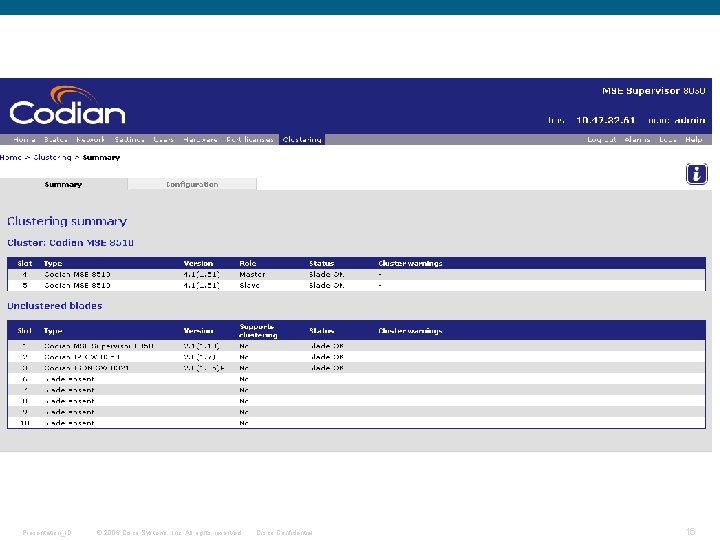
Presentation_ID © 2006 Cisco Systems, Inc. All rights reserved. Cisco Confidential 16
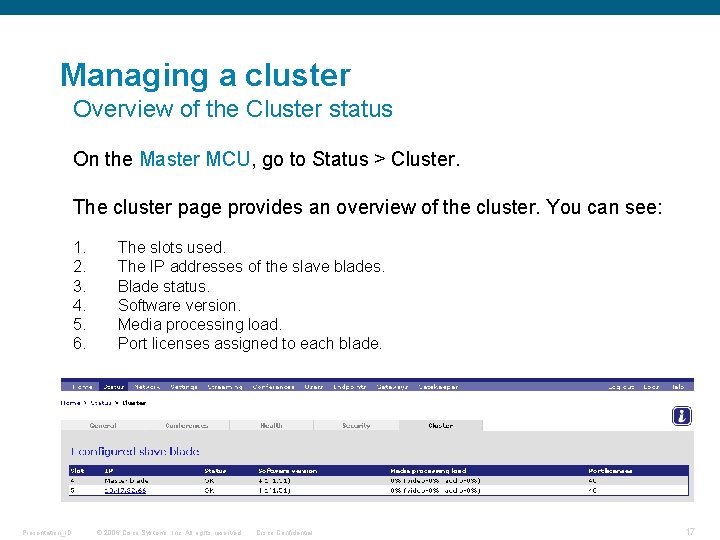
Managing a cluster Overview of the Cluster status On the Master MCU, go to Status > Cluster. The cluster page provides an overview of the cluster. You can see: 1. 2. 3. 4. 5. 6. Presentation_ID The slots used. The IP addresses of the slave blades. Blade status. Software version. Media processing load. Port licenses assigned to each blade. © 2006 Cisco Systems, Inc. All rights reserved. Cisco Confidential 17
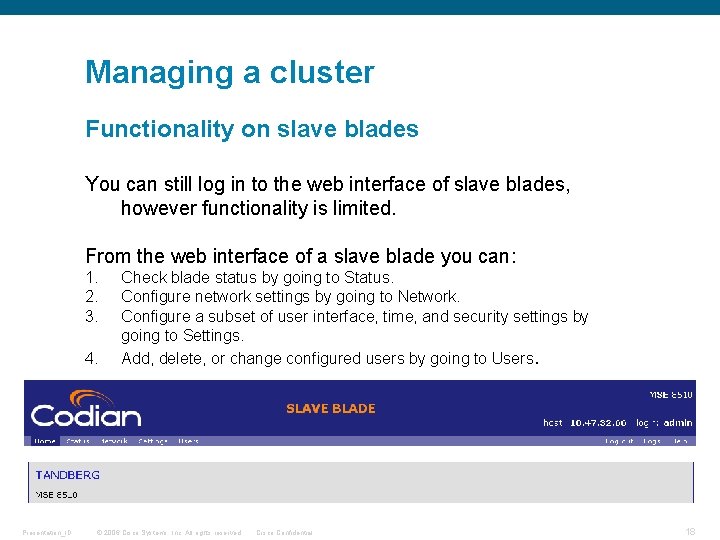
Managing a cluster Functionality on slave blades You can still log in to the web interface of slave blades, however functionality is limited. From the web interface of a slave blade you can: 1. 2. 3. 4. Presentation_ID Check blade status by going to Status. Configure network settings by going to Network. Configure a subset of user interface, time, and security settings by going to Settings. Add, delete, or change configured users by going to Users. © 2006 Cisco Systems, Inc. All rights reserved. Cisco Confidential 18
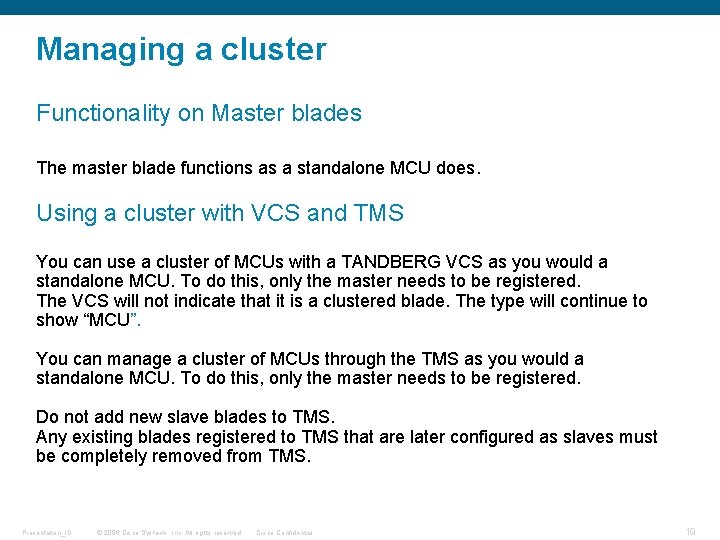
Managing a cluster Functionality on Master blades The master blade functions as a standalone MCU does. Using a cluster with VCS and TMS You can use a cluster of MCUs with a TANDBERG VCS as you would a standalone MCU. To do this, only the master needs to be registered. The VCS will not indicate that it is a clustered blade. The type will continue to show “MCU”. You can manage a cluster of MCUs through the TMS as you would a standalone MCU. To do this, only the master needs to be registered. Do not add new slave blades to TMS. Any existing blades registered to TMS that are later configured as slaves must be completely removed from TMS. Presentation_ID © 2006 Cisco Systems, Inc. All rights reserved. Cisco Confidential 19
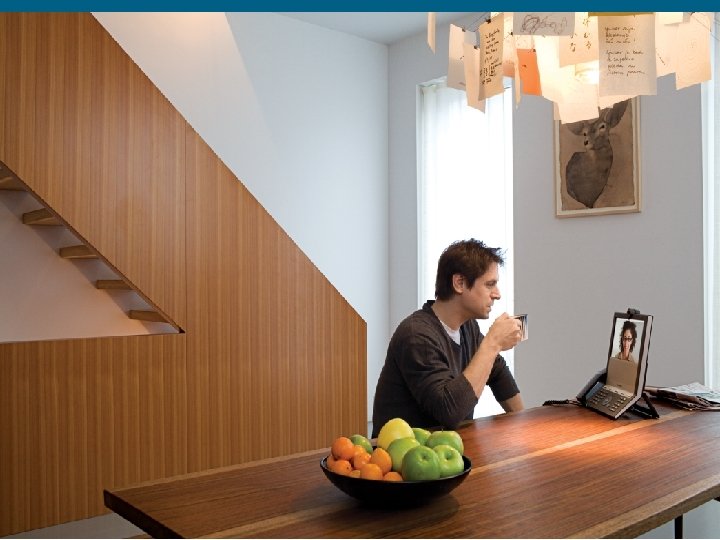
Presentation_ID © 2006 Cisco Systems, Inc. All rights reserved. Cisco Confidential 20
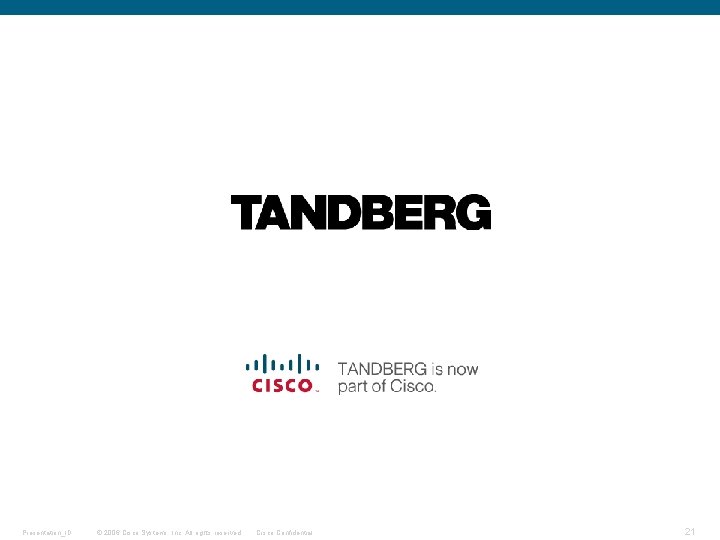
Presentation_ID © 2006 Cisco Systems, Inc. All rights reserved. Cisco Confidential 21
- Slides: 21