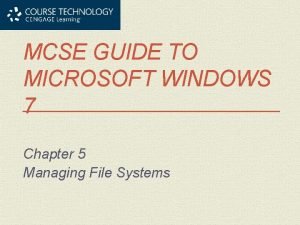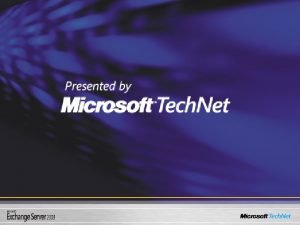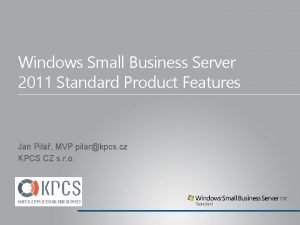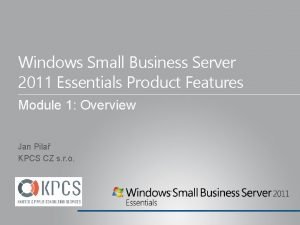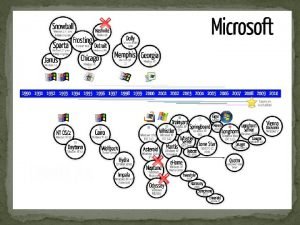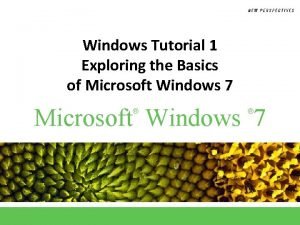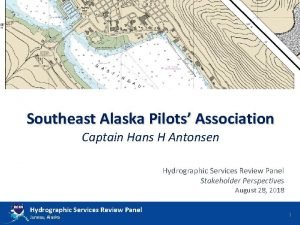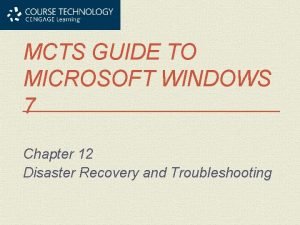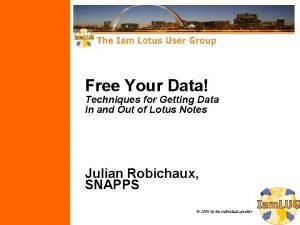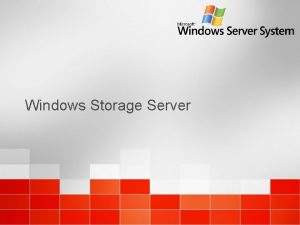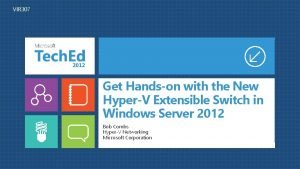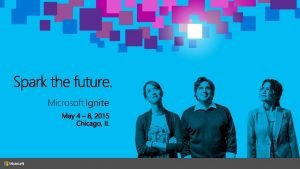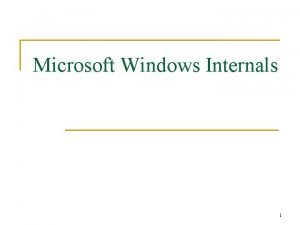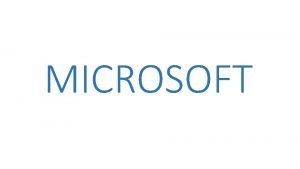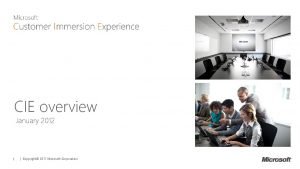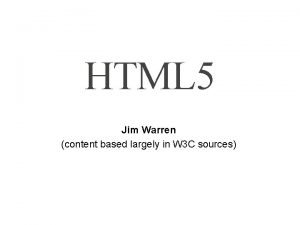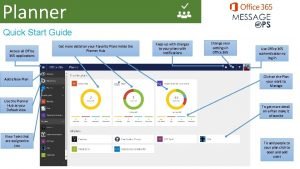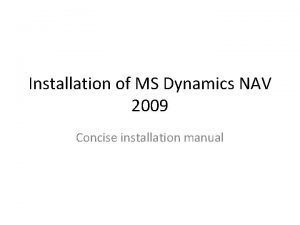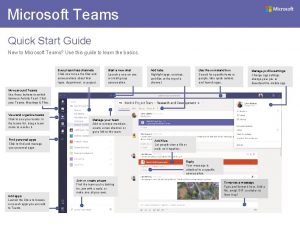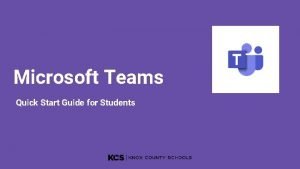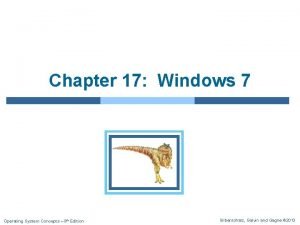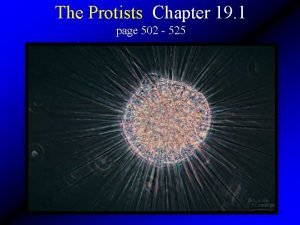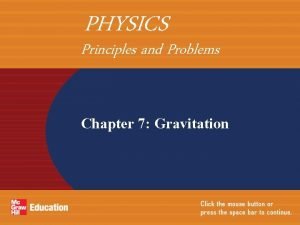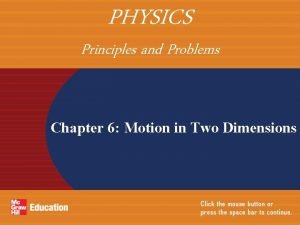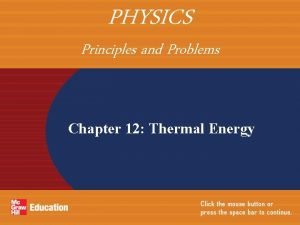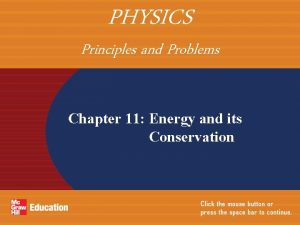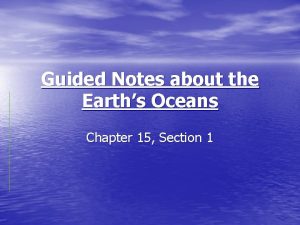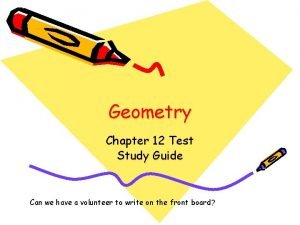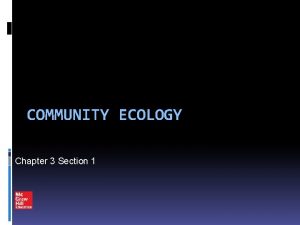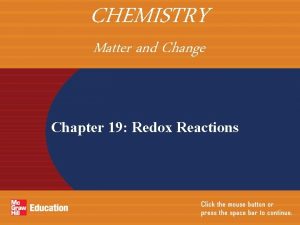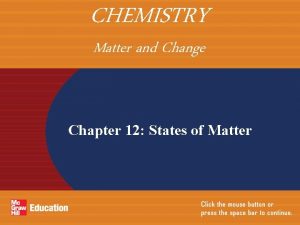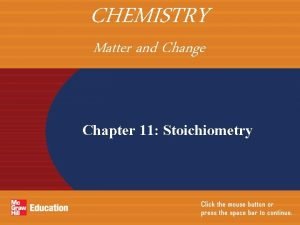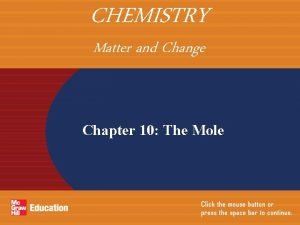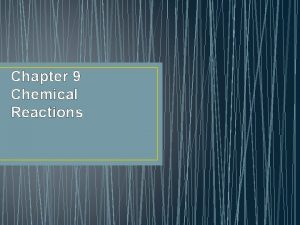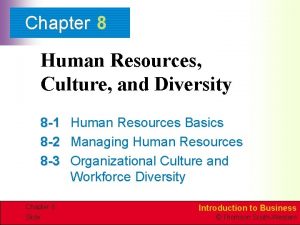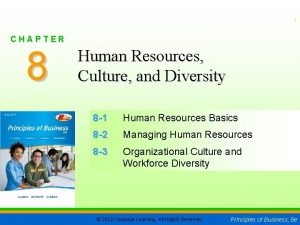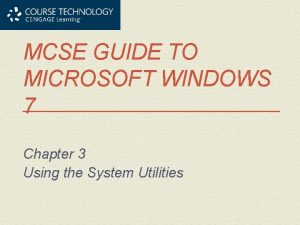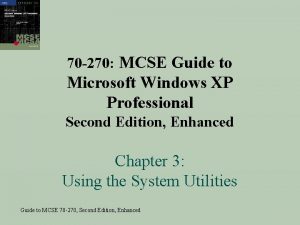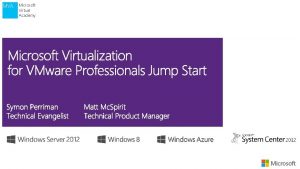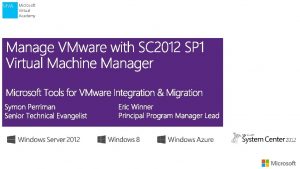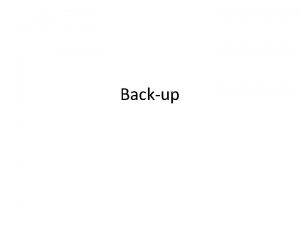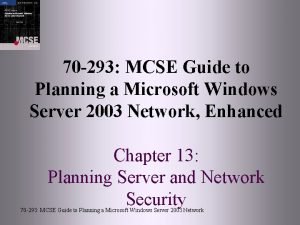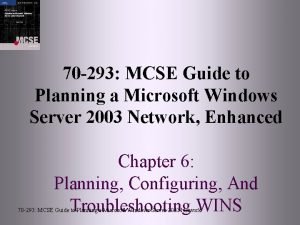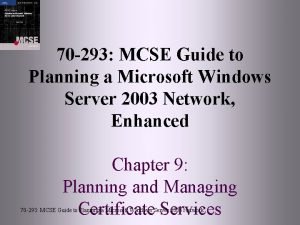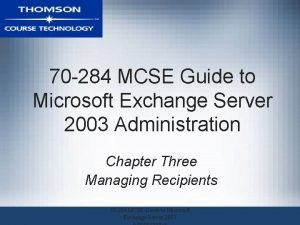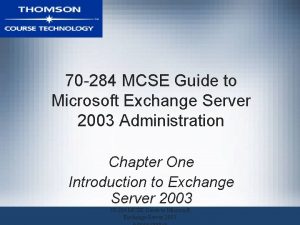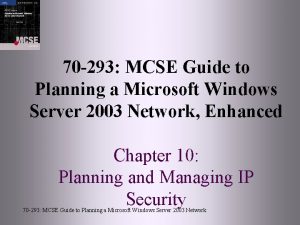MCSE GUIDE TO MICROSOFT WINDOWS 7 Chapter 3
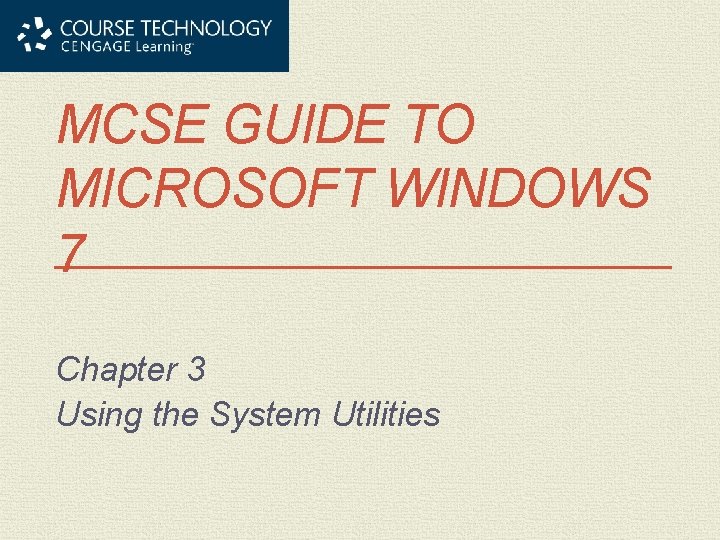
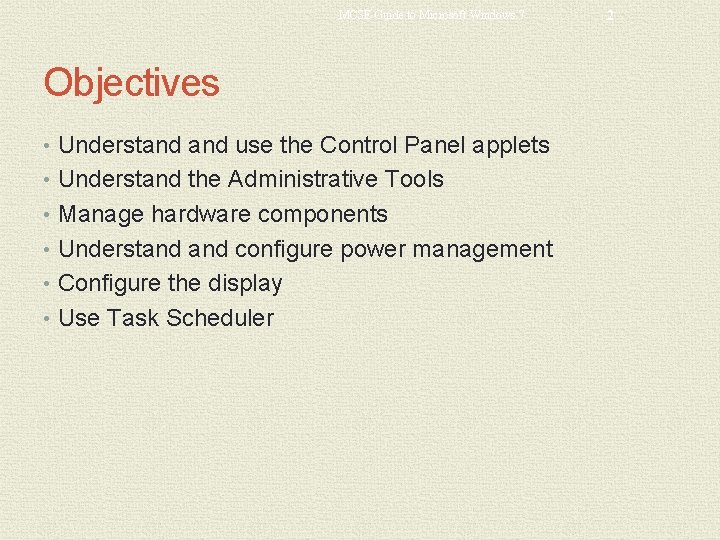
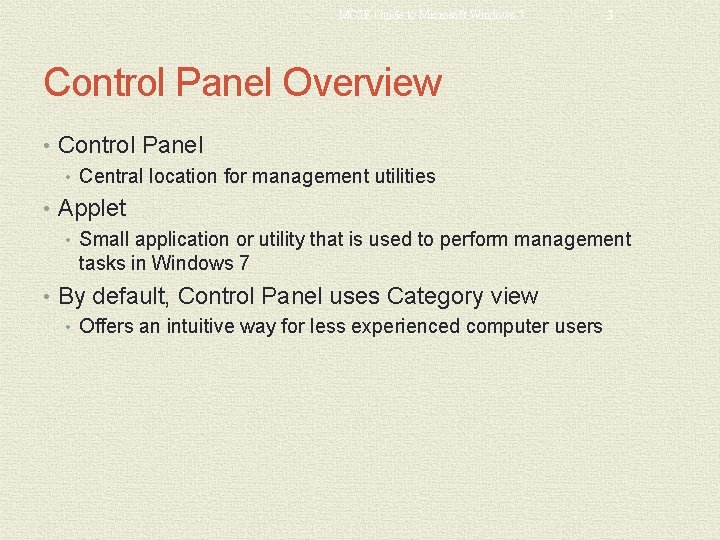
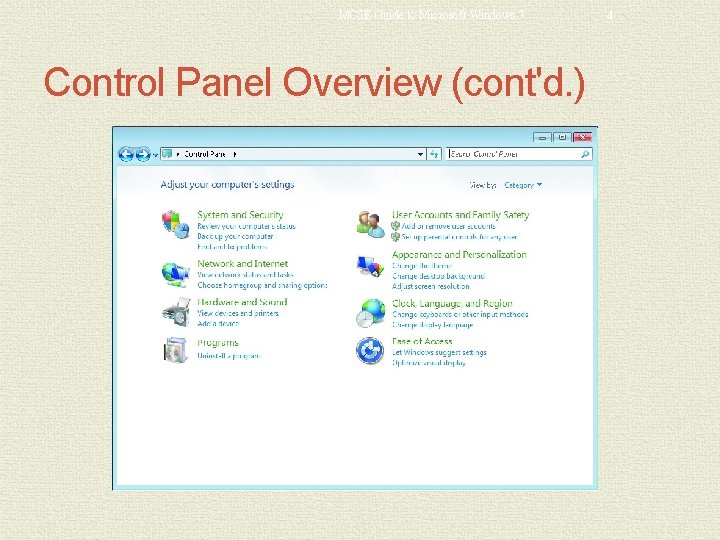
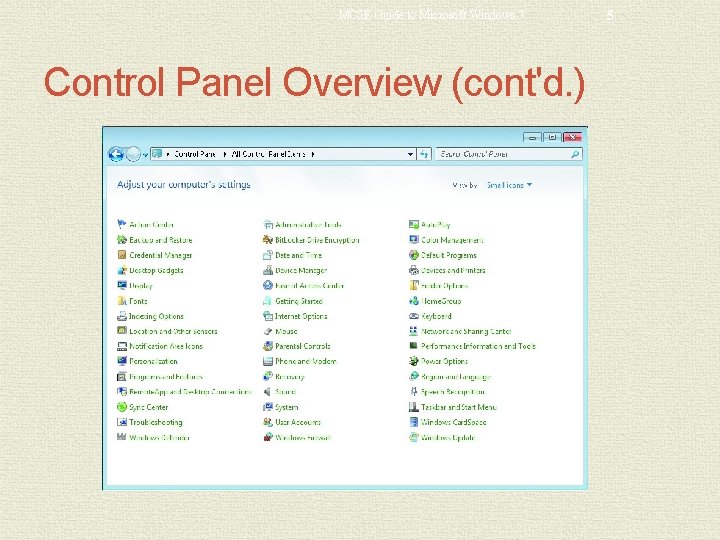
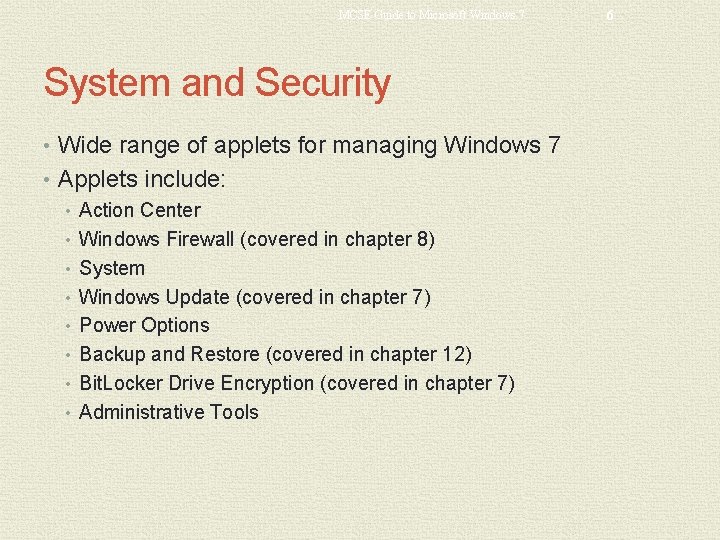
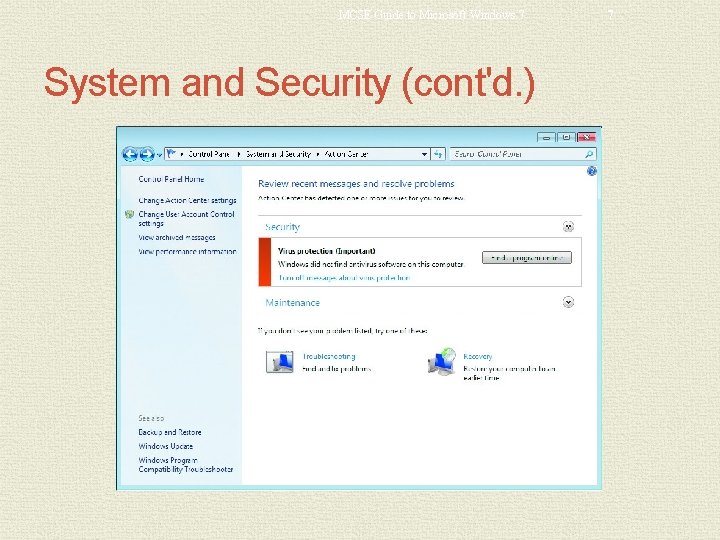
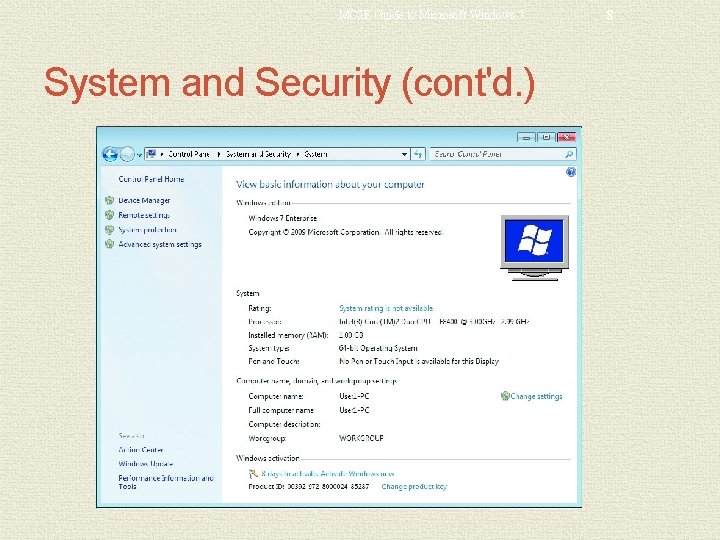
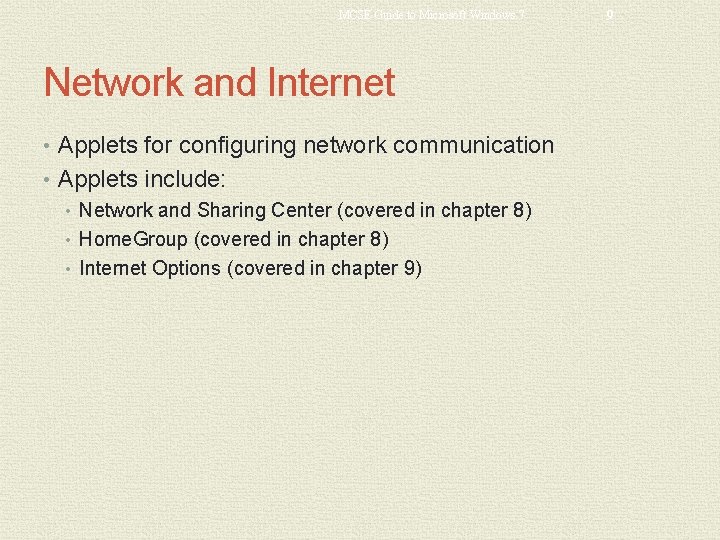
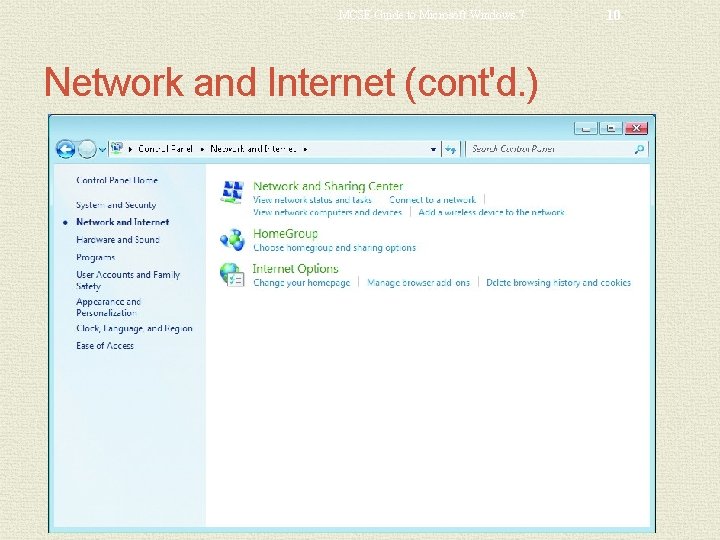
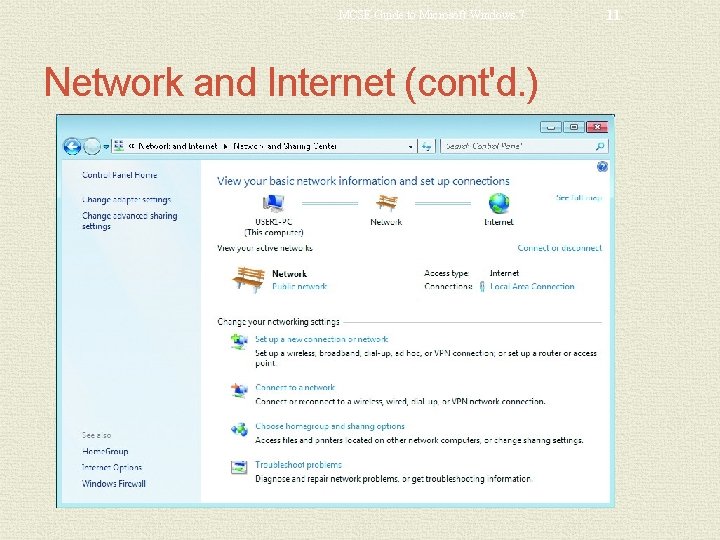
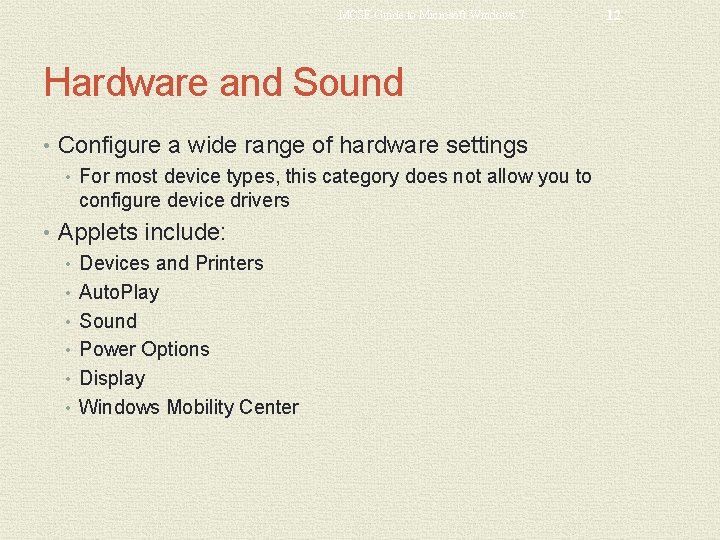
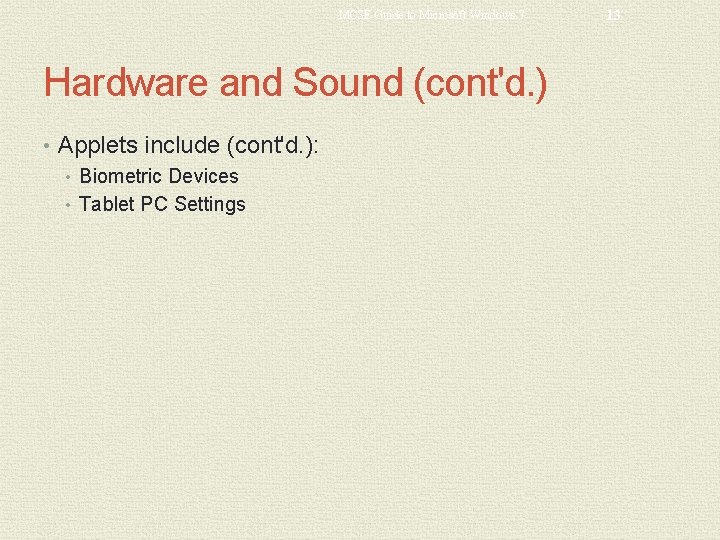
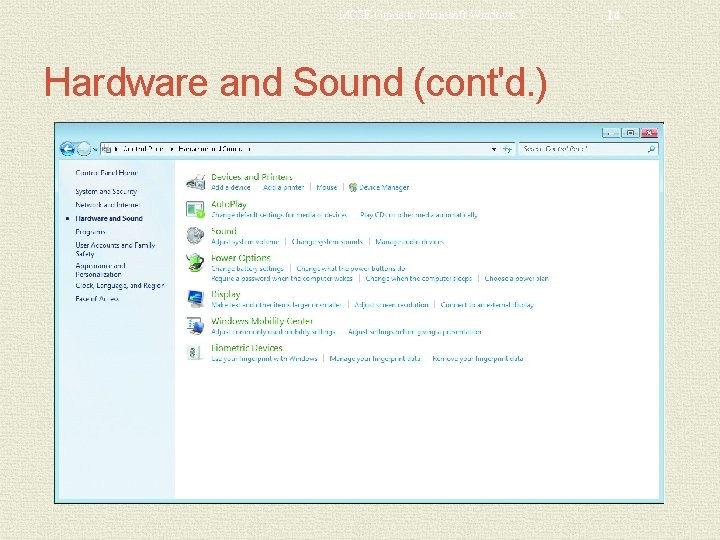
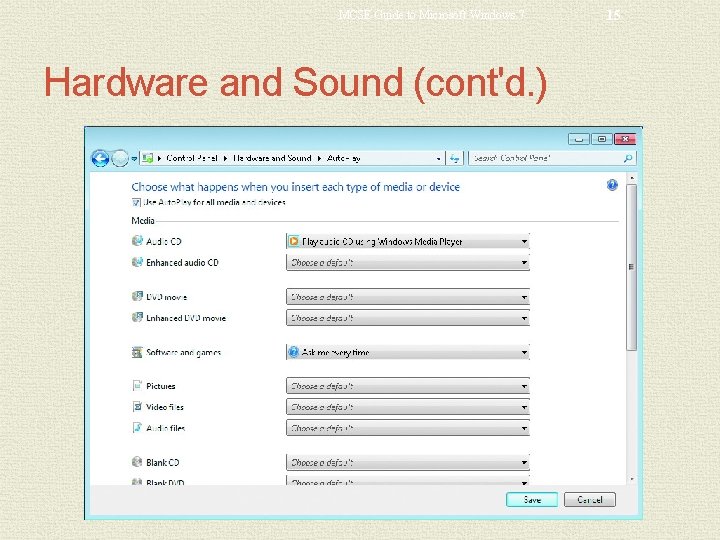
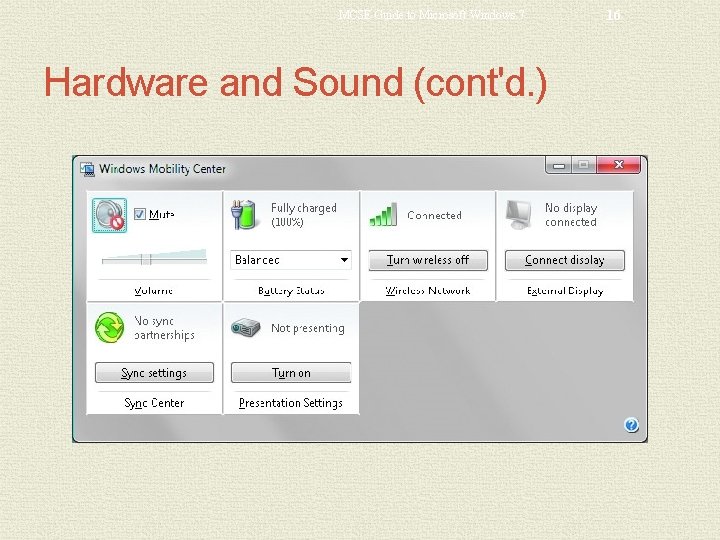
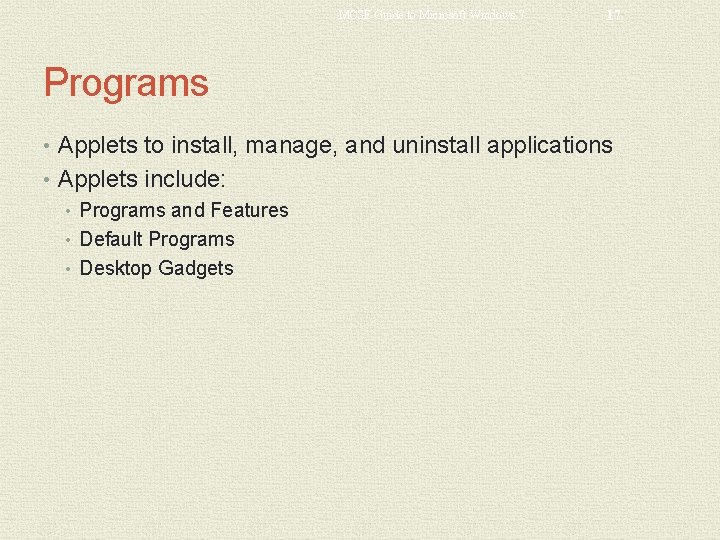
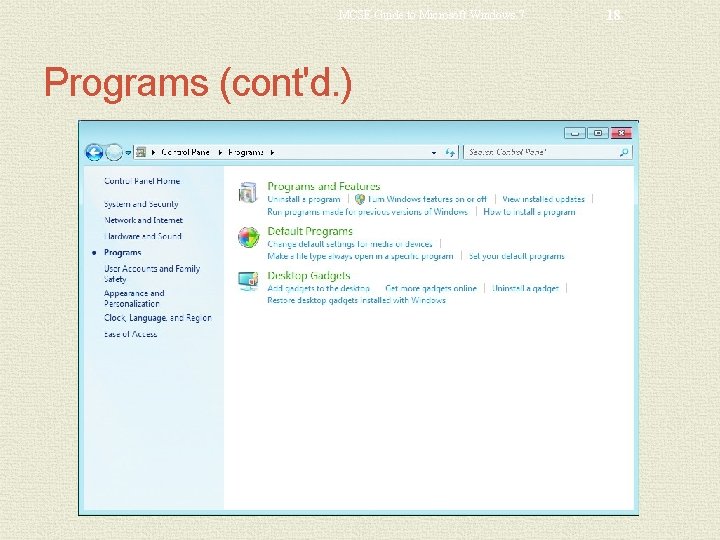
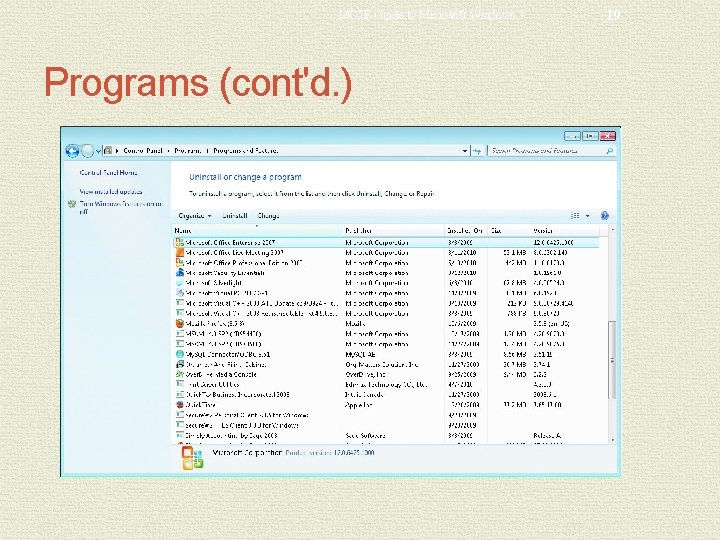
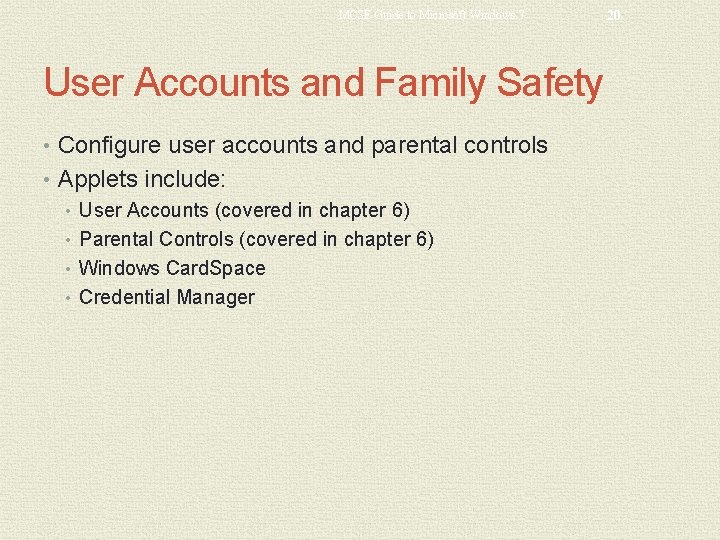
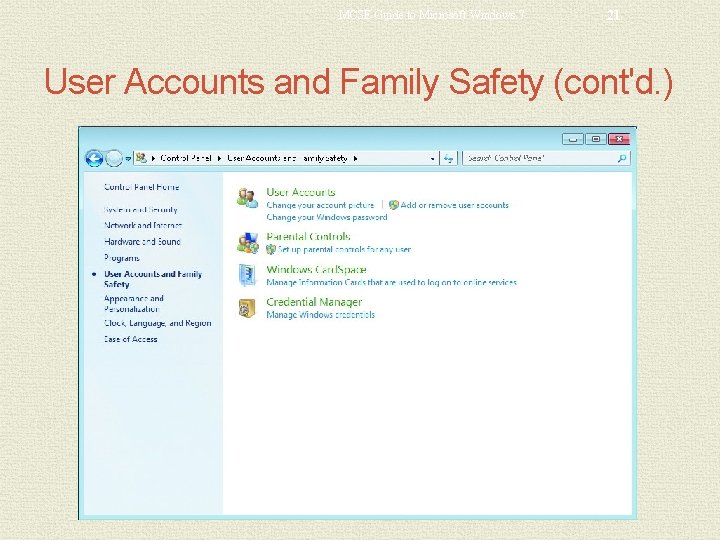
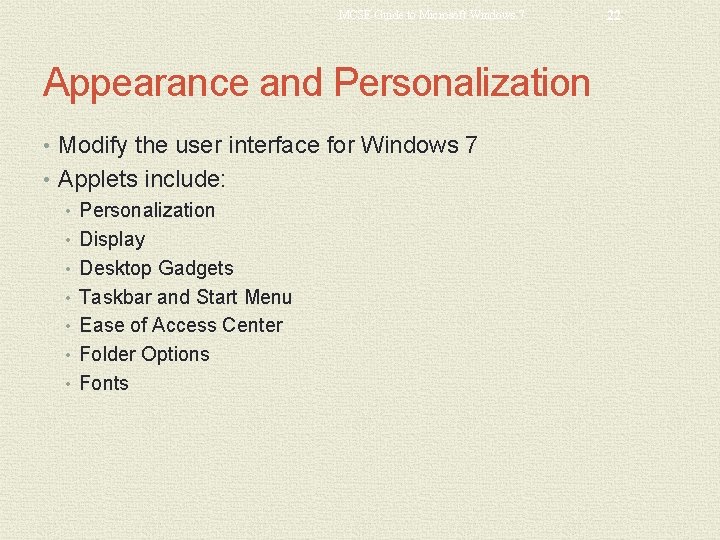
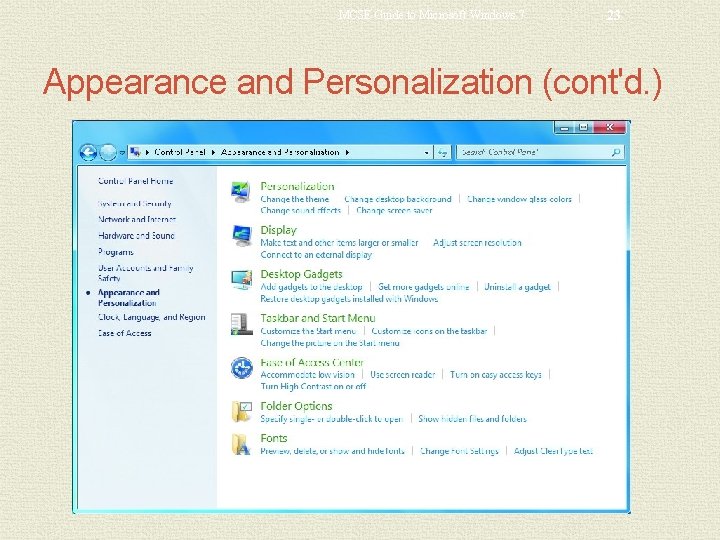
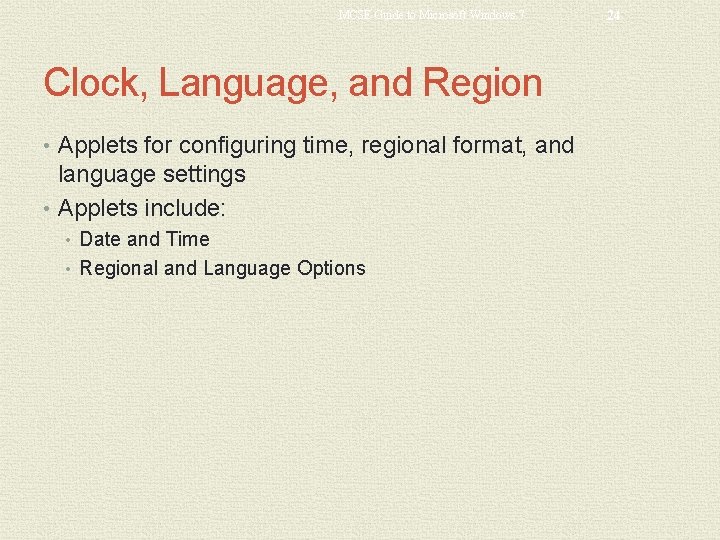
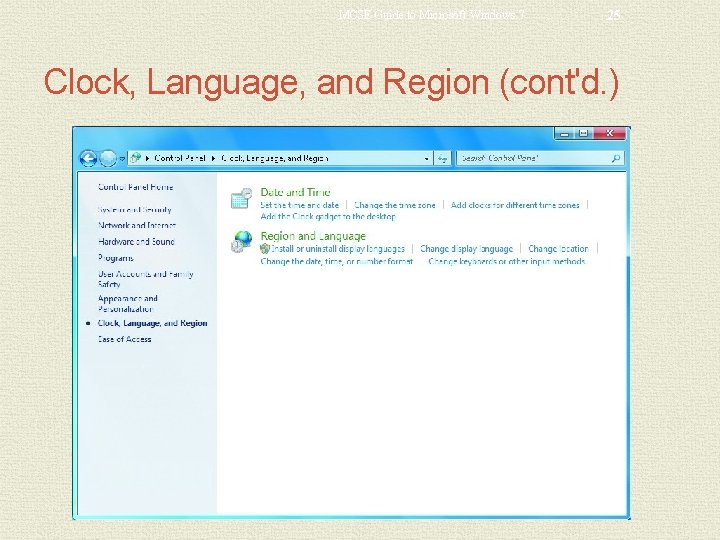
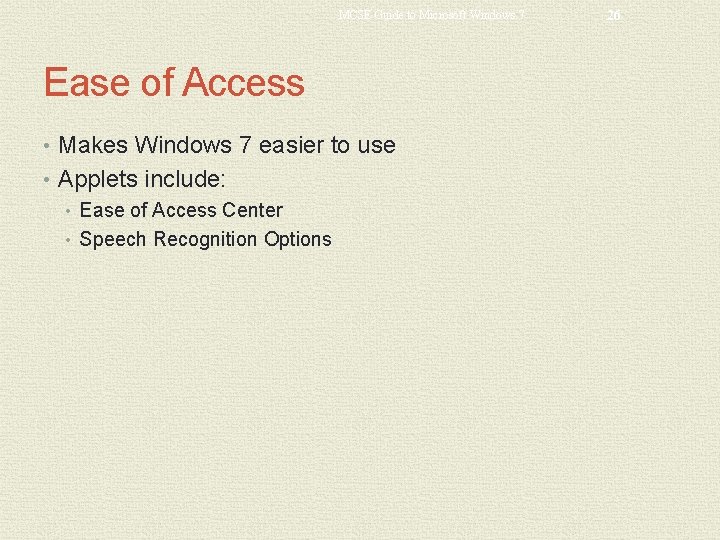
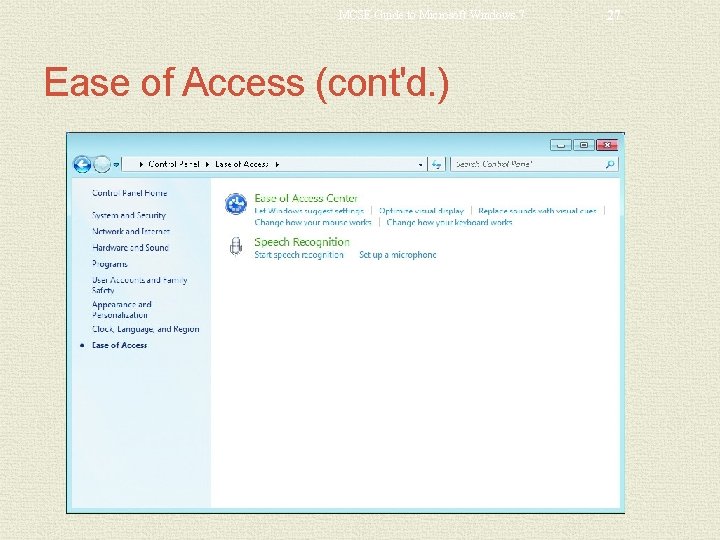
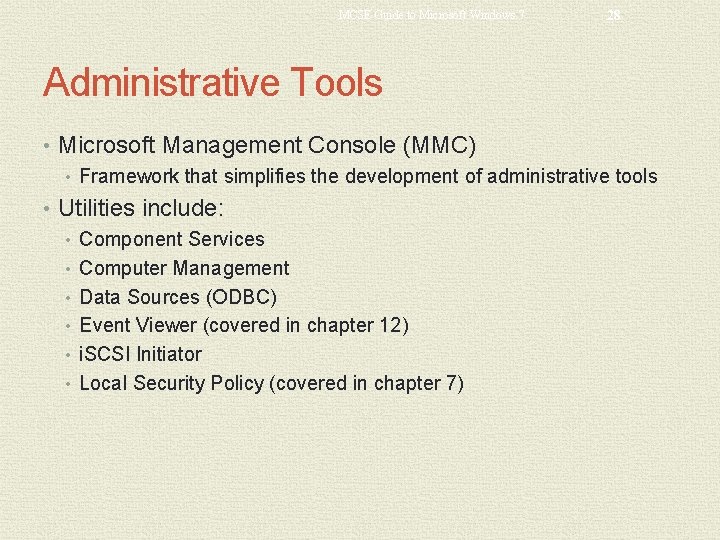
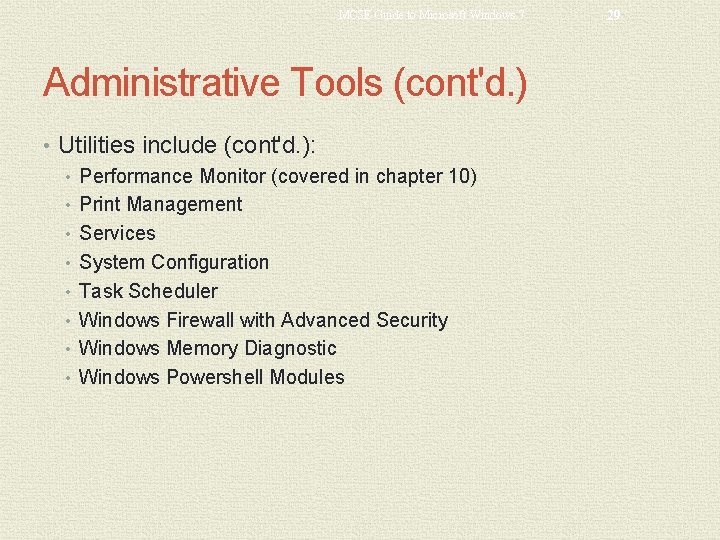
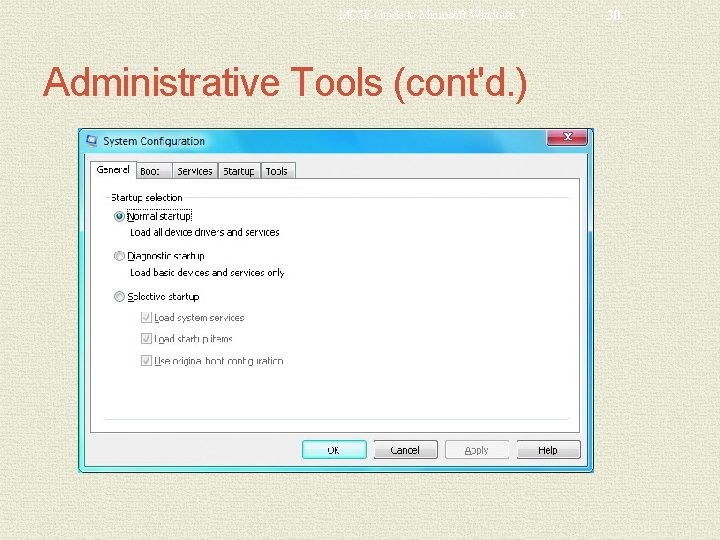
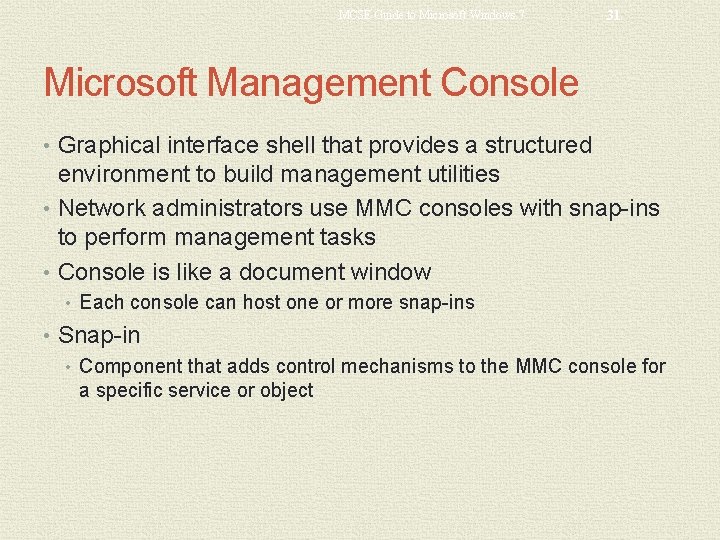
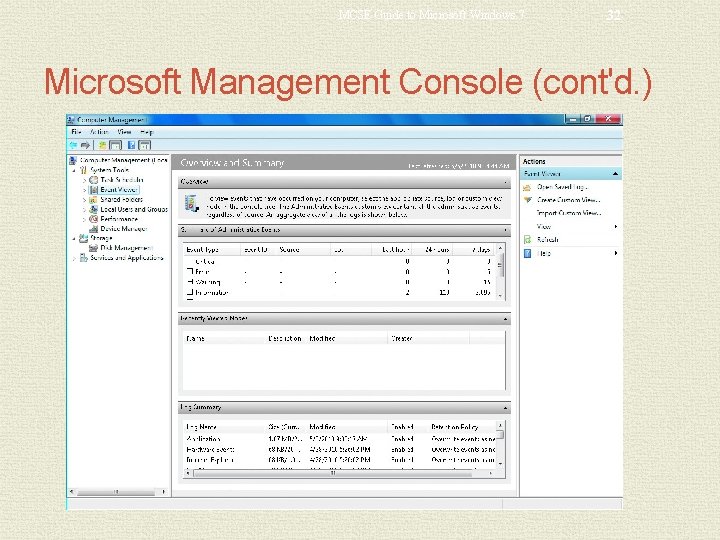
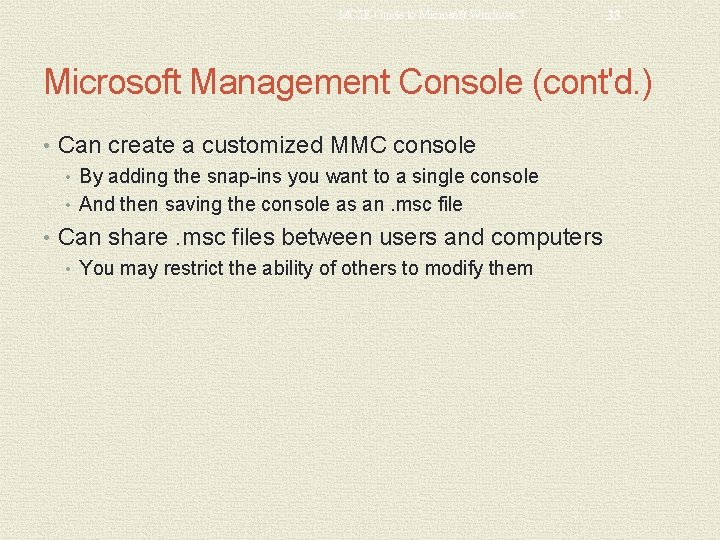
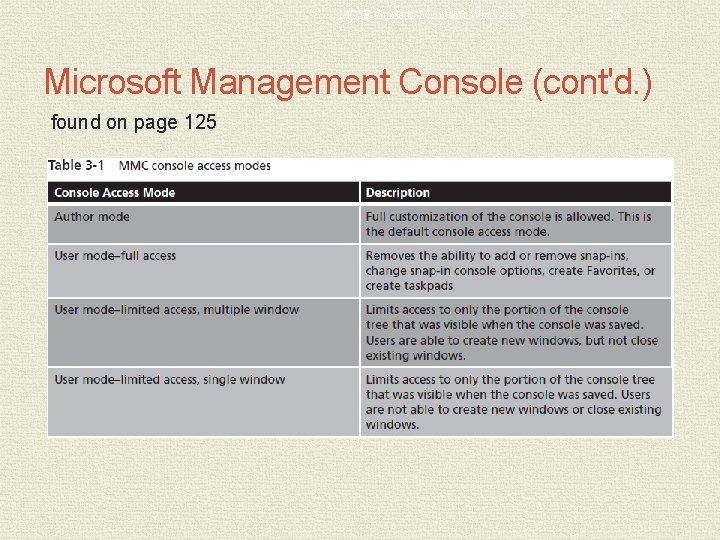
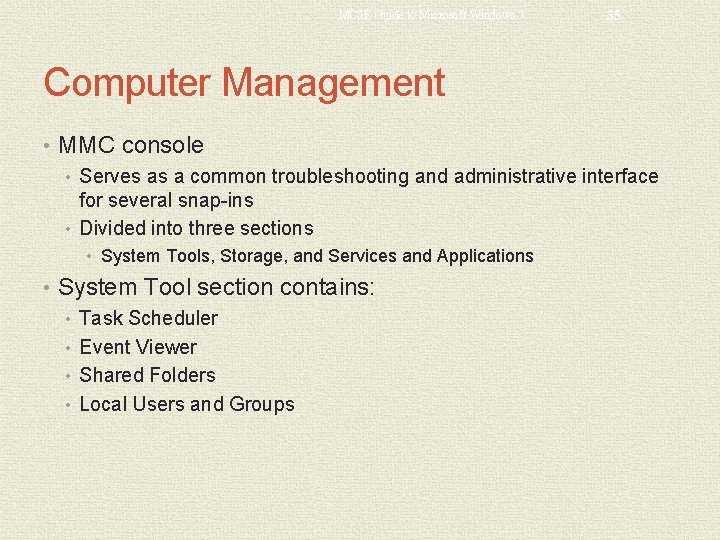
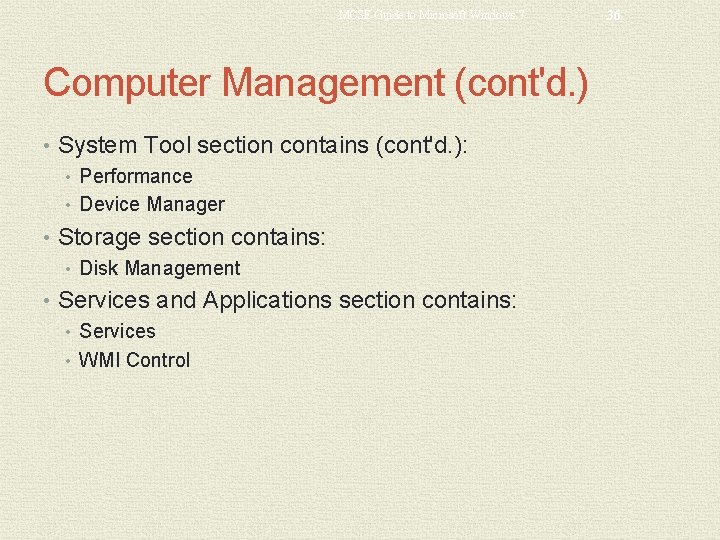
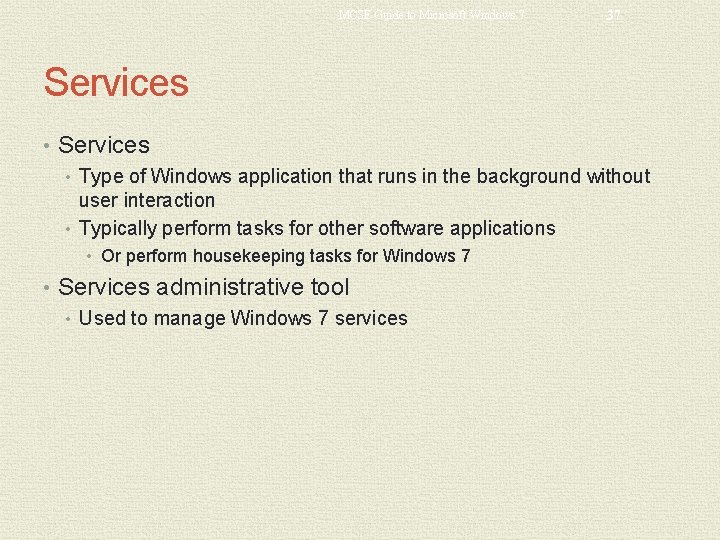
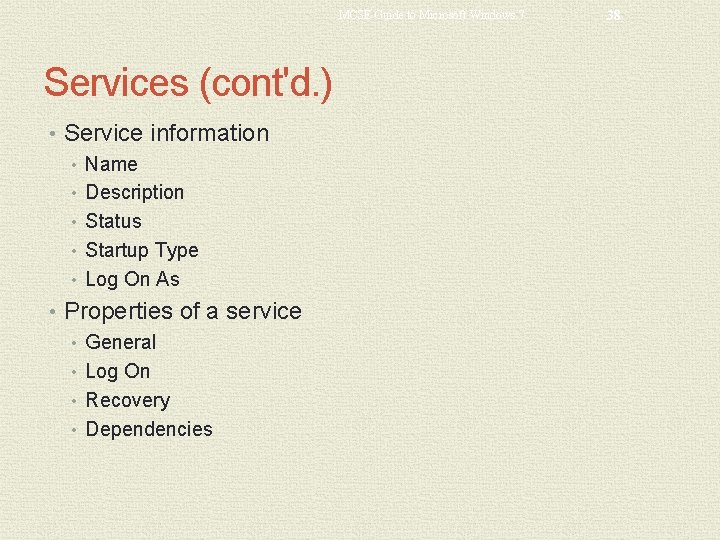
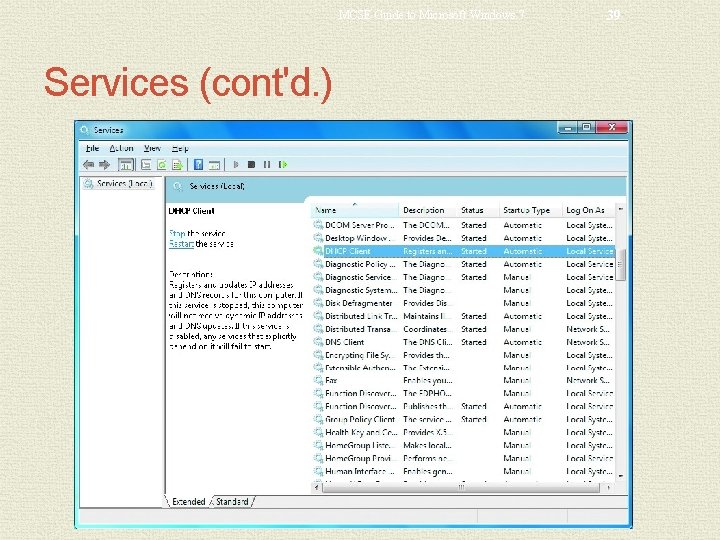
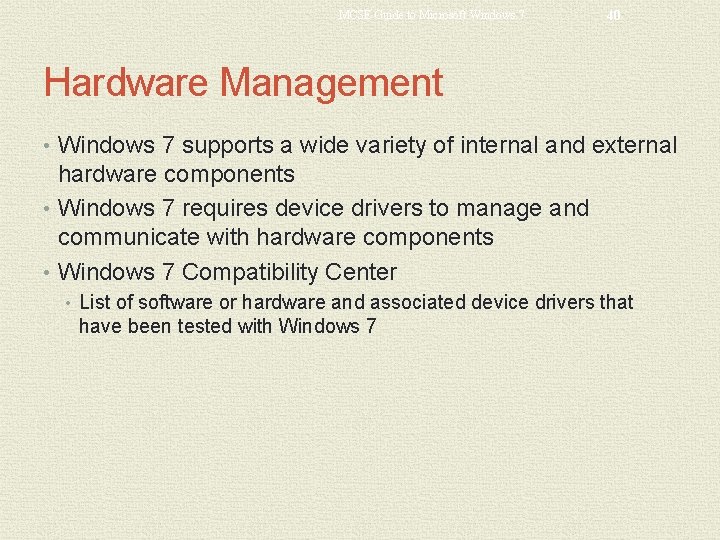
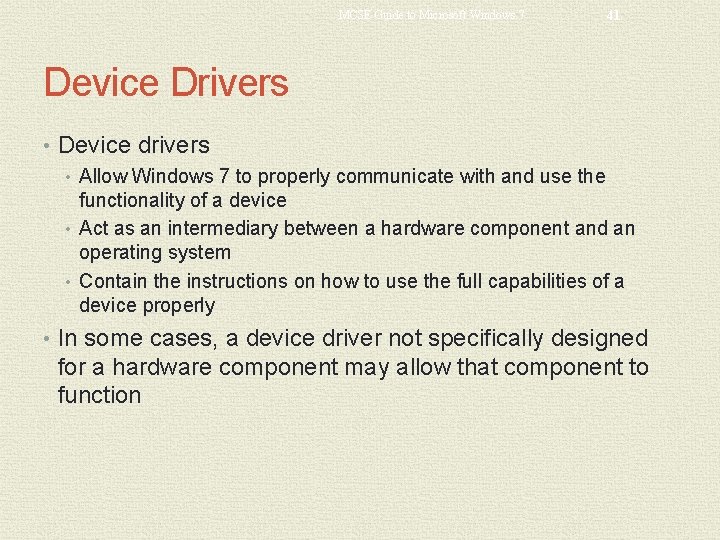
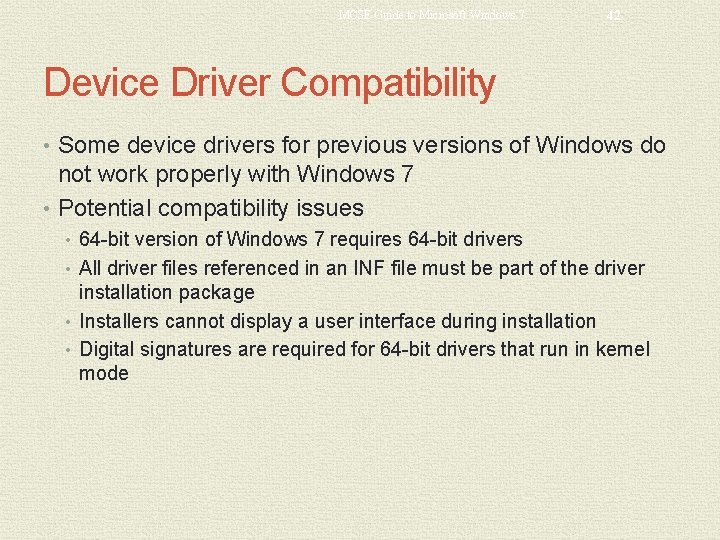
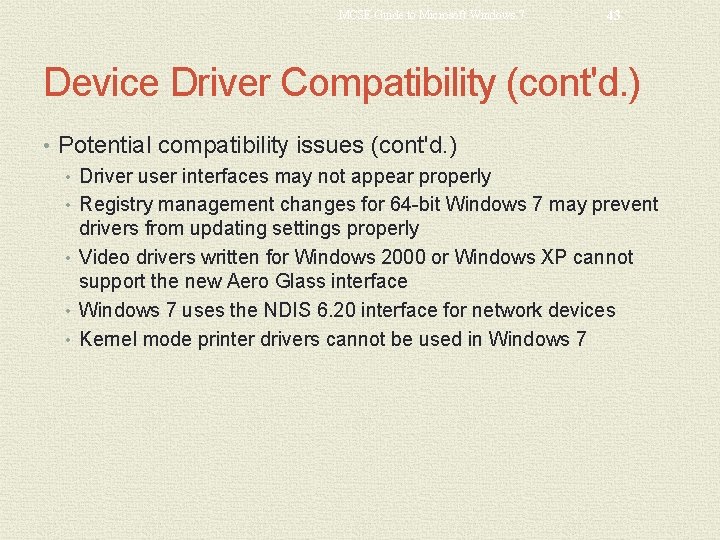
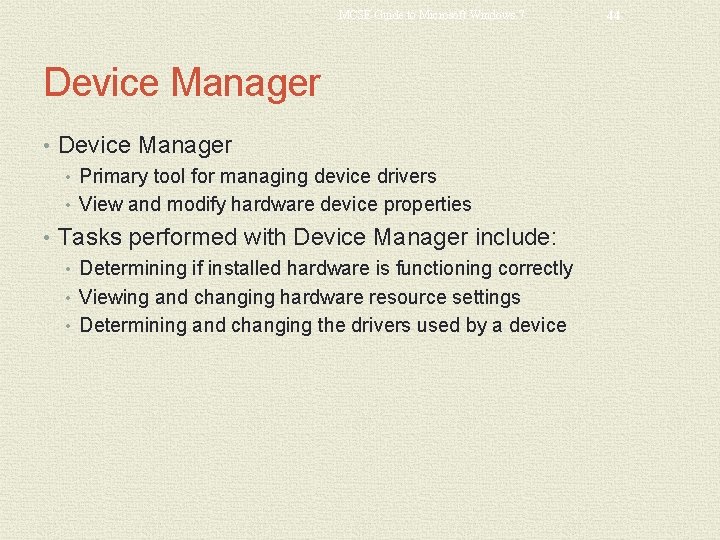
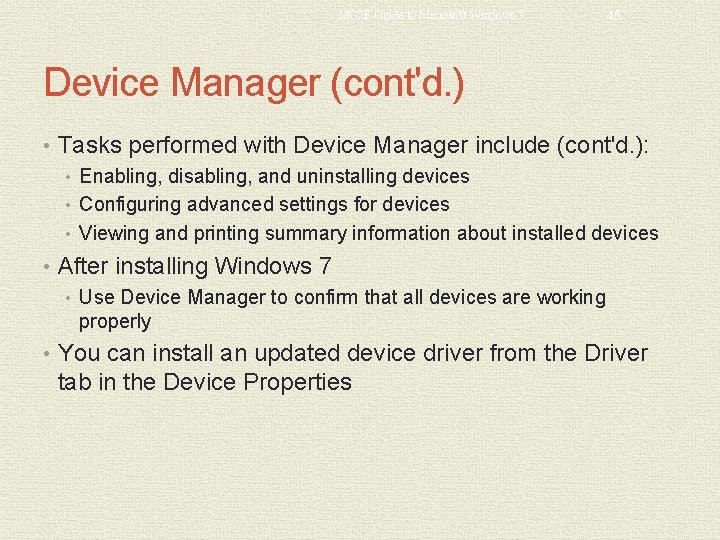
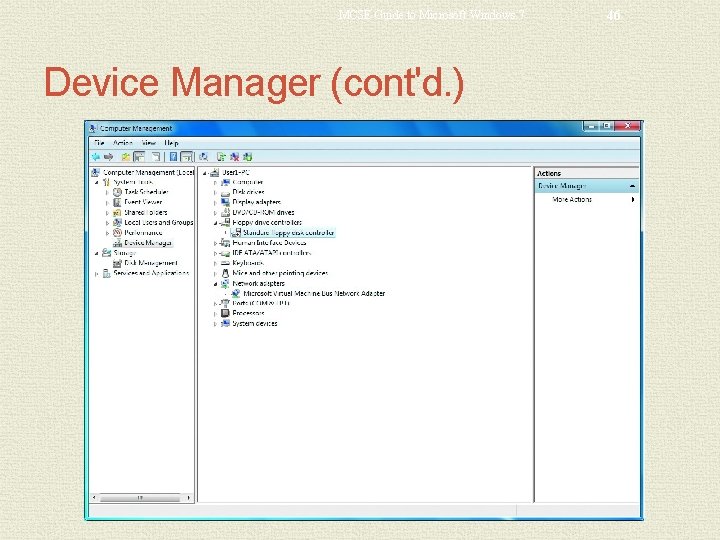
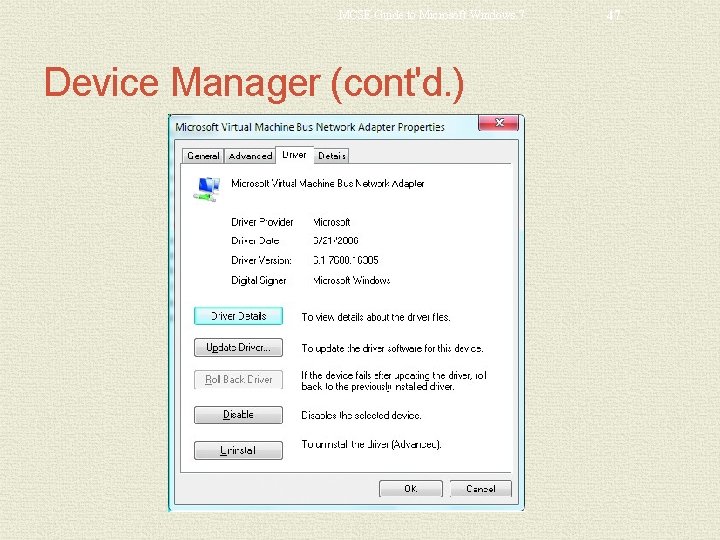
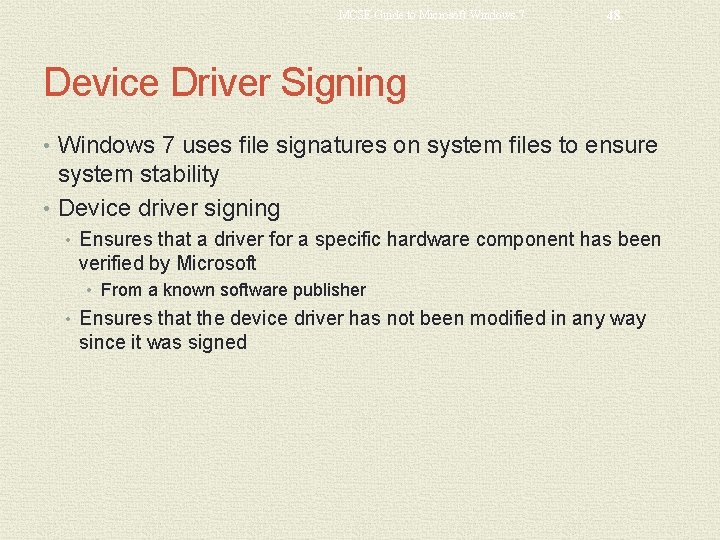
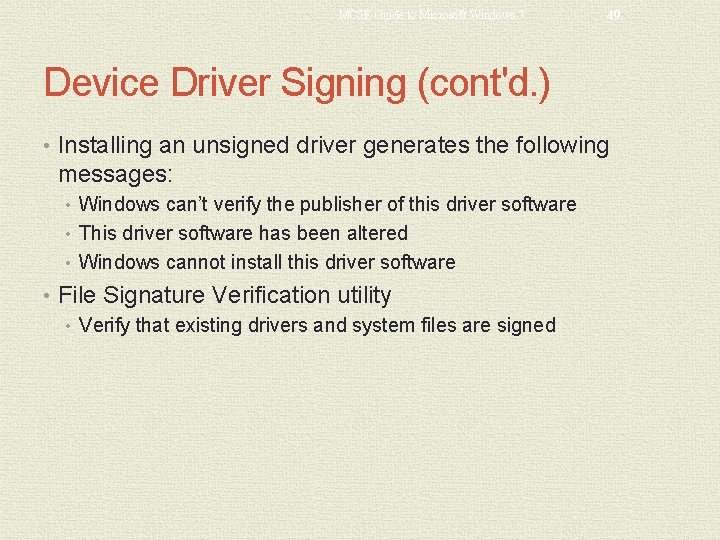
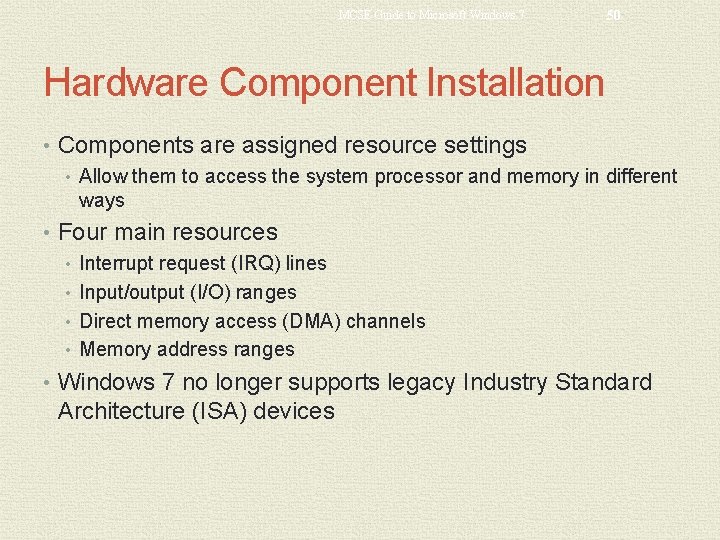
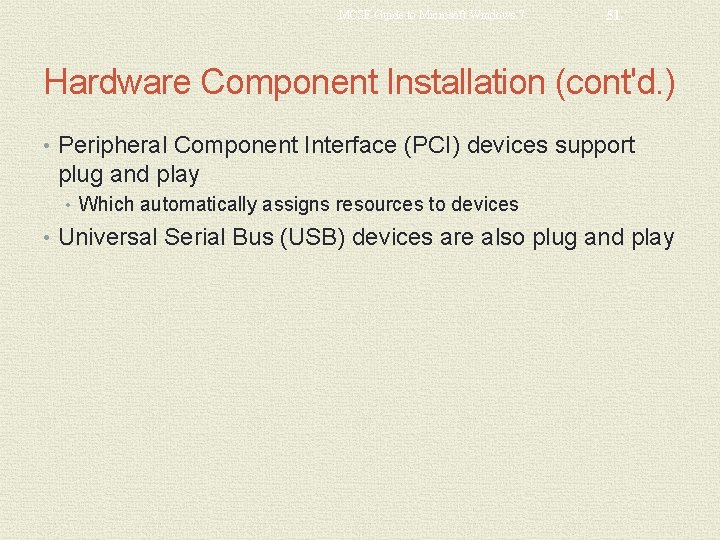
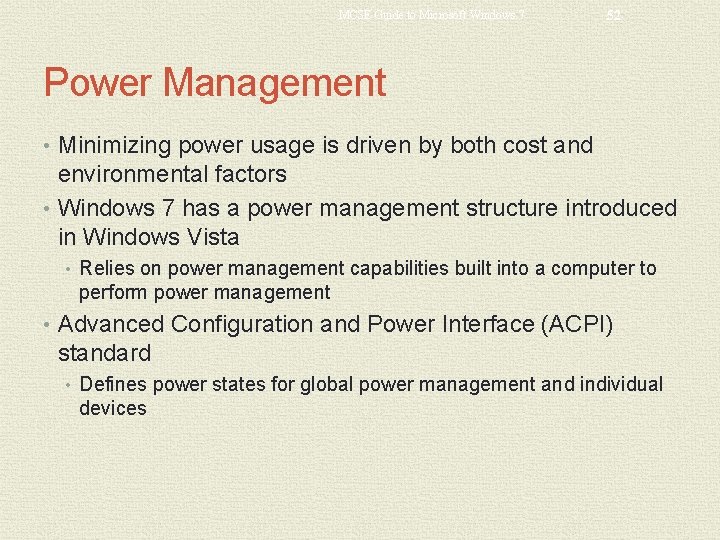
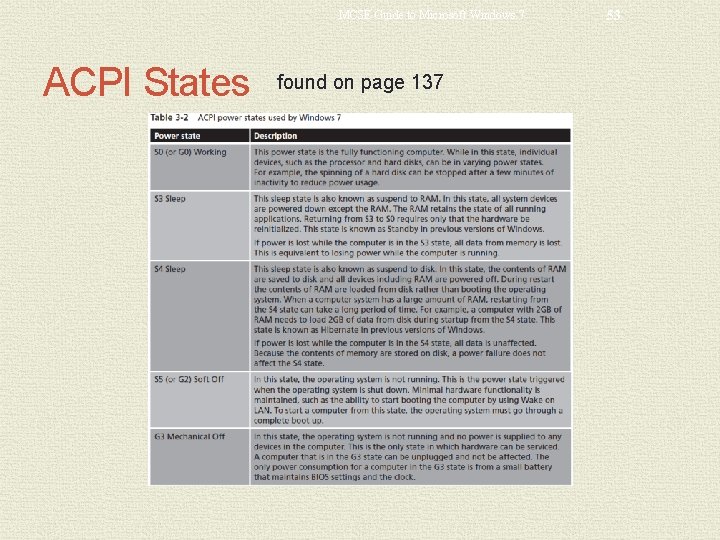
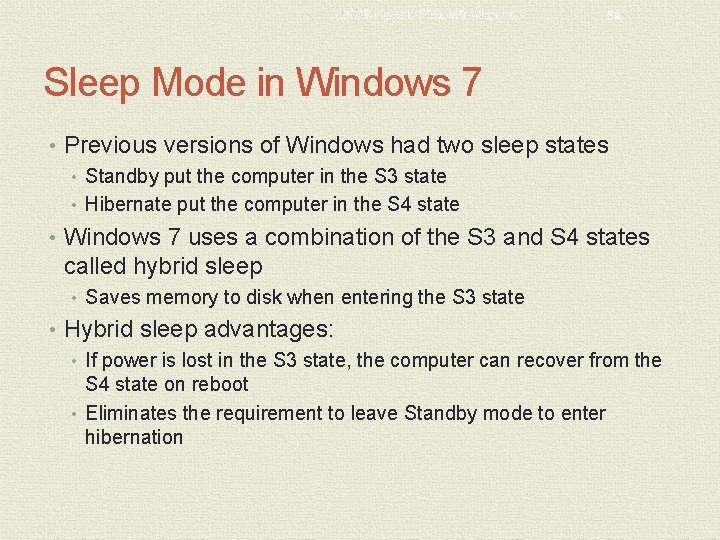
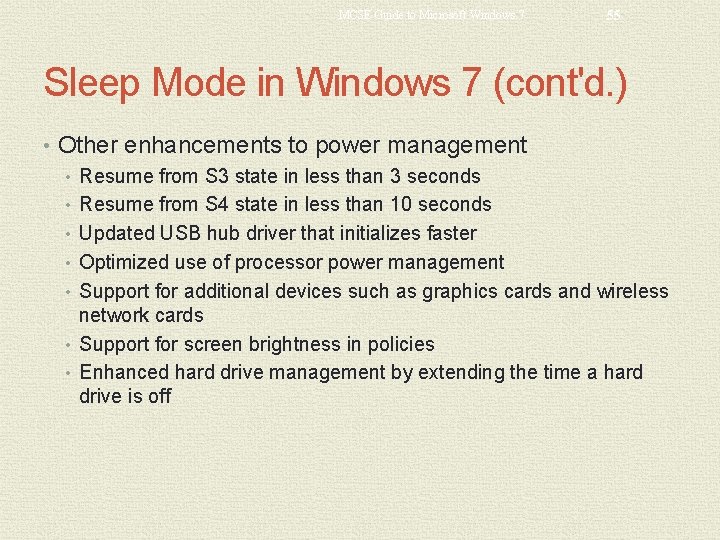
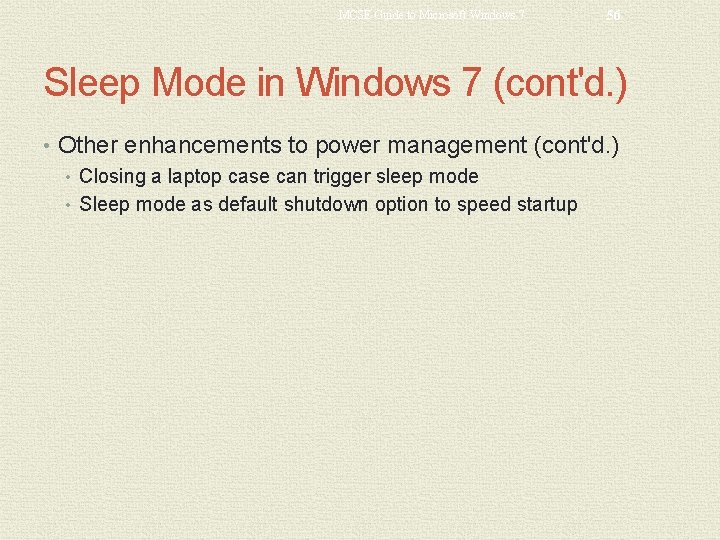
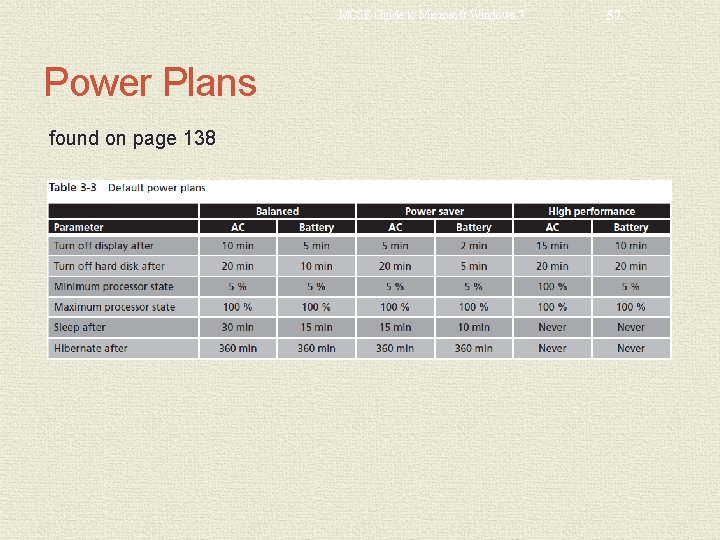
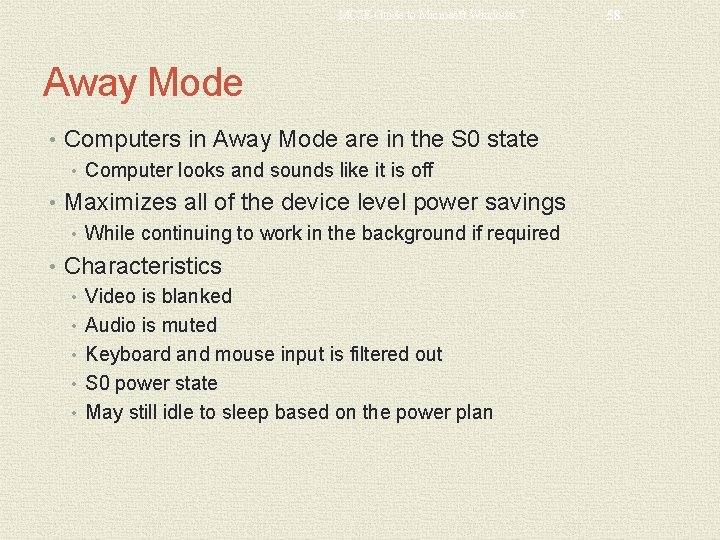
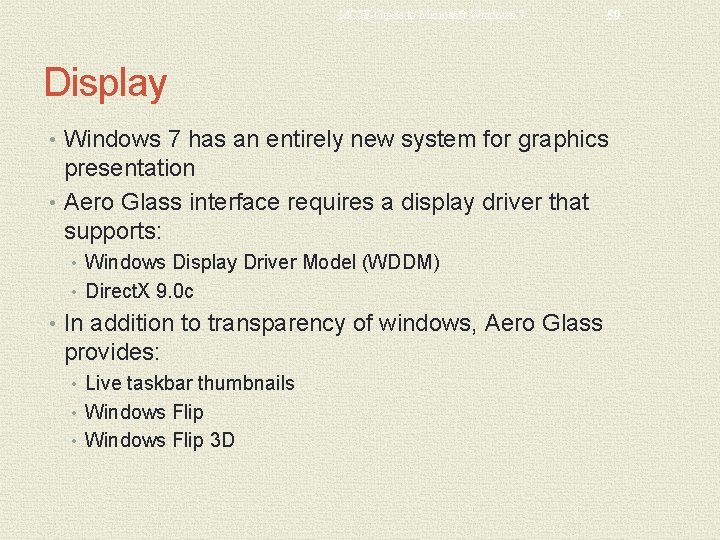
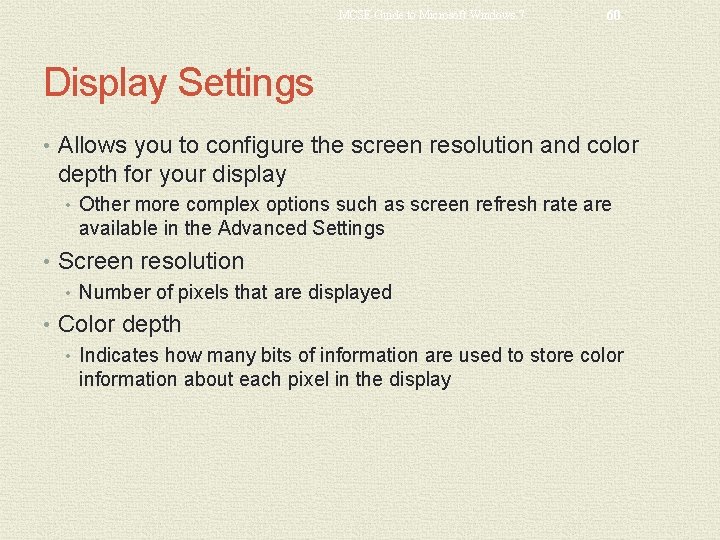
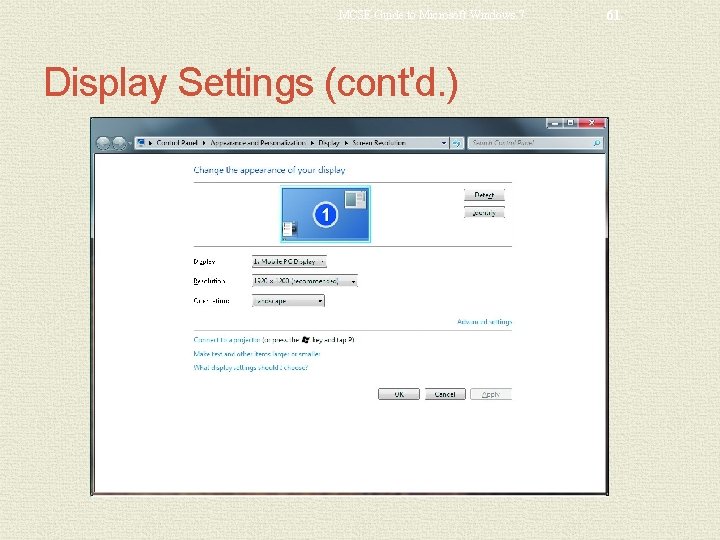
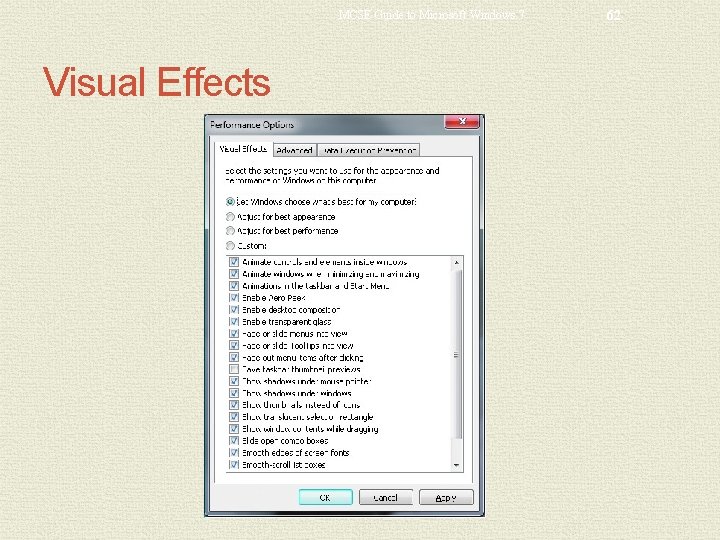
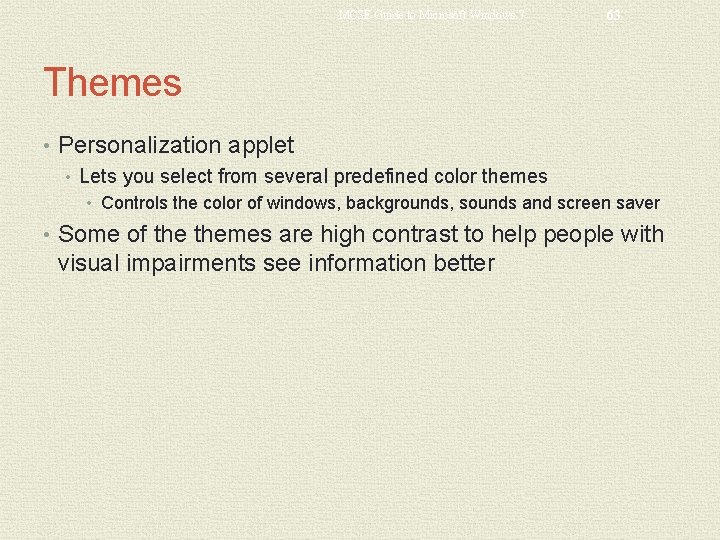
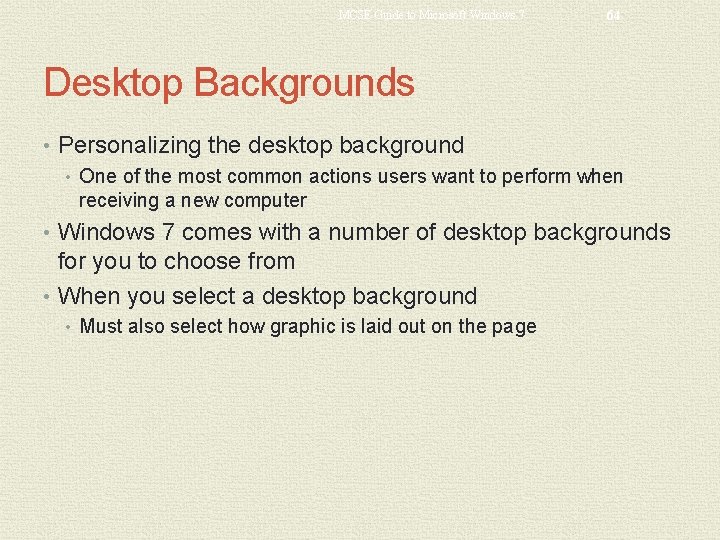
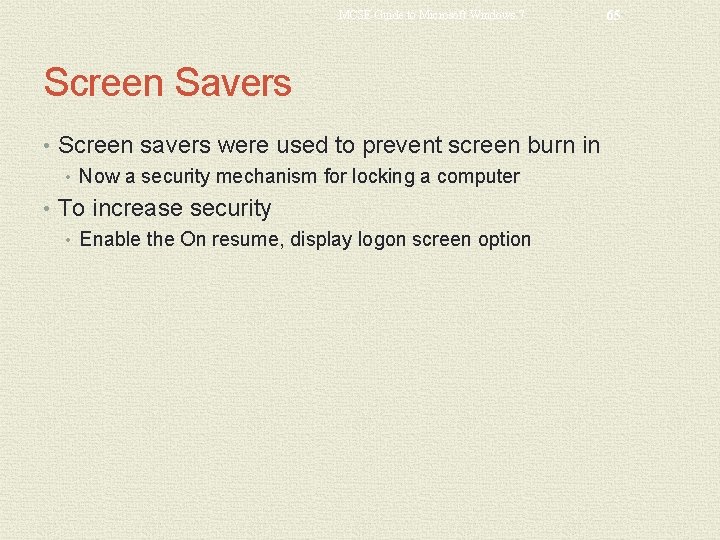
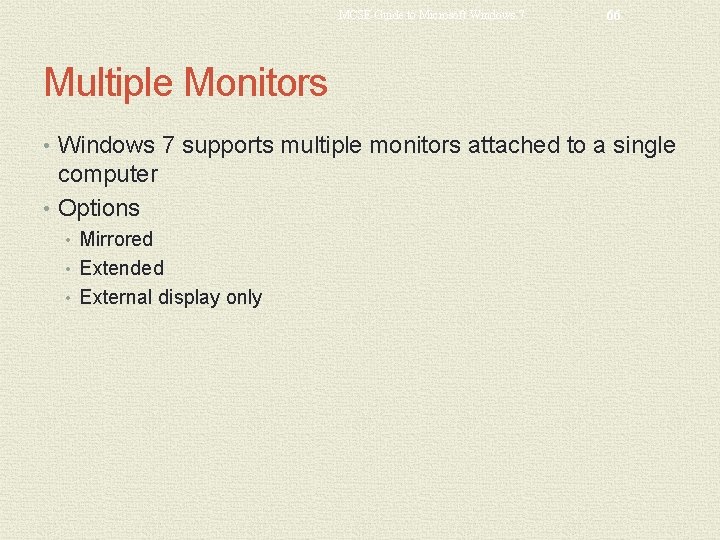

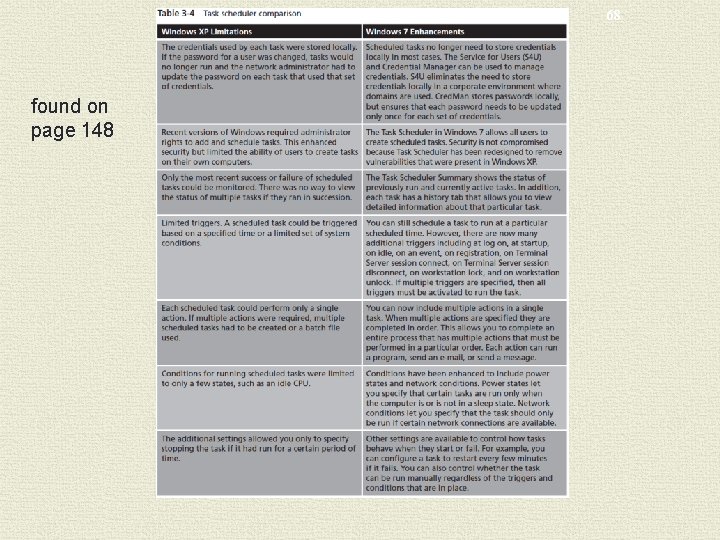
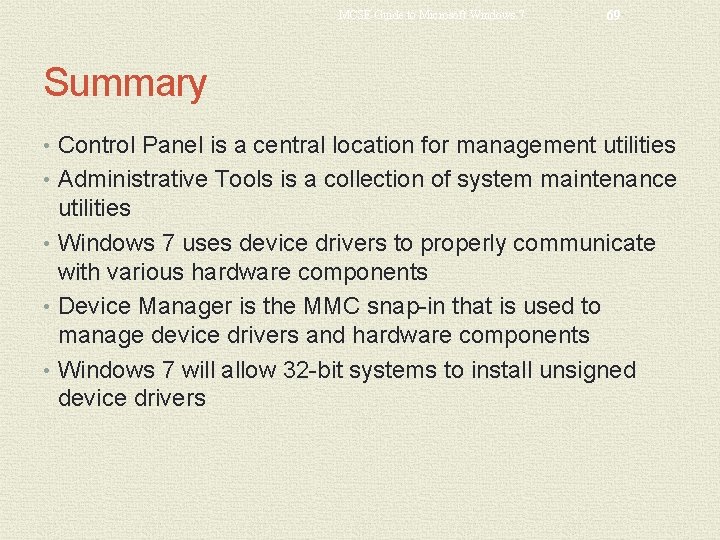
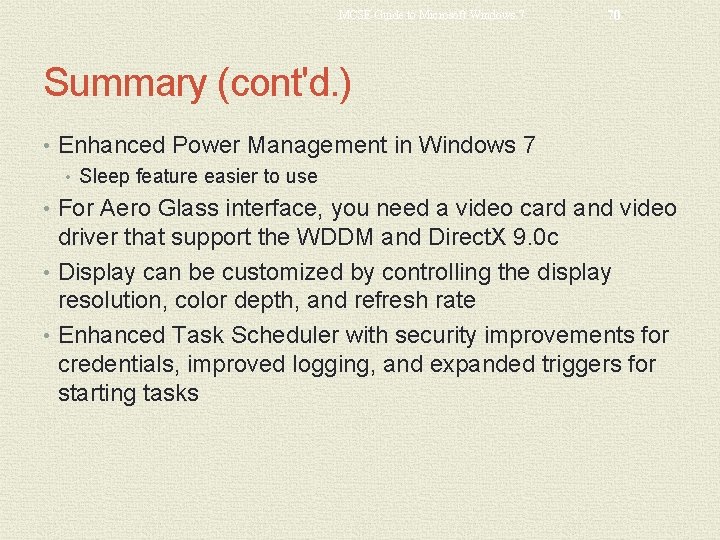
- Slides: 70
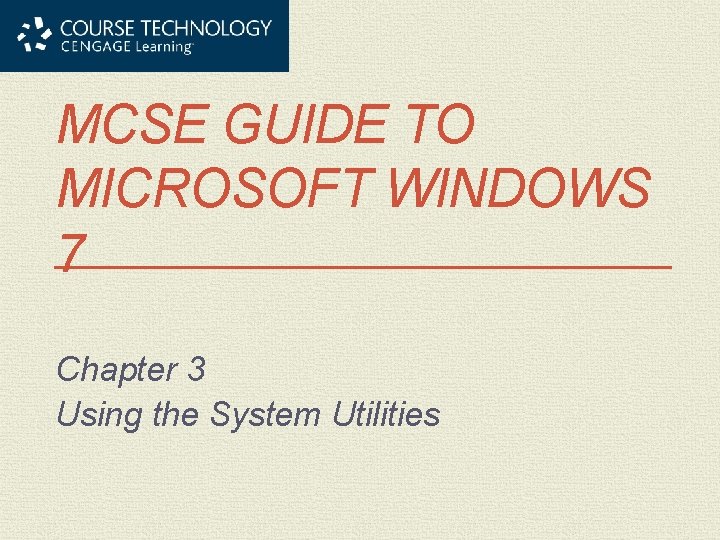
MCSE GUIDE TO MICROSOFT WINDOWS 7 Chapter 3 Using the System Utilities
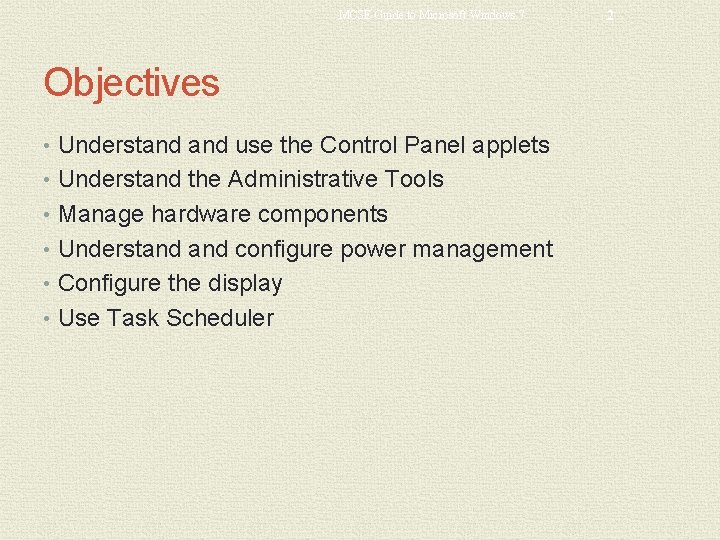
MCSE Guide to Microsoft Windows 7 Objectives • Understand use the Control Panel applets • Understand the Administrative Tools • Manage hardware components • Understand configure power management • Configure the display • Use Task Scheduler 2
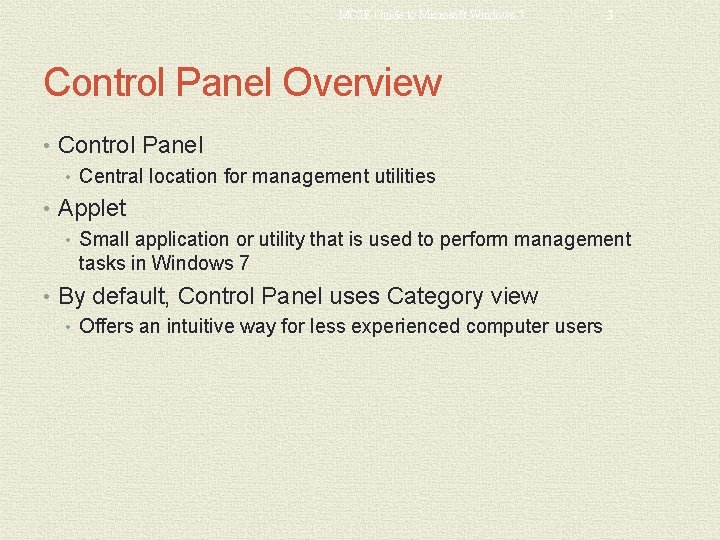
MCSE Guide to Microsoft Windows 7 3 Control Panel Overview • Control Panel • Central location for management utilities • Applet • Small application or utility that is used to perform management tasks in Windows 7 • By default, Control Panel uses Category view • Offers an intuitive way for less experienced computer users
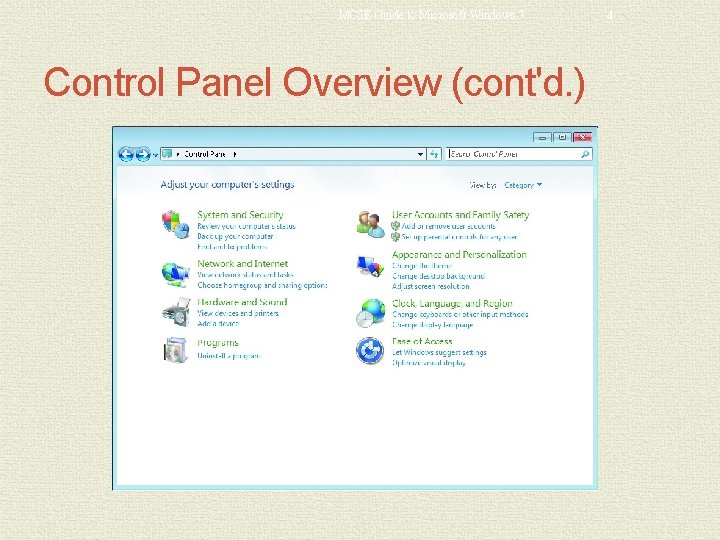
MCSE Guide to Microsoft Windows 7 Control Panel Overview (cont'd. ) 4
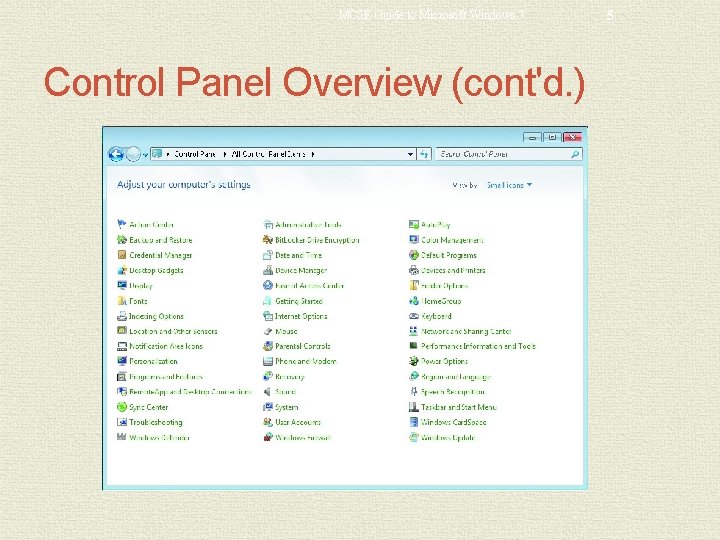
MCSE Guide to Microsoft Windows 7 Control Panel Overview (cont'd. ) 5
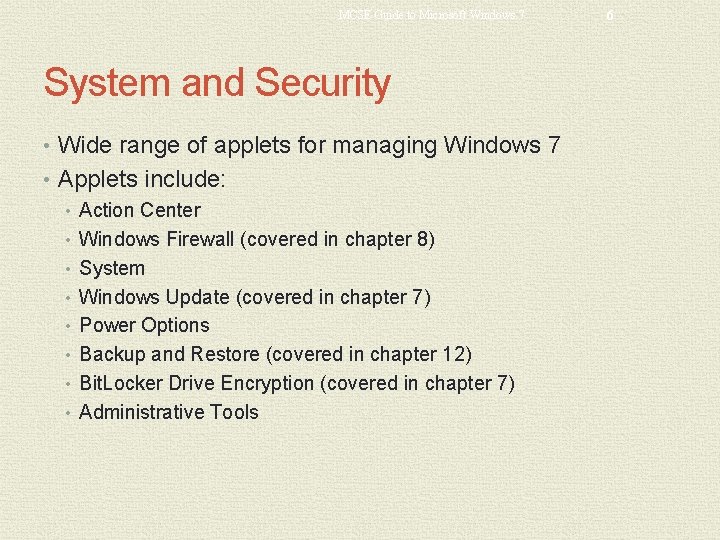
MCSE Guide to Microsoft Windows 7 System and Security • Wide range of applets for managing Windows 7 • Applets include: • Action Center • Windows Firewall (covered in chapter 8) • System • Windows Update (covered in chapter 7) • Power Options • Backup and Restore (covered in chapter 12) • Bit. Locker Drive Encryption (covered in chapter 7) • Administrative Tools 6
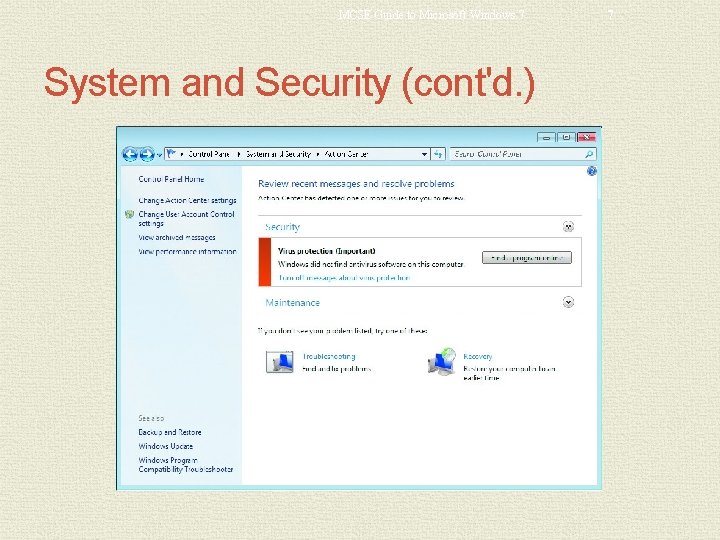
MCSE Guide to Microsoft Windows 7 System and Security (cont'd. ) 7
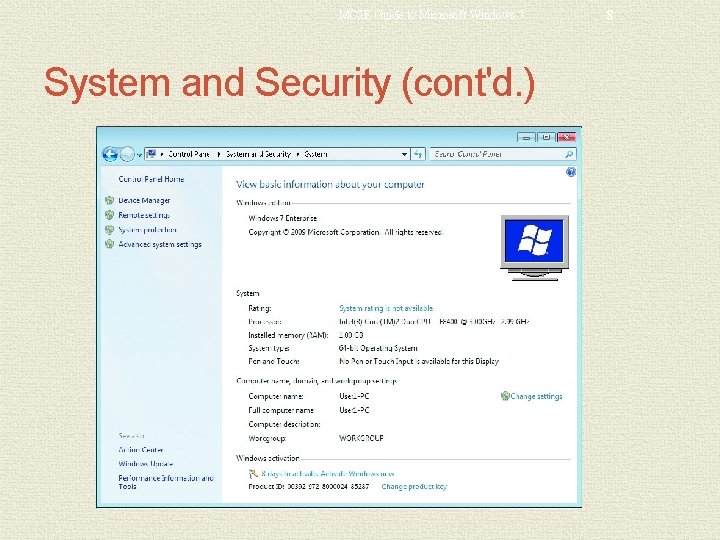
MCSE Guide to Microsoft Windows 7 System and Security (cont'd. ) 8
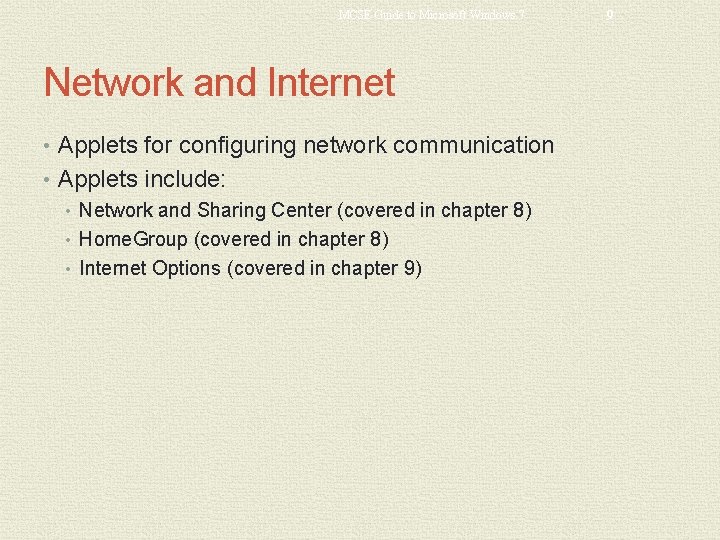
MCSE Guide to Microsoft Windows 7 Network and Internet • Applets for configuring network communication • Applets include: • Network and Sharing Center (covered in chapter 8) • Home. Group (covered in chapter 8) • Internet Options (covered in chapter 9) 9
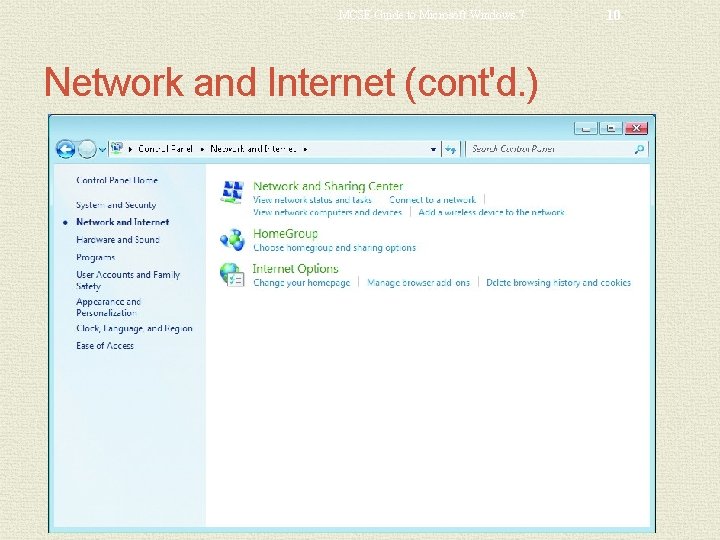
MCSE Guide to Microsoft Windows 7 Network and Internet (cont'd. ) 10
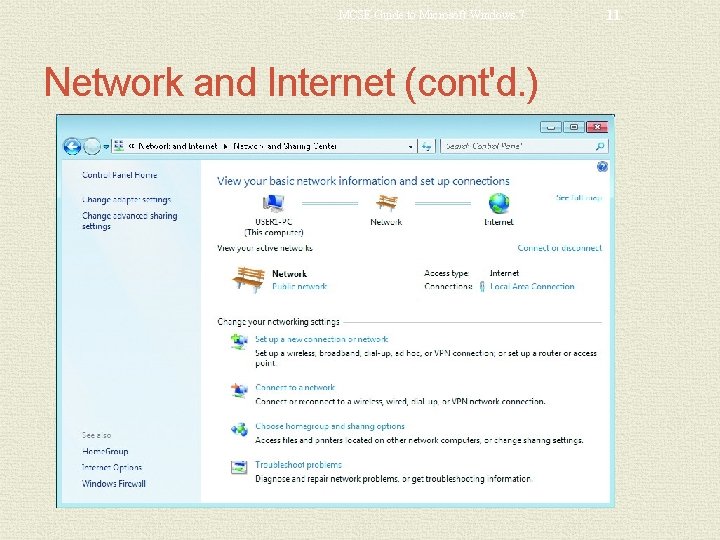
MCSE Guide to Microsoft Windows 7 Network and Internet (cont'd. ) 11
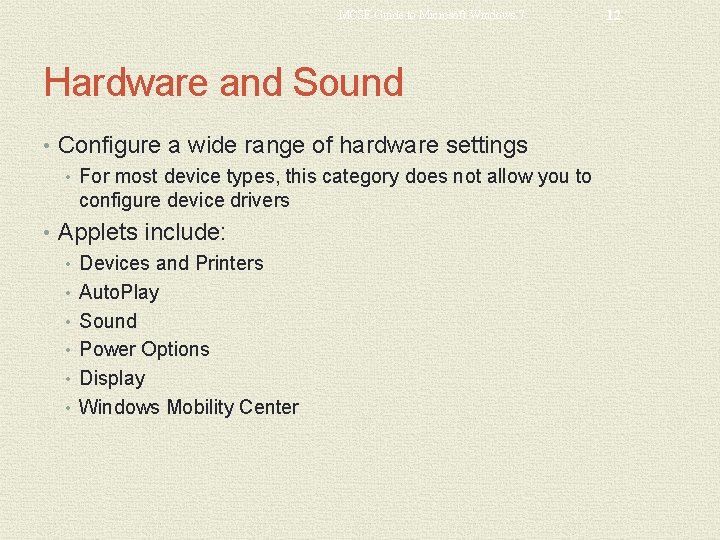
MCSE Guide to Microsoft Windows 7 Hardware and Sound • Configure a wide range of hardware settings • For most device types, this category does not allow you to configure device drivers • Applets include: • Devices and Printers • Auto. Play • Sound • Power Options • Display • Windows Mobility Center 12
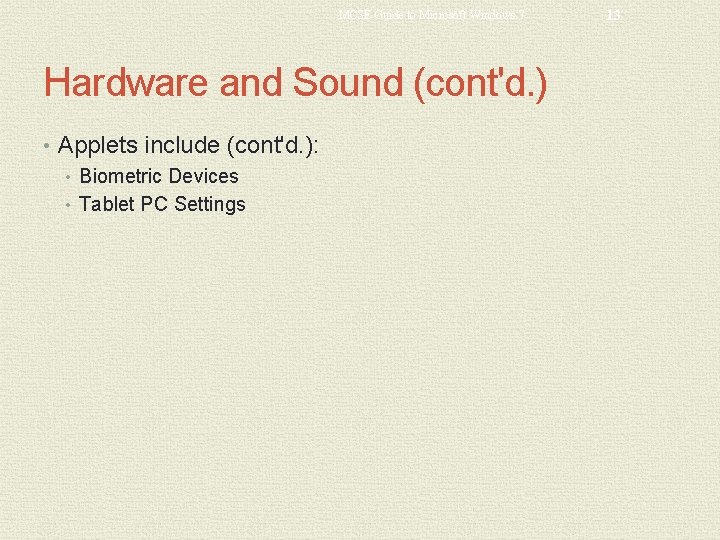
MCSE Guide to Microsoft Windows 7 Hardware and Sound (cont'd. ) • Applets include (cont'd. ): • Biometric Devices • Tablet PC Settings 13
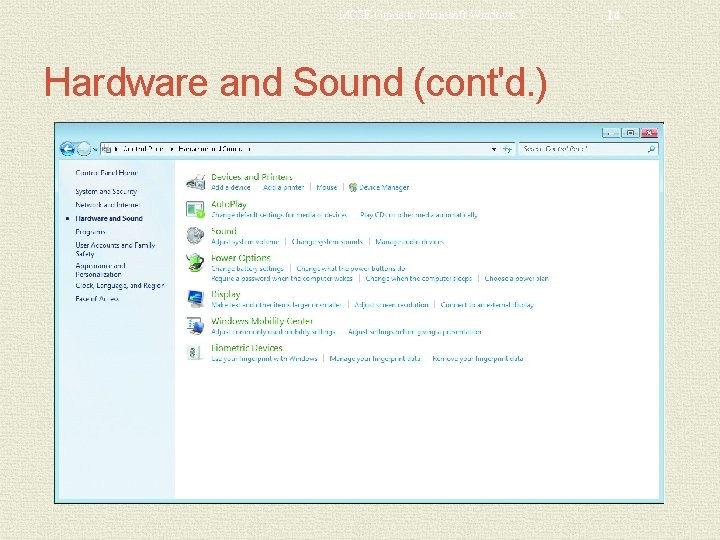
MCSE Guide to Microsoft Windows 7 Hardware and Sound (cont'd. ) 14
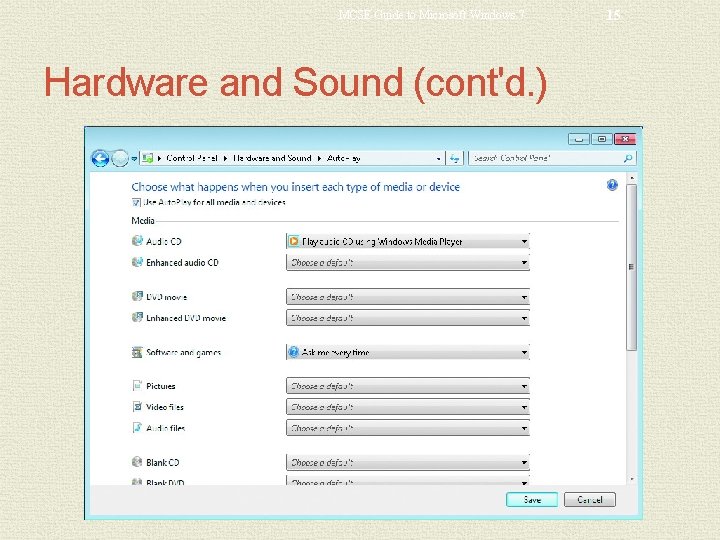
MCSE Guide to Microsoft Windows 7 Hardware and Sound (cont'd. ) 15
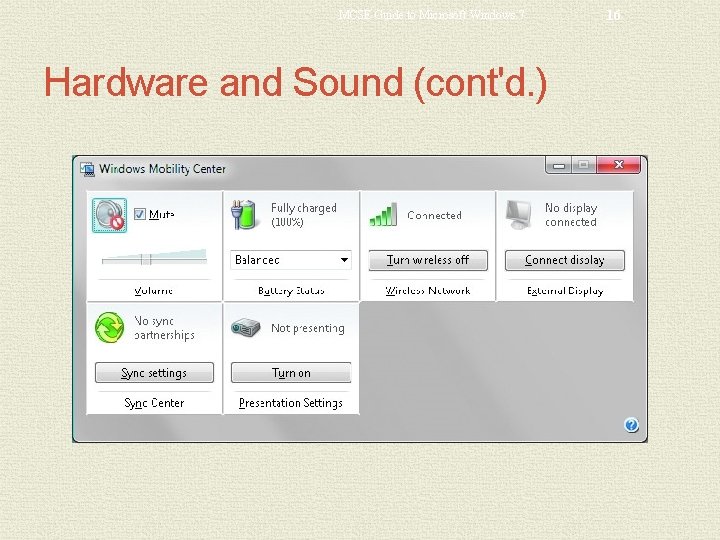
MCSE Guide to Microsoft Windows 7 Hardware and Sound (cont'd. ) 16
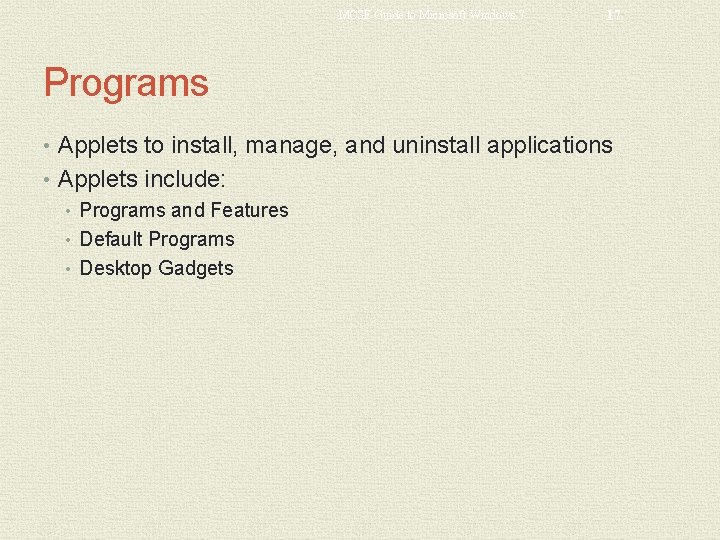
MCSE Guide to Microsoft Windows 7 17 Programs • Applets to install, manage, and uninstall applications • Applets include: • Programs and Features • Default Programs • Desktop Gadgets
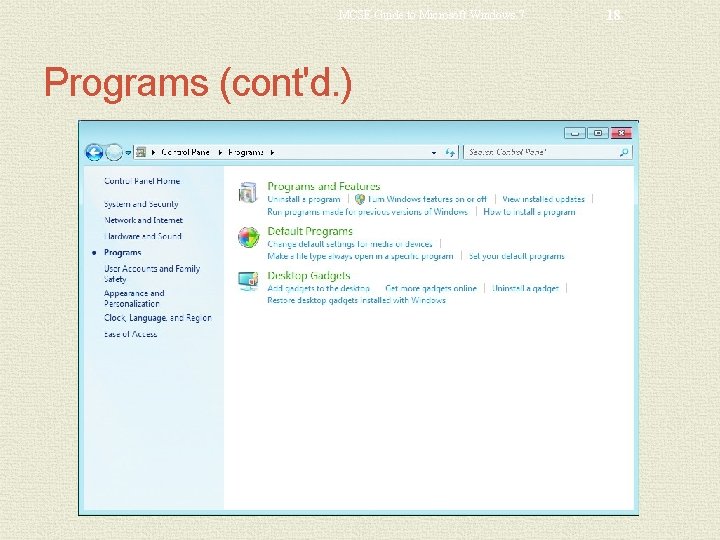
MCSE Guide to Microsoft Windows 7 Programs (cont'd. ) 18
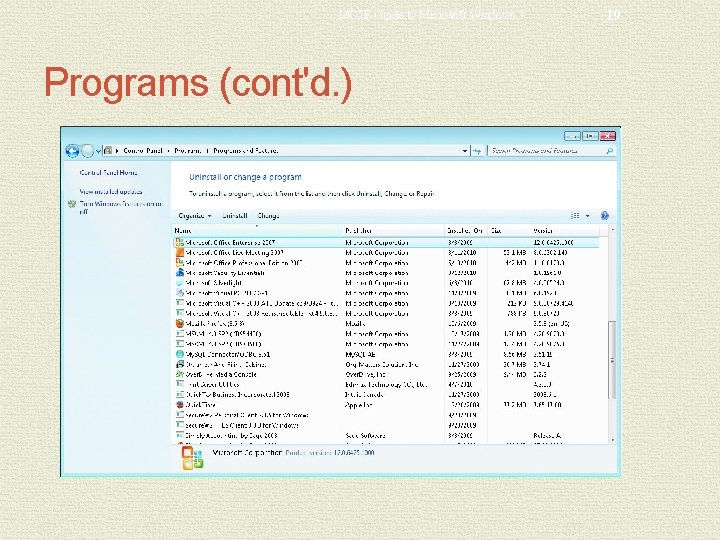
MCSE Guide to Microsoft Windows 7 Programs (cont'd. ) 19
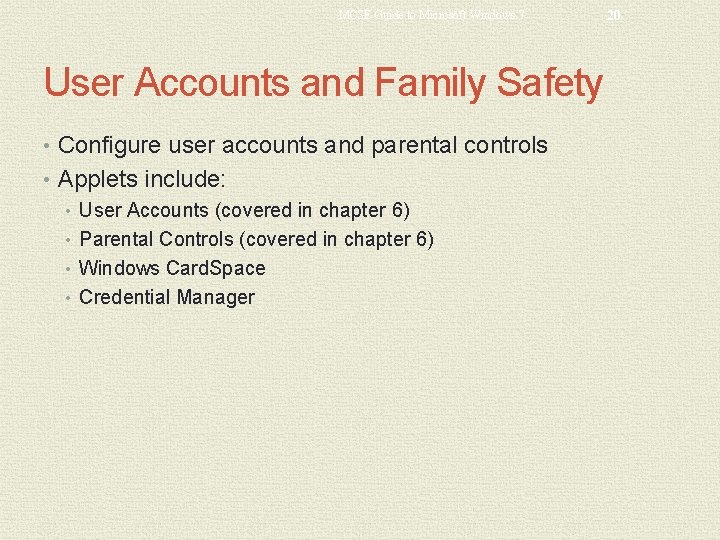
MCSE Guide to Microsoft Windows 7 User Accounts and Family Safety • Configure user accounts and parental controls • Applets include: • User Accounts (covered in chapter 6) • Parental Controls (covered in chapter 6) • Windows Card. Space • Credential Manager 20
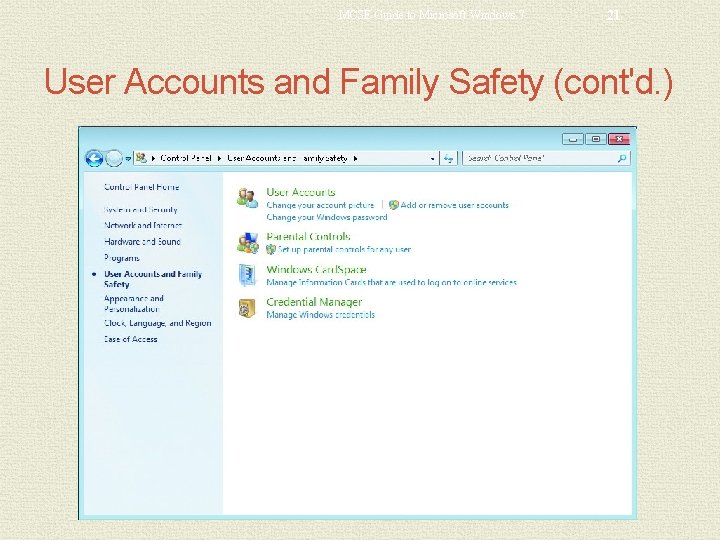
MCSE Guide to Microsoft Windows 7 21 User Accounts and Family Safety (cont'd. )
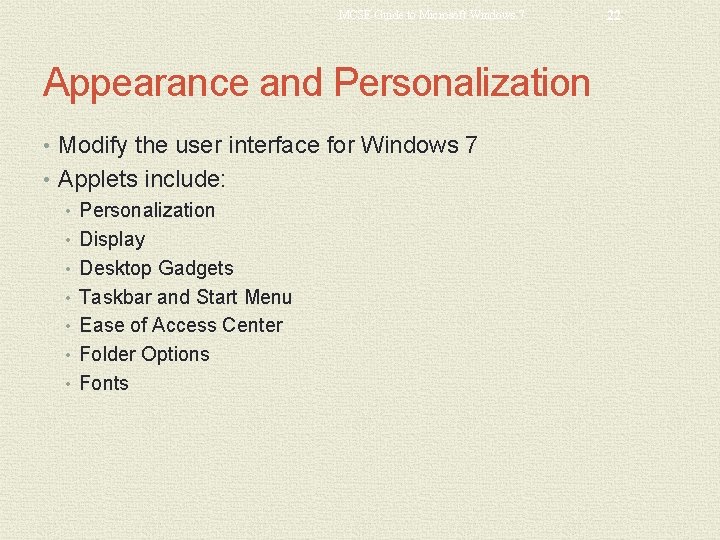
MCSE Guide to Microsoft Windows 7 Appearance and Personalization • Modify the user interface for Windows 7 • Applets include: • Personalization • Display • Desktop Gadgets • Taskbar and Start Menu • Ease of Access Center • Folder Options • Fonts 22
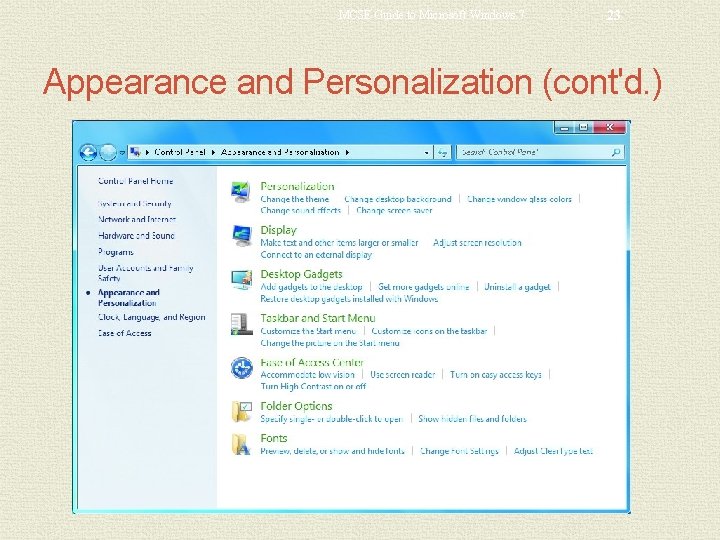
MCSE Guide to Microsoft Windows 7 23 Appearance and Personalization (cont'd. )
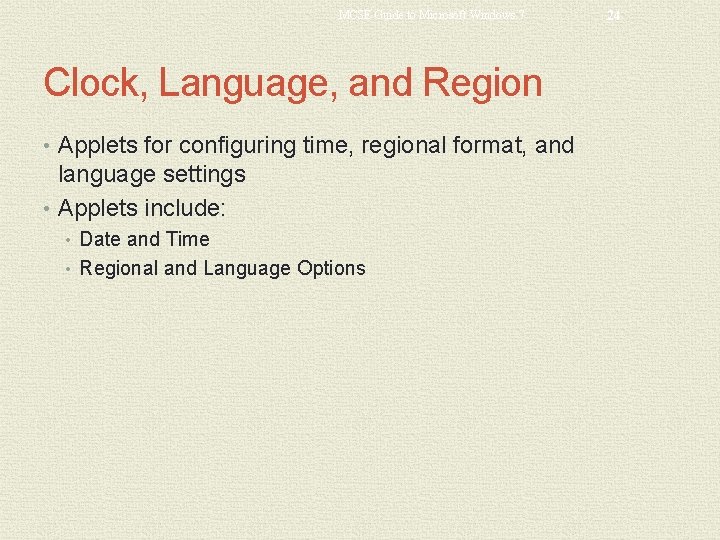
MCSE Guide to Microsoft Windows 7 Clock, Language, and Region • Applets for configuring time, regional format, and language settings • Applets include: • Date and Time • Regional and Language Options 24
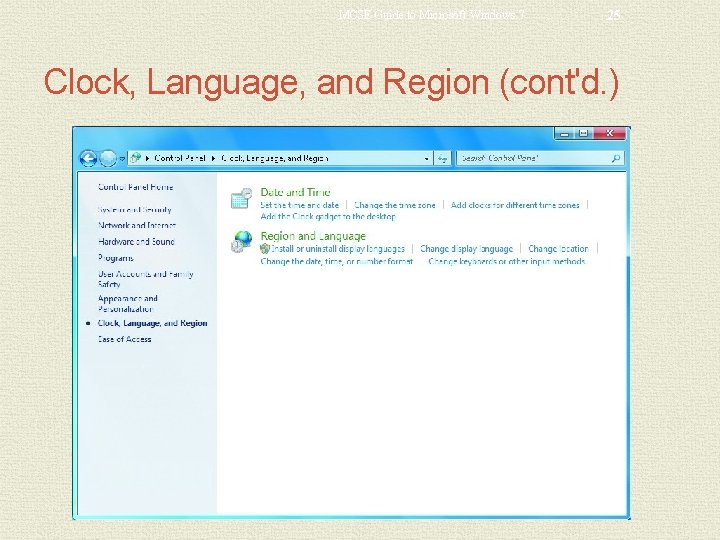
MCSE Guide to Microsoft Windows 7 25 Clock, Language, and Region (cont'd. )
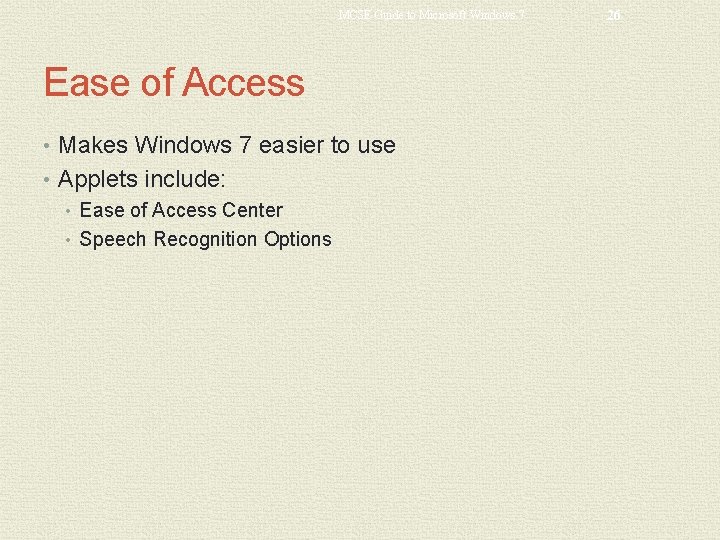
MCSE Guide to Microsoft Windows 7 Ease of Access • Makes Windows 7 easier to use • Applets include: • Ease of Access Center • Speech Recognition Options 26
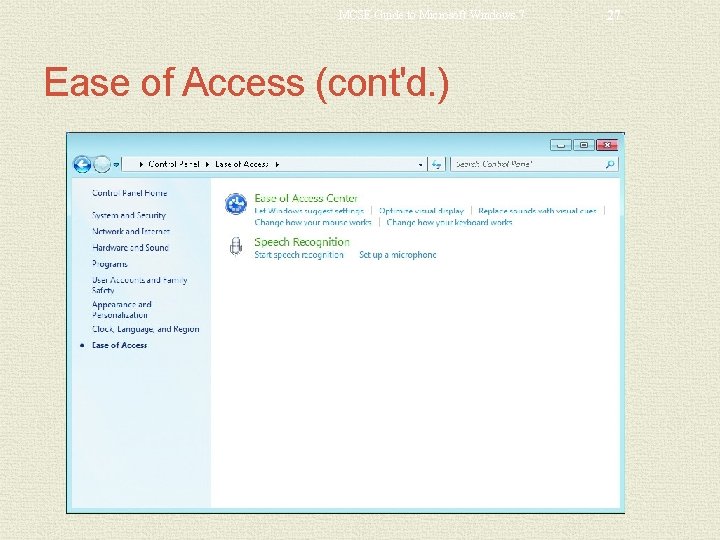
MCSE Guide to Microsoft Windows 7 Ease of Access (cont'd. ) 27
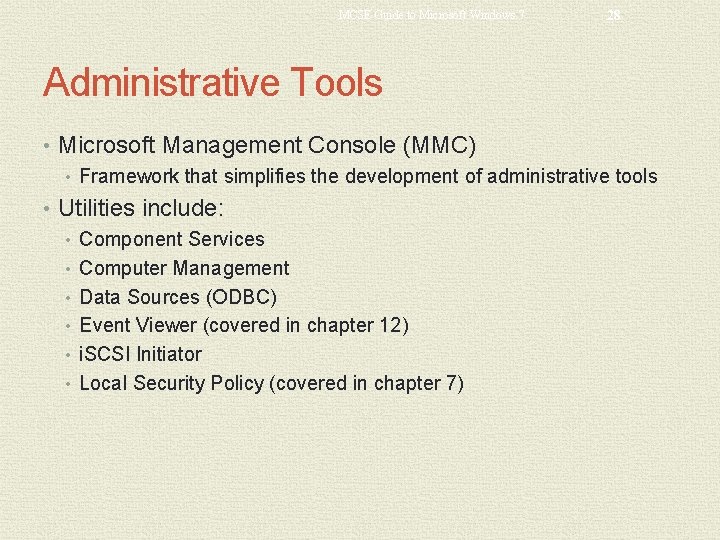
MCSE Guide to Microsoft Windows 7 28 Administrative Tools • Microsoft Management Console (MMC) • Framework that simplifies the development of administrative tools • Utilities include: • Component Services • Computer Management • Data Sources (ODBC) • Event Viewer (covered in chapter 12) • i. SCSI Initiator • Local Security Policy (covered in chapter 7)
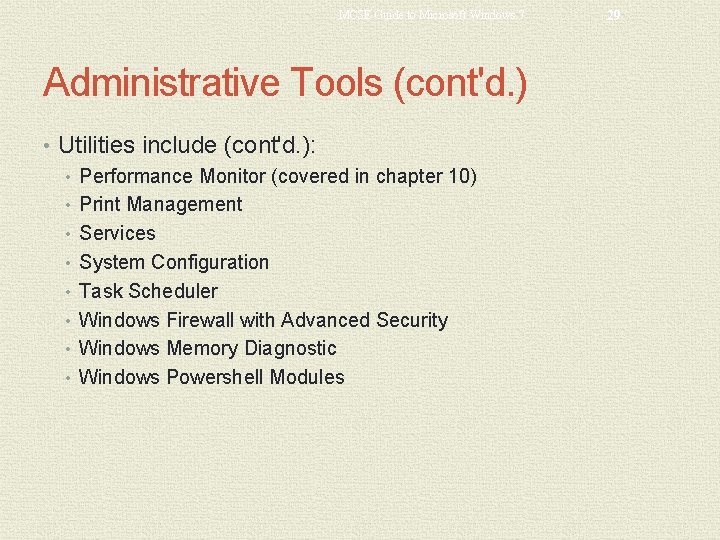
MCSE Guide to Microsoft Windows 7 Administrative Tools (cont'd. ) • Utilities include (cont'd. ): • Performance Monitor (covered in chapter 10) • Print Management • Services • System Configuration • Task Scheduler • Windows Firewall with Advanced Security • Windows Memory Diagnostic • Windows Powershell Modules 29
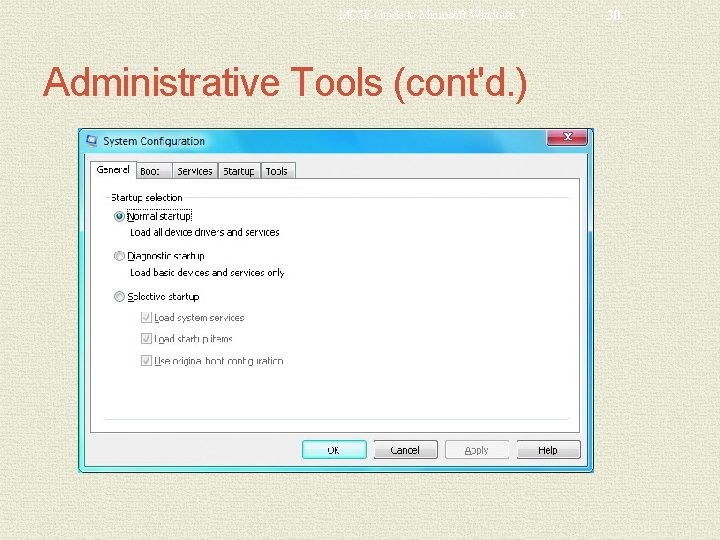
MCSE Guide to Microsoft Windows 7 Administrative Tools (cont'd. ) 30
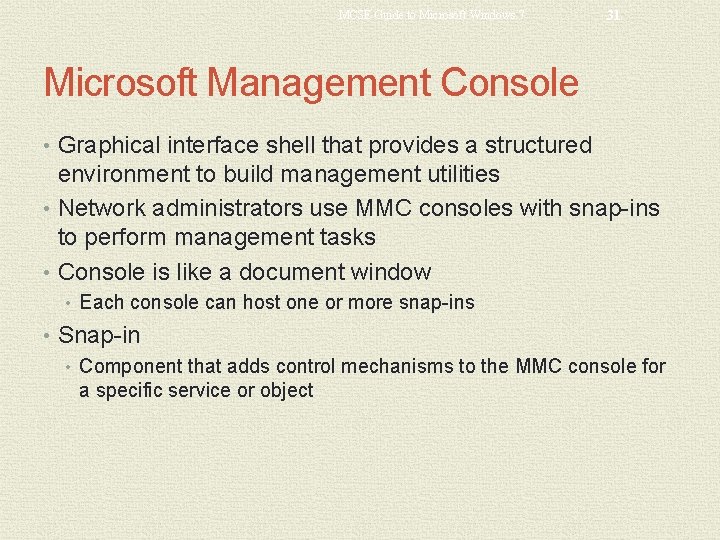
MCSE Guide to Microsoft Windows 7 31 Microsoft Management Console • Graphical interface shell that provides a structured environment to build management utilities • Network administrators use MMC consoles with snap-ins to perform management tasks • Console is like a document window • Each console can host one or more snap-ins • Snap-in • Component that adds control mechanisms to the MMC console for a specific service or object
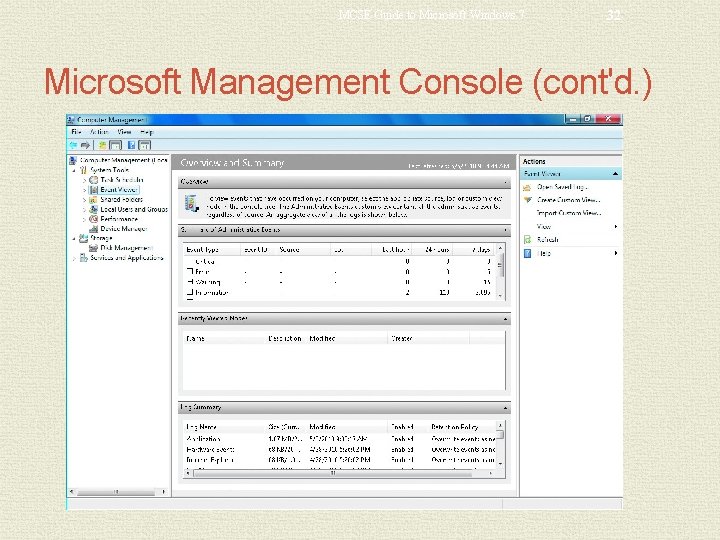
MCSE Guide to Microsoft Windows 7 32 Microsoft Management Console (cont'd. )
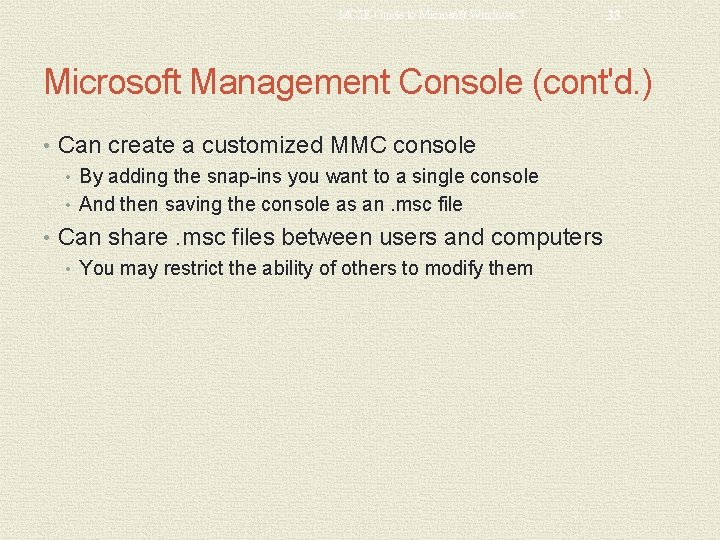
MCSE Guide to Microsoft Windows 7 33 Microsoft Management Console (cont'd. ) • Can create a customized MMC console • By adding the snap-ins you want to a single console • And then saving the console as an. msc file • Can share. msc files between users and computers • You may restrict the ability of others to modify them
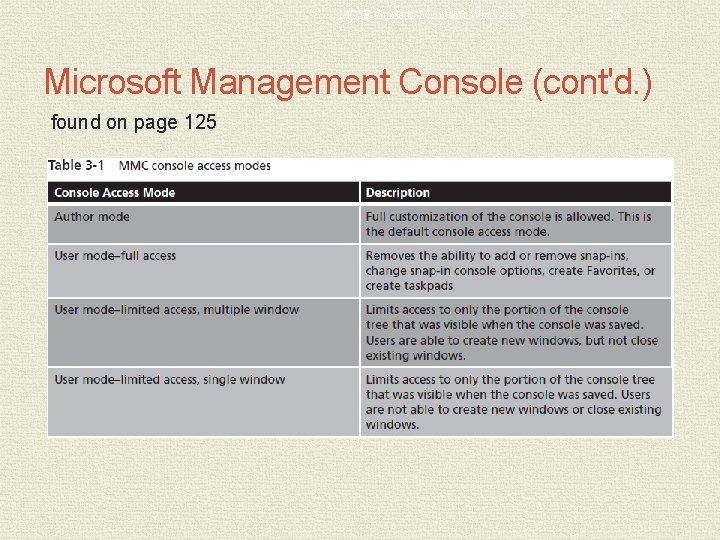
MCSE Guide to Microsoft Windows 7 34 Microsoft Management Console (cont'd. ) found on page 125
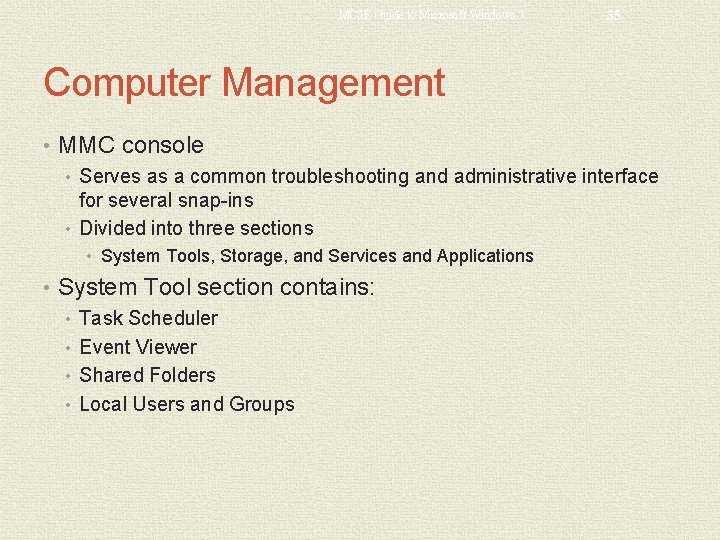
MCSE Guide to Microsoft Windows 7 35 Computer Management • MMC console • Serves as a common troubleshooting and administrative interface for several snap-ins • Divided into three sections • System Tools, Storage, and Services and Applications • System Tool section contains: • Task Scheduler • Event Viewer • Shared Folders • Local Users and Groups
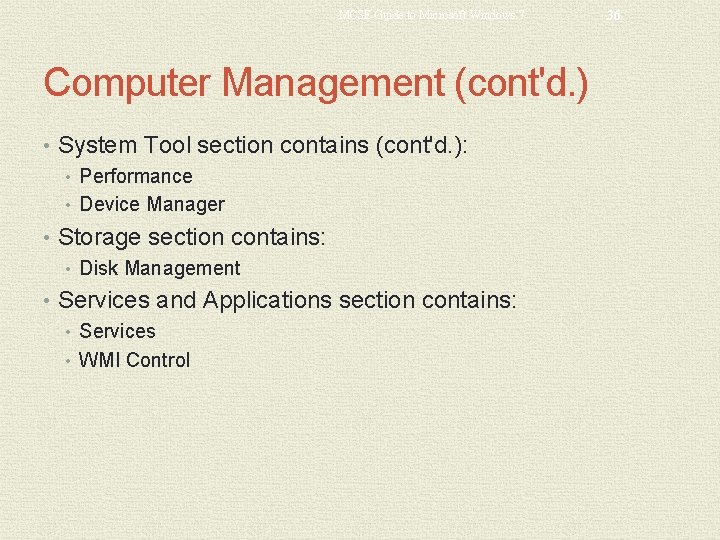
MCSE Guide to Microsoft Windows 7 Computer Management (cont'd. ) • System Tool section contains (cont'd. ): • Performance • Device Manager • Storage section contains: • Disk Management • Services and Applications section contains: • Services • WMI Control 36
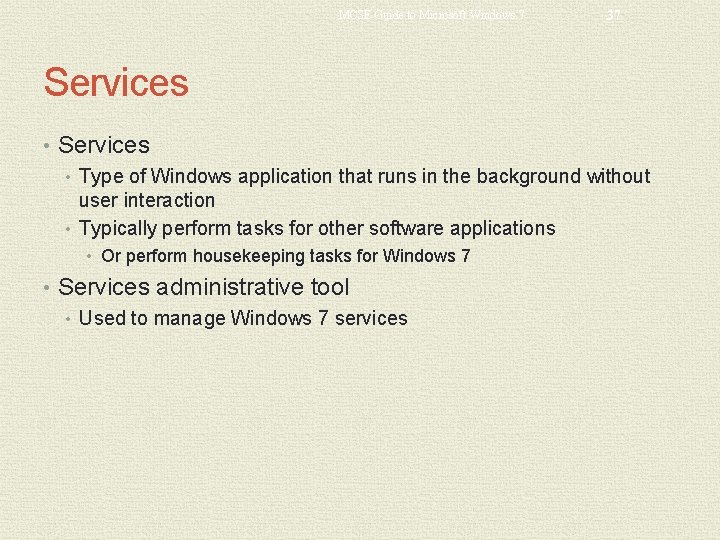
MCSE Guide to Microsoft Windows 7 37 Services • Type of Windows application that runs in the background without user interaction • Typically perform tasks for other software applications • Or perform housekeeping tasks for Windows 7 • Services administrative tool • Used to manage Windows 7 services
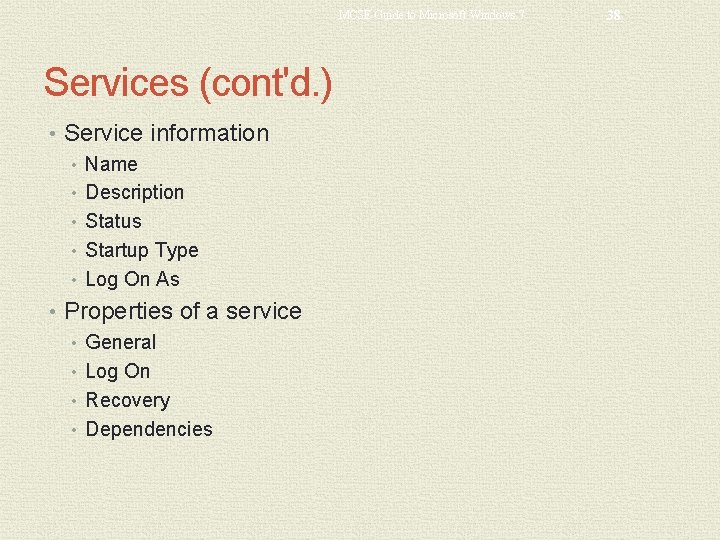
MCSE Guide to Microsoft Windows 7 Services (cont'd. ) • Service information • Name • Description • Status • Startup Type • Log On As • Properties of a service • General • Log On • Recovery • Dependencies 38
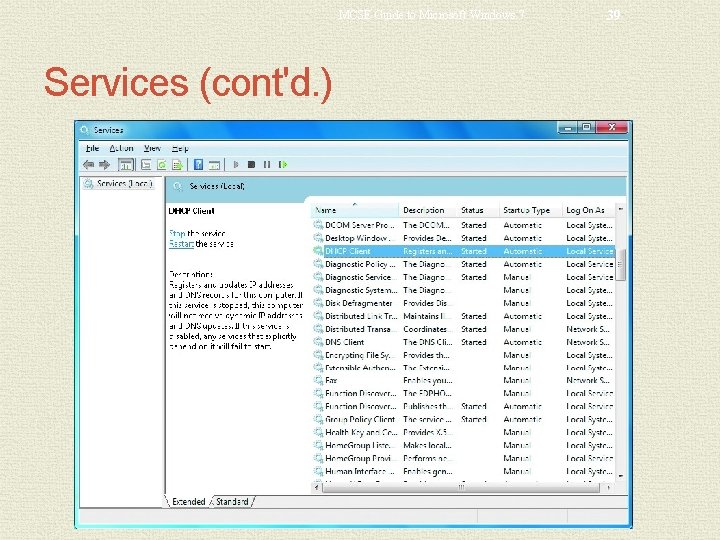
MCSE Guide to Microsoft Windows 7 Services (cont'd. ) 39
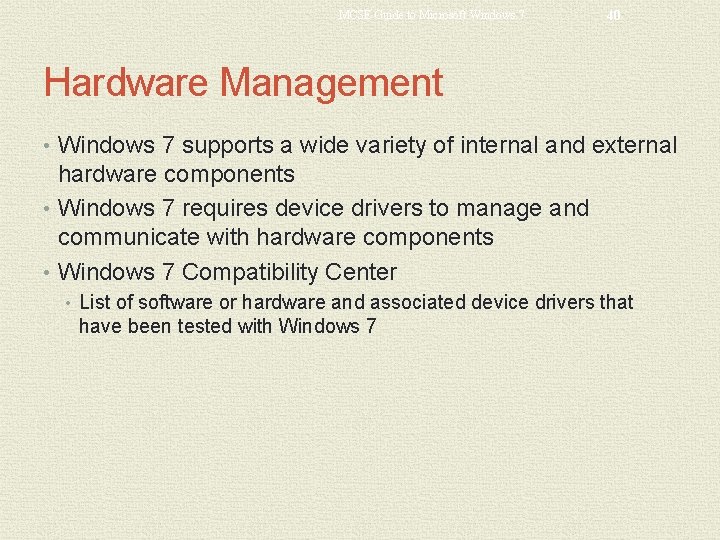
MCSE Guide to Microsoft Windows 7 40 Hardware Management • Windows 7 supports a wide variety of internal and external hardware components • Windows 7 requires device drivers to manage and communicate with hardware components • Windows 7 Compatibility Center • List of software or hardware and associated device drivers that have been tested with Windows 7
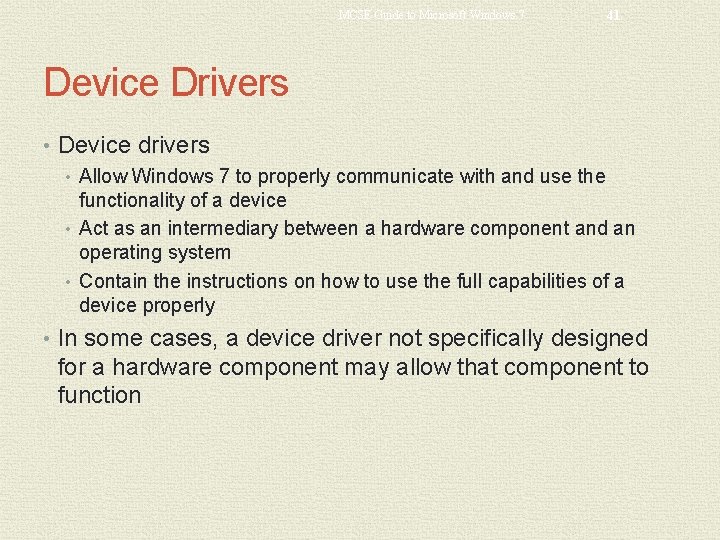
MCSE Guide to Microsoft Windows 7 41 Device Drivers • Device drivers • Allow Windows 7 to properly communicate with and use the functionality of a device • Act as an intermediary between a hardware component and an operating system • Contain the instructions on how to use the full capabilities of a device properly • In some cases, a device driver not specifically designed for a hardware component may allow that component to function
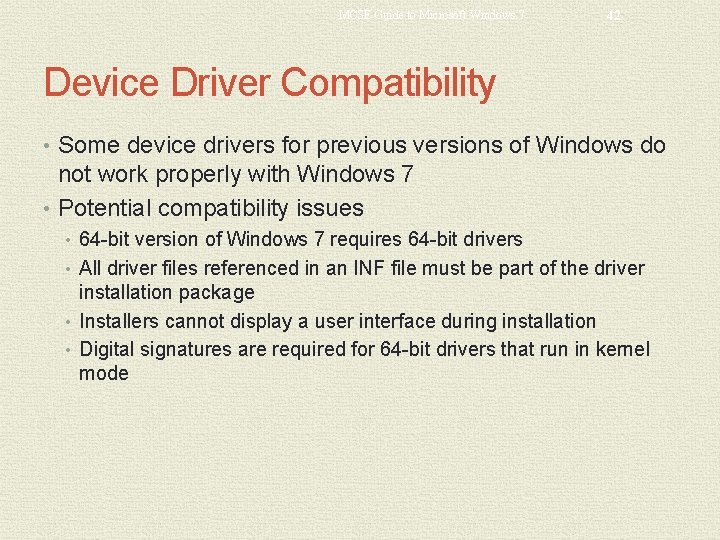
MCSE Guide to Microsoft Windows 7 42 Device Driver Compatibility • Some device drivers for previous versions of Windows do not work properly with Windows 7 • Potential compatibility issues • 64 -bit version of Windows 7 requires 64 -bit drivers • All driver files referenced in an INF file must be part of the driver installation package • Installers cannot display a user interface during installation • Digital signatures are required for 64 -bit drivers that run in kernel mode
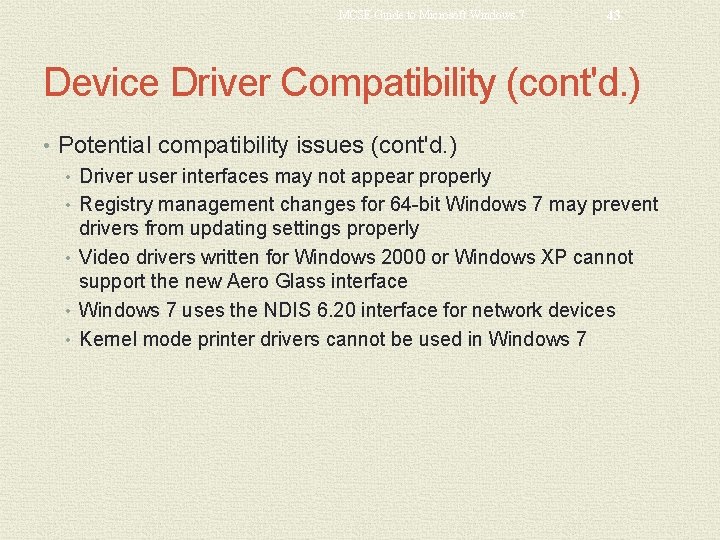
MCSE Guide to Microsoft Windows 7 43 Device Driver Compatibility (cont'd. ) • Potential compatibility issues (cont'd. ) • Driver user interfaces may not appear properly • Registry management changes for 64 -bit Windows 7 may prevent drivers from updating settings properly • Video drivers written for Windows 2000 or Windows XP cannot support the new Aero Glass interface • Windows 7 uses the NDIS 6. 20 interface for network devices • Kernel mode printer drivers cannot be used in Windows 7
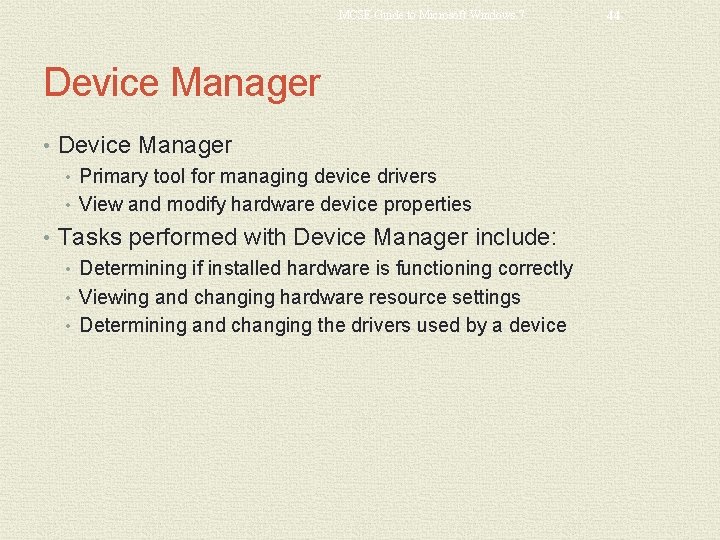
MCSE Guide to Microsoft Windows 7 Device Manager • Primary tool for managing device drivers • View and modify hardware device properties • Tasks performed with Device Manager include: • Determining if installed hardware is functioning correctly • Viewing and changing hardware resource settings • Determining and changing the drivers used by a device 44
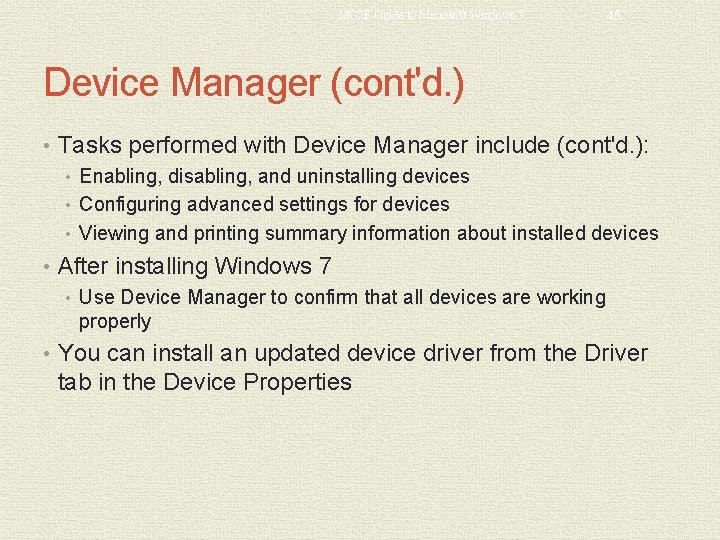
MCSE Guide to Microsoft Windows 7 45 Device Manager (cont'd. ) • Tasks performed with Device Manager include (cont'd. ): • Enabling, disabling, and uninstalling devices • Configuring advanced settings for devices • Viewing and printing summary information about installed devices • After installing Windows 7 • Use Device Manager to confirm that all devices are working properly • You can install an updated device driver from the Driver tab in the Device Properties
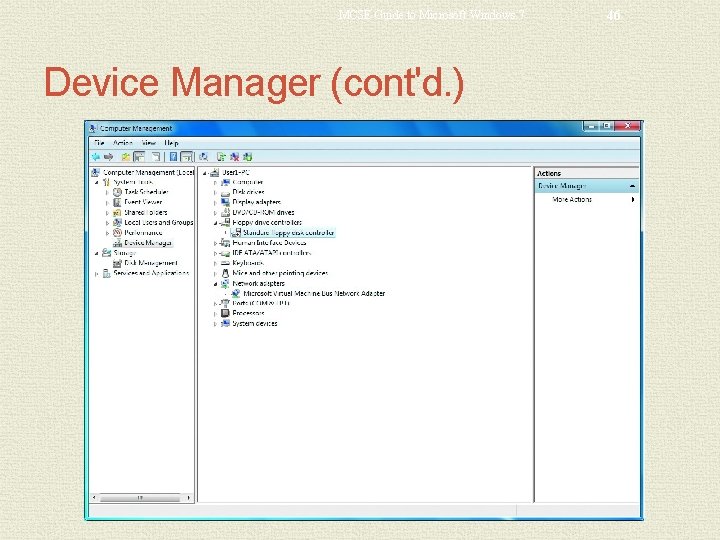
MCSE Guide to Microsoft Windows 7 Device Manager (cont'd. ) 46
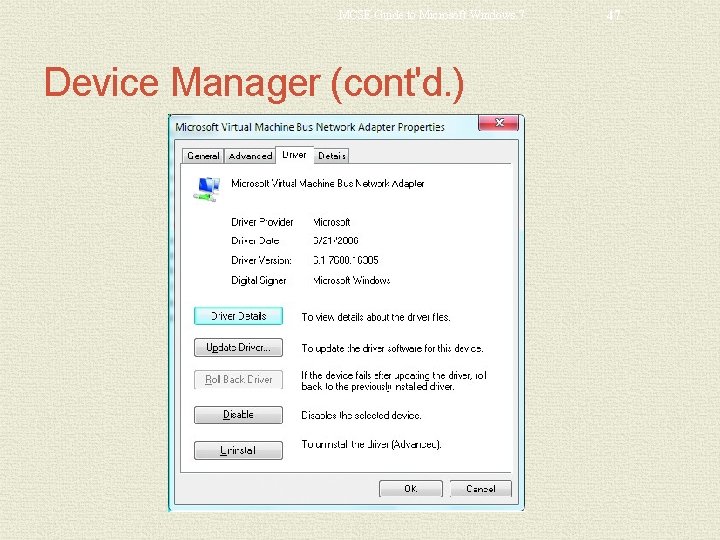
MCSE Guide to Microsoft Windows 7 Device Manager (cont'd. ) 47
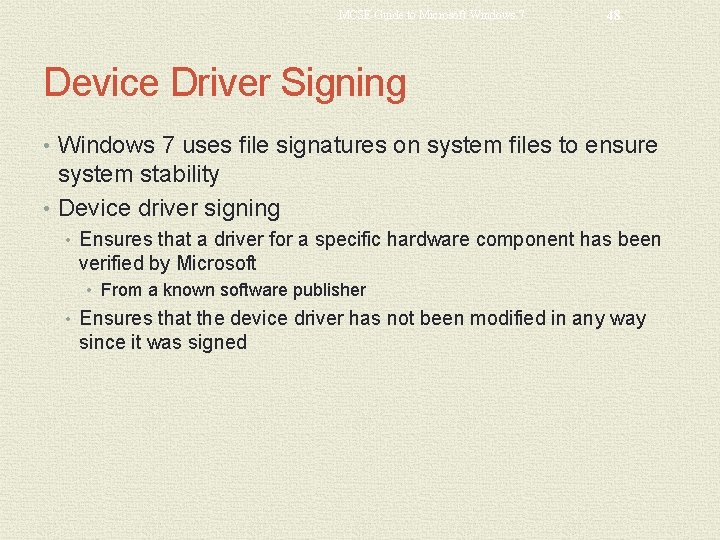
MCSE Guide to Microsoft Windows 7 48 Device Driver Signing • Windows 7 uses file signatures on system files to ensure system stability • Device driver signing • Ensures that a driver for a specific hardware component has been verified by Microsoft • From a known software publisher • Ensures that the device driver has not been modified in any way since it was signed
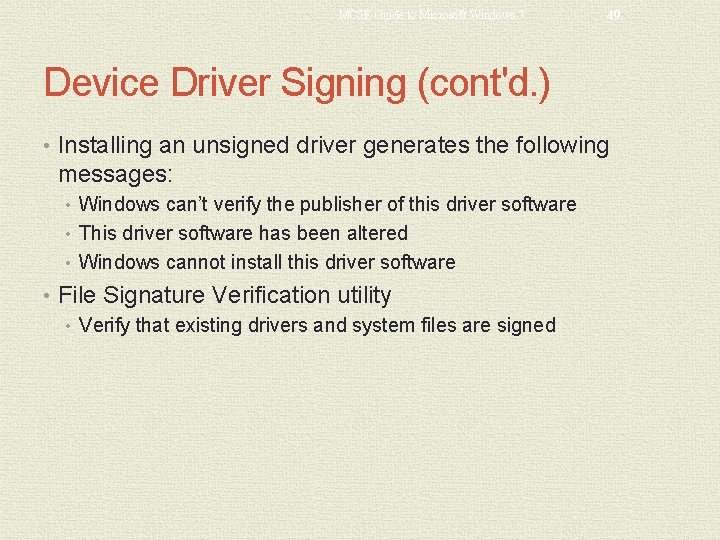
MCSE Guide to Microsoft Windows 7 49 Device Driver Signing (cont'd. ) • Installing an unsigned driver generates the following messages: • Windows can’t verify the publisher of this driver software • This driver software has been altered • Windows cannot install this driver software • File Signature Verification utility • Verify that existing drivers and system files are signed
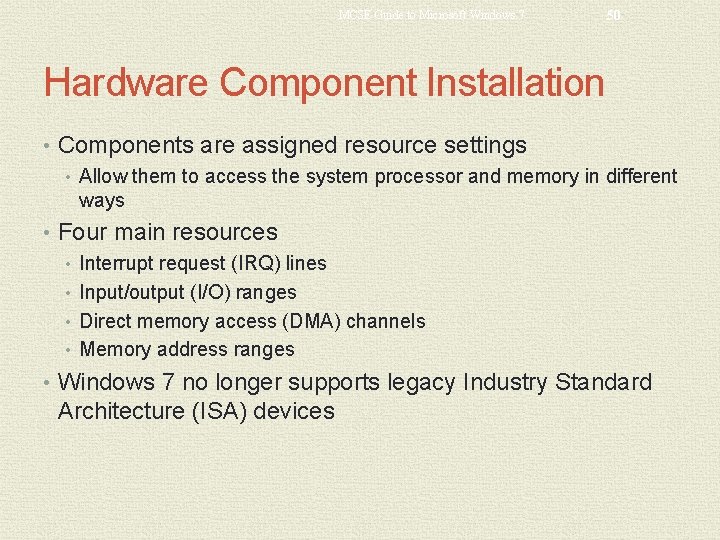
MCSE Guide to Microsoft Windows 7 50 Hardware Component Installation • Components are assigned resource settings • Allow them to access the system processor and memory in different ways • Four main resources • Interrupt request (IRQ) lines • Input/output (I/O) ranges • Direct memory access (DMA) channels • Memory address ranges • Windows 7 no longer supports legacy Industry Standard Architecture (ISA) devices
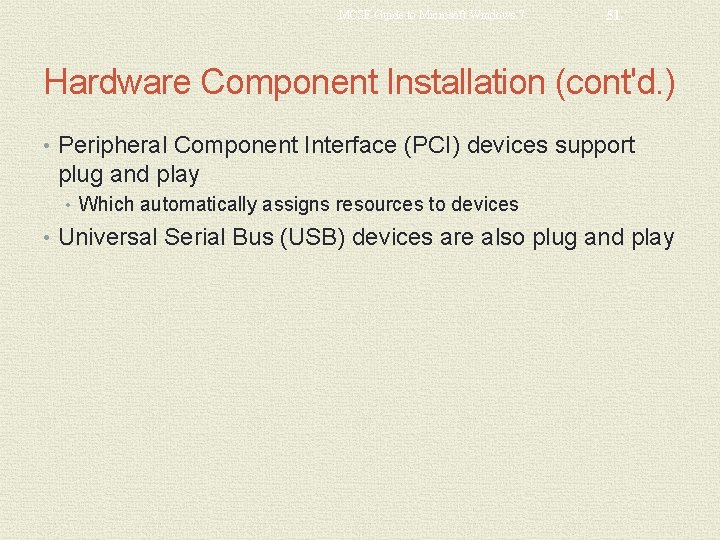
MCSE Guide to Microsoft Windows 7 51 Hardware Component Installation (cont'd. ) • Peripheral Component Interface (PCI) devices support plug and play • Which automatically assigns resources to devices • Universal Serial Bus (USB) devices are also plug and play
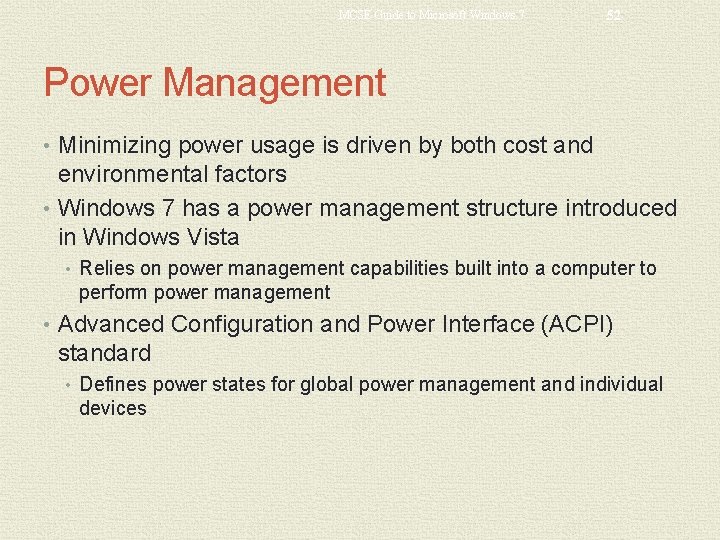
MCSE Guide to Microsoft Windows 7 52 Power Management • Minimizing power usage is driven by both cost and environmental factors • Windows 7 has a power management structure introduced in Windows Vista • Relies on power management capabilities built into a computer to perform power management • Advanced Configuration and Power Interface (ACPI) standard • Defines power states for global power management and individual devices
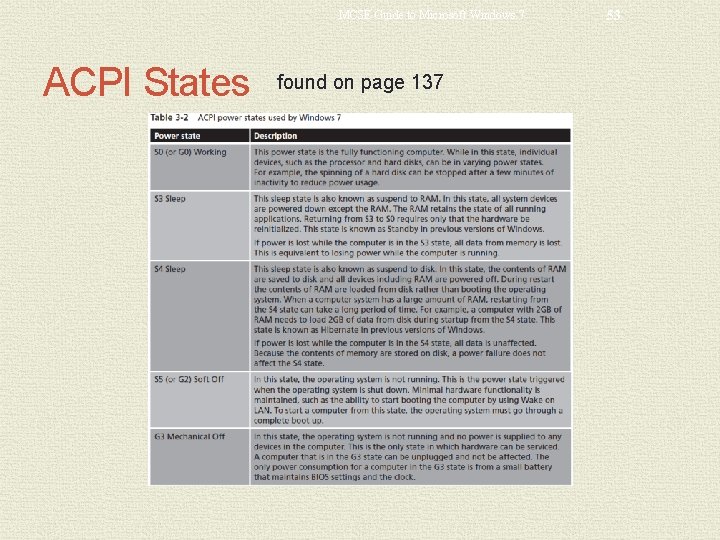
MCSE Guide to Microsoft Windows 7 ACPI States found on page 137 53
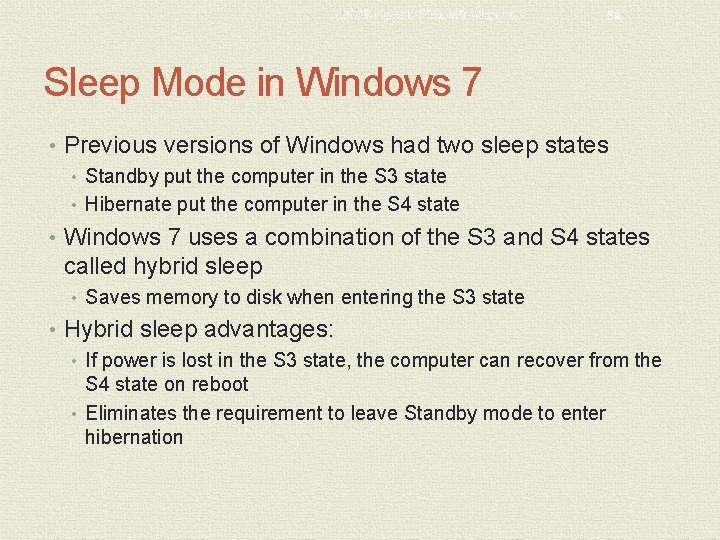
MCSE Guide to Microsoft Windows 7 54 Sleep Mode in Windows 7 • Previous versions of Windows had two sleep states • Standby put the computer in the S 3 state • Hibernate put the computer in the S 4 state • Windows 7 uses a combination of the S 3 and S 4 states called hybrid sleep • Saves memory to disk when entering the S 3 state • Hybrid sleep advantages: • If power is lost in the S 3 state, the computer can recover from the S 4 state on reboot • Eliminates the requirement to leave Standby mode to enter hibernation
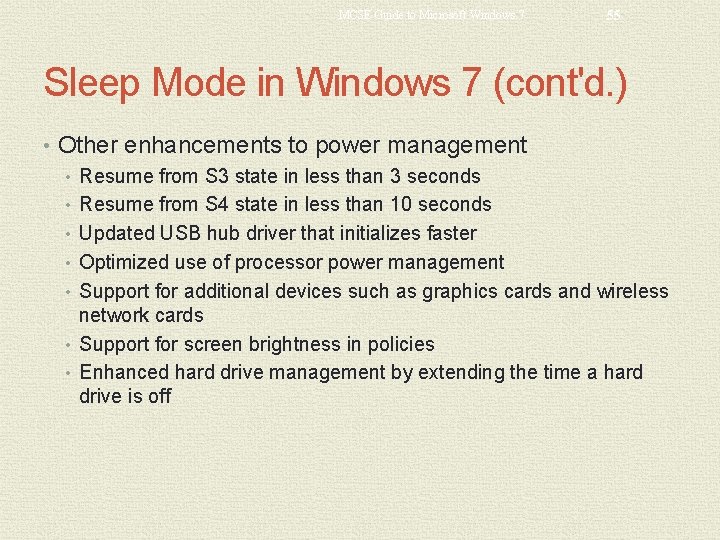
MCSE Guide to Microsoft Windows 7 55 Sleep Mode in Windows 7 (cont'd. ) • Other enhancements to power management • Resume from S 3 state in less than 3 seconds • Resume from S 4 state in less than 10 seconds • Updated USB hub driver that initializes faster • Optimized use of processor power management • Support for additional devices such as graphics cards and wireless network cards • Support for screen brightness in policies • Enhanced hard drive management by extending the time a hard drive is off
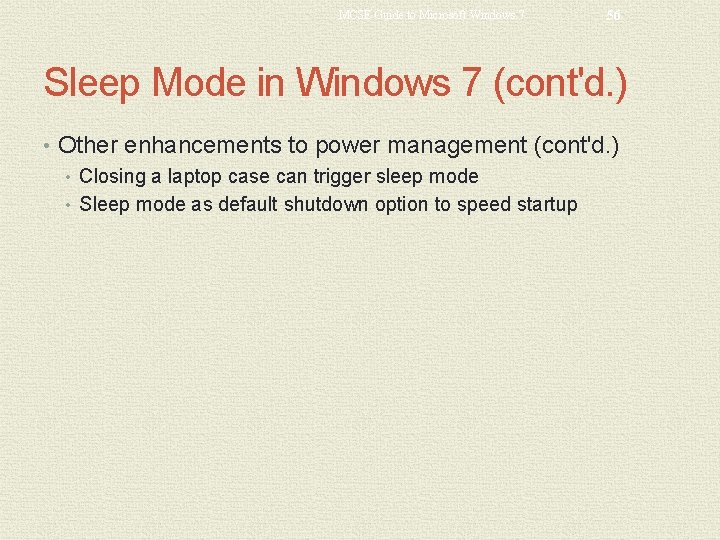
MCSE Guide to Microsoft Windows 7 56 Sleep Mode in Windows 7 (cont'd. ) • Other enhancements to power management (cont'd. ) • Closing a laptop case can trigger sleep mode • Sleep mode as default shutdown option to speed startup
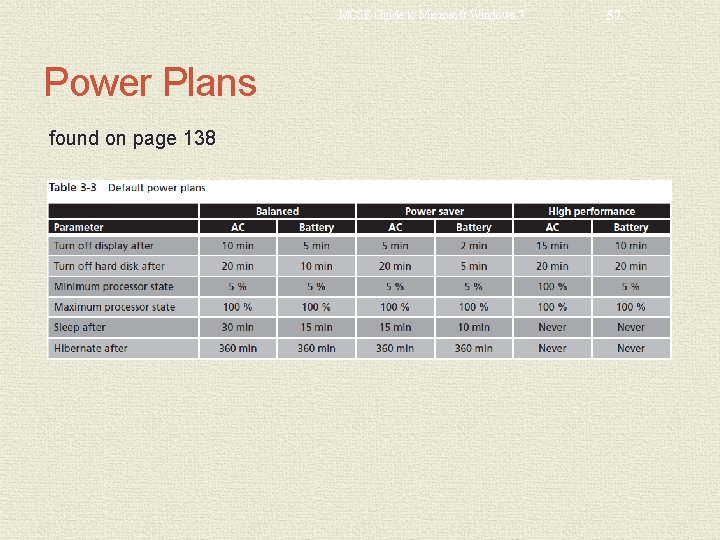
MCSE Guide to Microsoft Windows 7 Power Plans found on page 138 57
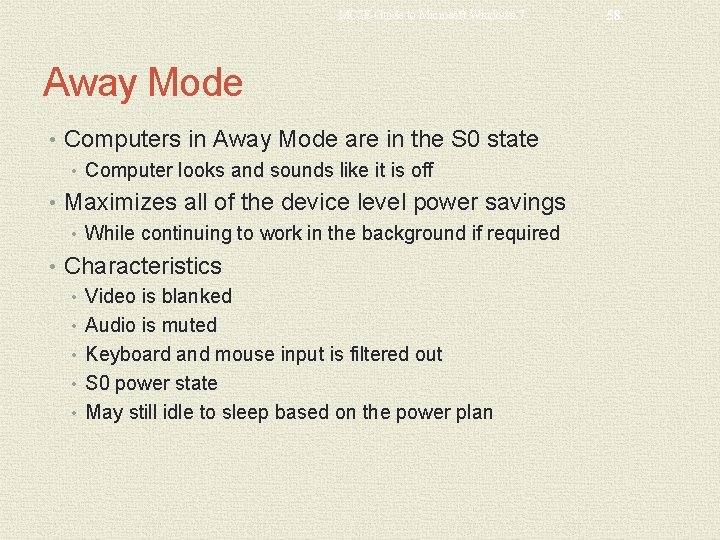
MCSE Guide to Microsoft Windows 7 Away Mode • Computers in Away Mode are in the S 0 state • Computer looks and sounds like it is off • Maximizes all of the device level power savings • While continuing to work in the background if required • Characteristics • Video is blanked • Audio is muted • Keyboard and mouse input is filtered out • S 0 power state • May still idle to sleep based on the power plan 58
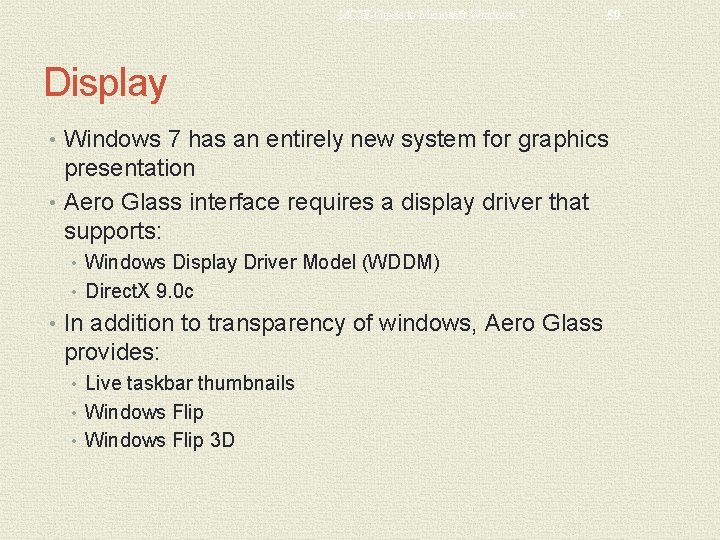
MCSE Guide to Microsoft Windows 7 59 Display • Windows 7 has an entirely new system for graphics presentation • Aero Glass interface requires a display driver that supports: • Windows Display Driver Model (WDDM) • Direct. X 9. 0 c • In addition to transparency of windows, Aero Glass provides: • Live taskbar thumbnails • Windows Flip 3 D
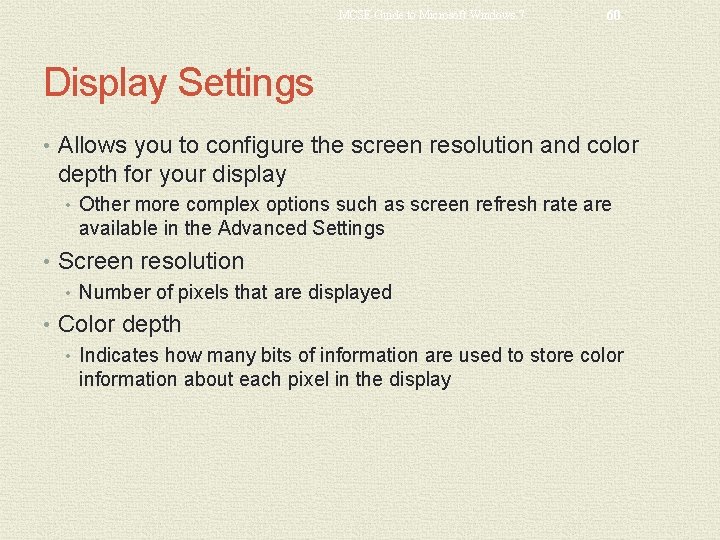
MCSE Guide to Microsoft Windows 7 60 Display Settings • Allows you to configure the screen resolution and color depth for your display • Other more complex options such as screen refresh rate are available in the Advanced Settings • Screen resolution • Number of pixels that are displayed • Color depth • Indicates how many bits of information are used to store color information about each pixel in the display
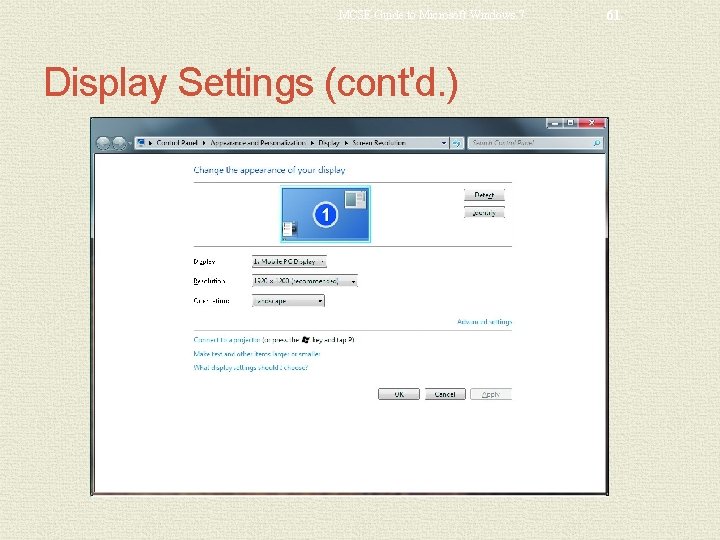
MCSE Guide to Microsoft Windows 7 Display Settings (cont'd. ) 61
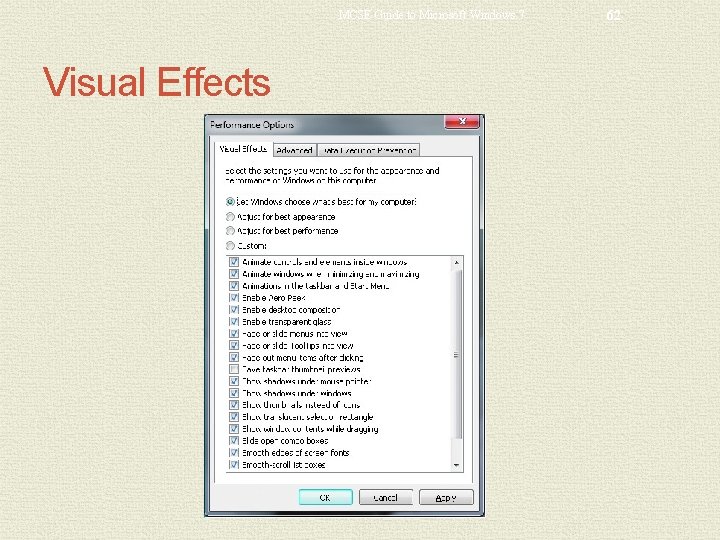
MCSE Guide to Microsoft Windows 7 Visual Effects 62
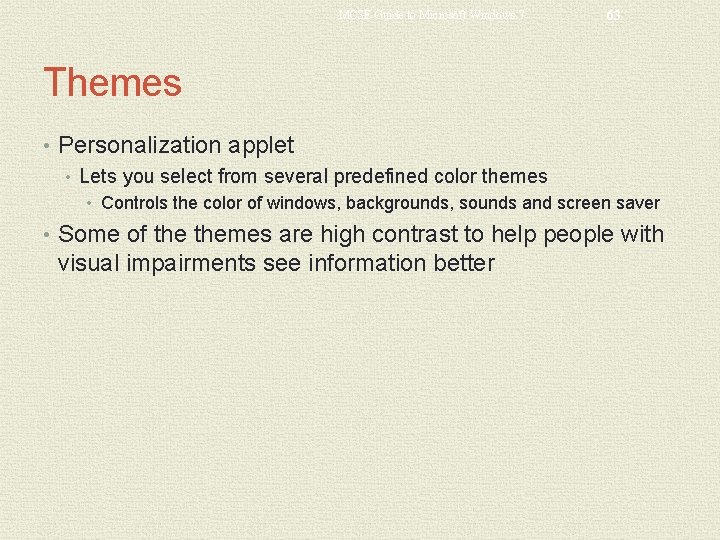
MCSE Guide to Microsoft Windows 7 63 Themes • Personalization applet • Lets you select from several predefined color themes • Controls the color of windows, backgrounds, sounds and screen saver • Some of themes are high contrast to help people with visual impairments see information better
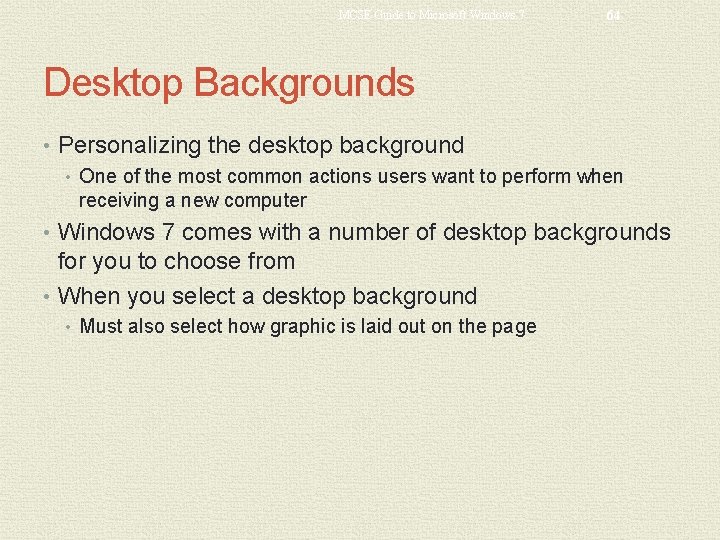
MCSE Guide to Microsoft Windows 7 64 Desktop Backgrounds • Personalizing the desktop background • One of the most common actions users want to perform when receiving a new computer • Windows 7 comes with a number of desktop backgrounds for you to choose from • When you select a desktop background • Must also select how graphic is laid out on the page
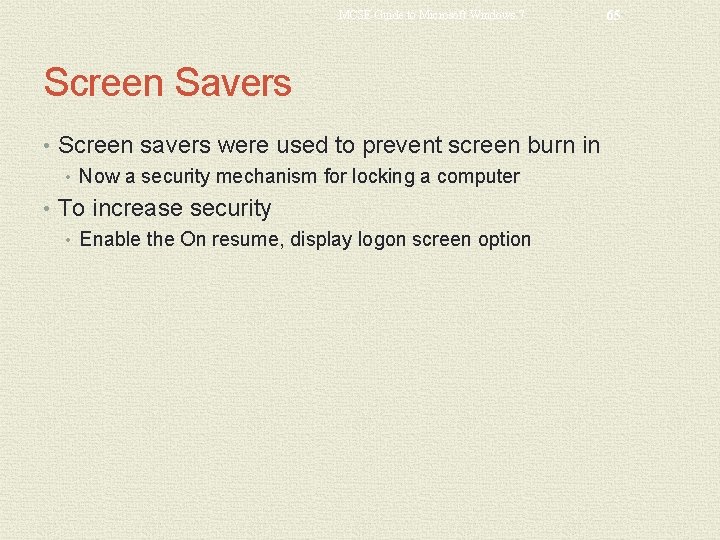
MCSE Guide to Microsoft Windows 7 Screen Savers • Screen savers were used to prevent screen burn in • Now a security mechanism for locking a computer • To increase security • Enable the On resume, display logon screen option 65
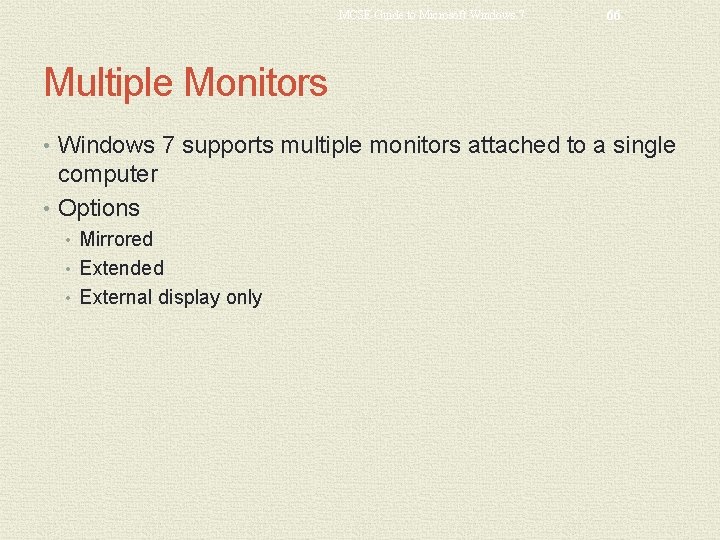
MCSE Guide to Microsoft Windows 7 66 Multiple Monitors • Windows 7 supports multiple monitors attached to a single computer • Options • Mirrored • Extended • External display only

MCSE Guide to Microsoft Windows 7 67 Task Scheduler • Allows you to be proactive about computer maintenance • Many Windows maintenance tasks are now performed automatically by the Task Scheduler
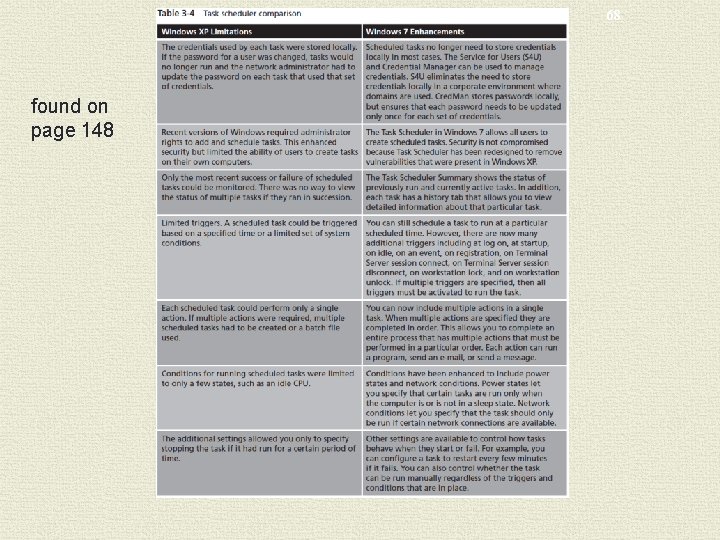
MCSE Guide to Microsoft Windows 7 found on page 148 68
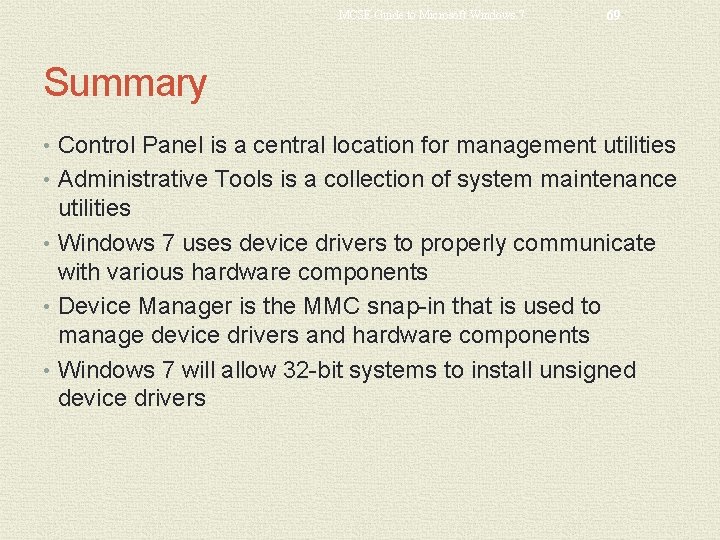
MCSE Guide to Microsoft Windows 7 69 Summary • Control Panel is a central location for management utilities • Administrative Tools is a collection of system maintenance utilities • Windows 7 uses device drivers to properly communicate with various hardware components • Device Manager is the MMC snap-in that is used to manage device drivers and hardware components • Windows 7 will allow 32 -bit systems to install unsigned device drivers
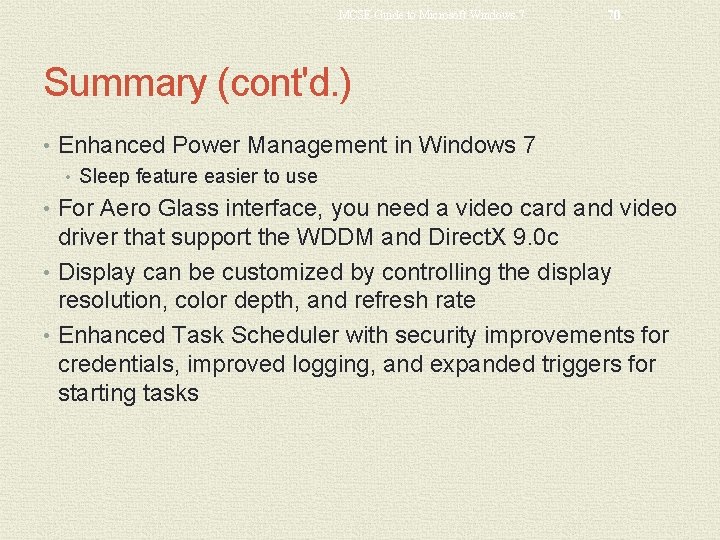
MCSE Guide to Microsoft Windows 7 70 Summary (cont'd. ) • Enhanced Power Management in Windows 7 • Sleep feature easier to use • For Aero Glass interface, you need a video card and video driver that support the WDDM and Direct. X 9. 0 c • Display can be customized by controlling the display resolution, color depth, and refresh rate • Enhanced Task Scheduler with security improvements for credentials, improved logging, and expanded triggers for starting tasks
 Mcse windows 7
Mcse windows 7 Microsoft windows movie maker
Microsoft windows movie maker Mcse wiki
Mcse wiki Mcse private cloud and server infrastructure
Mcse private cloud and server infrastructure Mcse exchange server
Mcse exchange server Mcp mcse
Mcp mcse Windows live movie maker add music
Windows live movie maker add music Windows media player 9 windows 7
Windows media player 9 windows 7 Windows live mail xp
Windows live mail xp Windows driver kit windows 7
Windows driver kit windows 7 Skin windows media player
Skin windows media player Windows identity foundation windows 10
Windows identity foundation windows 10 Upgrade windows 7 to windows 10
Upgrade windows 7 to windows 10 Xp virtual machine
Xp virtual machine Nokia lumia 920 windows 10
Nokia lumia 920 windows 10 Movie maker 2012 windows 7
Movie maker 2012 windows 7 Ipseq
Ipseq Windows 10 xp mode
Windows 10 xp mode Microsoft windows small business server 2011 essentials
Microsoft windows small business server 2011 essentials Microsoft windows small business server 2011 essentials
Microsoft windows small business server 2011 essentials Protectvirtualmemory
Protectvirtualmemory Microsoft windows office teams rajesh
Microsoft windows office teams rajesh Conclusión de microsoft project
Conclusión de microsoft project Gamemaker constants
Gamemaker constants Windows 7 premiera
Windows 7 premiera Microsoft windows tutorial
Microsoft windows tutorial Microsoft windows armendicott
Microsoft windows armendicott Microsoft windows logos
Microsoft windows logos Edge startwarren theverge
Edge startwarren theverge Microsoft windows logos
Microsoft windows logos Windows microsoft.com
Windows microsoft.com Windows storage server 2003
Windows storage server 2003 Microsoft windows 10 security update
Microsoft windows 10 security update Microsoft windows filtering platform hyper-v
Microsoft windows filtering platform hyper-v Microsoft bayer
Microsoft bayer Lsaiso
Lsaiso Microsoft windows internals
Microsoft windows internals Microsoft windows 2005
Microsoft windows 2005 Microsoft is changing to black windows
Microsoft is changing to black windows Microsoft back against windows
Microsoft back against windows Microsoft windows 3.x
Microsoft windows 3.x Untuk menutup aplikasi pengolah angka yang benar adalah
Untuk menutup aplikasi pengolah angka yang benar adalah Microsoft windows startwarren
Microsoft windows startwarren What is windows image acquisition
What is windows image acquisition Microsoft windows longhorn
Microsoft windows longhorn Lab 16-3 microsoft windows os security settings
Lab 16-3 microsoft windows os security settings Windows 10 inventory collector
Windows 10 inventory collector Planner quick start guide
Planner quick start guide Microsoft dynamics nav 2009 installation guide
Microsoft dynamics nav 2009 installation guide Ms teams quick start guide
Ms teams quick start guide Ms teams quick start guide
Ms teams quick start guide Microsoft official academic course microsoft word 2016
Microsoft official academic course microsoft word 2016 Microsoft official academic course microsoft excel 2016
Microsoft official academic course microsoft excel 2016 Microsoft excel merupakan program aplikasi….
Microsoft excel merupakan program aplikasi…. Microsoft official academic course microsoft word 2016
Microsoft official academic course microsoft word 2016 Windows 7 resource kit (chapter 17)
Windows 7 resource kit (chapter 17) Chapter 19 protists study guide answers
Chapter 19 protists study guide answers Chapter 7 physics study guide answers
Chapter 7 physics study guide answers Physics: principles and problems chapter 6 answers
Physics: principles and problems chapter 6 answers Chapter 12 thermal energy
Chapter 12 thermal energy Chapter 11 study guide physics
Chapter 11 study guide physics Chapter 15 earth's oceans study guide answer key
Chapter 15 earth's oceans study guide answer key Chapter 12 study guide and review geometry answers
Chapter 12 study guide and review geometry answers Chapter 3 section 1 community ecology answer key
Chapter 3 section 1 community ecology answer key Oxidation reduction reactions chapter 19 review
Oxidation reduction reactions chapter 19 review Chapter 12 states of matter study guide
Chapter 12 states of matter study guide Chapter 11 stoichiometry test
Chapter 11 stoichiometry test Chemistry: matter and change chapter 10 the mole answer key
Chemistry: matter and change chapter 10 the mole answer key Chapter 9 chemical reactions answers
Chapter 9 chemical reactions answers Chapter 8 study guide human resources culture and diversity
Chapter 8 study guide human resources culture and diversity Chapter 8 study guide human resources culture and diversity
Chapter 8 study guide human resources culture and diversity