MATLAB WORKSHOP Part 4 Advanced topics Content Symbolic
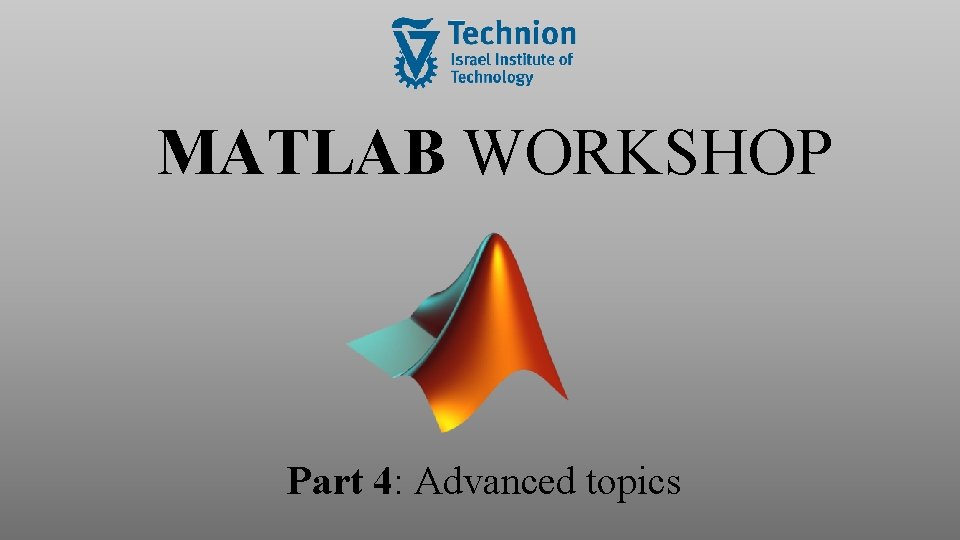
MATLAB WORKSHOP Part 4: Advanced topics
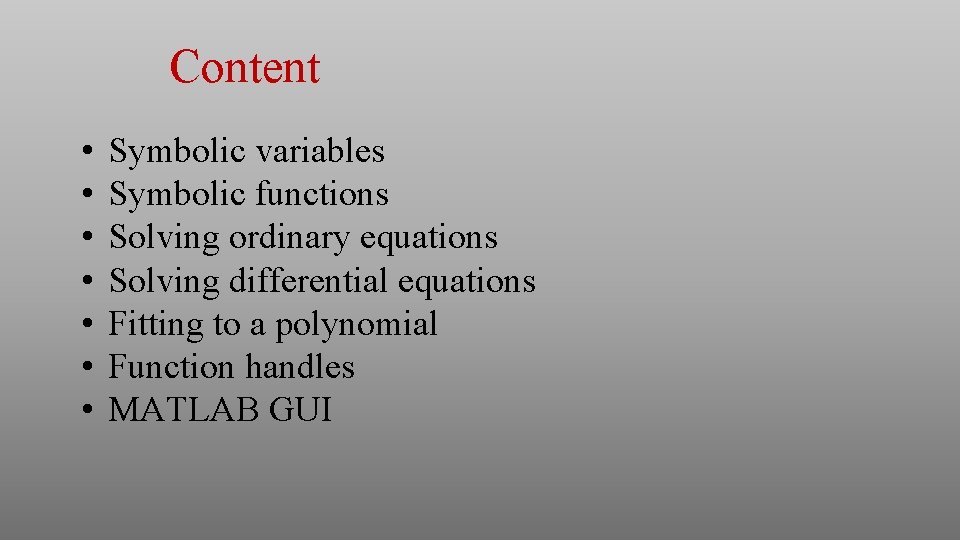
Content • • Symbolic variables Symbolic functions Solving ordinary equations Solving differential equations Fitting to a polynomial Function handles MATLAB GUI
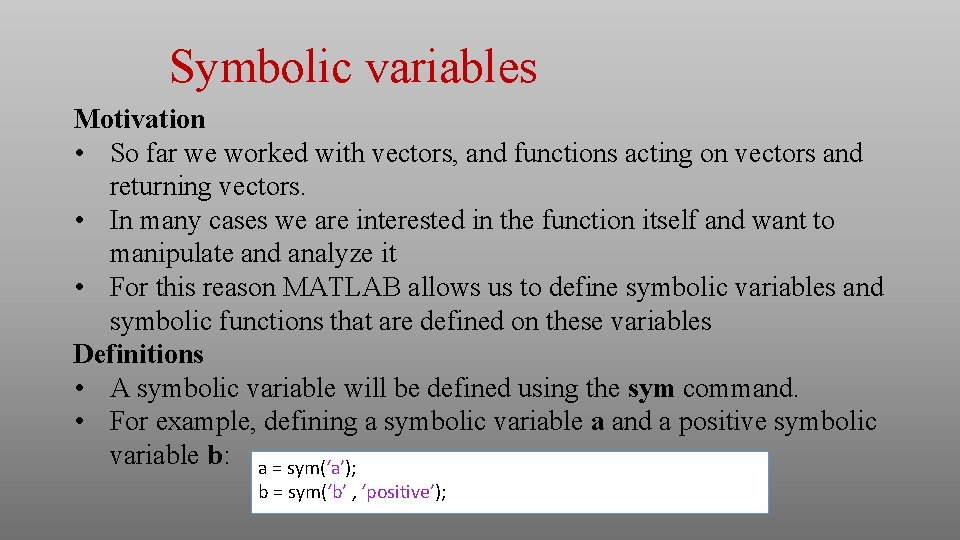
Symbolic variables Motivation • So far we worked with vectors, and functions acting on vectors and returning vectors. • In many cases we are interested in the function itself and want to manipulate and analyze it • For this reason MATLAB allows us to define symbolic variables and symbolic functions that are defined on these variables Definitions • A symbolic variable will be defined using the sym command. • For example, defining a symbolic variable a and a positive symbolic variable b: a = sym(‘a’); b = sym(‘b’ , ‘positive’);
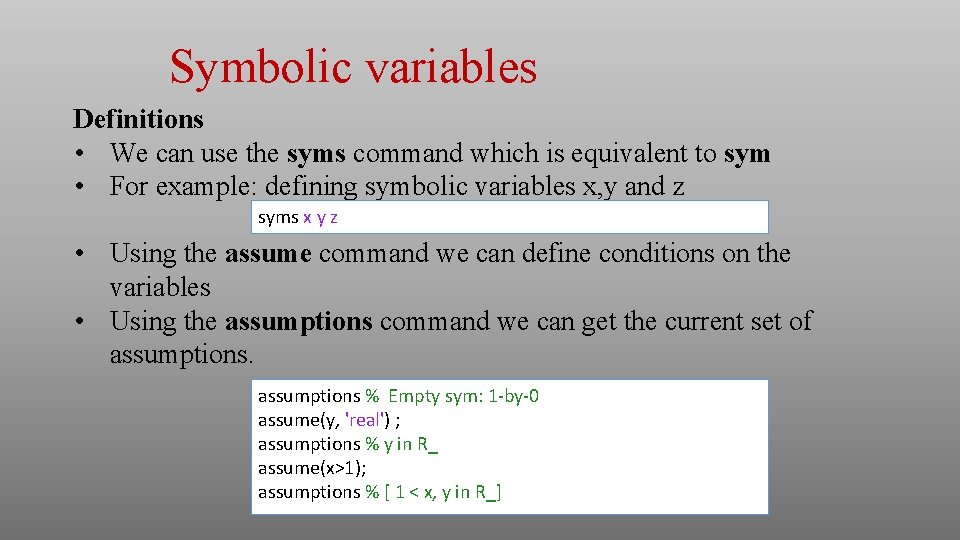
Symbolic variables Definitions • We can use the syms command which is equivalent to sym • For example: defining symbolic variables x, y and z syms x y z • Using the assume command we can define conditions on the variables • Using the assumptions command we can get the current set of assumptions % Empty sym: 1 -by-0 assume(y, 'real') ; assumptions % y in R_ assume(x>1); assumptions % [ 1 < x, y in R_]
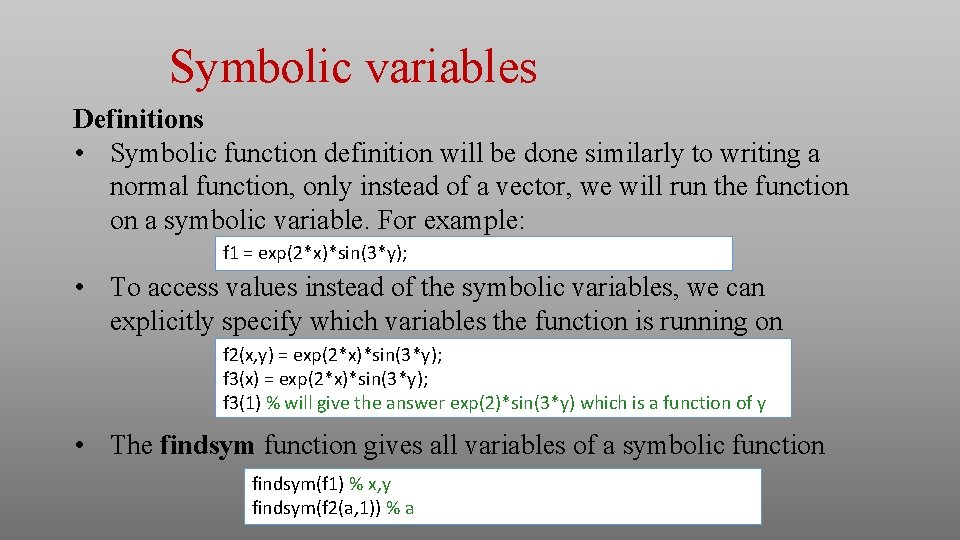
Symbolic variables Definitions • Symbolic function definition will be done similarly to writing a normal function, only instead of a vector, we will run the function on a symbolic variable. For example: f 1 = exp(2*x)*sin(3*y); • To access values instead of the symbolic variables, we can explicitly specify which variables the function is running on f 2(x, y) = exp(2*x)*sin(3*y); f 3(x) = exp(2*x)*sin(3*y); f 3(1) % will give the answer exp(2)*sin(3*y) which is a function of y • The findsym function gives all variables of a symbolic function findsym(f 1) % x, y findsym(f 2(a, 1)) % a
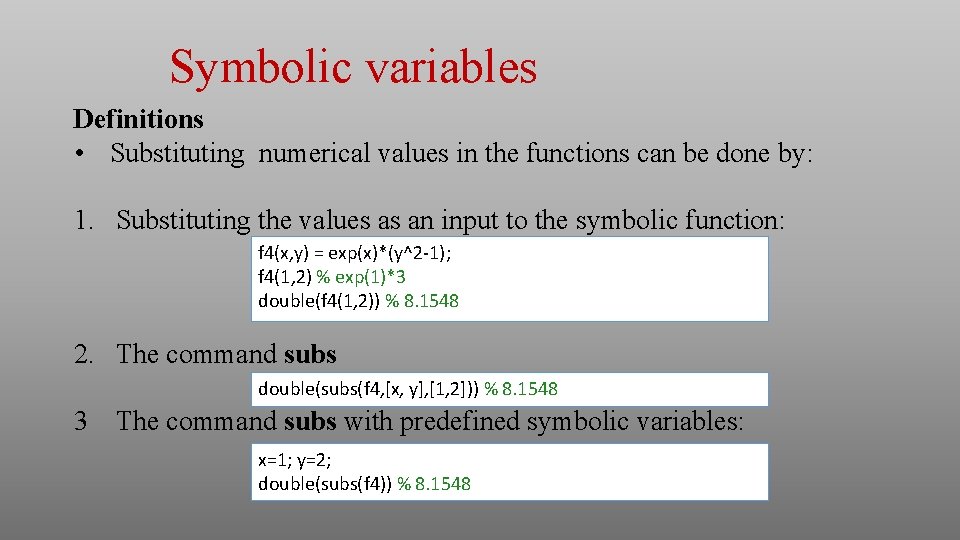
Symbolic variables Definitions • Substituting numerical values in the functions can be done by: 1. Substituting the values as an input to the symbolic function: f 4(x, y) = exp(x)*(y^2 -1); f 4(1, 2) % exp(1)*3 double(f 4(1, 2)) % 8. 1548 2. The command subs double(subs(f 4, [x, y], [1, 2])) % 8. 1548 3 The command subs with predefined symbolic variables: x=1; y=2; double(subs(f 4)) % 8. 1548
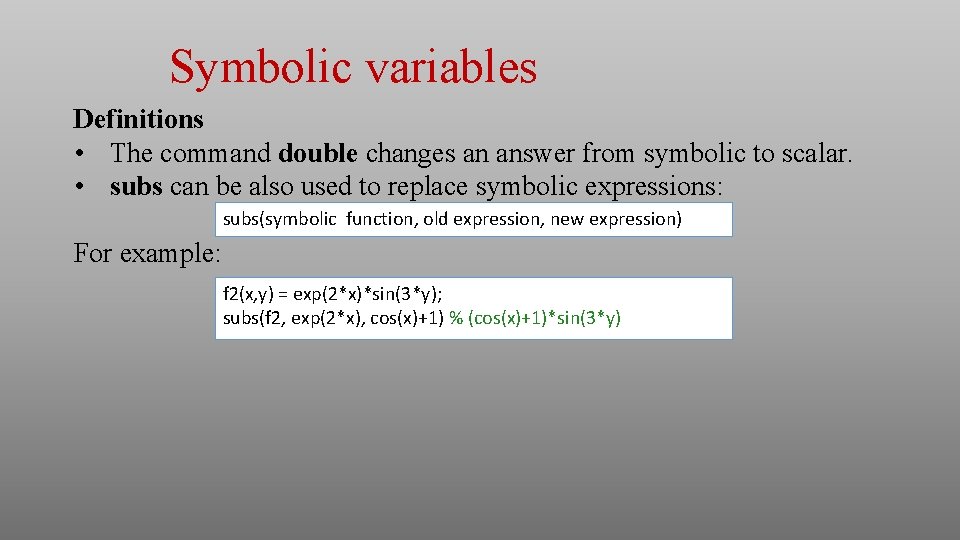
Symbolic variables Definitions • The command double changes an answer from symbolic to scalar. • subs can be also used to replace symbolic expressions: subs(symbolic function, old expression, new expression) For example: f 2(x, y) = exp(2*x)*sin(3*y); subs(f 2, exp(2*x), cos(x)+1) % (cos(x)+1)*sin(3*y)
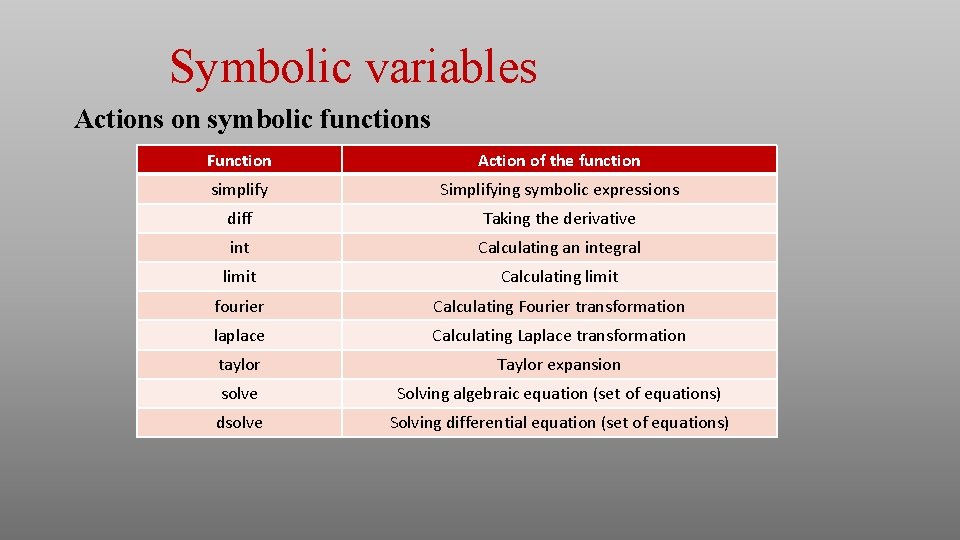
Symbolic variables Actions on symbolic functions Function Action of the function simplify Simplifying symbolic expressions diff Taking the derivative int Calculating an integral limit Calculating limit fourier Calculating Fourier transformation laplace Calculating Laplace transformation taylor Taylor expansion solve Solving algebraic equation (set of equations) dsolve Solving differential equation (set of equations)
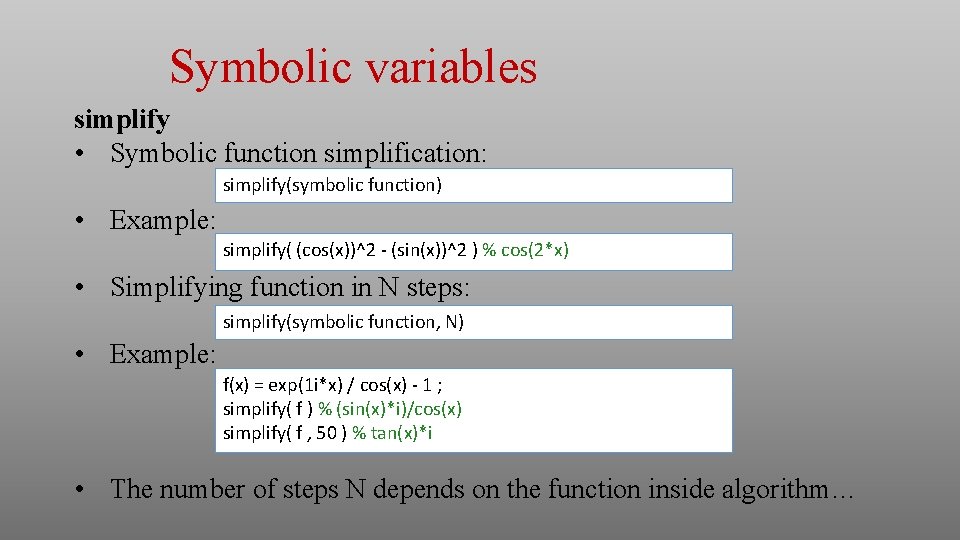
Symbolic variables simplify • Symbolic function simplification: simplify(symbolic function) • Example: simplify( (cos(x))^2 - (sin(x))^2 ) % cos(2*x) • Simplifying function in N steps: simplify(symbolic function, N) • Example: f(x) = exp(1 i*x) / cos(x) - 1 ; simplify( f ) % (sin(x)*i)/cos(x) simplify( f , 50 ) % tan(x)*i • The number of steps N depends on the function inside algorithm…
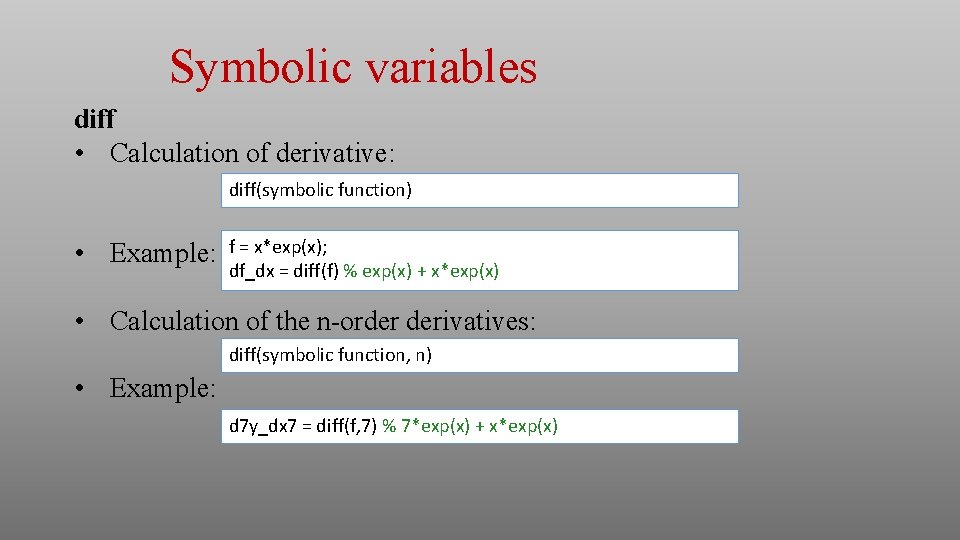
Symbolic variables diff • Calculation of derivative: diff(symbolic function) • Example: f = x*exp(x); df_dx = diff(f) % exp(x) + x*exp(x) • Calculation of the n-order derivatives: diff(symbolic function, n) • Example: d 7 y_dx 7 = diff(f, 7) % 7*exp(x) + x*exp(x)
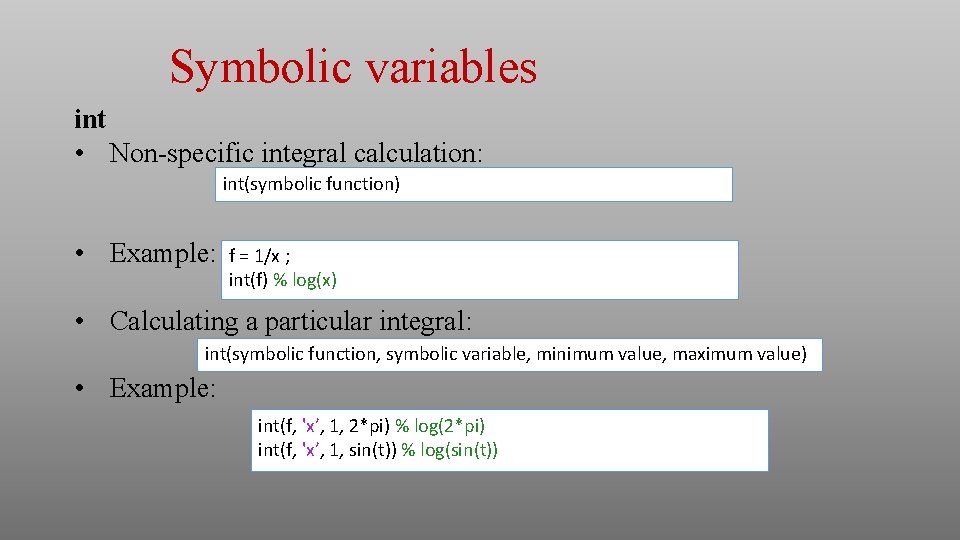
Symbolic variables int • Non-specific integral calculation: int(symbolic function) • Example: f = 1/x ; int(f) % log(x) • Calculating a particular integral: int(symbolic function, symbolic variable, minimum value, maximum value) • Example: int(f, 'x’, 1, 2*pi) % log(2*pi) int(f, 'x’, 1, sin(t)) % log(sin(t))
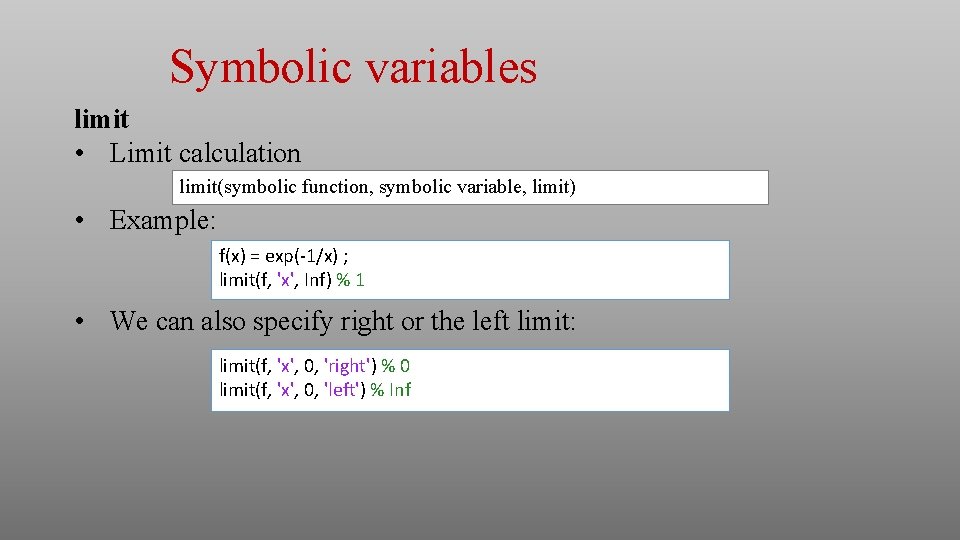
Symbolic variables limit • Limit calculation limit(symbolic function, symbolic variable, limit) • Example: f(x) = exp(-1/x) ; limit(f, 'x', Inf) % 1 • We can also specify right or the left limit: limit(f, 'x', 0, 'right') % 0 limit(f, 'x', 0, 'left') % Inf
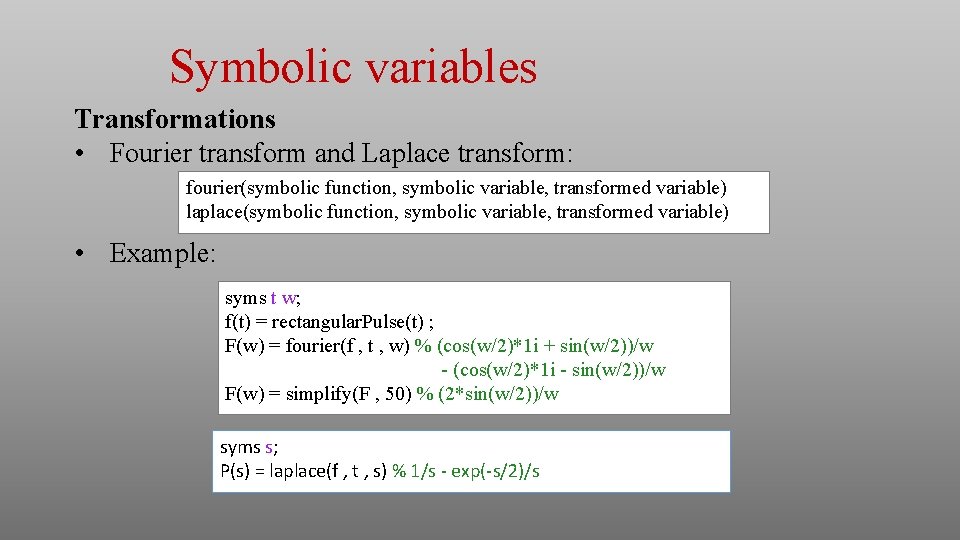
Symbolic variables Transformations • Fourier transform and Laplace transform: fourier(symbolic function, symbolic variable, transformed variable) laplace(symbolic function, symbolic variable, transformed variable) • Example: syms t w; f(t) = rectangular. Pulse(t) ; F(w) = fourier(f , t , w) % (cos(w/2)*1 i + sin(w/2))/w - (cos(w/2)*1 i - sin(w/2))/w F(w) = simplify(F , 50) % (2*sin(w/2))/w syms s; P(s) = laplace(f , t , s) % 1/s - exp(-s/2)/s
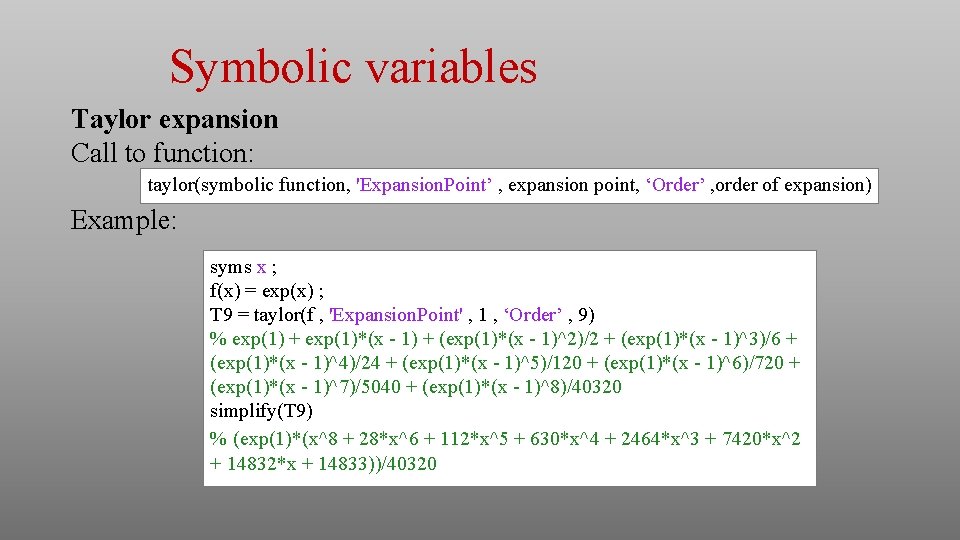
Symbolic variables Taylor expansion Call to function: taylor(symbolic function, 'Expansion. Point’ , expansion point, ‘Order’ , order of expansion) Example: syms x ; f(x) = exp(x) ; T 9 = taylor(f , 'Expansion. Point' , 1 , ‘Order’ , 9) % exp(1) + exp(1)*(x - 1) + (exp(1)*(x - 1)^2)/2 + (exp(1)*(x - 1)^3)/6 + (exp(1)*(x - 1)^4)/24 + (exp(1)*(x - 1)^5)/120 + (exp(1)*(x - 1)^6)/720 + (exp(1)*(x - 1)^7)/5040 + (exp(1)*(x - 1)^8)/40320 simplify(T 9) % (exp(1)*(x^8 + 28*x^6 + 112*x^5 + 630*x^4 + 2464*x^3 + 7420*x^2 + 14832*x + 14833))/40320

Symbolic variables Solving equations with a single variable • An algebraic equation can solved with the help of solve(equation, variable) Example: syms x; solve(x^2 == 1 , 'x') % 1, -1 assume(x>0) ; solve(x^2 == 1 , 'x') % 1 • Alternatively we can define an equation as a string, and then we must define the variable in the command: syms y eqn = 'y^2 = 1’; solve(eqn , 'y') % 1, -1
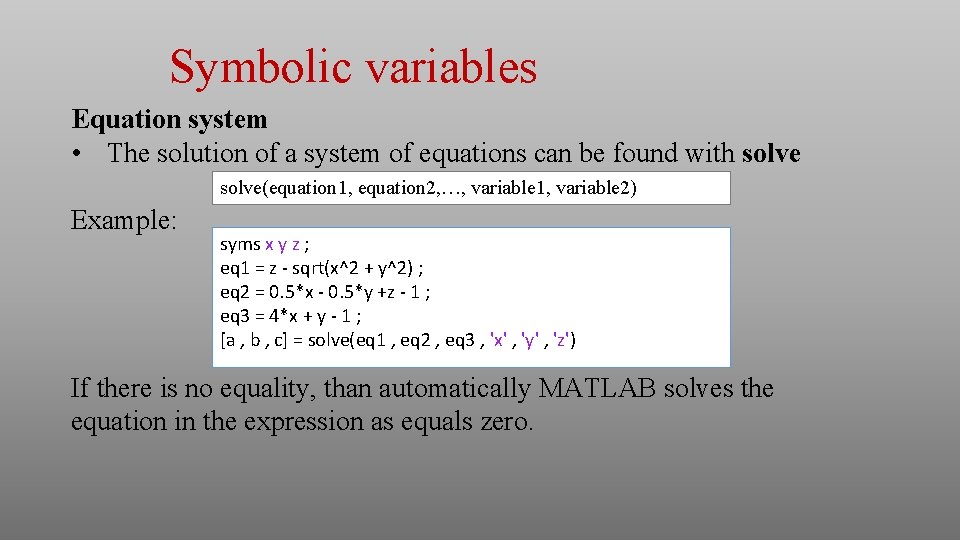
Symbolic variables Equation system • The solution of a system of equations can be found with solve(equation 1, equation 2, …, variable 1, variable 2) Example: syms x y z ; eq 1 = z - sqrt(x^2 + y^2) ; eq 2 = 0. 5*x - 0. 5*y +z - 1 ; eq 3 = 4*x + y - 1 ; [a , b , c] = solve(eq 1 , eq 2 , eq 3 , 'x' , 'y' , 'z') If there is no equality, than automatically MATLAB solves the equation in the expression as equals zero.
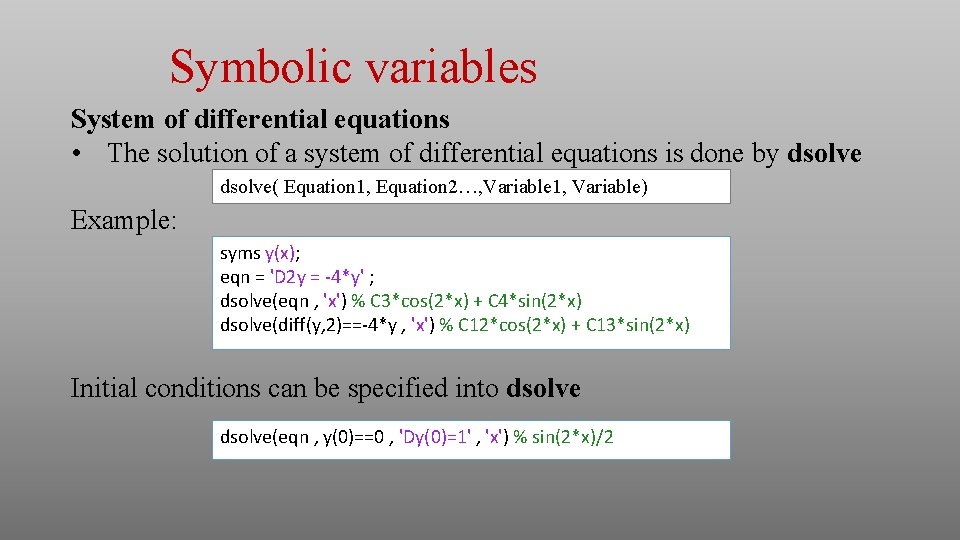
Symbolic variables System of differential equations • The solution of a system of differential equations is done by dsolve( Equation 1, Equation 2…, Variable 1, Variable) Example: syms y(x); eqn = 'D 2 y = -4*y' ; dsolve(eqn , 'x') % C 3*cos(2*x) + C 4*sin(2*x) dsolve(diff(y, 2)==-4*y , 'x') % C 12*cos(2*x) + C 13*sin(2*x) Initial conditions can be specified into dsolve(eqn , y(0)==0 , 'Dy(0)=1' , 'x') % sin(2*x)/2
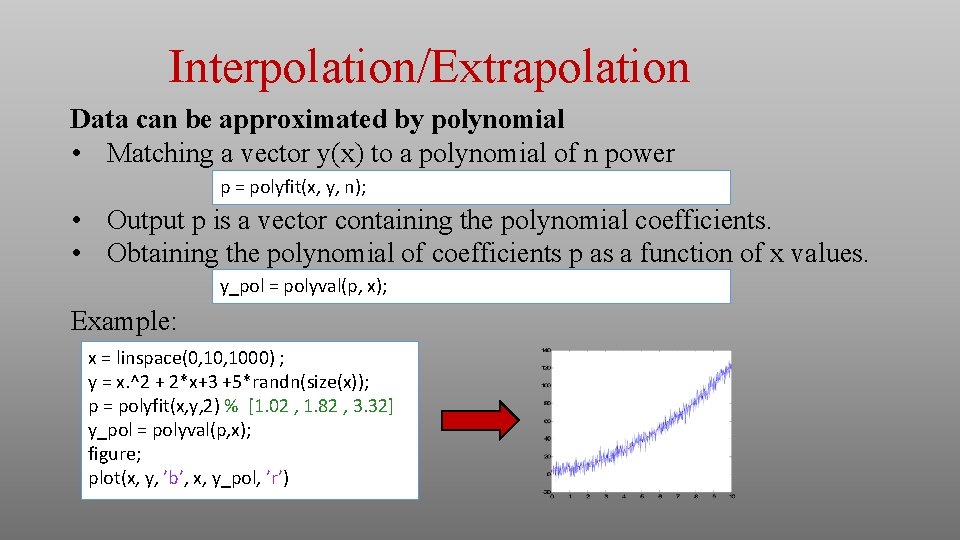
Interpolation/Extrapolation Data can be approximated by polynomial • Matching a vector y(x) to a polynomial of n power p = polyfit(x, y, n); • Output p is a vector containing the polynomial coefficients. • Obtaining the polynomial of coefficients p as a function of x values. y_pol = polyval(p, x); Example: x = linspace(0, 1000) ; y = x. ^2 + 2*x+3 +5*randn(size(x)); p = polyfit(x, y, 2) % [1. 02 , 1. 82 , 3. 32] y_pol = polyval(p, x); figure; plot(x, y, ’b’, x, y_pol, ’r’)

Function handles What is a “function handle”? • This is a way to define and refer to the function • Setting a handle to the function h = @function_name • Defining a function for one or more variables my_func = @(x, y, z) x^2*y/max(z, 1) • This is equivalent to the standard function: function out= my_func(x, y, z) out= x^2*y/max(z, 1); end • For example, you can integrate such a function f = @(x) 1/ sqrt(2*pi) * exp(-x. ^2/2) ; integral(f, -Inf, Inf) % 1
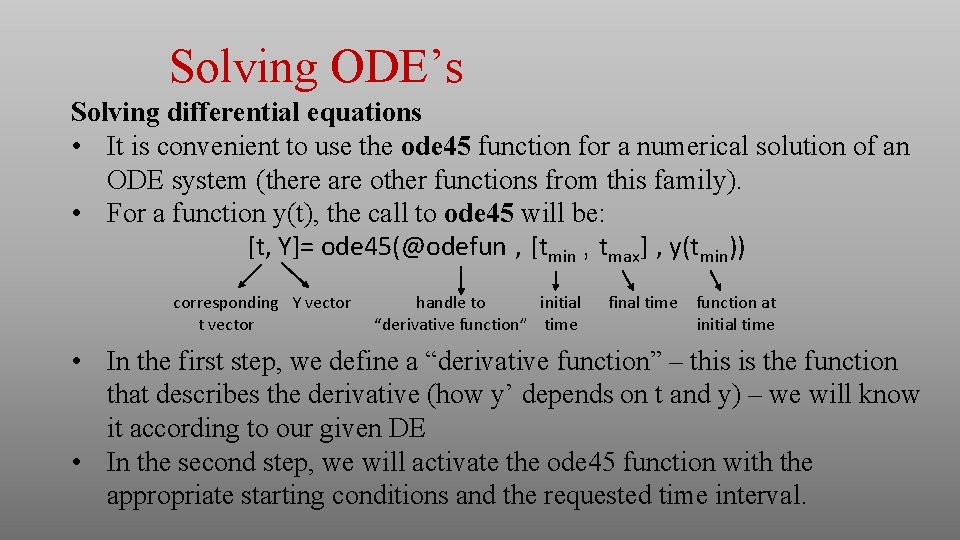
Solving ODE’s Solving differential equations • It is convenient to use the ode 45 function for a numerical solution of an ODE system (there are other functions from this family). • For a function y(t), the call to ode 45 will be: [t, Y]= ode 45(@odefun , [tmin , tmax] , y(tmin)) corresponding Y vector t vector handle to initial “derivative function” time final time function at initial time • In the first step, we define a “derivative function” – this is the function that describes the derivative (how y’ depends on t and y) – we will know it according to our given DE • In the second step, we will activate the ode 45 function with the appropriate starting conditions and the requested time interval.
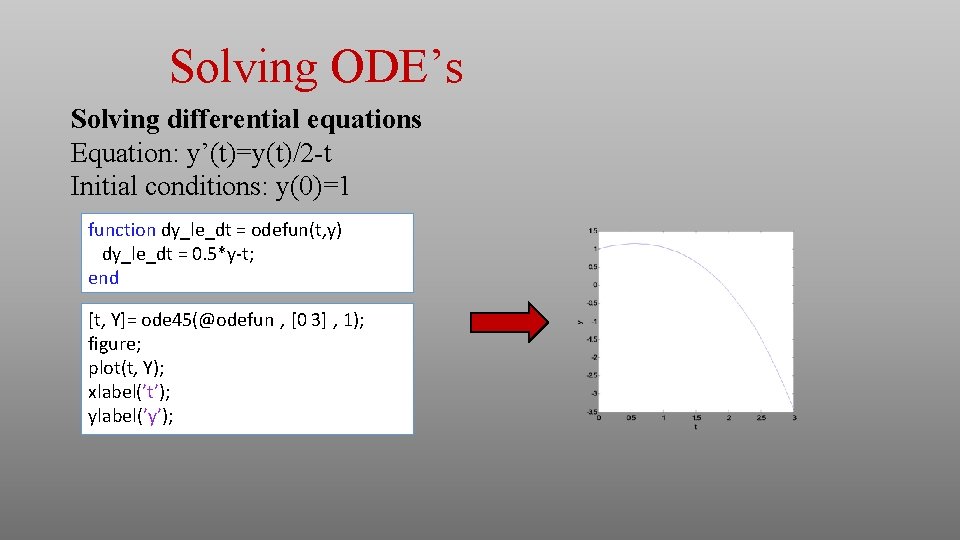
Solving ODE’s Solving differential equations Equation: y’(t)=y(t)/2 -t Initial conditions: y(0)=1 function dy_le_dt = odefun(t, y) dy_le_dt = 0. 5*y-t; end [t, Y]= ode 45(@odefun , [0 3] , 1); figure; plot(t, Y); xlabel(’t’); ylabel(’y’);
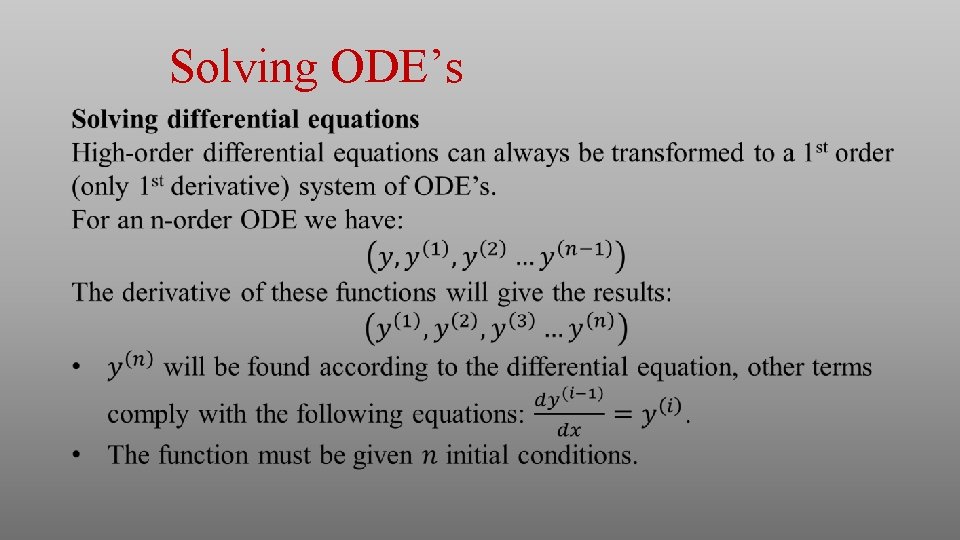
Solving ODE’s
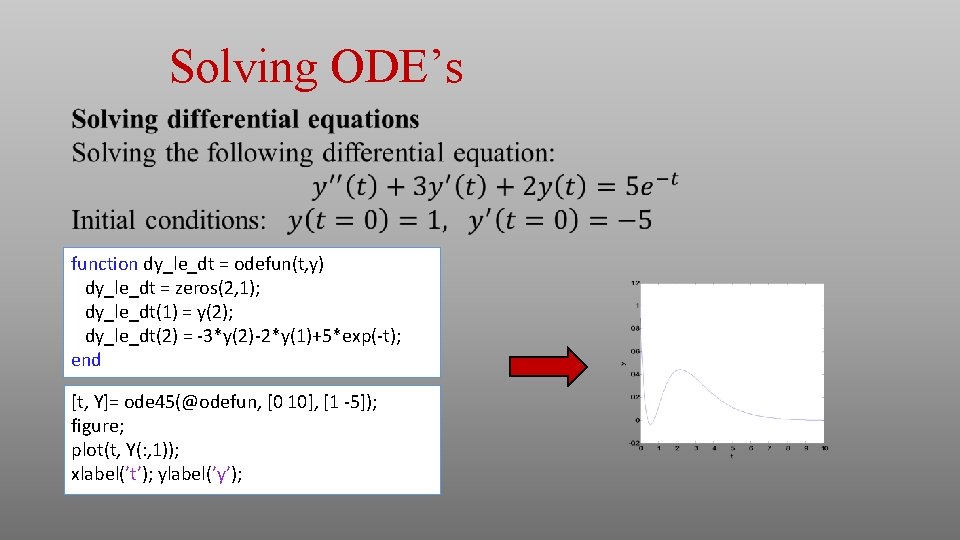
Solving ODE’s function dy_le_dt = odefun(t, y) dy_le_dt = zeros(2, 1); dy_le_dt(1) = y(2); dy_le_dt(2) = -3*y(2)-2*y(1)+5*exp(-t); end [t, Y]= ode 45(@odefun, [0 10], [1 -5]); figure; plot(t, Y(: , 1)); xlabel(’t’); ylabel(’y’);

Tips • Ctrl+C – instant break of the MATLAB program • Global variables • When calling a function, all the variables in the function are hidden from the variables in the script (local variables) • Sometimes it is convenient to define global variables that are always recognized and thus aren’t needed to be entered as input for functions. global speed_of_light • The line that defines the relevant global variable should be typed at the beginning of each function in which we want to use those variables. • Run a line of code as text The eval command lets us run a given command line within a string eval(‘x=2: 5’); % [2 3 4 5]

GUI • What is the MATLAB GUI? • GUI = Graphical User Interface • The ability to create a convenient graphical user interface in the MATLAB environment • Creating a GUI • It is recommended to work with GUIDE • Typing the guide command will take us to the environment in which the GUI is designed • An empty GUI look like this:
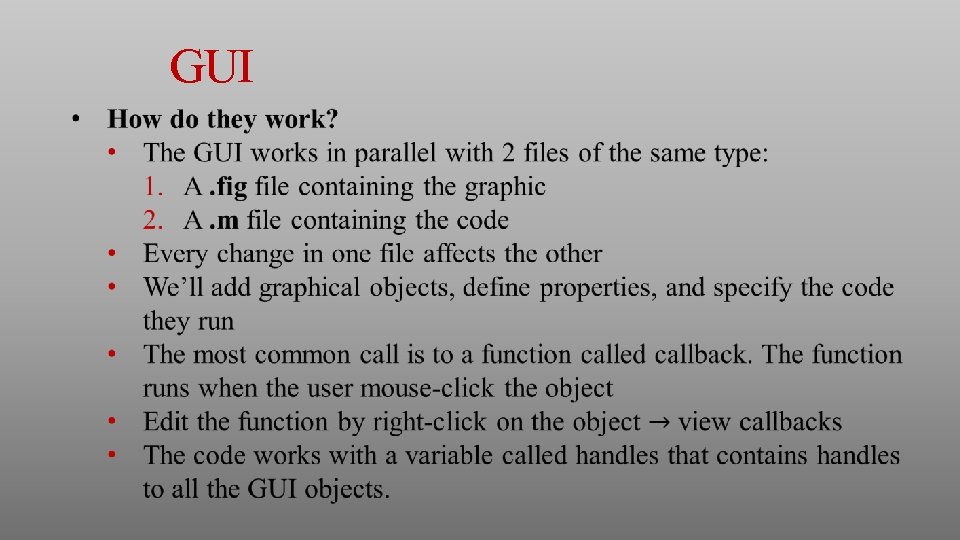
GUI
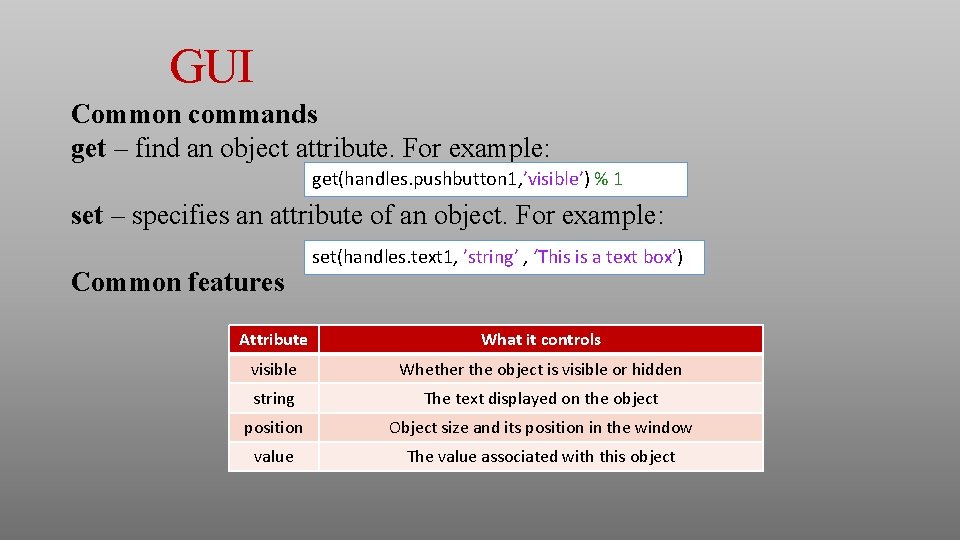
GUI Common commands get – find an object attribute. For example: get(handles. pushbutton 1, ’visible’) % 1 set – specifies an attribute of an object. For example: Common features set(handles. text 1, ’string’ , ‘This is a text box’) Attribute What it controls visible Whether the object is visible or hidden string The text displayed on the object position Object size and its position in the window value The value associated with this object
- Slides: 27