Matlab Lecture 2 More MATLAB Programming u MATLAB
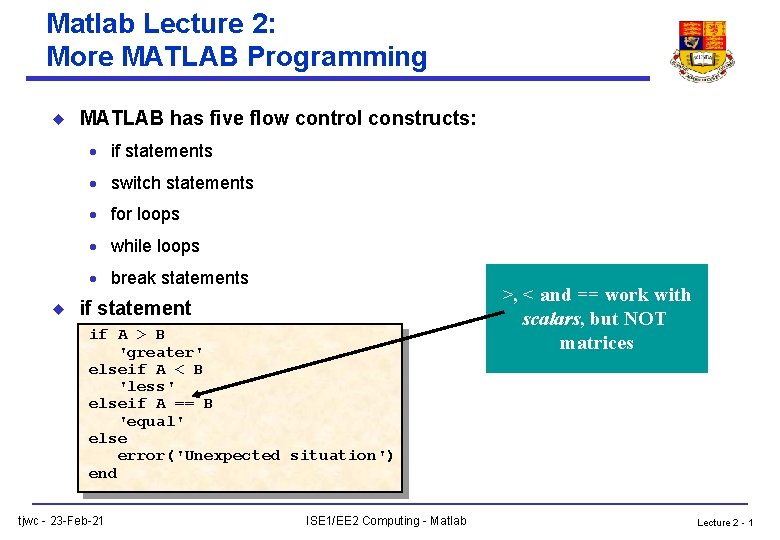
Matlab Lecture 2: More MATLAB Programming u MATLAB has five flow control constructs: · if statements · switch statements · for loops · while loops · break statements u if statement if A > B 'greater' elseif A < B 'less' elseif A == B 'equal' else error('Unexpected situation') end tjwc - 23 -Feb-21 ISE 1/EE 2 Computing - Matlab >, < and == work with scalars, but NOT matrices Lecture 2 - 1
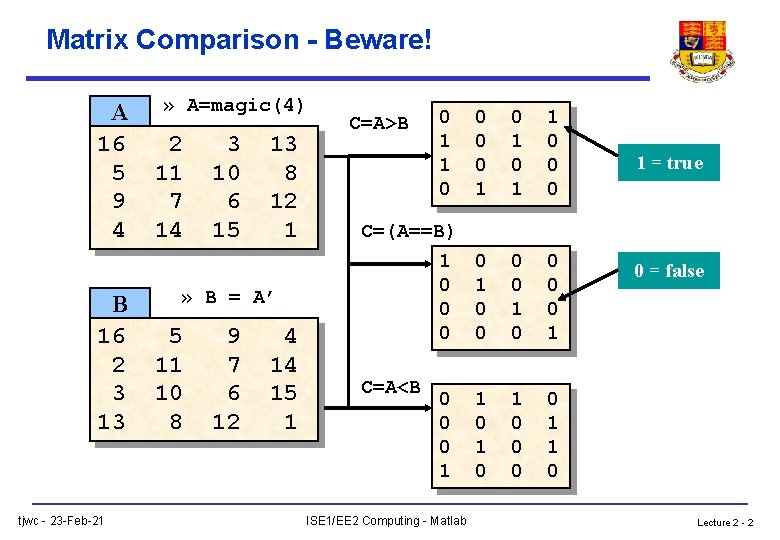
Matrix Comparison - Beware! A 16 5 9 4 B 16 2 3 13 tjwc - 23 -Feb-21 » A=magic(4) 2 11 7 14 3 10 6 15 13 8 12 1 » B = A’ 5 11 10 8 9 7 6 12 4 14 15 1 0 1 1 0 0 0 C=(A==B) 1 0 0 0 0 1 1 0 1 0 0 1 1 0 C=A>B C=A<B 0 0 0 1 ISE 1/EE 2 Computing - Matlab 1 = true 0 = false Lecture 2 - 2
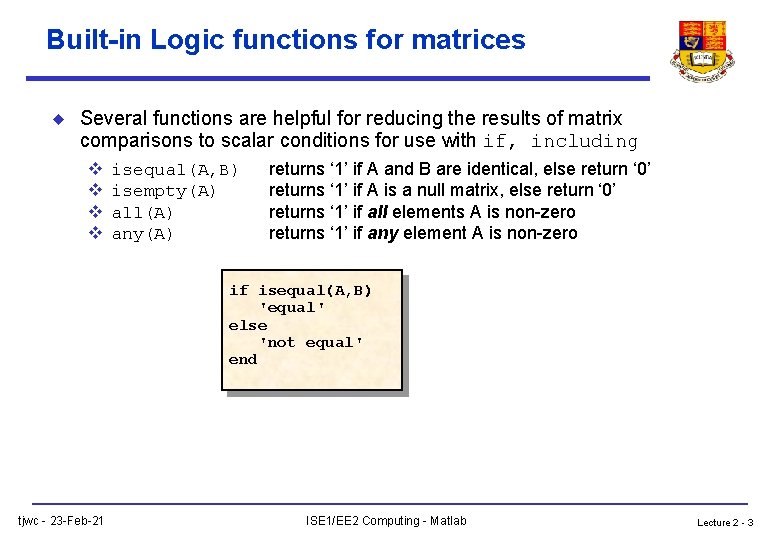
Built-in Logic functions for matrices u Several functions are helpful for reducing the results of matrix comparisons to scalar conditions for use with if, including v v isequal(A, B) isempty(A) all(A) any(A) returns ‘ 1’ if A and B are identical, else return ‘ 0’ returns ‘ 1’ if A is a null matrix, else return ‘ 0’ returns ‘ 1’ if all elements A is non-zero returns ‘ 1’ if any element A is non-zero if isequal(A, B) 'equal' else 'not equal' end tjwc - 23 -Feb-21 ISE 1/EE 2 Computing - Matlab Lecture 2 - 3
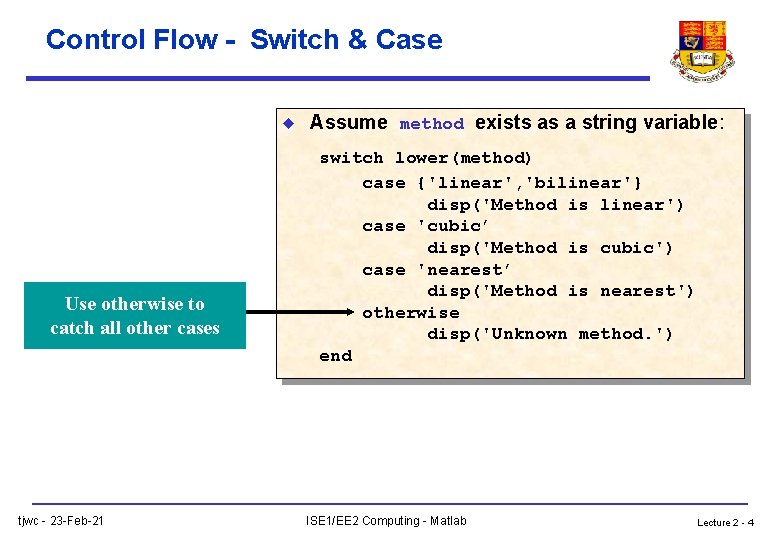
Control Flow - Switch & Case u Use otherwise to catch all other cases tjwc - 23 -Feb-21 Assume method exists as a string variable: switch lower(method) case {'linear', 'bilinear'} disp('Method is linear') case 'cubic’ disp('Method is cubic') case 'nearest’ disp('Method is nearest') otherwise disp('Unknown method. ') end ISE 1/EE 2 Computing - Matlab Lecture 2 - 4
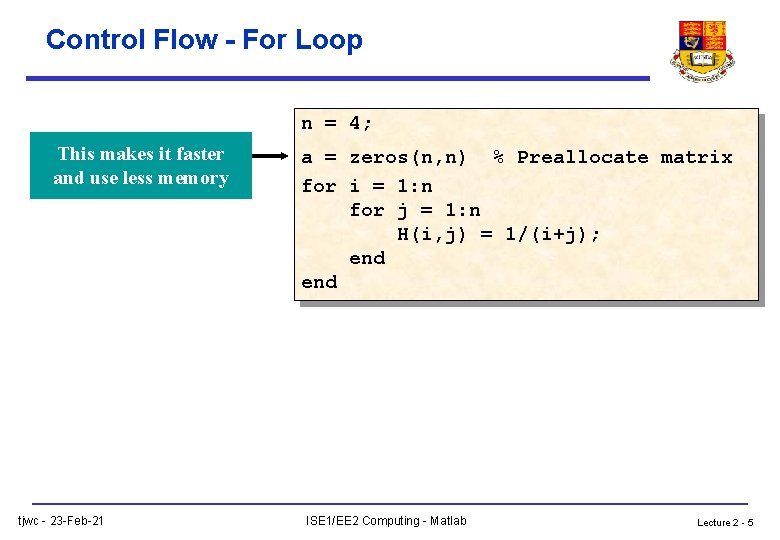
Control Flow - For Loop n = 4; This makes it faster and use less memory tjwc - 23 -Feb-21 a = zeros(n, n) % Preallocate matrix for i = 1: n for j = 1: n H(i, j) = 1/(i+j); end ISE 1/EE 2 Computing - Matlab Lecture 2 - 5
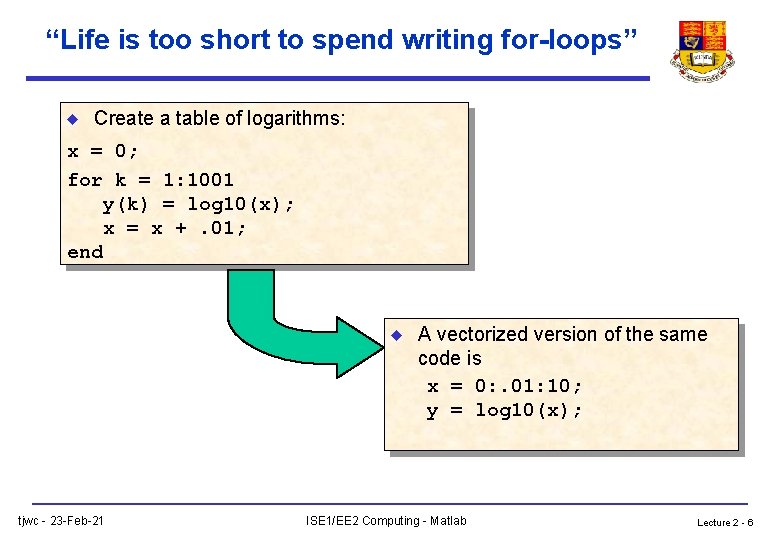
“Life is too short to spend writing for-loops” u Create a table of logarithms: x = 0; for k = 1: 1001 y(k) = log 10(x); x = x +. 01; end u tjwc - 23 -Feb-21 A vectorized version of the same code is x = 0: . 01: 10; y = log 10(x); ISE 1/EE 2 Computing - Matlab Lecture 2 - 6
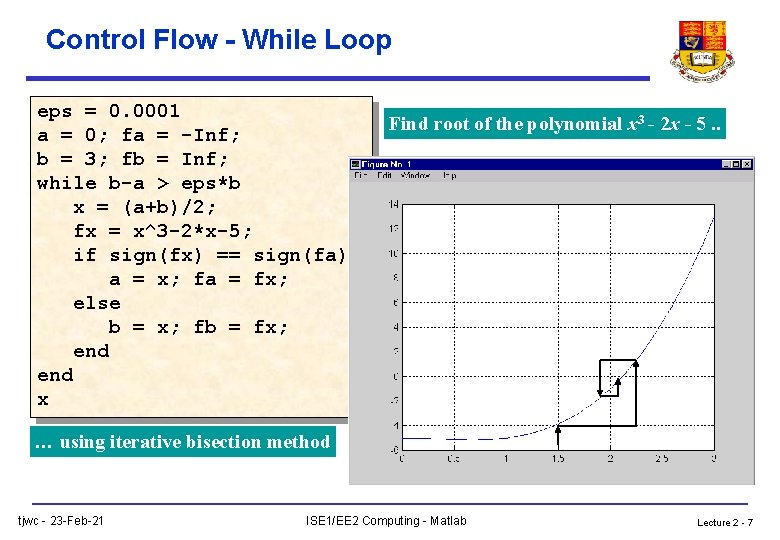
Control Flow - While Loop eps = 0. 0001 a = 0; fa = -Inf; b = 3; fb = Inf; while b-a > eps*b x = (a+b)/2; fx = x^3 -2*x-5; if sign(fx) == sign(fa) a = x; fa = fx; else b = x; fb = fx; end x Find root of the polynomial x 3 - 2 x - 5. . … using iterative bisection method tjwc - 23 -Feb-21 ISE 1/EE 2 Computing - Matlab Lecture 2 - 7
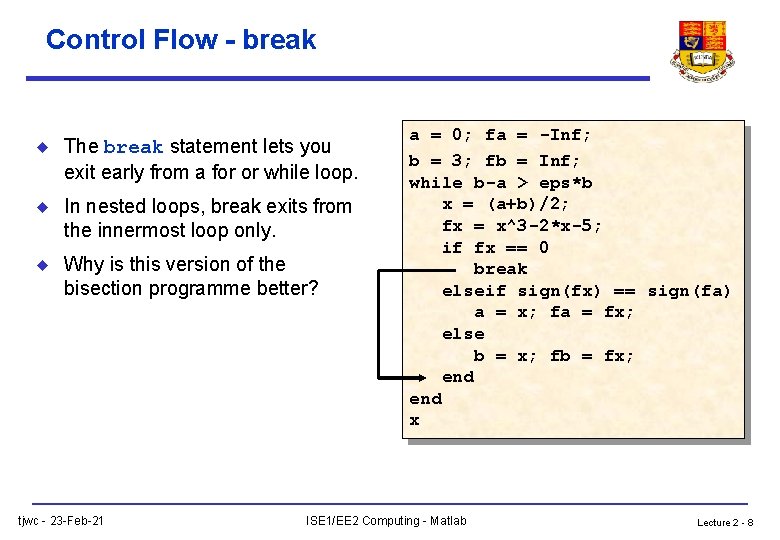
Control Flow - break u The break statement lets you exit early from a for or while loop. u In nested loops, break exits from the innermost loop only. u Why is this version of the bisection programme better? tjwc - 23 -Feb-21 a = 0; fa = -Inf; b = 3; fb = Inf; while b-a > eps*b x = (a+b)/2; fx = x^3 -2*x-5; if fx == 0 break elseif sign(fx) == sign(fa) a = x; fa = fx; else b = x; fb = fx; end x ISE 1/EE 2 Computing - Matlab Lecture 2 - 8
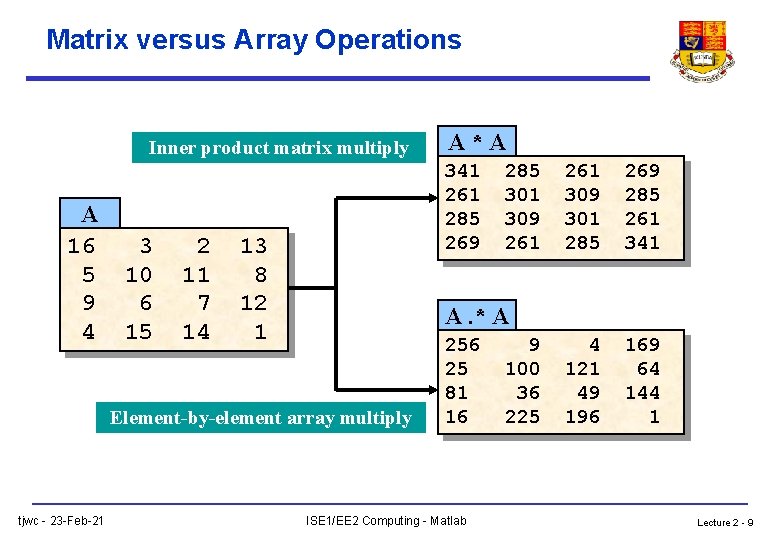
Matrix versus Array Operations Inner product matrix multiply A 16 5 9 4 3 10 6 15 2 11 7 14 341 261 285 269 13 8 12 1 285 301 309 261 309 301 285 269 285 261 341 4 121 49 196 169 64 144 1 A. * A Element-by-element array multiply tjwc - 23 -Feb-21 A*A 256 25 81 16 ISE 1/EE 2 Computing - Matlab 9 100 36 225 Lecture 2 - 9
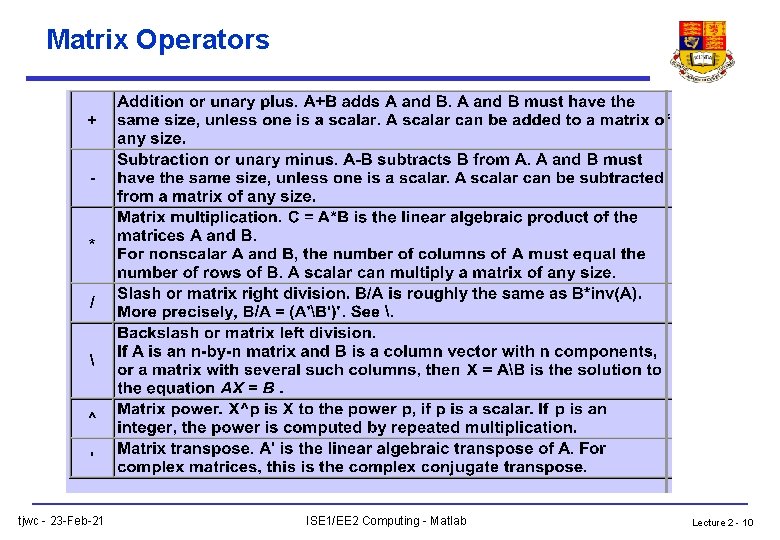
Matrix Operators tjwc - 23 -Feb-21 ISE 1/EE 2 Computing - Matlab Lecture 2 - 10
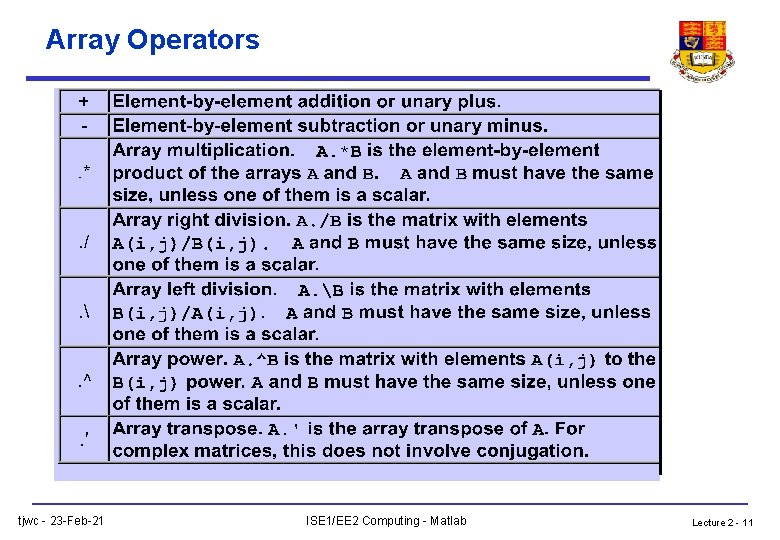
Array Operators tjwc - 23 -Feb-21 ISE 1/EE 2 Computing - Matlab Lecture 2 - 11
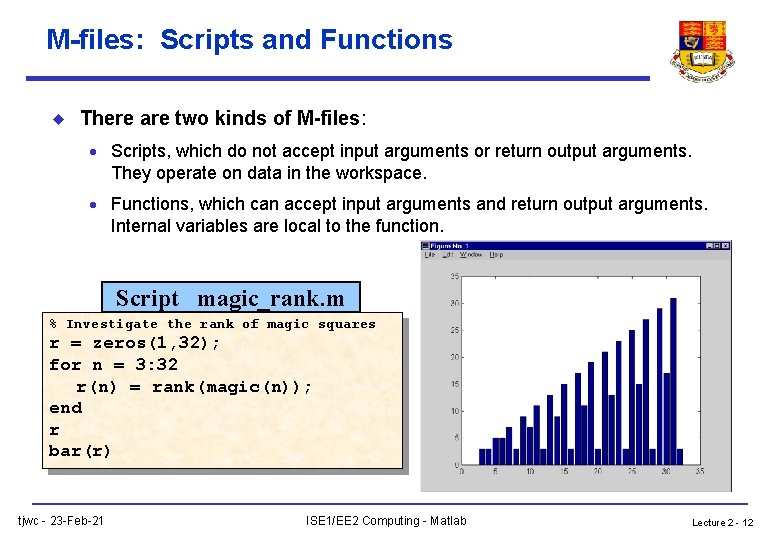
M-files: Scripts and Functions u There are two kinds of M-files: · Scripts, which do not accept input arguments or return output arguments. They operate on data in the workspace. · Functions, which can accept input arguments and return output arguments. Internal variables are local to the function. Script magic_rank. m % Investigate the rank of magic squares r = zeros(1, 32); for n = 3: 32 r(n) = rank(magic(n)); end r bar(r) tjwc - 23 -Feb-21 ISE 1/EE 2 Computing - Matlab Lecture 2 - 12
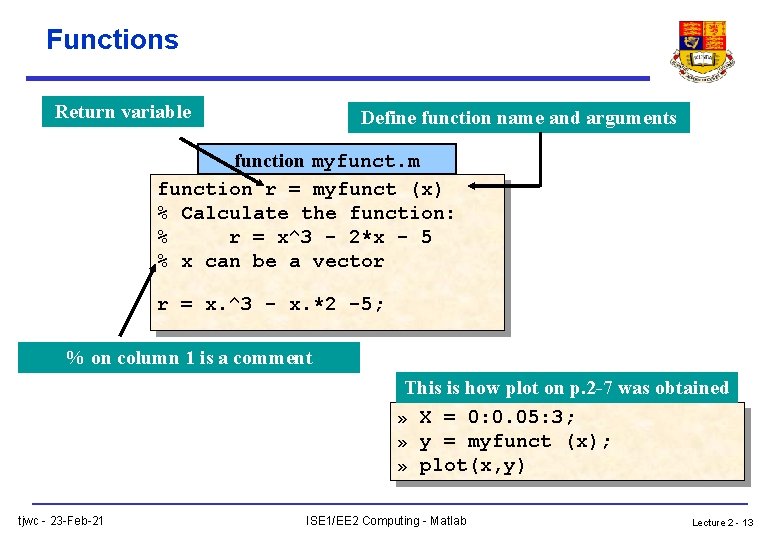
Functions Return variable Define function name and arguments function myfunct. m function r = myfunct (x) % Calculate the function: % r = x^3 - 2*x - 5 % x can be a vector r = x. ^3 - x. *2 -5; % on column 1 is a comment This is how plot on p. 2 -7 was obtained » X = 0: 0. 05: 3; » y = myfunct (x); » plot(x, y) tjwc - 23 -Feb-21 ISE 1/EE 2 Computing - Matlab Lecture 2 - 13
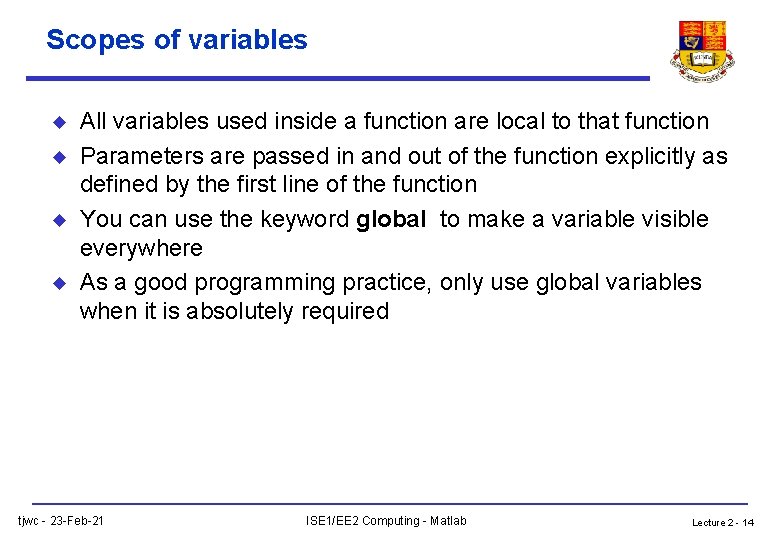
Scopes of variables u u All variables used inside a function are local to that function Parameters are passed in and out of the function explicitly as defined by the first line of the function You can use the keyword global to make a variable visible everywhere As a good programming practice, only use global variables when it is absolutely required tjwc - 23 -Feb-21 ISE 1/EE 2 Computing - Matlab Lecture 2 - 14
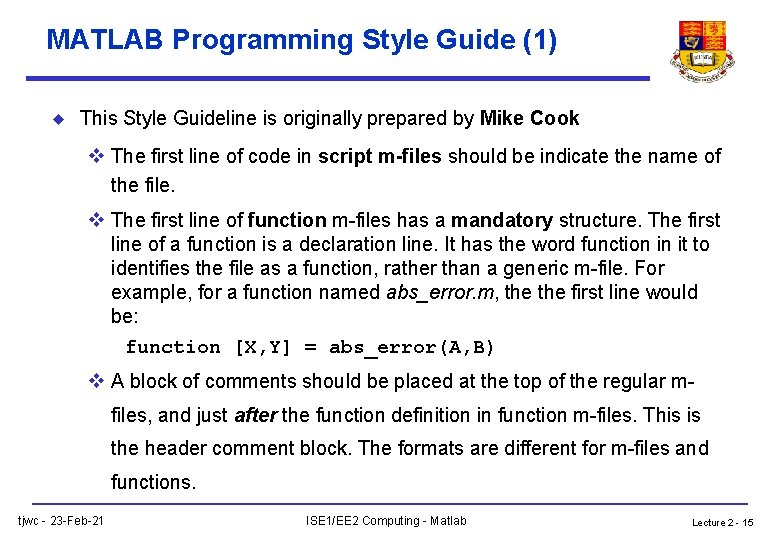
MATLAB Programming Style Guide (1) u This Style Guideline is originally prepared by Mike Cook v The first line of code in script m-files should be indicate the name of the file. v The first line of function m-files has a mandatory structure. The first line of a function is a declaration line. It has the word function in it to identifies the file as a function, rather than a generic m-file. For example, for a function named abs_error. m, the first line would be: function [X, Y] = abs_error(A, B) v A block of comments should be placed at the top of the regular mfiles, and just after the function definition in function m-files. This is the header comment block. The formats are different for m-files and functions. tjwc - 23 -Feb-21 ISE 1/EE 2 Computing - Matlab Lecture 2 - 15
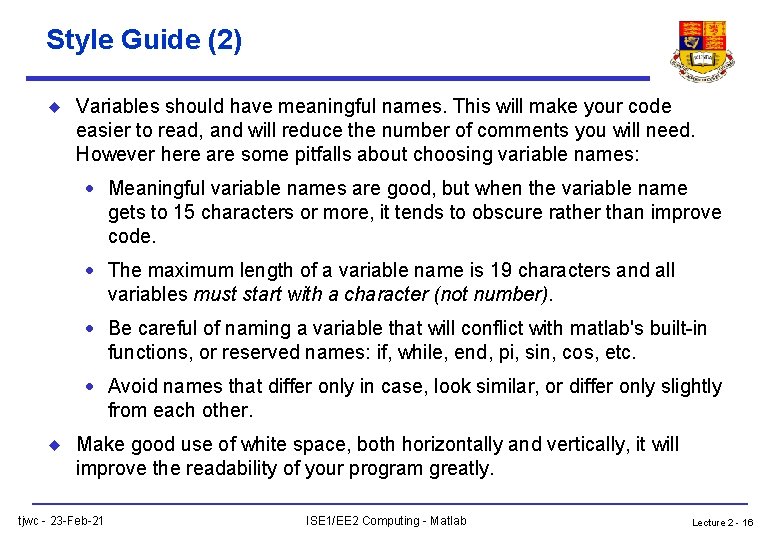
Style Guide (2) u Variables should have meaningful names. This will make your code easier to read, and will reduce the number of comments you will need. However here are some pitfalls about choosing variable names: · Meaningful variable names are good, but when the variable name gets to 15 characters or more, it tends to obscure rather than improve code. · The maximum length of a variable name is 19 characters and all variables must start with a character (not number). · Be careful of naming a variable that will conflict with matlab's built-in functions, or reserved names: if, while, end, pi, sin, cos, etc. · Avoid names that differ only in case, look similar, or differ only slightly from each other. u Make good use of white space, both horizontally and vertically, it will improve the readability of your program greatly. tjwc - 23 -Feb-21 ISE 1/EE 2 Computing - Matlab Lecture 2 - 16
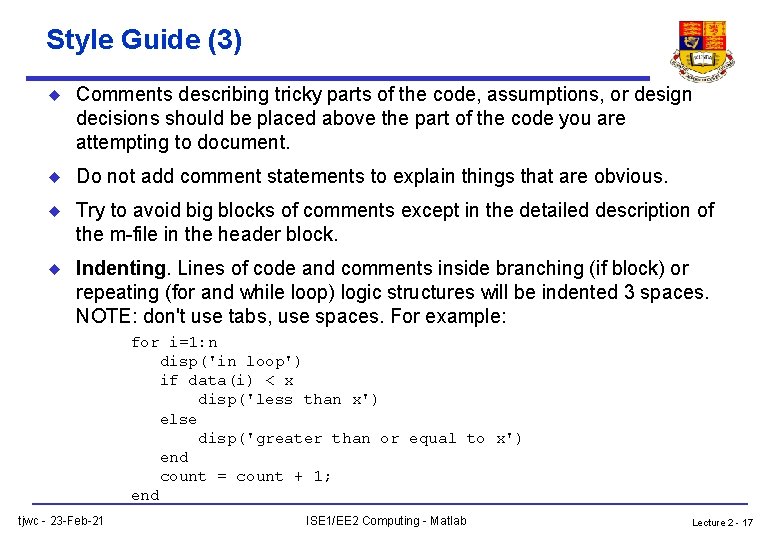
Style Guide (3) u Comments describing tricky parts of the code, assumptions, or design decisions should be placed above the part of the code you are attempting to document. u Do not add comment statements to explain things that are obvious. u Try to avoid big blocks of comments except in the detailed description of the m-file in the header block. u Indenting. Lines of code and comments inside branching (if block) or repeating (for and while loop) logic structures will be indented 3 spaces. NOTE: don't use tabs, use spaces. For example: for i=1: n disp('in loop') if data(i) < x disp('less than x') else disp('greater than or equal to x') end count = count + 1; end tjwc - 23 -Feb-21 ISE 1/EE 2 Computing - Matlab Lecture 2 - 17
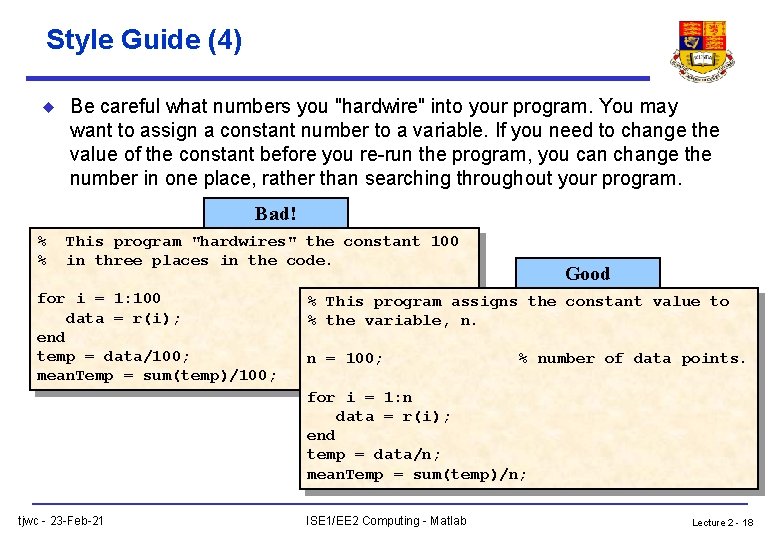
Style Guide (4) u Be careful what numbers you "hardwire" into your program. You may want to assign a constant number to a variable. If you need to change the value of the constant before you re-run the program, you can change the number in one place, rather than searching throughout your program. Bad! % % This program "hardwires" the constant 100 in three places in the code. for i = 1: 100 data = r(i); end temp = data/100; mean. Temp = sum(temp)/100; Good % This program assigns the constant value to % the variable, n. n = 100; % number of data points. for i = 1: n data = r(i); end temp = data/n; mean. Temp = sum(temp)/n; tjwc - 23 -Feb-21 ISE 1/EE 2 Computing - Matlab Lecture 2 - 18
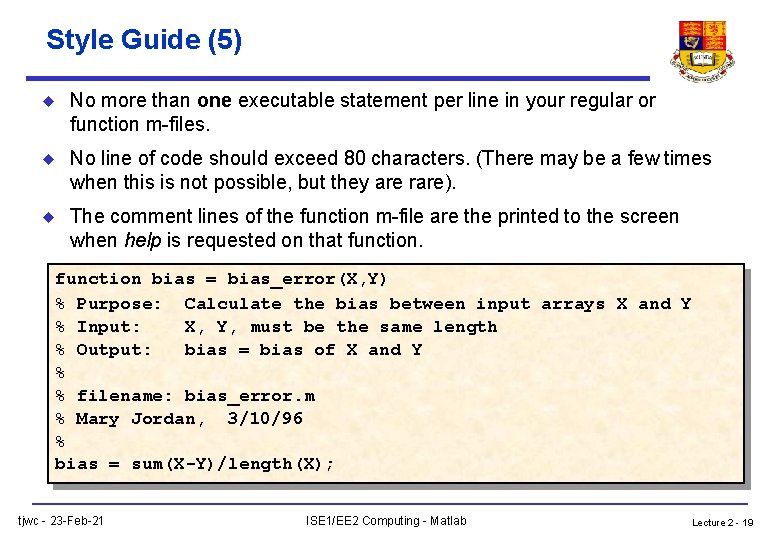
Style Guide (5) u No more than one executable statement per line in your regular or function m-files. u No line of code should exceed 80 characters. (There may be a few times when this is not possible, but they are rare). u The comment lines of the function m-file are the printed to the screen when help is requested on that function bias = bias_error(X, Y) % Purpose: Calculate the bias between input arrays X and Y % Input: X, Y, must be the same length % Output: bias = bias of X and Y % % filename: bias_error. m % Mary Jordan, 3/10/96 % bias = sum(X-Y)/length(X); tjwc - 23 -Feb-21 ISE 1/EE 2 Computing - Matlab Lecture 2 - 19
![Style Guide (6) - Another good example function [out 1, out 2] = humps(x) Style Guide (6) - Another good example function [out 1, out 2] = humps(x)](http://slidetodoc.com/presentation_image_h/0d6041c36cfd7f92b9375c573b196a70/image-20.jpg)
Style Guide (6) - Another good example function [out 1, out 2] = humps(x) % % % % % Y = HUMPS(X) is a function with strong maxima near x =. 3 and x =. 9. [X, Y] = HUMPS(X) also returns X. With no input arguments, HUMPS uses X = 0: . 05: 1. Copyright (c) 1984 -97 by The Math. Works, Inc. $Revision: 5. 3 $ $Date: 1997/04/08 05: 34: 37 $ if nargin==0, x = 0: . 05: 1; end y = 1. / ((x-. 3). ^2 +. 01) + 1. / ((x-. 9). ^2 +. 04) - 6; if nargout==2, out 1 = x; out 2 = y; else out 1 = y; end tjwc - 23 -Feb-21 ISE 1/EE 2 Computing - Matlab Lecture 2 - 20
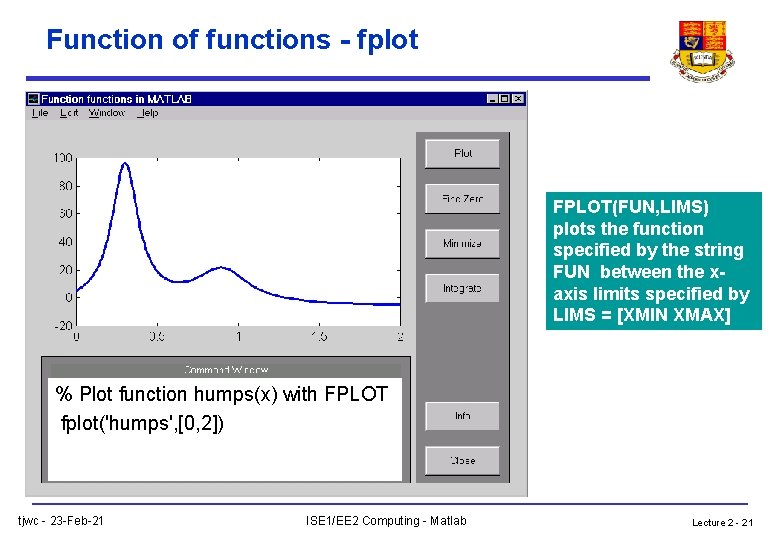
Function of functions - fplot FPLOT(FUN, LIMS) plots the function specified by the string FUN between the xaxis limits specified by LIMS = [XMIN XMAX] % Plot function humps(x) with FPLOT fplot('humps', [0, 2]) tjwc - 23 -Feb-21 ISE 1/EE 2 Computing - Matlab Lecture 2 - 21
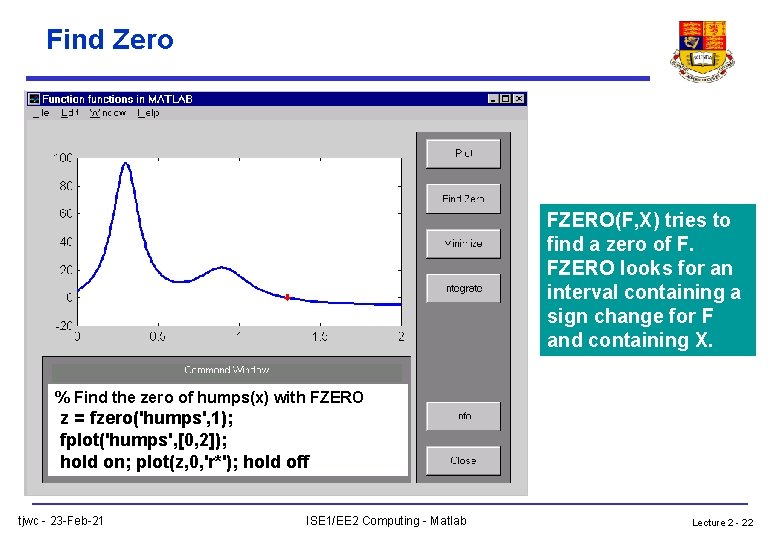
Find Zero FZERO(F, X) tries to find a zero of F. FZERO looks for an interval containing a sign change for F and containing X. % Find the zero of humps(x) with FZERO z = fzero('humps', 1); fplot('humps', [0, 2]); hold on; plot(z, 0, 'r*'); hold off tjwc - 23 -Feb-21 ISE 1/EE 2 Computing - Matlab Lecture 2 - 22
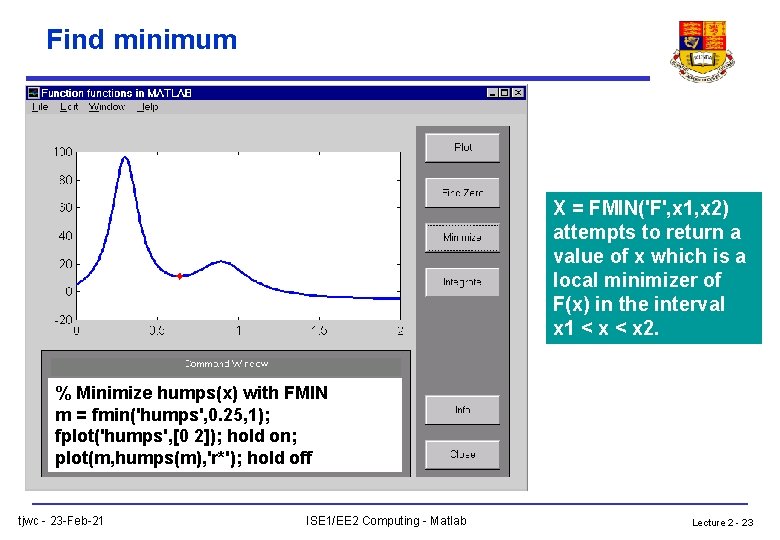
Find minimum X = FMIN('F', x 1, x 2) attempts to return a value of x which is a local minimizer of F(x) in the interval x 1 < x 2. % Minimize humps(x) with FMIN m = fmin('humps', 0. 25, 1); fplot('humps', [0 2]); hold on; plot(m, humps(m), 'r*'); hold off tjwc - 23 -Feb-21 ISE 1/EE 2 Computing - Matlab Lecture 2 - 23
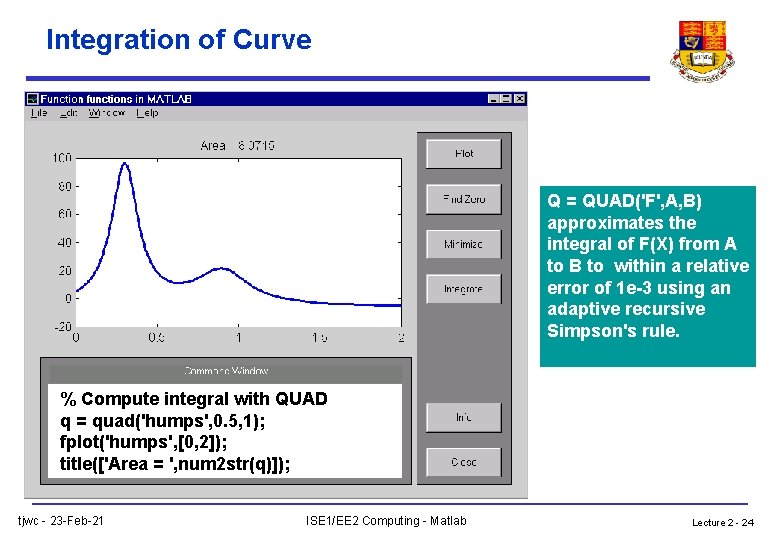
Integration of Curve Q = QUAD('F', A, B) approximates the integral of F(X) from A to B to within a relative error of 1 e-3 using an adaptive recursive Simpson's rule. % Compute integral with QUAD q = quad('humps', 0. 5, 1); fplot('humps', [0, 2]); title(['Area = ', num 2 str(q)]); tjwc - 23 -Feb-21 ISE 1/EE 2 Computing - Matlab Lecture 2 - 24
- Slides: 24