MATLAB for Image Processing CS 638 1 TA
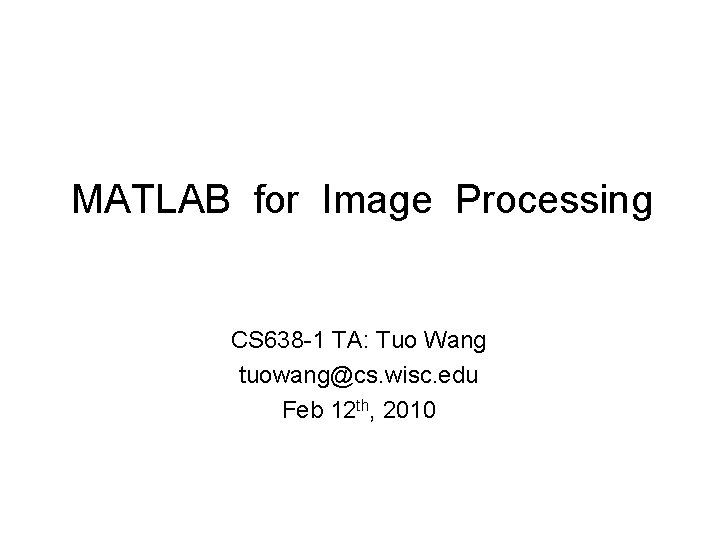
MATLAB for Image Processing CS 638 -1 TA: Tuo Wang tuowang@cs. wisc. edu Feb 12 th, 2010
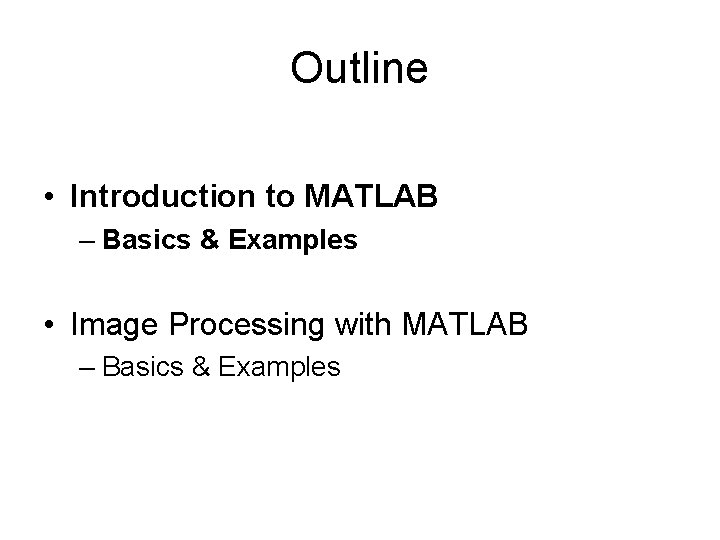
Outline • Introduction to MATLAB – Basics & Examples • Image Processing with MATLAB – Basics & Examples
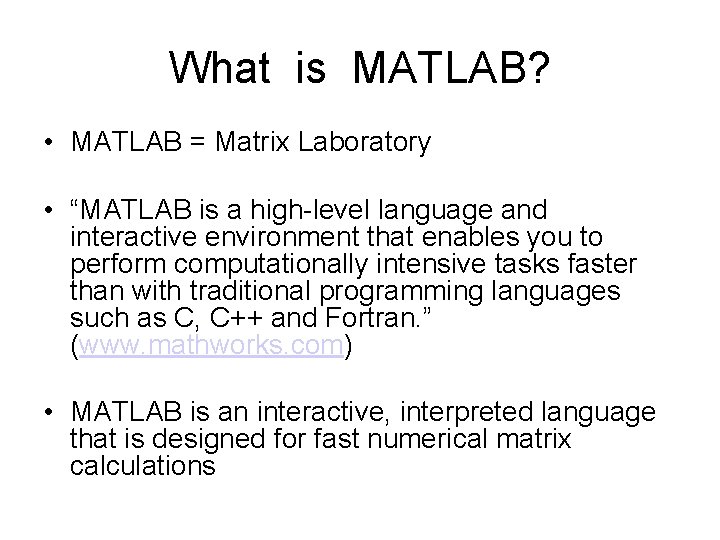
What is MATLAB? • MATLAB = Matrix Laboratory • “MATLAB is a high-level language and interactive environment that enables you to perform computationally intensive tasks faster than with traditional programming languages such as C, C++ and Fortran. ” (www. mathworks. com) • MATLAB is an interactive, interpreted language that is designed for fast numerical matrix calculations
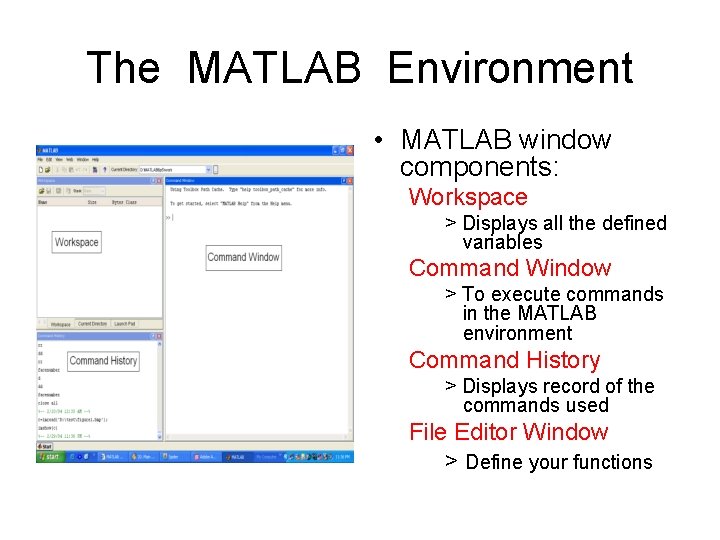
The MATLAB Environment • MATLAB window components: Workspace > Displays all the defined variables Command Window > To execute commands in the MATLAB environment Command History > Displays record of the commands used File Editor Window > Define your functions
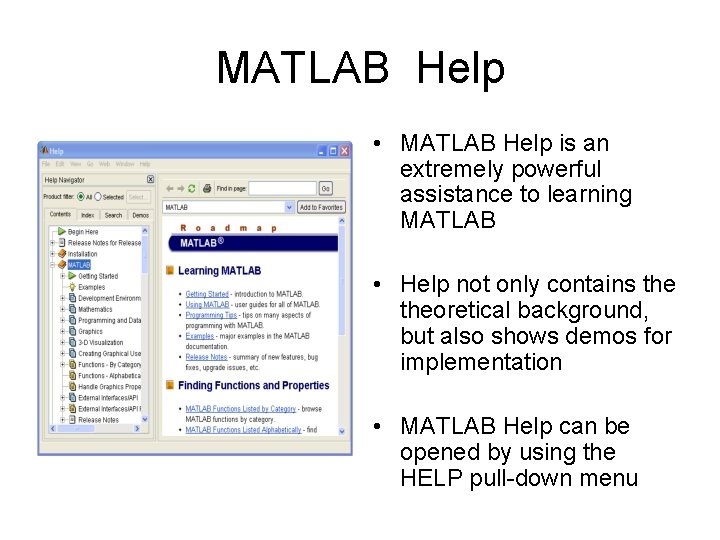
MATLAB Help • MATLAB Help is an extremely powerful assistance to learning MATLAB • Help not only contains theoretical background, but also shows demos for implementation • MATLAB Help can be opened by using the HELP pull-down menu
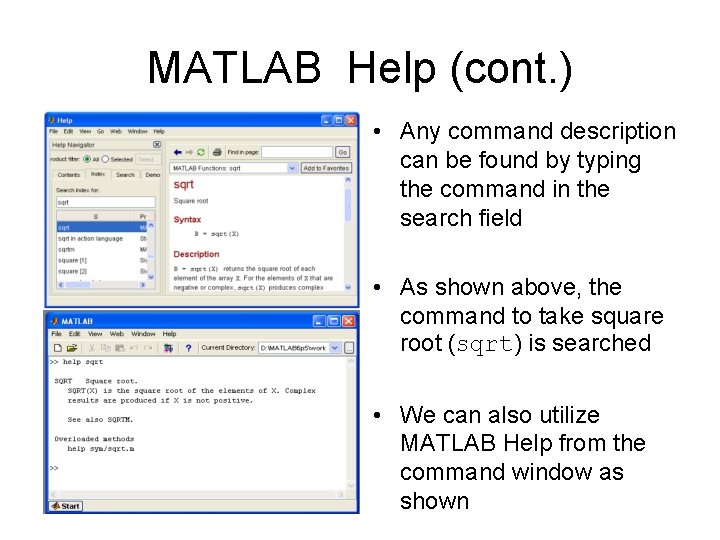
MATLAB Help (cont. ) • Any command description can be found by typing the command in the search field • As shown above, the command to take square root (sqrt) is searched • We can also utilize MATLAB Help from the command window as shown
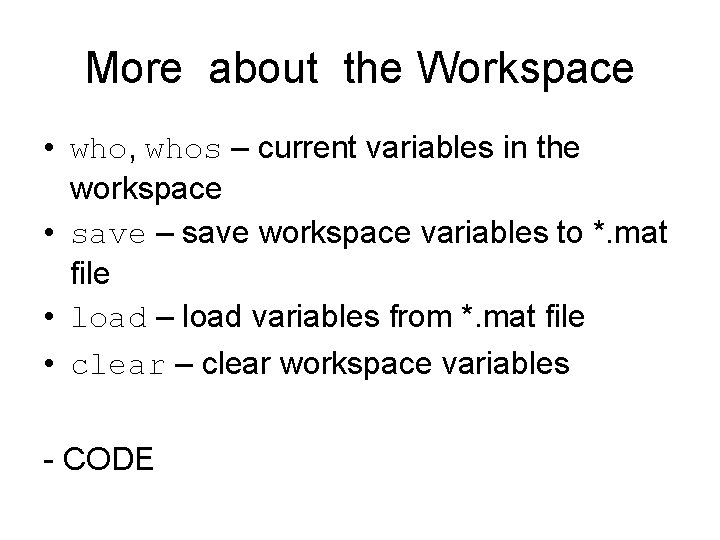
More about the Workspace • who, whos – current variables in the workspace • save – save workspace variables to *. mat file • load – load variables from *. mat file • clear – clear workspace variables - CODE
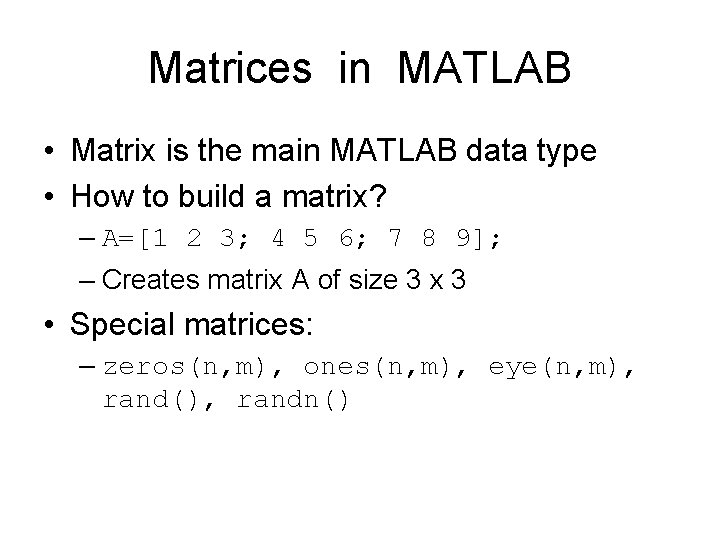
Matrices in MATLAB • Matrix is the main MATLAB data type • How to build a matrix? – A=[1 2 3; 4 5 6; 7 8 9]; – Creates matrix A of size 3 x 3 • Special matrices: – zeros(n, m), ones(n, m), eye(n, m), rand(), randn()
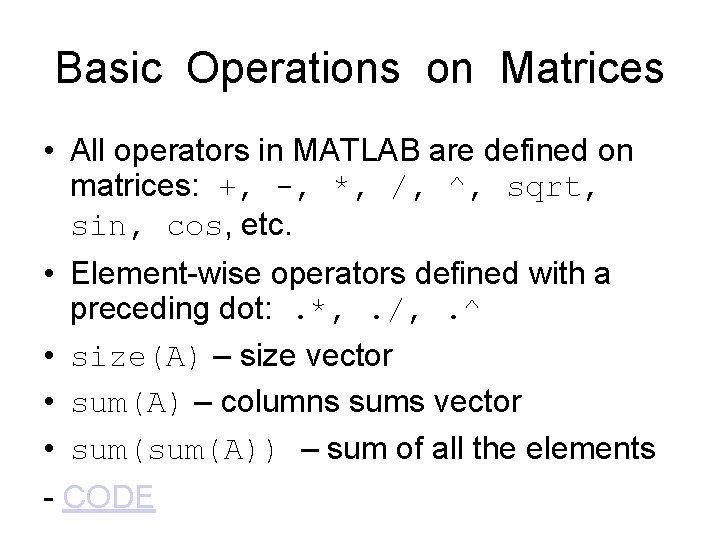
Basic Operations on Matrices • All operators in MATLAB are defined on matrices: +, -, *, /, ^, sqrt, sin, cos, etc. • Element-wise operators defined with a preceding dot: . *, . /, . ^ • size(A) – size vector • sum(A) – columns sums vector • sum(A)) – sum of all the elements - CODE
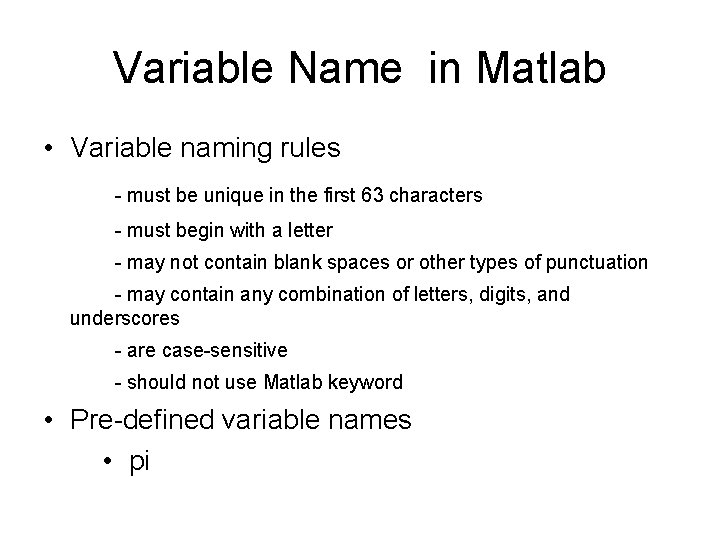
Variable Name in Matlab • Variable naming rules - must be unique in the first 63 characters - must begin with a letter - may not contain blank spaces or other types of punctuation - may contain any combination of letters, digits, and underscores - are case-sensitive - should not use Matlab keyword • Pre-defined variable names • pi
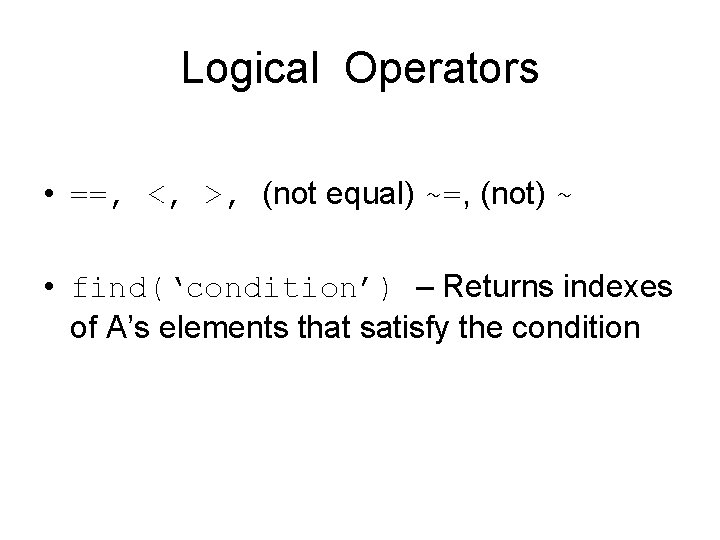
Logical Operators • ==, <, >, (not equal) ~=, (not) ~ • find(‘condition’) – Returns indexes of A’s elements that satisfy the condition
![Logical Operators (cont. ) • Example: >>A=[7 3 5; 6 2 1], Idx=find(A<4) A= Logical Operators (cont. ) • Example: >>A=[7 3 5; 6 2 1], Idx=find(A<4) A=](http://slidetodoc.com/presentation_image_h2/b7191766012cbf58f70a21049b9dbb84/image-12.jpg)
Logical Operators (cont. ) • Example: >>A=[7 3 5; 6 2 1], Idx=find(A<4) A= 7 3 5 6 2 1 Idx= 3 4 6
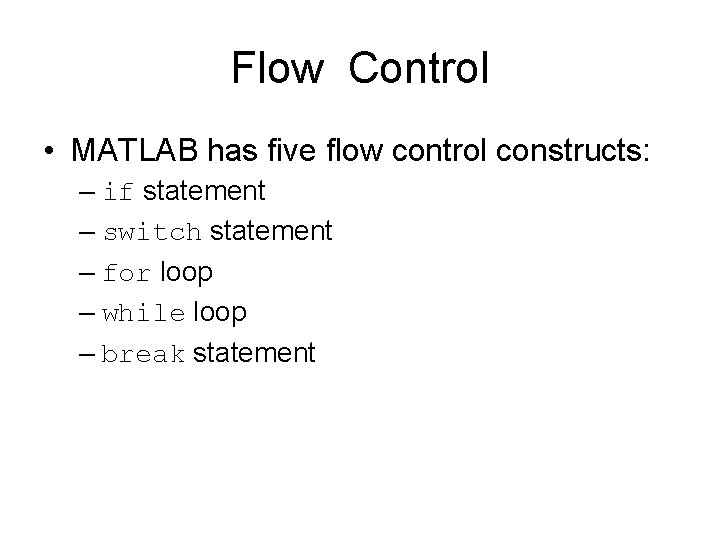
Flow Control • MATLAB has five flow control constructs: – if statement – switch statement – for loop – while loop – break statement
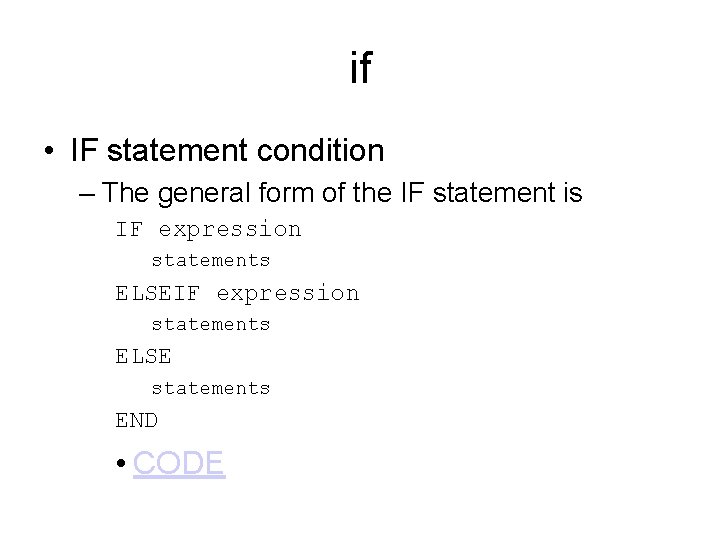
if • IF statement condition – The general form of the IF statement is IF expression statements ELSE statements END • CODE
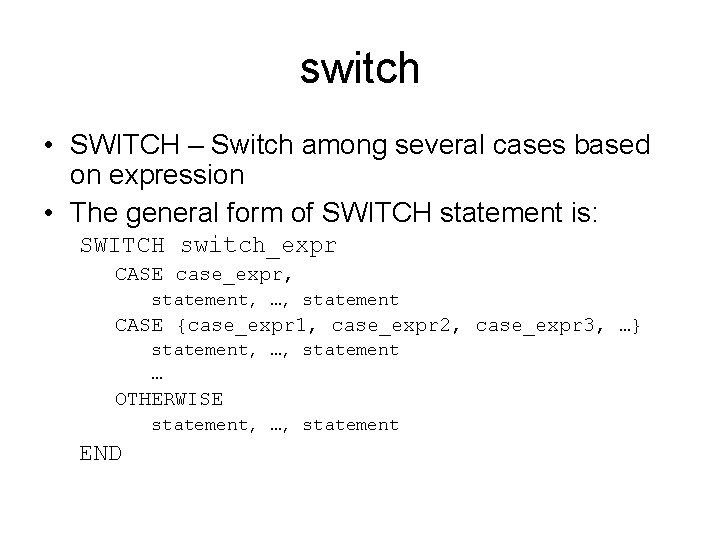
switch • SWITCH – Switch among several cases based on expression • The general form of SWITCH statement is: SWITCH switch_expr CASE case_expr, statement, …, statement CASE {case_expr 1, case_expr 2, case_expr 3, …} statement, …, statement … OTHERWISE statement, …, statement END
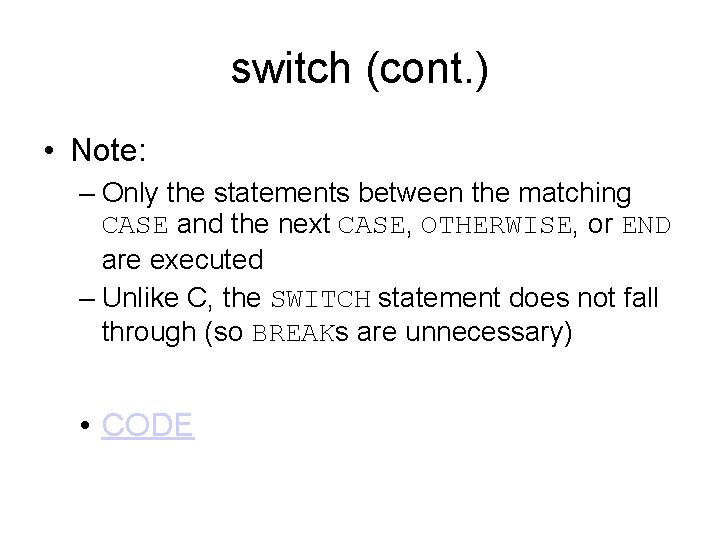
switch (cont. ) • Note: – Only the statements between the matching CASE and the next CASE, OTHERWISE, or END are executed – Unlike C, the SWITCH statement does not fall through (so BREAKs are unnecessary) • CODE
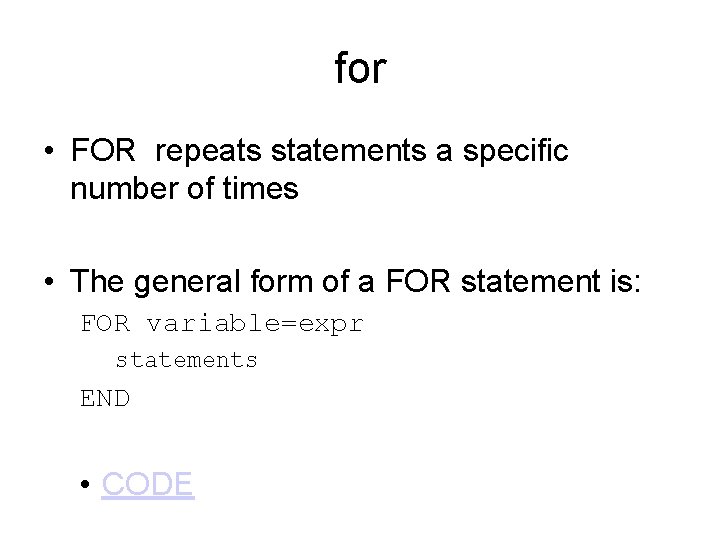
for • FOR repeats statements a specific number of times • The general form of a FOR statement is: FOR variable=expr statements END • CODE
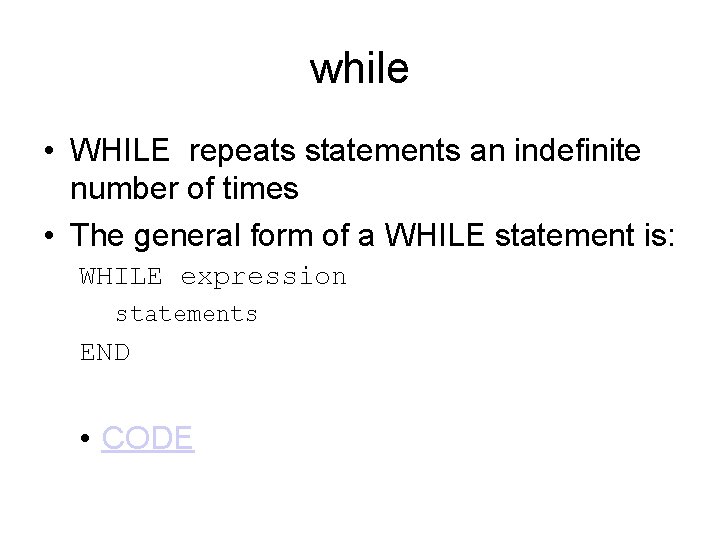
while • WHILE repeats statements an indefinite number of times • The general form of a WHILE statement is: WHILE expression statements END • CODE
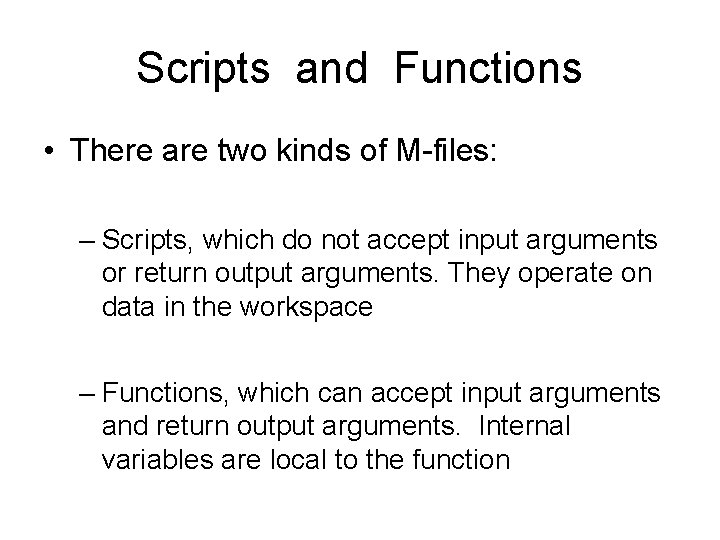
Scripts and Functions • There are two kinds of M-files: – Scripts, which do not accept input arguments or return output arguments. They operate on data in the workspace – Functions, which can accept input arguments and return output arguments. Internal variables are local to the function
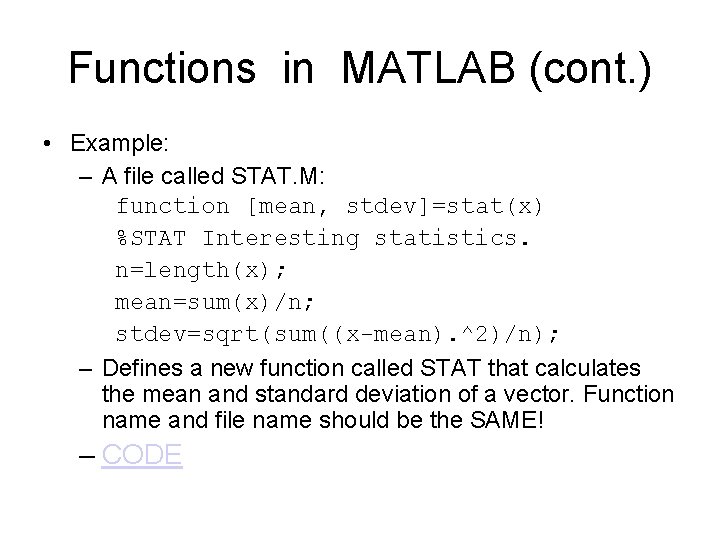
Functions in MATLAB (cont. ) • Example: – A file called STAT. M: function [mean, stdev]=stat(x) %STAT Interesting statistics. n=length(x); mean=sum(x)/n; stdev=sqrt(sum((x-mean). ^2)/n); – Defines a new function called STAT that calculates the mean and standard deviation of a vector. Function name and file name should be the SAME! – CODE
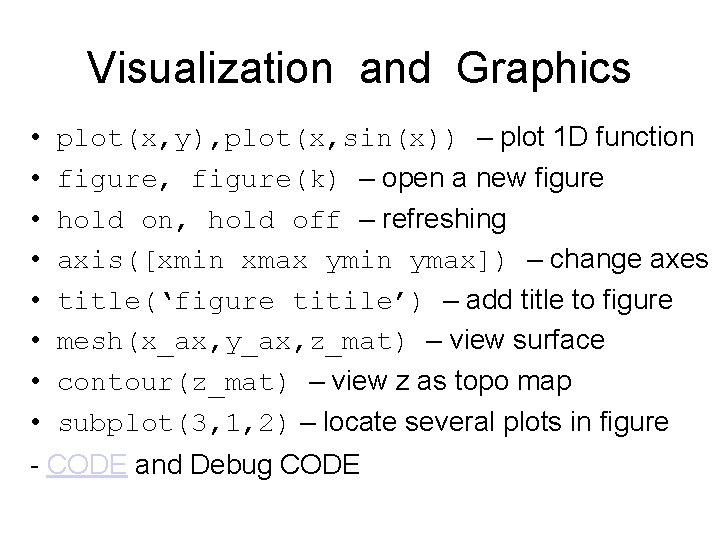
Visualization and Graphics • • plot(x, y), plot(x, sin(x)) – plot 1 D function figure, figure(k) – open a new figure hold on, hold off – refreshing axis([xmin xmax ymin ymax]) – change axes title(‘figure titile’) – add title to figure mesh(x_ax, y_ax, z_mat) – view surface contour(z_mat) – view z as topo map subplot(3, 1, 2) – locate several plots in figure - CODE and Debug CODE
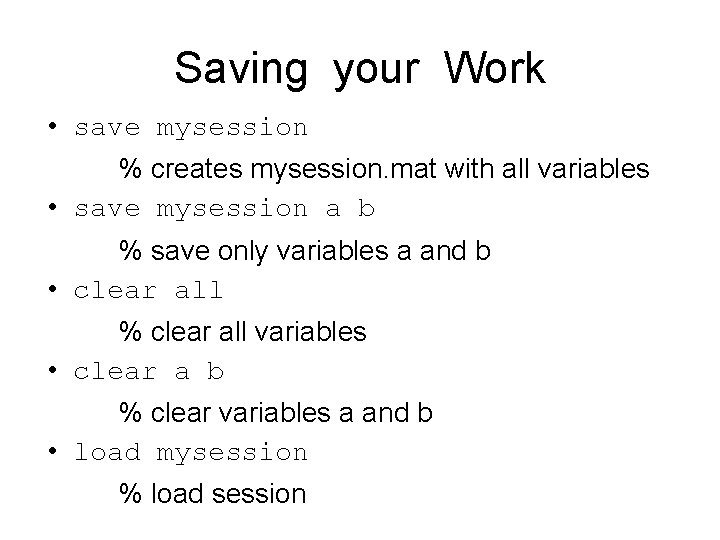
Saving your Work • save mysession % creates mysession. mat with all variables • save mysession a b % save only variables a and b • clear all % clear all variables • clear a b % clear variables a and b • load mysession % load session
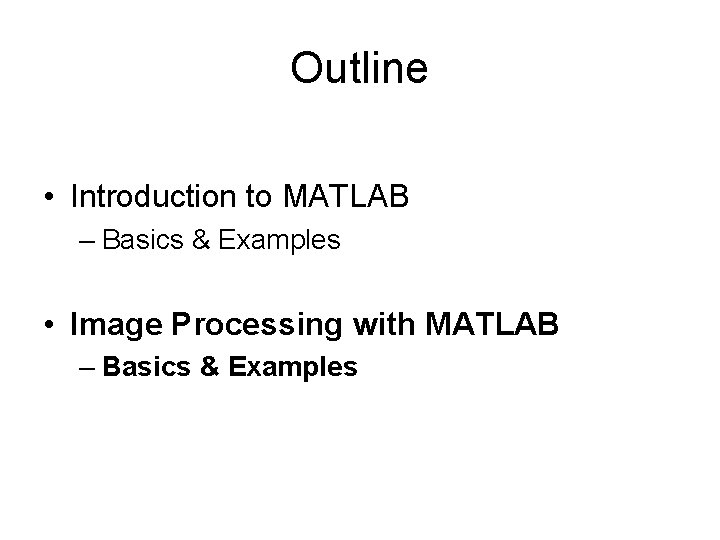
Outline • Introduction to MATLAB – Basics & Examples • Image Processing with MATLAB – Basics & Examples
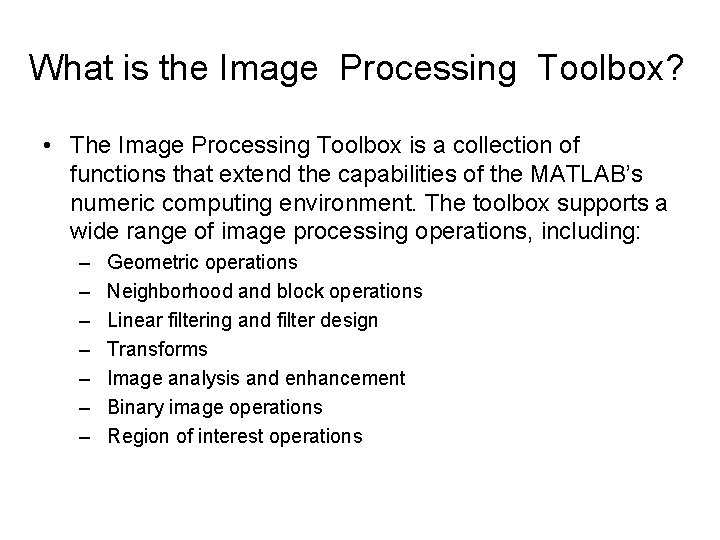
What is the Image Processing Toolbox? • The Image Processing Toolbox is a collection of functions that extend the capabilities of the MATLAB’s numeric computing environment. The toolbox supports a wide range of image processing operations, including: – – – – Geometric operations Neighborhood and block operations Linear filtering and filter design Transforms Image analysis and enhancement Binary image operations Region of interest operations
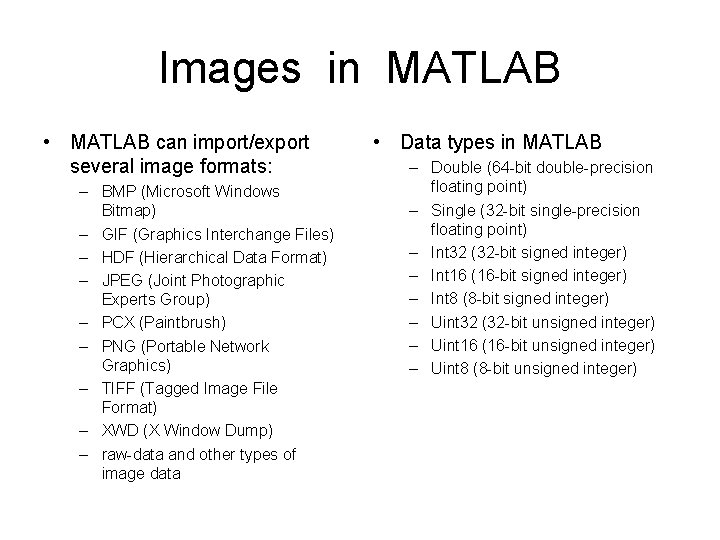
Images in MATLAB • MATLAB can import/export several image formats: – BMP (Microsoft Windows Bitmap) – GIF (Graphics Interchange Files) – HDF (Hierarchical Data Format) – JPEG (Joint Photographic Experts Group) – PCX (Paintbrush) – PNG (Portable Network Graphics) – TIFF (Tagged Image File Format) – XWD (X Window Dump) – raw-data and other types of image data • Data types in MATLAB – Double (64 -bit double-precision floating point) – Single (32 -bit single-precision floating point) – Int 32 (32 -bit signed integer) – Int 16 (16 -bit signed integer) – Int 8 (8 -bit signed integer) – Uint 32 (32 -bit unsigned integer) – Uint 16 (16 -bit unsigned integer) – Uint 8 (8 -bit unsigned integer)
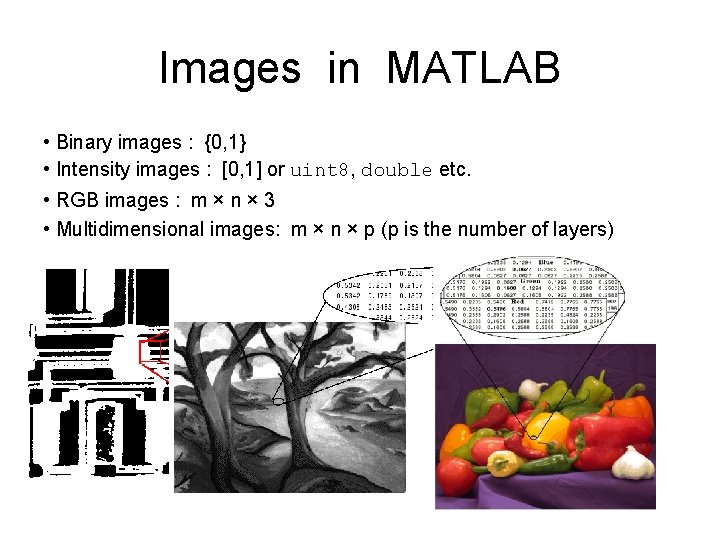
Images in MATLAB • Binary images : {0, 1} • Intensity images : [0, 1] or uint 8, double etc. • RGB images : m × n × 3 • Multidimensional images: m × n × p (p is the number of layers)
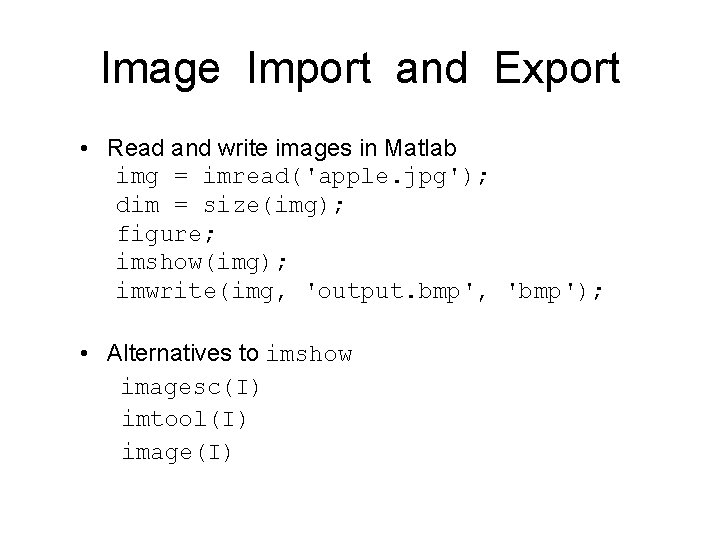
Image Import and Export • Read and write images in Matlab img = imread('apple. jpg'); dim = size(img); figure; imshow(img); imwrite(img, 'output. bmp', 'bmp'); • Alternatives to imshow imagesc(I) imtool(I) image(I)
![Images and Matrices [0, 0] How to build a matrix (or image)? Intensity Image: Images and Matrices [0, 0] How to build a matrix (or image)? Intensity Image:](http://slidetodoc.com/presentation_image_h2/b7191766012cbf58f70a21049b9dbb84/image-28.jpg)
Images and Matrices [0, 0] How to build a matrix (or image)? Intensity Image: Row 1 to 256 row = 256; col = 256; img = zeros(row, col); img(100: 105, : ) = 0. 5; img(: , 100: 105) = 1; figure; imshow(img); o o Column 1 to 256 [256, 256]
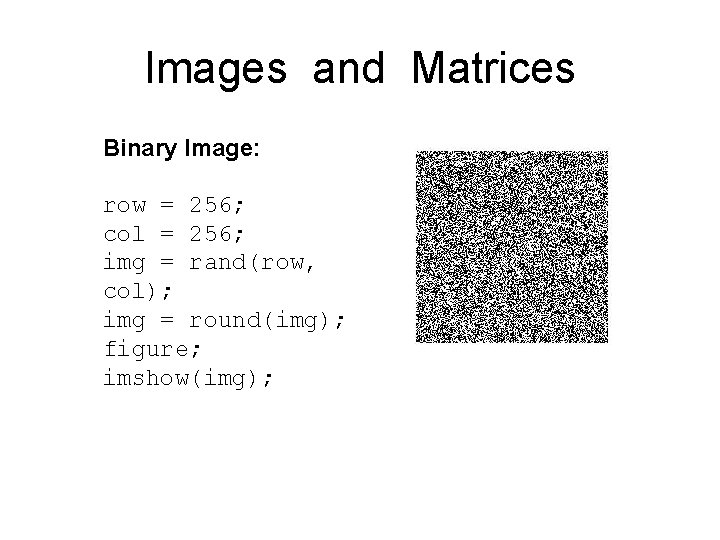
Images and Matrices Binary Image: row = 256; col = 256; img = rand(row, col); img = round(img); figure; imshow(img);
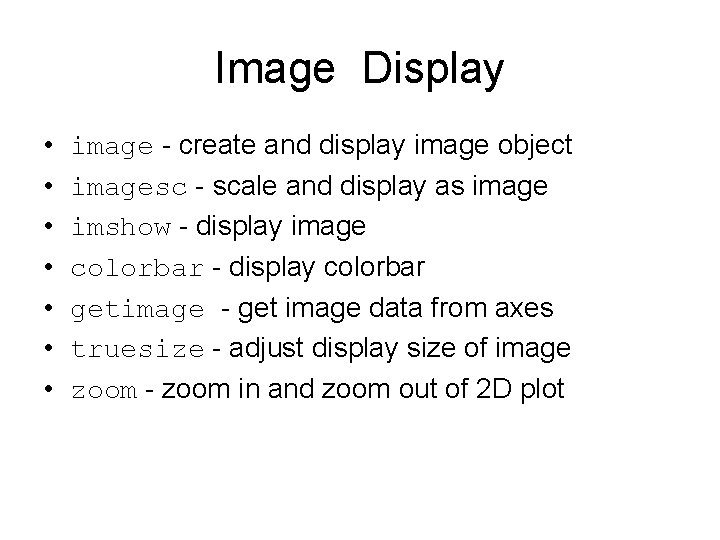
Image Display • • image - create and display image object imagesc - scale and display as image imshow - display image colorbar - display colorbar getimage - get image data from axes truesize - adjust display size of image zoom - zoom in and zoom out of 2 D plot
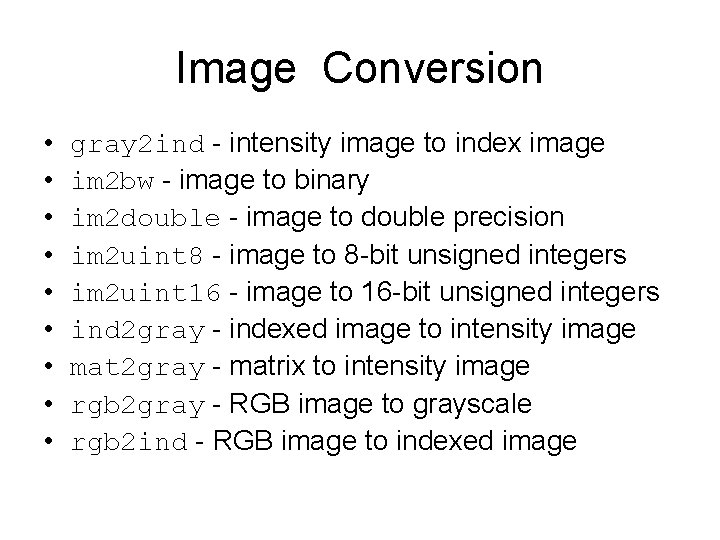
Image Conversion • • • gray 2 ind - intensity image to index image im 2 bw - image to binary im 2 double - image to double precision im 2 uint 8 - image to 8 -bit unsigned integers im 2 uint 16 - image to 16 -bit unsigned integers ind 2 gray - indexed image to intensity image mat 2 gray - matrix to intensity image rgb 2 gray - RGB image to grayscale rgb 2 ind - RGB image to indexed image
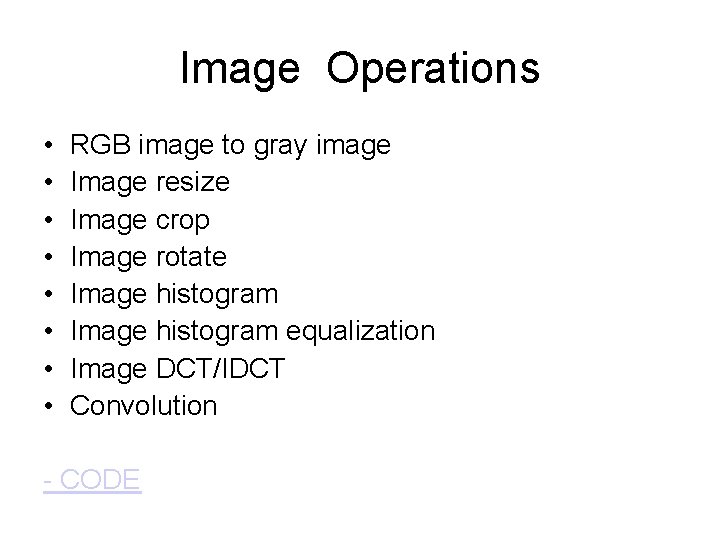
Image Operations • • RGB image to gray image Image resize Image crop Image rotate Image histogram equalization Image DCT/IDCT Convolution - CODE
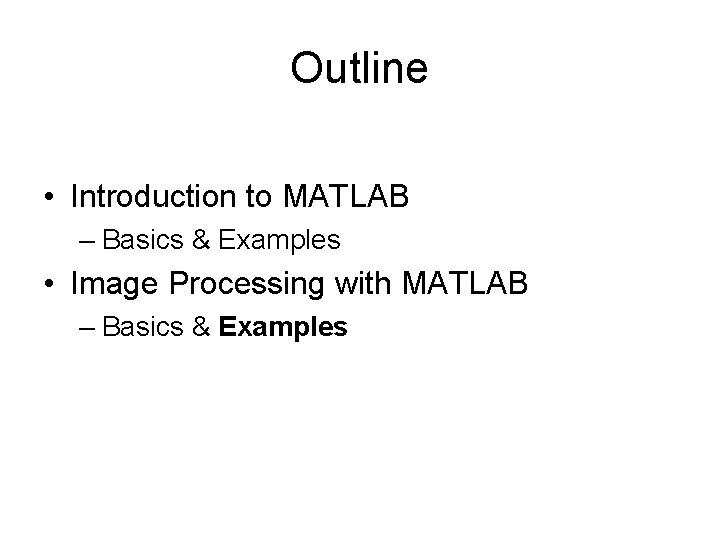
Outline • Introduction to MATLAB – Basics & Examples • Image Processing with MATLAB – Basics & Examples
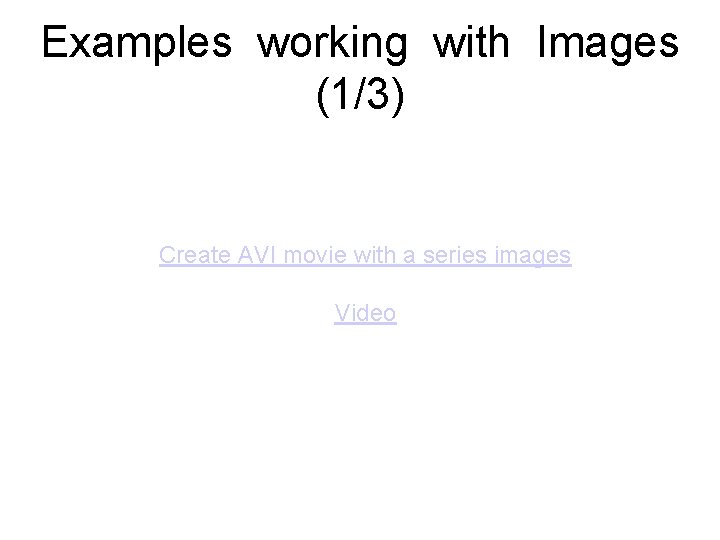
Examples working with Images (1/3) Create AVI movie with a series images Video
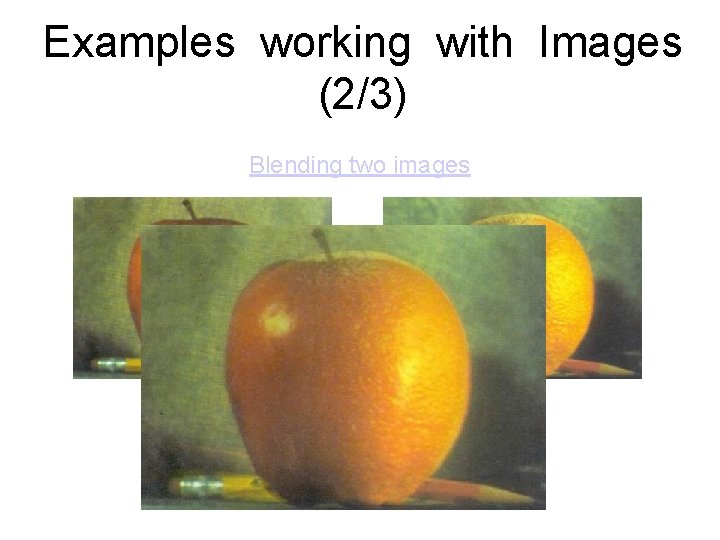
Examples working with Images (2/3) Blending two images
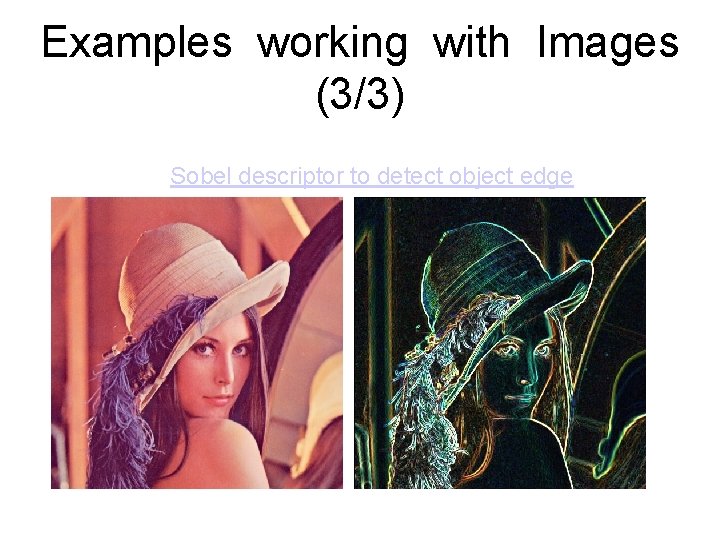
Examples working with Images (3/3) Sobel descriptor to detect object edge
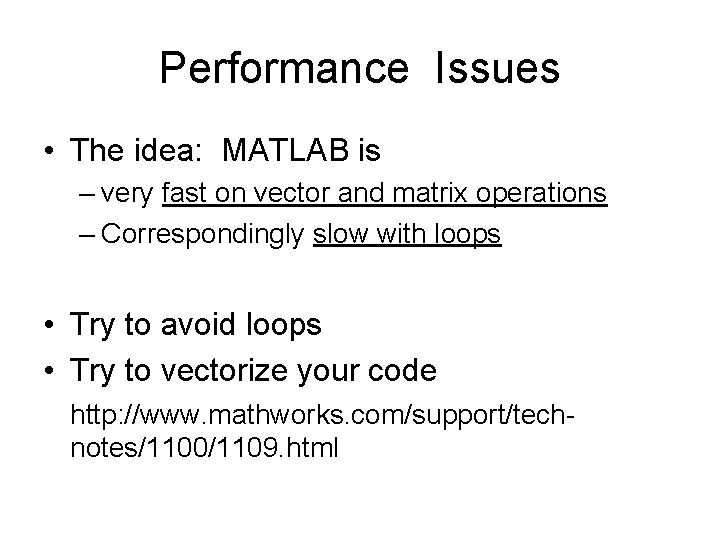
Performance Issues • The idea: MATLAB is – very fast on vector and matrix operations – Correspondingly slow with loops • Try to avoid loops • Try to vectorize your code http: //www. mathworks. com/support/technotes/1100/1109. html
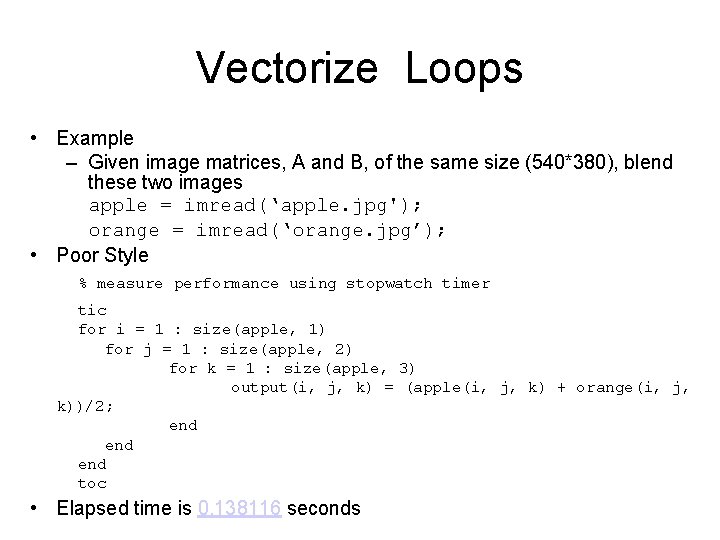
Vectorize Loops • Example – Given image matrices, A and B, of the same size (540*380), blend these two images apple = imread(‘apple. jpg'); orange = imread(‘orange. jpg’); • Poor Style % measure performance using stopwatch timer tic for i = 1 : size(apple, 1) for j = 1 : size(apple, 2) for k = 1 : size(apple, 3) output(i, j, k) = (apple(i, j, k) + orange(i, j, k))/2; end end toc • Elapsed time is 0. 138116 seconds
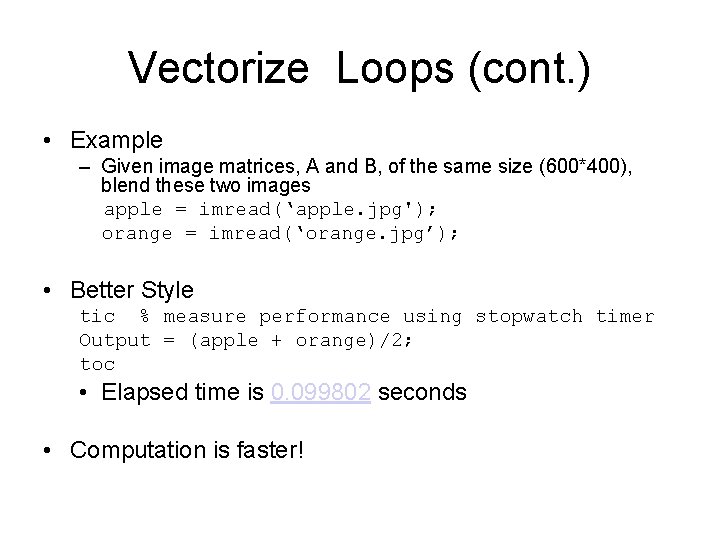
Vectorize Loops (cont. ) • Example – Given image matrices, A and B, of the same size (600*400), blend these two images apple = imread(‘apple. jpg'); orange = imread(‘orange. jpg’); • Better Style tic % measure performance using stopwatch timer Output = (apple + orange)/2; toc • Elapsed time is 0. 099802 seconds • Computation is faster!
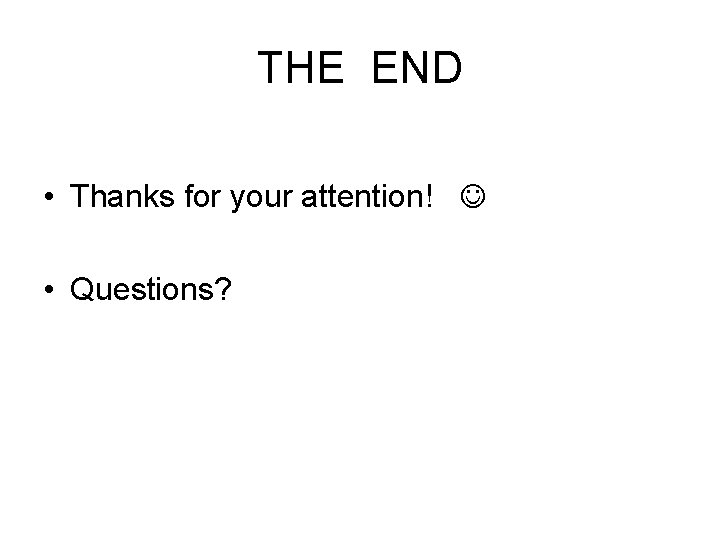
THE END • Thanks for your attention! • Questions?
- Slides: 40