MATLAB Environment Chapter 2 MATLAB for Engineers 3
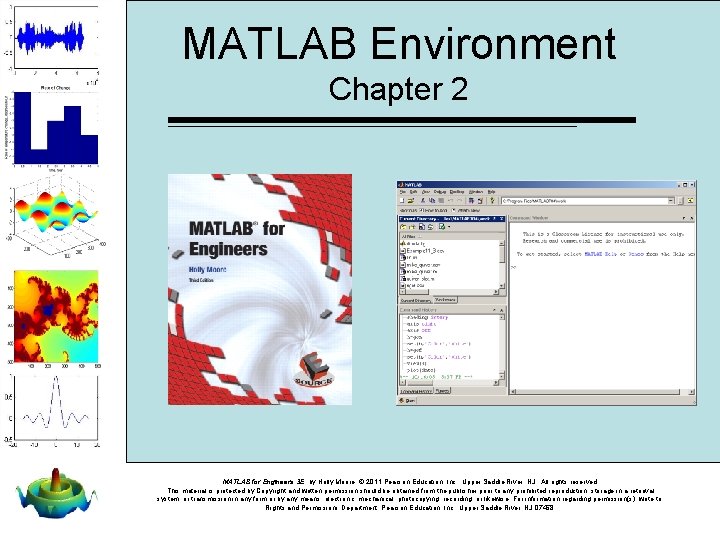
MATLAB Environment Chapter 2 MATLAB for Engineers 3 E, by Holly Moore. © 2011 Pearson Education, Inc. , Upper Saddle River, NJ. All rights reserved. This material is protected by Copyright and written permission should be obtained from the publisher prior to any prohibited reproduction, storage in a retrieval system, or transmission in any form or by any means, electronic, mechanical, photocopying, recording, or likewise. For information regarding permission(s), write to: Rights and Permissions Department, Pearson Education, Inc. , Upper Saddle River, NJ 07458.
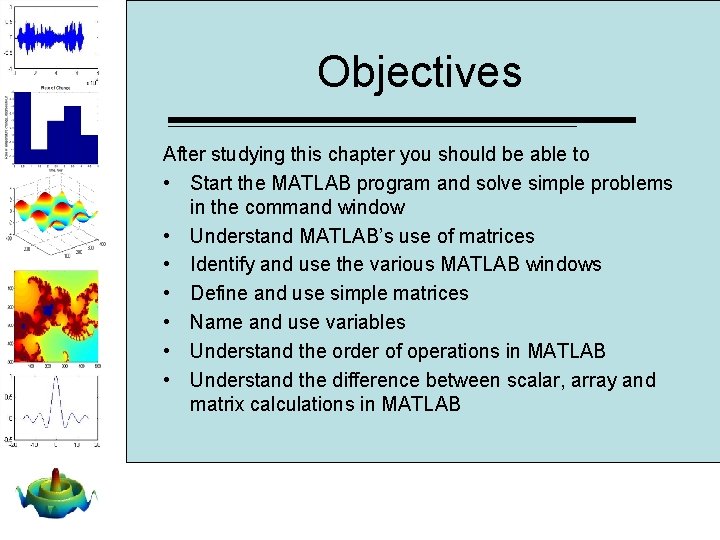
Objectives After studying this chapter you should be able to • Start the MATLAB program and solve simple problems in the command window • Understand MATLAB’s use of matrices • Identify and use the various MATLAB windows • Define and use simple matrices • Name and use variables • Understand the order of operations in MATLAB • Understand the difference between scalar, array and matrix calculations in MATLAB
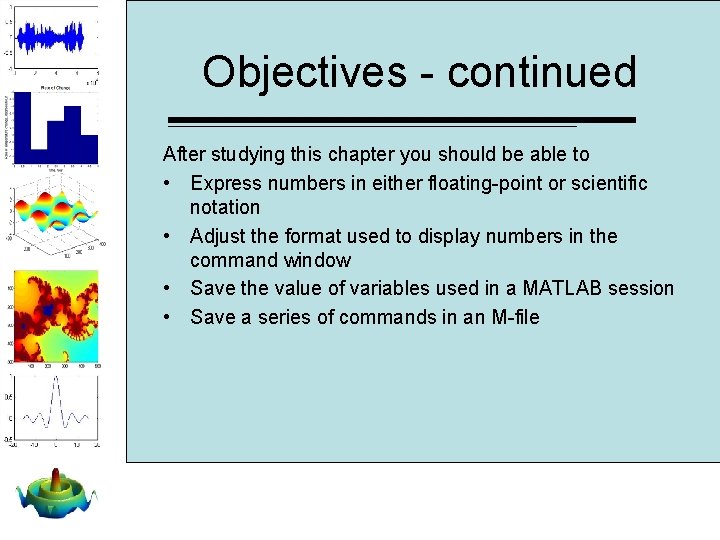
Objectives - continued After studying this chapter you should be able to • Express numbers in either floating-point or scientific notation • Adjust the format used to display numbers in the command window • Save the value of variables used in a MATLAB session • Save a series of commands in an M-file
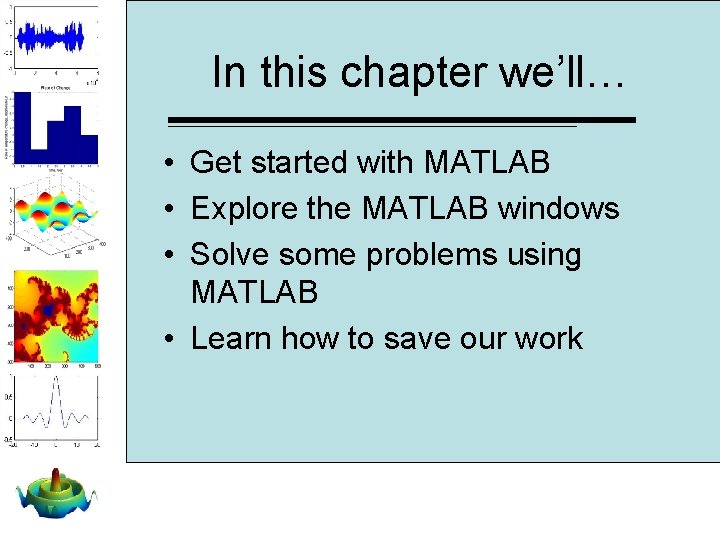
In this chapter we’ll… • Get started with MATLAB • Explore the MATLAB windows • Solve some problems using MATLAB • Learn how to save our work
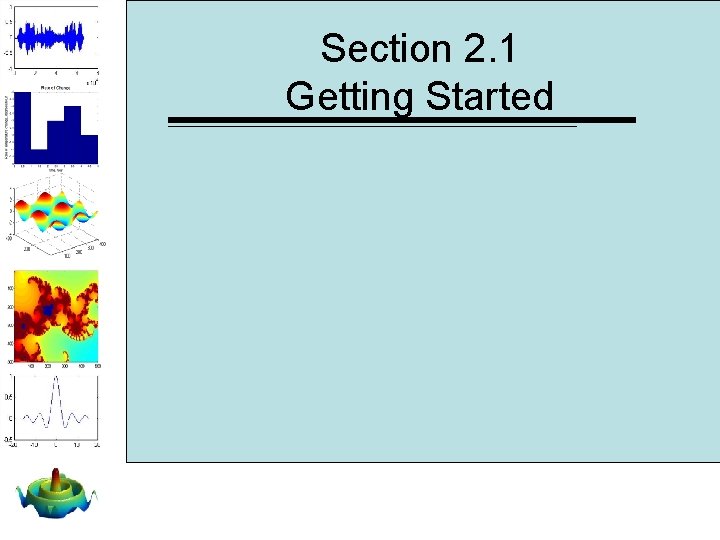
Section 2. 1 Getting Started
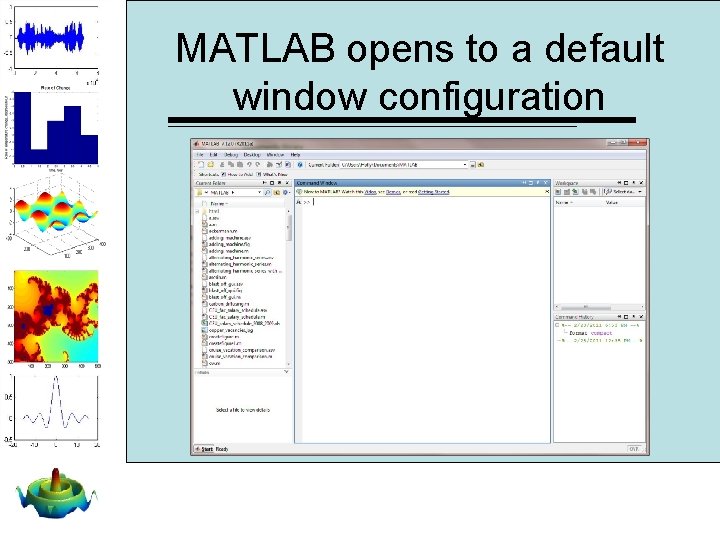
MATLAB opens to a default window configuration
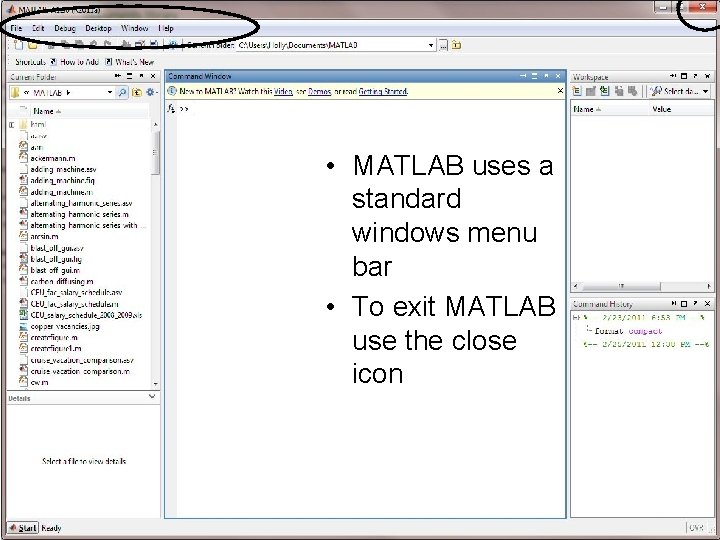
• MATLAB uses a standard windows menu bar • To exit MATLAB use the close icon
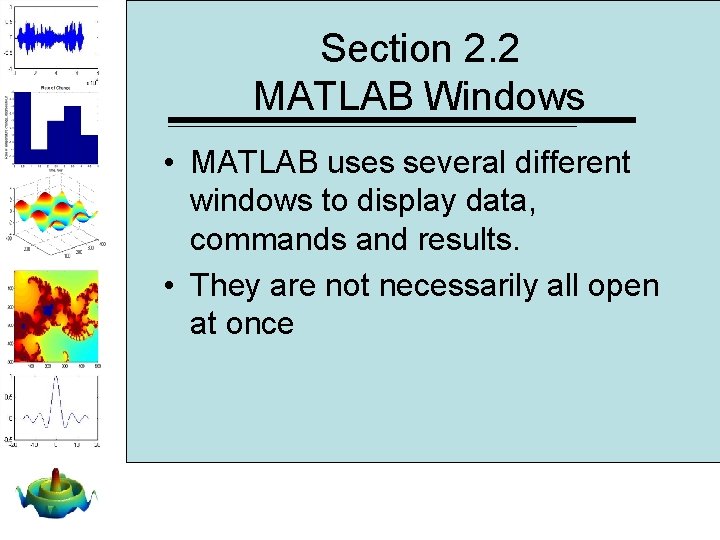
Section 2. 2 MATLAB Windows • MATLAB uses several different windows to display data, commands and results. • They are not necessarily all open at once
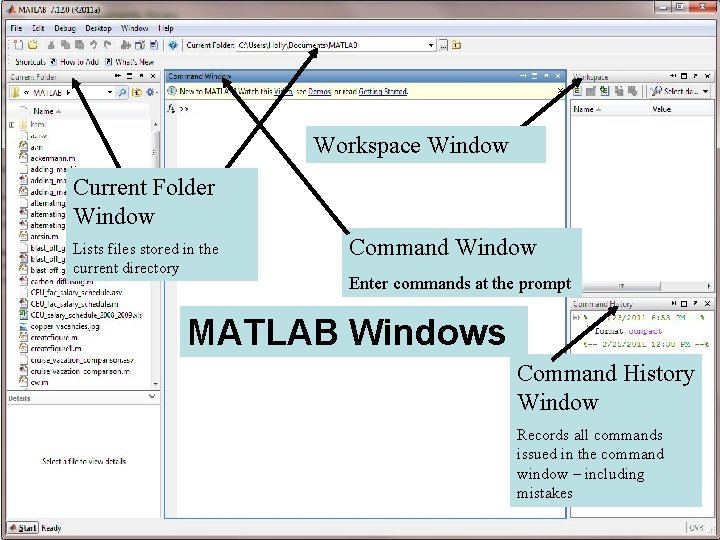
Workspace Window Current Folder Window Lists files stored in the current directory Command Window Enter commands at the prompt MATLAB Windows Command History Window Records all commands issued in the command window – including mistakes
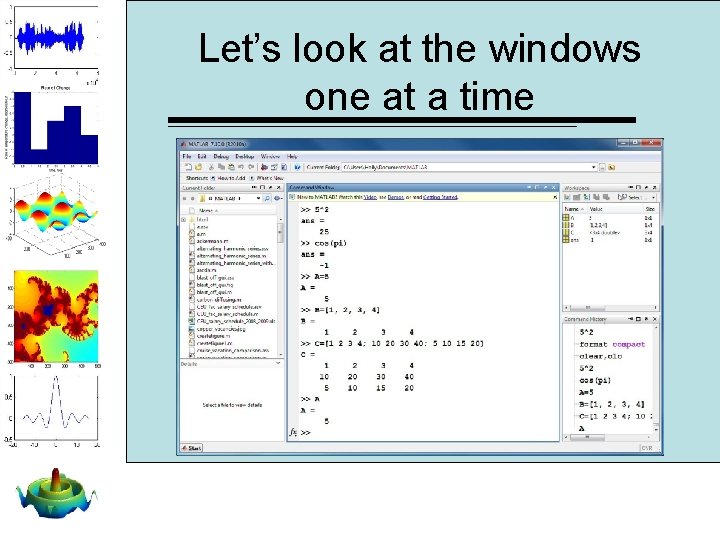
Let’s look at the windows one at a time
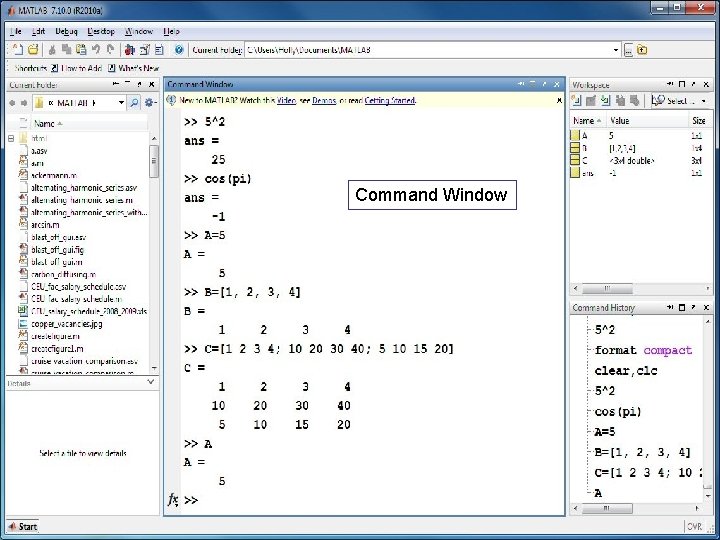
Command Window • Similar to a scratch pad Commandyou Window • Once you hit enter, can’t edit any commands • You can retype them or use the arrow keys to retrieve commands and edit them before hitting enter again
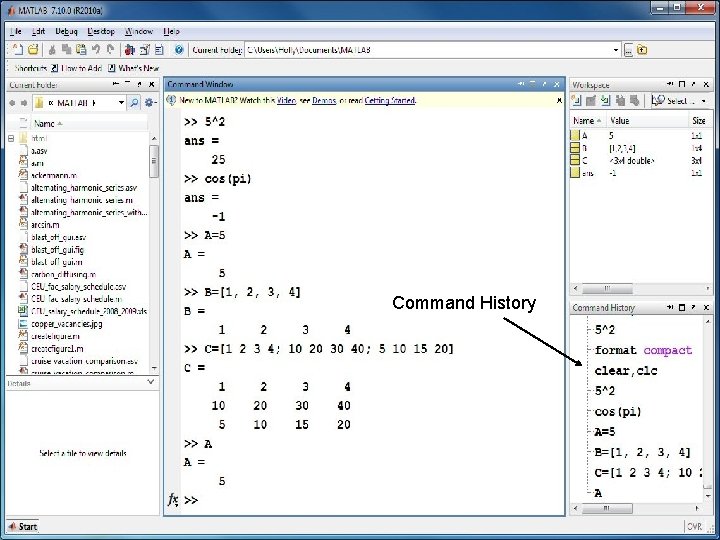
Command History • Records the commands you issue in the command window • When you exit the command window, or when you issue the clc Command History command, the command window is cleared • But the command history remains
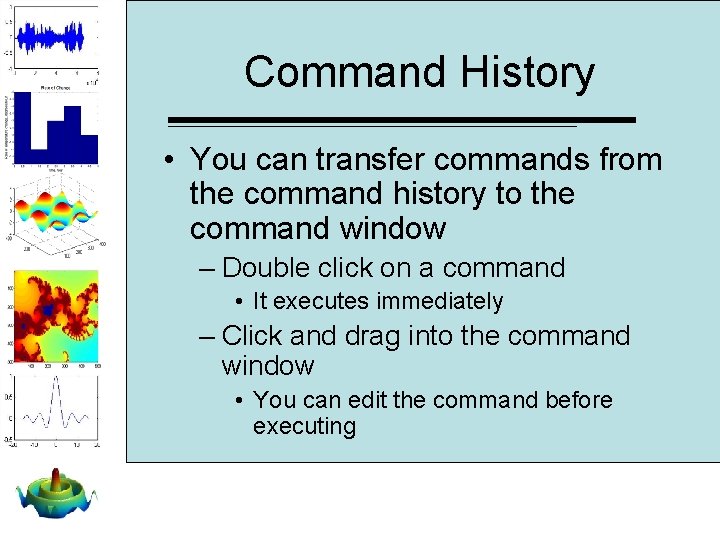
Command History • You can transfer commands from the command history to the command window – Double click on a command • It executes immediately – Click and drag into the command window • You can edit the command before executing
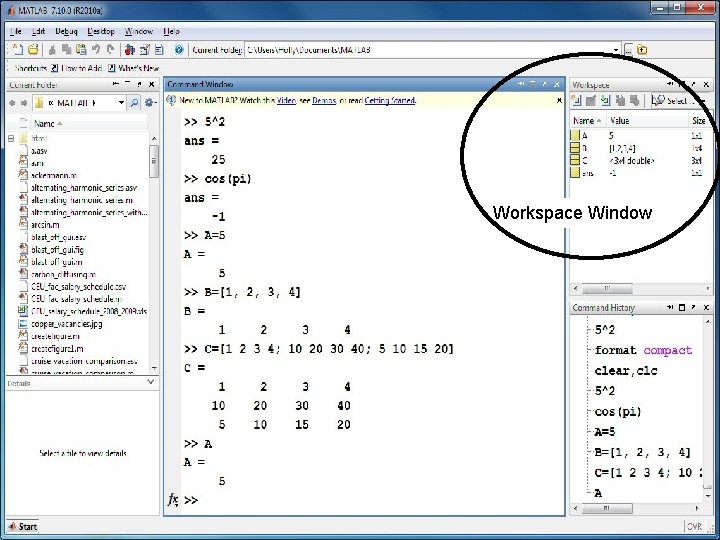
Workspace Window
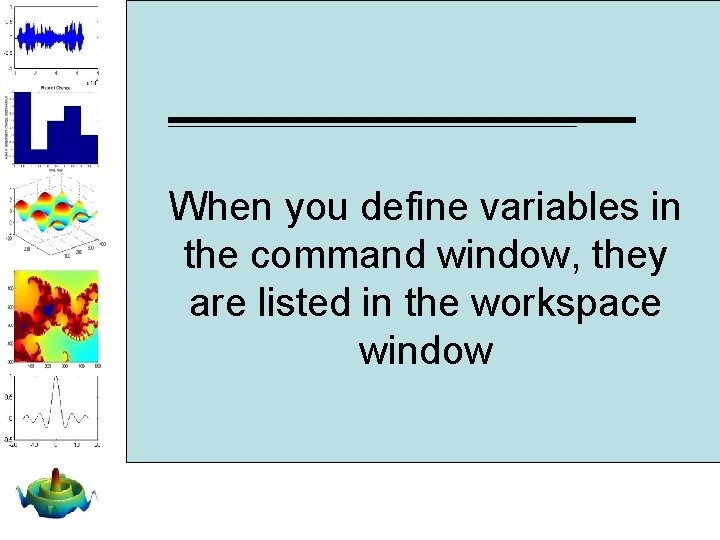
When you define variables in the command window, they are listed in the workspace window
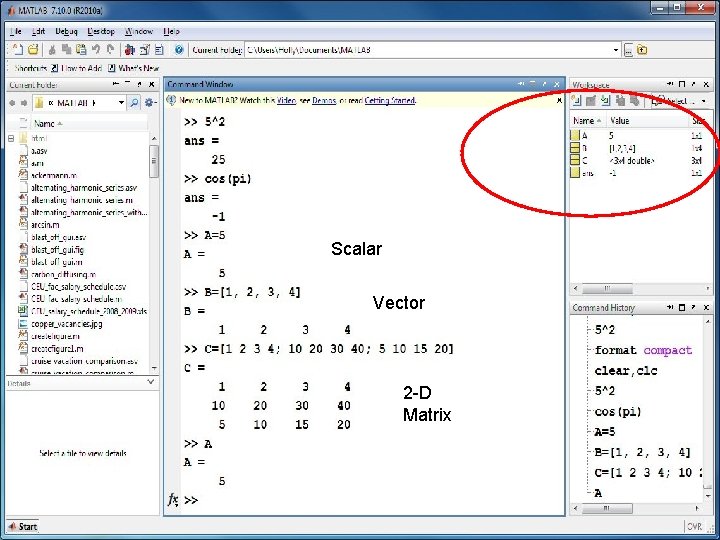
Scalar Vector 2 -D Matrix
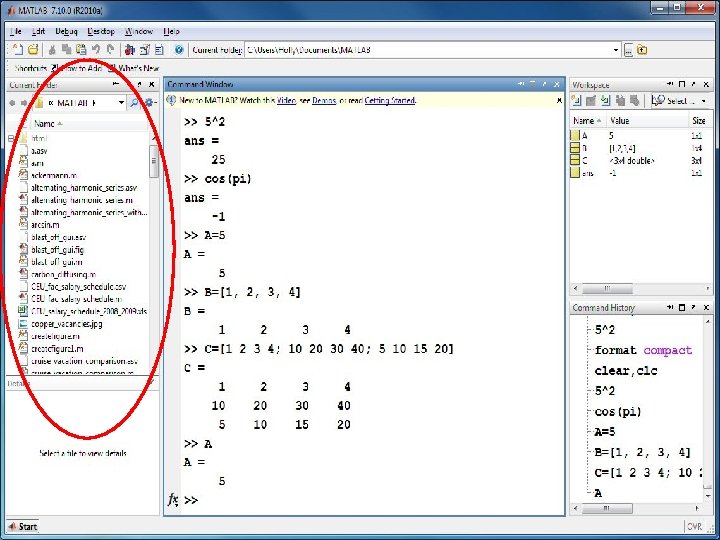
Current Directory/Folder • The current folder window is a list of files • When you try to load information from a file or try to save information – MATLAB uses the current folder
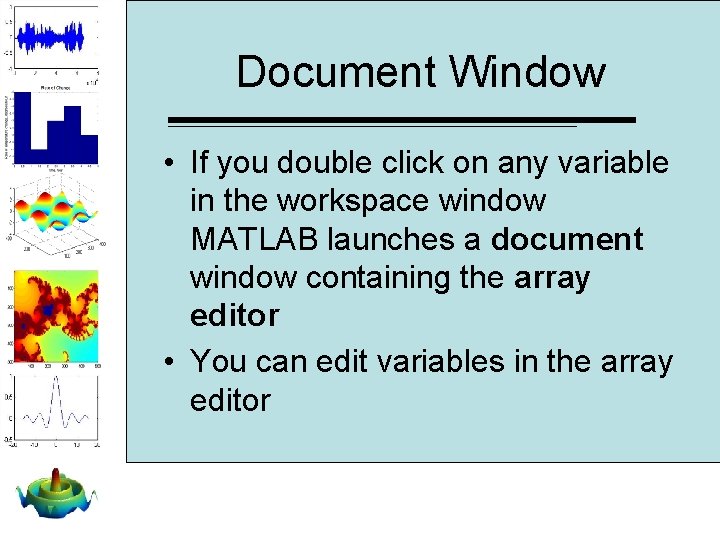
Document Window • If you double click on any variable in the workspace window MATLAB launches a document window containing the array editor • You can edit variables in the array editor
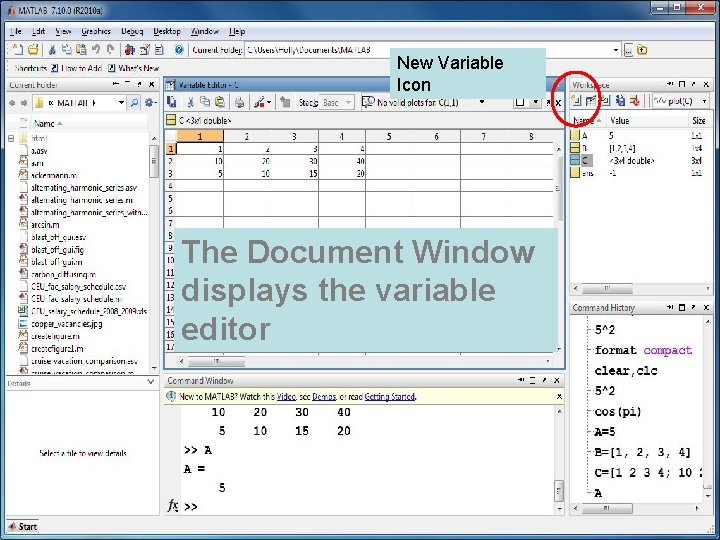
New Variable Icon The Document Window displays the variable editor
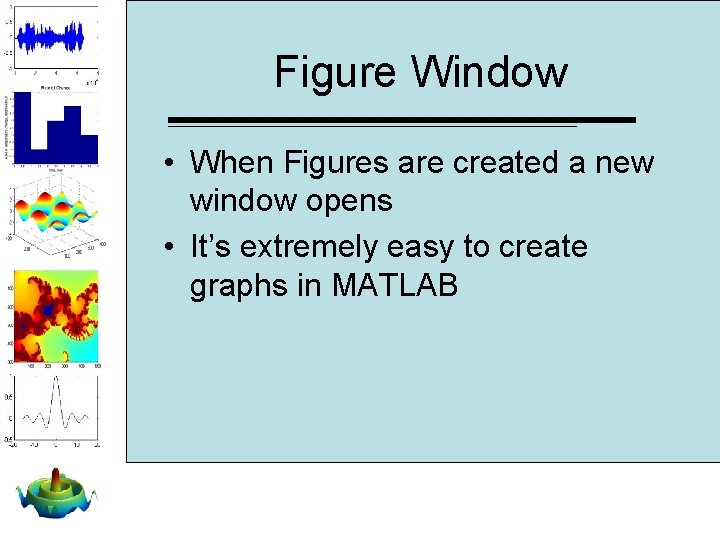
Figure Window • When Figures are created a new window opens • It’s extremely easy to create graphs in MATLAB
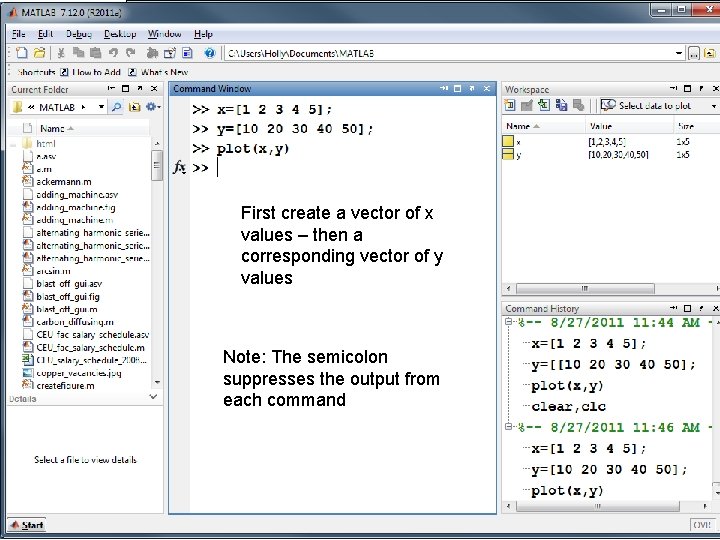
First create a vector of x values – then a corresponding vector of y values Note: The semicolon suppresses the output from each command
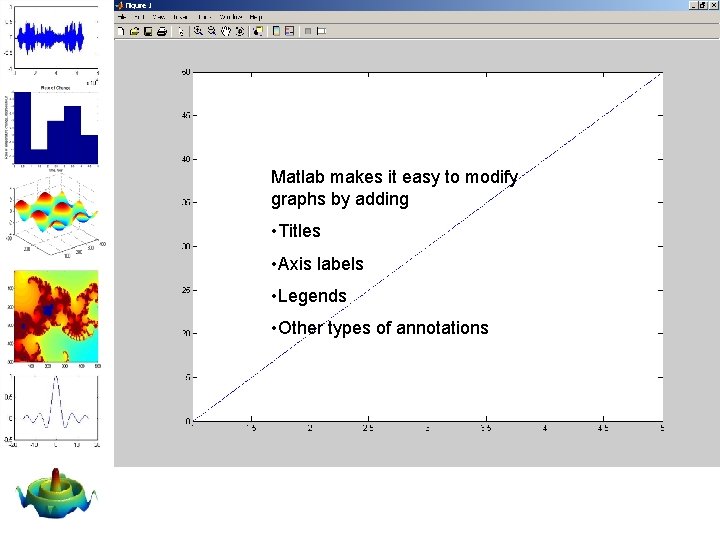
Matlab makes it easy to modify graphs by adding • Titles • Axis labels • Legends • Other types of annotations
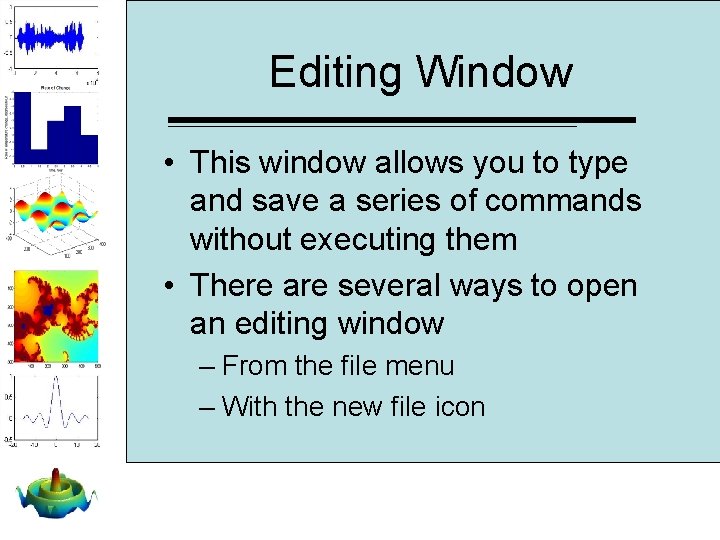
Editing Window • This window allows you to type and save a series of commands without executing them • There are several ways to open an editing window – From the file menu – With the new file icon
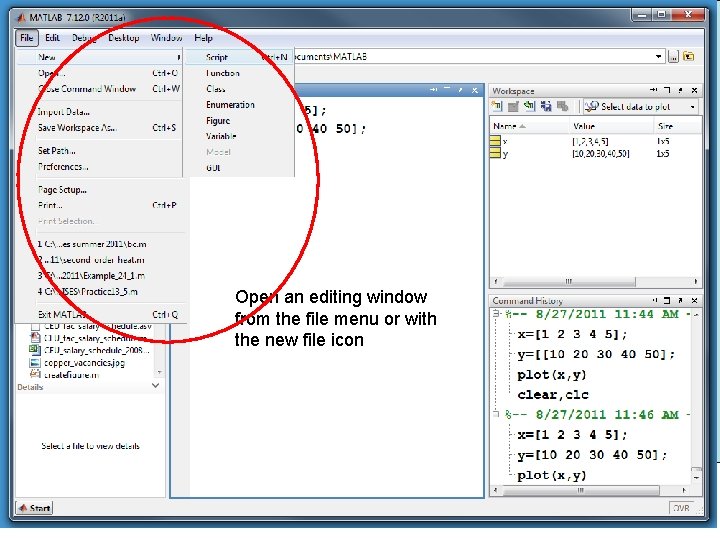
Open an editing window from the file menu or with the new file icon
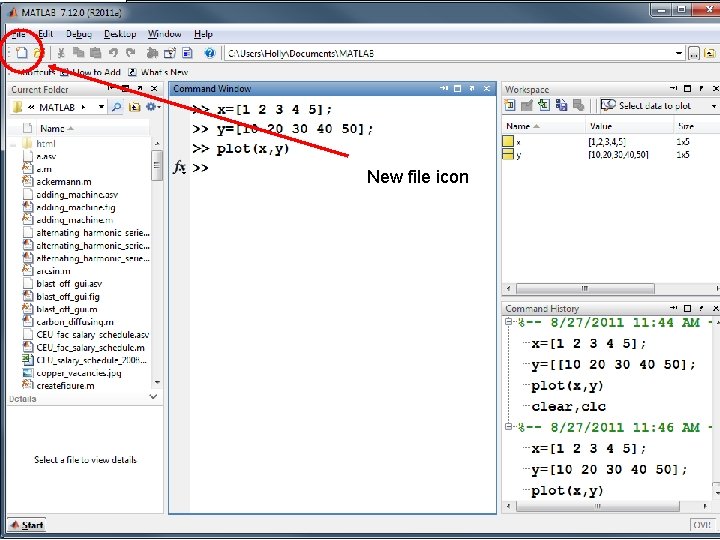
New file icon
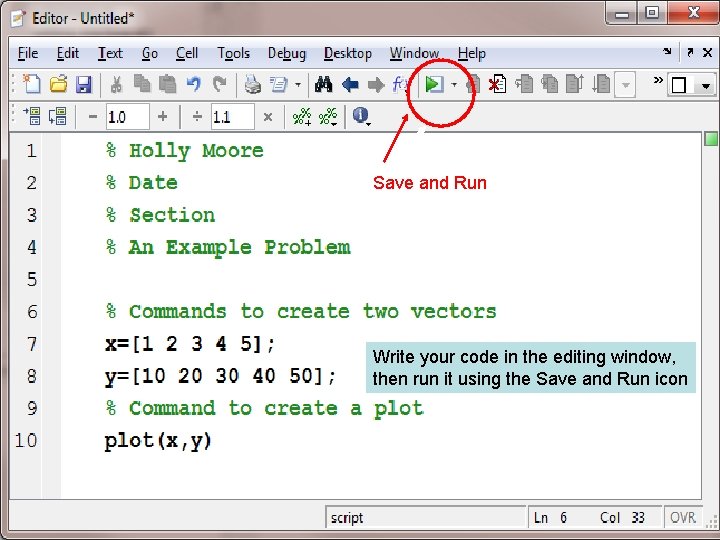
Save and Run Write your code in the editing window, then run it using the Save and Run icon
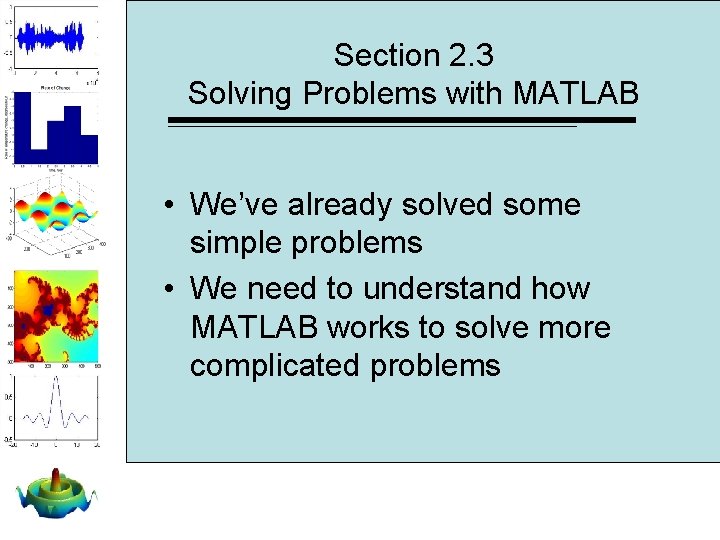
Section 2. 3 Solving Problems with MATLAB • We’ve already solved some simple problems • We need to understand how MATLAB works to solve more complicated problems
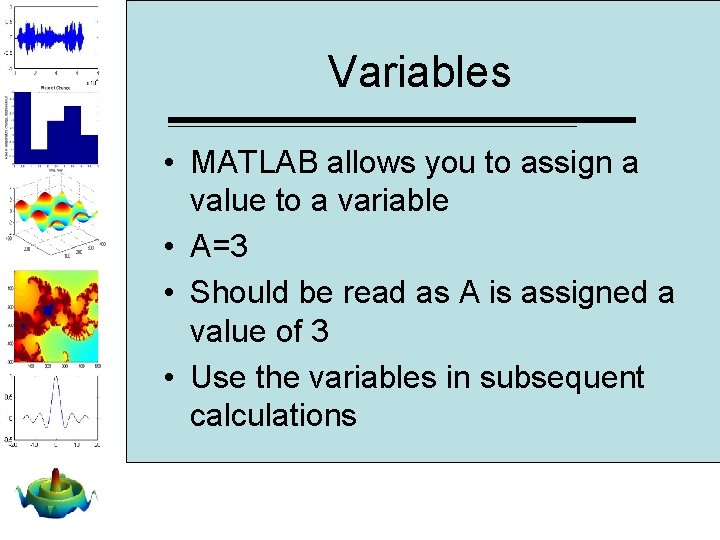
Variables • MATLAB allows you to assign a value to a variable • A=3 • Should be read as A is assigned a value of 3 • Use the variables in subsequent calculations
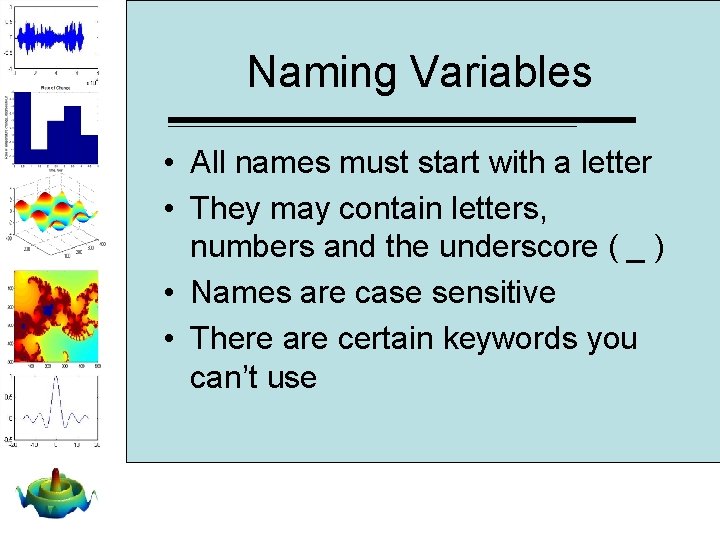
Naming Variables • All names must start with a letter • They may contain letters, numbers and the underscore ( _ ) • Names are case sensitive • There are certain keywords you can’t use
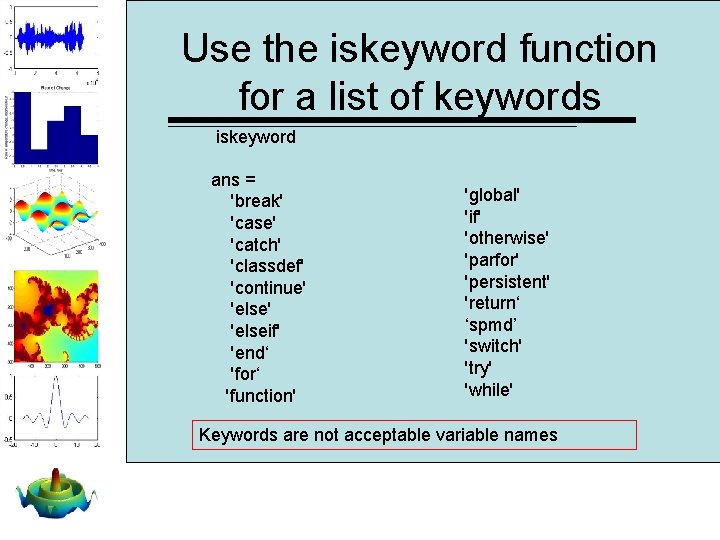
Use the iskeyword function for a list of keywords iskeyword ans = 'break' 'case' 'catch' 'classdef' 'continue' 'elseif' 'end‘ 'for‘ 'function' 'global' 'if' 'otherwise' 'parfor' 'persistent' 'return‘ ‘spmd’ 'switch' 'try' 'while' Keywords are not acceptable variable names
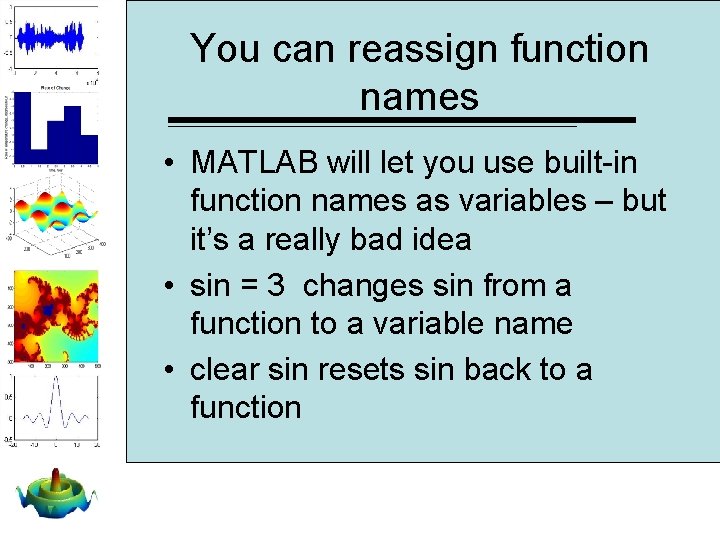
You can reassign function names • MATLAB will let you use built-in function names as variables – but it’s a really bad idea • sin = 3 changes sin from a function to a variable name • clear sin resets sin back to a function
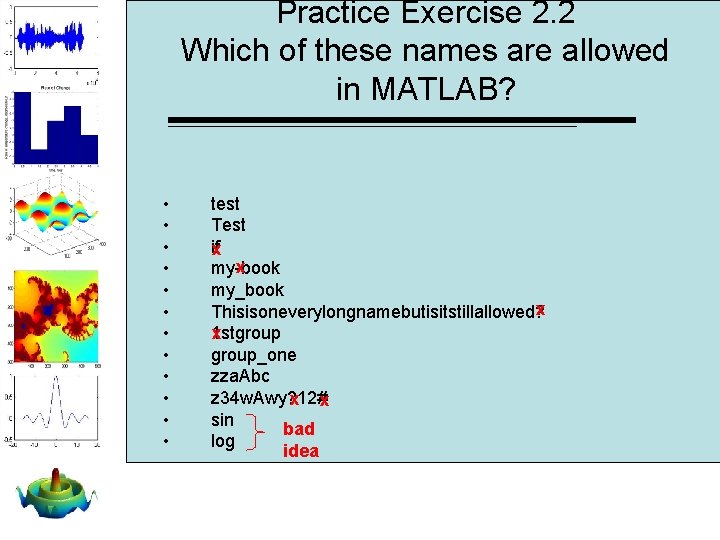
Practice Exercise 2. 2 Which of these names are allowed in MATLAB? • • • test Test if x x my-book my_book x Thisisoneverylongnamebutisitstillallowed? x 1 stgroup_one zza. Abc z 34 w. Awy? 12# x x sin bad log idea
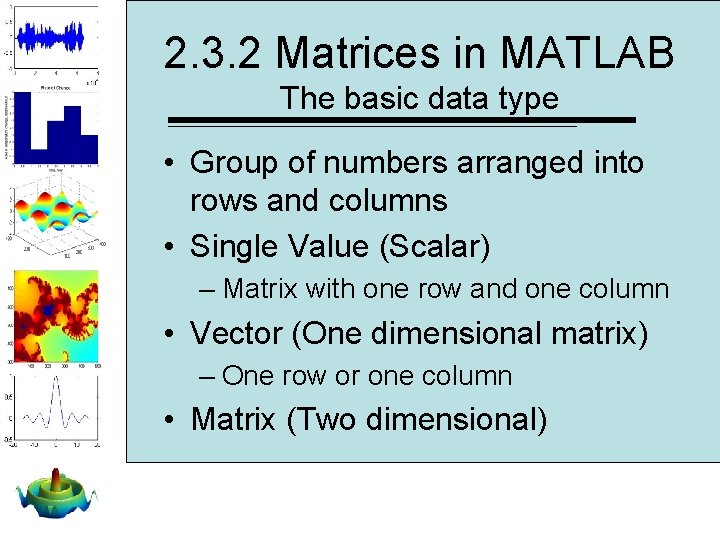
2. 3. 2 Matrices in MATLAB The basic data type • Group of numbers arranged into rows and columns • Single Value (Scalar) – Matrix with one row and one column • Vector (One dimensional matrix) – One row or one column • Matrix (Two dimensional)
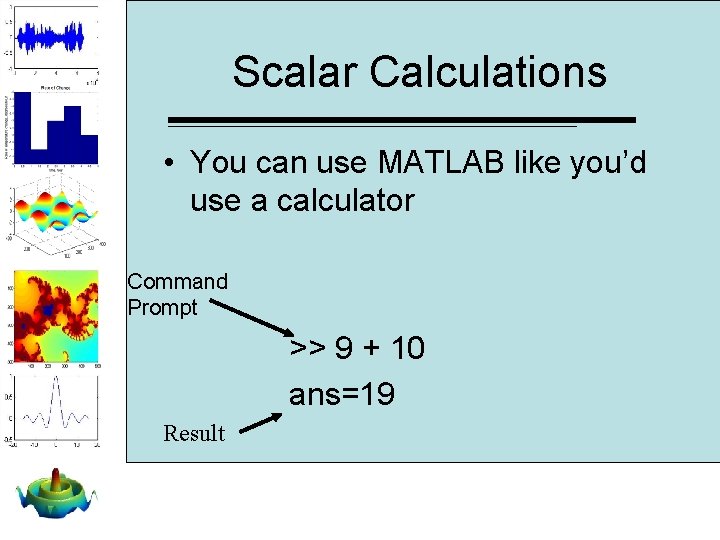
Scalar Calculations • You can use MATLAB like you’d use a calculator Command Prompt >> 9 + 10 ans=19 Result
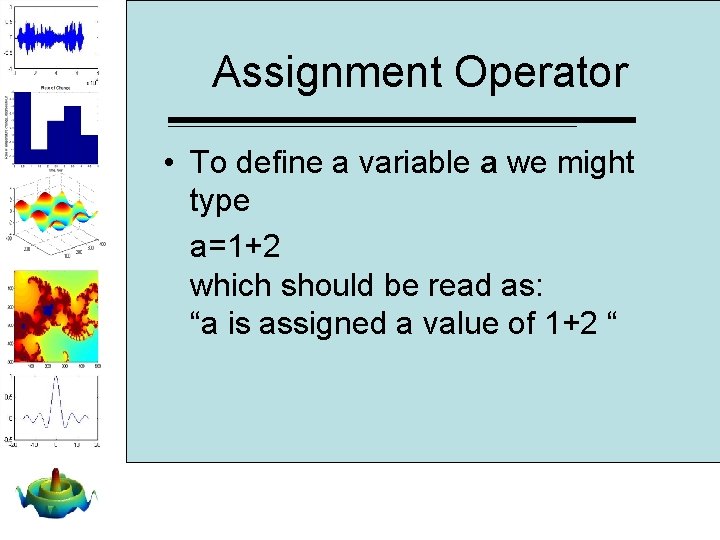
Assignment Operator • To define a variable a we might type a=1+2 which should be read as: “a is assigned a value of 1+2 “
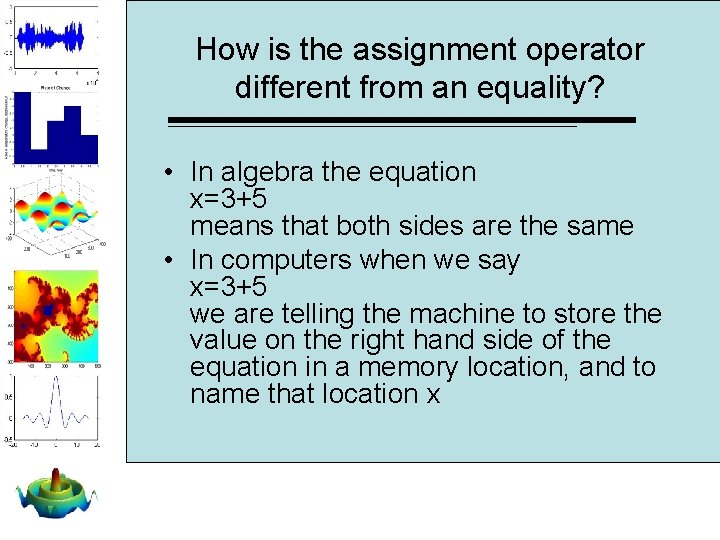
How is the assignment operator different from an equality? • In algebra the equation x=3+5 means that both sides are the same • In computers when we say x=3+5 we are telling the machine to store the value on the right hand side of the equation in a memory location, and to name that location x
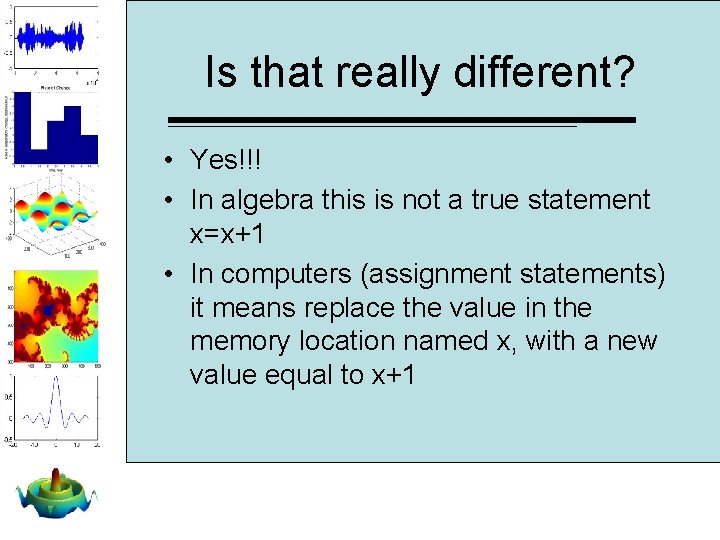
Is that really different? • Yes!!! • In algebra this is not a true statement x=x+1 • In computers (assignment statements) it means replace the value in the memory location named x, with a new value equal to x+1
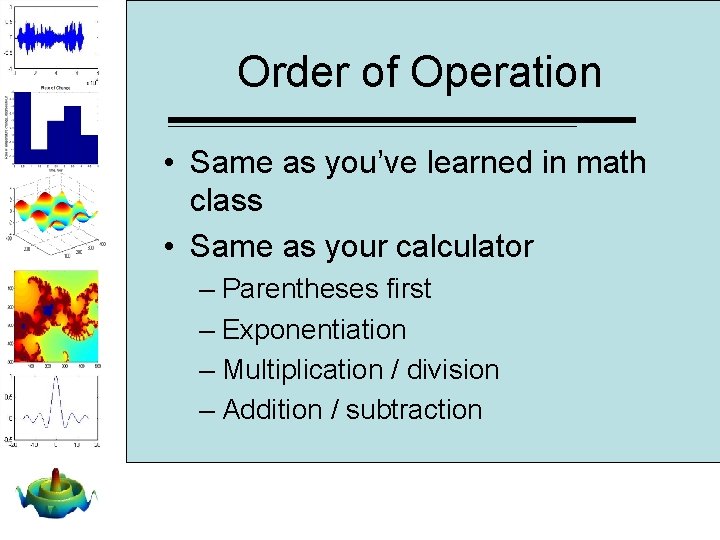
Order of Operation • Same as you’ve learned in math class • Same as your calculator – Parentheses first – Exponentiation – Multiplication / division – Addition / subtraction
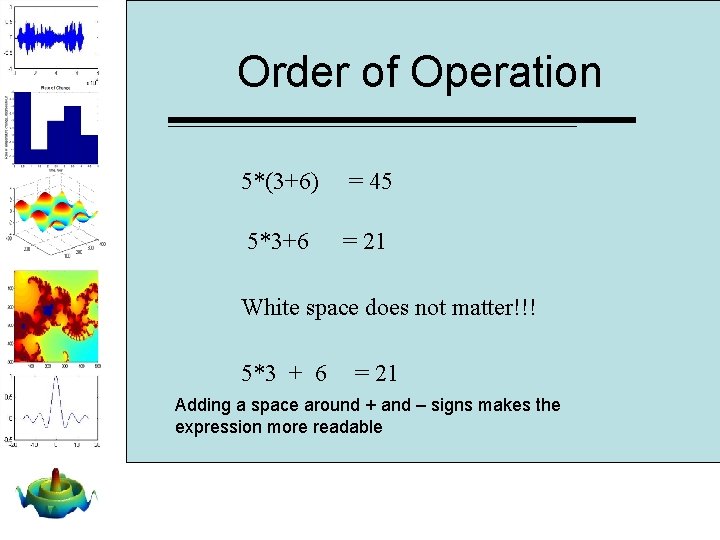
Order of Operation 5*(3+6) = 45 5*3+6 = 21 White space does not matter!!! 5*3 + 6 = 21 Adding a space around + and – signs makes the expression more readable
![Parentheses • Use only ( ) • { } and [ ] mean something Parentheses • Use only ( ) • { } and [ ] mean something](http://slidetodoc.com/presentation_image_h2/09bd8dee6e905f897f3cc81637930791/image-40.jpg)
Parentheses • Use only ( ) • { } and [ ] mean something different • MATLAB does not assume operators 5 * (3+4) not 5(3+4)
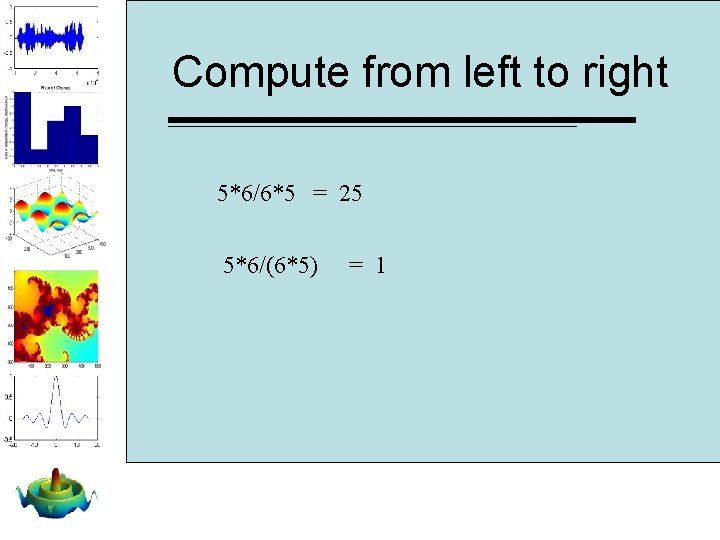
Compute from left to right 5*6/6*5 = 25 5*6/(6*5) = 1
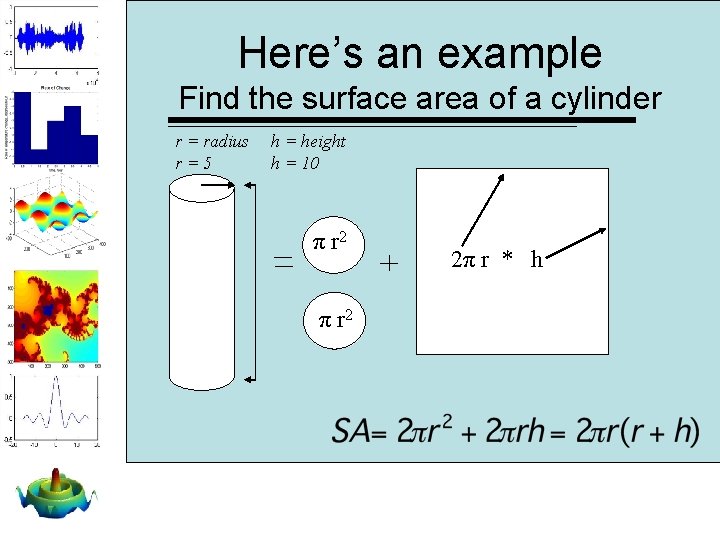
Here’s an example Find the surface area of a cylinder r = radius r=5 h = height h = 10 π r 2 2π r * h
- Slides: 42