Materials Media and the Message Designing Instructional Media
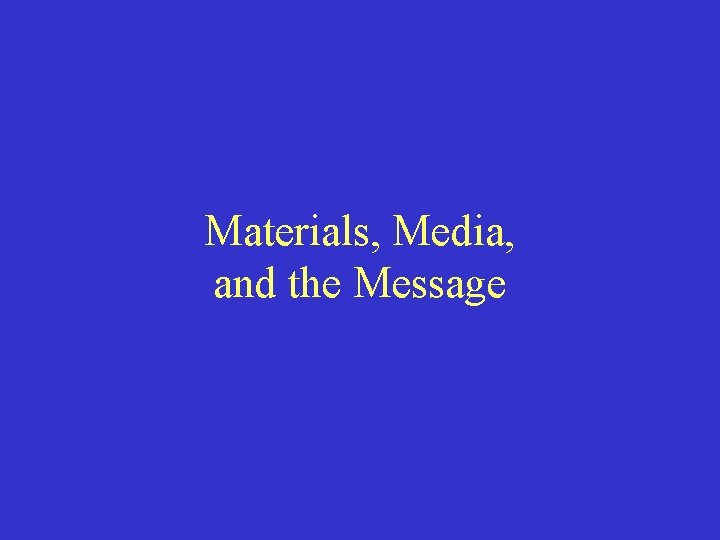
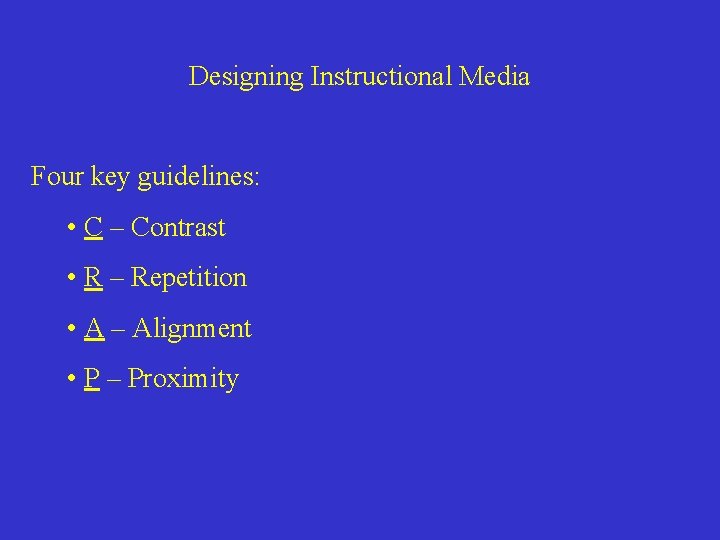
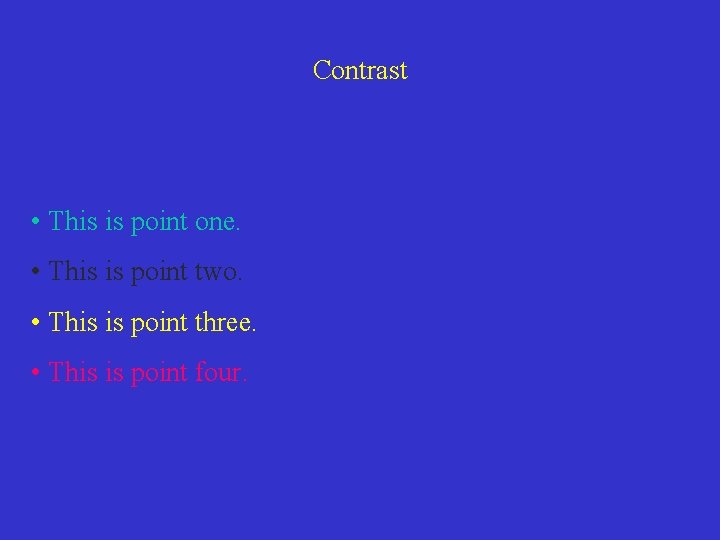
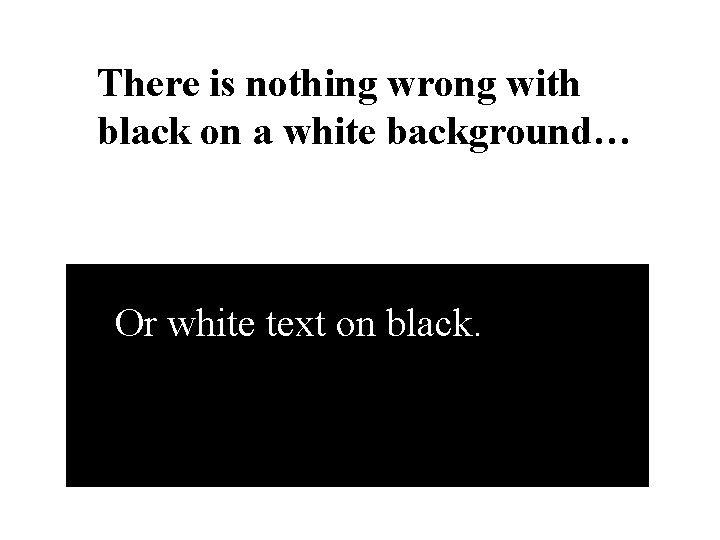
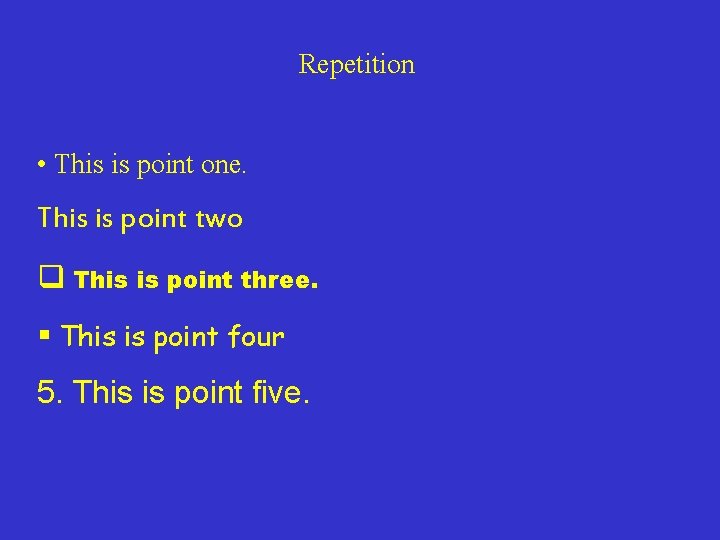
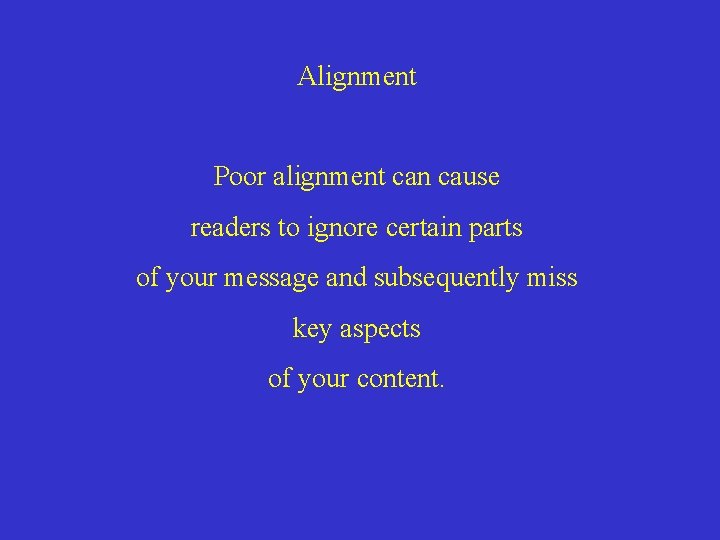
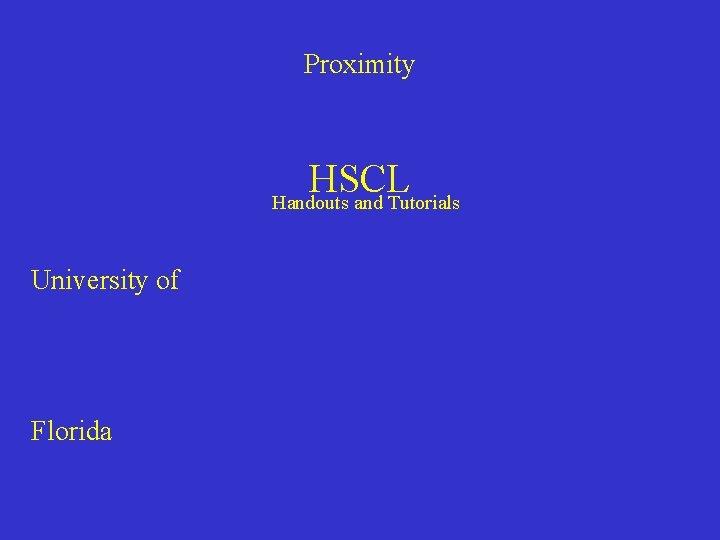
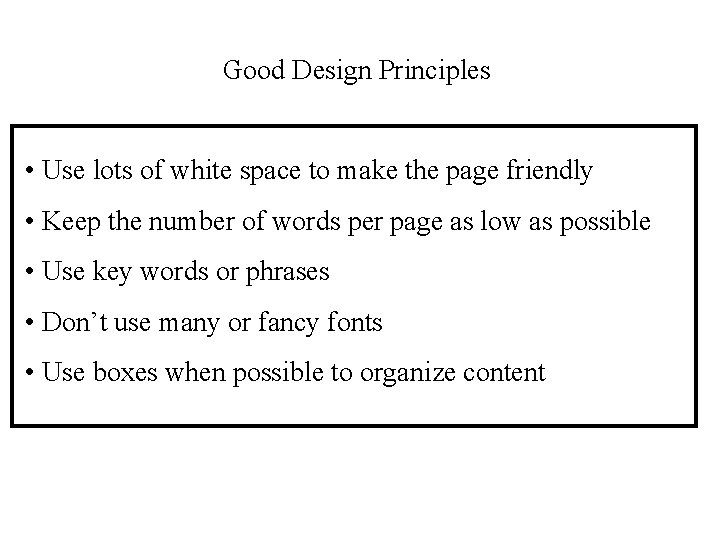
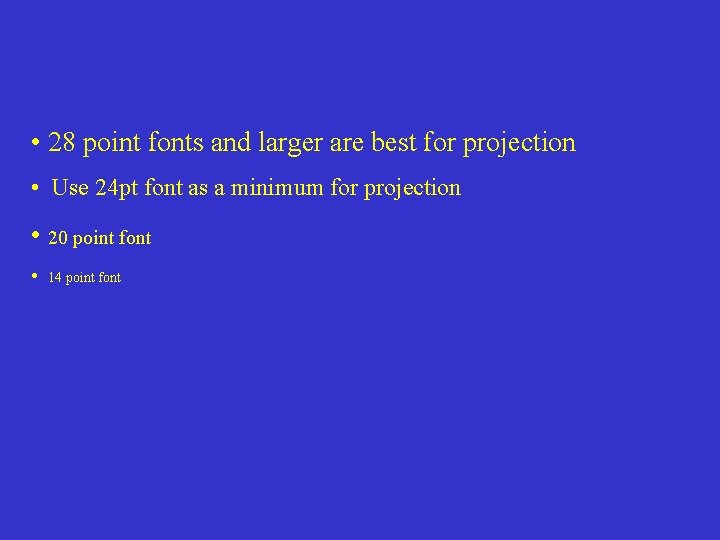
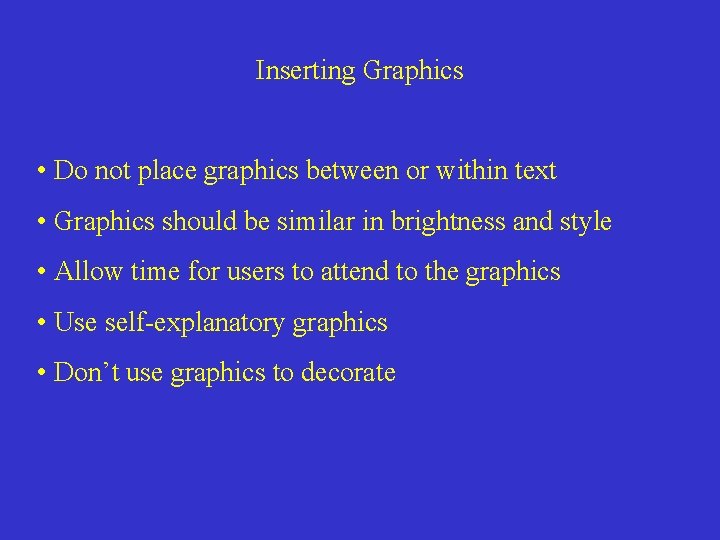
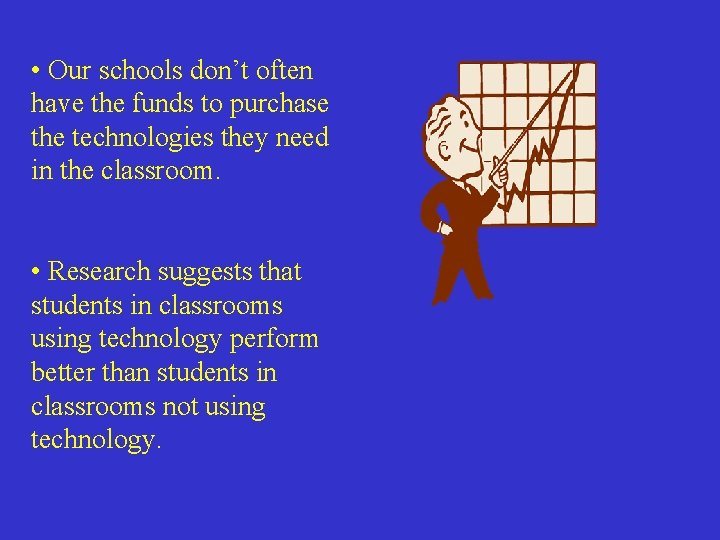
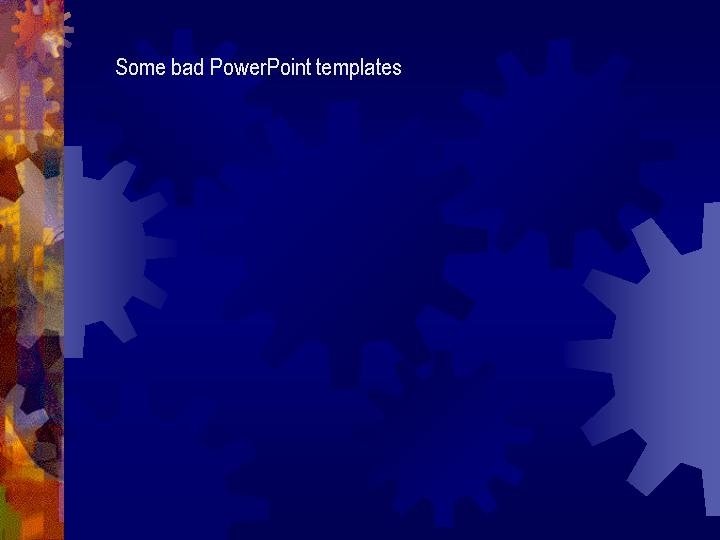
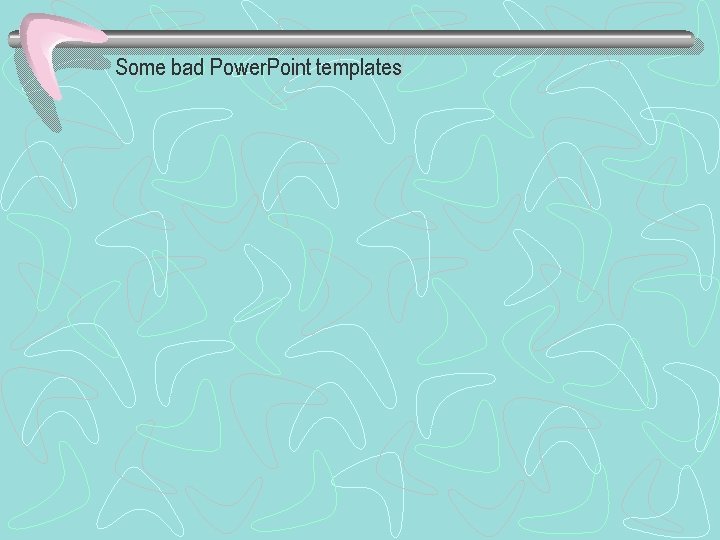
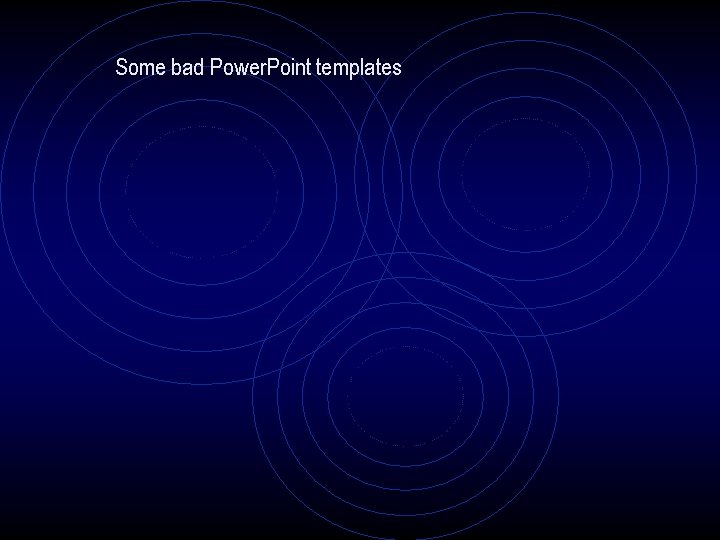
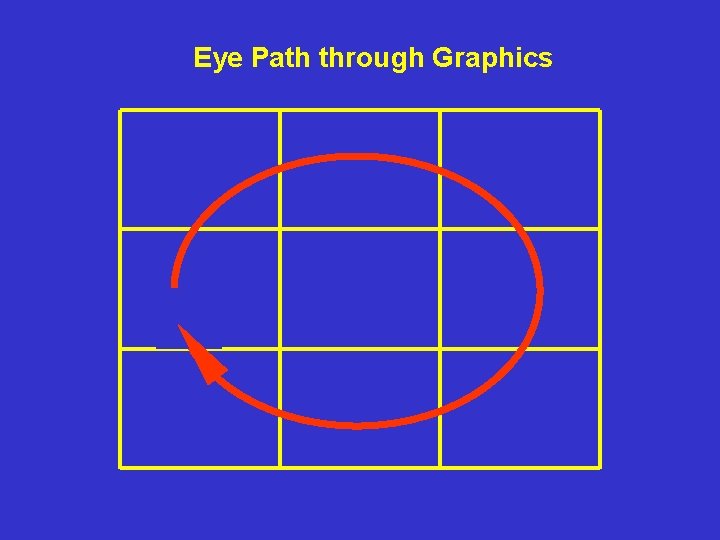
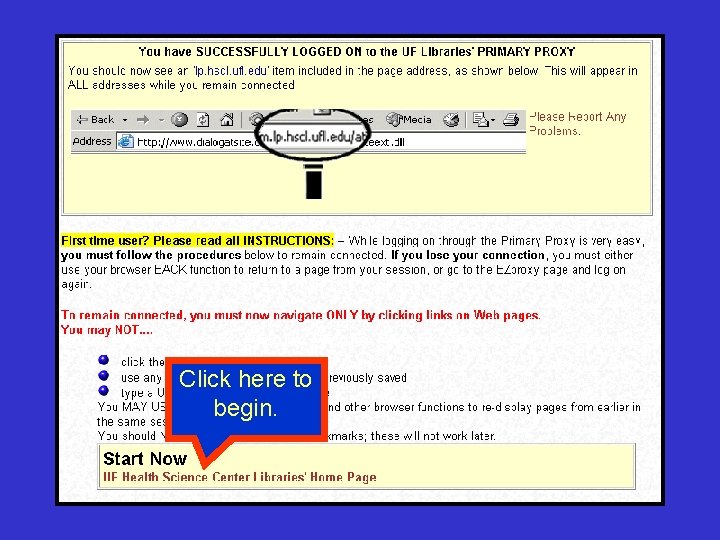
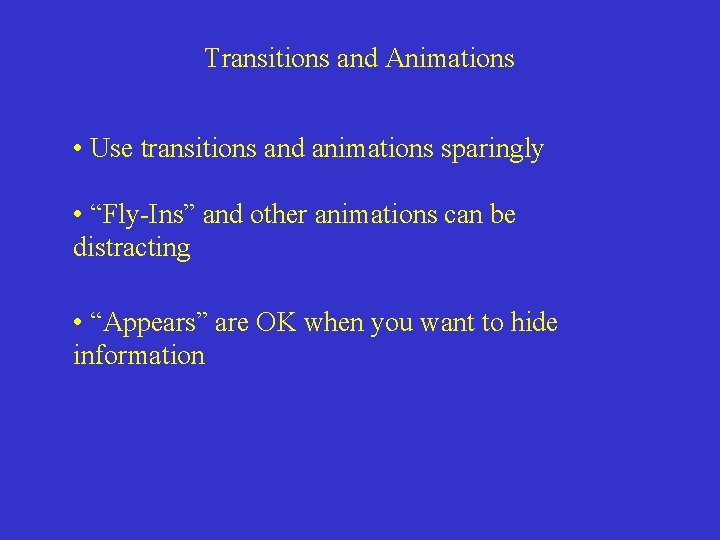
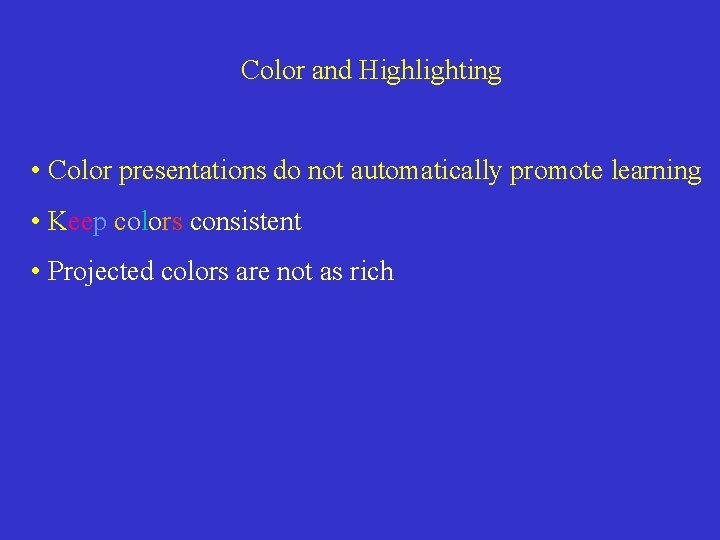
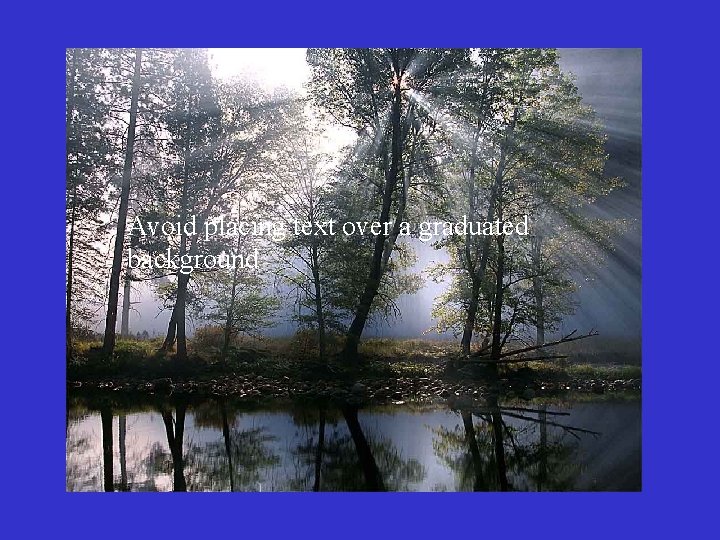
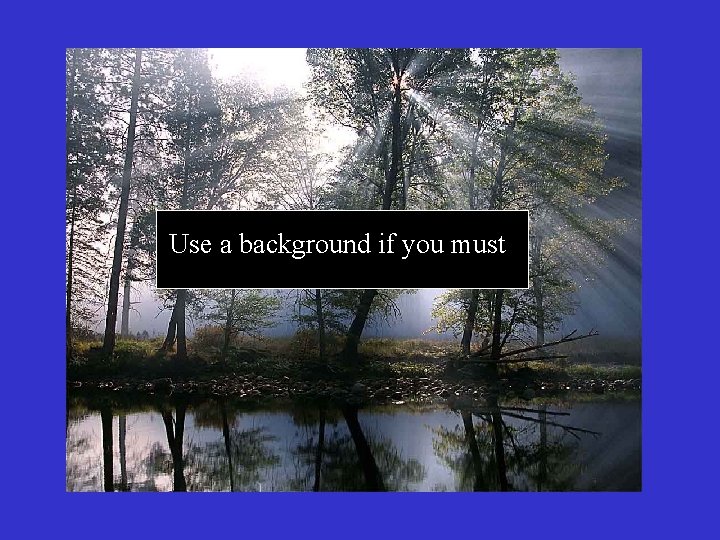
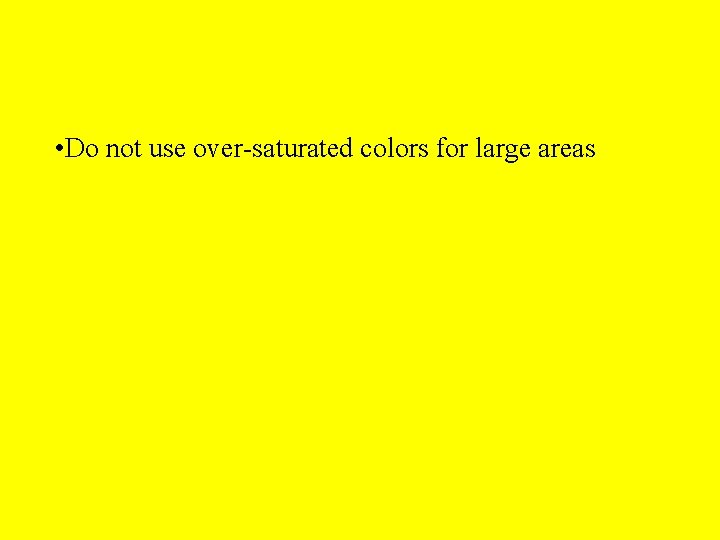
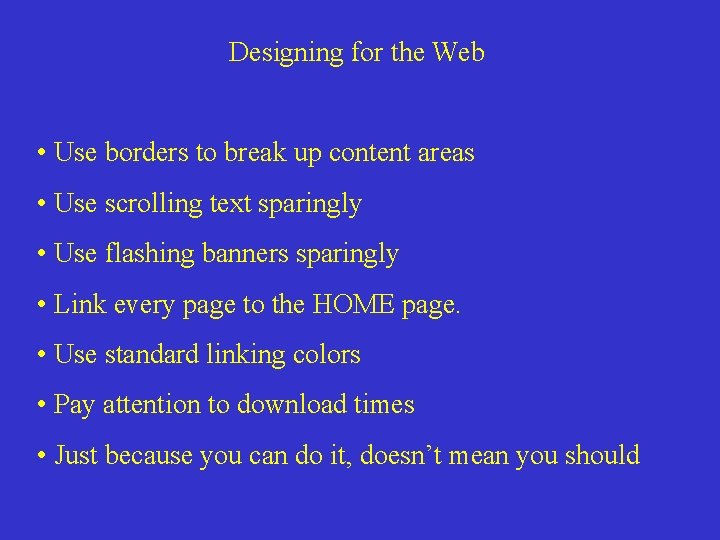
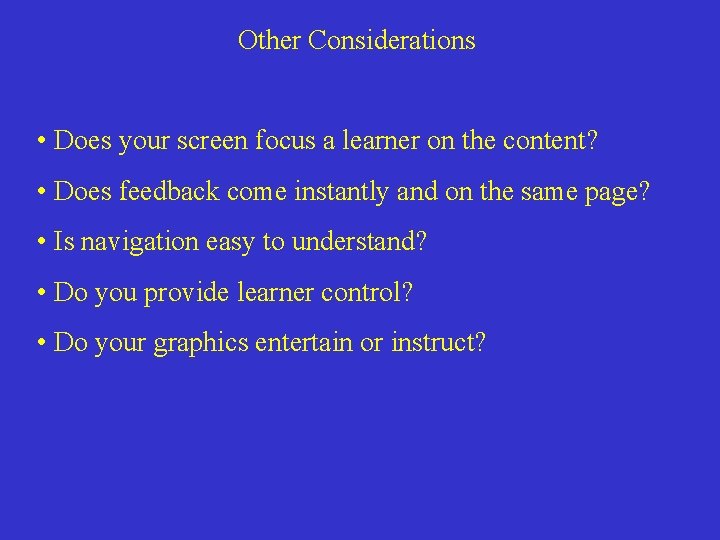
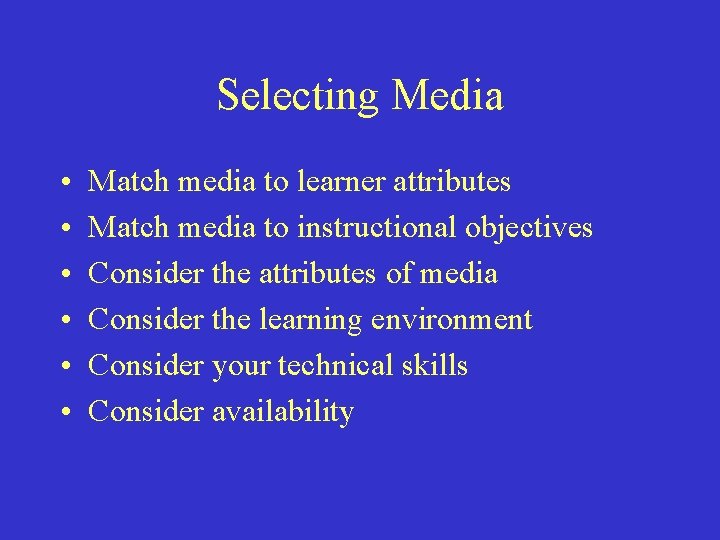
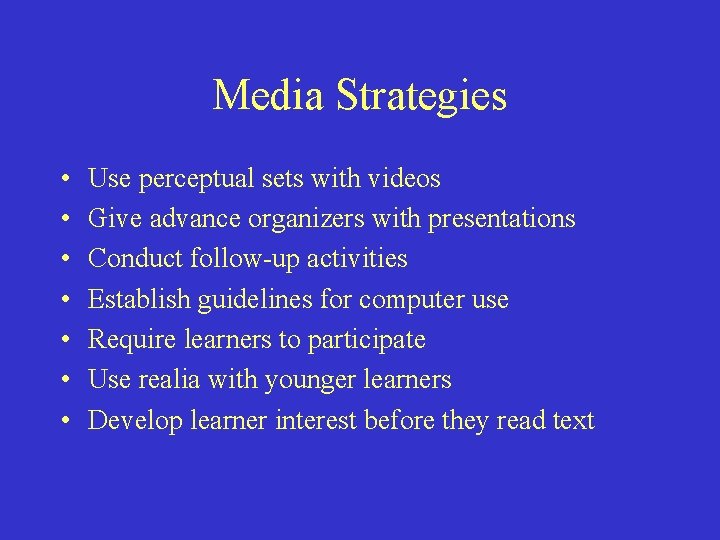
- Slides: 25
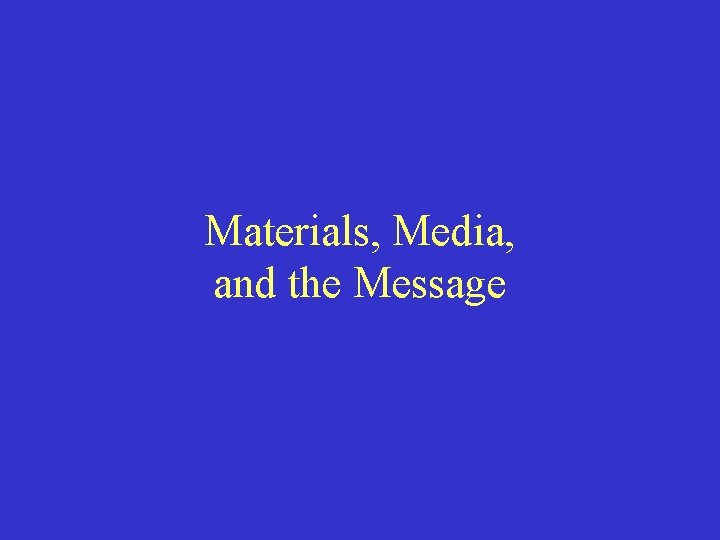
Materials, Media, and the Message
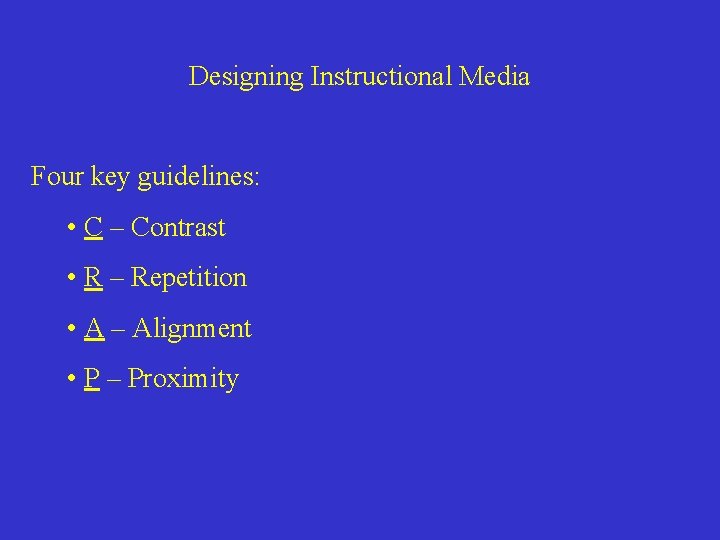
Designing Instructional Media Four key guidelines: • C – Contrast • R – Repetition • A – Alignment • P – Proximity
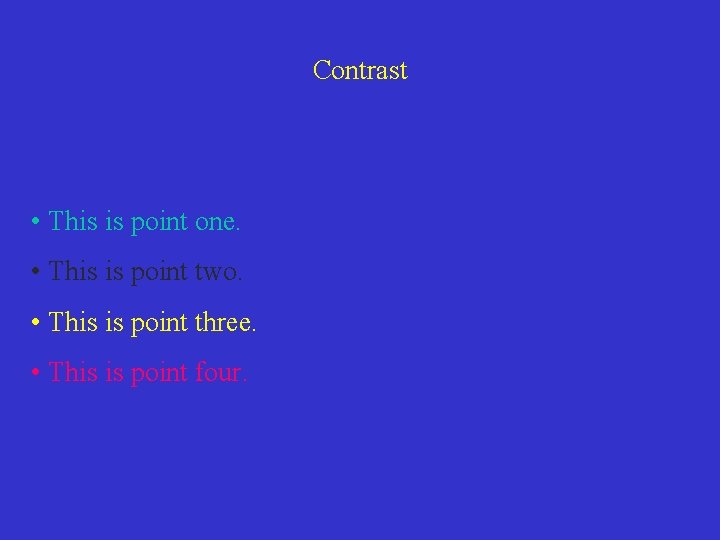
Contrast • This is point one. • This is point two. • This is point three. • This is point four.
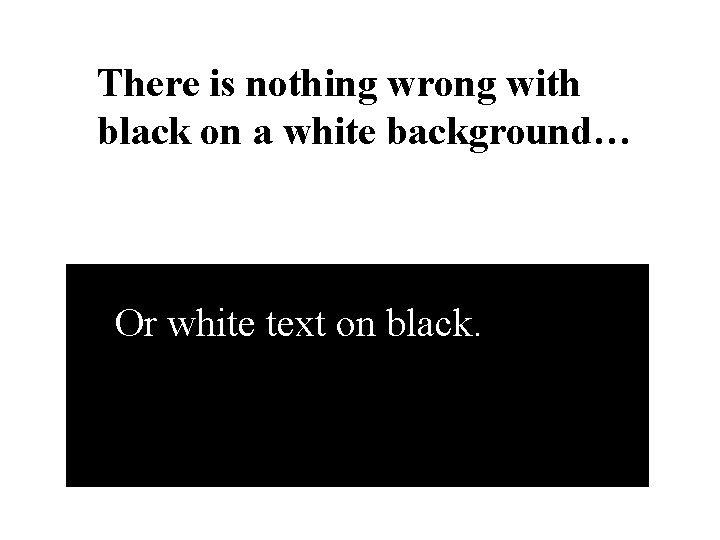
There is nothing wrong with black on a white background… Or white text on black.
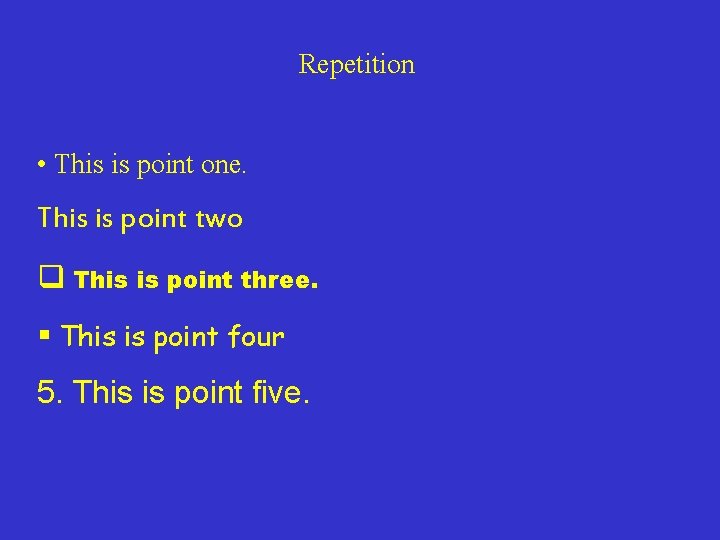
Repetition • This is point one. This is point two q This is point three. § This is point four 5. This is point five.
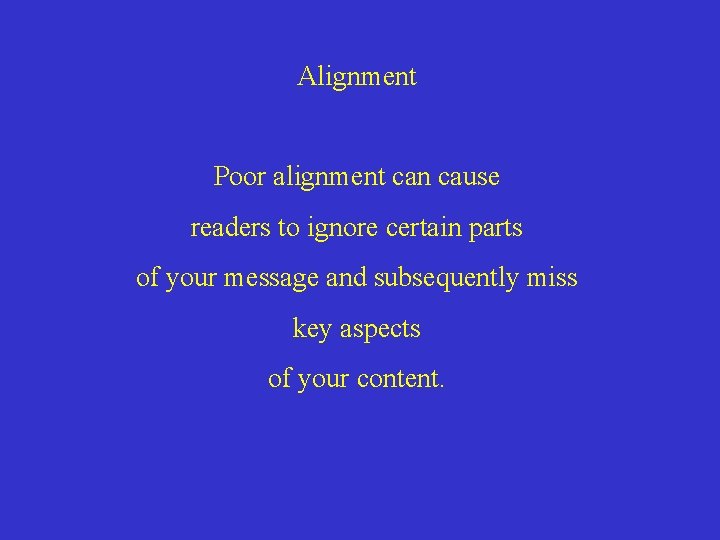
Alignment Poor alignment can cause readers to ignore certain parts of your message and subsequently miss key aspects of your content.
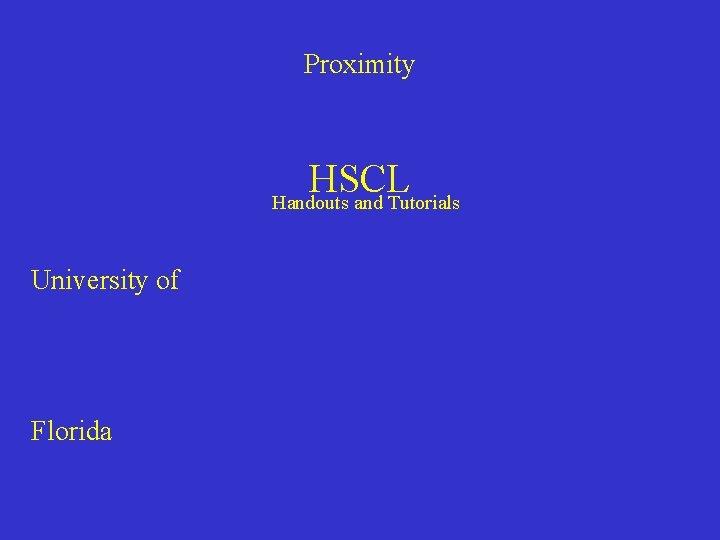
Proximity HSCL Handouts and Tutorials University of Florida
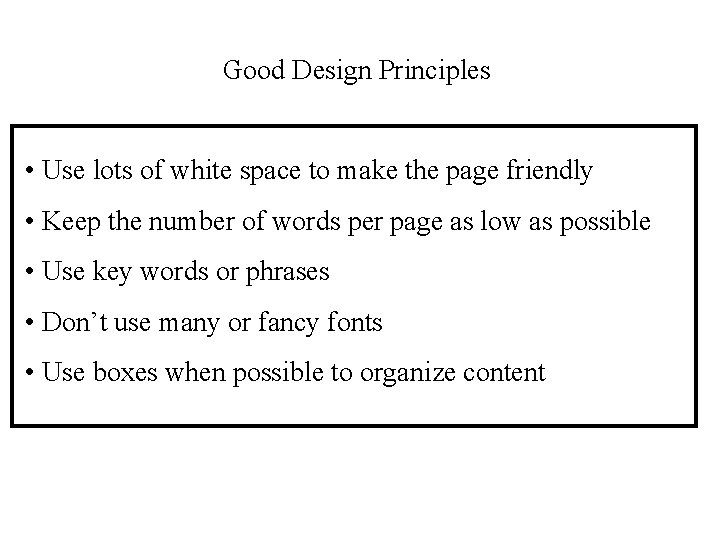
Good Design Principles • Use lots of white space to make the page friendly • Keep the number of words per page as low as possible • Use key words or phrases • Don’t use many or fancy fonts • Use boxes when possible to organize content
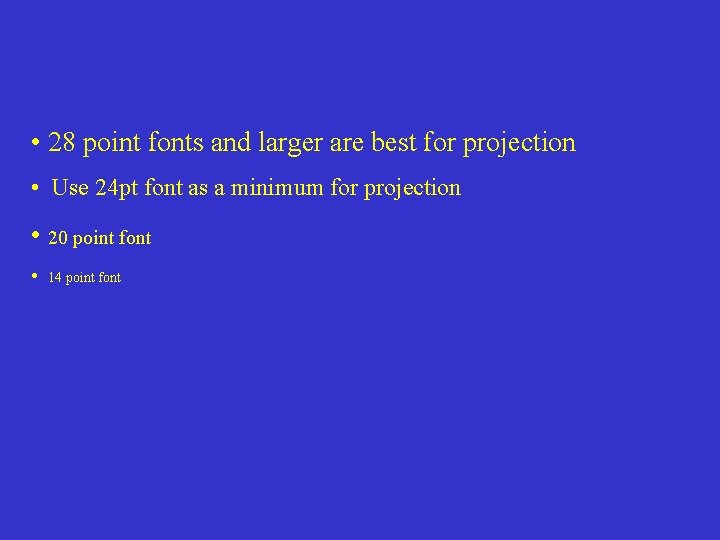
• 28 point fonts and larger are best for projection • Use 24 pt font as a minimum for projection • 20 point font • 14 point font
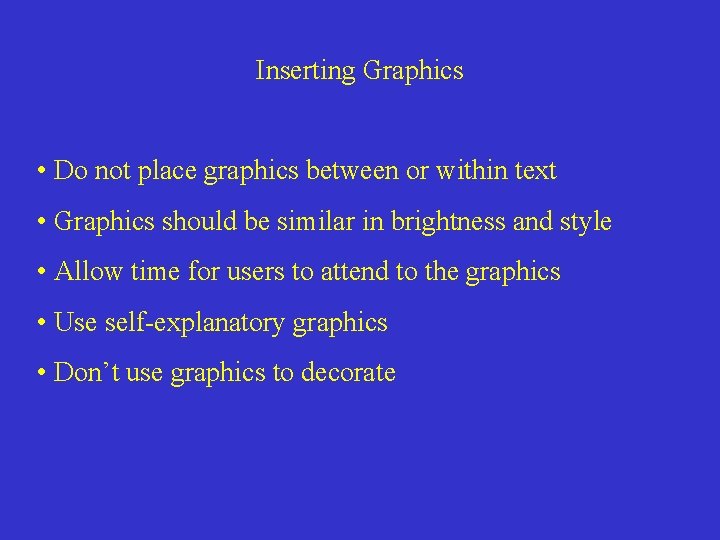
Inserting Graphics • Do not place graphics between or within text • Graphics should be similar in brightness and style • Allow time for users to attend to the graphics • Use self-explanatory graphics • Don’t use graphics to decorate
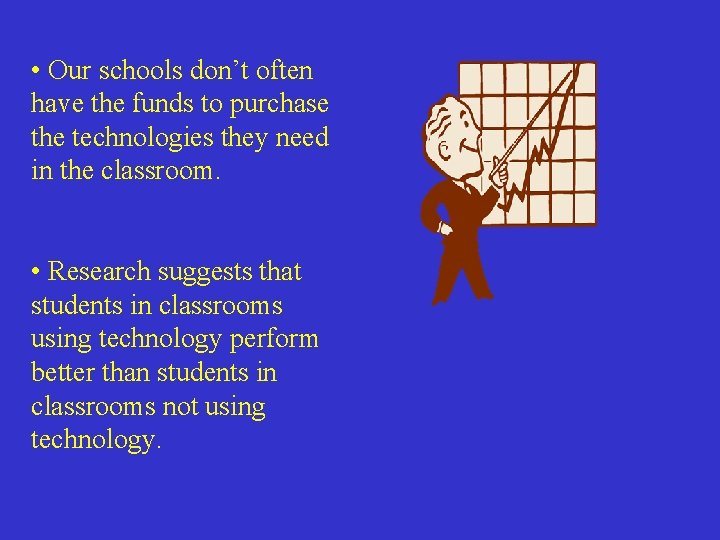
• Our schools don’t often have the funds to purchase the technologies they need in the classroom. • Research suggests that students in classrooms using technology perform better than students in classrooms not using technology.
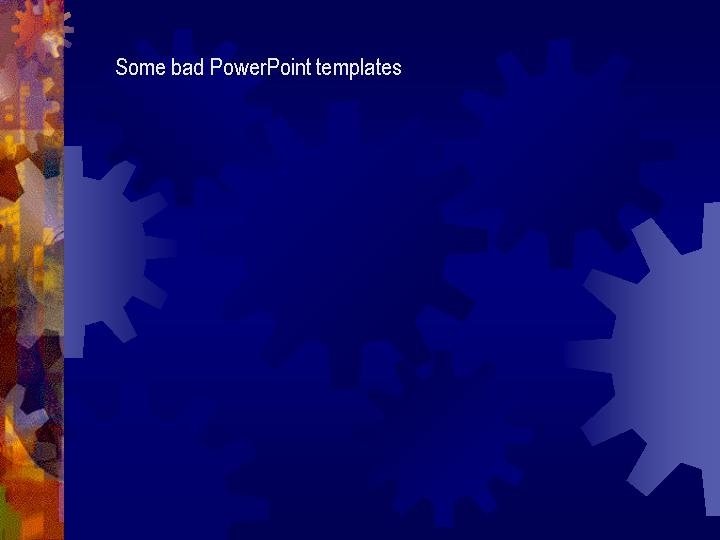
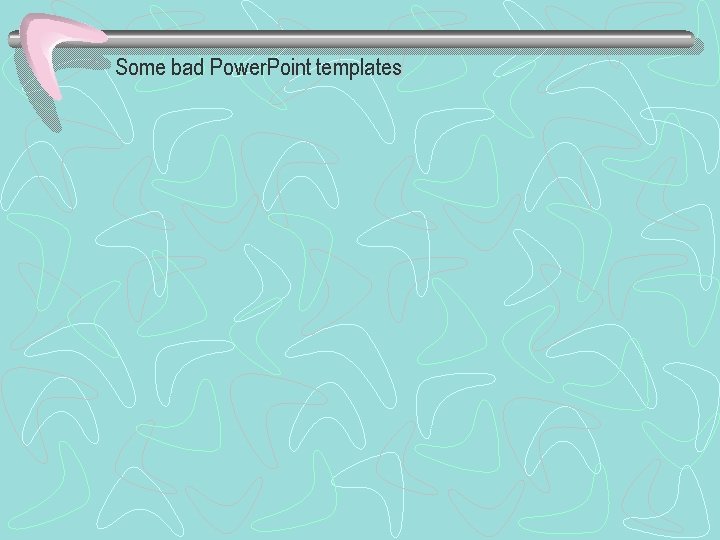
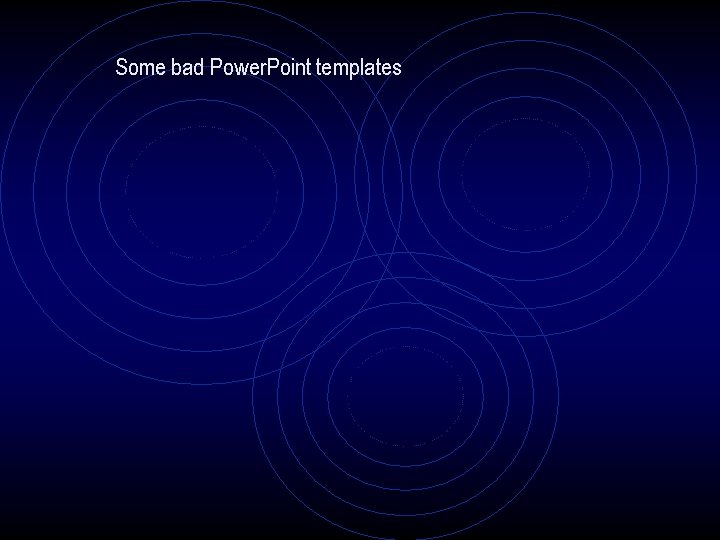
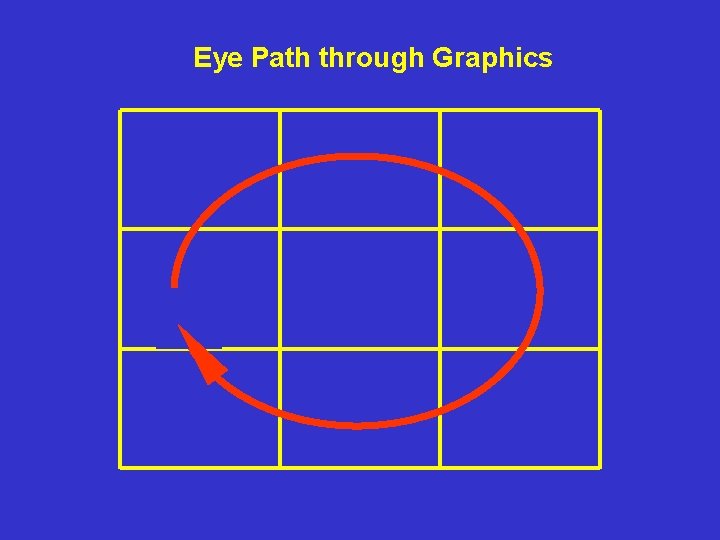
Eye Path through Graphics
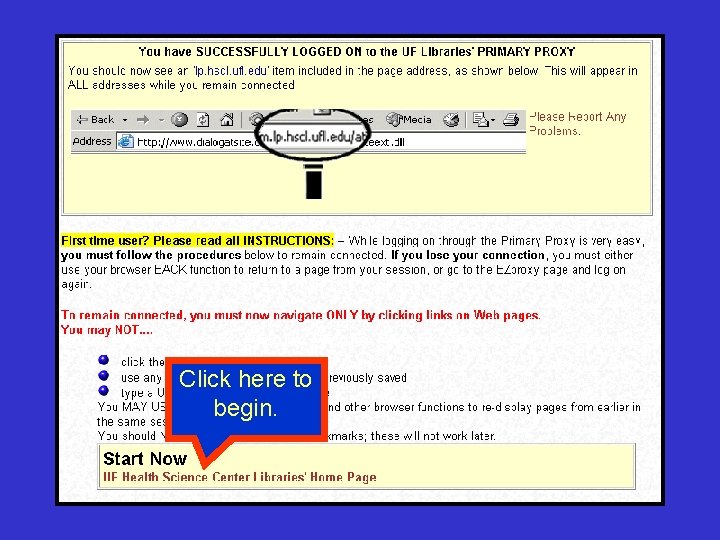
Click here to begin.
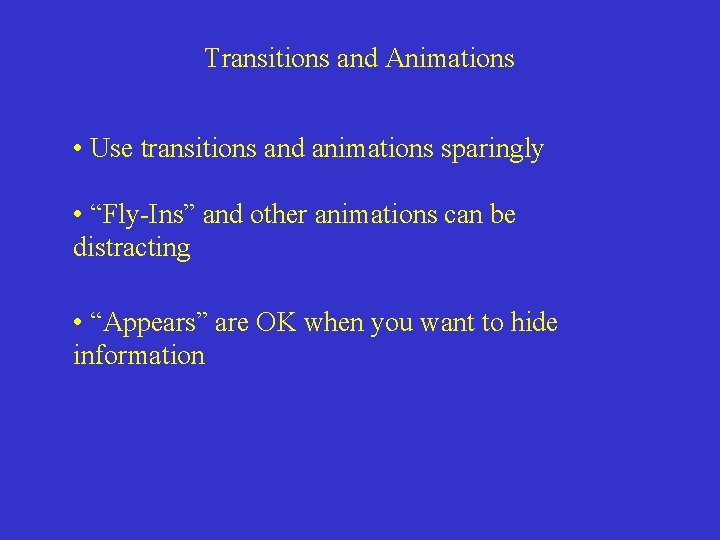
Transitions and Animations • Use transitions and animations sparingly • “Fly-Ins” and other animations can be distracting • “Appears” are OK when you want to hide information
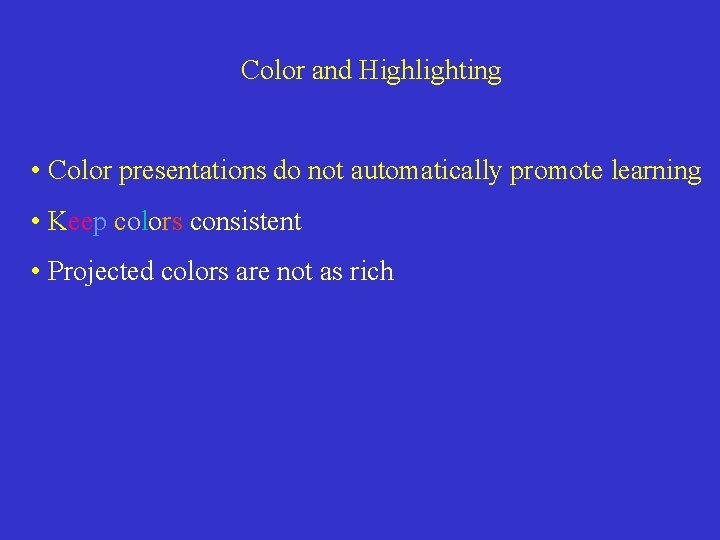
Color and Highlighting • Color presentations do not automatically promote learning • Keep colors consistent • Projected colors are not as rich
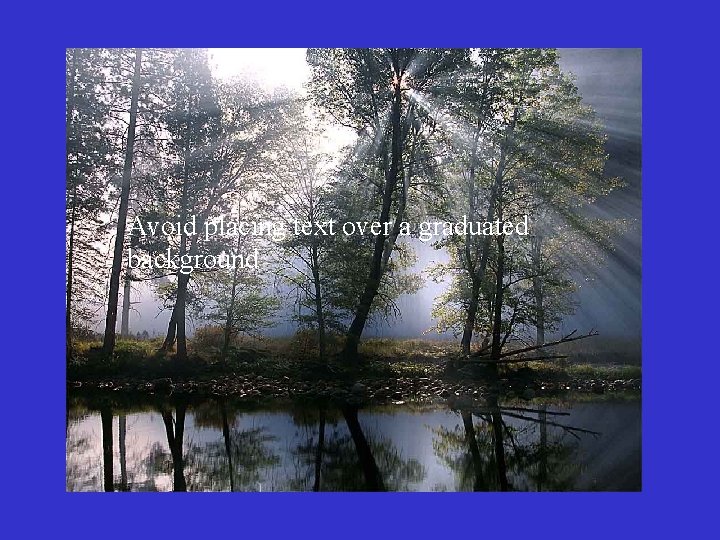
Avoid placing text over a graduated background
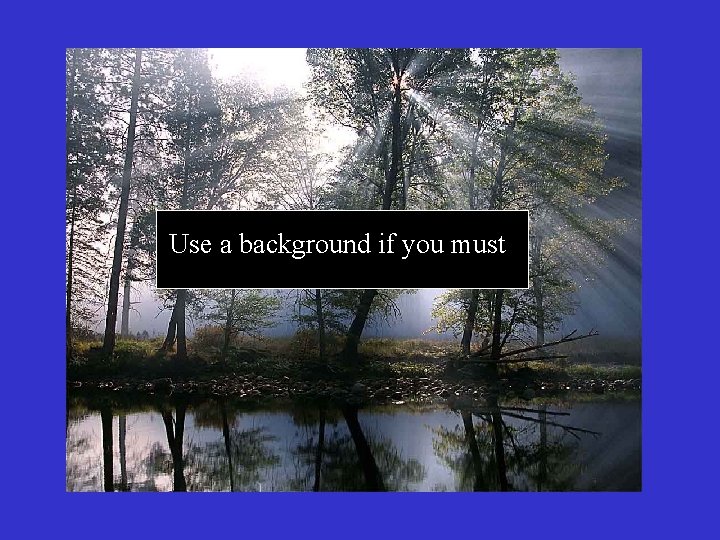
Use a background if you must
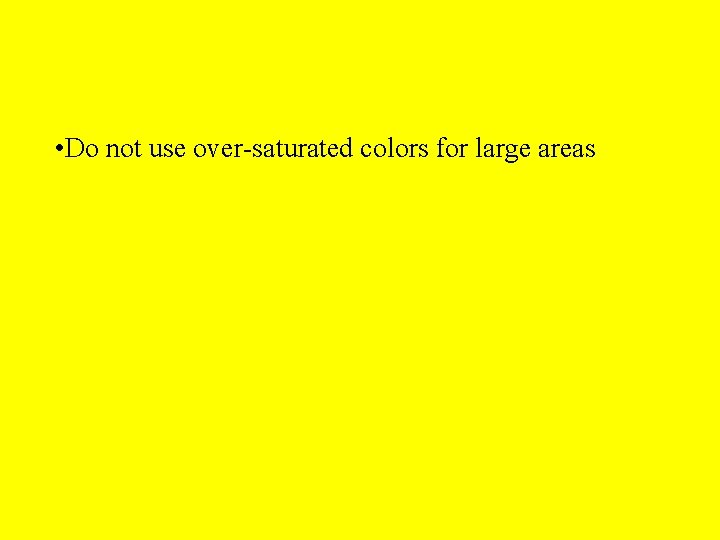
• Do not use over-saturated colors for large areas
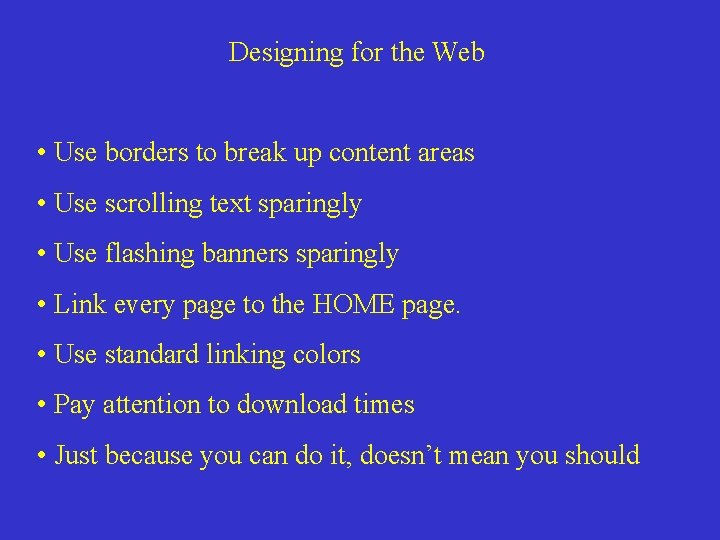
Designing for the Web • Use borders to break up content areas • Use scrolling text sparingly • Use flashing banners sparingly • Link every page to the HOME page. • Use standard linking colors • Pay attention to download times • Just because you can do it, doesn’t mean you should
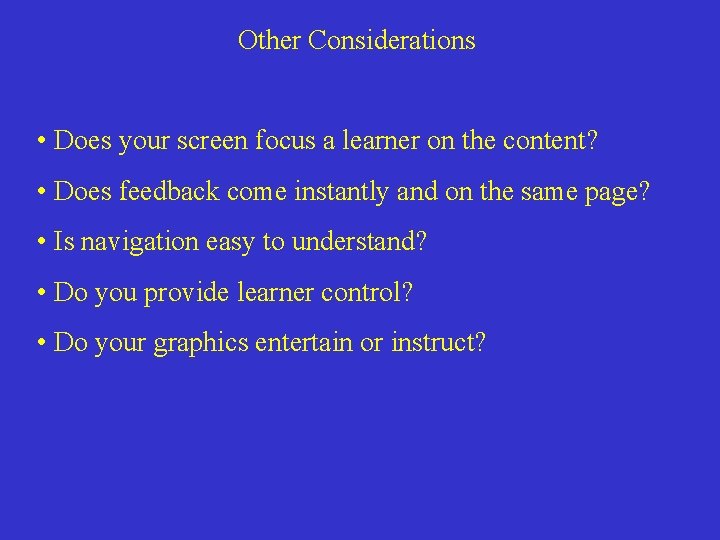
Other Considerations • Does your screen focus a learner on the content? • Does feedback come instantly and on the same page? • Is navigation easy to understand? • Do you provide learner control? • Do your graphics entertain or instruct?
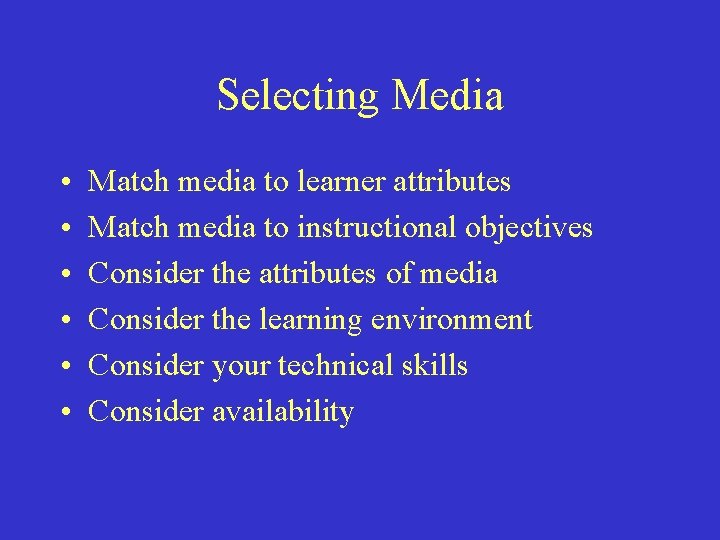
Selecting Media • • • Match media to learner attributes Match media to instructional objectives Consider the attributes of media Consider the learning environment Consider your technical skills Consider availability
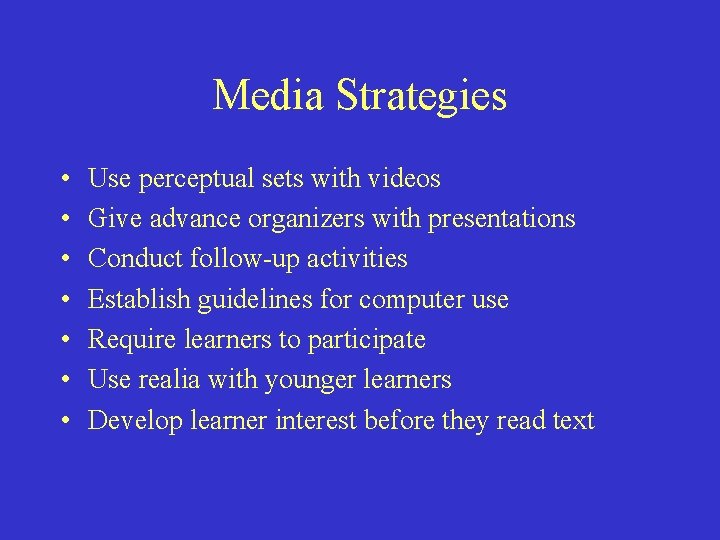
Media Strategies • • Use perceptual sets with videos Give advance organizers with presentations Conduct follow-up activities Establish guidelines for computer use Require learners to participate Use realia with younger learners Develop learner interest before they read text