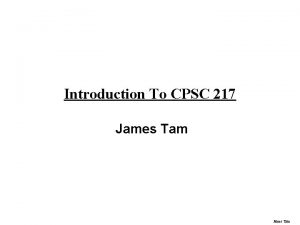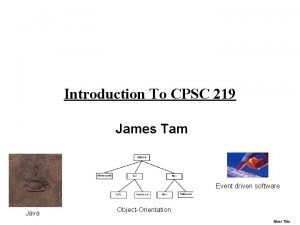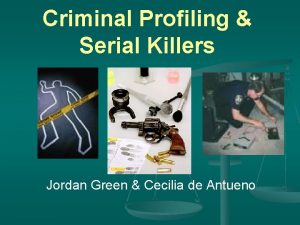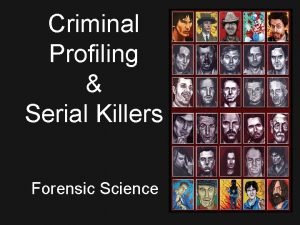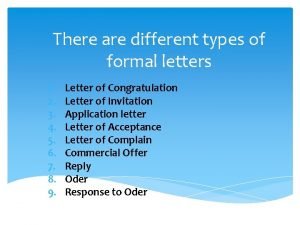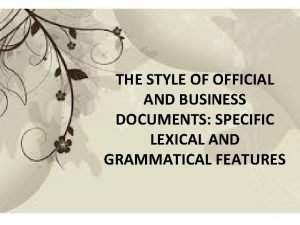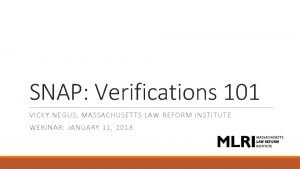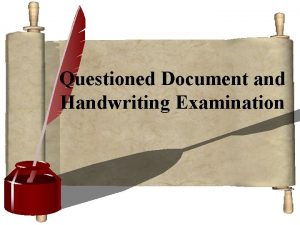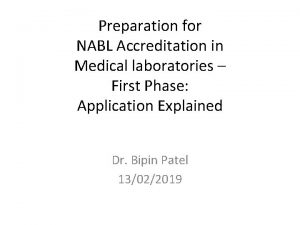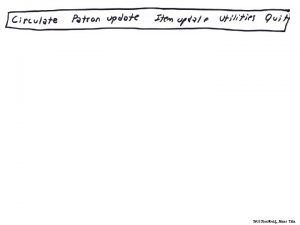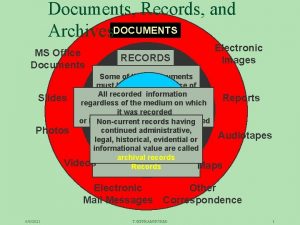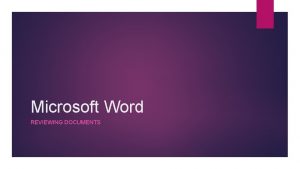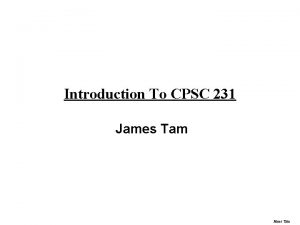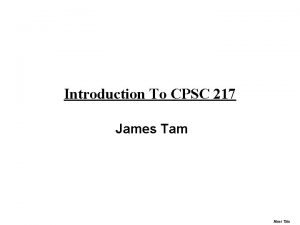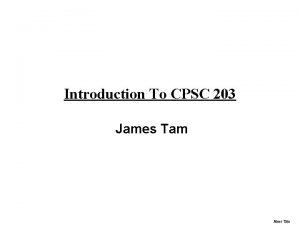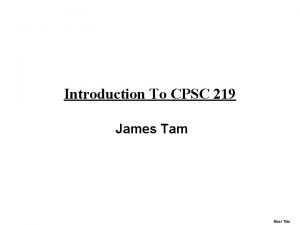Master Documents In Word James Tam What Is
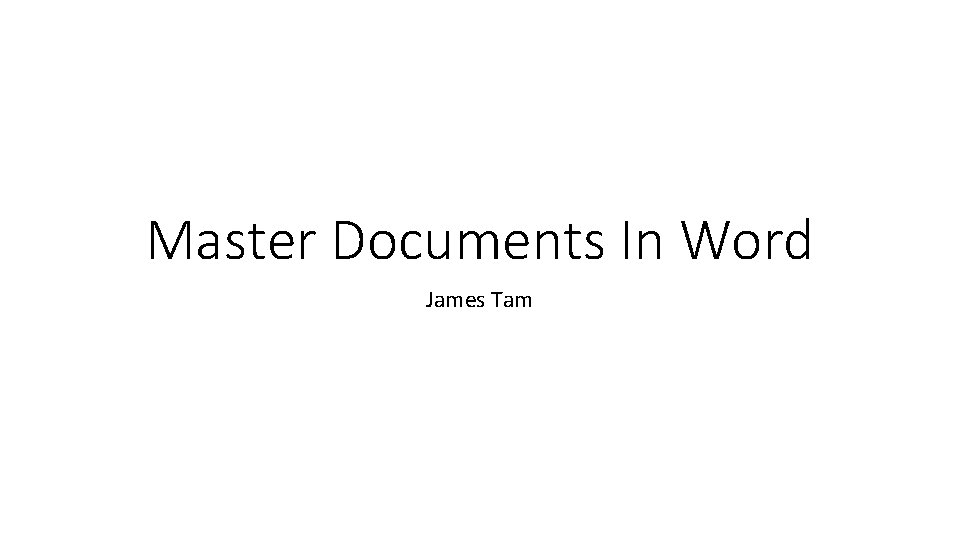

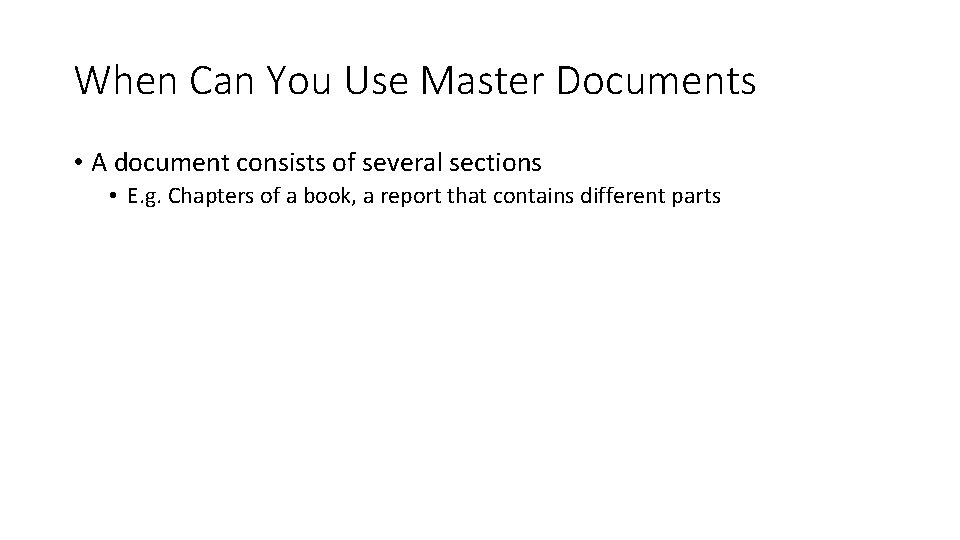
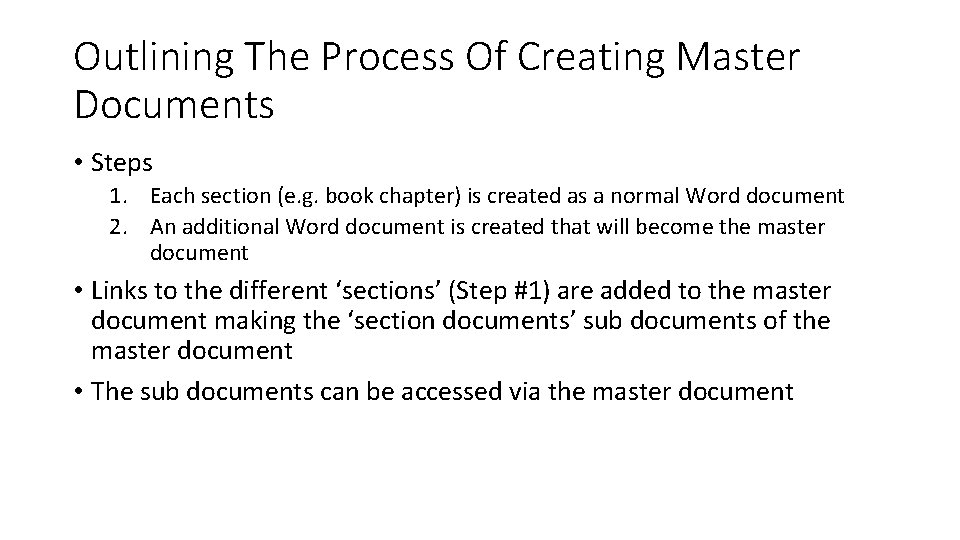
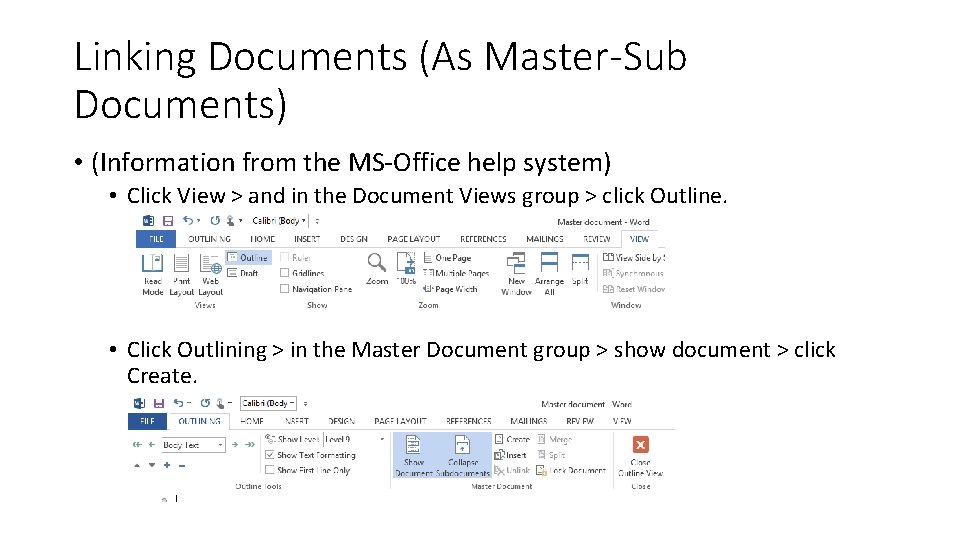
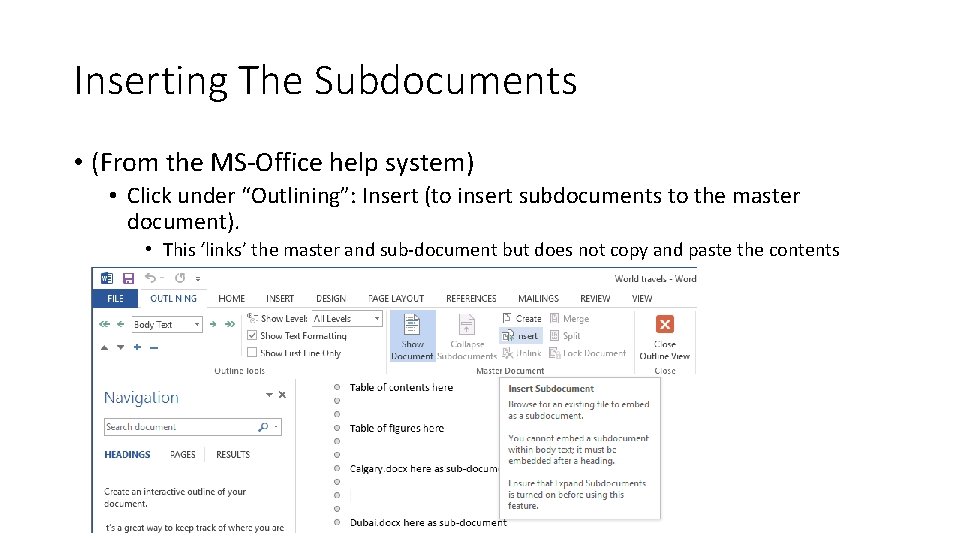
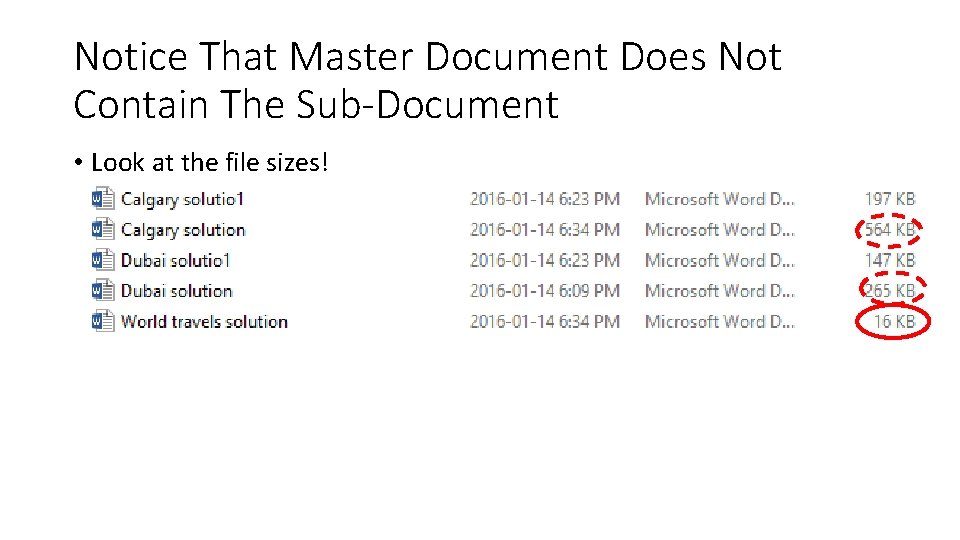
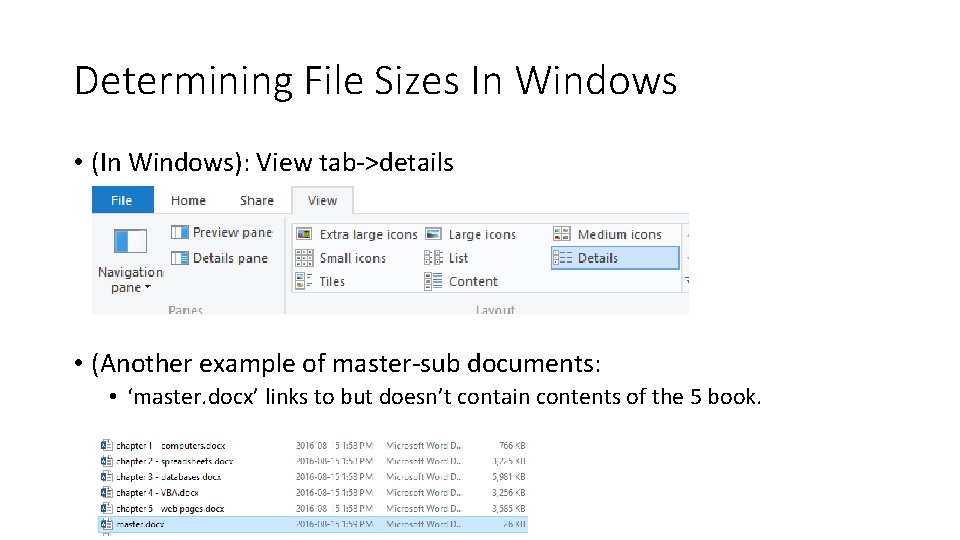
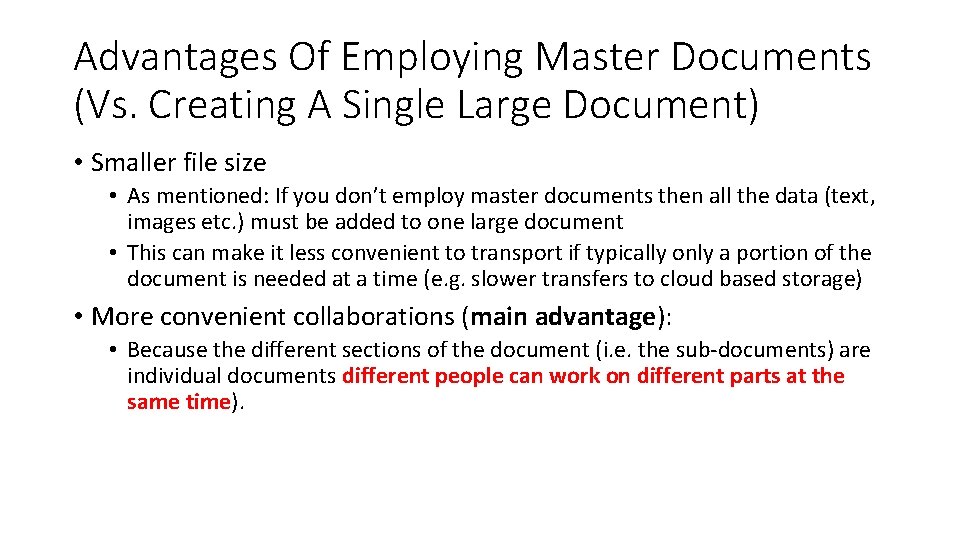
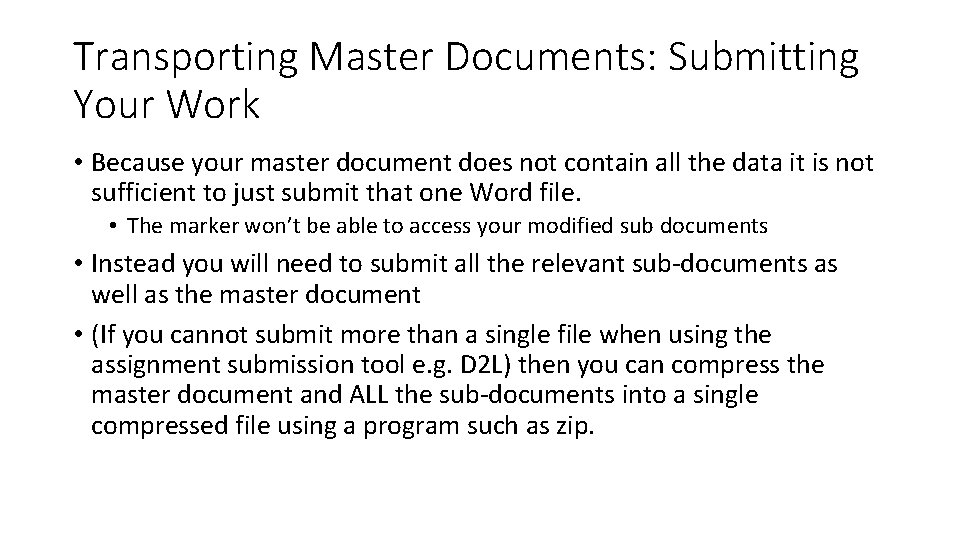
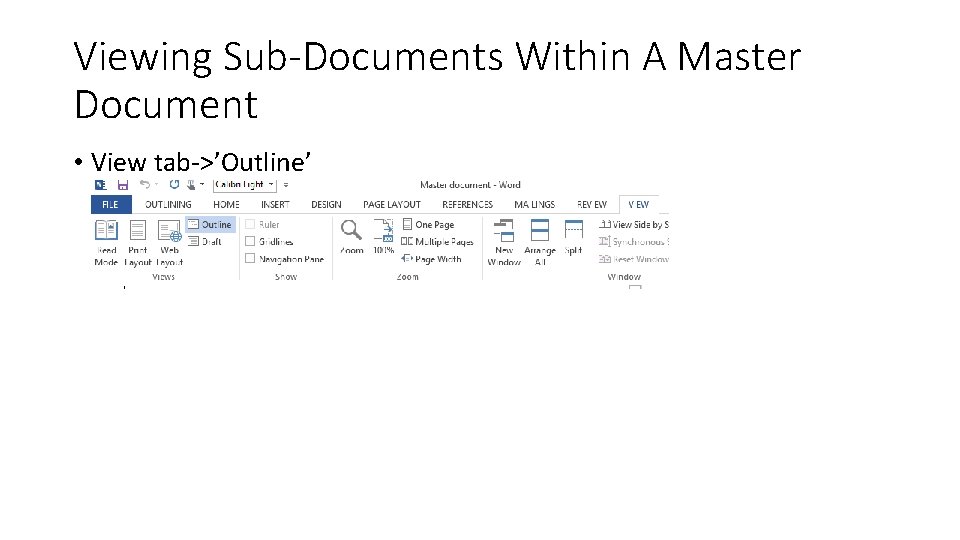
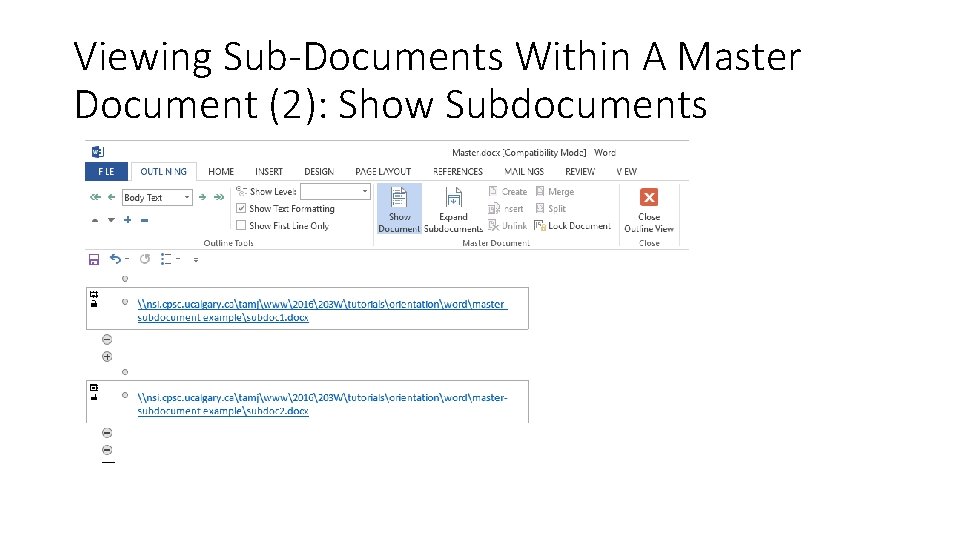
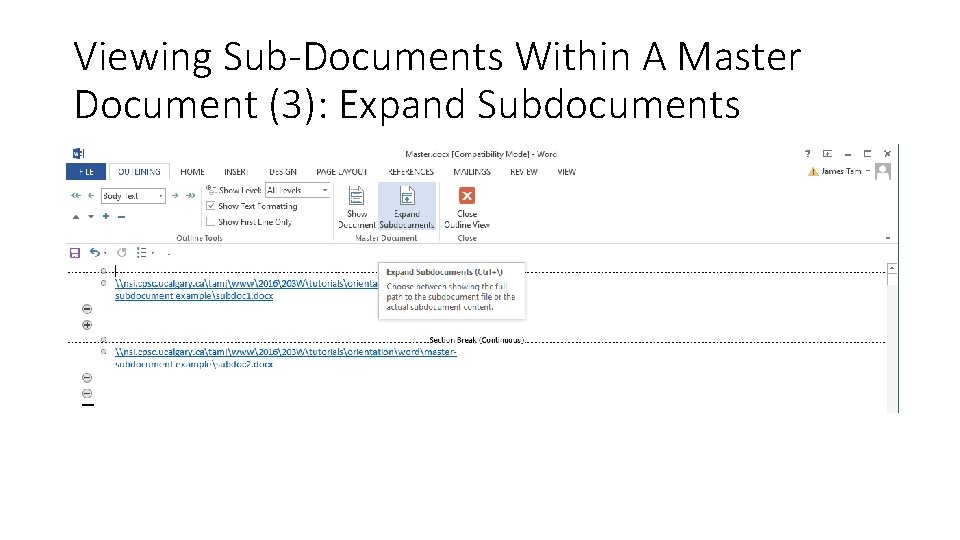
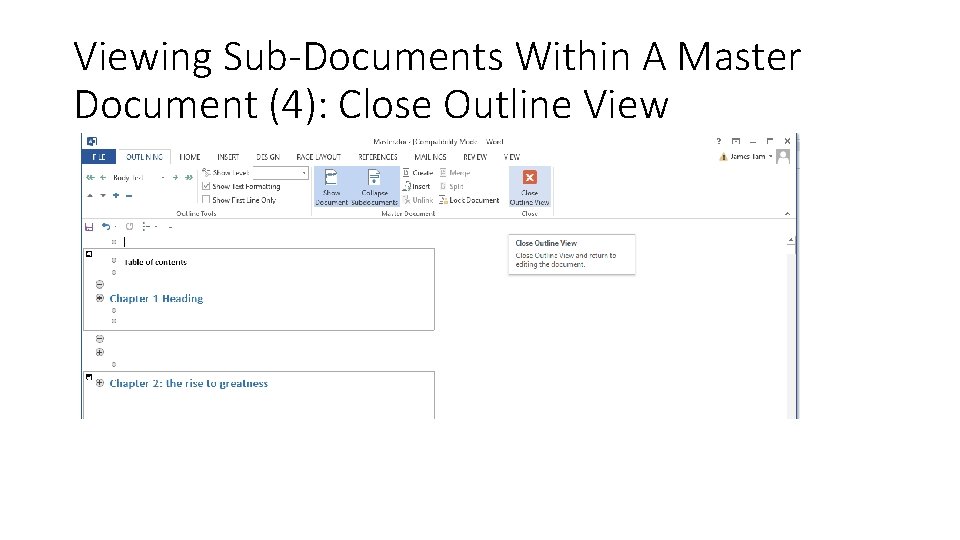
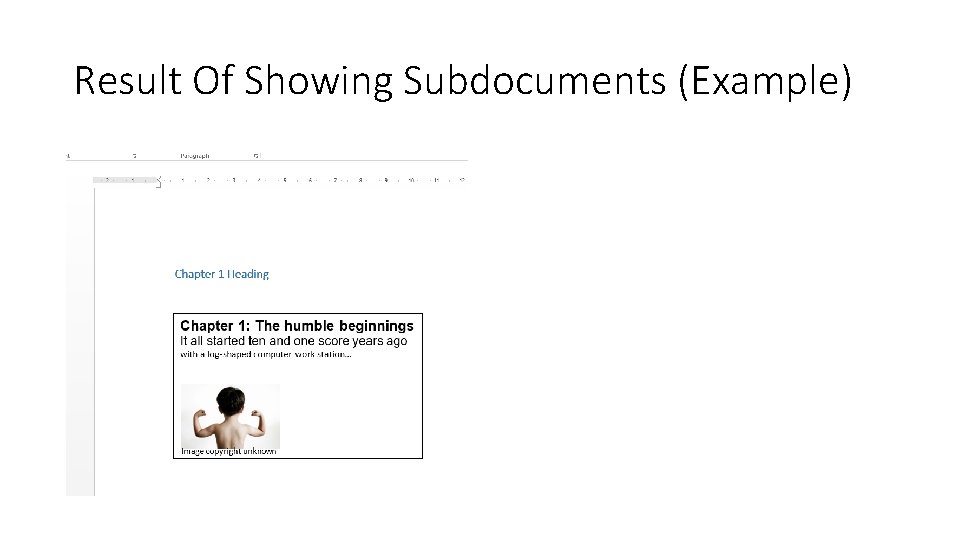
- Slides: 15
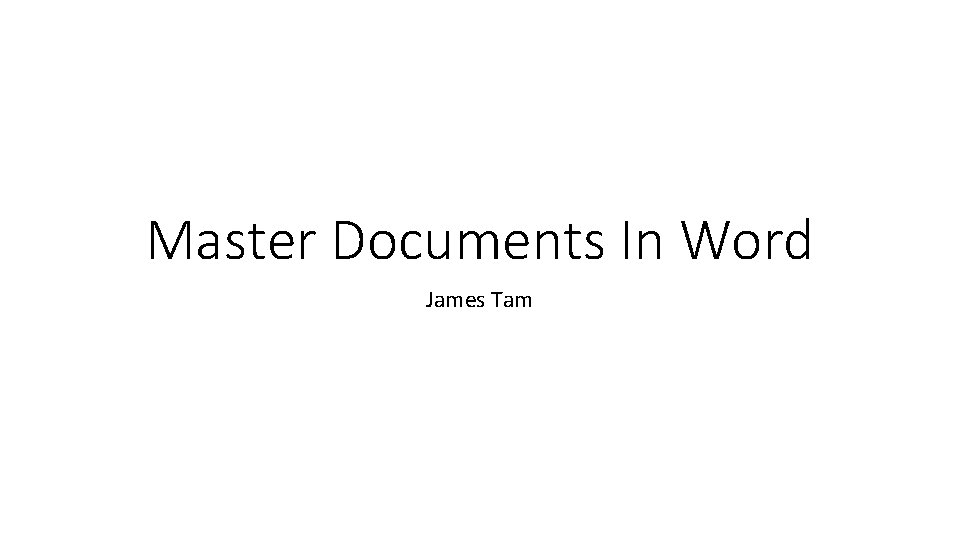
Master Documents In Word James Tam

What Is A Master Document • The master document is a document that contains links to other documents (the links are similar to Windows ‘shortcuts’) • The containing document is the ‘master document’ • The documents which are linked into the master document are ‘sub documents’ • Note: employing a master document is NOT the same as including the contents of the sub-document in one document! • The latter is just one large document that contains all the data
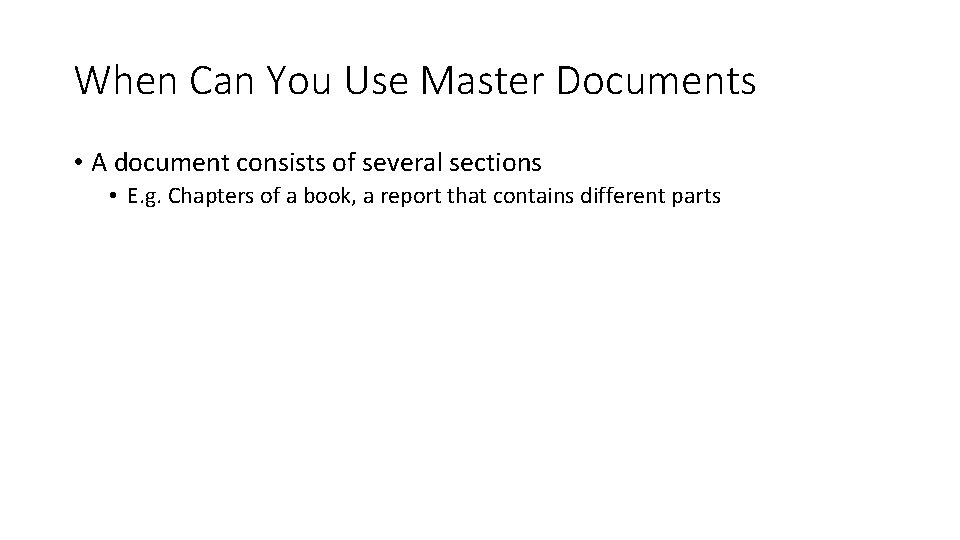
When Can You Use Master Documents • A document consists of several sections • E. g. Chapters of a book, a report that contains different parts
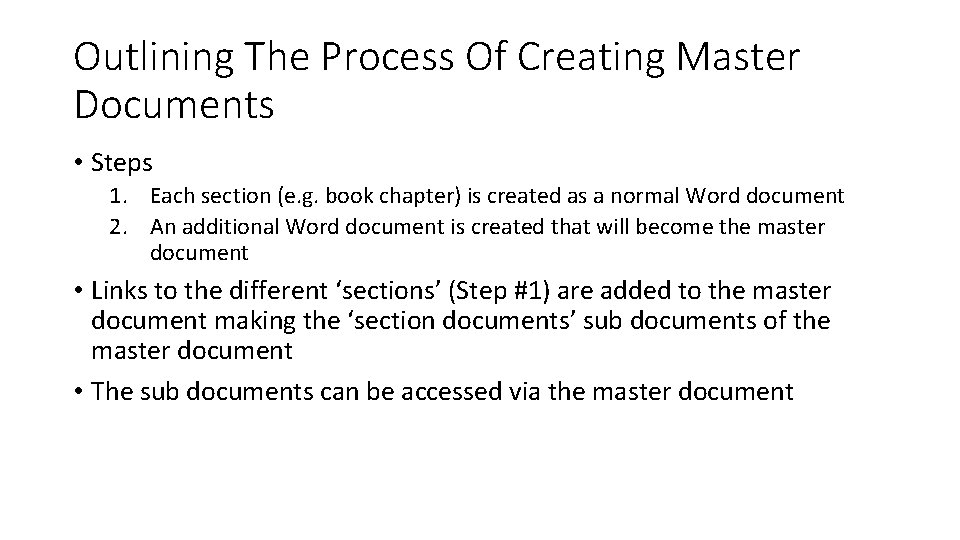
Outlining The Process Of Creating Master Documents • Steps 1. Each section (e. g. book chapter) is created as a normal Word document 2. An additional Word document is created that will become the master document • Links to the different ‘sections’ (Step #1) are added to the master document making the ‘section documents’ sub documents of the master document • The sub documents can be accessed via the master document
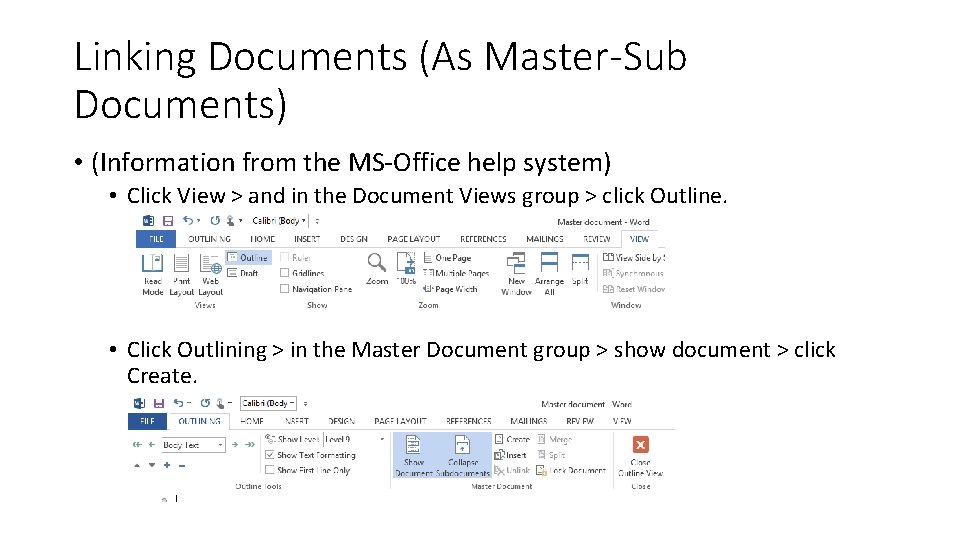
Linking Documents (As Master-Sub Documents) • (Information from the MS-Office help system) • Click View > and in the Document Views group > click Outline. • Click Outlining > in the Master Document group > show document > click Create.
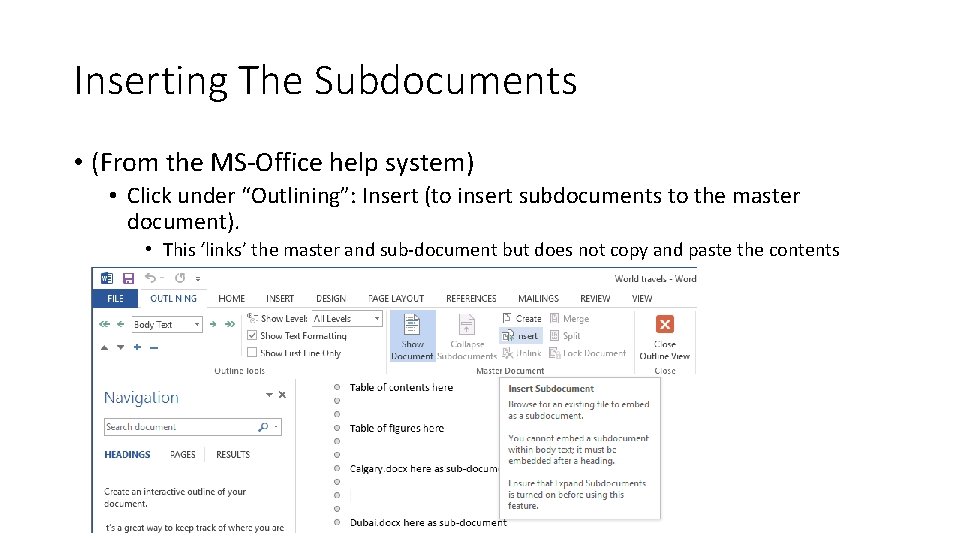
Inserting The Subdocuments • (From the MS-Office help system) • Click under “Outlining”: Insert (to insert subdocuments to the master document). • This ‘links’ the master and sub-document but does not copy and paste the contents
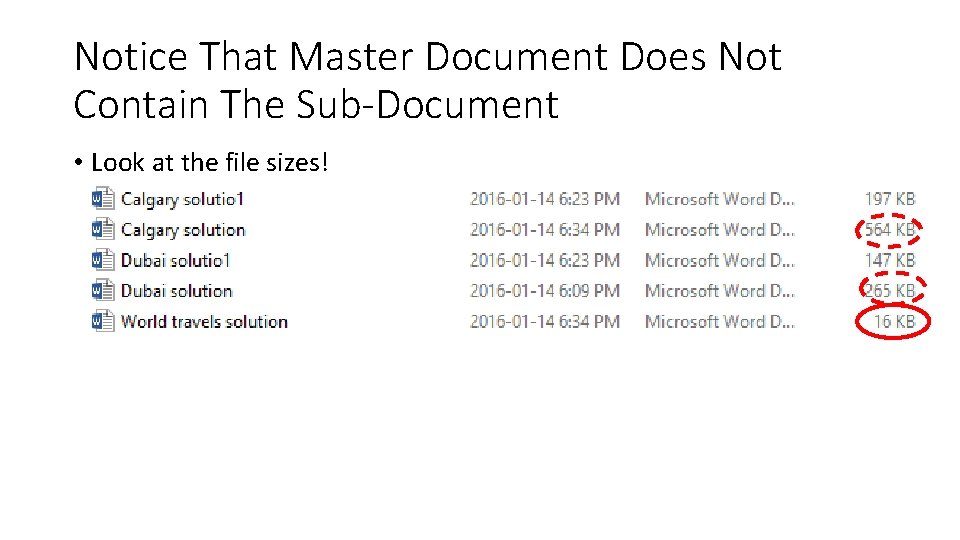
Notice That Master Document Does Not Contain The Sub-Document • Look at the file sizes!
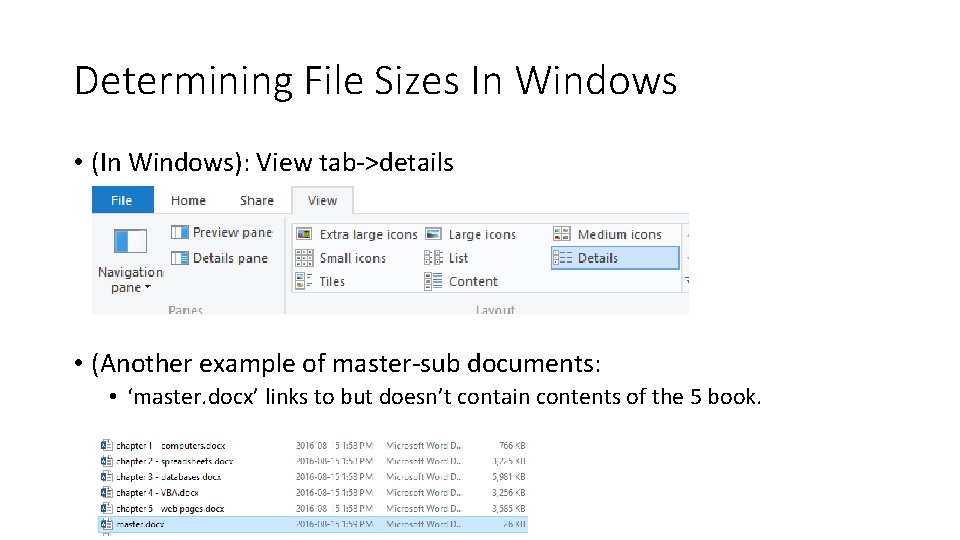
Determining File Sizes In Windows • (In Windows): View tab->details • (Another example of master-sub documents: • ‘master. docx’ links to but doesn’t contain contents of the 5 book.
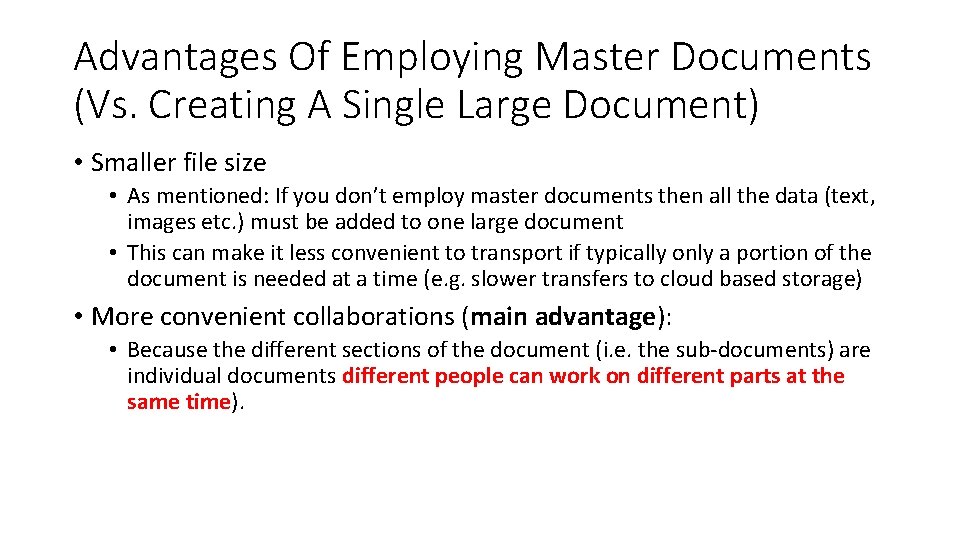
Advantages Of Employing Master Documents (Vs. Creating A Single Large Document) • Smaller file size • As mentioned: If you don’t employ master documents then all the data (text, images etc. ) must be added to one large document • This can make it less convenient to transport if typically only a portion of the document is needed at a time (e. g. slower transfers to cloud based storage) • More convenient collaborations (main advantage): • Because the different sections of the document (i. e. the sub-documents) are individual documents different people can work on different parts at the same time).
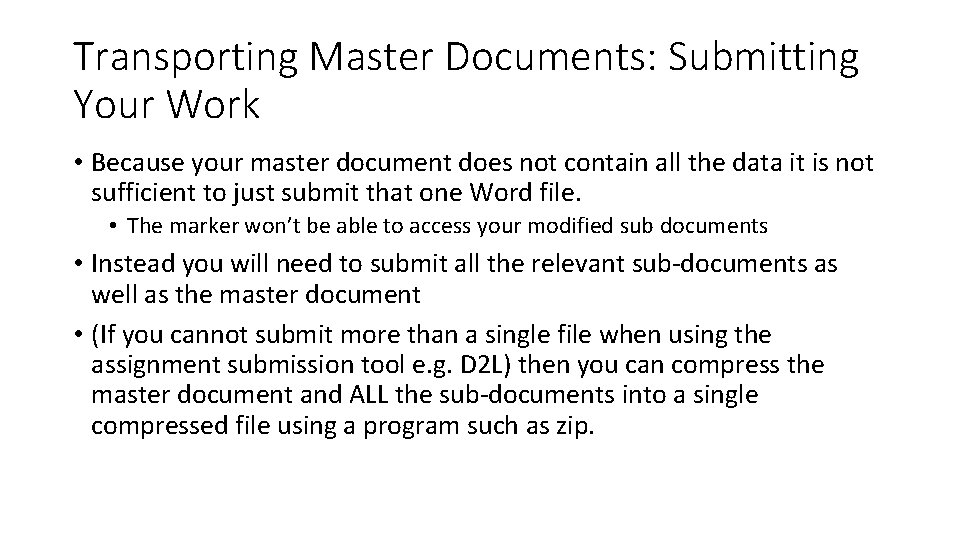
Transporting Master Documents: Submitting Your Work • Because your master document does not contain all the data it is not sufficient to just submit that one Word file. • The marker won’t be able to access your modified sub documents • Instead you will need to submit all the relevant sub-documents as well as the master document • (If you cannot submit more than a single file when using the assignment submission tool e. g. D 2 L) then you can compress the master document and ALL the sub-documents into a single compressed file using a program such as zip.
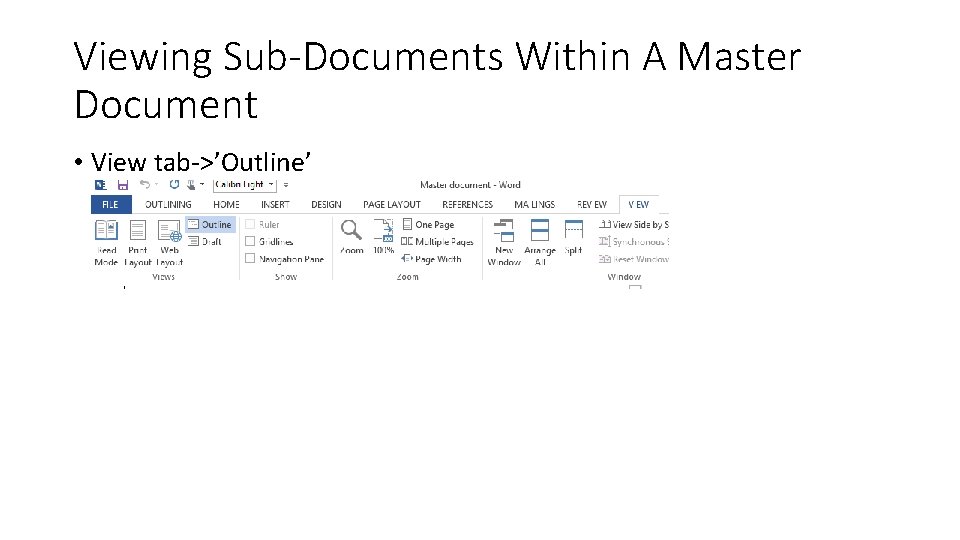
Viewing Sub-Documents Within A Master Document • View tab->’Outline’
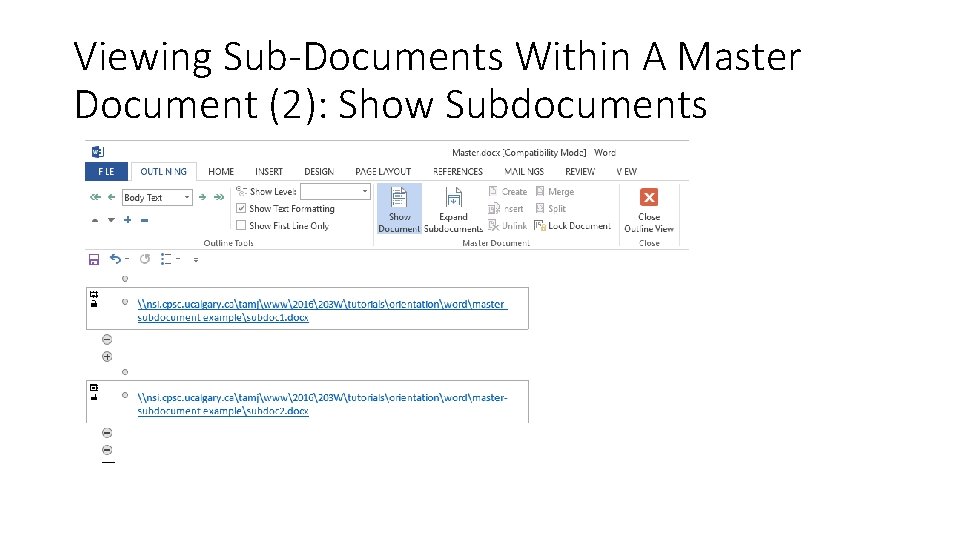
Viewing Sub-Documents Within A Master Document (2): Show Subdocuments
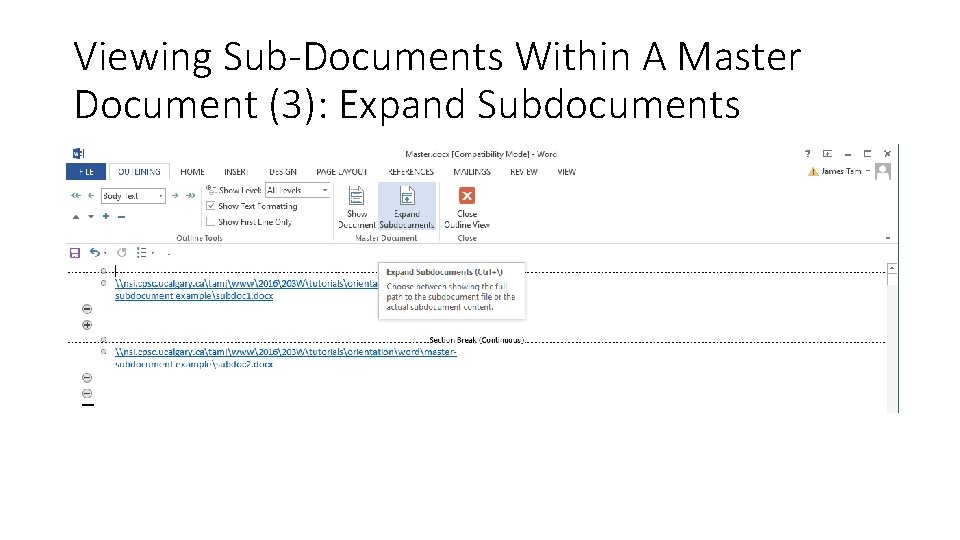
Viewing Sub-Documents Within A Master Document (3): Expand Subdocuments
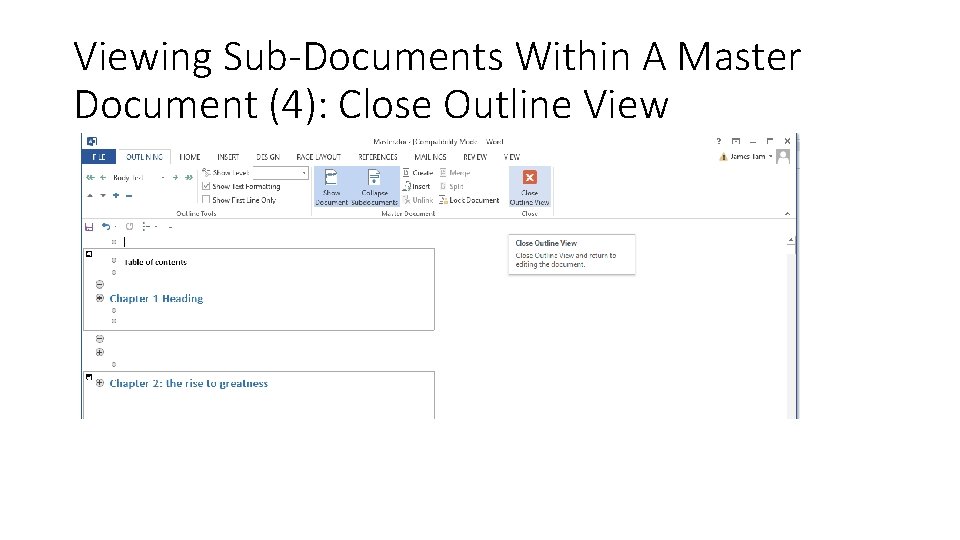
Viewing Sub-Documents Within A Master Document (4): Close Outline View
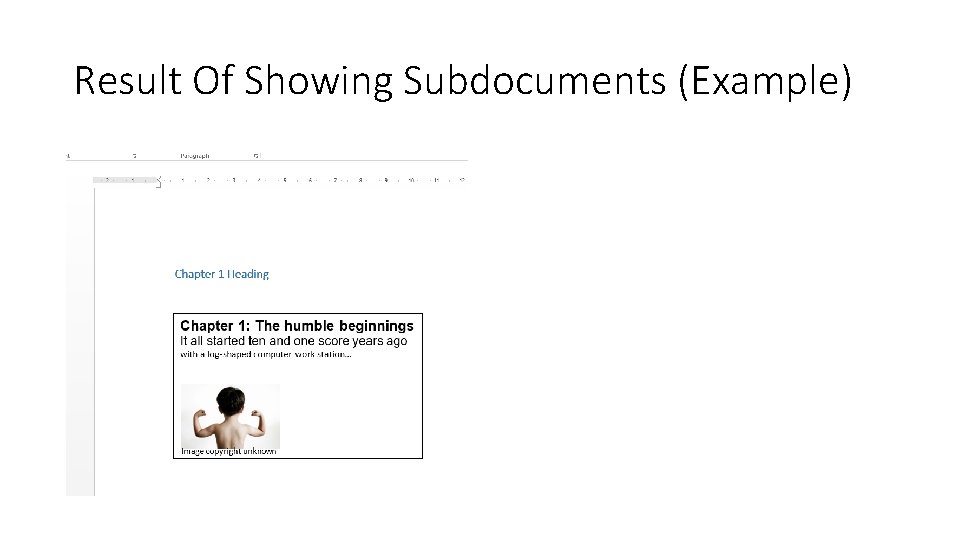
Result Of Showing Subdocuments (Example)
 Evde eğitim ek ders
Evde eğitim ek ders Tam tam instrument
Tam tam instrument James tam u of c
James tam u of c James tam u of c
James tam u of c Dives and lazarus
Dives and lazarus Scsi unit fbi
Scsi unit fbi James russell odom
James russell odom Ppap level 2 documents
Ppap level 2 documents A short document
A short document Three types of formal letters
Three types of formal letters Official documents style
Official documents style Dta verification documents
Dta verification documents National verifie
National verifie Questioned documents include
Questioned documents include What is nabl
What is nabl Pec standard bidding documents
Pec standard bidding documents