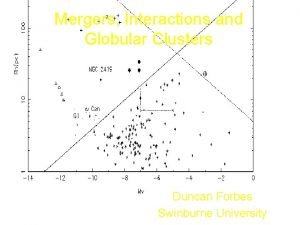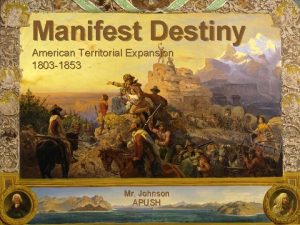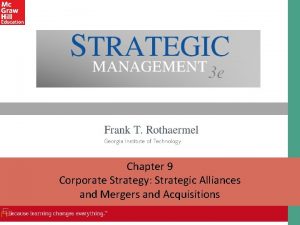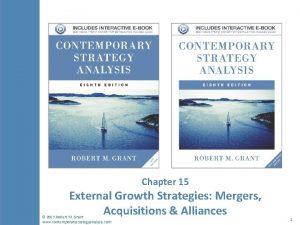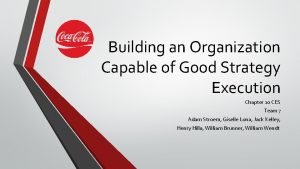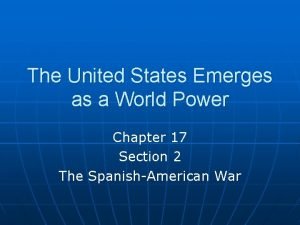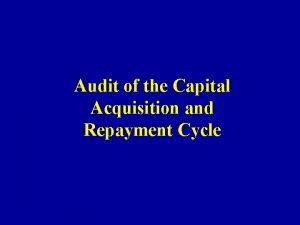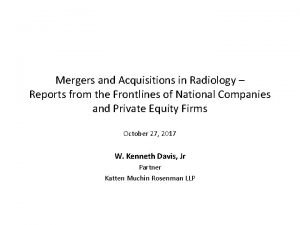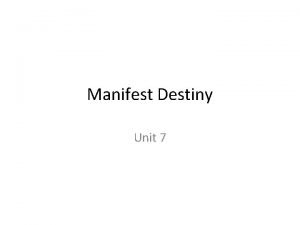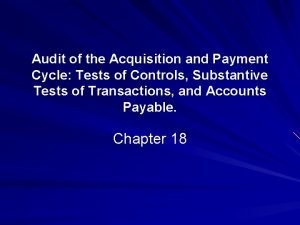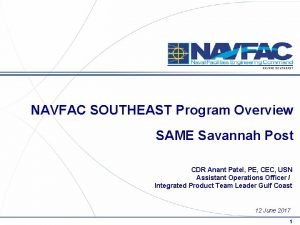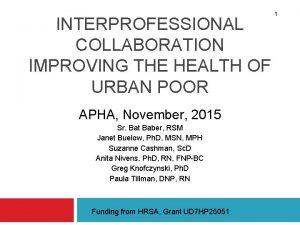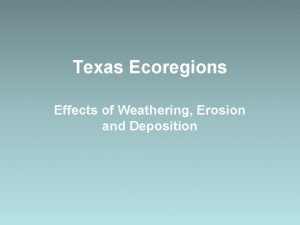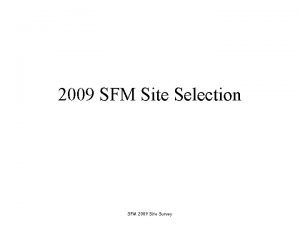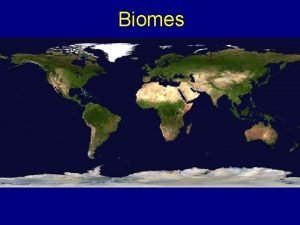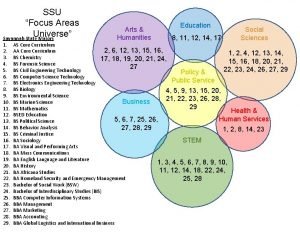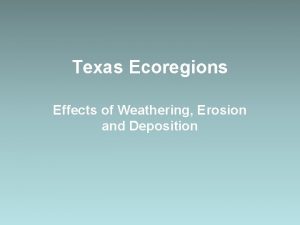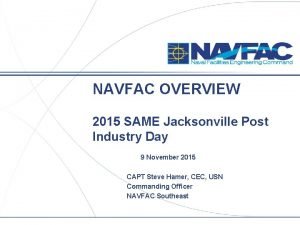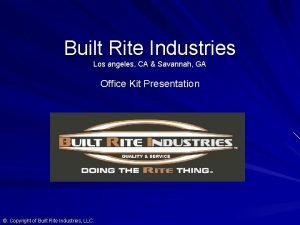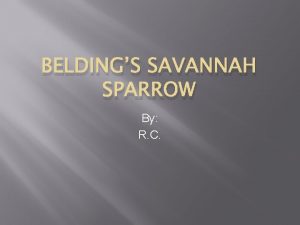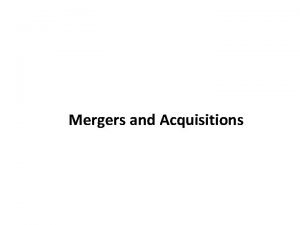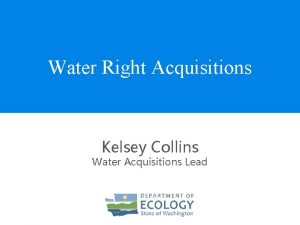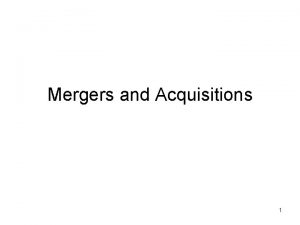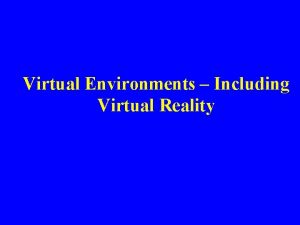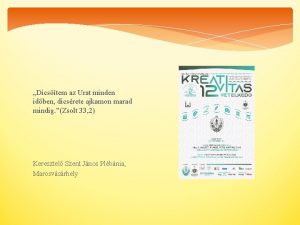MARAD Virtual Office of Acquisitions VOA NS Savannah
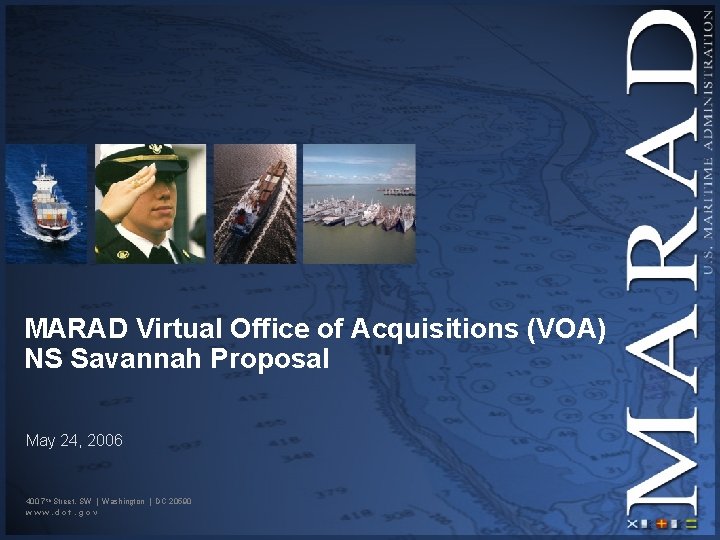
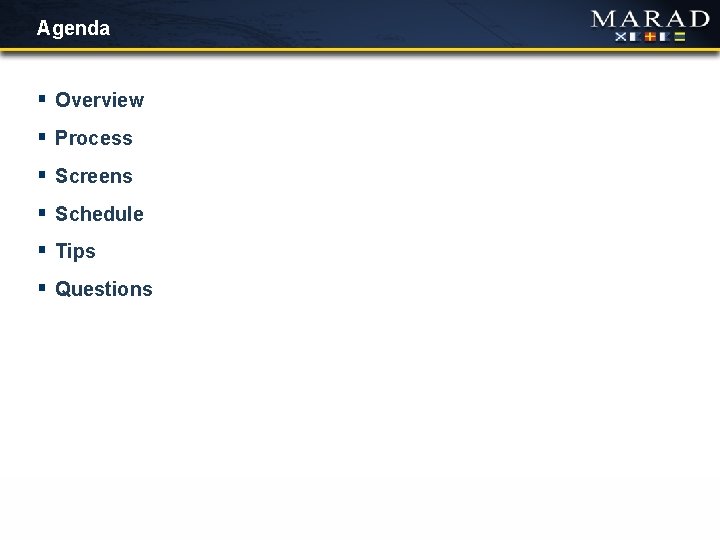
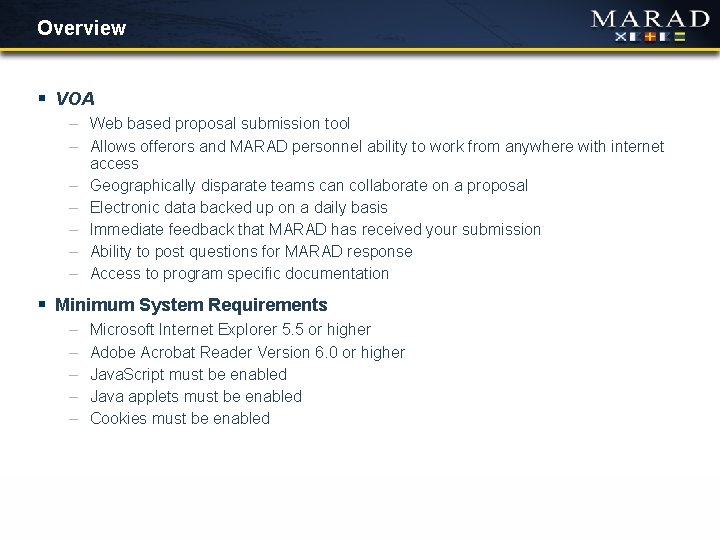
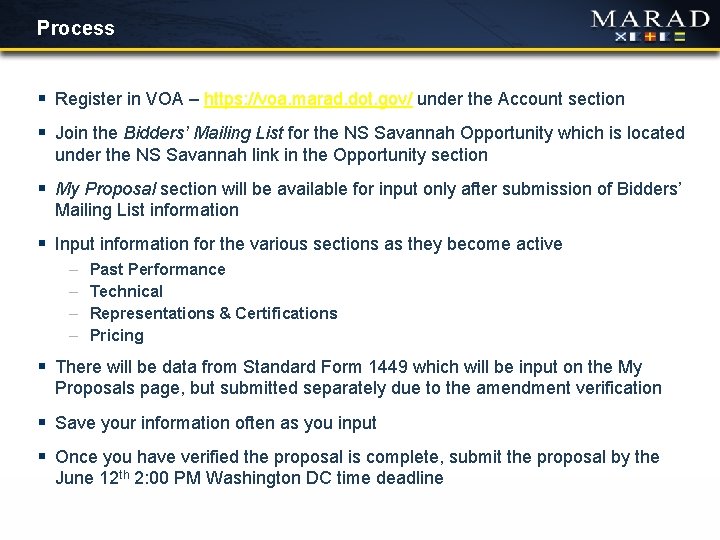
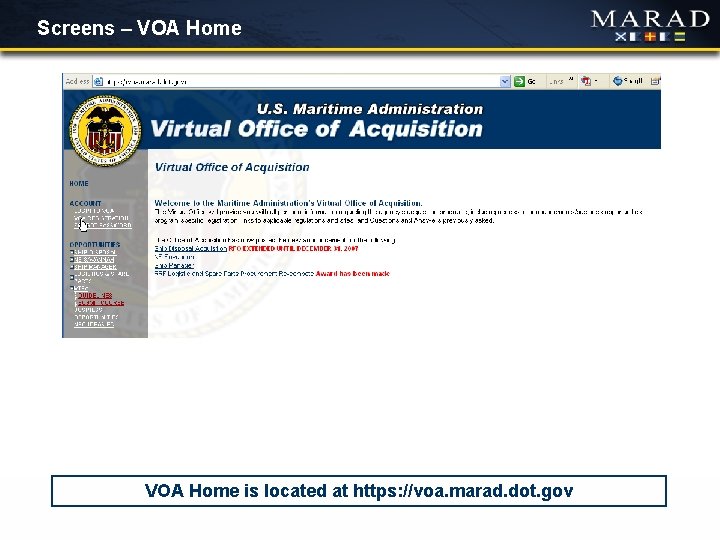
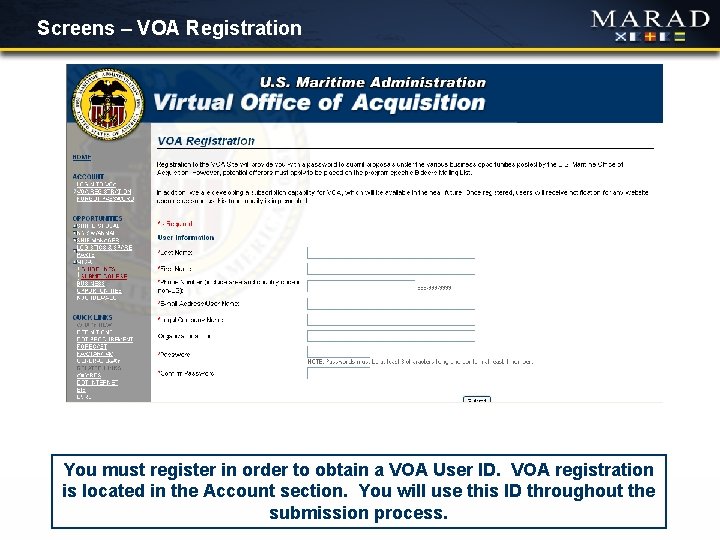
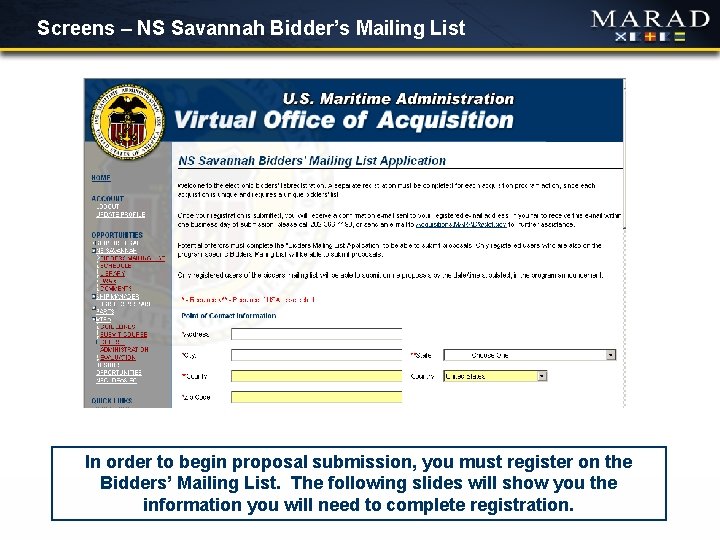

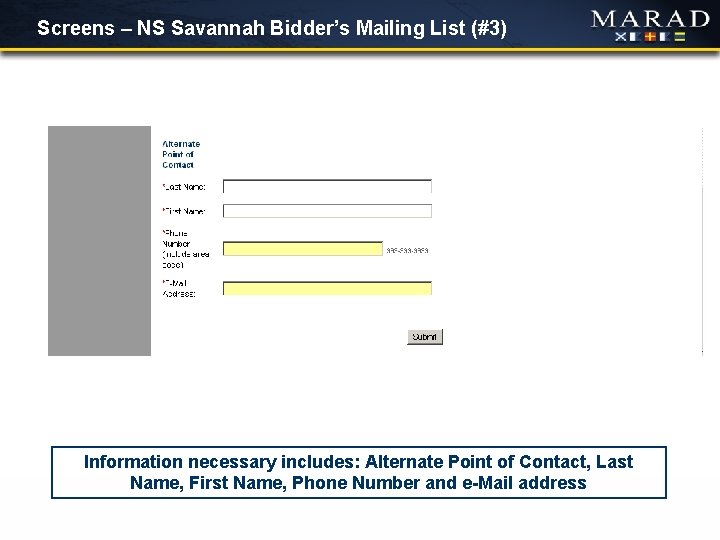
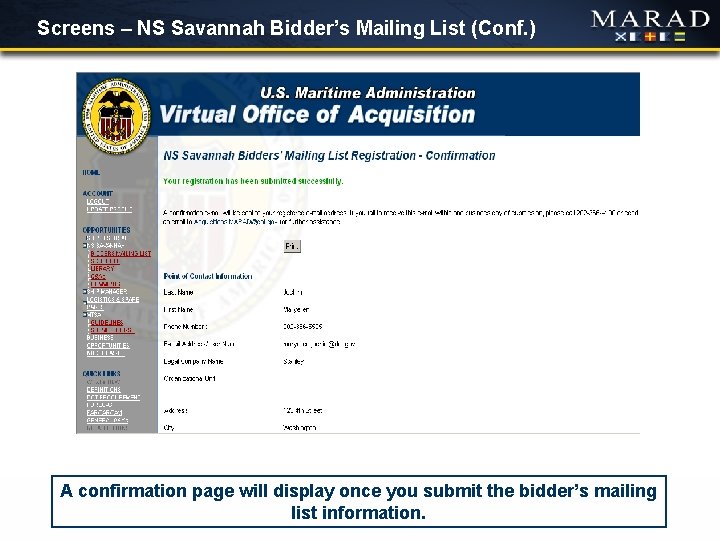
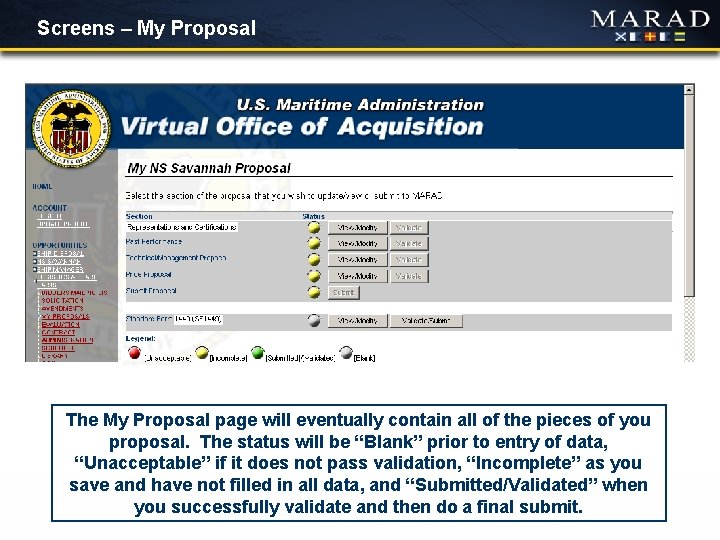
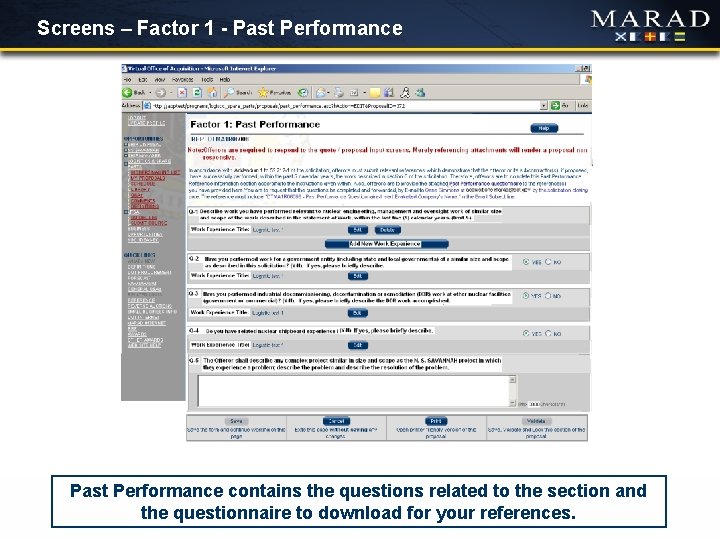
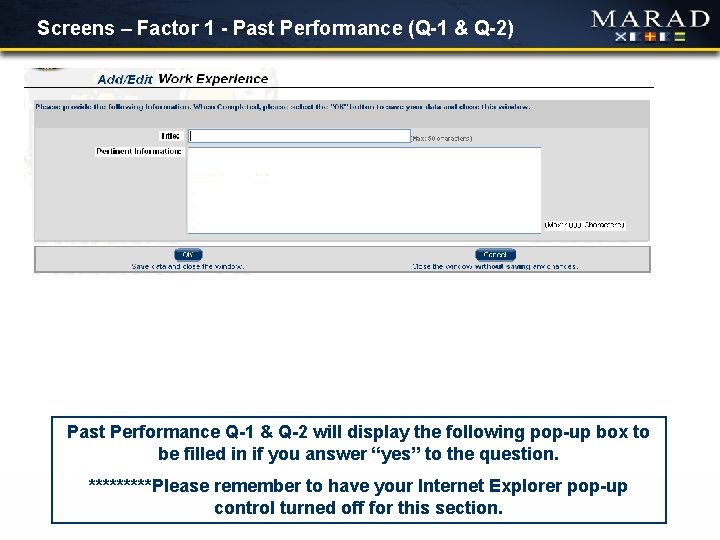

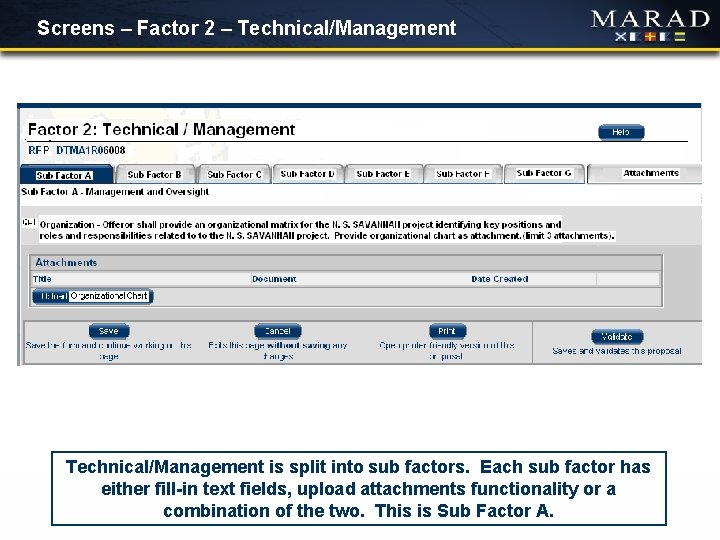
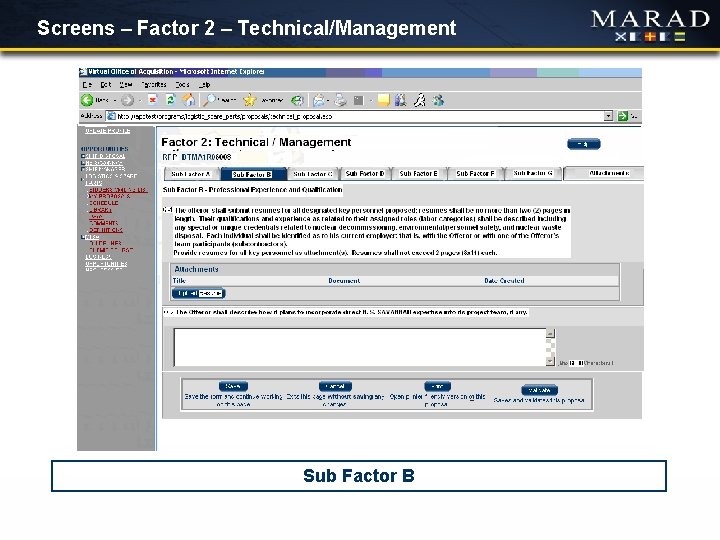
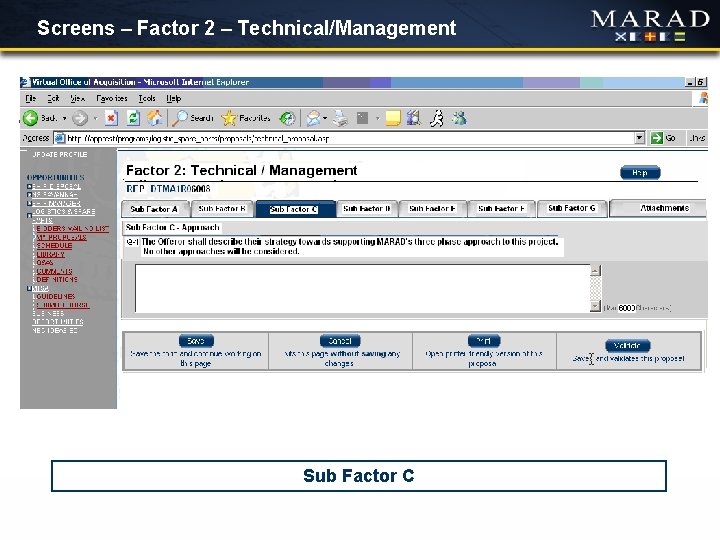
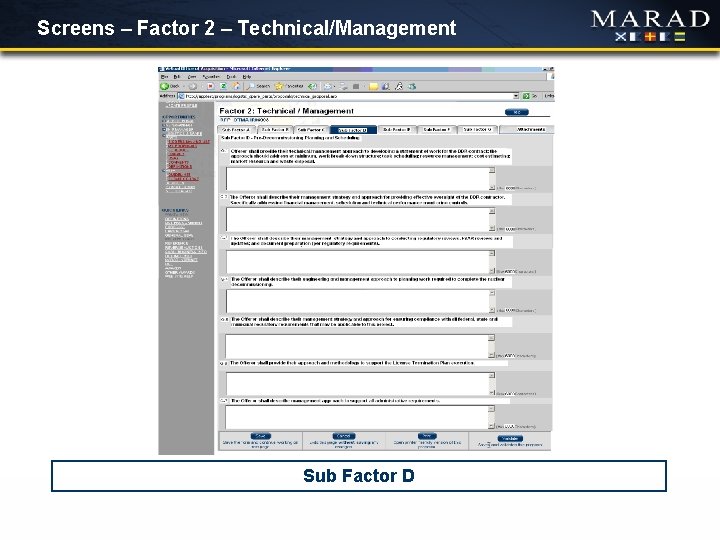
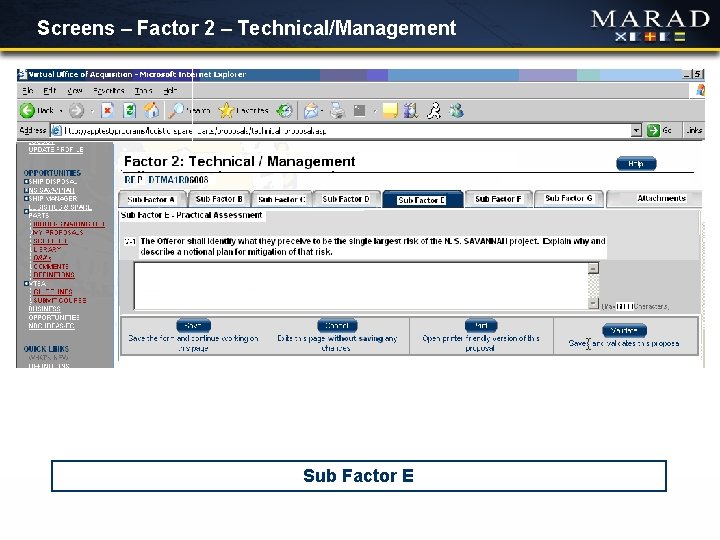

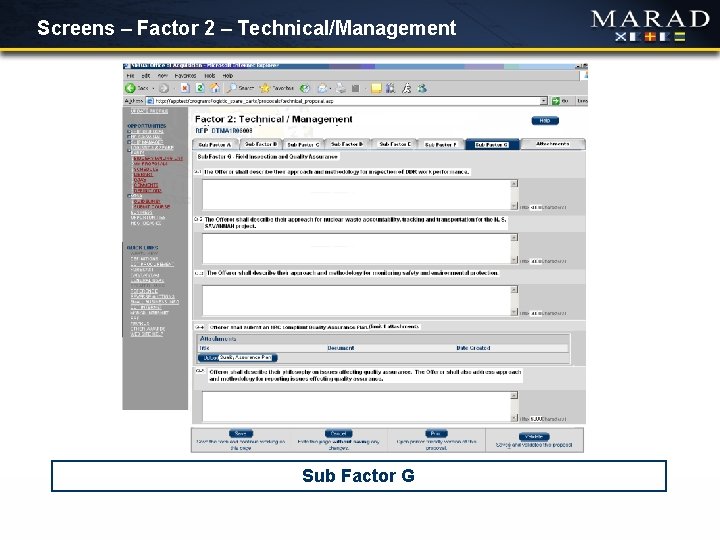

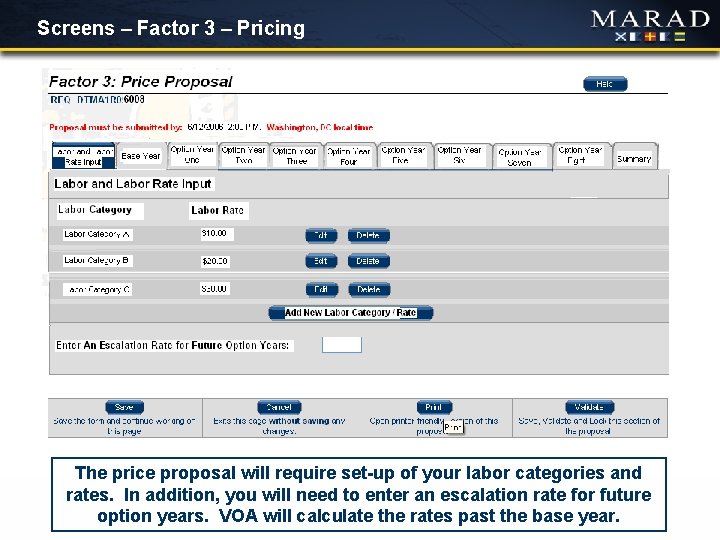
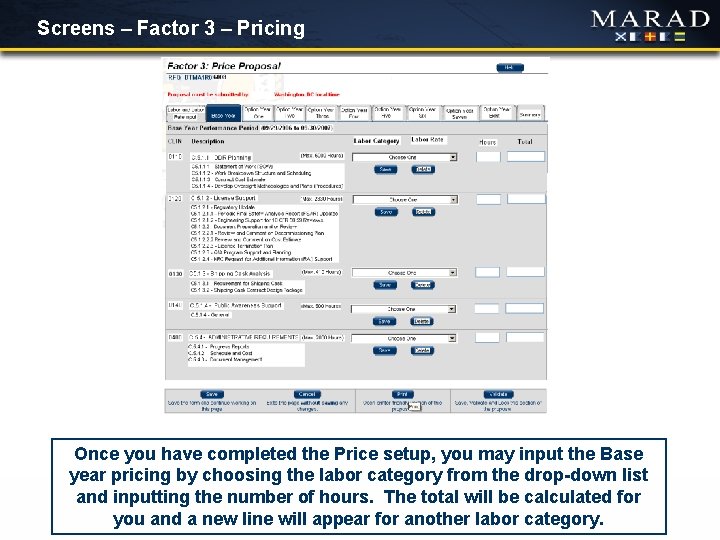
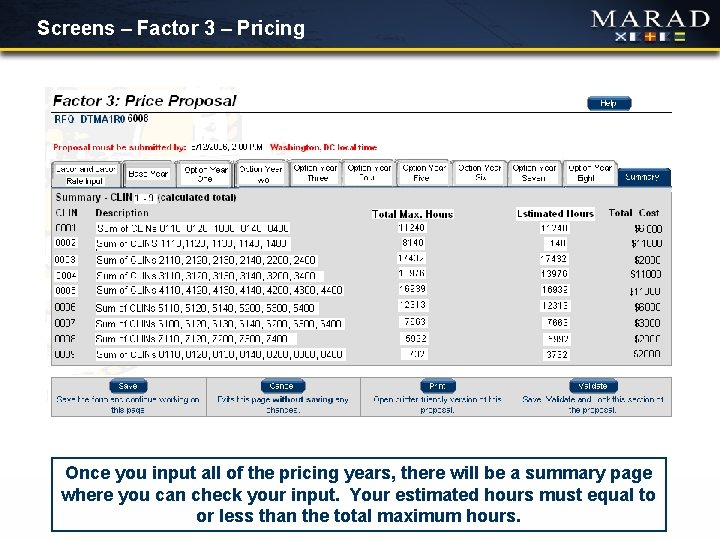
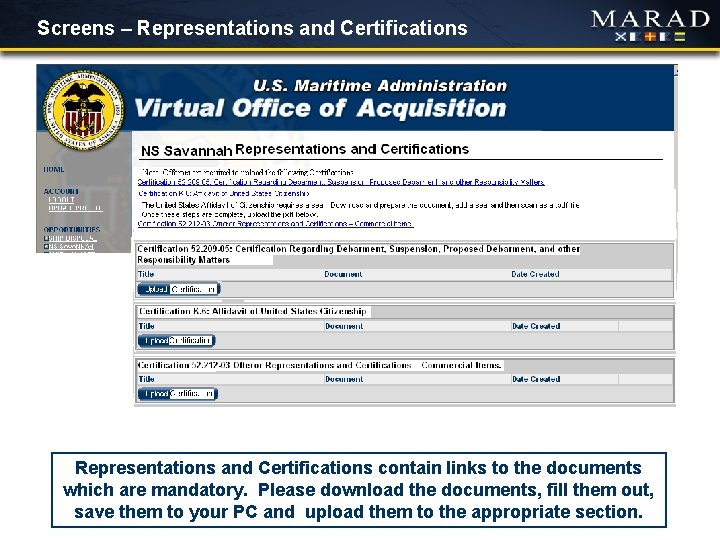
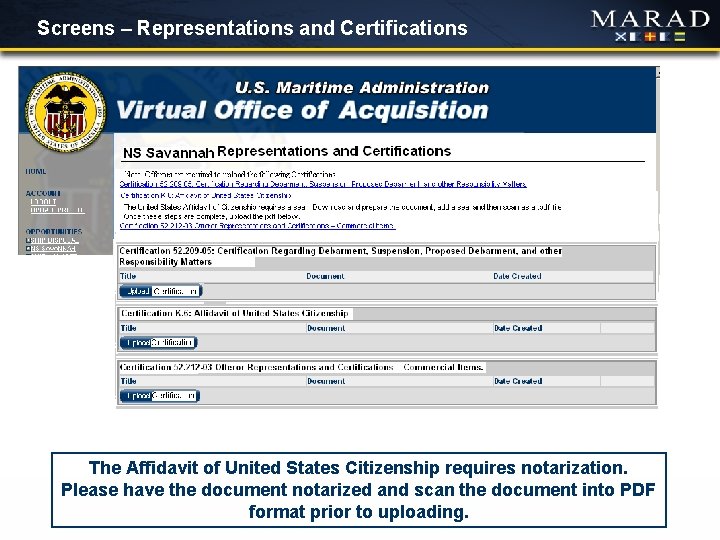
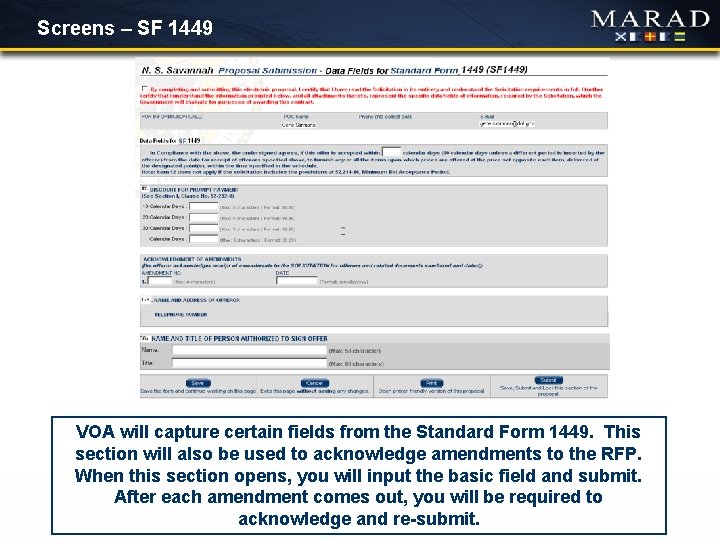

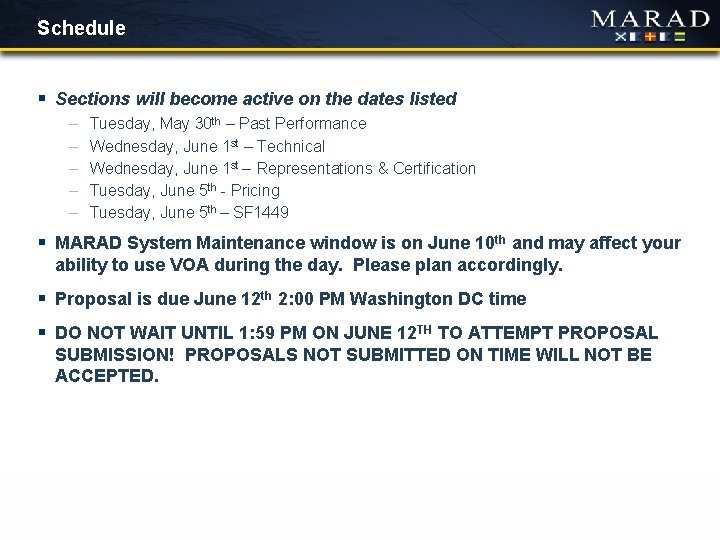
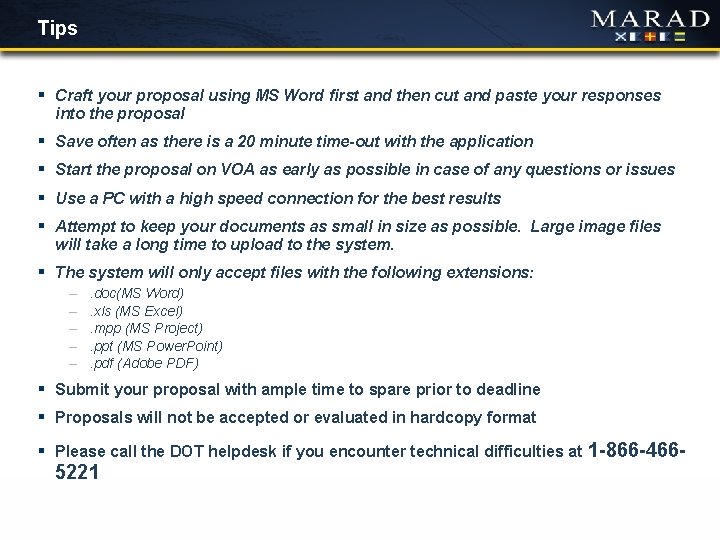
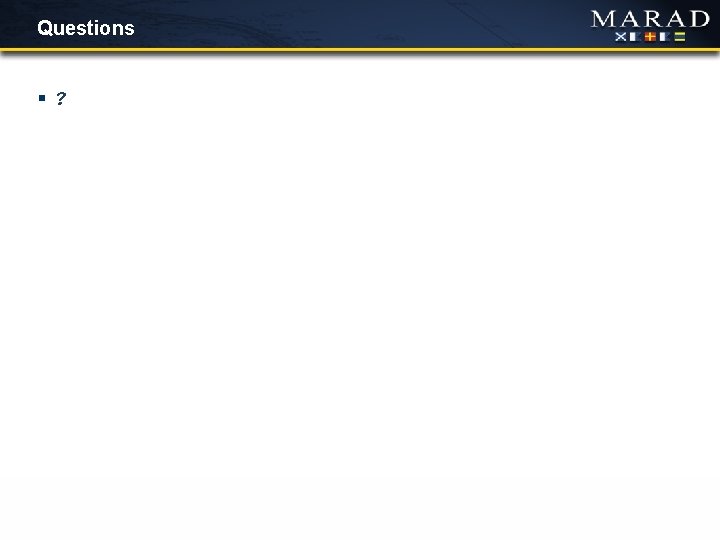
- Slides: 32
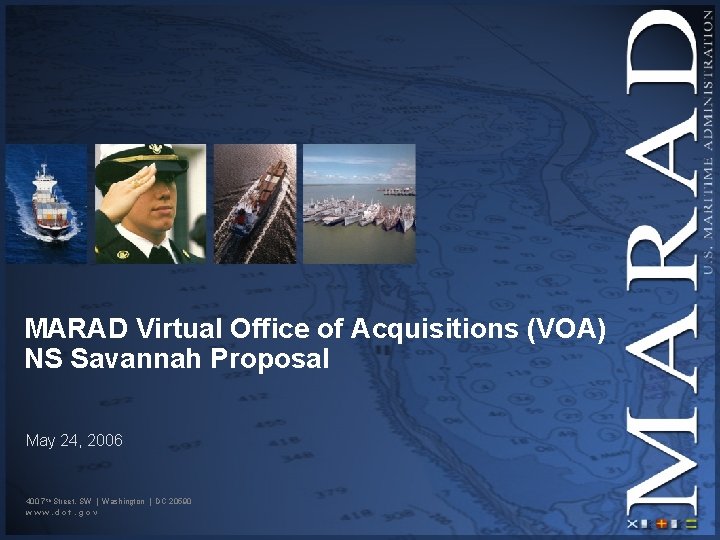
MARAD Virtual Office of Acquisitions (VOA) NS Savannah Proposal May 24, 2006 400 7 th Street, SW | Washington | DC 20590 www. dot. gov
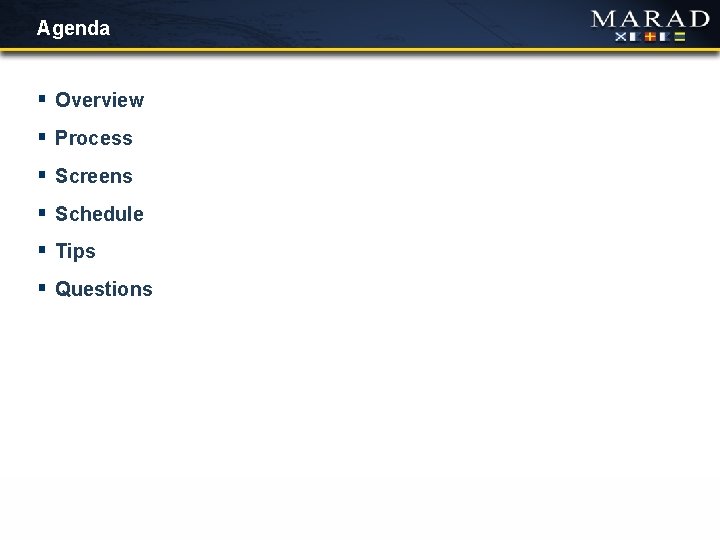
Agenda § Overview § Process § Screens § Schedule § Tips § Questions
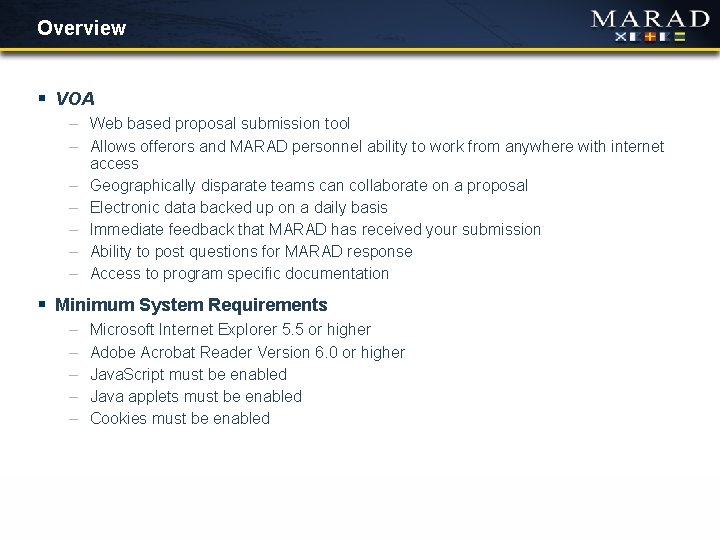
Overview § VOA – Web based proposal submission tool – Allows offerors and MARAD personnel ability to work from anywhere with internet access – Geographically disparate teams can collaborate on a proposal – Electronic data backed up on a daily basis – Immediate feedback that MARAD has received your submission – Ability to post questions for MARAD response – Access to program specific documentation § Minimum System Requirements – – – Microsoft Internet Explorer 5. 5 or higher Adobe Acrobat Reader Version 6. 0 or higher Java. Script must be enabled Java applets must be enabled Cookies must be enabled
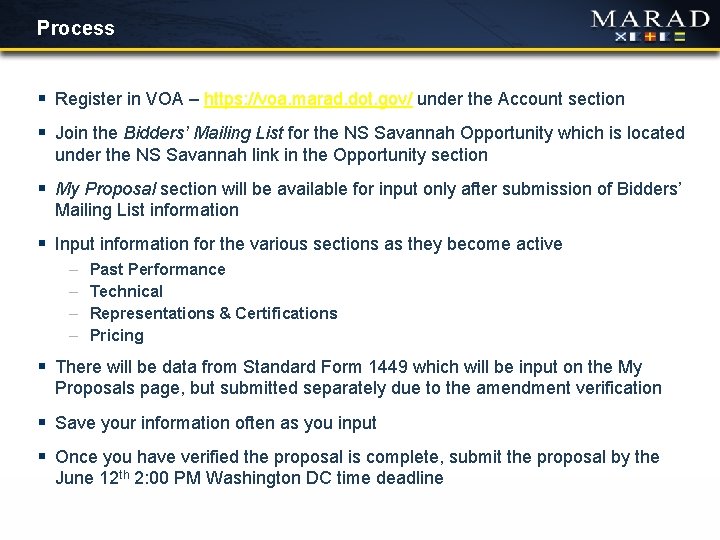
Process § Register in VOA – https: //voa. marad. dot. gov/ under the Account section § Join the Bidders’ Mailing List for the NS Savannah Opportunity which is located under the NS Savannah link in the Opportunity section § My Proposal section will be available for input only after submission of Bidders’ Mailing List information § Input information for the various sections as they become active – – Past Performance Technical Representations & Certifications Pricing § There will be data from Standard Form 1449 which will be input on the My Proposals page, but submitted separately due to the amendment verification § Save your information often as you input § Once you have verified the proposal is complete, submit the proposal by the June 12 th 2: 00 PM Washington DC time deadline
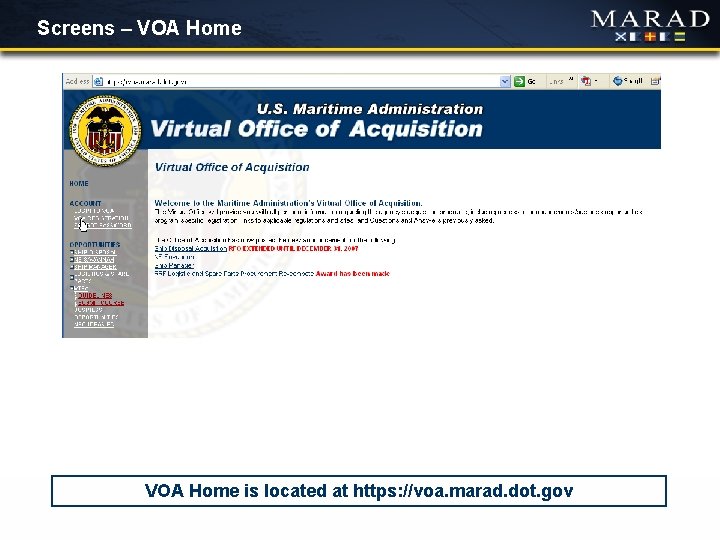
Screens – VOA Home is located at https: //voa. marad. dot. gov
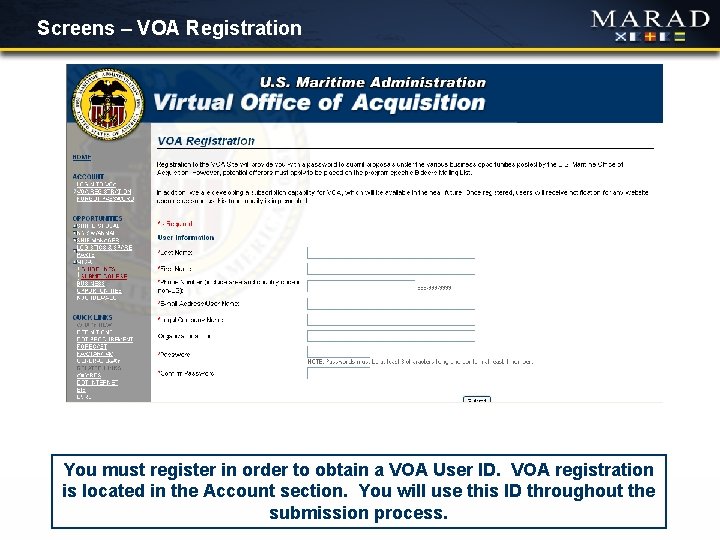
Screens – VOA Registration You must register in order to obtain a VOA User ID. VOA registration is located in the Account section. You will use this ID throughout the submission process.
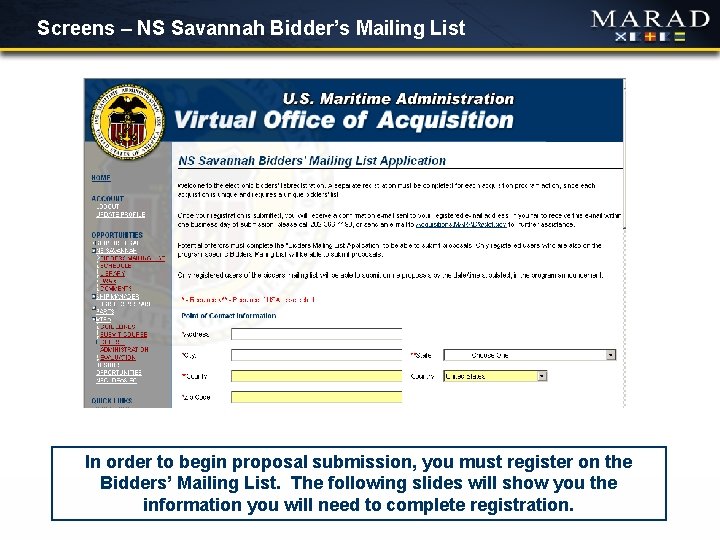
Screens – NS Savannah Bidder’s Mailing List In order to begin proposal submission, you must register on the Bidders’ Mailing List. The following slides will show you the information you will need to complete registration.

Screens – NS Savannah Bidder’s Mailing List (#2) Information necessary includes: DUNS Number, Business Type, NAICS Code, Primary Country, City, and States affected by project and the Primary Congressional District
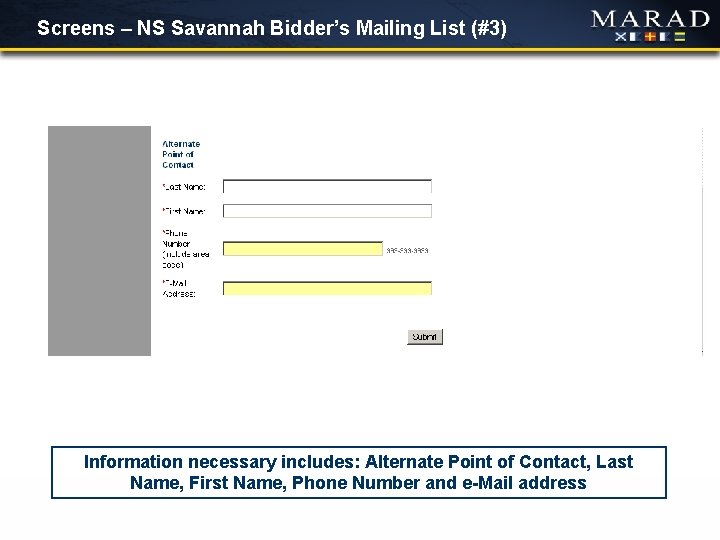
Screens – NS Savannah Bidder’s Mailing List (#3) Information necessary includes: Alternate Point of Contact, Last Name, First Name, Phone Number and e-Mail address
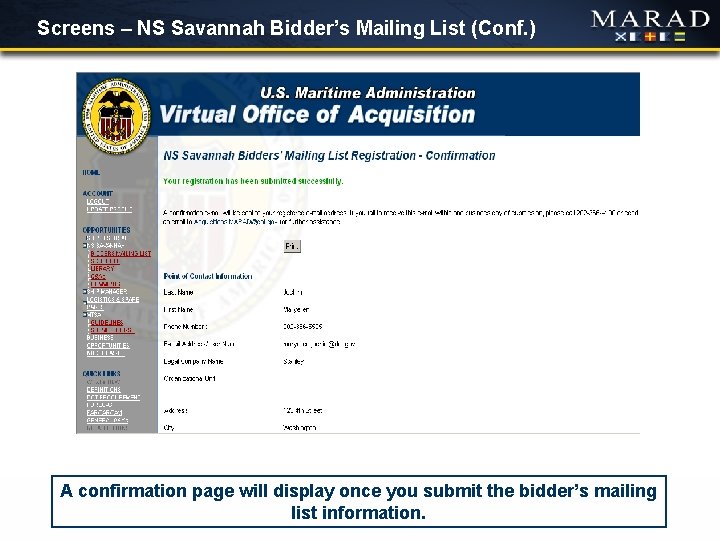
Screens – NS Savannah Bidder’s Mailing List (Conf. ) A confirmation page will display once you submit the bidder’s mailing list information.
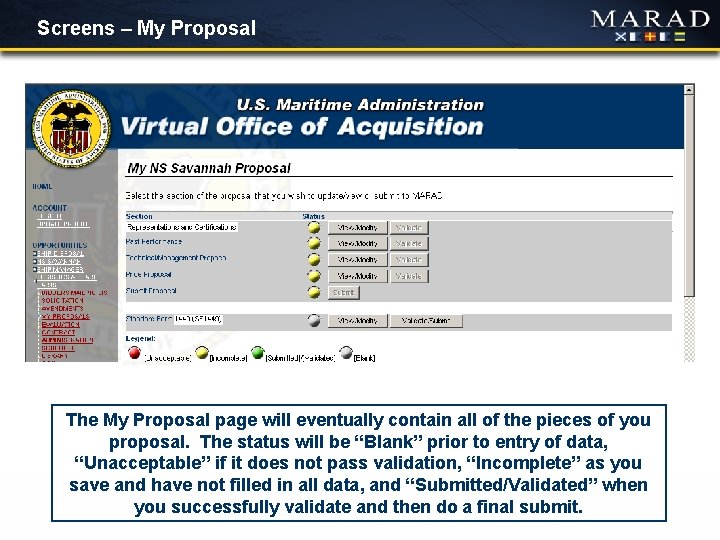
Screens – My Proposal The My Proposal page will eventually contain all of the pieces of you proposal. The status will be “Blank” prior to entry of data, “Unacceptable” if it does not pass validation, “Incomplete” as you save and have not filled in all data, and “Submitted/Validated” when you successfully validate and then do a final submit.
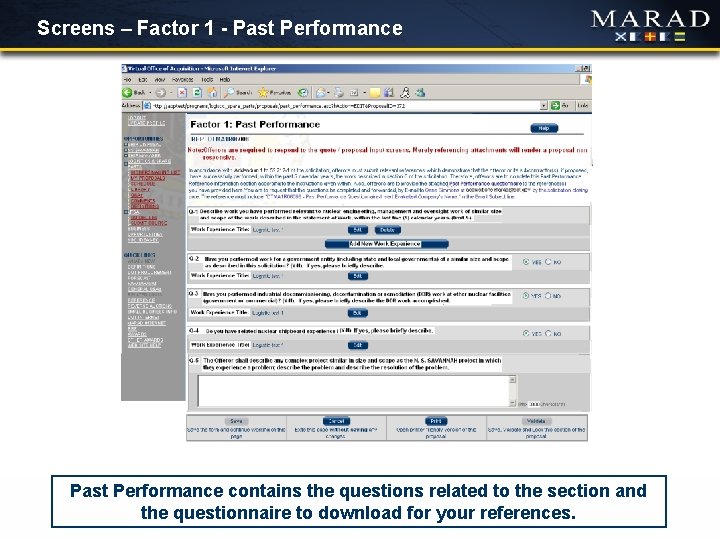
Screens – Factor 1 - Past Performance contains the questions related to the section and the questionnaire to download for your references.
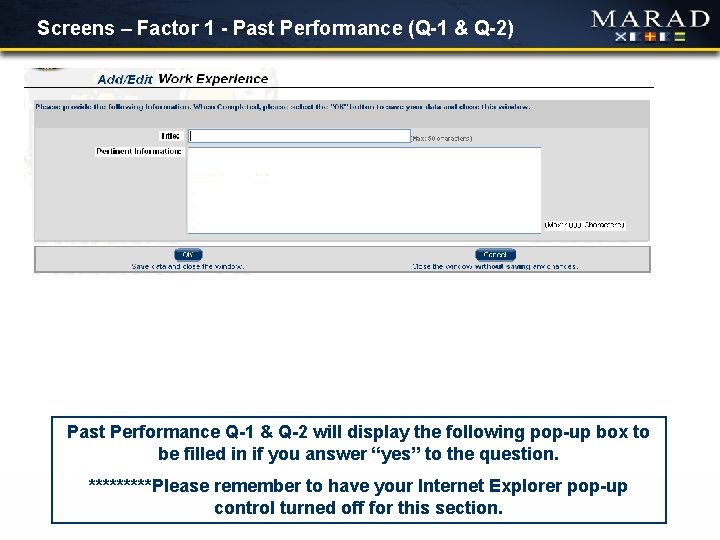
Screens – Factor 1 - Past Performance (Q-1 & Q-2) Past Performance Q-1 & Q-2 will display the following pop-up box to be filled in if you answer “yes” to the question. *****Please remember to have your Internet Explorer pop-up control turned off for this section.

Screens – Factor 1 - Past Performance (Q-3 & Q-4) Past Performance Q-3 & Q-4 will display the following pop-up box to be filled in if you answer “yes” to the question. *****Please remember to have your Internet Explorer pop-up control turned off for this section.
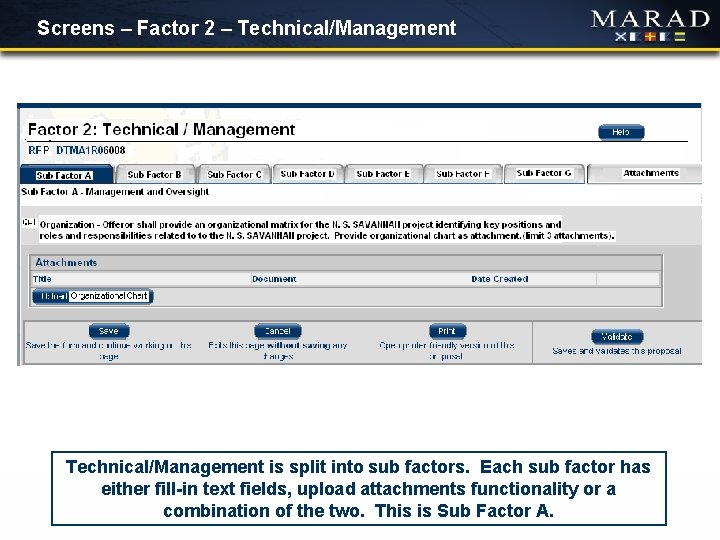
Screens – Factor 2 – Technical/Management is split into sub factors. Each sub factor has either fill-in text fields, upload attachments functionality or a combination of the two. This is Sub Factor A.
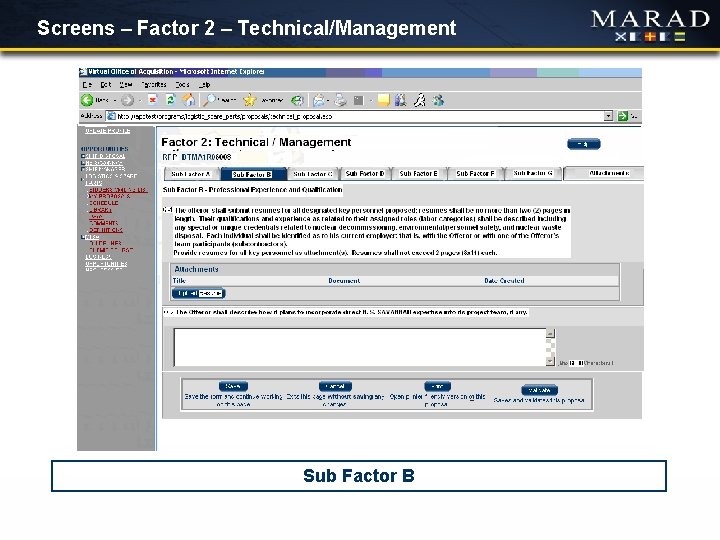
Screens – Factor 2 – Technical/Management Sub Factor B
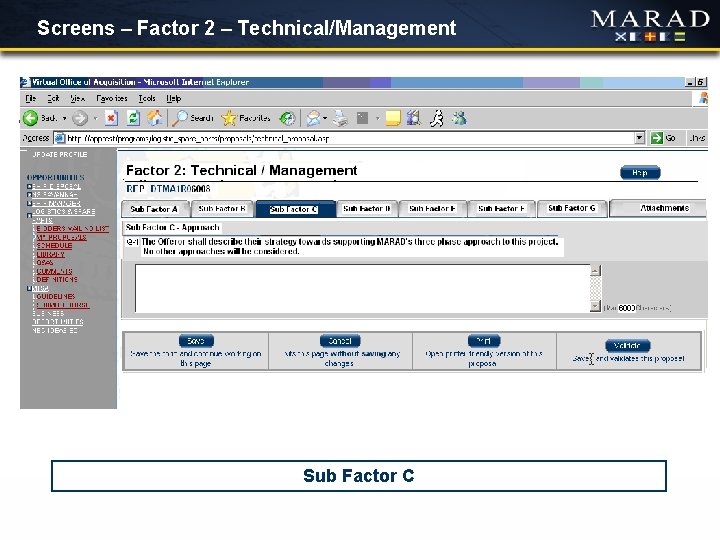
Screens – Factor 2 – Technical/Management Sub Factor C
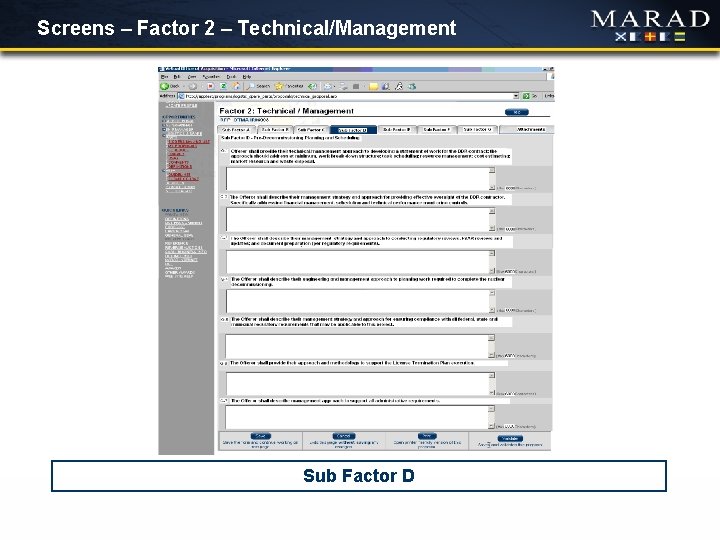
Screens – Factor 2 – Technical/Management Sub Factor D
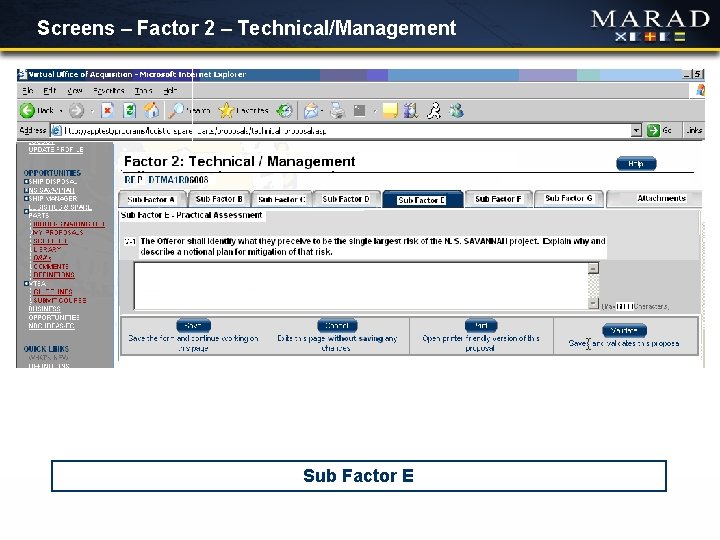
Screens – Factor 2 – Technical/Management Sub Factor E

Screens – Factor 2 – Technical/Management Sub Factor F
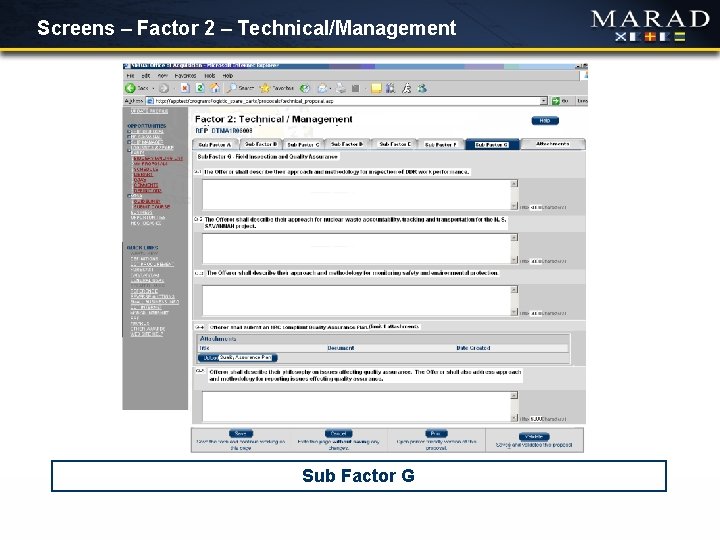
Screens – Factor 2 – Technical/Management Sub Factor G

Screens – Factor 2 – Technical/Management The Attachments tab contains an area where you may upload two additional documents for your proposal.
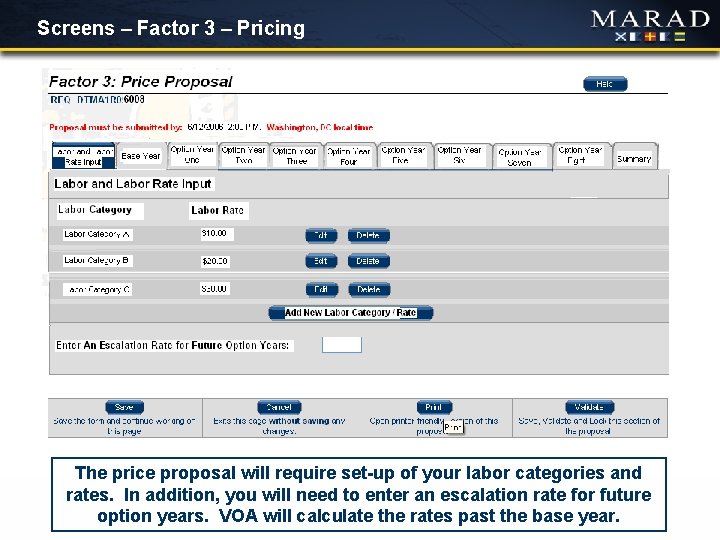
Screens – Factor 3 – Pricing The price proposal will require set-up of your labor categories and rates. In addition, you will need to enter an escalation rate for future option years. VOA will calculate the rates past the base year.
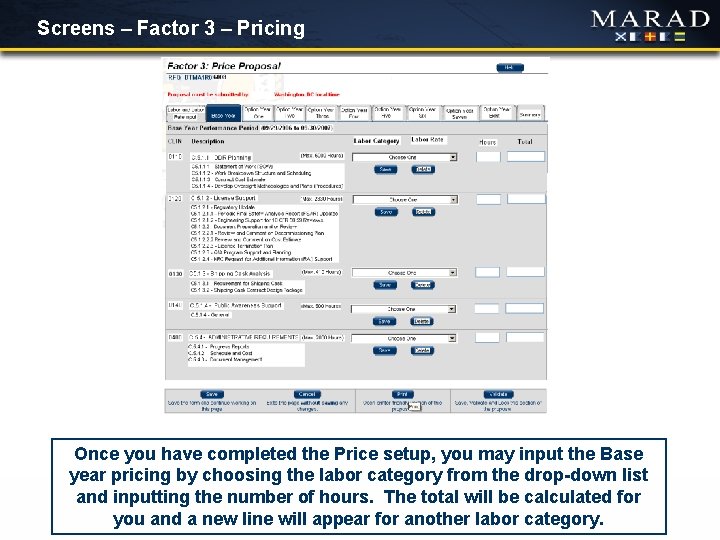
Screens – Factor 3 – Pricing Once you have completed the Price setup, you may input the Base year pricing by choosing the labor category from the drop-down list and inputting the number of hours. The total will be calculated for you and a new line will appear for another labor category.
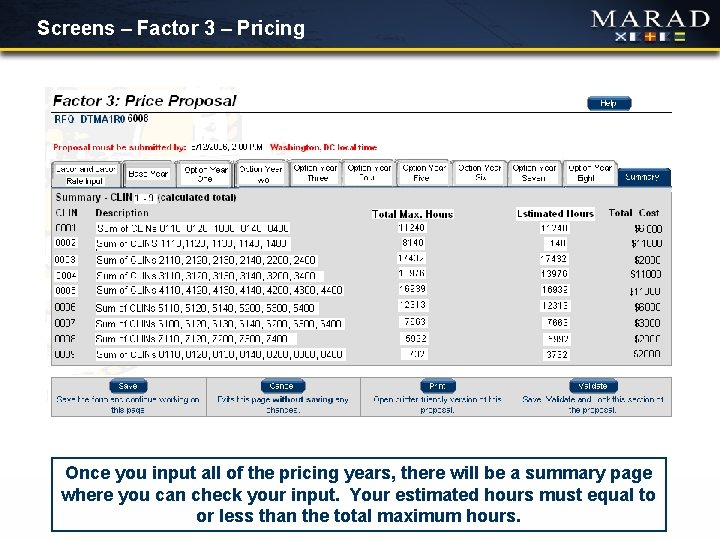
Screens – Factor 3 – Pricing Once you input all of the pricing years, there will be a summary page where you can check your input. Your estimated hours must equal to or less than the total maximum hours.
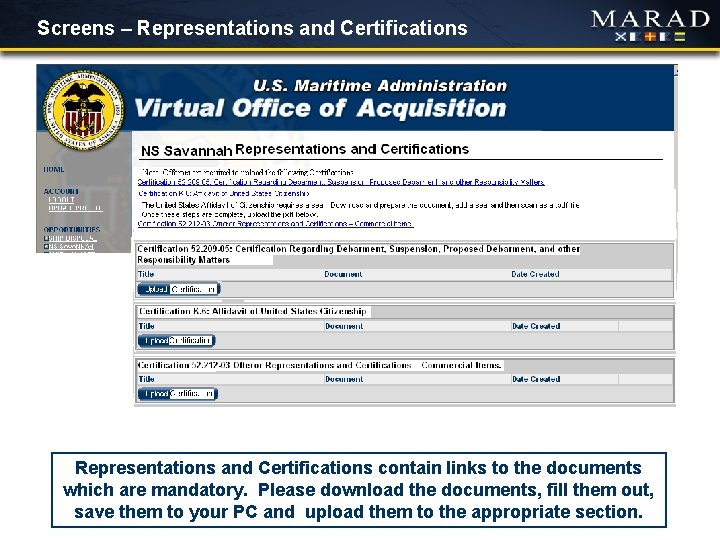
Screens – Representations and Certifications contain links to the documents which are mandatory. Please download the documents, fill them out, save them to your PC and upload them to the appropriate section.
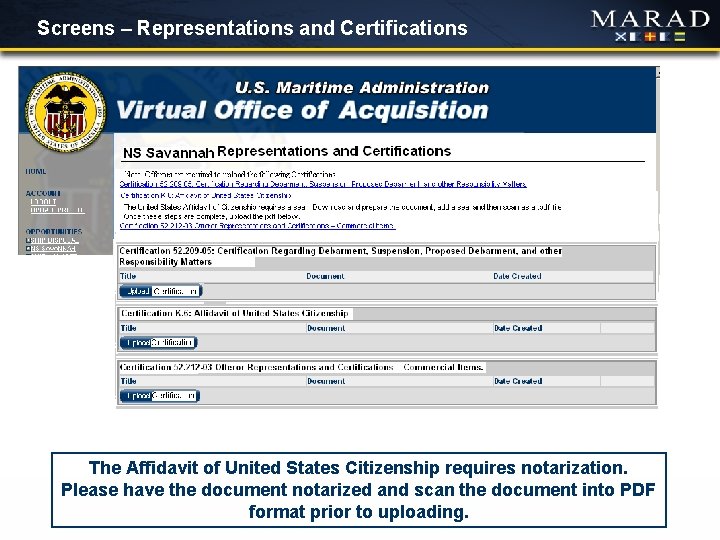
Screens – Representations and Certifications The Affidavit of United States Citizenship requires notarization. Please have the document notarized and scan the document into PDF format prior to uploading.
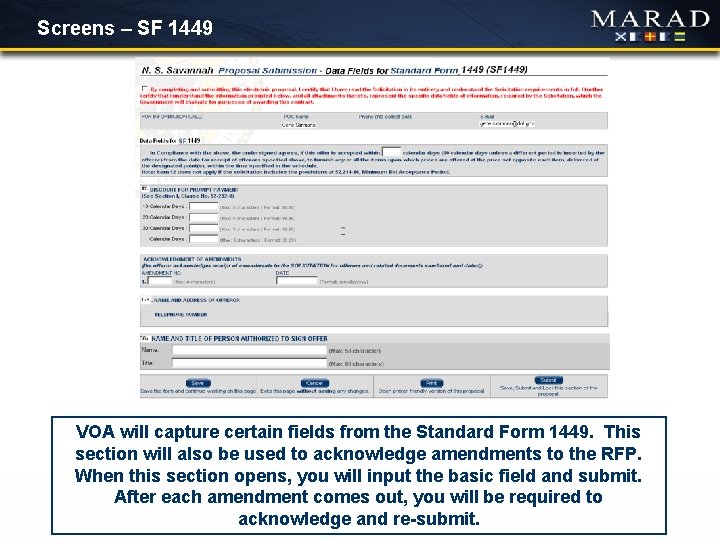
Screens – SF 1449 VOA will capture certain fields from the Standard Form 1449. This section will also be used to acknowledge amendments to the RFP. When this section opens, you will input the basic field and submit. After each amendment comes out, you will be required to acknowledge and re-submit.

Screens – My Proposal Once you have completed Representations and Certifications, Past Performance, Technical and Pricing, you must validate each section. Once you have completed that successfully, the Submit Proposal will become active and you can Submit the entire proposal. Once you Submit the proposal, it is locked from changes, so be sure the proposal is completed to your satisfaction.
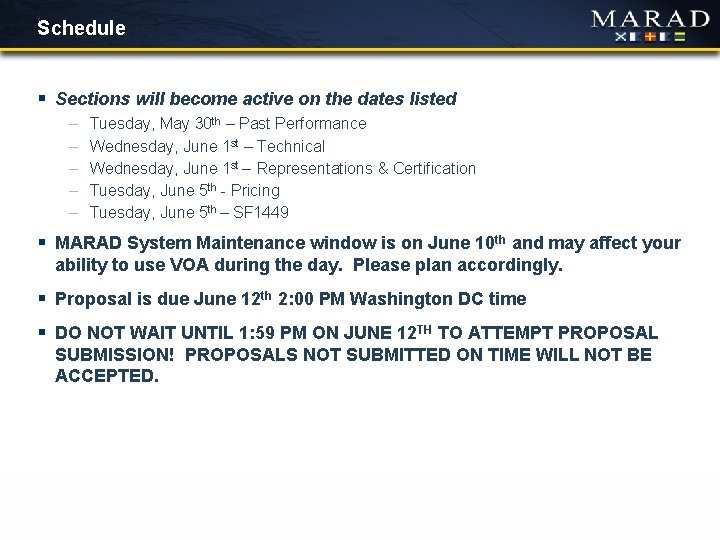
Schedule § Sections will become active on the dates listed – – – Tuesday, May 30 th – Past Performance Wednesday, June 1 st – Technical Wednesday, June 1 st – Representations & Certification Tuesday, June 5 th - Pricing Tuesday, June 5 th – SF 1449 § MARAD System Maintenance window is on June 10 th and may affect your ability to use VOA during the day. Please plan accordingly. § Proposal is due June 12 th 2: 00 PM Washington DC time § DO NOT WAIT UNTIL 1: 59 PM ON JUNE 12 TH TO ATTEMPT PROPOSAL SUBMISSION! PROPOSALS NOT SUBMITTED ON TIME WILL NOT BE ACCEPTED.
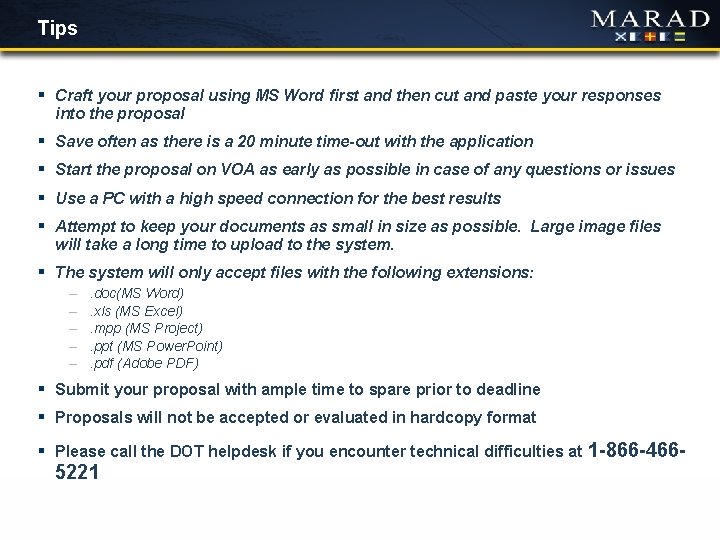
Tips § Craft your proposal using MS Word first and then cut and paste your responses into the proposal § Save often as there is a 20 minute time-out with the application § Start the proposal on VOA as early as possible in case of any questions or issues § Use a PC with a high speed connection for the best results § Attempt to keep your documents as small in size as possible. Large image files will take a long time to upload to the system. § The system will only accept files with the following extensions: – – – . doc(MS Word). xls (MS Excel). mpp (MS Project). ppt (MS Power. Point). pdf (Adobe PDF) § Submit your proposal with ample time to spare prior to deadline § Proposals will not be accepted or evaluated in hardcopy format § Please call the DOT helpdesk if you encounter technical difficulties at 1 -866 -466 - 5221
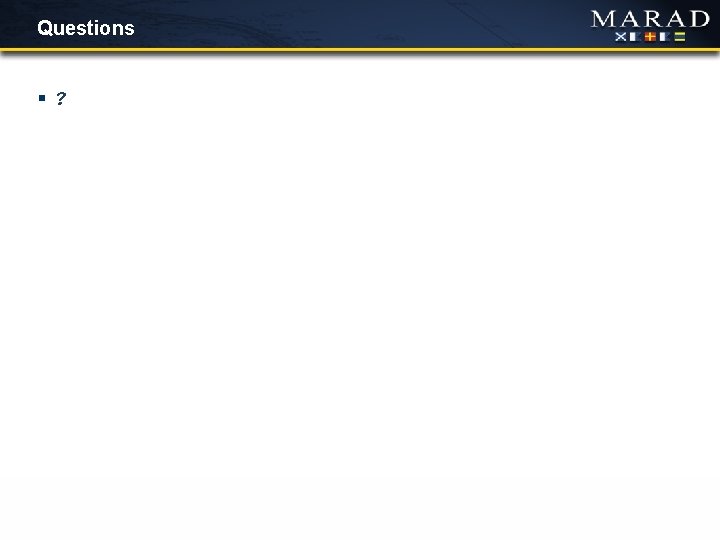
Questions § ?
 Sir1
Sir1 Caracteristicas dos anfibios
Caracteristicas dos anfibios Quando chega o outono voa a andorinha
Quando chega o outono voa a andorinha Forbes mergers & acquisitions
Forbes mergers & acquisitions Us territorial acquisitions 1803-1853
Us territorial acquisitions 1803-1853 What is mergers and acquisitions
What is mergers and acquisitions What are the 3 types of mergers
What are the 3 types of mergers Strategic alliances mergers and acquisitions
Strategic alliances mergers and acquisitions Hr issues in mergers and acquisitions
Hr issues in mergers and acquisitions Alliances and acquisitions
Alliances and acquisitions Mergers and acquisitions in strategic management
Mergers and acquisitions in strategic management When are capabilities-motivated acquisitions essential?
When are capabilities-motivated acquisitions essential? United states acquisitions and annexations 1857-1904
United states acquisitions and annexations 1857-1904 Repayment cycle
Repayment cycle Franchise mergers & acquisitions advisors
Franchise mergers & acquisitions advisors Mergers and acquisitions rumors
Mergers and acquisitions rumors Radiology mergers and acquisitions
Radiology mergers and acquisitions Effects of westward expansion
Effects of westward expansion Purchase and payment cycle
Purchase and payment cycle Same savannah post
Same savannah post Same savannah post
Same savannah post Urban health clinic savannah ga
Urban health clinic savannah ga Touch projector screen
Touch projector screen Savannah bukant
Savannah bukant Post oak woods and prairies weathering
Post oak woods and prairies weathering Savannah smiles
Savannah smiles Serena dawes real life
Serena dawes real life Site selection savannah
Site selection savannah Taiga climatogram
Taiga climatogram Savannah state majors
Savannah state majors Trans pecos erosion
Trans pecos erosion Same savannah post
Same savannah post Built rite industries
Built rite industries