Mapping EP 4 Principle The mapping mode allows
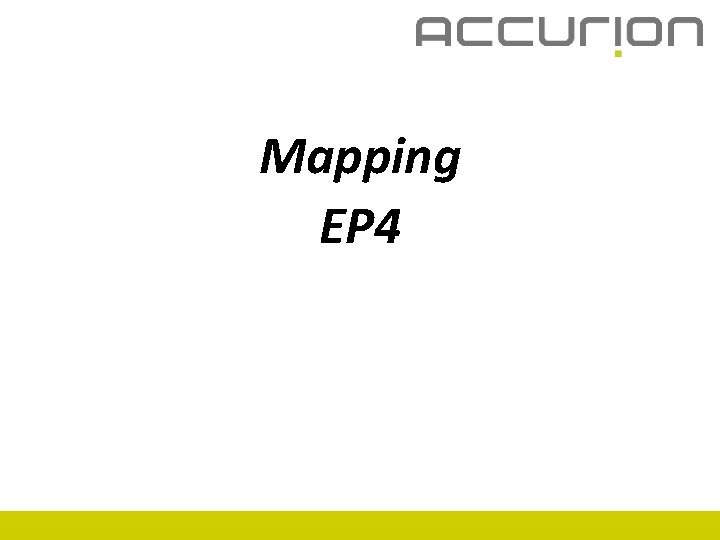
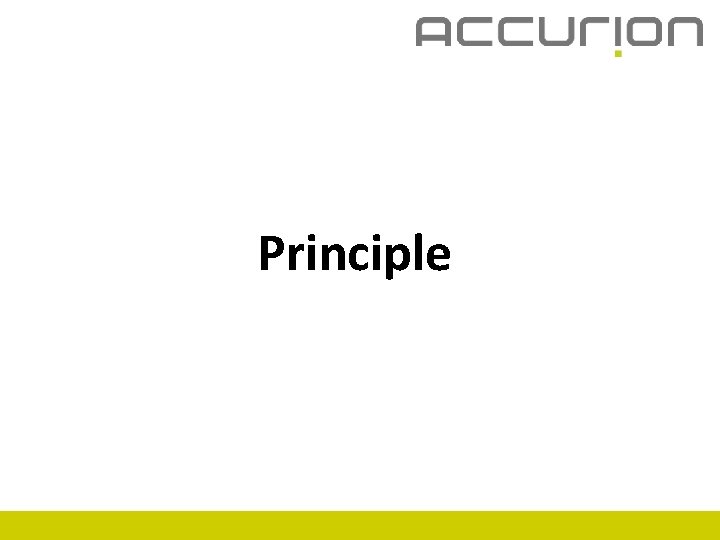
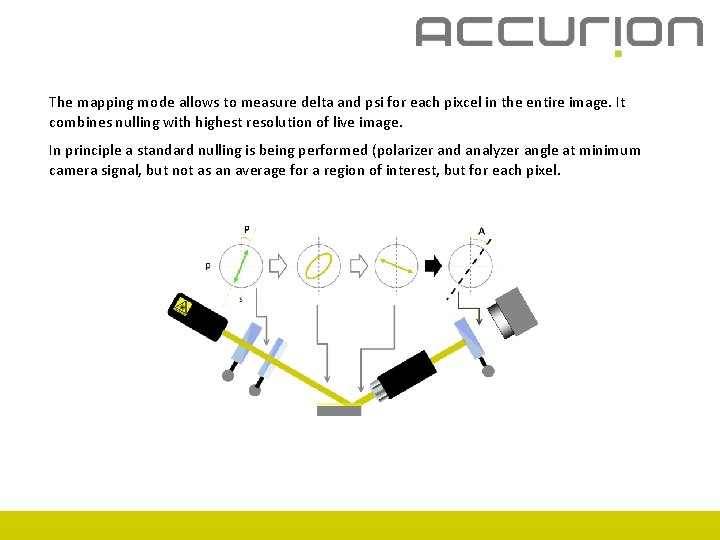
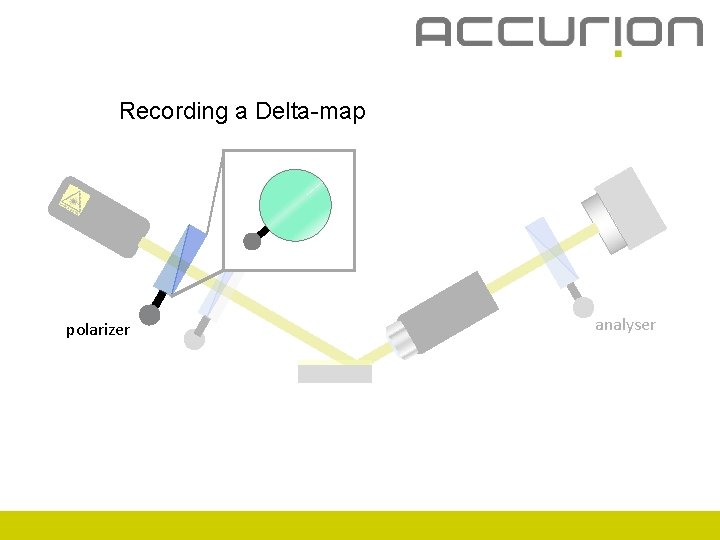
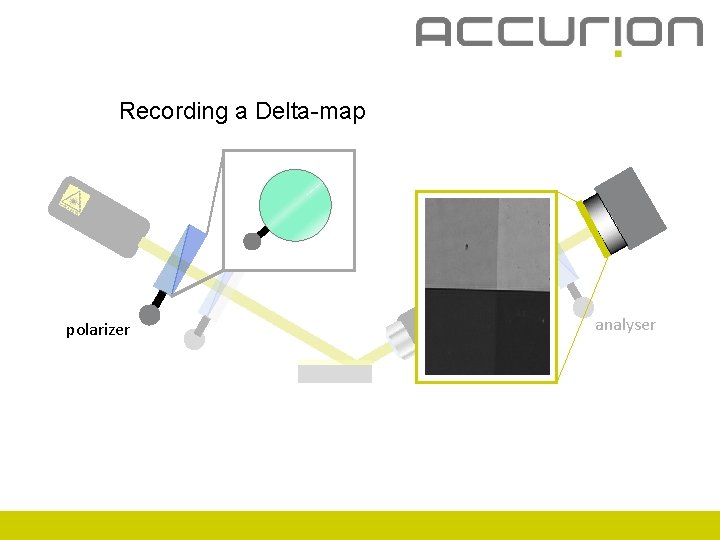
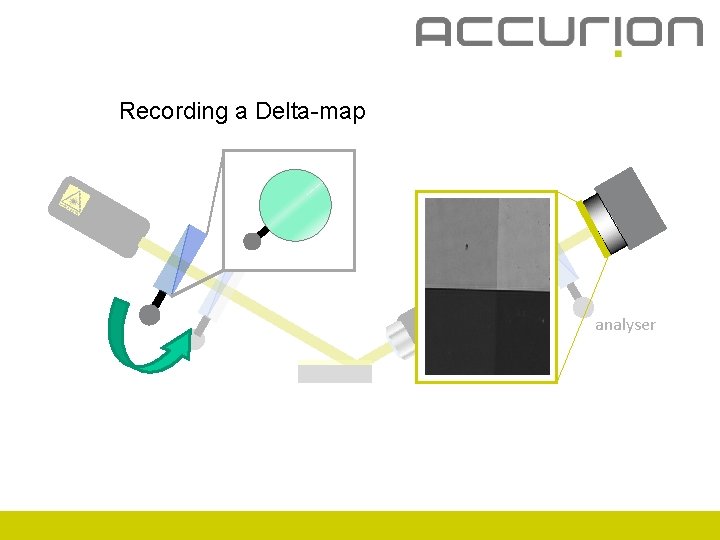
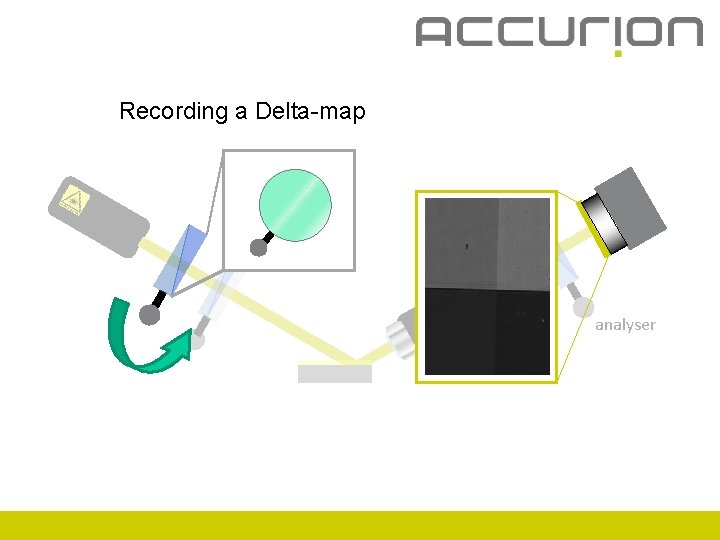
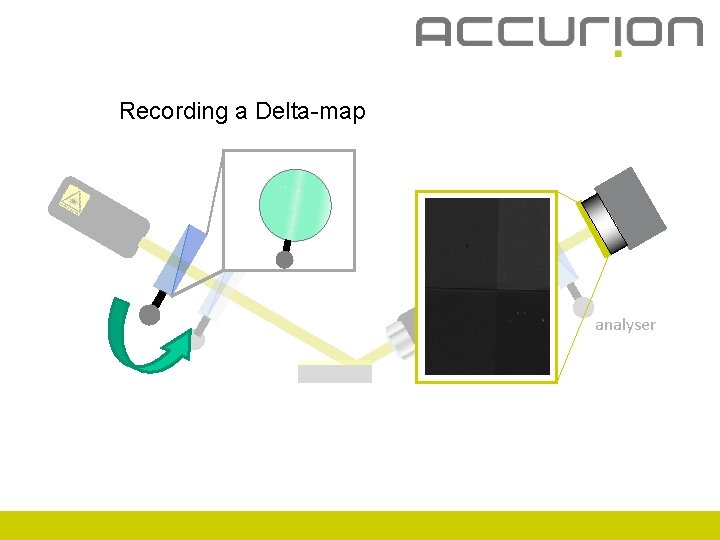
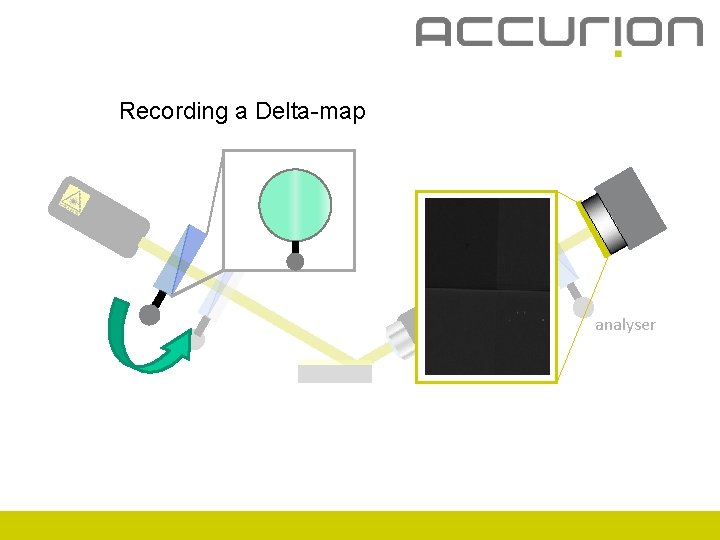
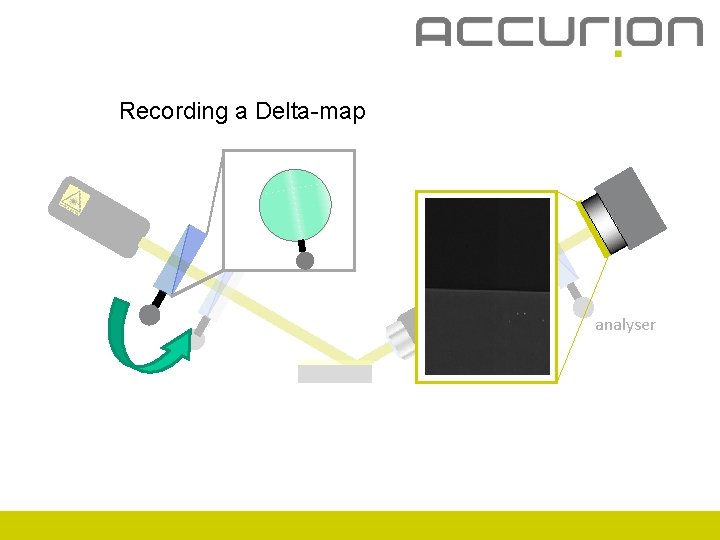
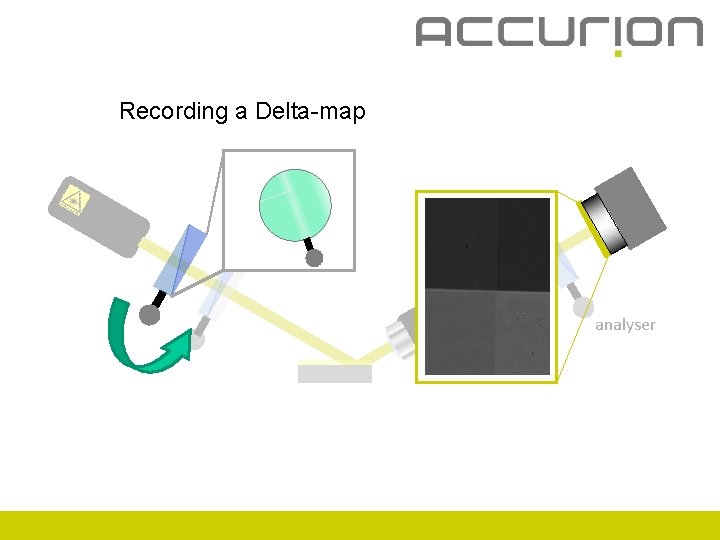
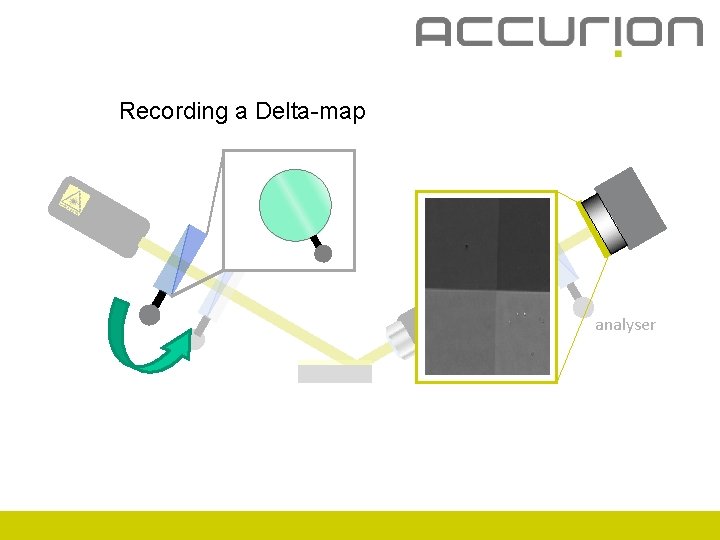
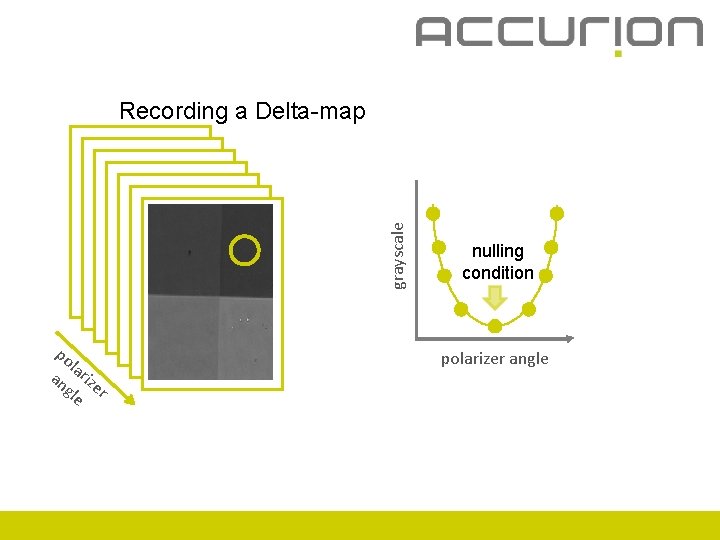
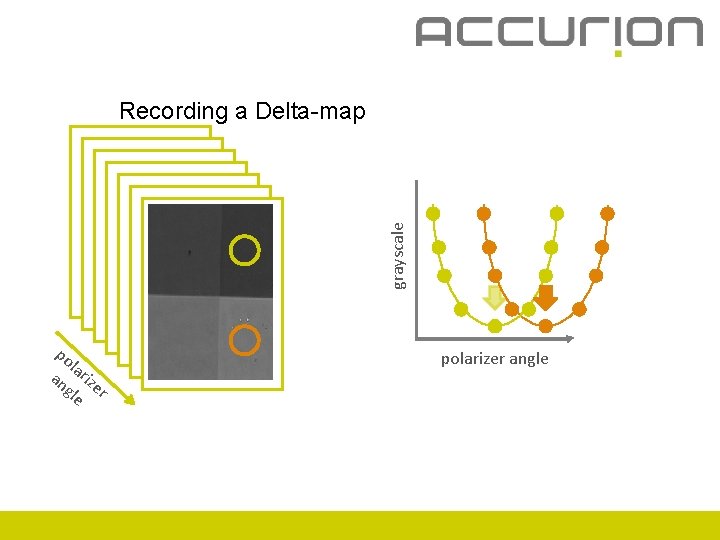
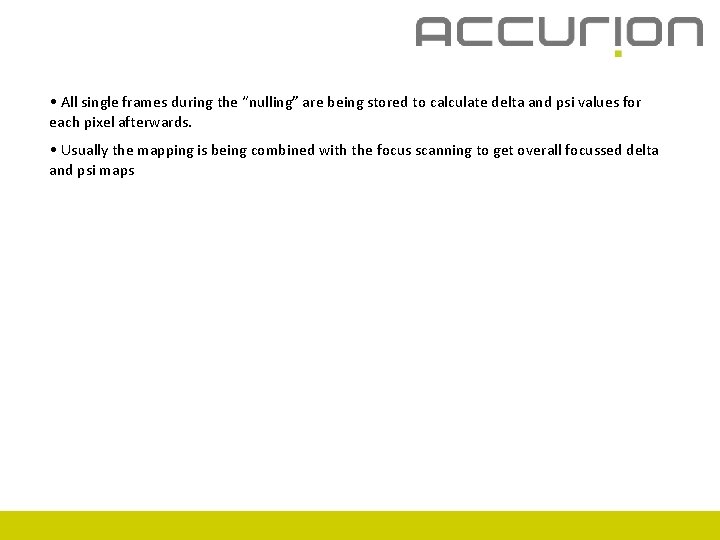
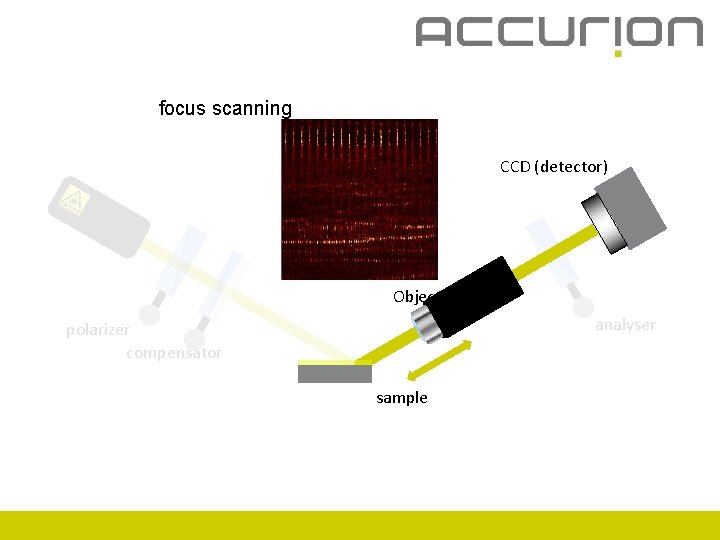
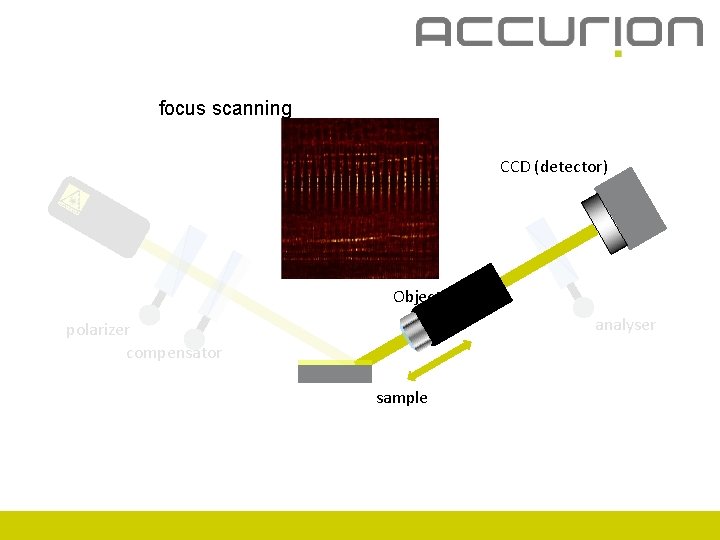
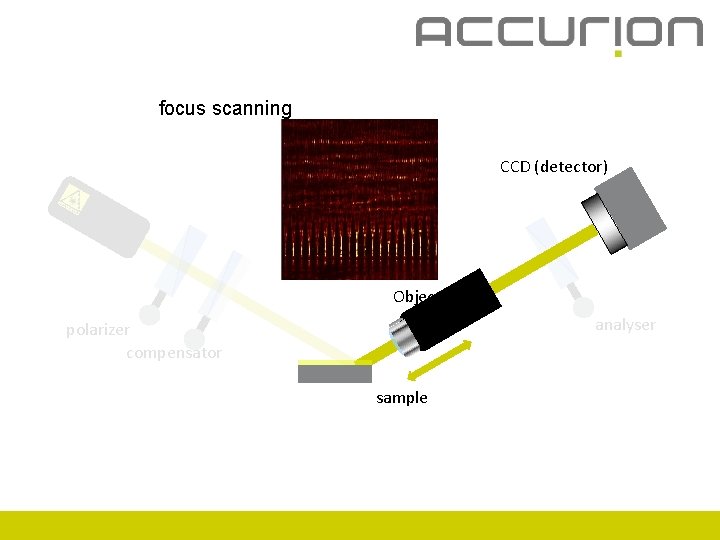
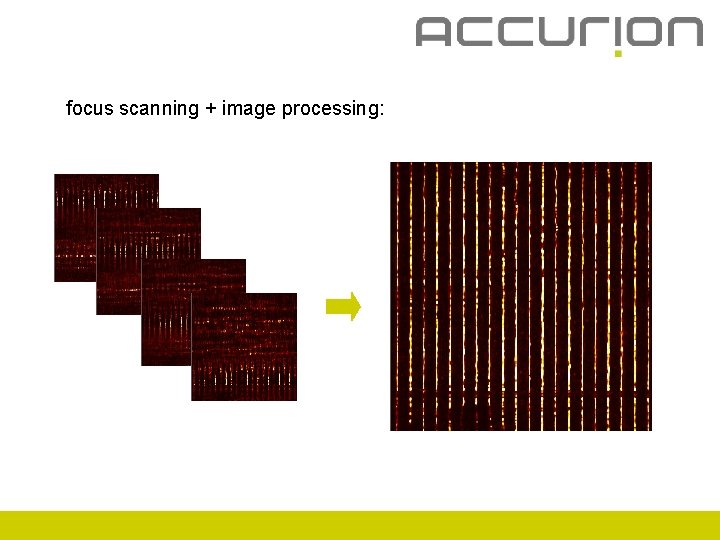
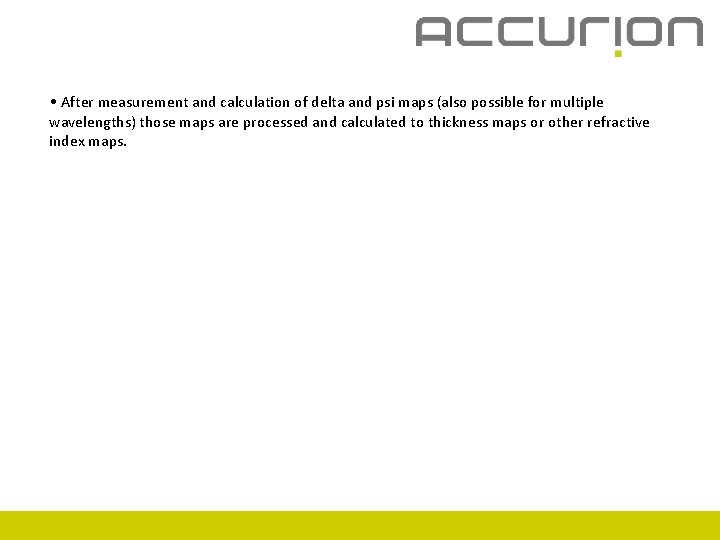
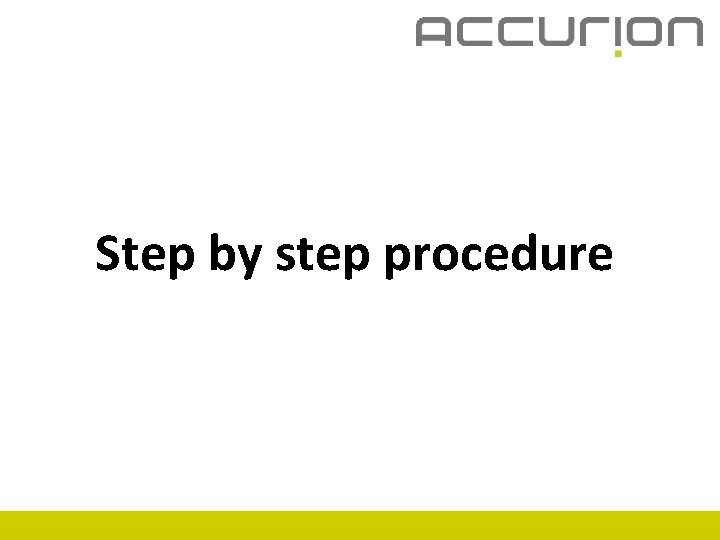
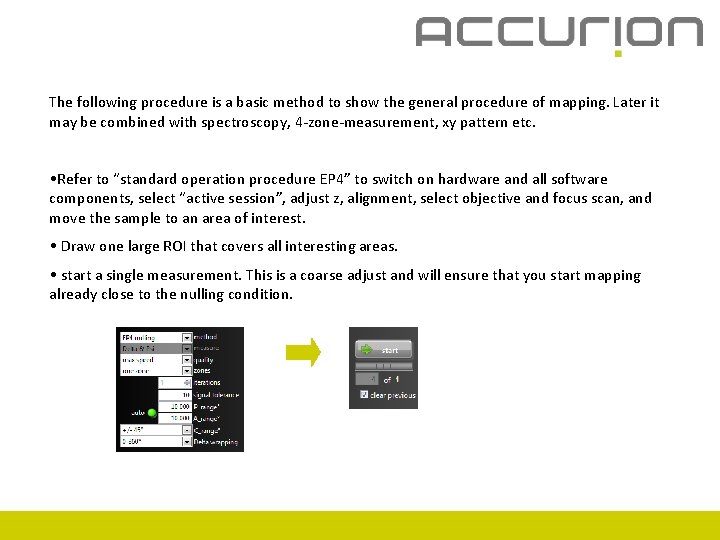
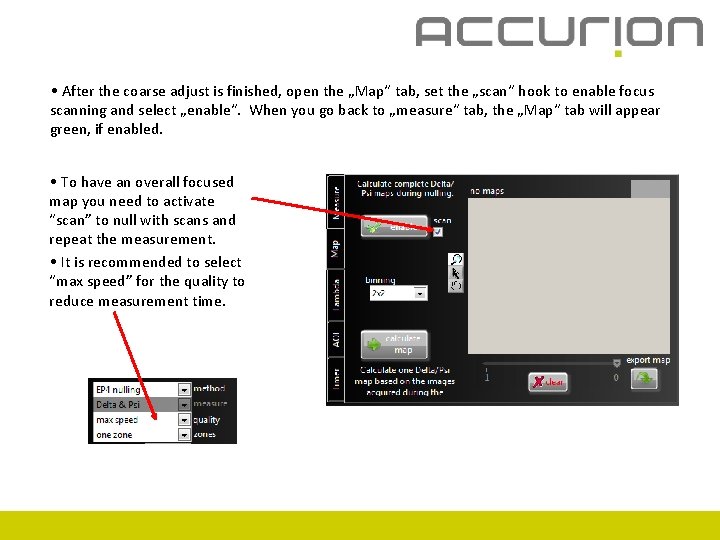
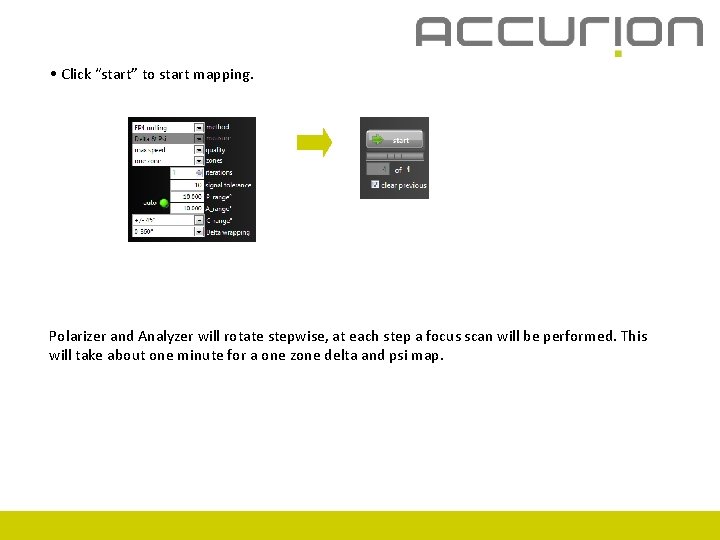
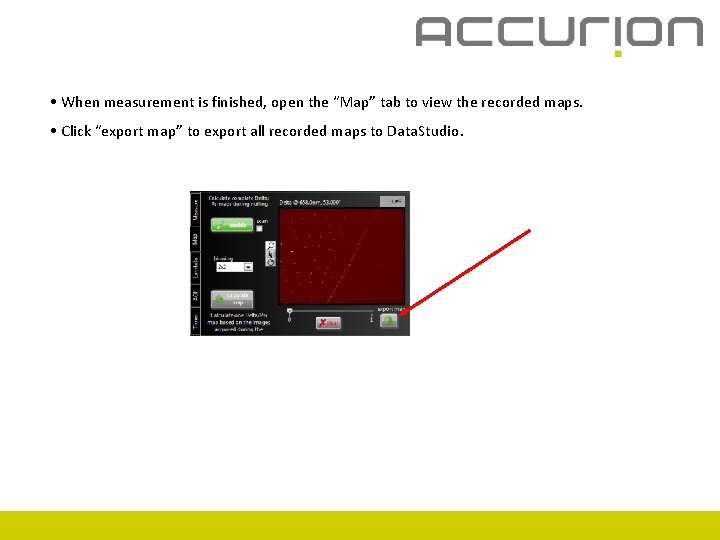
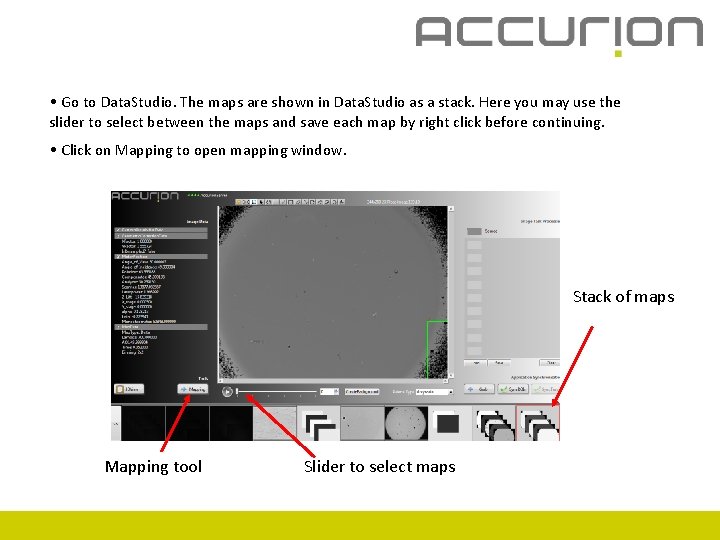
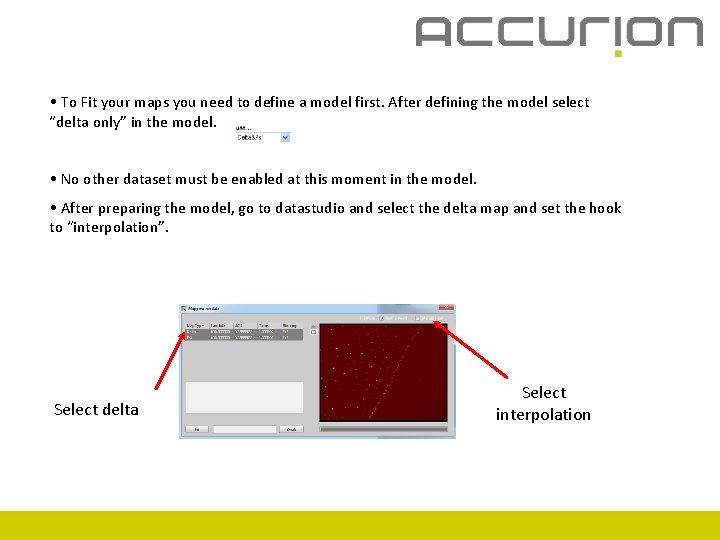
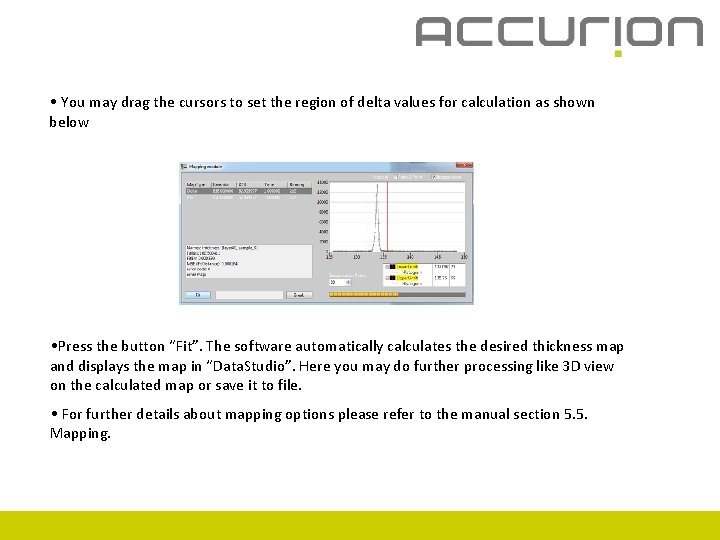
- Slides: 28
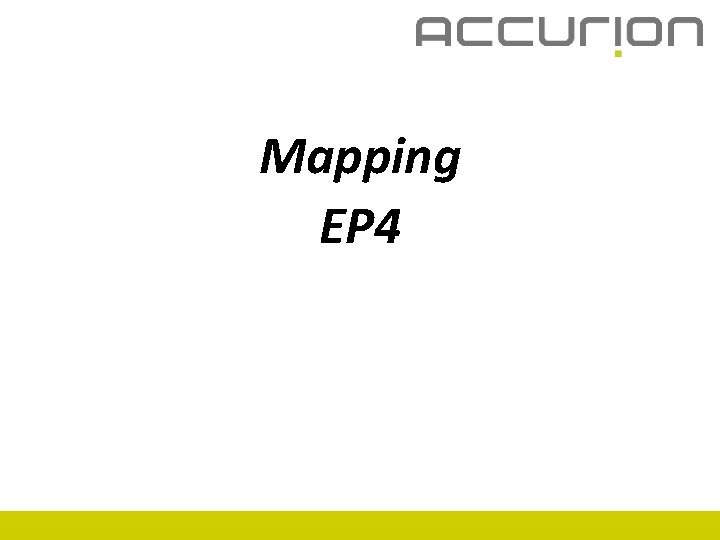
Mapping EP 4
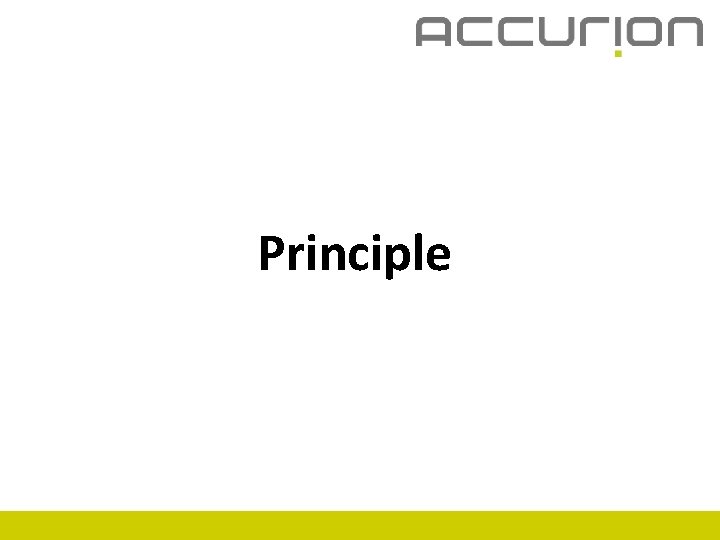
Principle
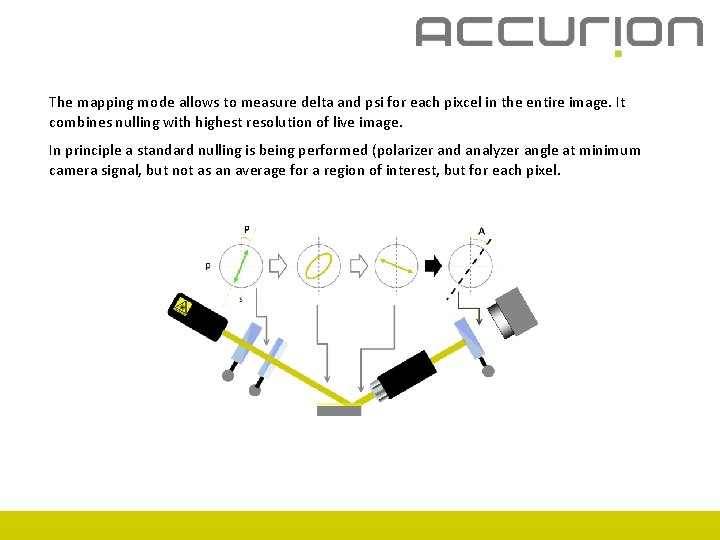
The mapping mode allows to measure delta and psi for each pixcel in the entire image. It combines nulling with highest resolution of live image. In principle a standard nulling is being performed (polarizer and analyzer angle at minimum camera signal, but not as an average for a region of interest, but for each pixel.
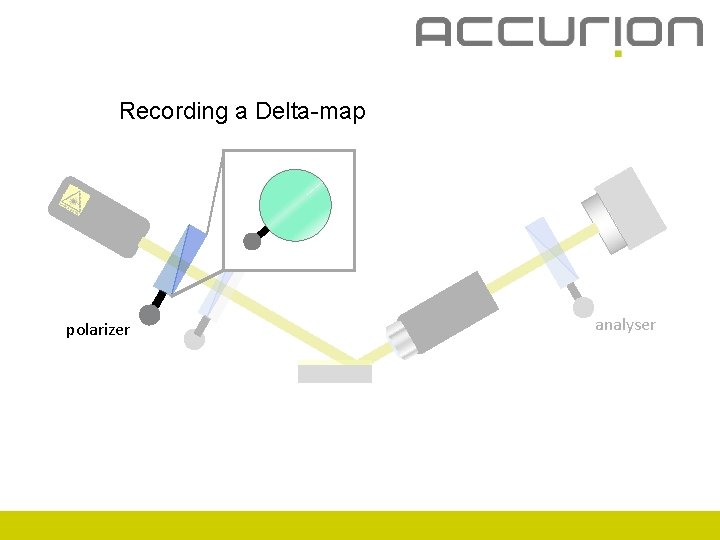
Recording a Delta-map polarizer analyser
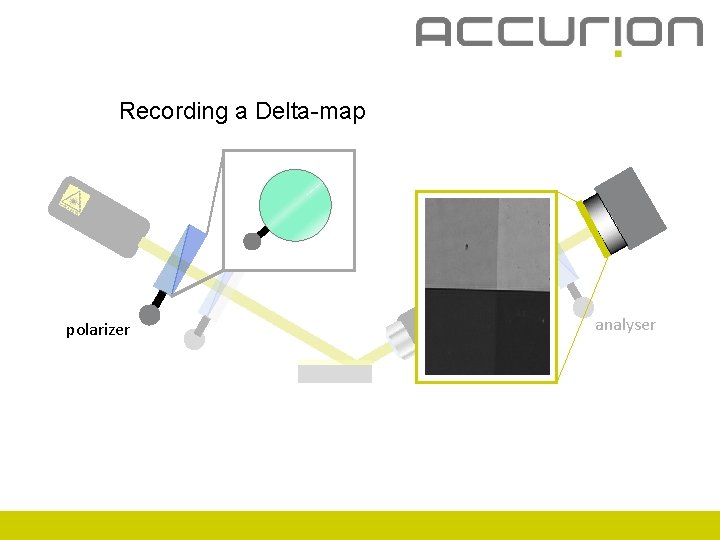
Recording a Delta-map polarizer analyser
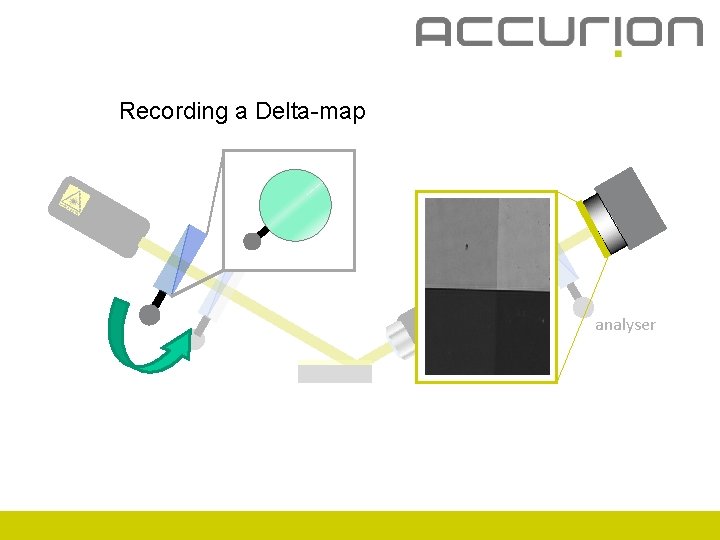
Recording a Delta-map analyser
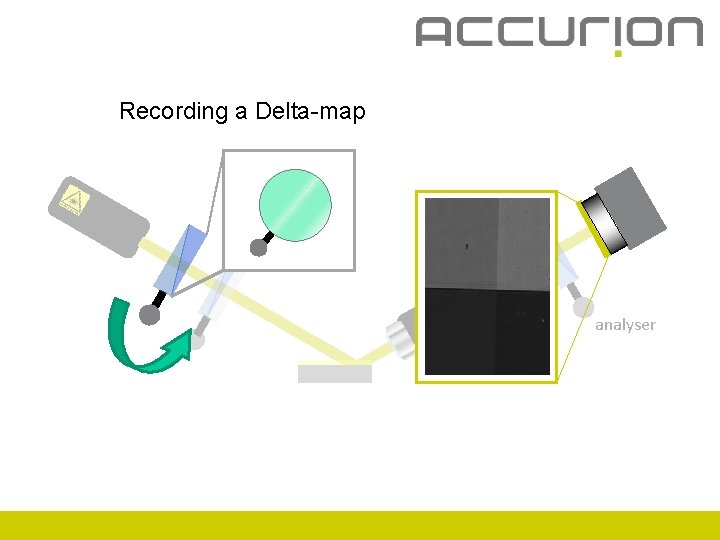
Recording a Delta-map analyser
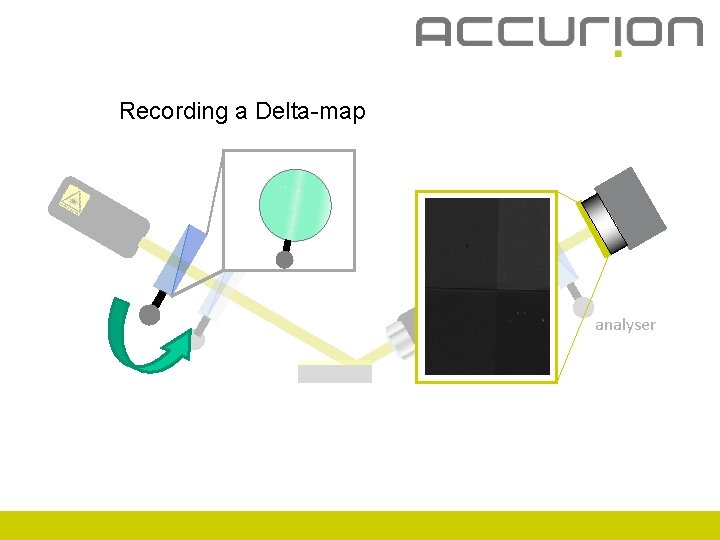
Recording a Delta-map analyser
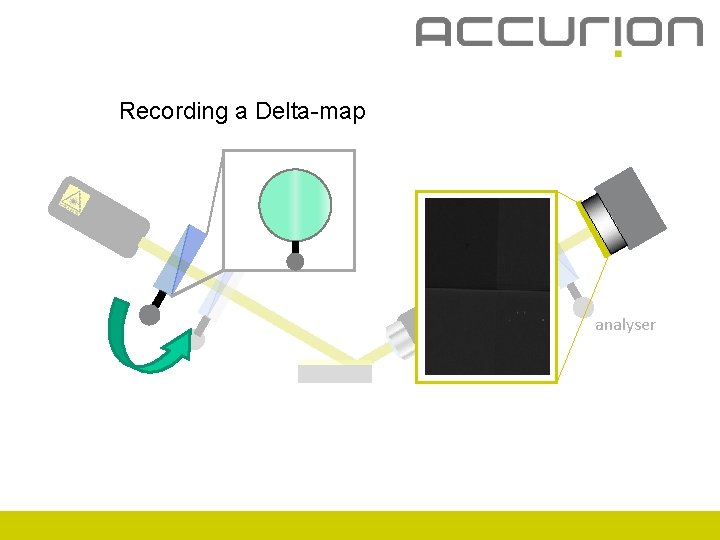
Recording a Delta-map analyser
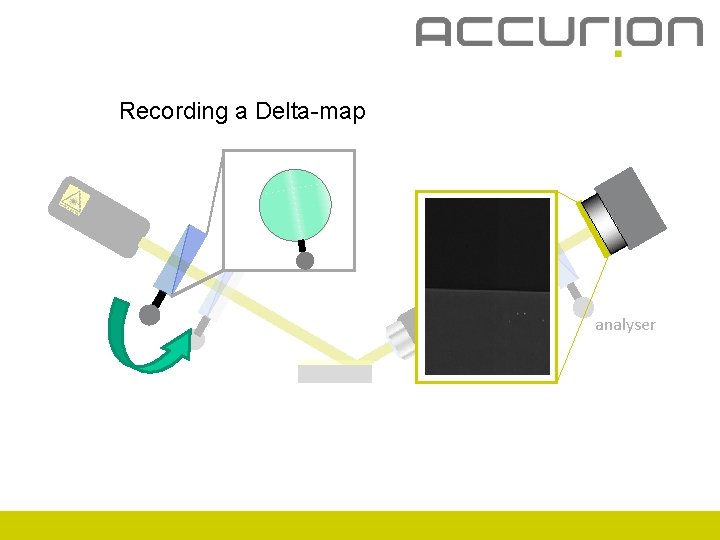
Recording a Delta-map analyser
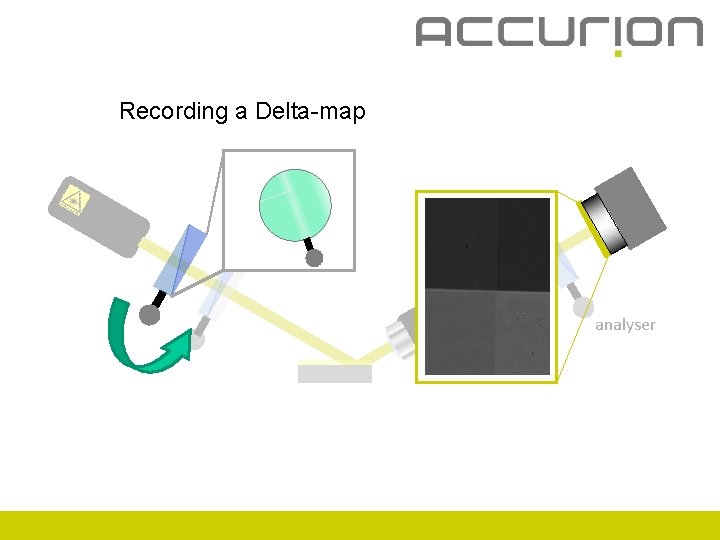
Recording a Delta-map analyser
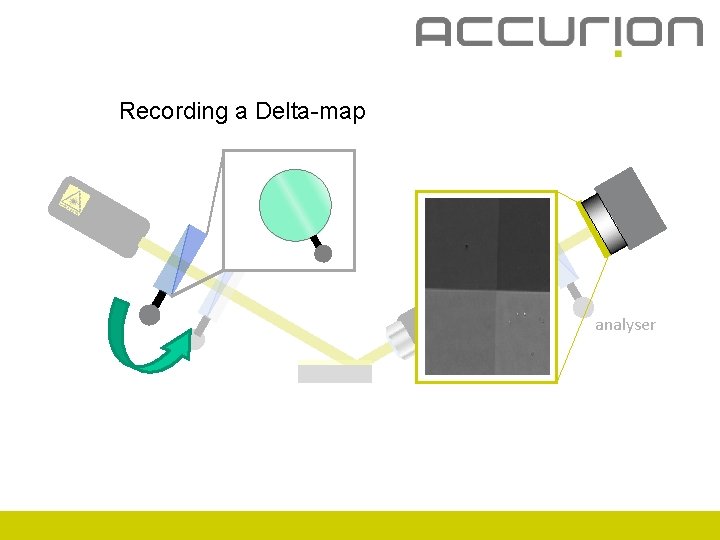
Recording a Delta-map analyser
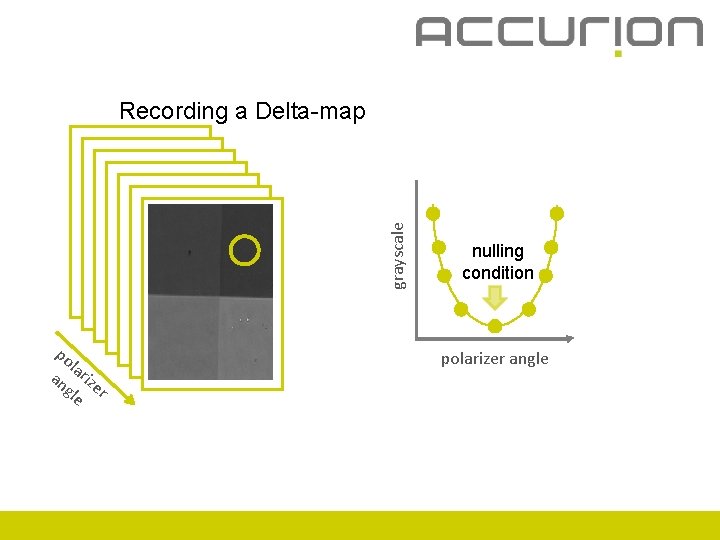
grayscale Recording a Delta-map po l an ariz gle er nulling condition polarizer angle
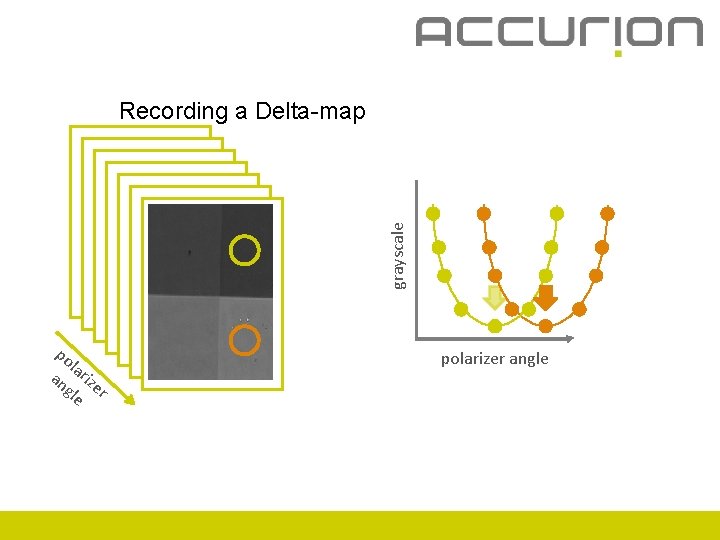
grayscale Recording a Delta-map po l an ariz gle er polarizer angle
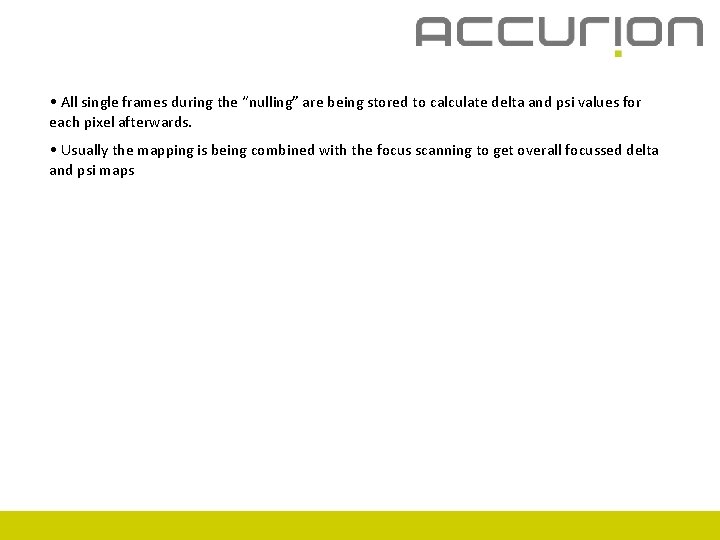
• All single frames during the “nulling” are being stored to calculate delta and psi values for each pixel afterwards. • Usually the mapping is being combined with the focus scanning to get overall focussed delta and psi maps
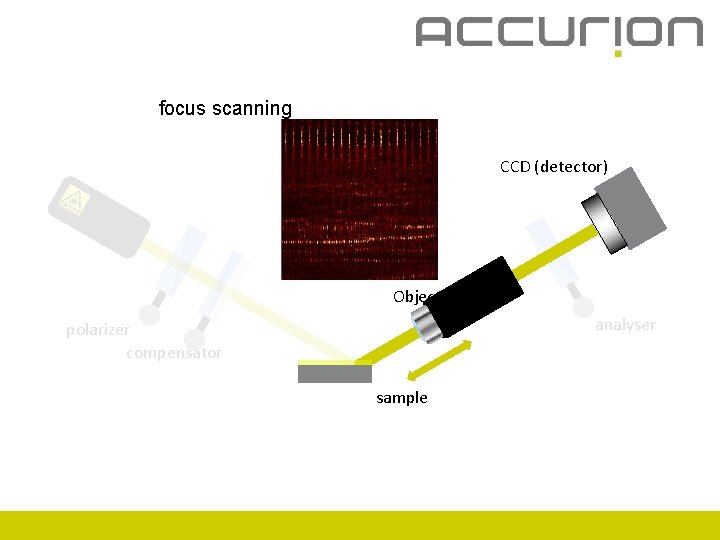
focus scanning CCD (detector) Objective analyser polarizer compensator sample
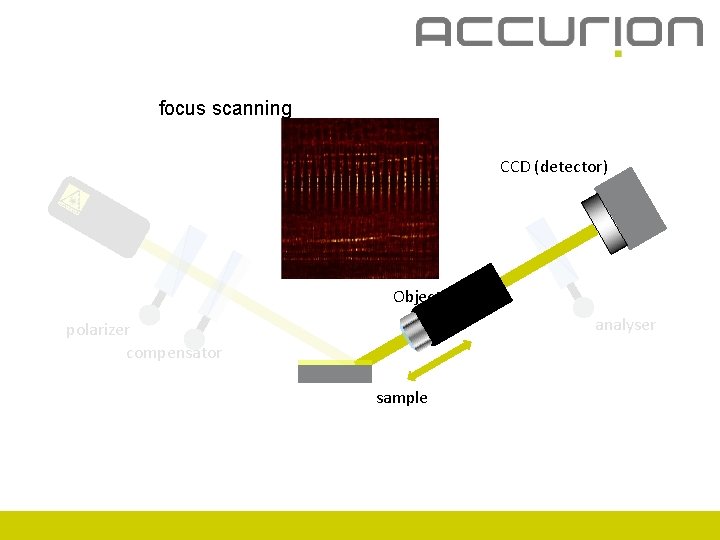
focus scanning CCD (detector) Objective analyser polarizer compensator sample
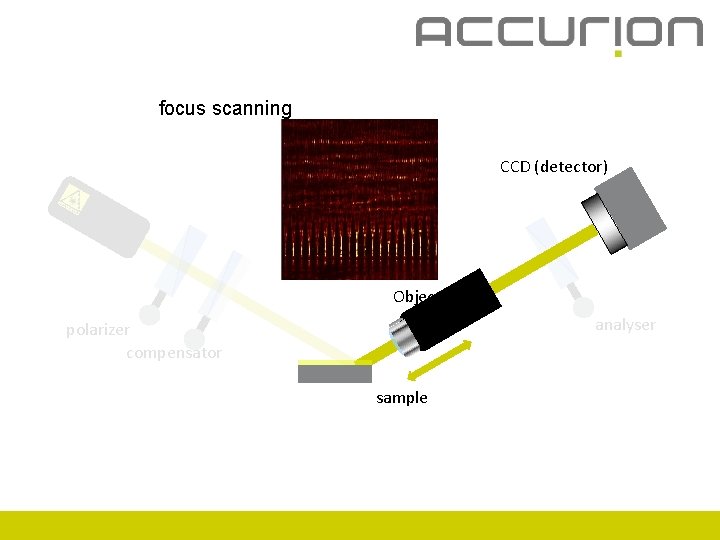
focus scanning CCD (detector) Objective analyser polarizer compensator sample
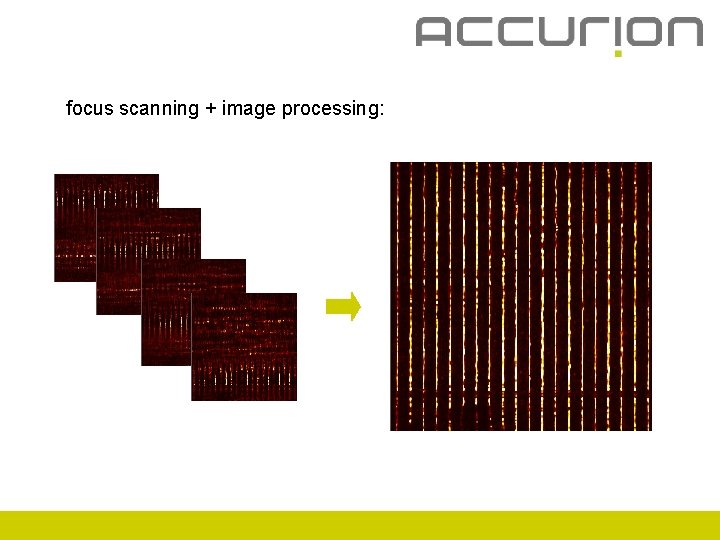
focus scanning + image processing:
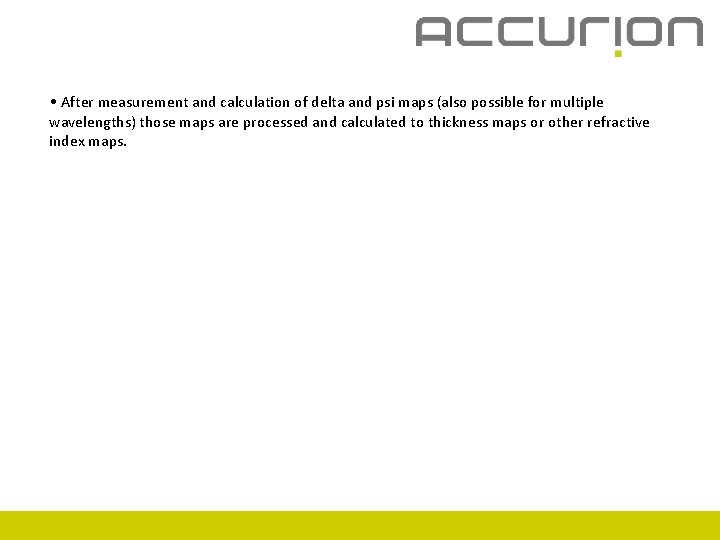
• After measurement and calculation of delta and psi maps (also possible for multiple wavelengths) those maps are processed and calculated to thickness maps or other refractive index maps.
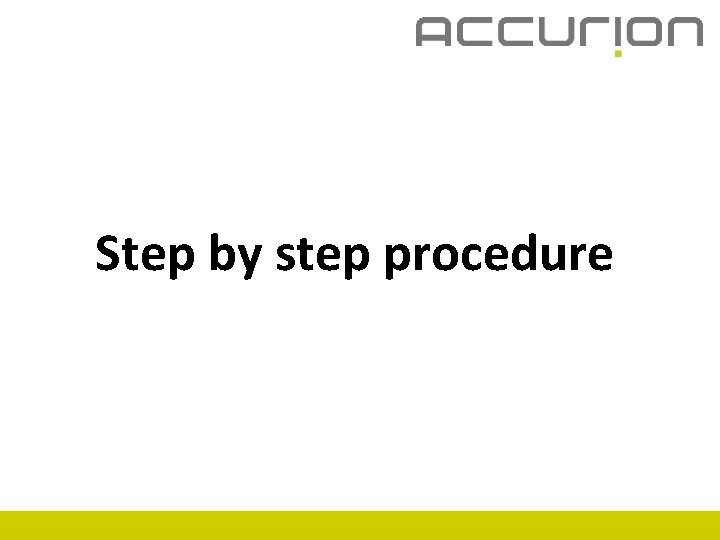
Step by step procedure
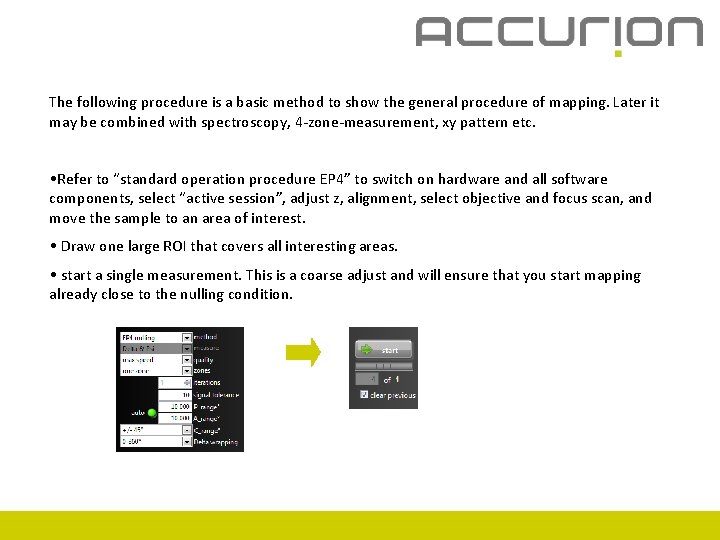
The following procedure is a basic method to show the general procedure of mapping. Later it may be combined with spectroscopy, 4 -zone-measurement, xy pattern etc. • Refer to “standard operation procedure EP 4” to switch on hardware and all software components, select “active session”, adjust z, alignment, select objective and focus scan, and move the sample to an area of interest. • Draw one large ROI that covers all interesting areas. • start a single measurement. This is a coarse adjust and will ensure that you start mapping already close to the nulling condition.
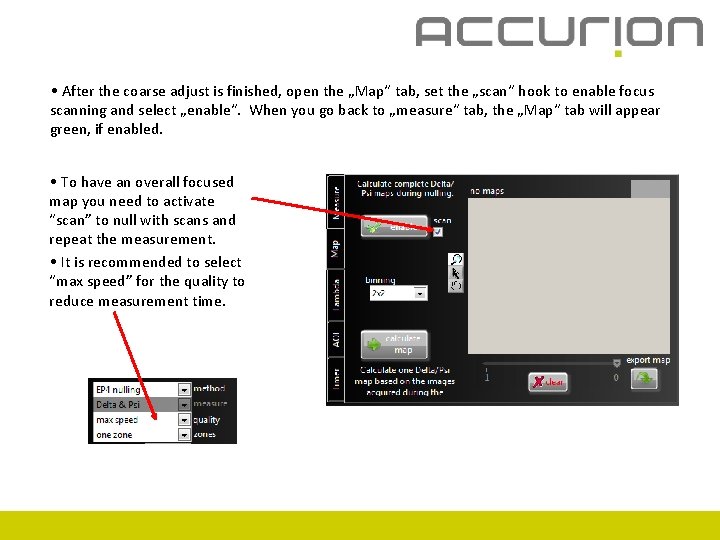
• After the coarse adjust is finished, open the „Map“ tab, set the „scan“ hook to enable focus scanning and select „enable“. When you go back to „measure“ tab, the „Map“ tab will appear green, if enabled. • To have an overall focused map you need to activate “scan” to null with scans and repeat the measurement. • It is recommended to select “max speed” for the quality to reduce measurement time.
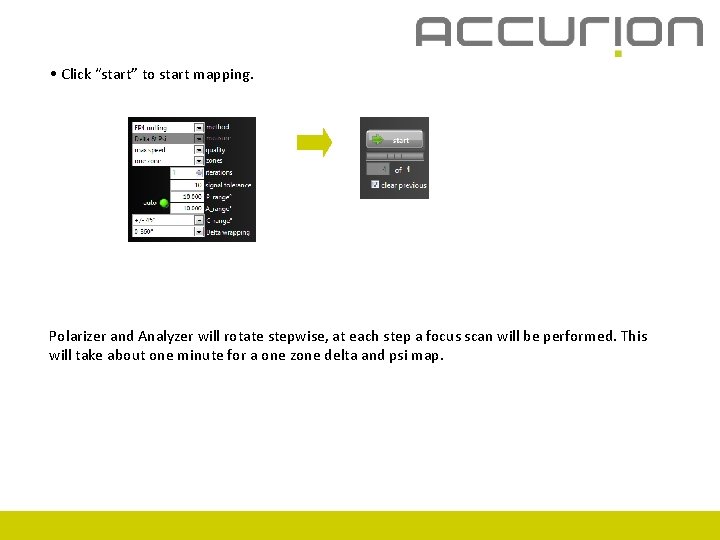
• Click “start” to start mapping. Polarizer and Analyzer will rotate stepwise, at each step a focus scan will be performed. This will take about one minute for a one zone delta and psi map.
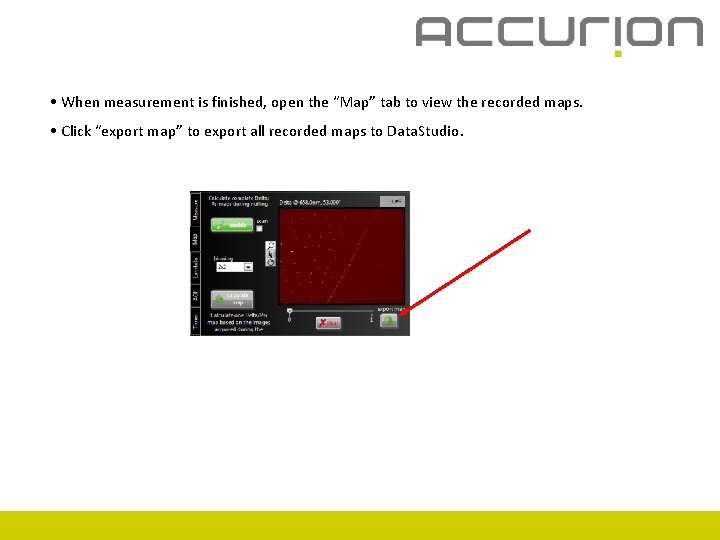
• When measurement is finished, open the “Map” tab to view the recorded maps. • Click “export map” to export all recorded maps to Data. Studio.
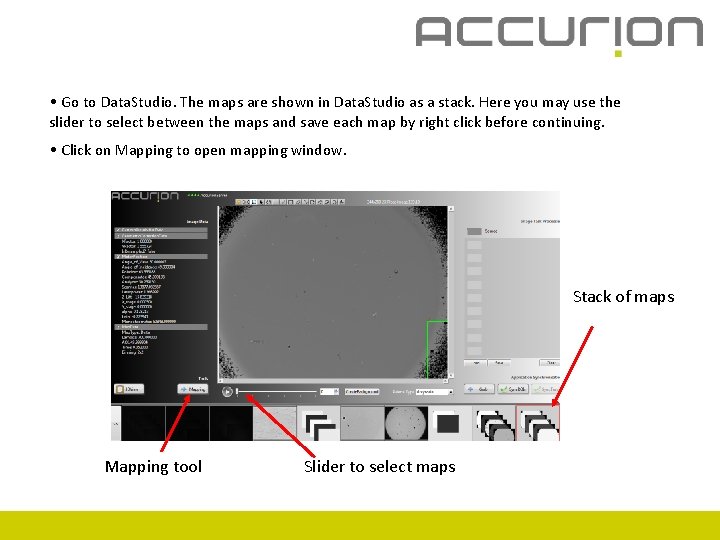
• Go to Data. Studio. The maps are shown in Data. Studio as a stack. Here you may use the slider to select between the maps and save each map by right click before continuing. • Click on Mapping to open mapping window. Stack of maps Mapping tool Slider to select maps
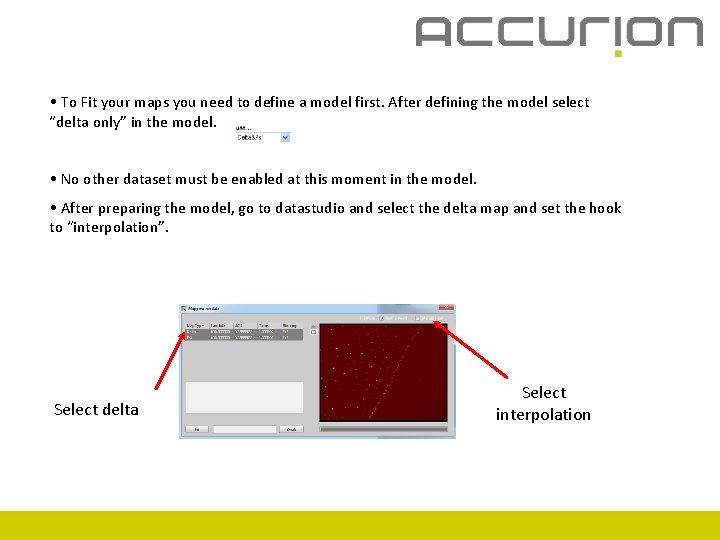
• To Fit your maps you need to define a model first. After defining the model select “delta only” in the model. • No other dataset must be enabled at this moment in the model. • After preparing the model, go to datastudio and select the delta map and set the hook to “interpolation”. Select delta Select interpolation
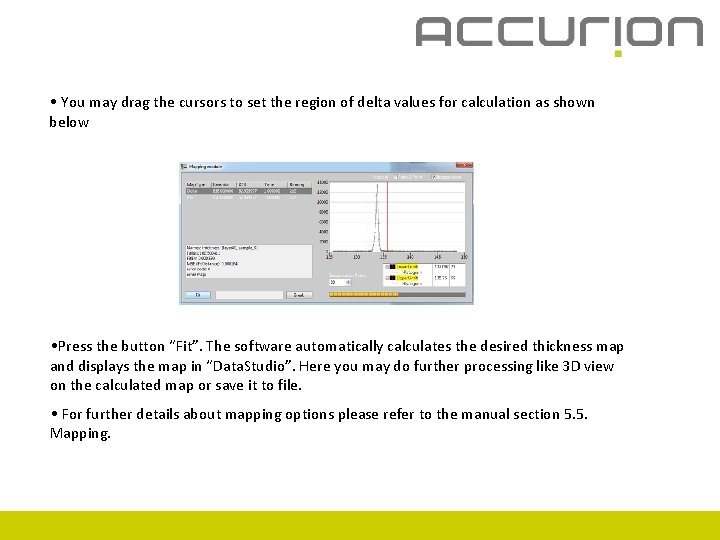
• You may drag the cursors to set the region of delta values for calculation as shown below • Press the button “Fit”. The software automatically calculates the desired thickness map and displays the map in “Data. Studio”. Here you may do further processing like 3 D view on the calculated map or save it to file. • For further details about mapping options please refer to the manual section 5. 5. Mapping.