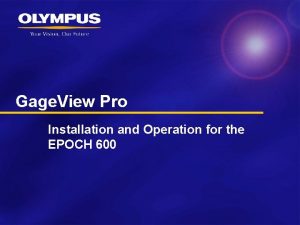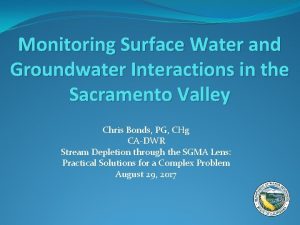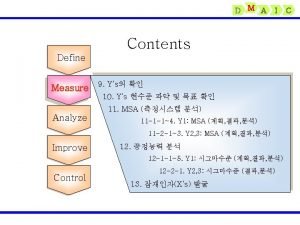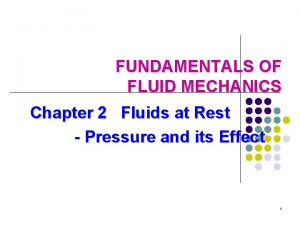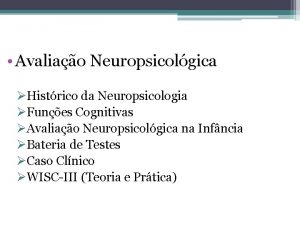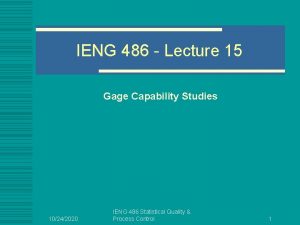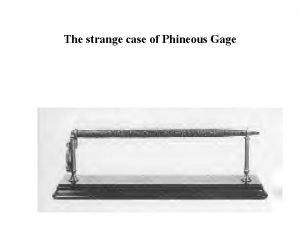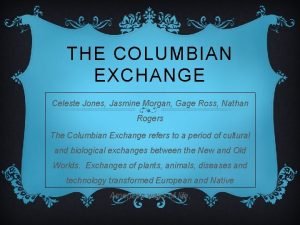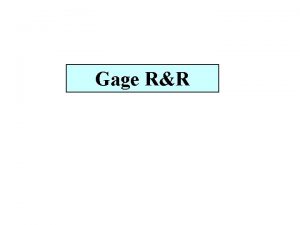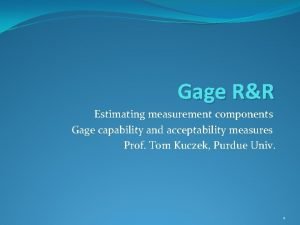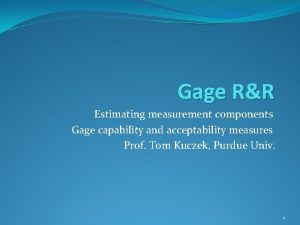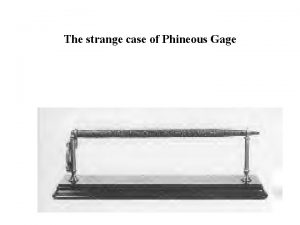Manual DAC With Gage View Pro v 5
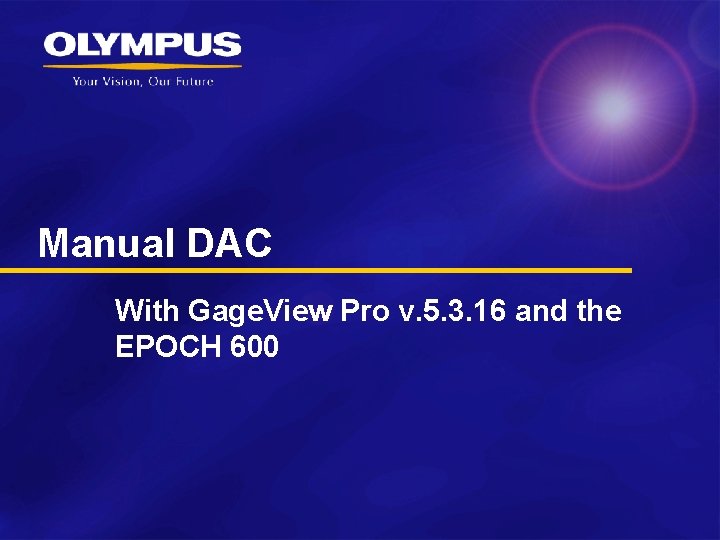
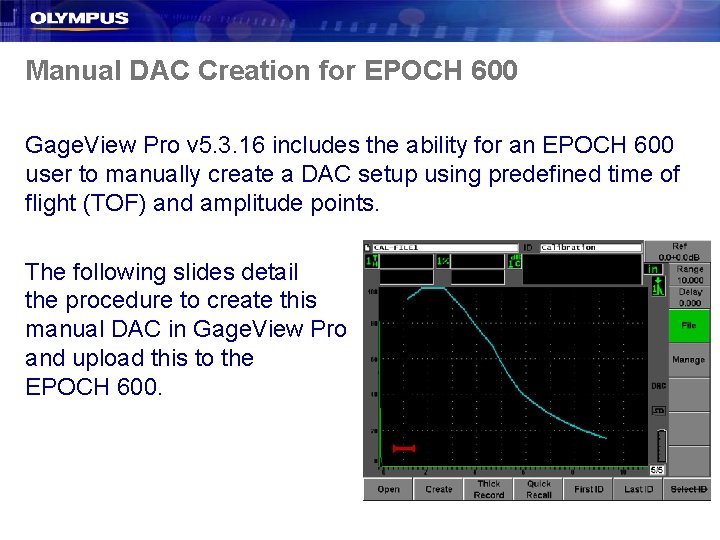
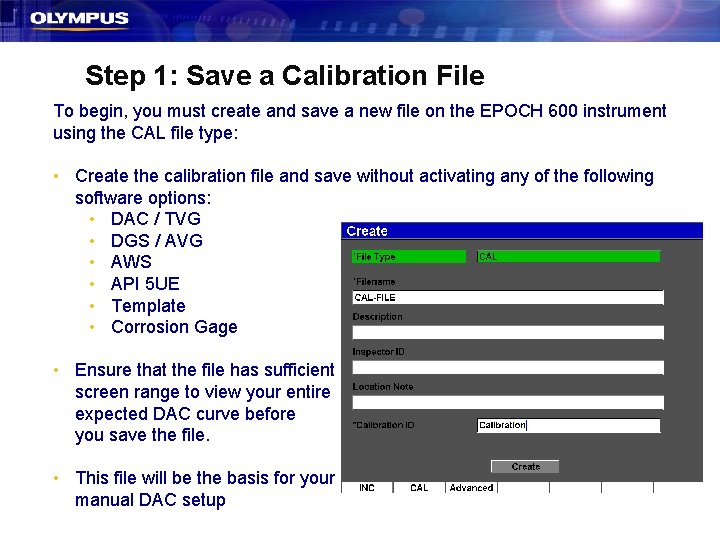
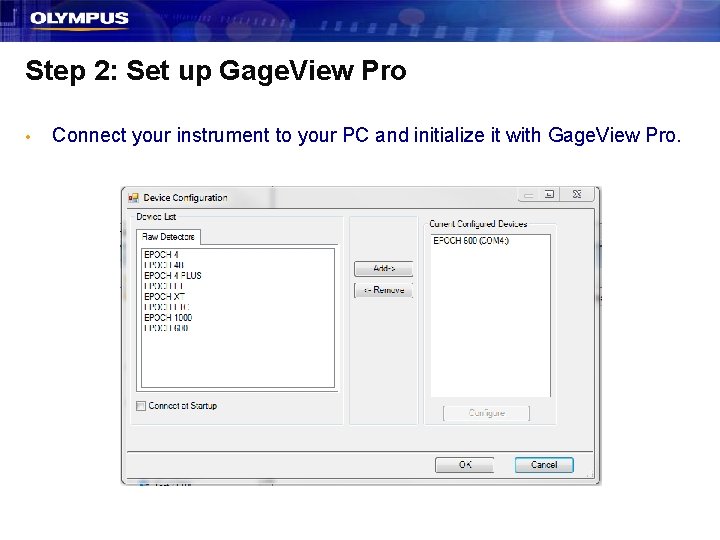
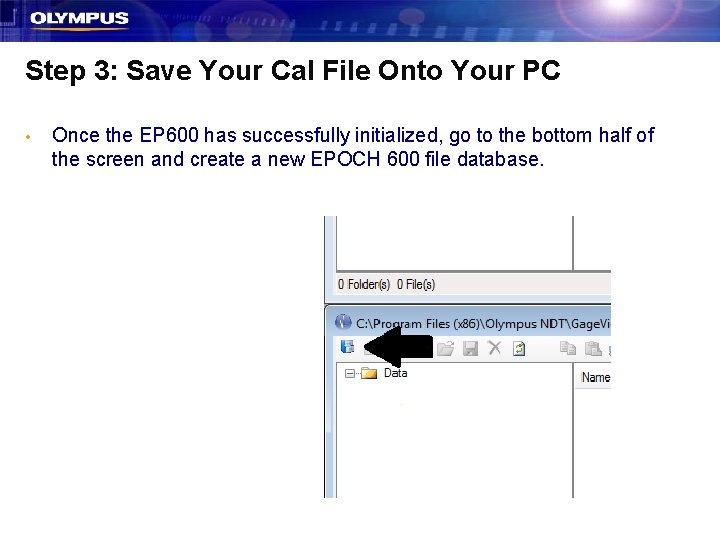
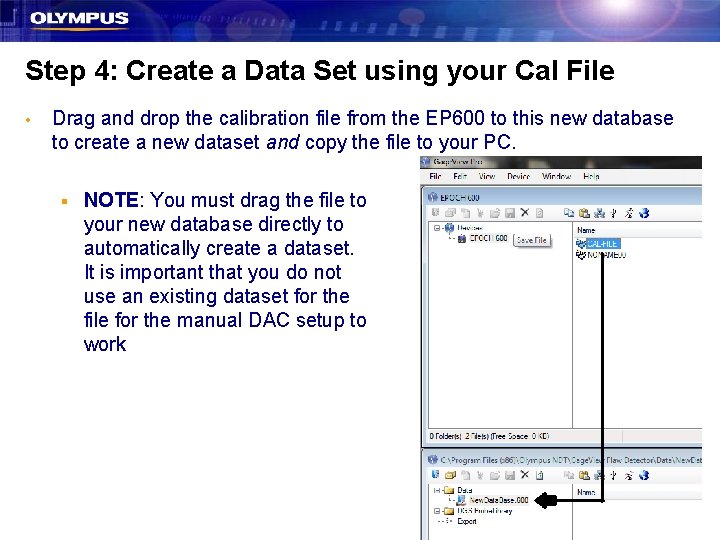
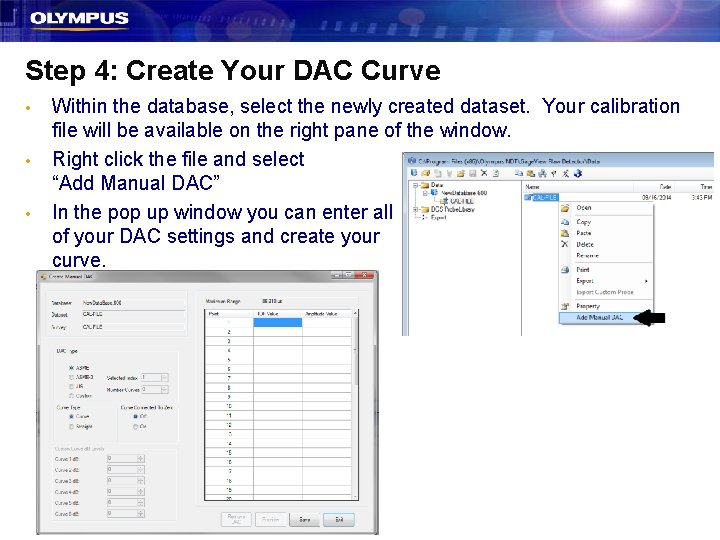
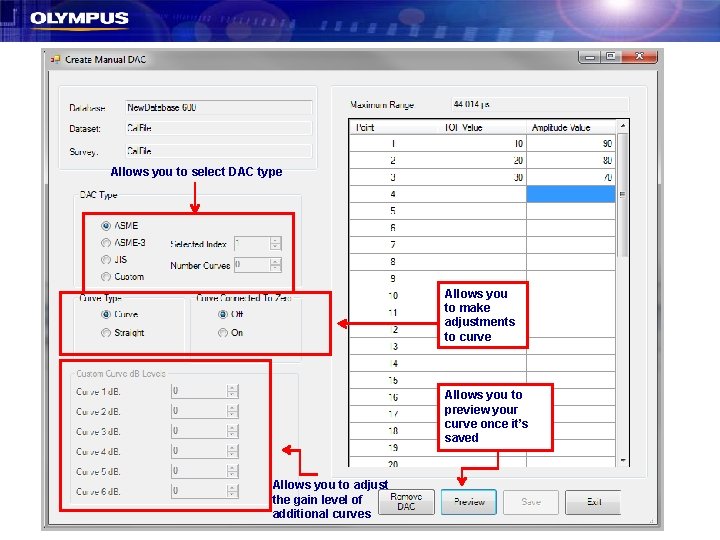
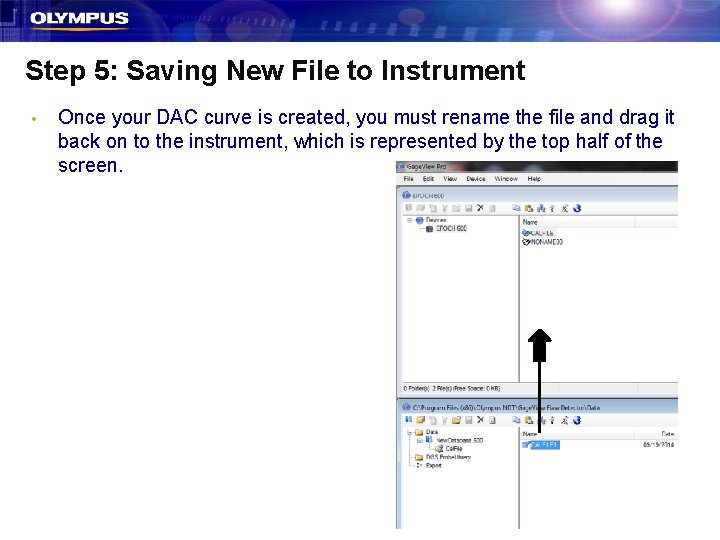
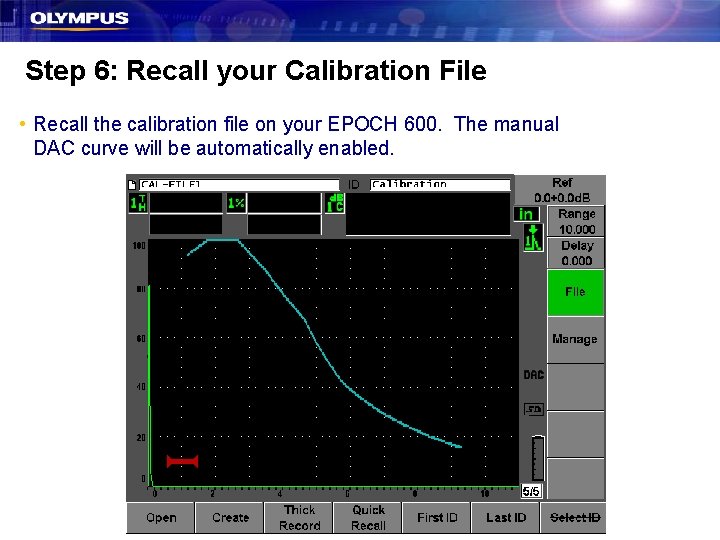
- Slides: 10
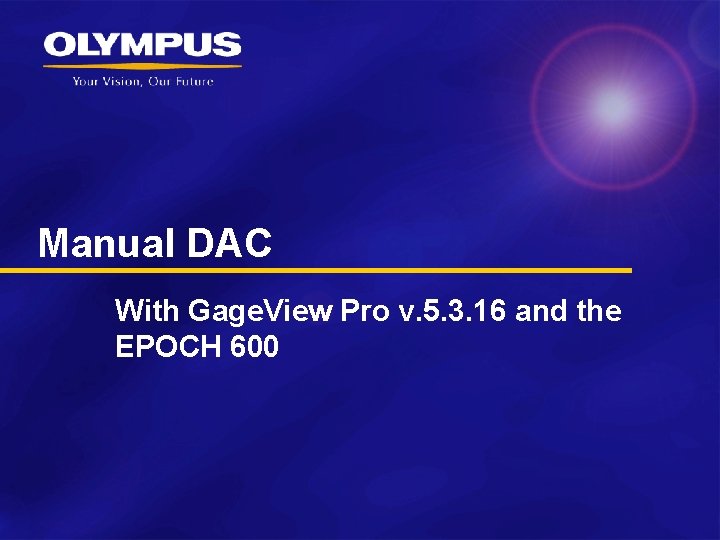
Manual DAC With Gage. View Pro v. 5. 3. 16 and the EPOCH 600
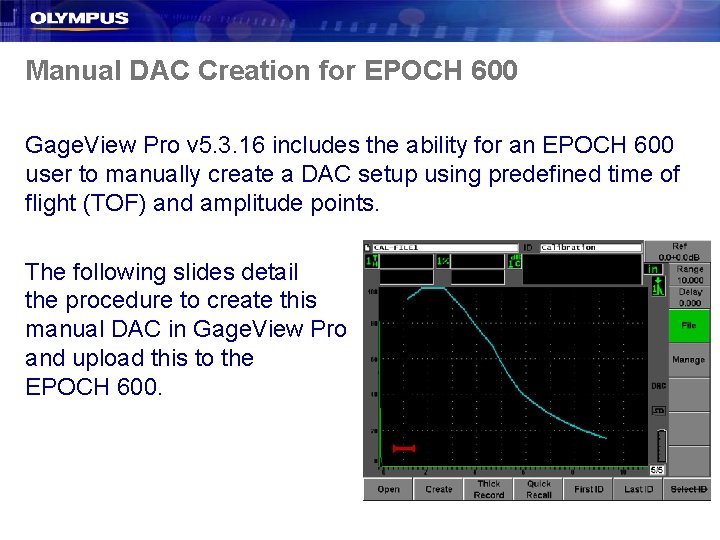
Manual DAC Creation for EPOCH 600 Gage. View Pro v 5. 3. 16 includes the ability for an EPOCH 600 user to manually create a DAC setup using predefined time of flight (TOF) and amplitude points. The following slides detail the procedure to create this manual DAC in Gage. View Pro and upload this to the EPOCH 600.
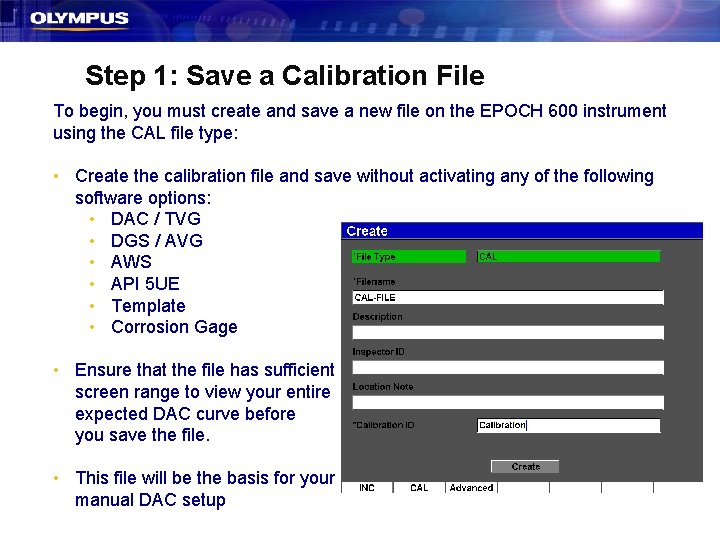
Step 1: Save a Calibration File To begin, you must create and save a new file on the EPOCH 600 instrument using the CAL file type: • Create the calibration file and save without activating any of the following software options: • DAC / TVG • DGS / AVG • AWS • API 5 UE • Template • Corrosion Gage • Ensure that the file has sufficient screen range to view your entire expected DAC curve before you save the file. • This file will be the basis for your manual DAC setup
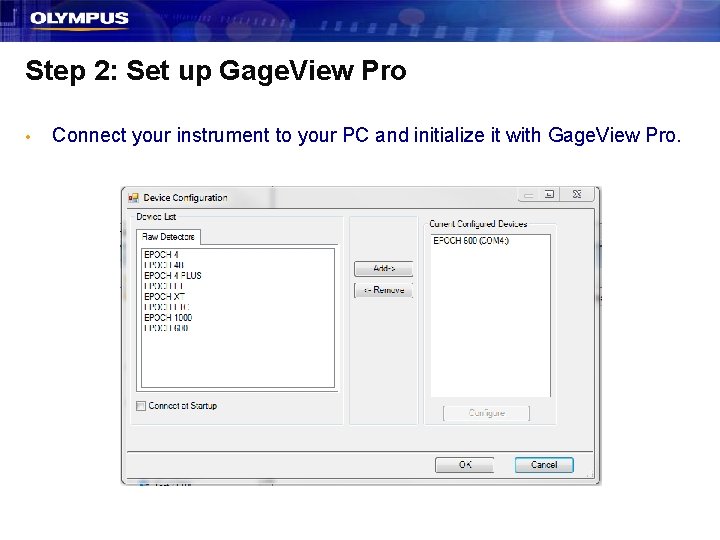
Step 2: Set up Gage. View Pro • Connect your instrument to your PC and initialize it with Gage. View Pro.
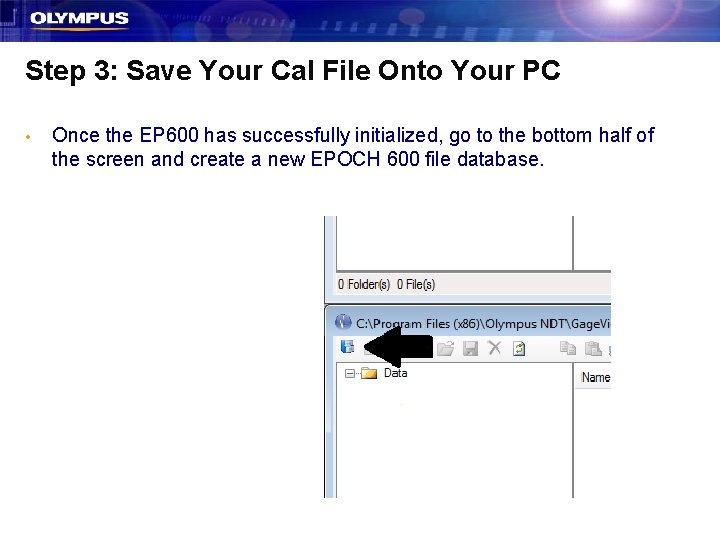
Step 3: Save Your Cal File Onto Your PC • Once the EP 600 has successfully initialized, go to the bottom half of the screen and create a new EPOCH 600 file database.
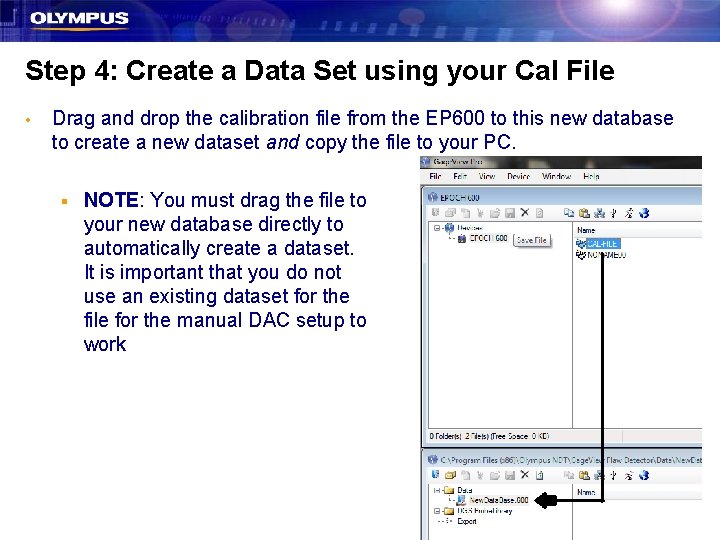
Step 4: Create a Data Set using your Cal File • Drag and drop the calibration file from the EP 600 to this new database to create a new dataset and copy the file to your PC. § NOTE: You must drag the file to your new database directly to automatically create a dataset. It is important that you do not use an existing dataset for the file for the manual DAC setup to work
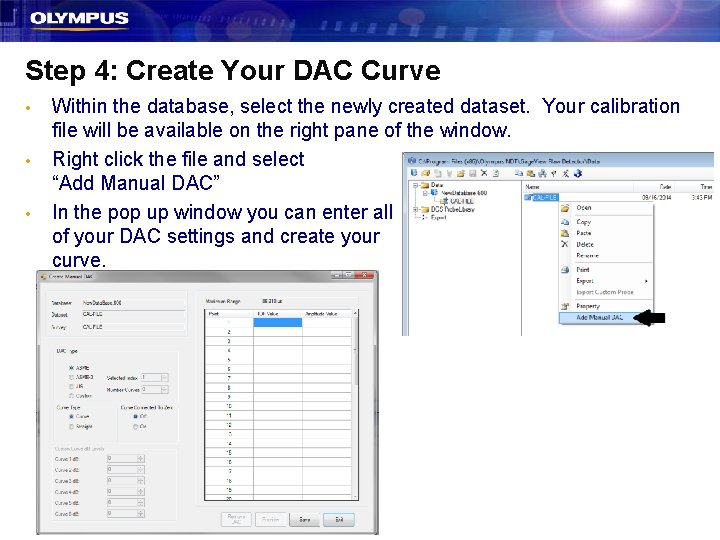
Step 4: Create Your DAC Curve • • • Within the database, select the newly created dataset. Your calibration file will be available on the right pane of the window. Right click the file and select “Add Manual DAC” In the pop up window you can enter all of your DAC settings and create your curve.
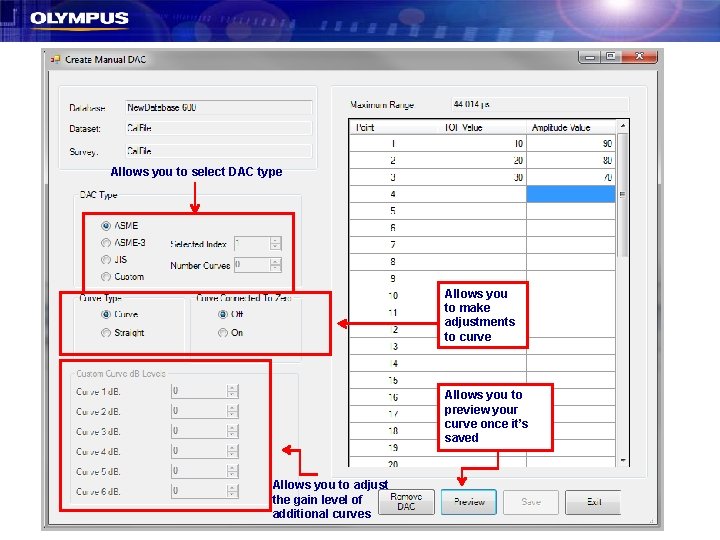
Allows you to select DAC type Allows you to make adjustments to curve Allows you to preview your curve once it’s saved Allows you to adjust the gain level of additional curves
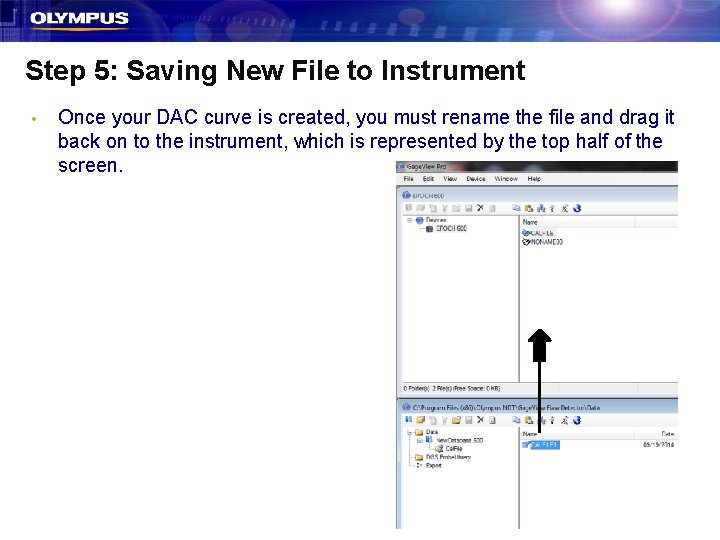
Step 5: Saving New File to Instrument • Once your DAC curve is created, you must rename the file and drag it back on to the instrument, which is represented by the top half of the screen.
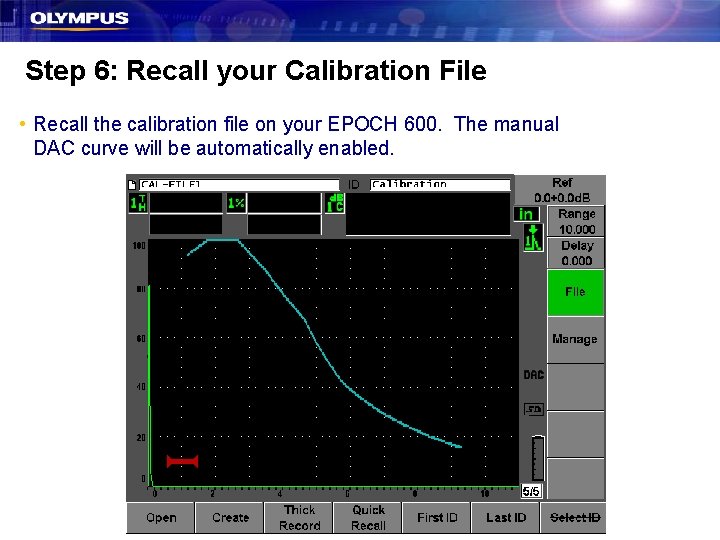
Step 6: Recall your Calibration File • Recall the calibration file on your EPOCH 600. The manual DAC curve will be automatically enabled.