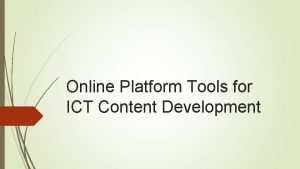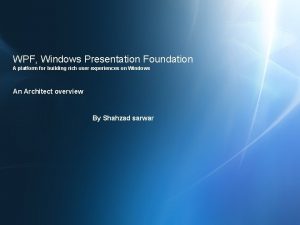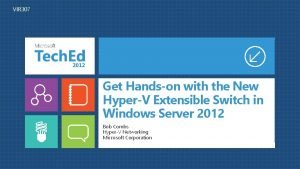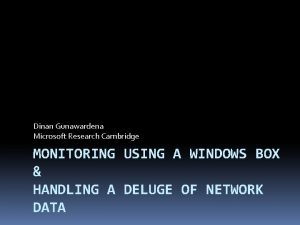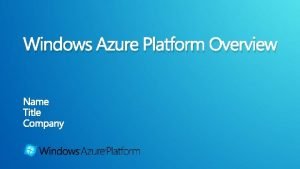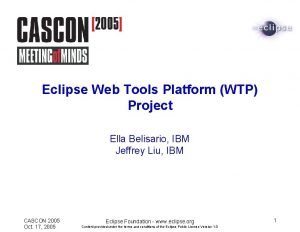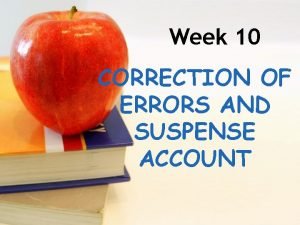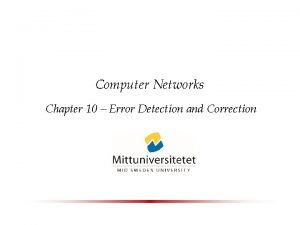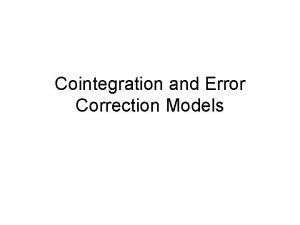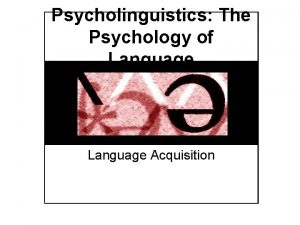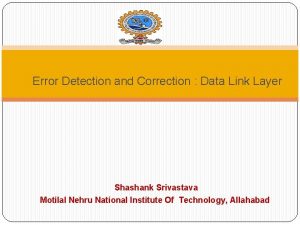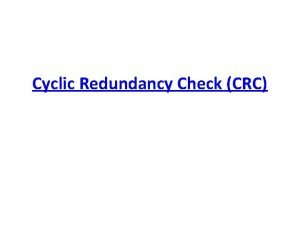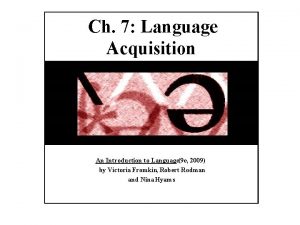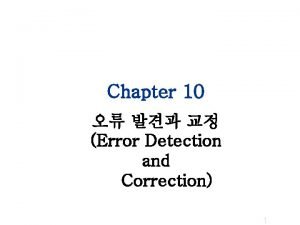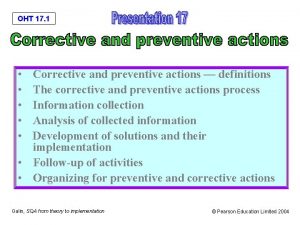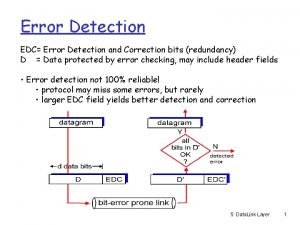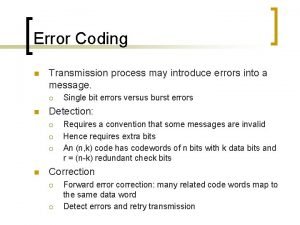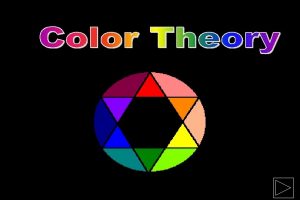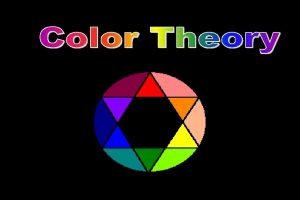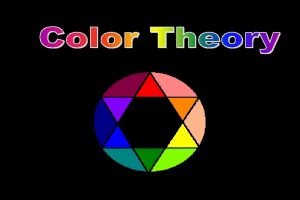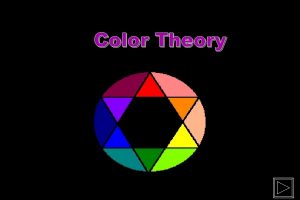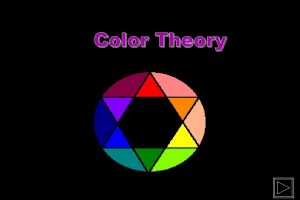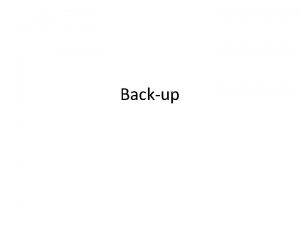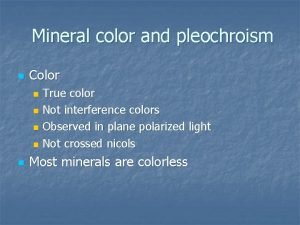Manual Color correction tools and operation platform Windows

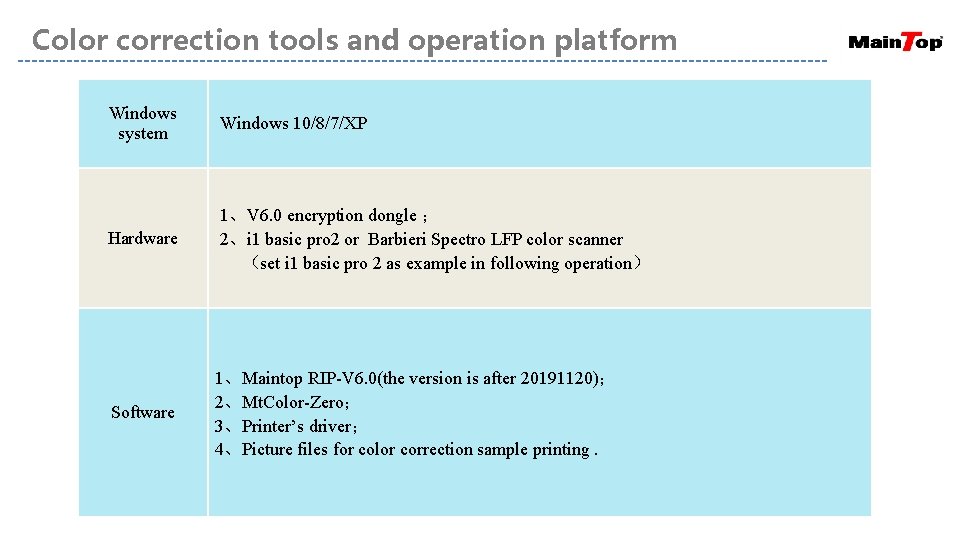
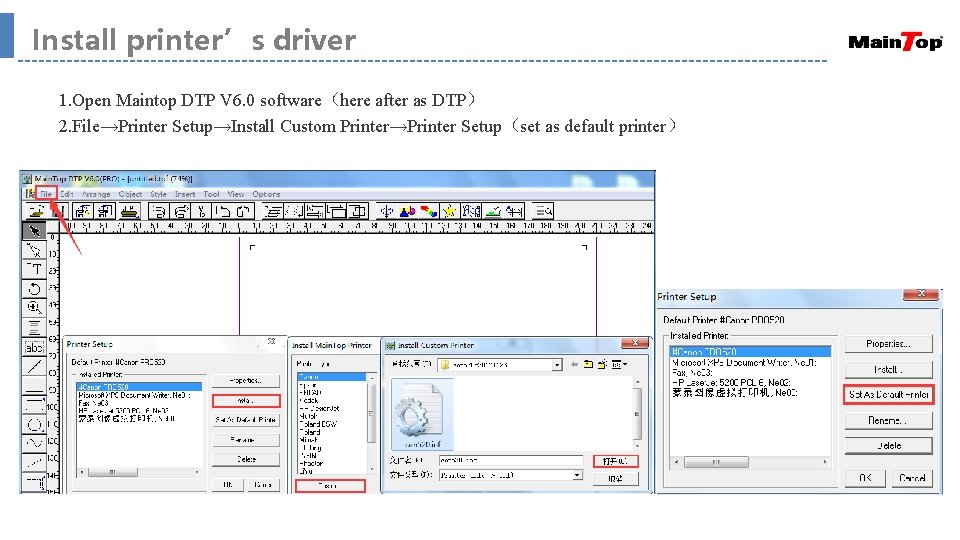
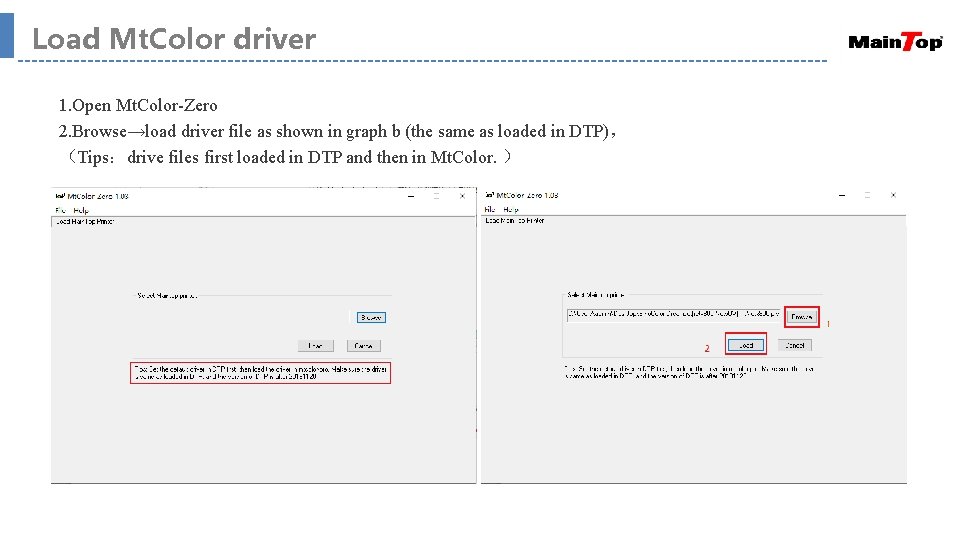
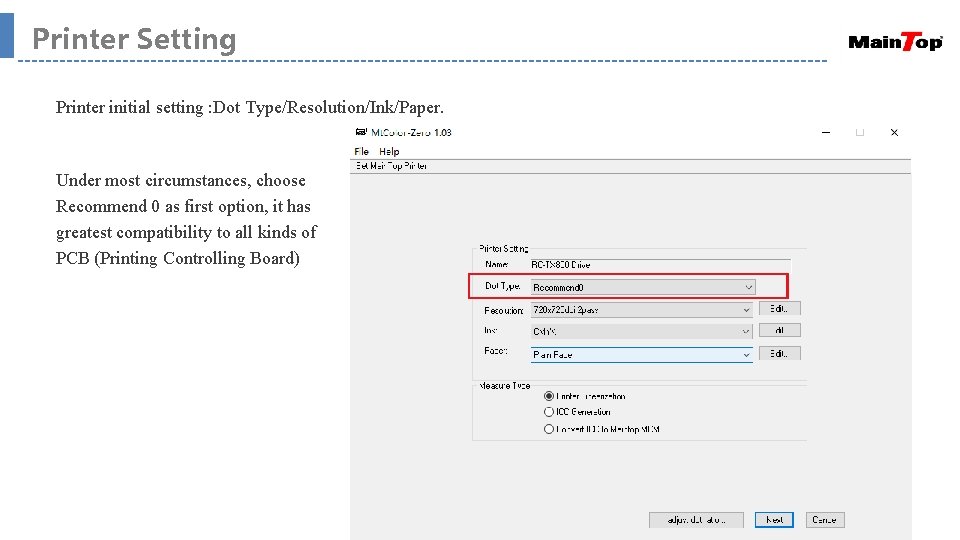
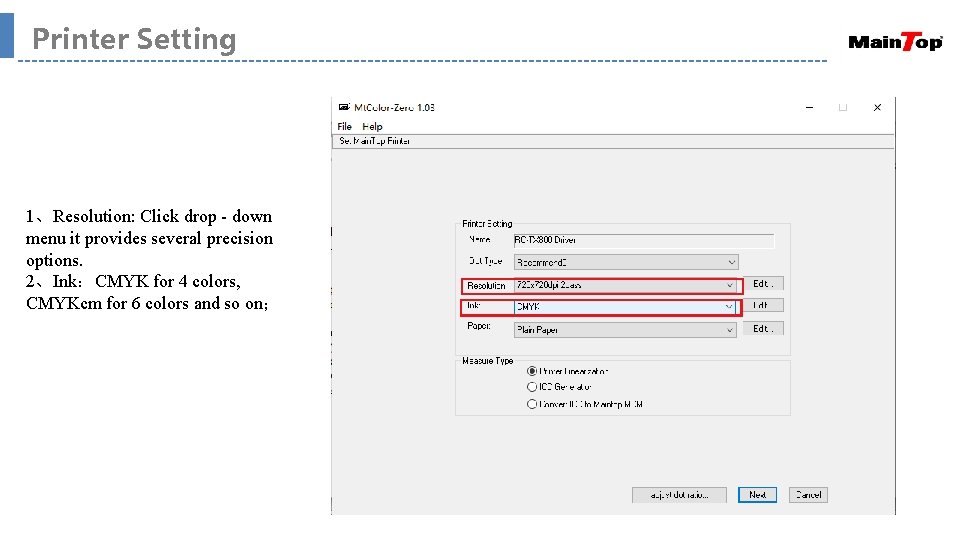
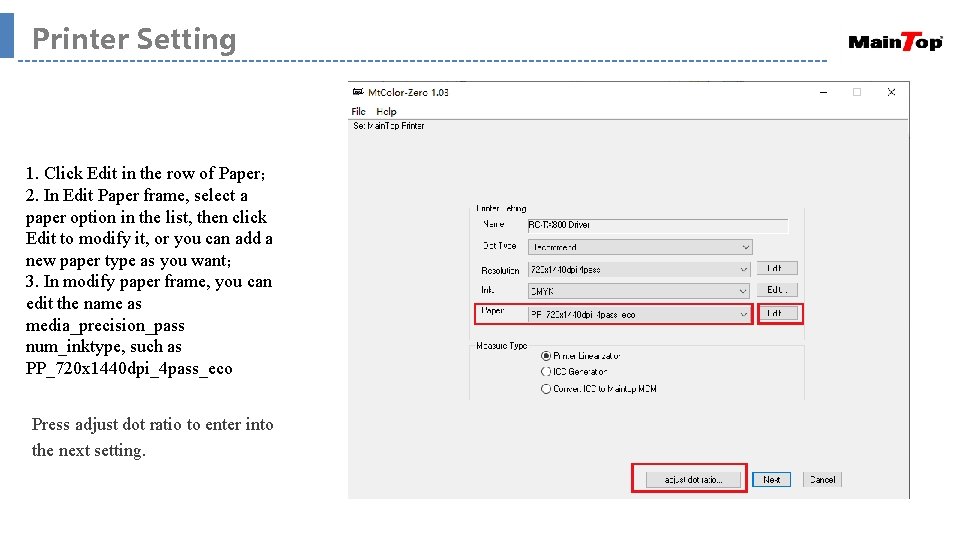
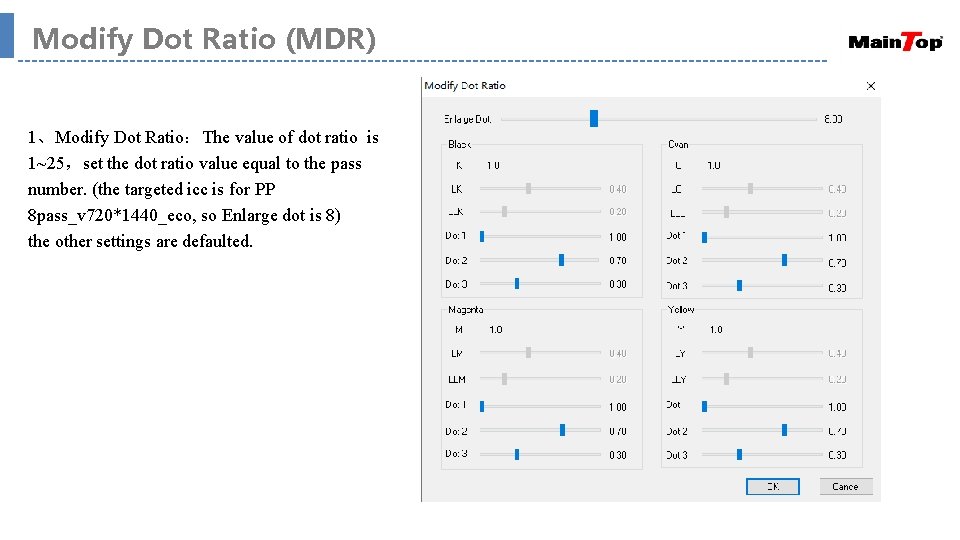
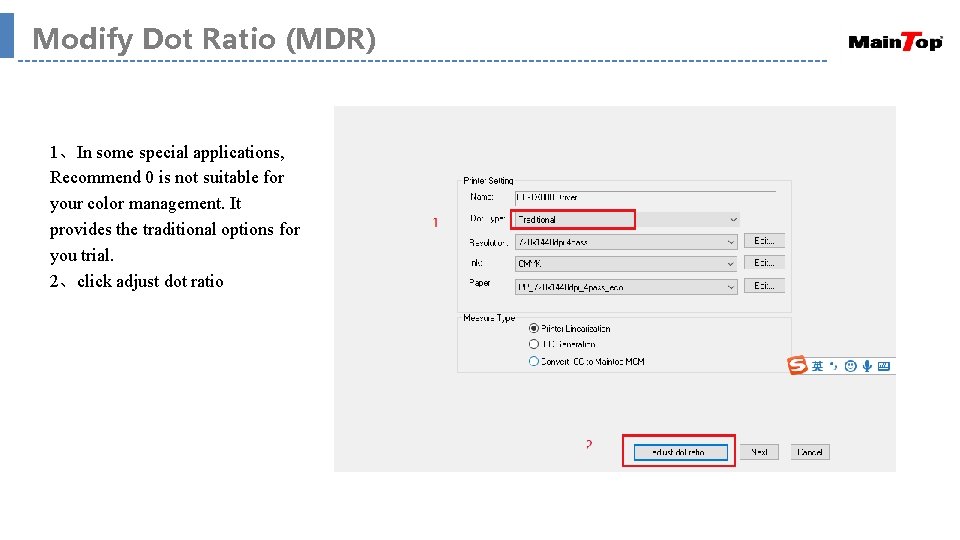
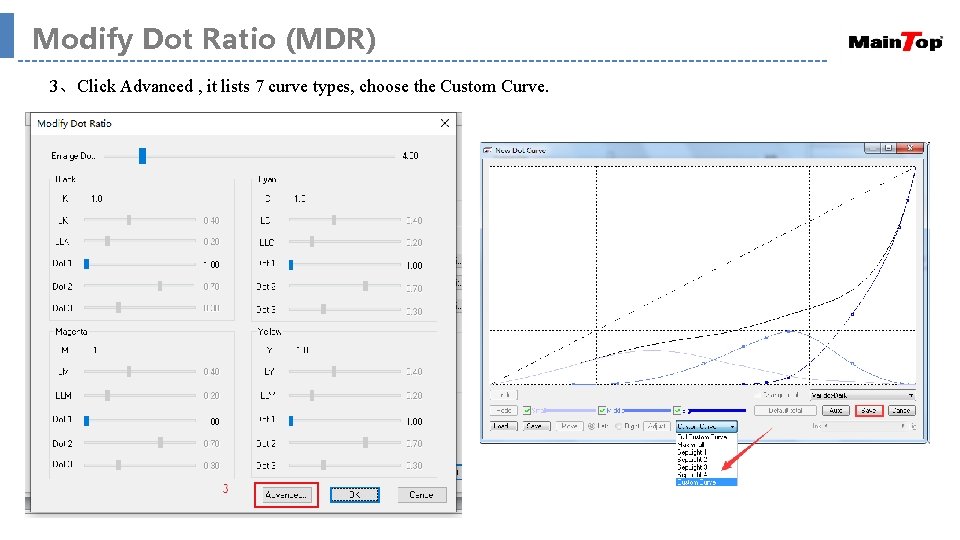

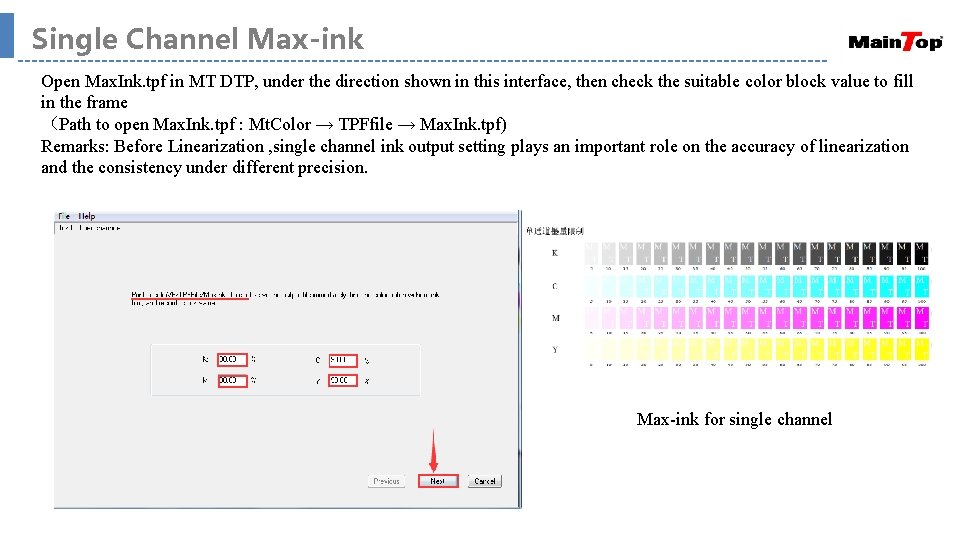
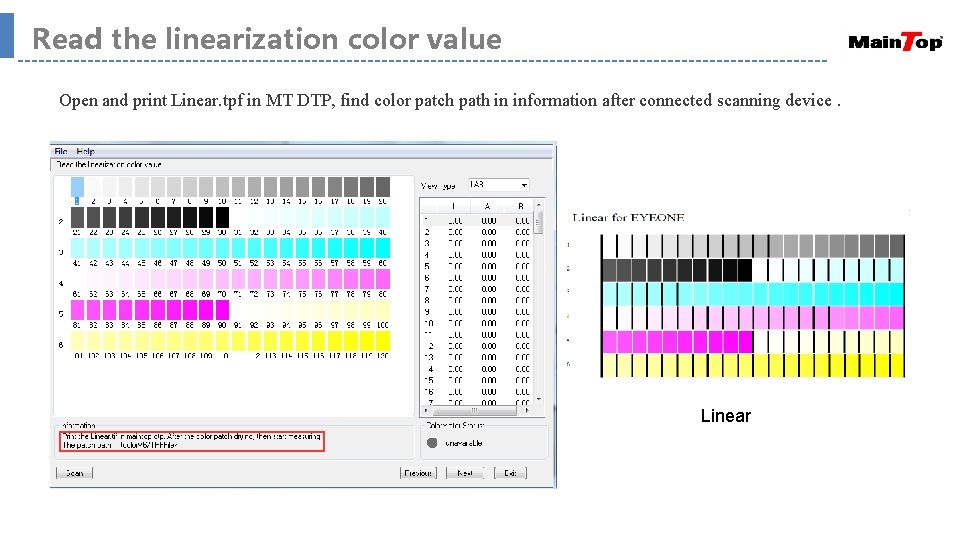
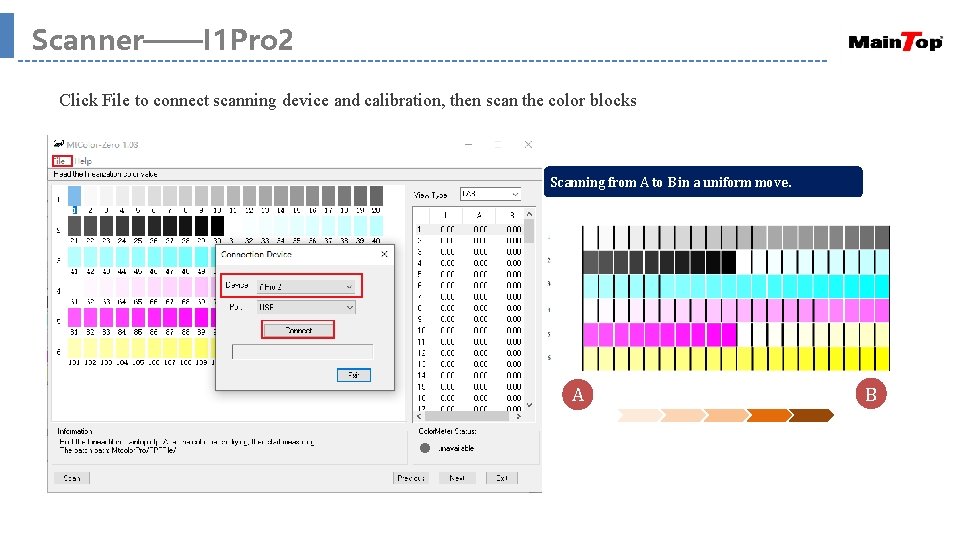
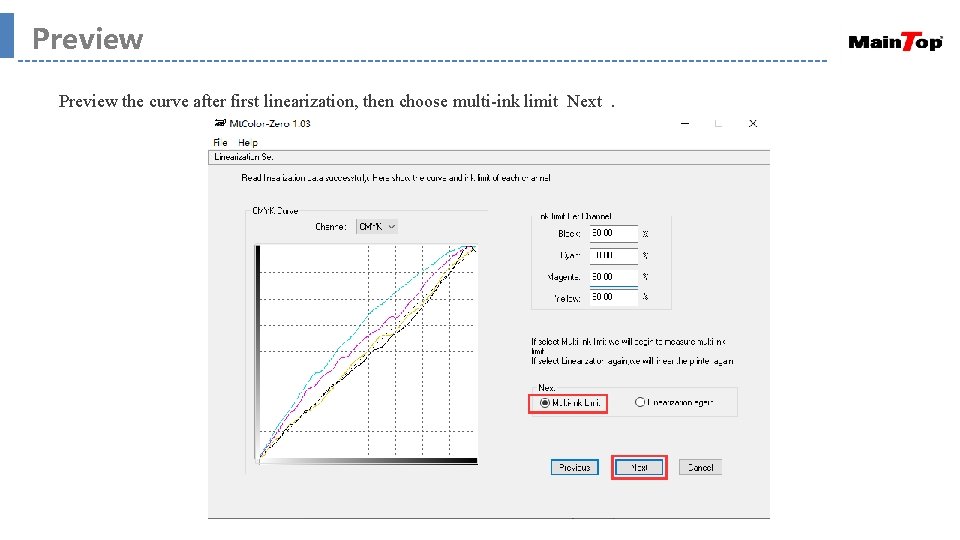
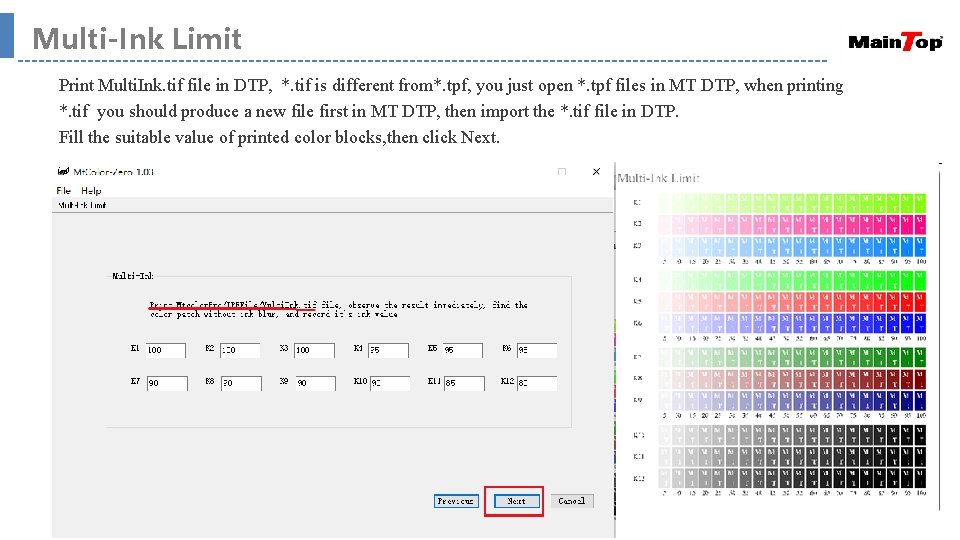
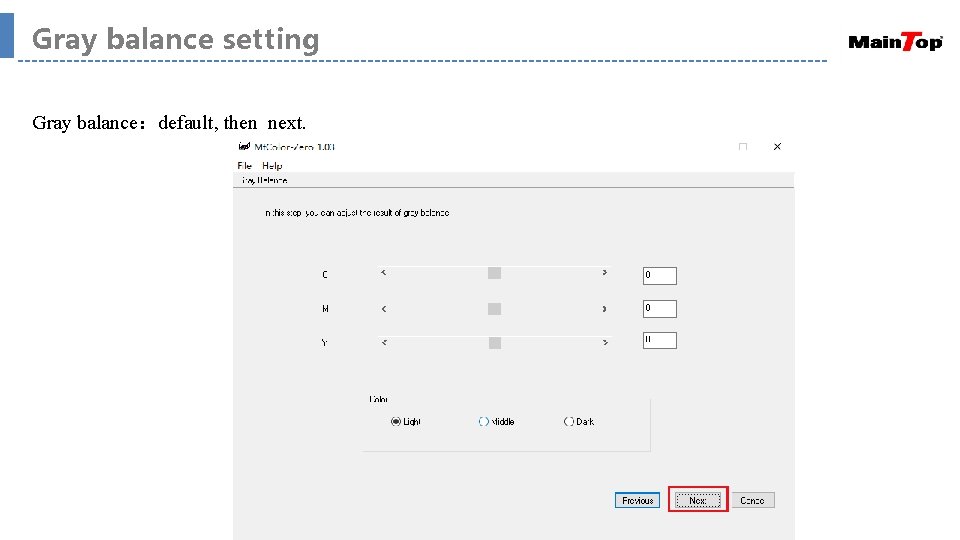
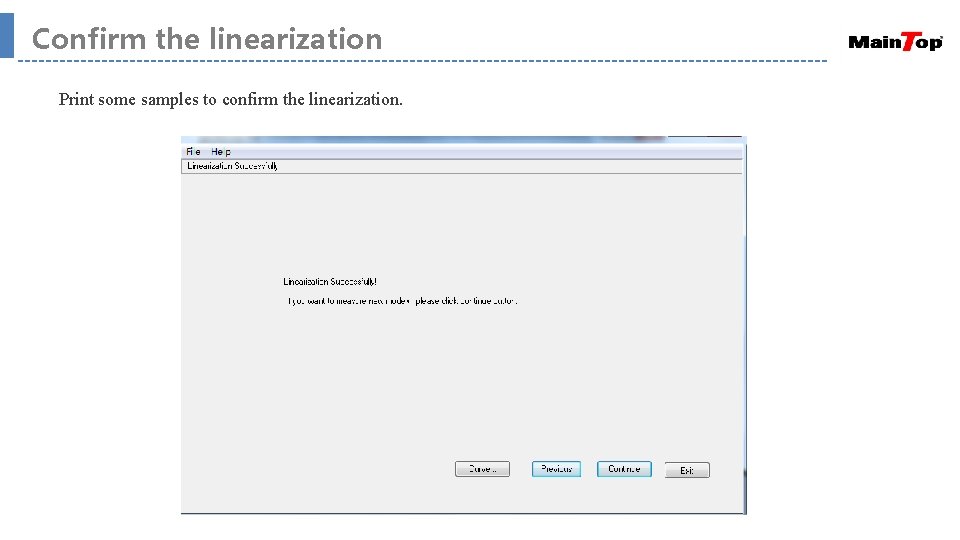
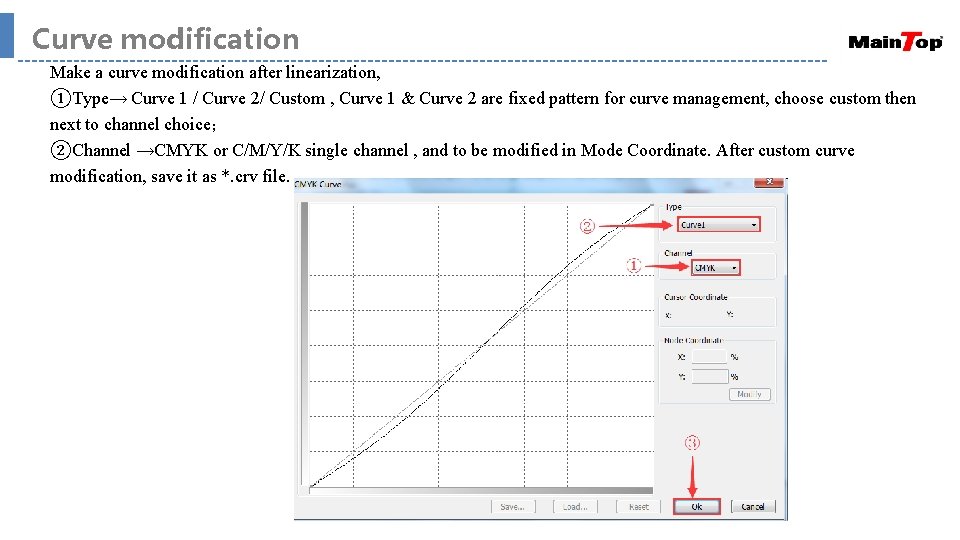
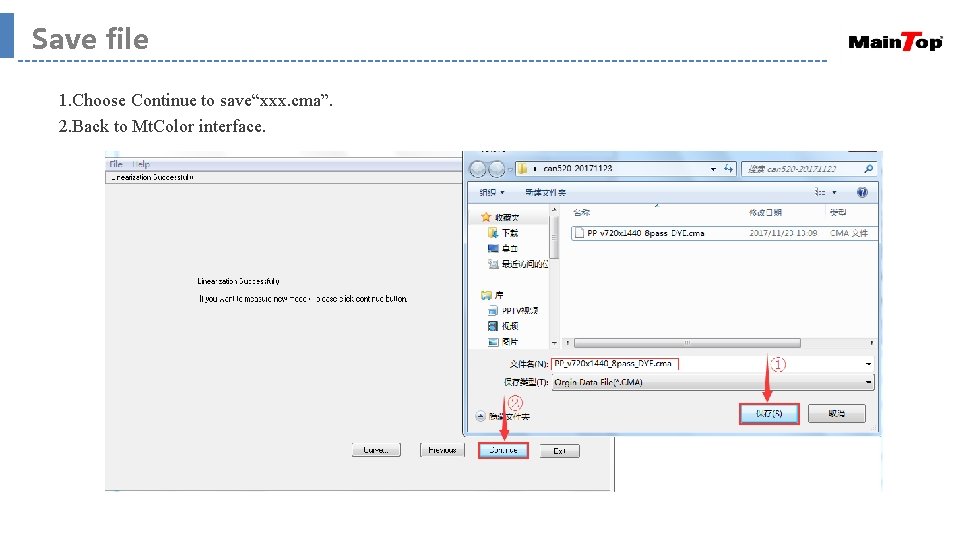
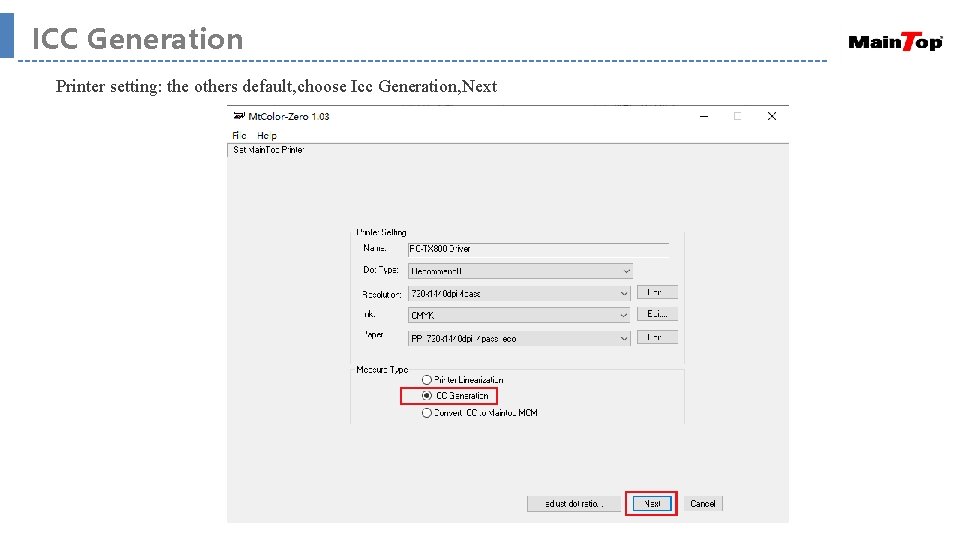
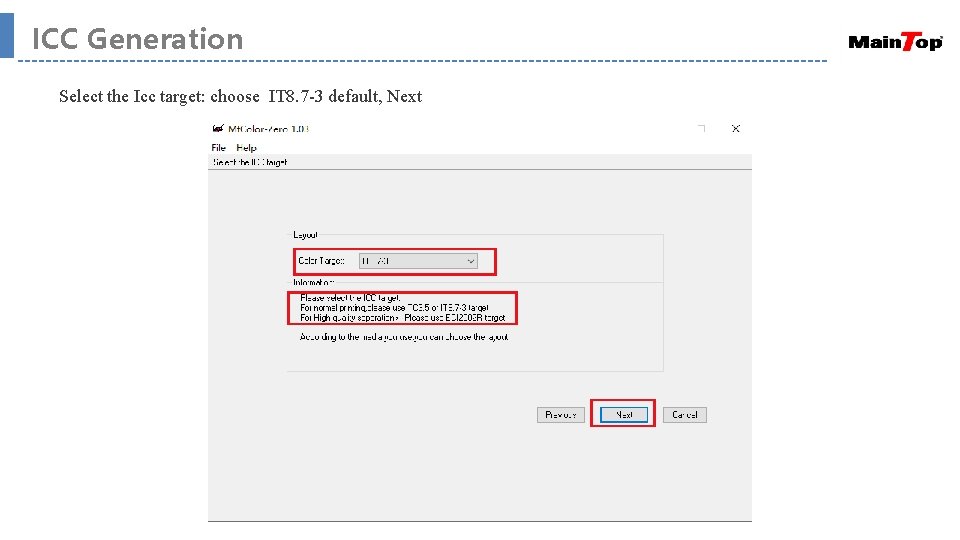
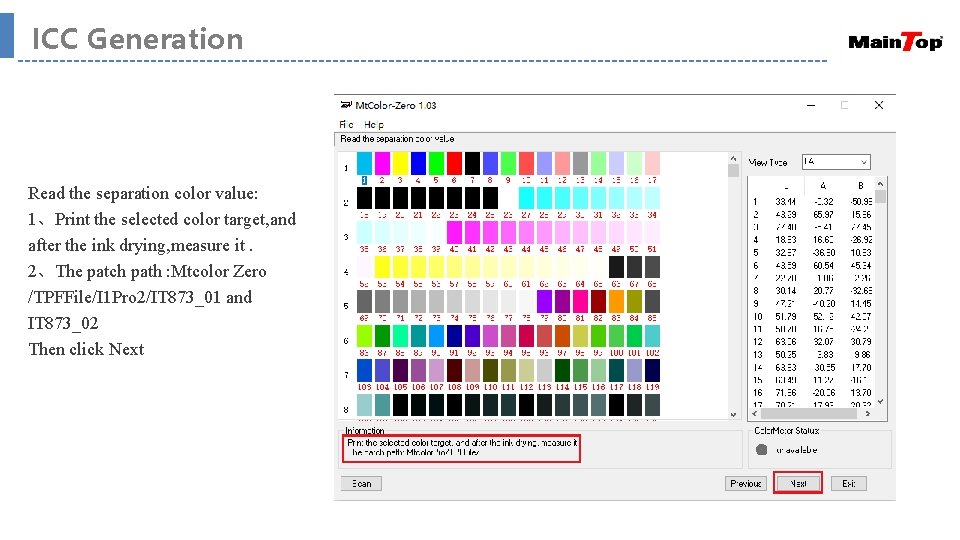
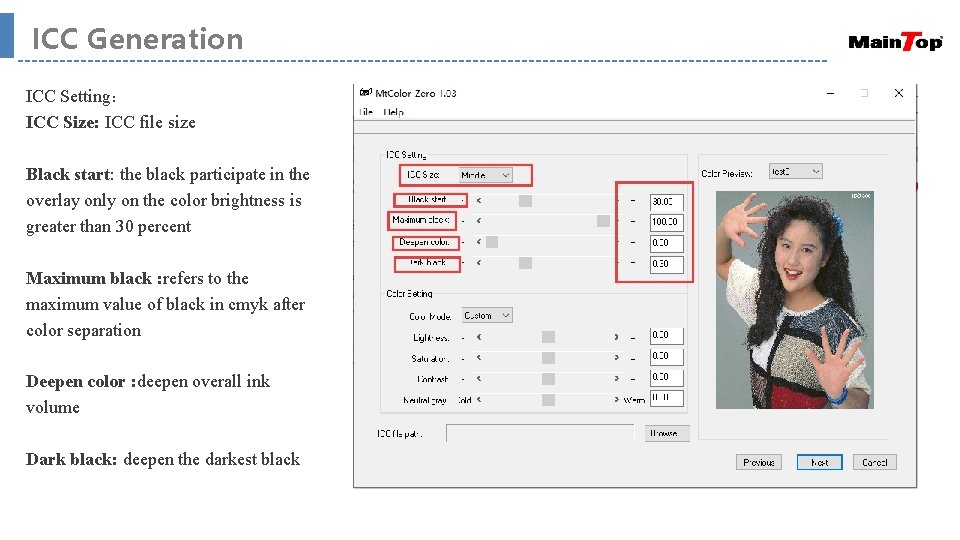
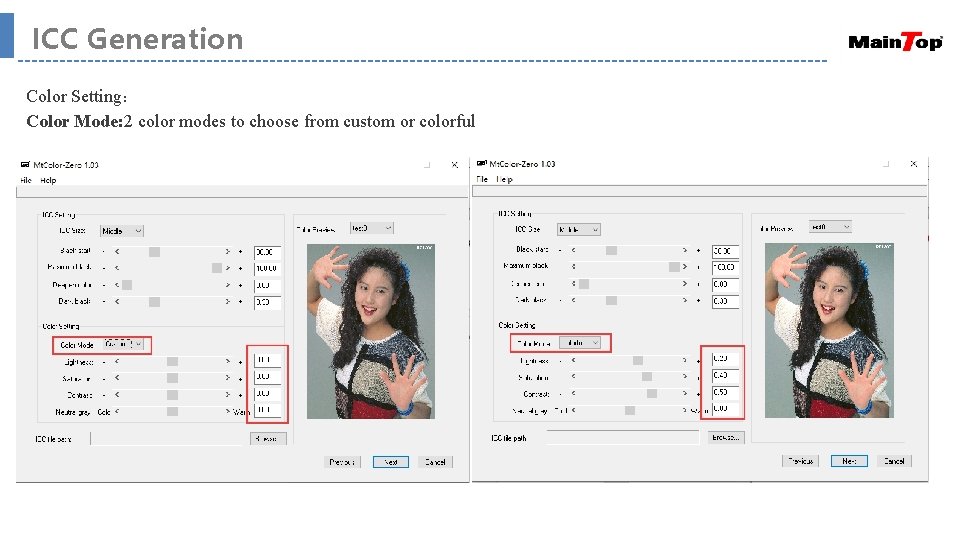
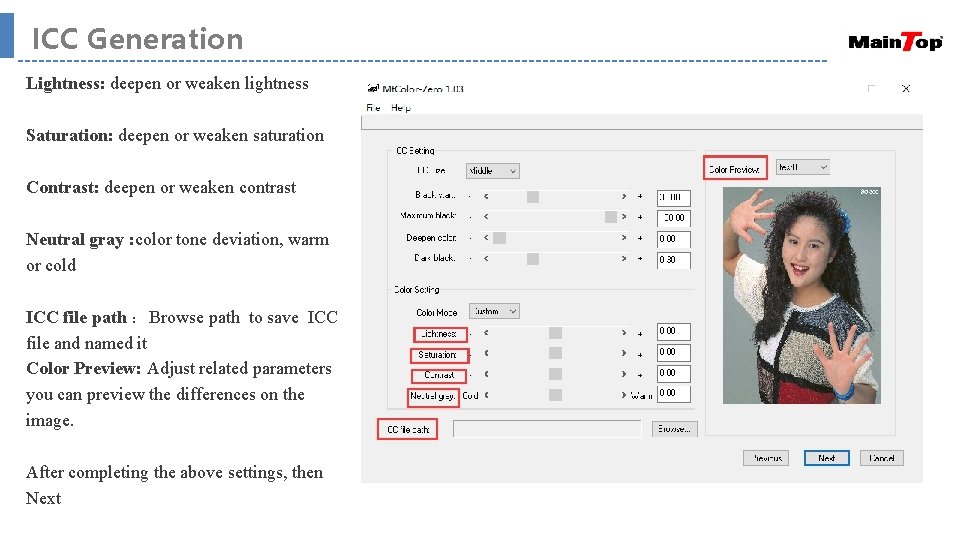
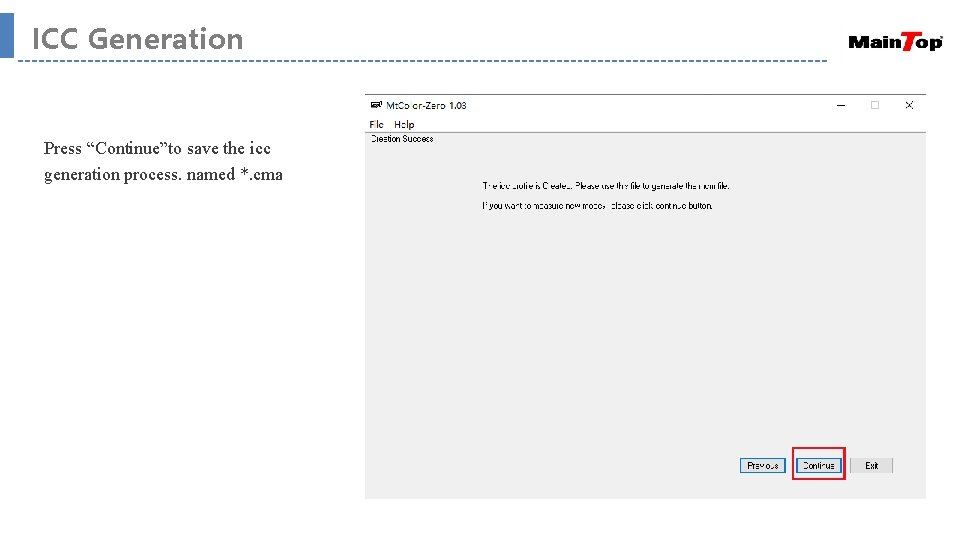
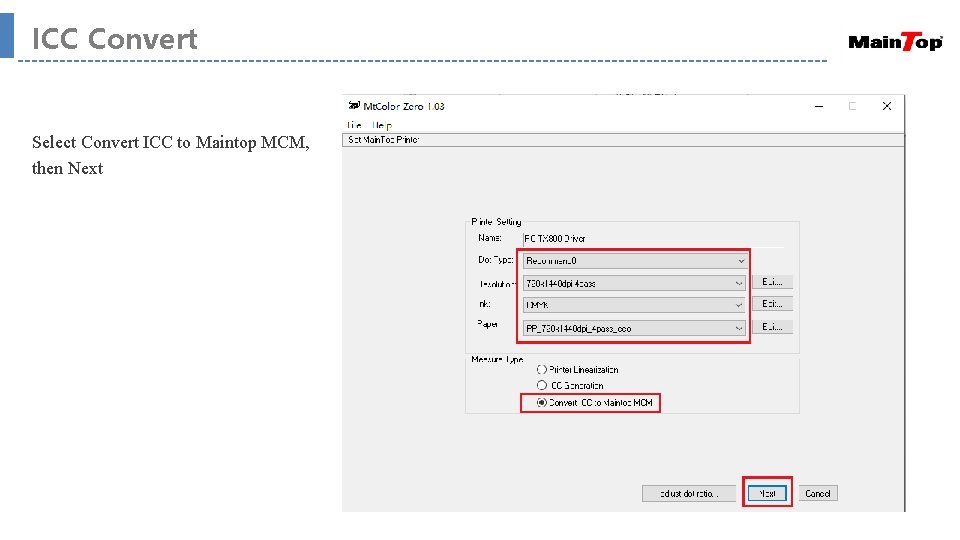
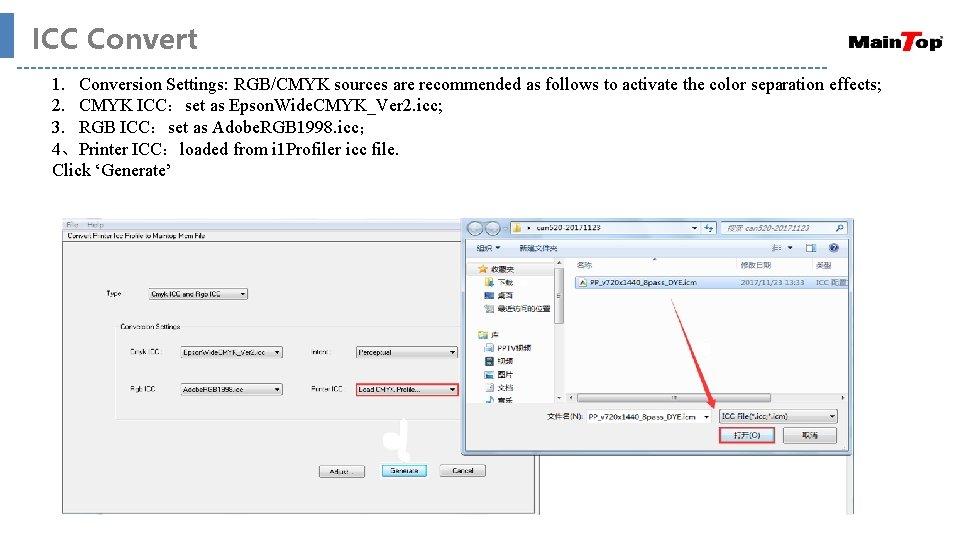
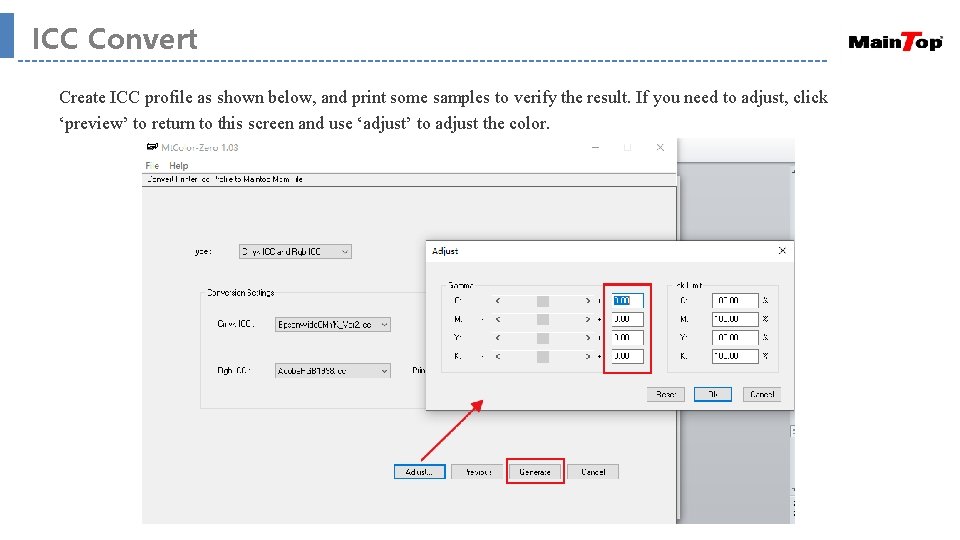
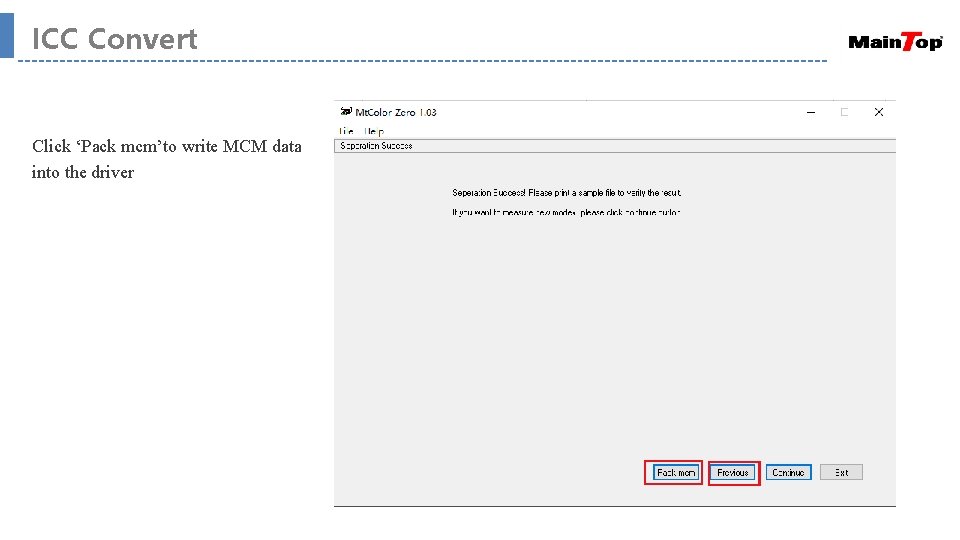
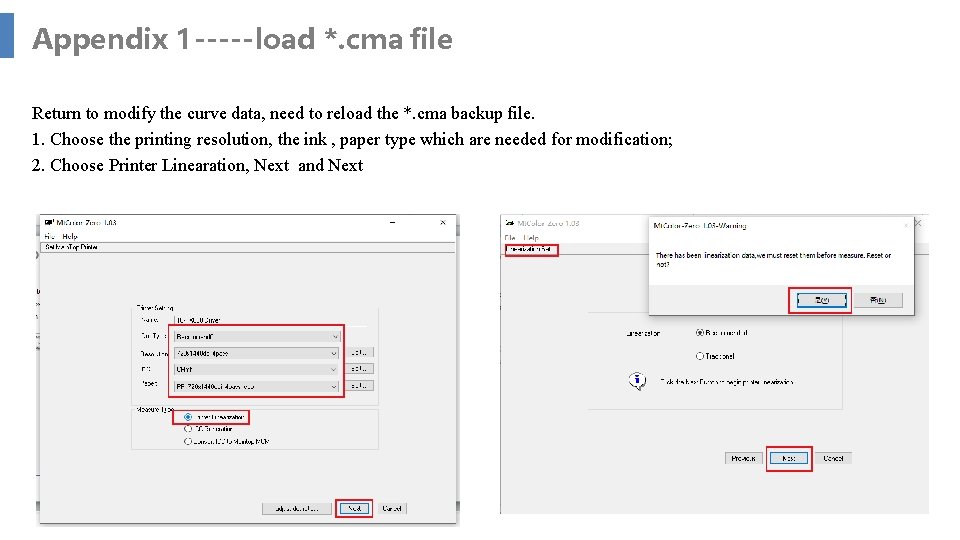
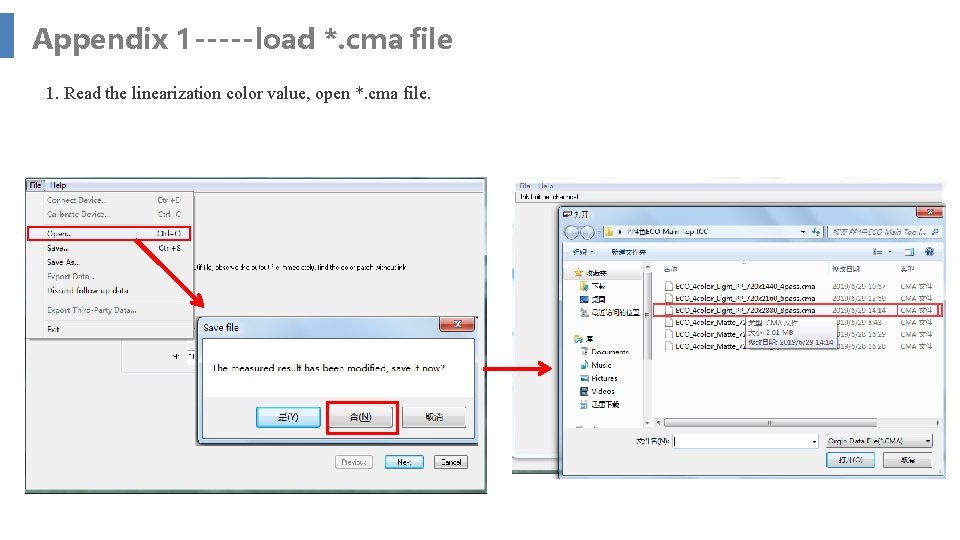
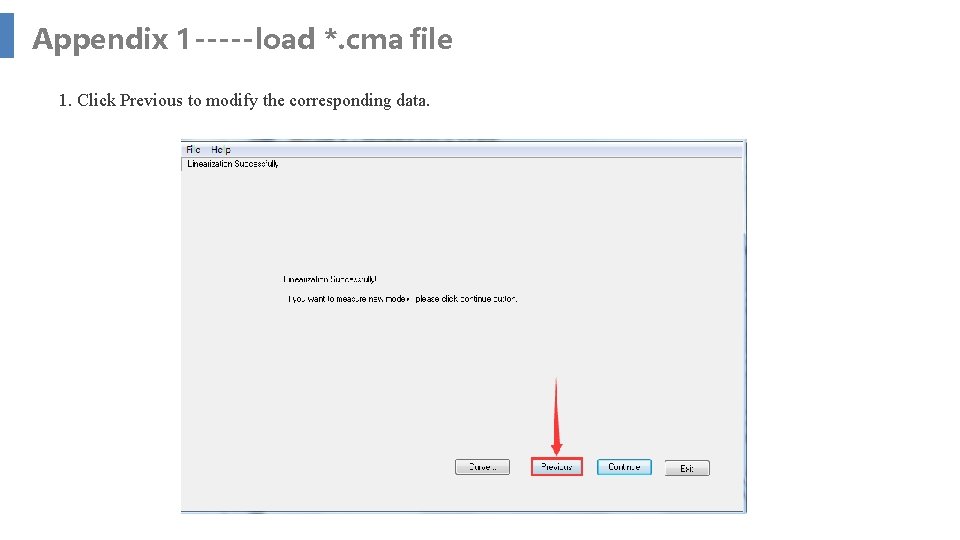
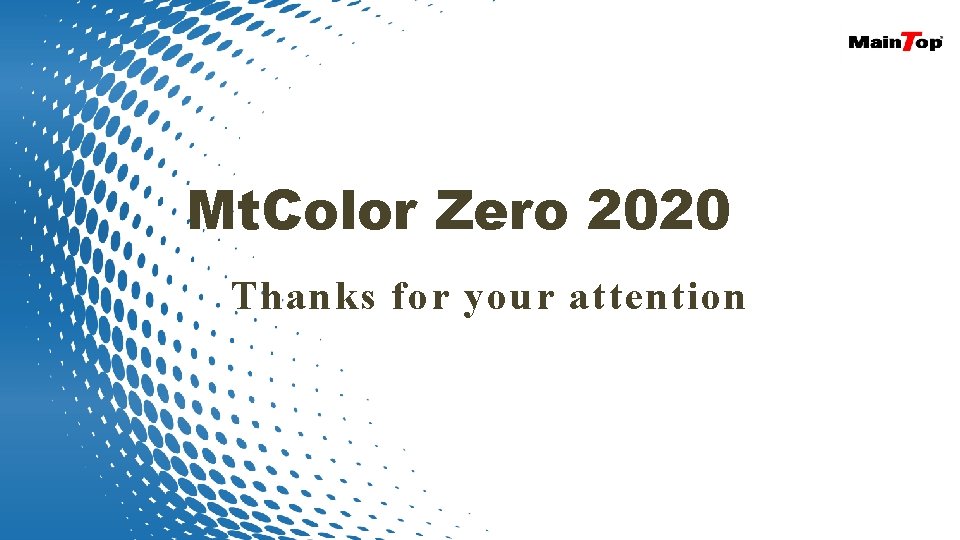
- Slides: 35

Manual
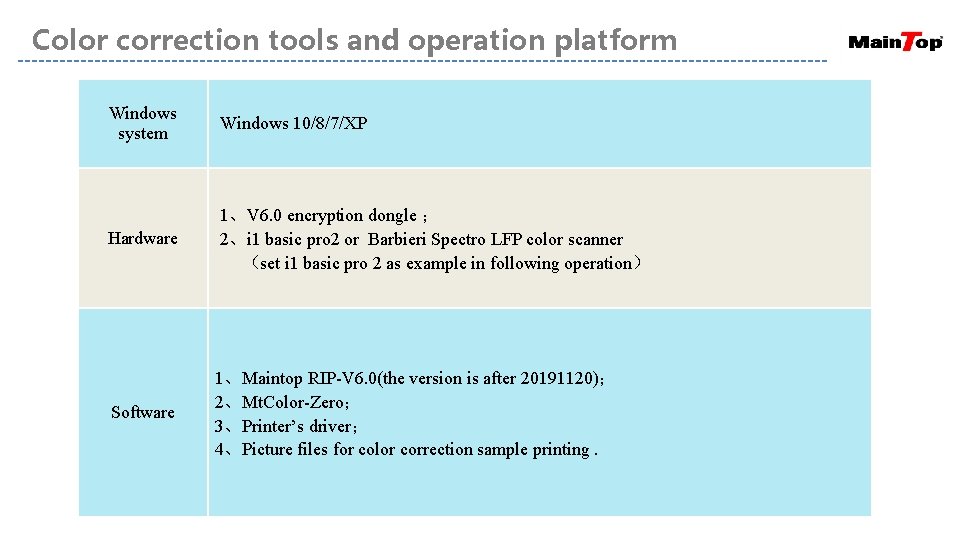
Color correction tools and operation platform Windows system Windows 10/8/7/XP Hardware 1、V 6. 0 encryption dongle ; 2、i 1 basic pro 2 or Barbieri Spectro LFP color scanner (set i 1 basic pro 2 as example in following operation) Software 1、Maintop RIP-V 6. 0(the version is after 20191120); 2、Mt. Color-Zero; 3、Printer’s driver; 4、Picture files for color correction sample printing.
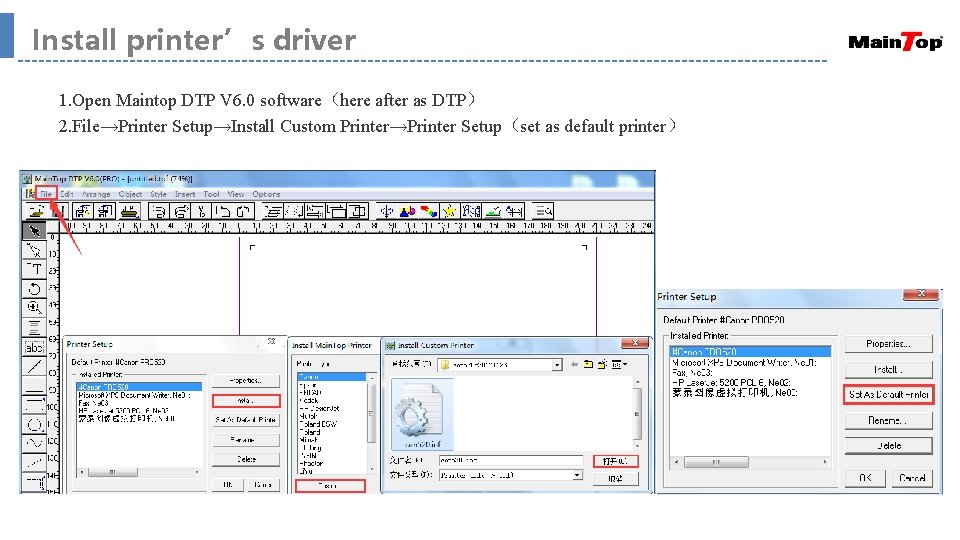
Install printer’s driver 1. Open Maintop DTP V 6. 0 software(here after as DTP) 2. File→Printer Setup→Install Custom Printer→Printer Setup(set as default printer)
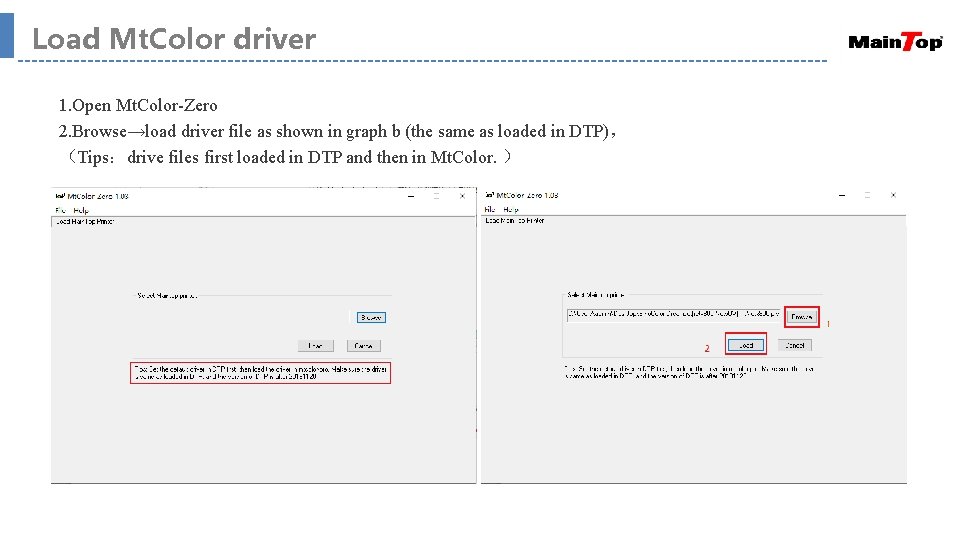
Load Mt. Color driver 1. Open Mt. Color-Zero 2. Browse→load driver file as shown in graph b (the same as loaded in DTP), (Tips:drive files first loaded in DTP and then in Mt. Color. ) a b
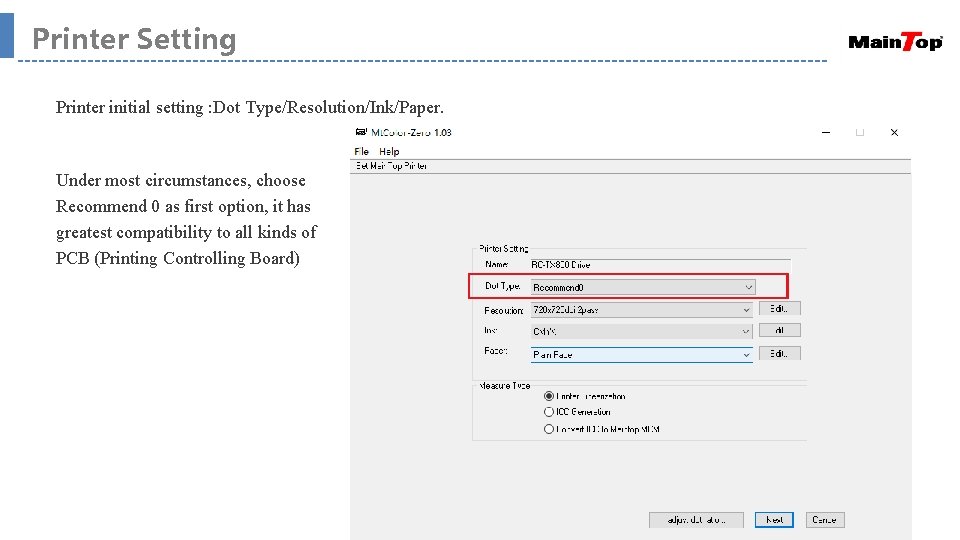
Printer Setting Printer initial setting : Dot Type/Resolution/Ink/Paper. Under most circumstances, choose Recommend 0 as first option, it has greatest compatibility to all kinds of PCB (Printing Controlling Board)
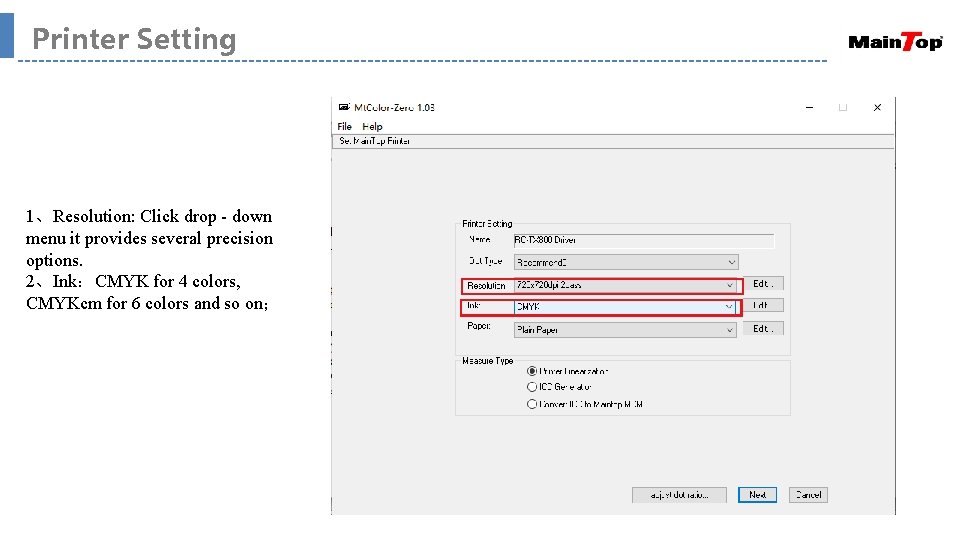
Printer Setting 1、Resolution: Click drop - down menu it provides several precision options. 2、Ink:CMYK for 4 colors, CMYKcm for 6 colors and so on;
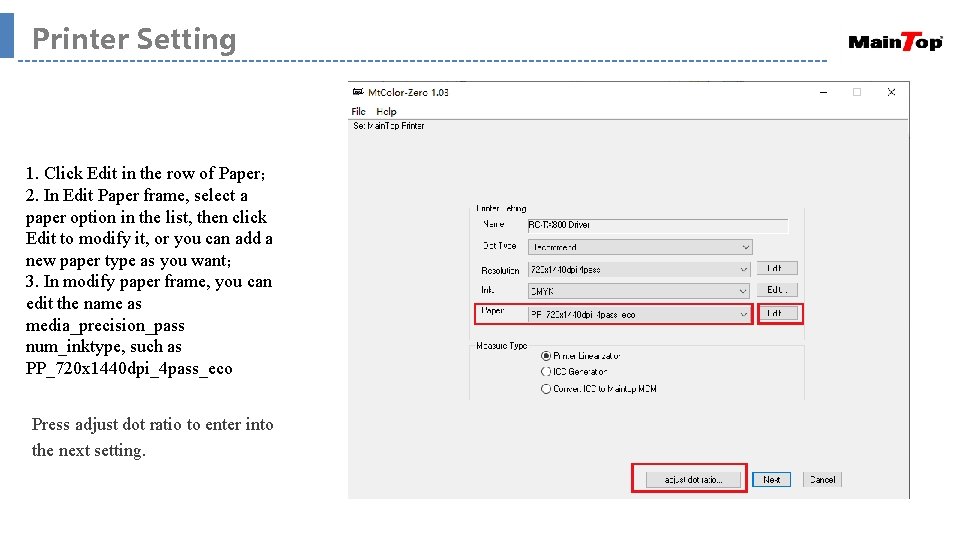
Printer Setting 1. Click Edit in the row of Paper; 2. In Edit Paper frame, select a paper option in the list, then click Edit to modify it, or you can add a new paper type as you want; 3. In modify paper frame, you can edit the name as media_precision_pass num_inktype, such as PP_720 x 1440 dpi_4 pass_eco Press adjust dot ratio to enter into the next setting.
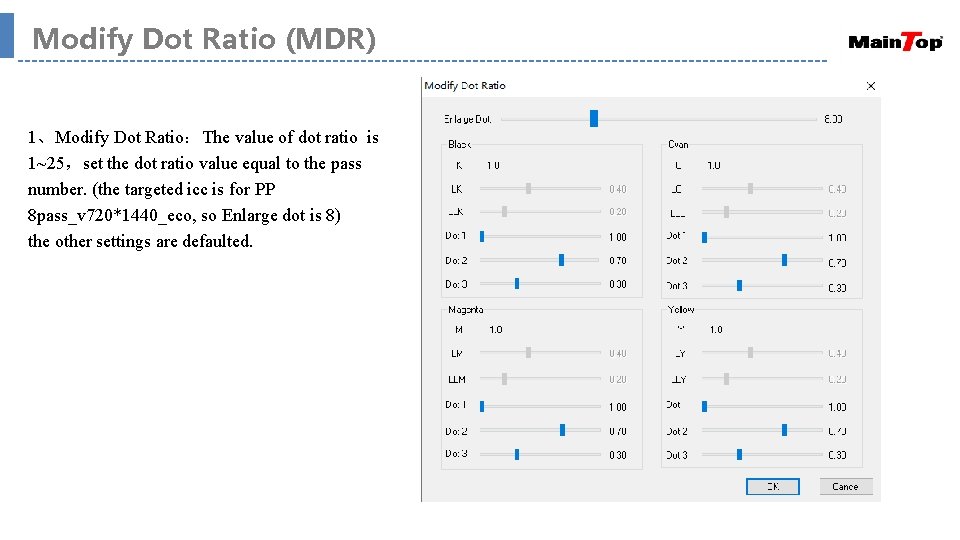
Modify Dot Ratio (MDR) 1、Modify Dot Ratio:The value of dot ratio is 1~25,set the dot ratio value equal to the pass number. (the targeted icc is for PP 8 pass_v 720*1440_eco, so Enlarge dot is 8) the other settings are defaulted.
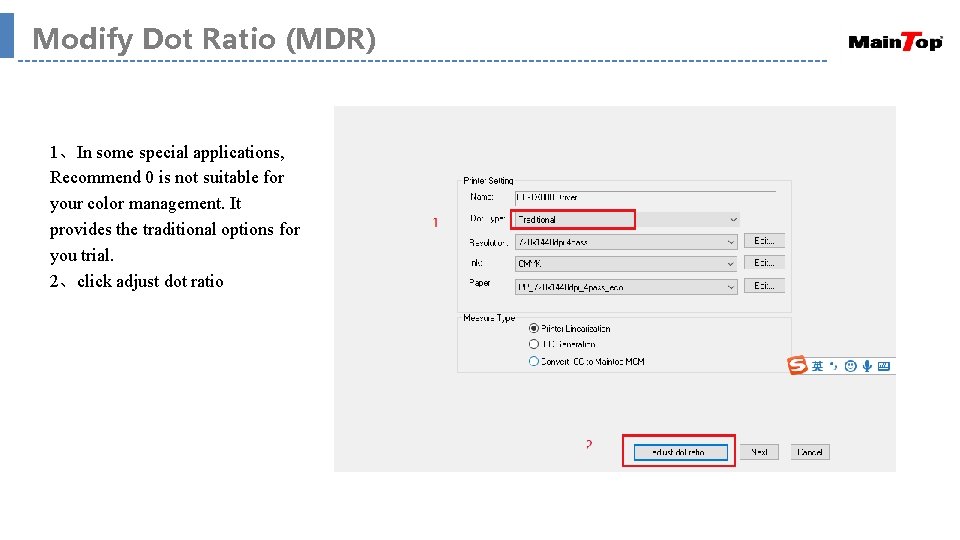
Modify Dot Ratio (MDR) 1、In some special applications, Recommend 0 is not suitable for your color management. It provides the traditional options for you trial. 2、click adjust dot ratio
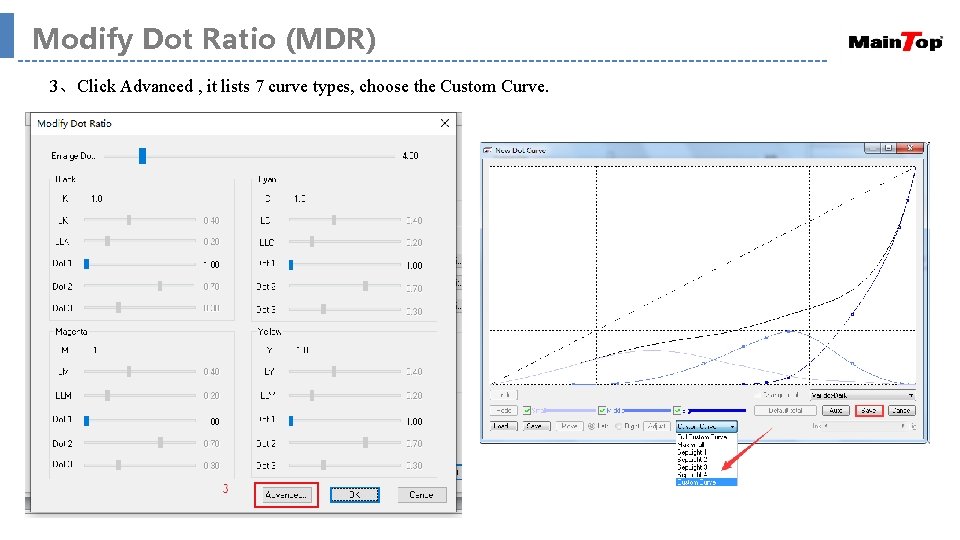
Modify Dot Ratio (MDR) 3、Click Advanced , it lists 7 curve types, choose the Custom Curve.

Linearization Set Select Recommended mode
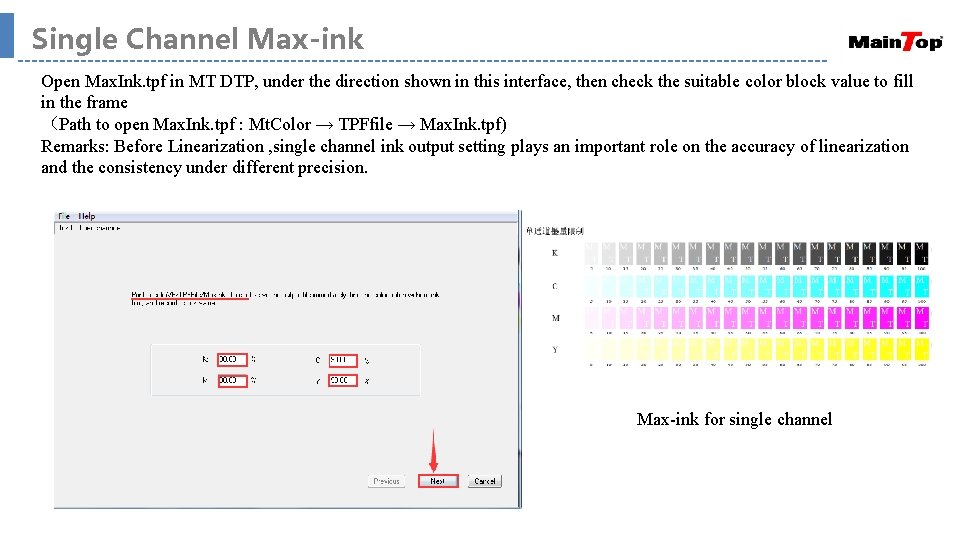
Single Channel Max-ink Open Max. Ink. tpf in MT DTP, under the direction shown in this interface, then check the suitable color block value to fill in the frame (Path to open Max. Ink. tpf : Mt. Color → TPFfile → Max. Ink. tpf) Remarks: Before Linearization , single channel ink output setting plays an important role on the accuracy of linearization and the consistency under different precision. Max-ink for single channel
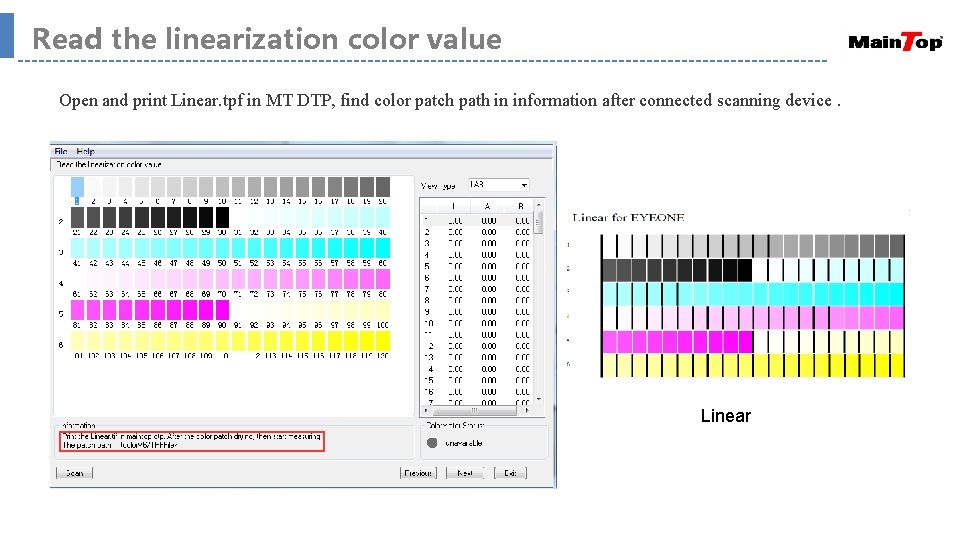
Read the linearization color value Open and print Linear. tpf in MT DTP, find color patch path in information after connected scanning device. Linear
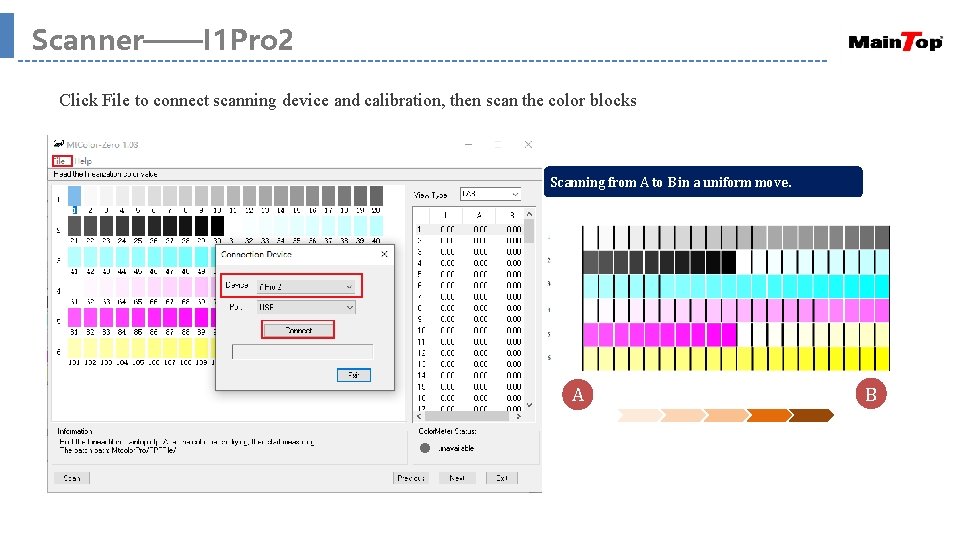
Scanner——I 1 Pro 2 Click File to connect scanning device and calibration, then scan the color blocks Scanning from A to B in a uniform move. A B
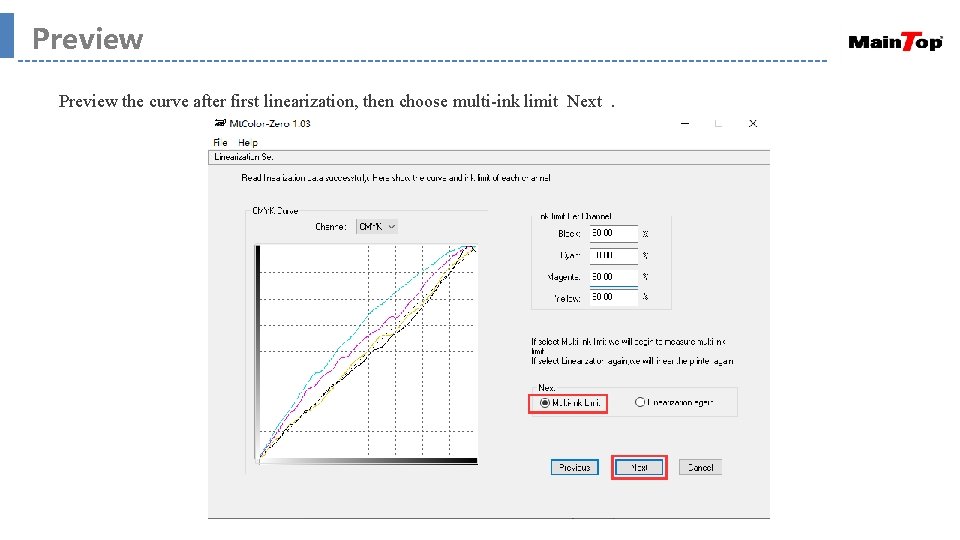
Preview the curve after first linearization, then choose multi-ink limit Next.
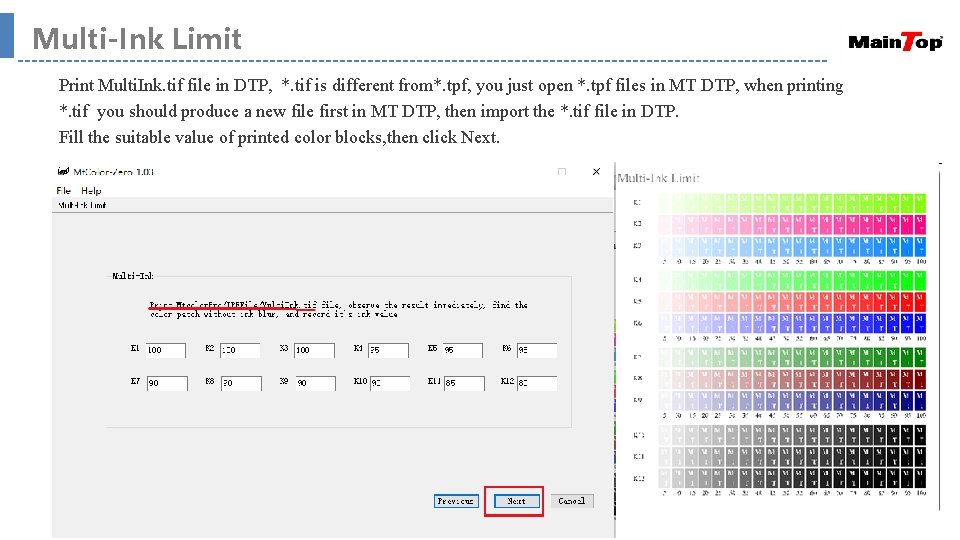
Multi-Ink Limit Print Multi. Ink. tif file in DTP, *. tif is different from*. tpf, you just open *. tpf files in MT DTP, when printing *. tif you should produce a new file first in MT DTP, then import the *. tif file in DTP. Fill the suitable value of printed color blocks, then click Next.
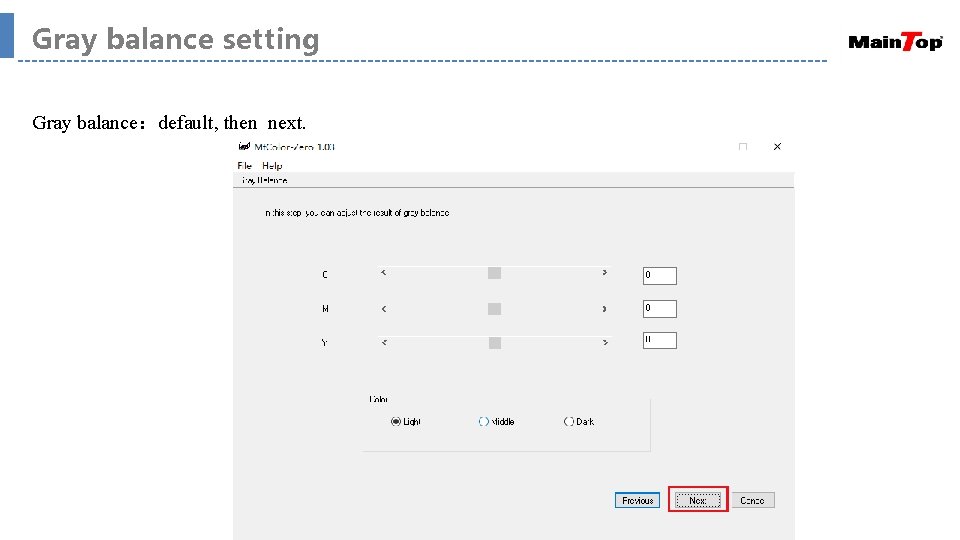
Gray balance setting Gray balance:default, then next.
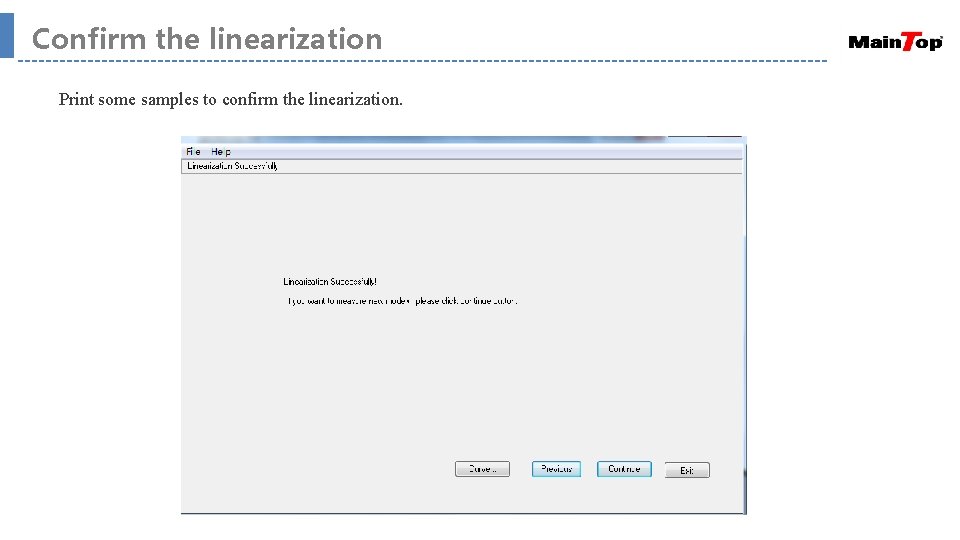
Confirm the linearization Print some samples to confirm the linearization.
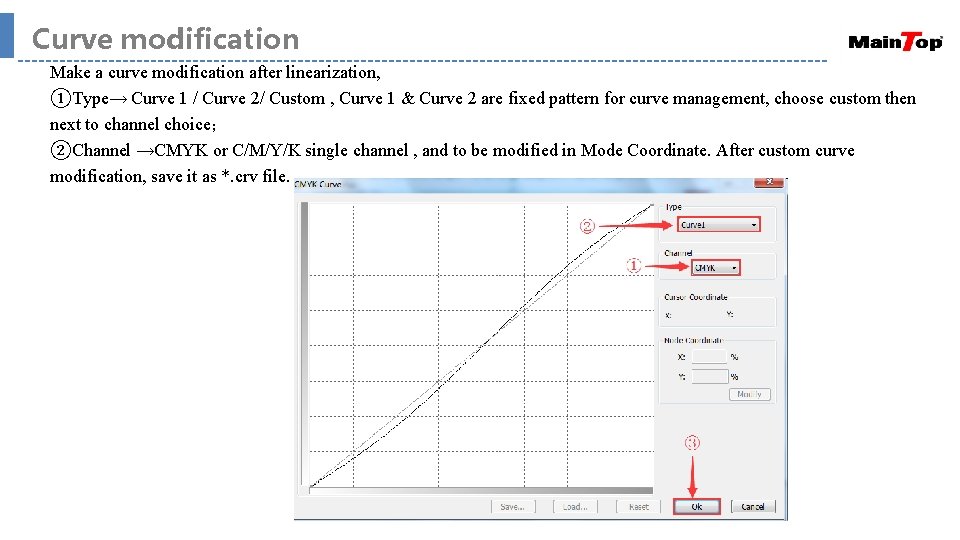
Curve modification Make a curve modification after linearization, ①Type→ Curve 1 / Curve 2/ Custom , Curve 1 & Curve 2 are fixed pattern for curve management, choose custom then next to channel choice; ②Channel →CMYK or C/M/Y/K single channel , and to be modified in Mode Coordinate. After custom curve modification, save it as *. crv file.
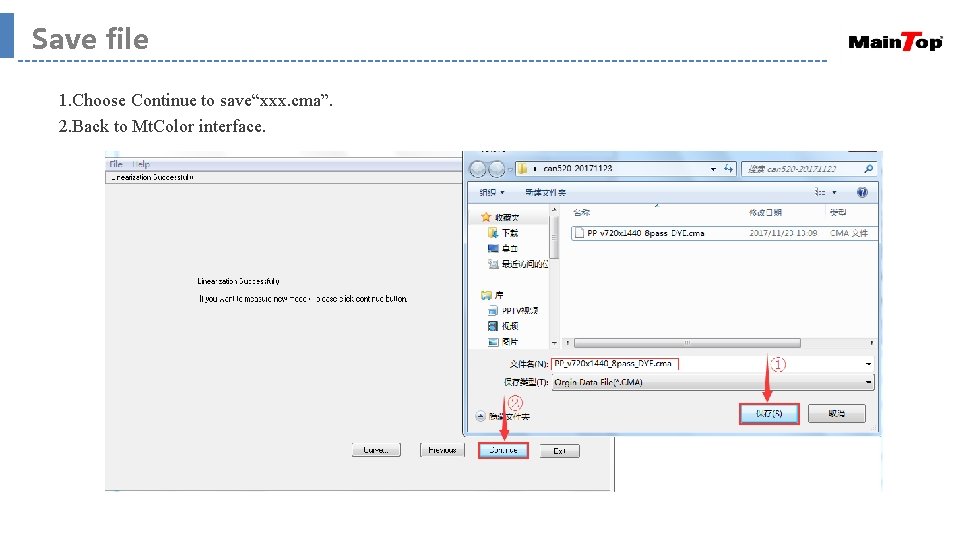
Save file 1. Choose Continue to save“xxx. cma”. 2. Back to Mt. Color interface.
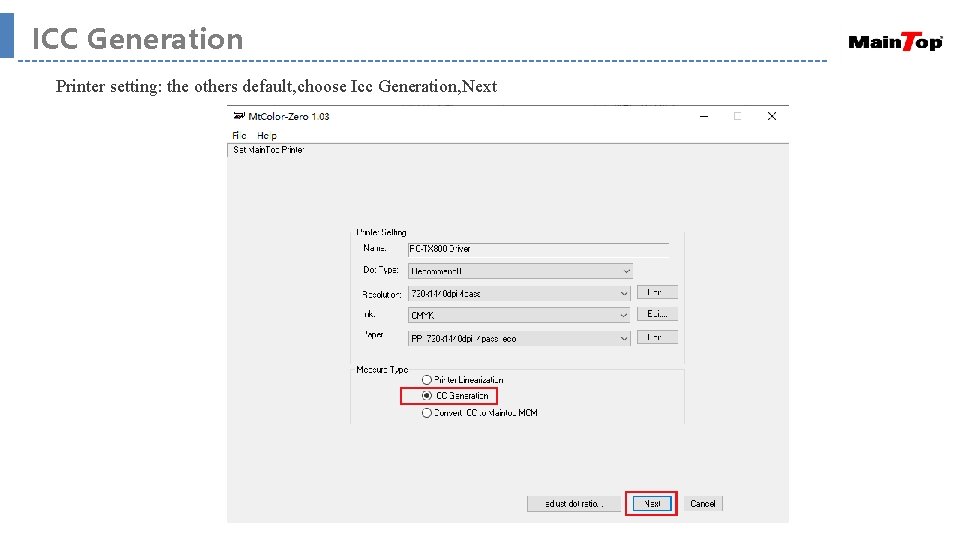
ICC Generation Printer setting: the others default, choose Icc Generation, Next
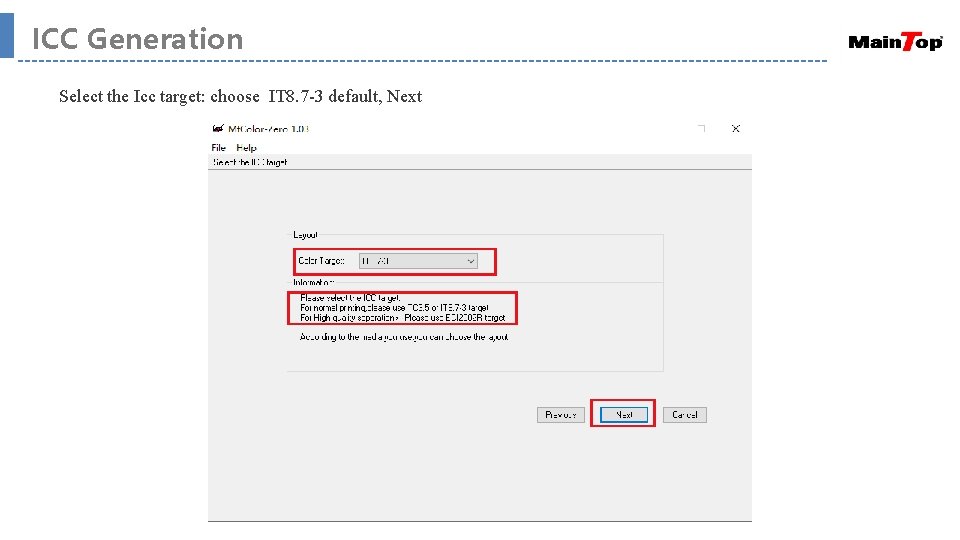
ICC Generation Select the Icc target: choose IT 8. 7 -3 default, Next
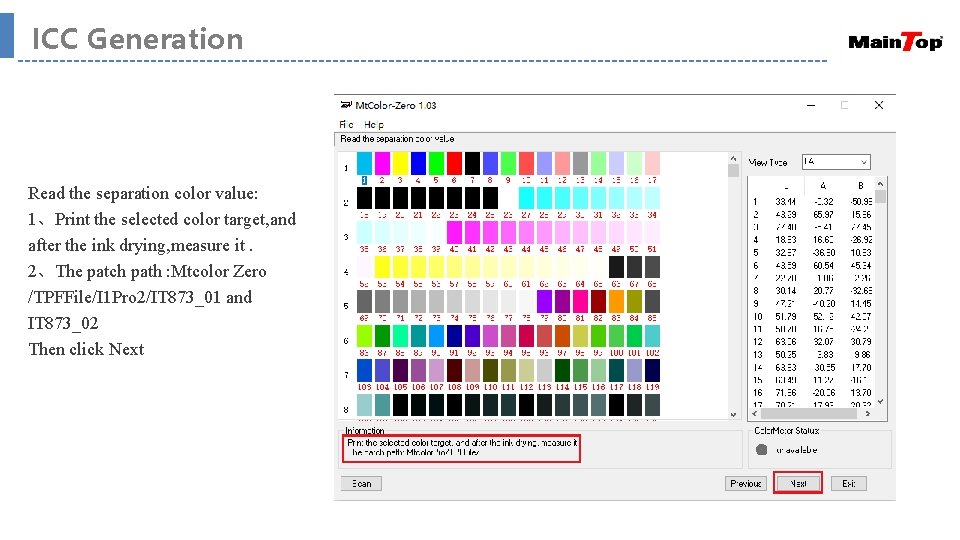
ICC Generation Read the separation color value: 1、Print the selected color target, and after the ink drying, measure it. 2、The patch path : Mtcolor Zero /TPFFile/I 1 Pro 2/IT 873_01 and IT 873_02 Then click Next
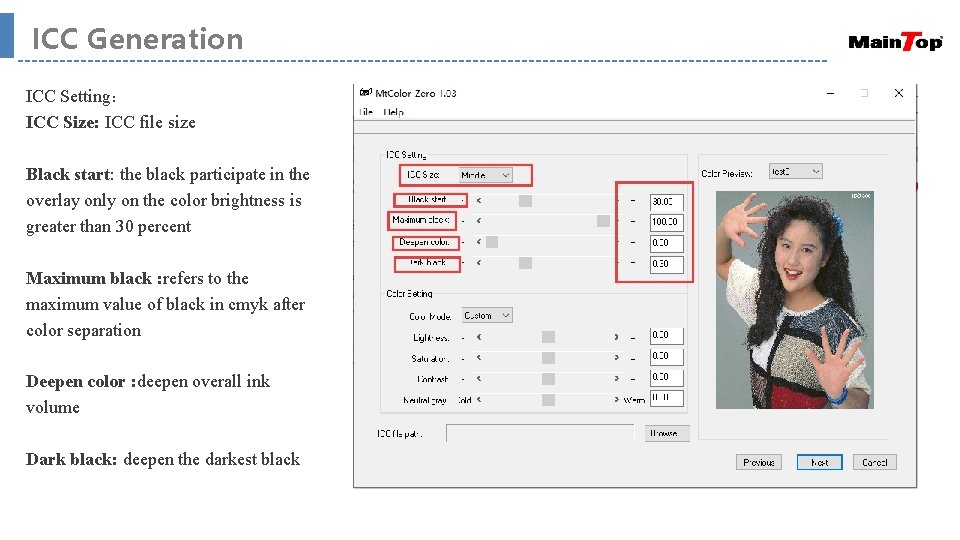
ICC Generation ICC Setting: ICC Size: ICC file size Black start: the black participate in the overlay only on the color brightness is greater than 30 percent Maximum black : refers to the maximum value of black in cmyk after color separation Deepen color : deepen overall ink volume Dark black: deepen the darkest black
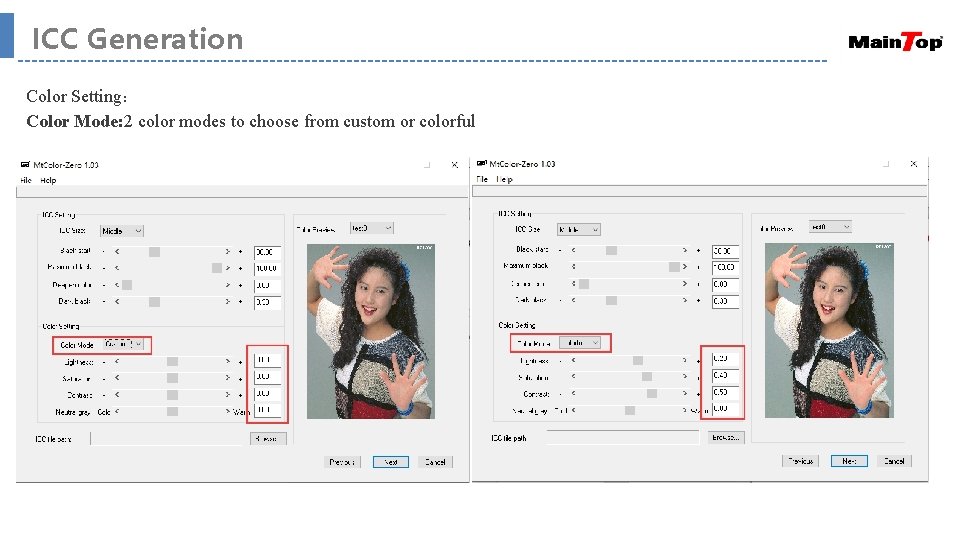
ICC Generation Color Setting: Color Mode: 2 color modes to choose from custom or colorful
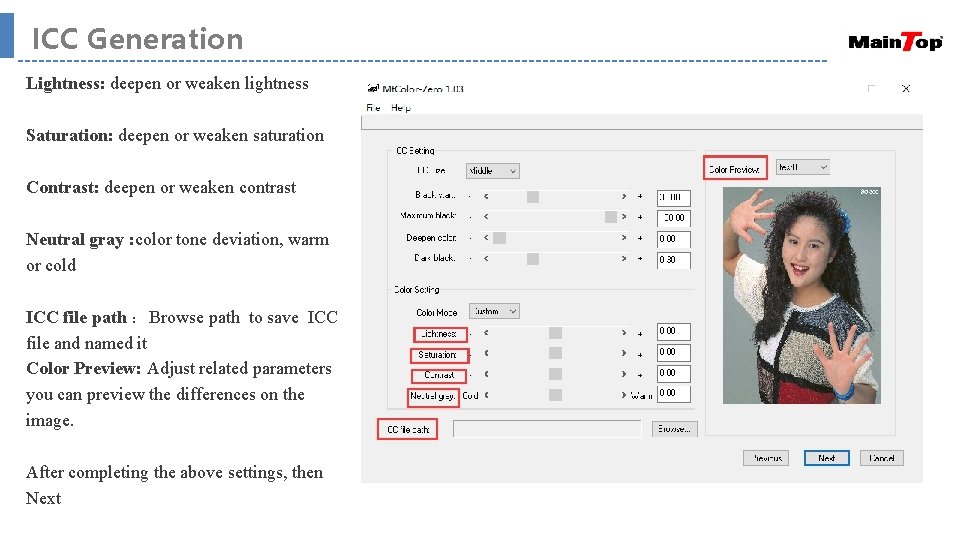
ICC Generation Lightness: deepen or weaken lightness Saturation: deepen or weaken saturation Contrast: deepen or weaken contrast Neutral gray : color tone deviation, warm or cold ICC file path :Browse path to save ICC file and named it Color Preview: Adjust related parameters you can preview the differences on the image. After completing the above settings, then Next
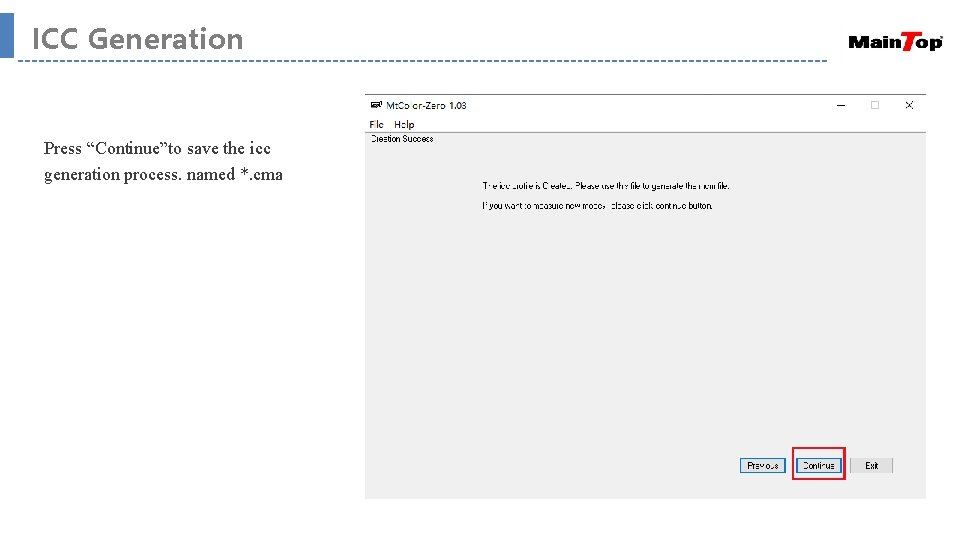
ICC Generation Press “Continue”to save the icc generation process. named *. cma
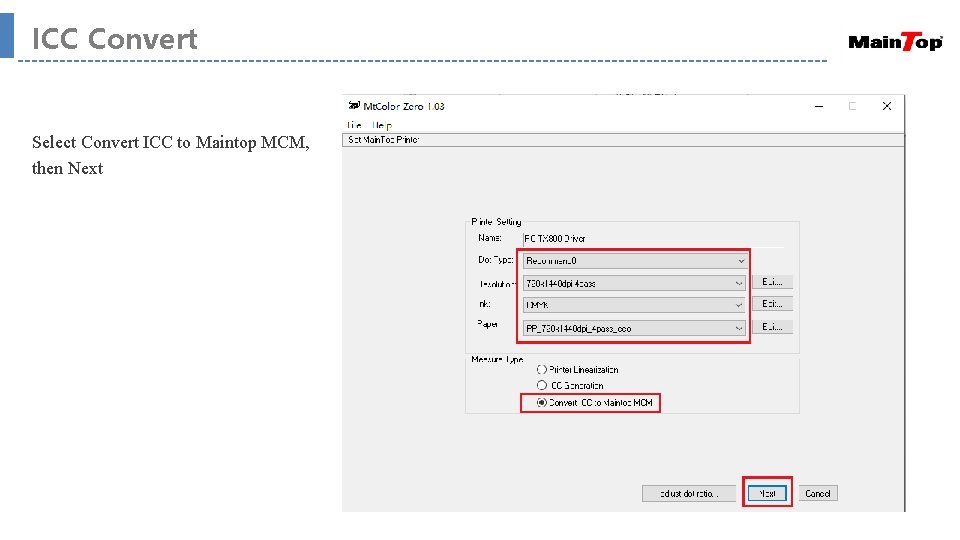
ICC Convert Select Convert ICC to Maintop MCM, then Next
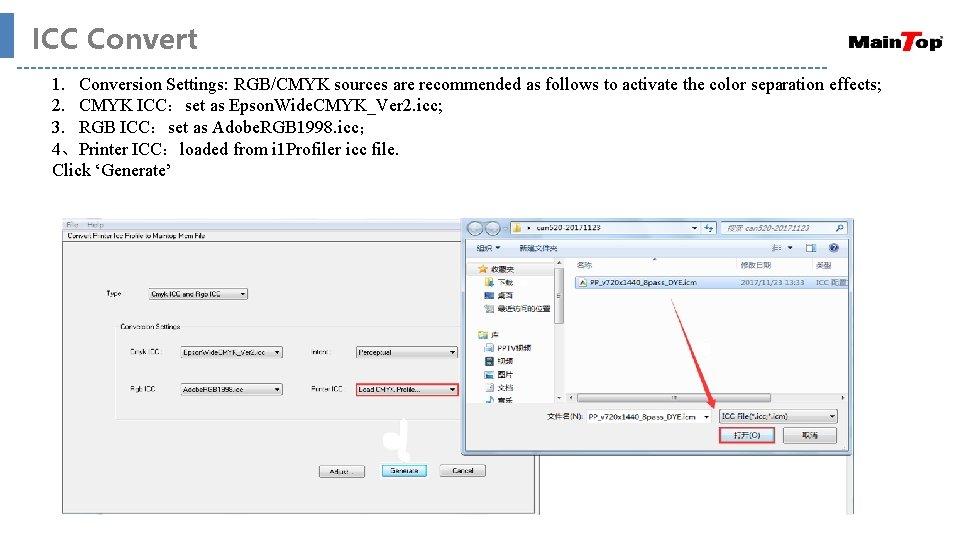
ICC Convert 1. Conversion Settings: RGB/CMYK sources are recommended as follows to activate the color separation effects; 2. CMYK ICC:set as Epson. Wide. CMYK_Ver 2. icc; 3. RGB ICC:set as Adobe. RGB 1998. icc; 4、Printer ICC:loaded from i 1 Profiler icc file. Click ‘Generate’
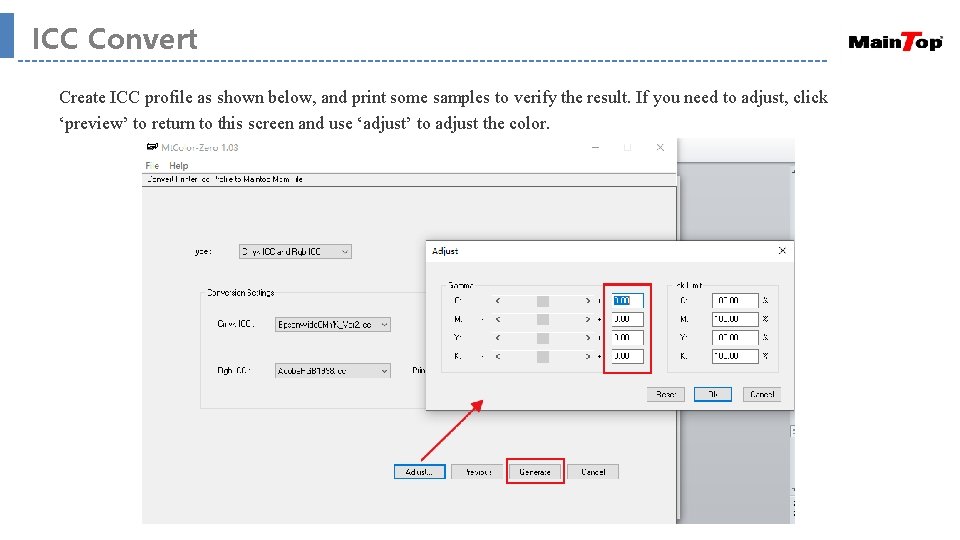
ICC Convert Create ICC profile as shown below, and print some samples to verify the result. If you need to adjust, click ‘preview’ to return to this screen and use ‘adjust’ to adjust the color.
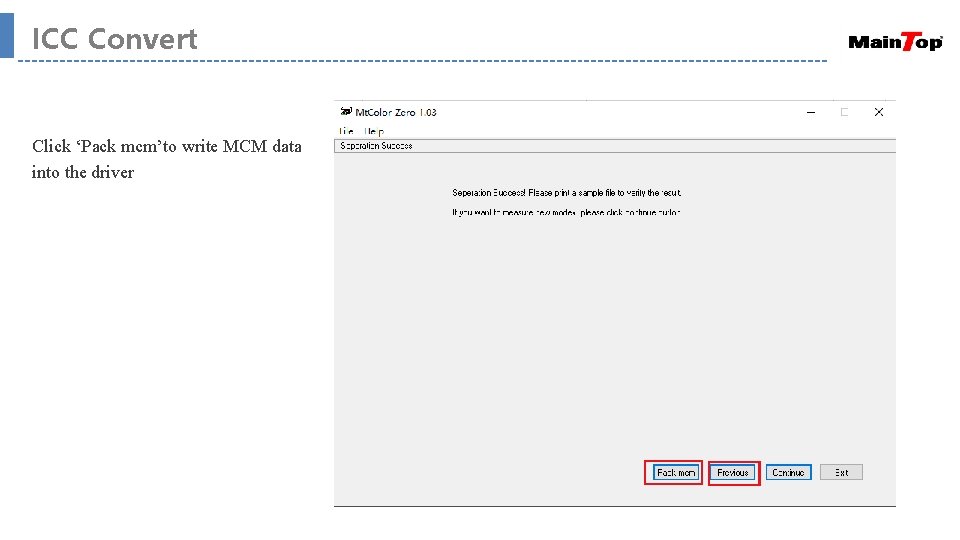
ICC Convert Click ‘Pack mcm’to write MCM data into the driver
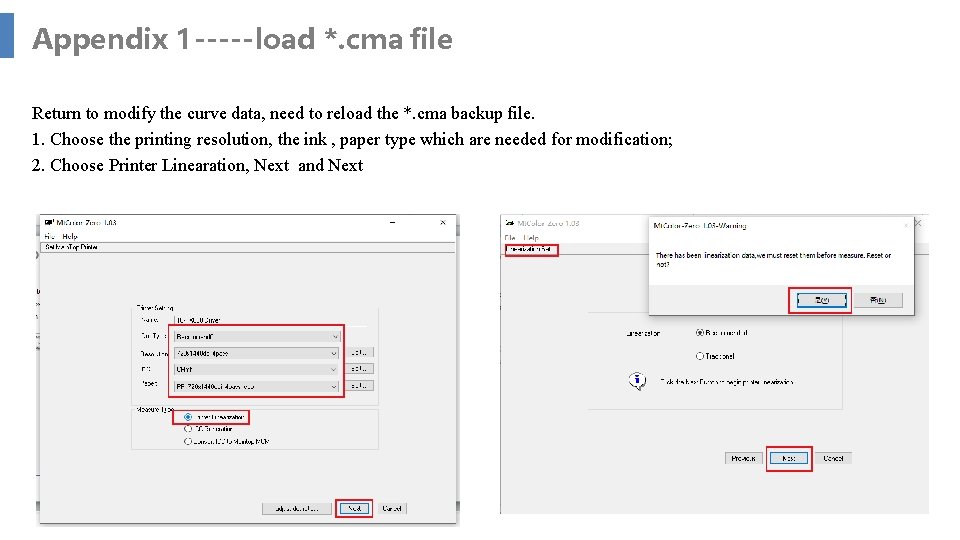
Appendix 1 -----load *. cma file Return to modify the curve data, need to reload the *. cma backup file. 1. Choose the printing resolution, the ink , paper type which are needed for modification; 2. Choose Printer Linearation, Next and Next
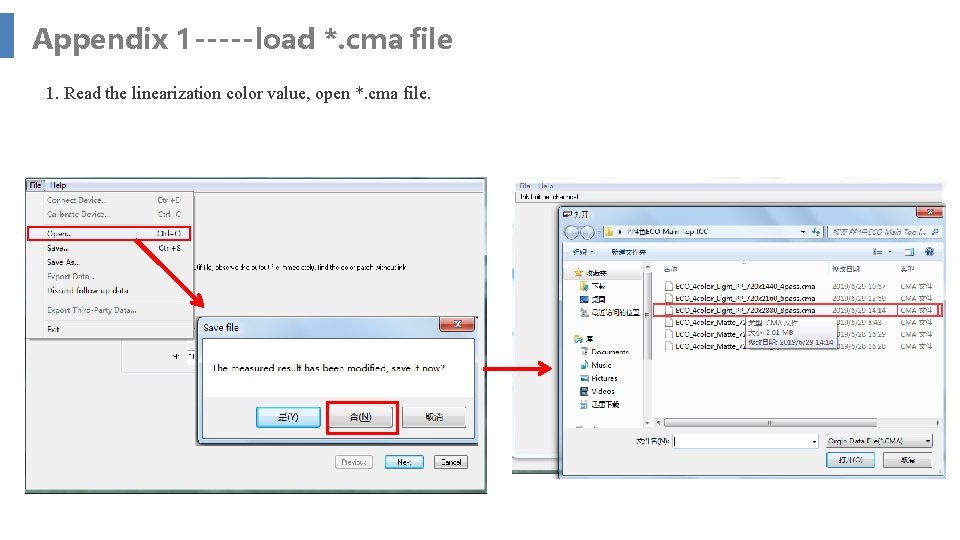
Appendix 1 -----load *. cma file 1. Read the linearization color value, open *. cma file.
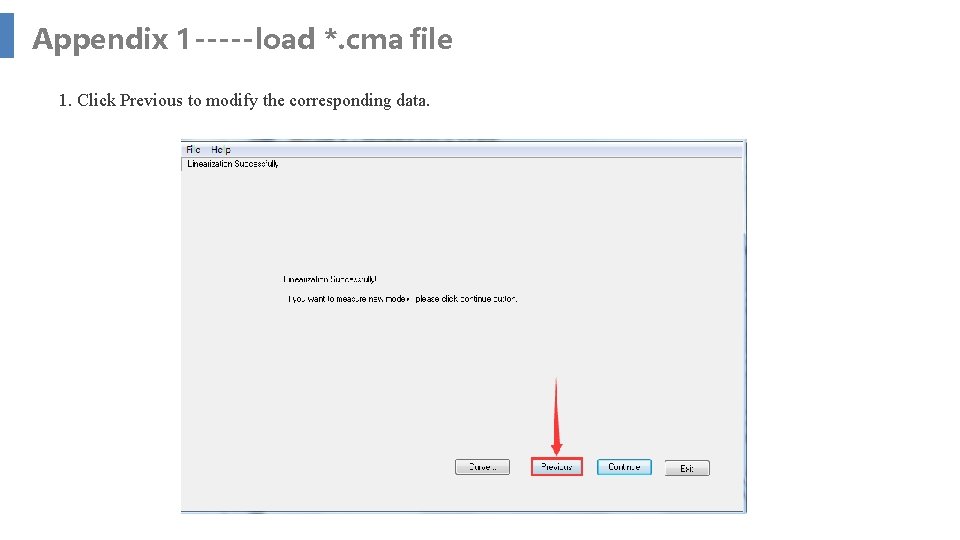
Appendix 1 -----load *. cma file 1. Click Previous to modify the corresponding data.
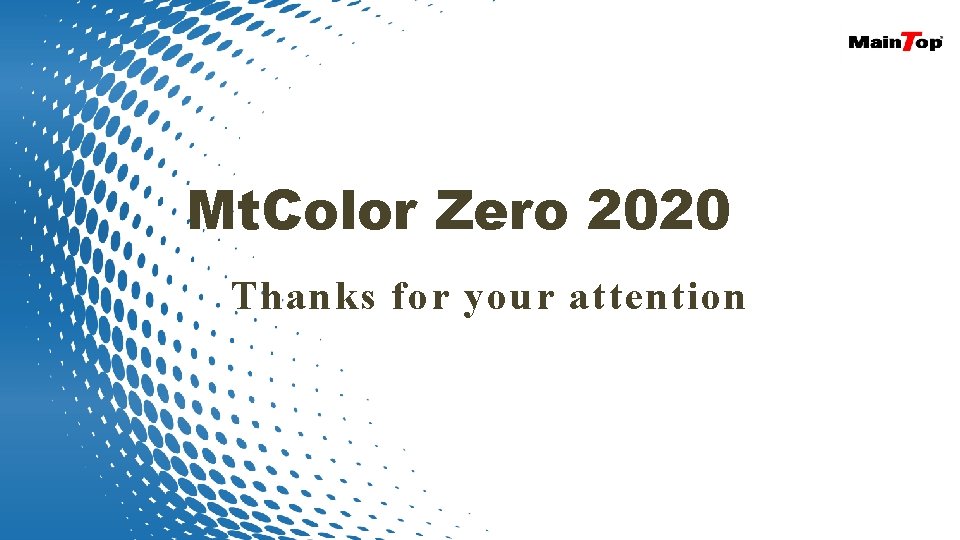
Mt. Color Zero 2020 Thanks for your attention
 Mbbr operation and maintenance manual
Mbbr operation and maintenance manual Online platforms tools and applications
Online platforms tools and applications Windows platform foundation
Windows platform foundation Microsoft windows filtering platform hyper-v
Microsoft windows filtering platform hyper-v Fwpm_filter0
Fwpm_filter0 Azure platform overview
Azure platform overview Eclipse web tools platform
Eclipse web tools platform Web tools platform
Web tools platform Movie maker 2012
Movie maker 2012 Windows live movie maker
Windows live movie maker Windows media player 9
Windows media player 9 Alternatief windows live mail
Alternatief windows live mail Windows driver kit windows 7
Windows driver kit windows 7 Microsoft windows movie maker windows 7
Microsoft windows movie maker windows 7 Windows media player skins for windows 10
Windows media player skins for windows 10 Windows identity foundation windows 10
Windows identity foundation windows 10 Upgrade windows 7 to windows 10
Upgrade windows 7 to windows 10 Windows xp vm download
Windows xp vm download Windows mobile center windows 10
Windows mobile center windows 10 Windows vista windows 10
Windows vista windows 10 Windows xp mode for windows 10
Windows xp mode for windows 10 Windows server migration tools
Windows server migration tools Marking tools in sewing
Marking tools in sewing Windowscolorsystem
Windowscolorsystem Error of complete reversal of entries
Error of complete reversal of entries Error detection in computer networks
Error detection in computer networks Error corection
Error corection Overextension in psychology
Overextension in psychology Eschew the implement of correction and vitiate the scion
Eschew the implement of correction and vitiate the scion Error detection and correction in data link layer
Error detection and correction in data link layer Cyclic redundancy check
Cyclic redundancy check Do children learn through structured input?
Do children learn through structured input? 해밍코드 인코더
해밍코드 인코더 Capa meaning
Capa meaning Smaller edc field yields better detection and correction
Smaller edc field yields better detection and correction Difference between error detection and error correction
Difference between error detection and error correction