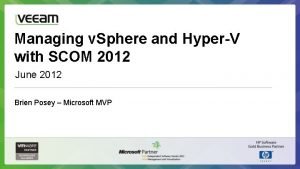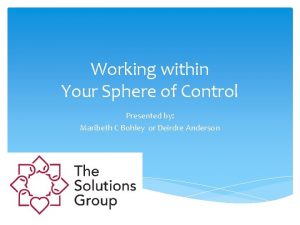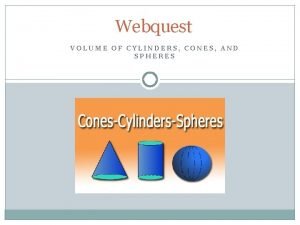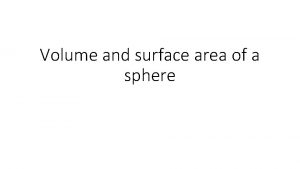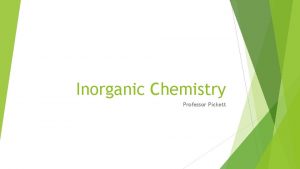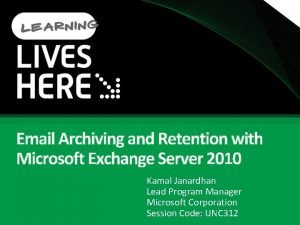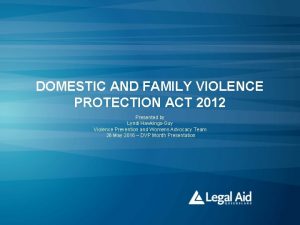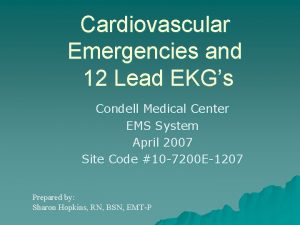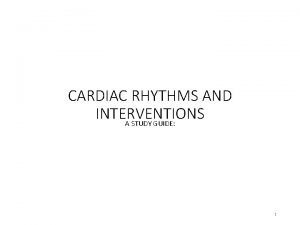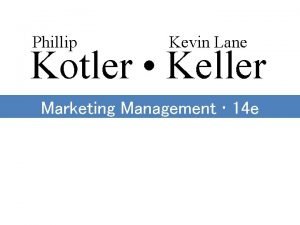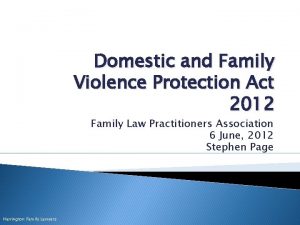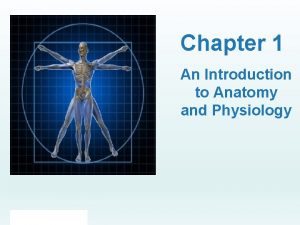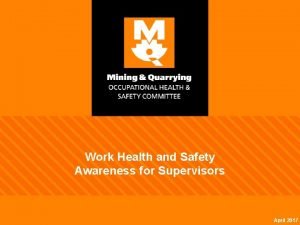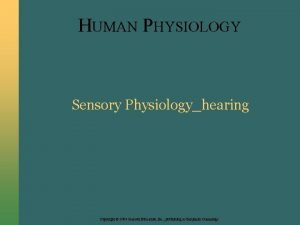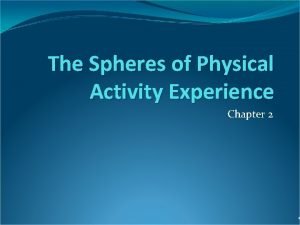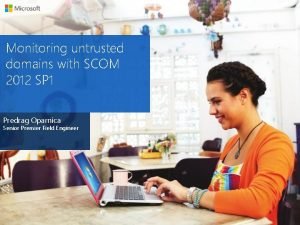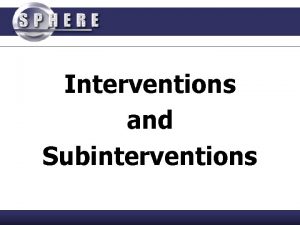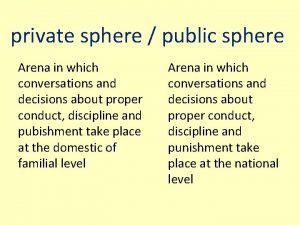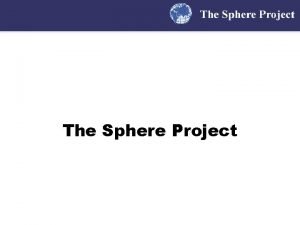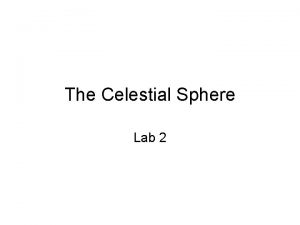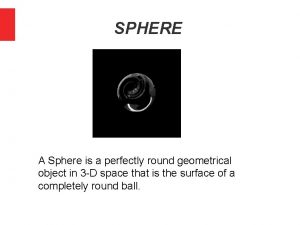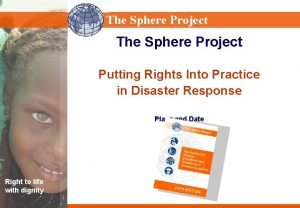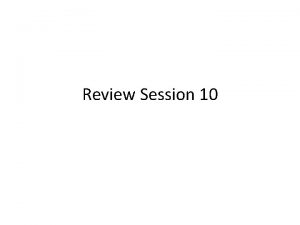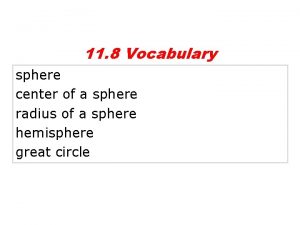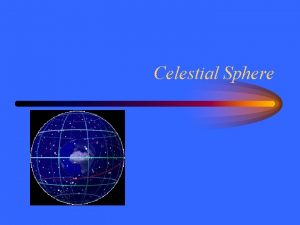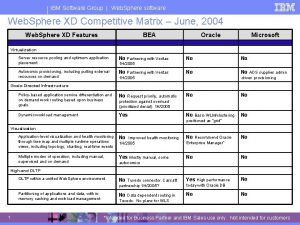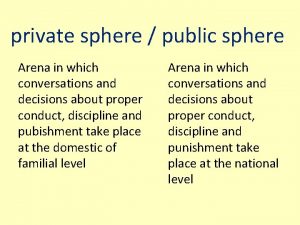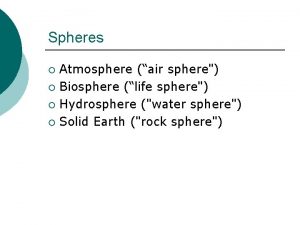Managing v Sphere and HyperV with SCOM 2012
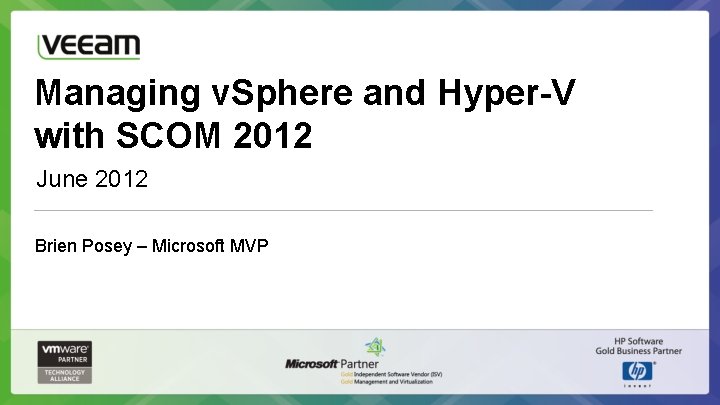
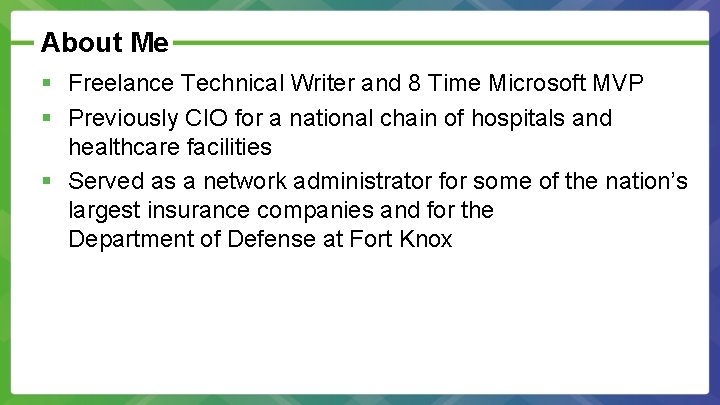
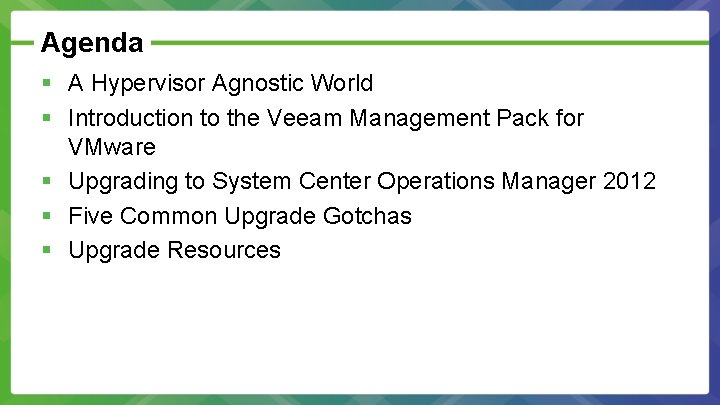
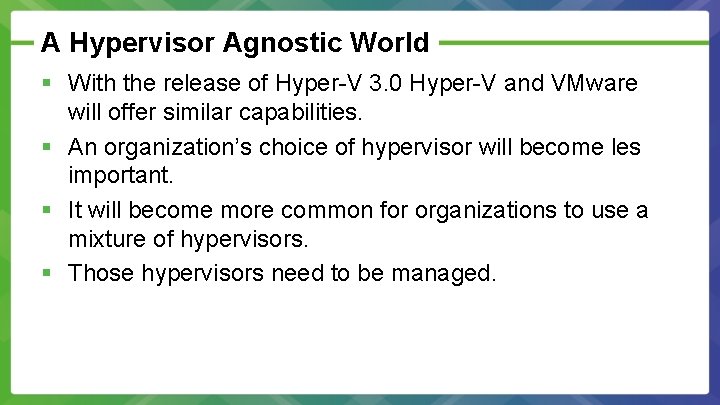
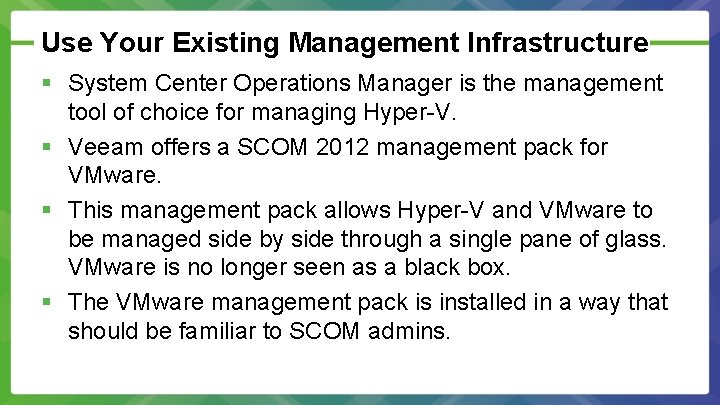
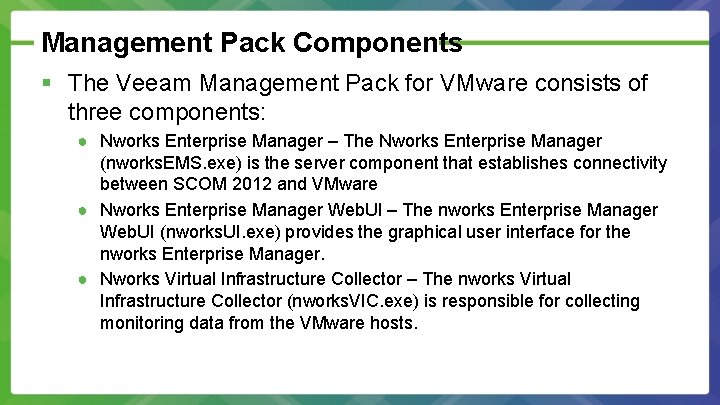
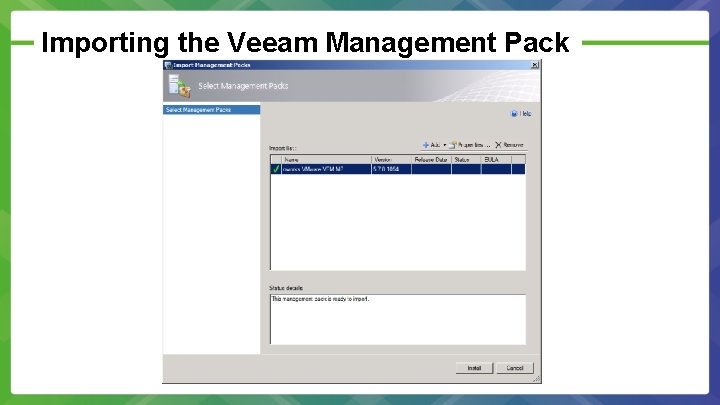
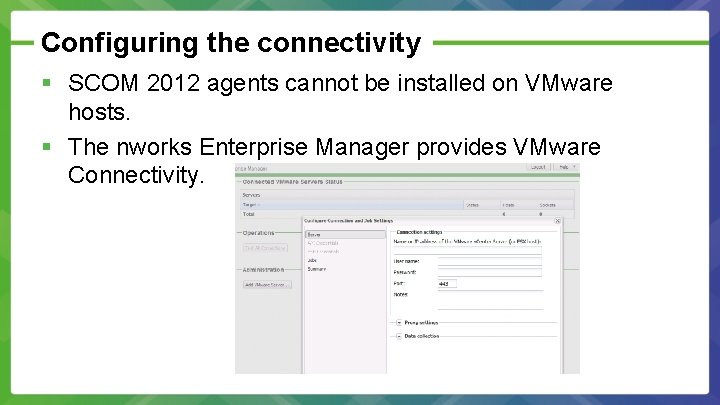
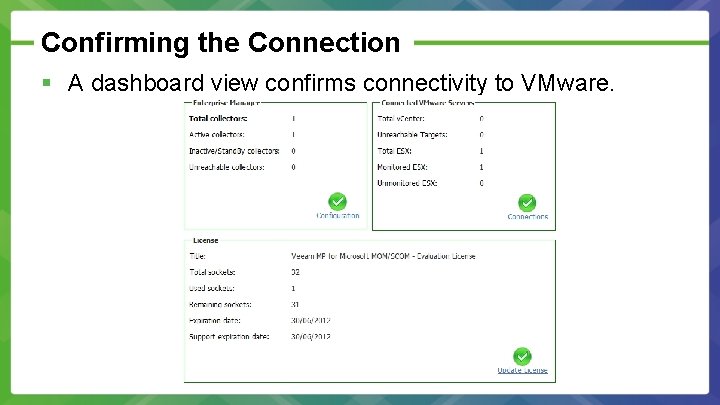
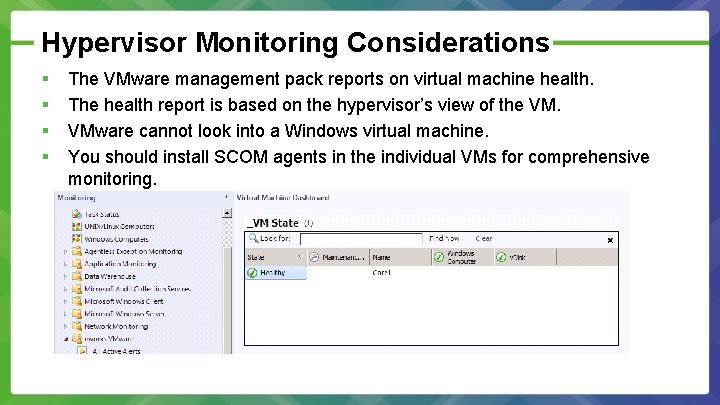
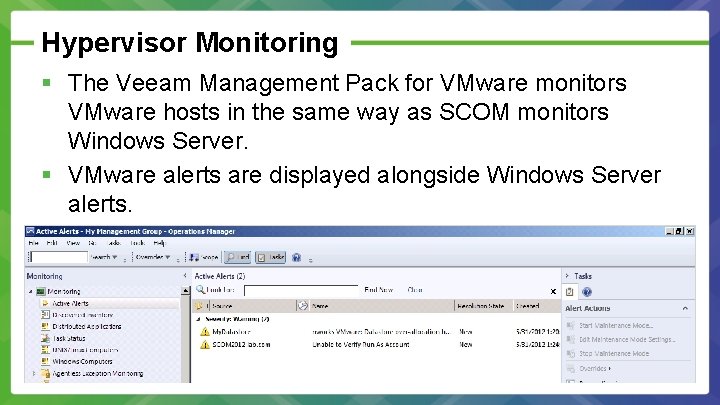
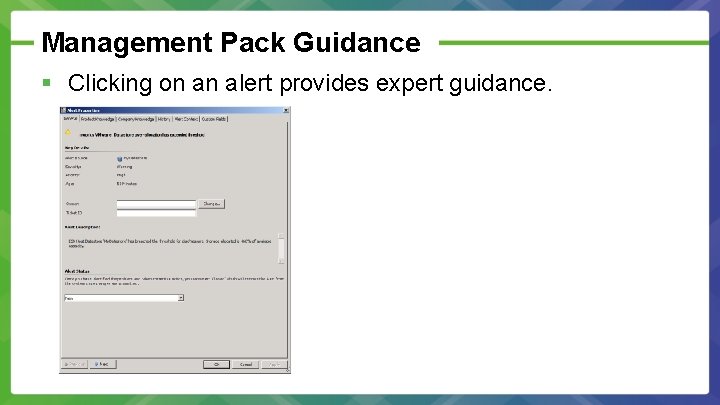
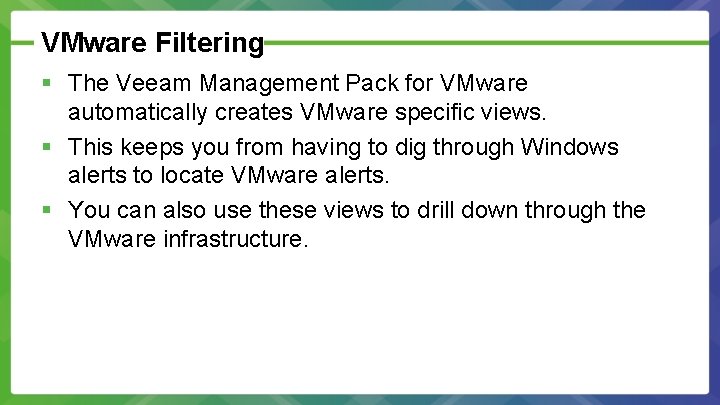
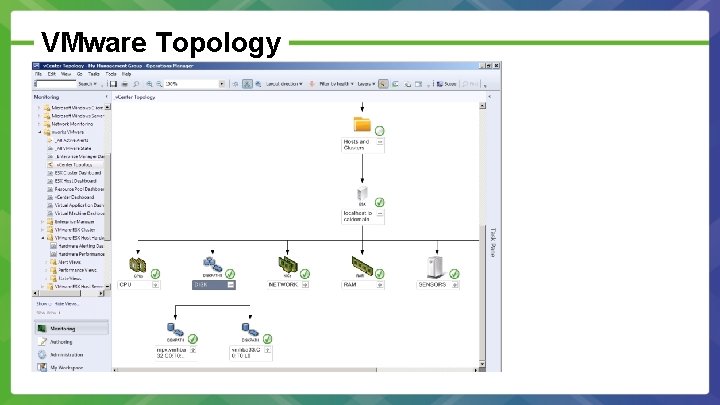
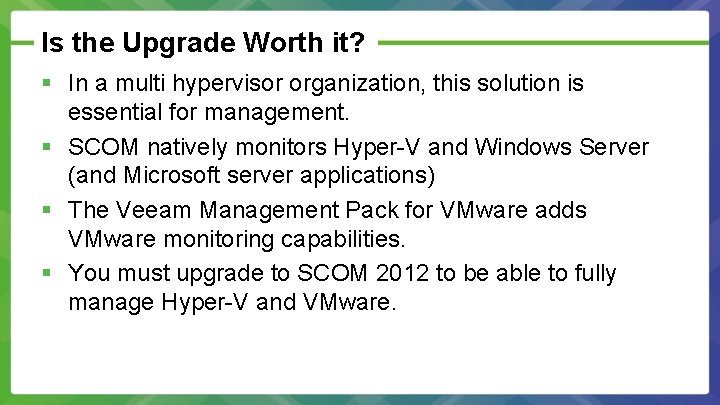
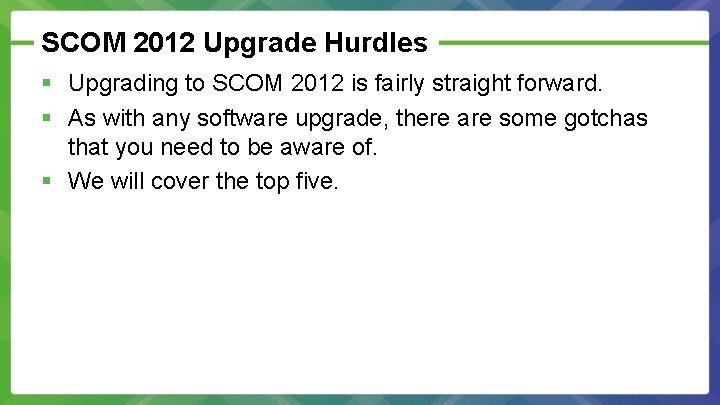
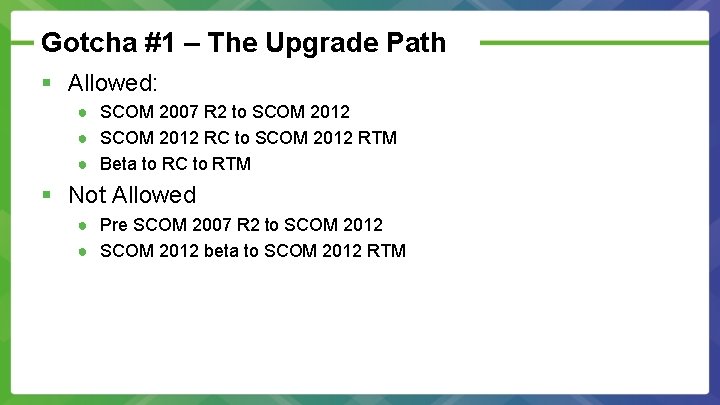
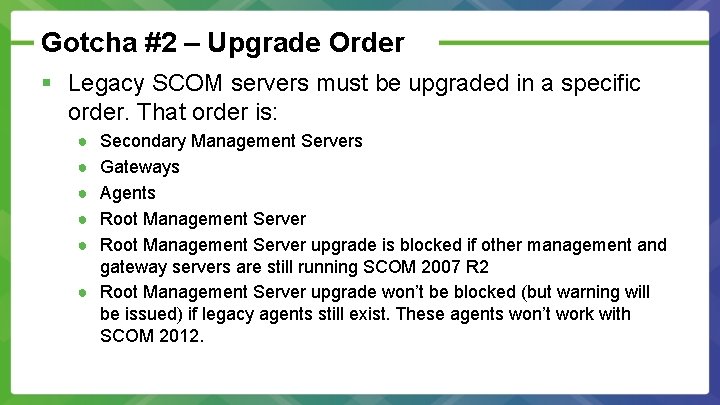
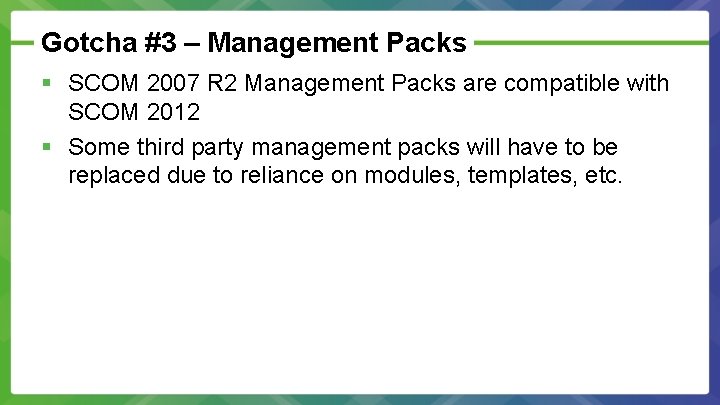
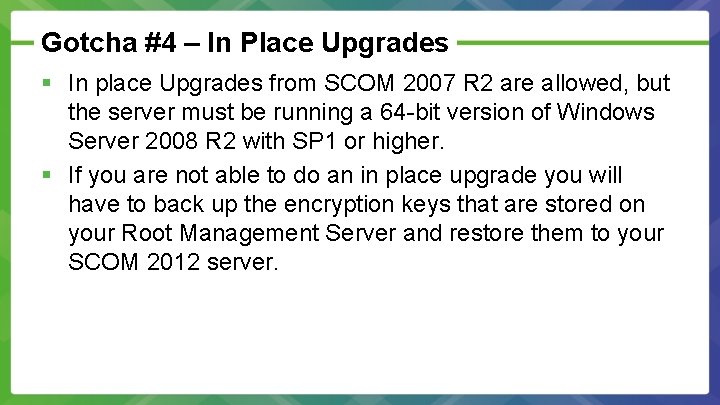
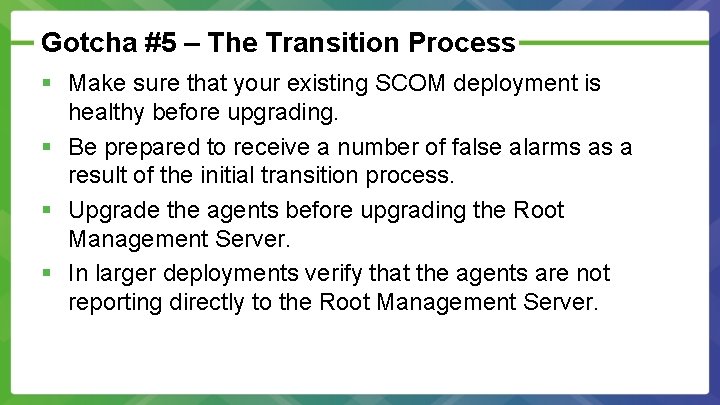

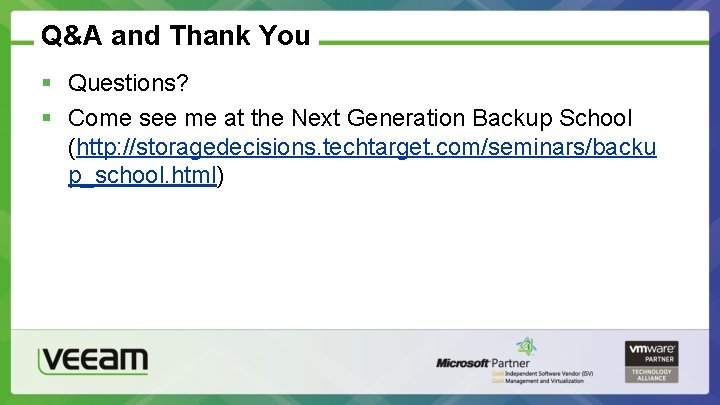
- Slides: 23
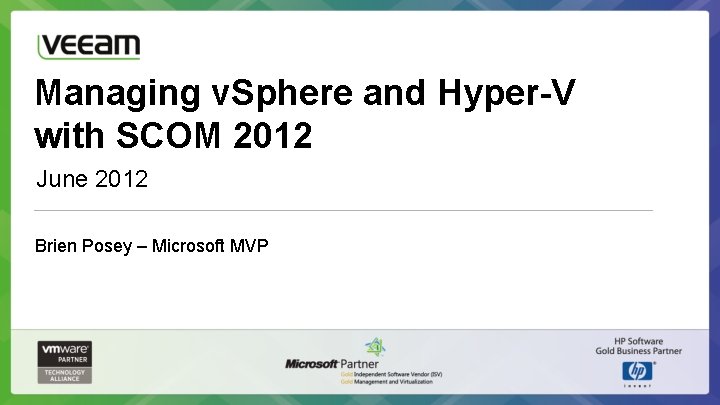
Managing v. Sphere and Hyper-V with SCOM 2012 June 2012 Brien Posey – Microsoft MVP
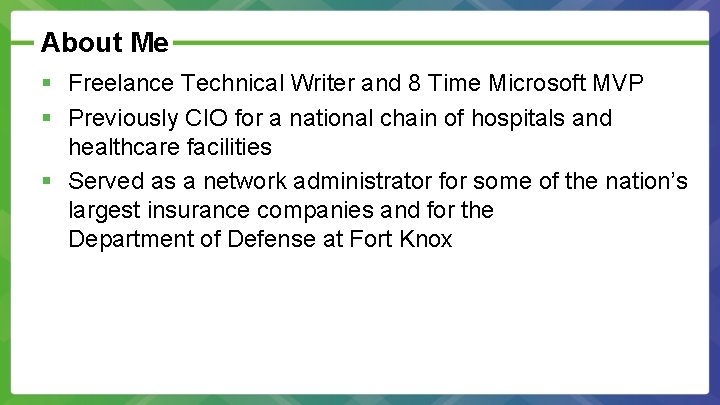
About Me § Freelance Technical Writer and 8 Time Microsoft MVP § Previously CIO for a national chain of hospitals and healthcare facilities § Served as a network administrator for some of the nation’s largest insurance companies and for the Department of Defense at Fort Knox
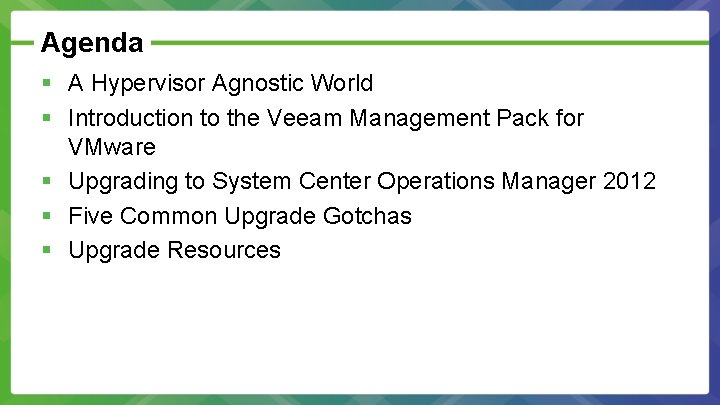
Agenda § A Hypervisor Agnostic World § Introduction to the Veeam Management Pack for VMware § Upgrading to System Center Operations Manager 2012 § Five Common Upgrade Gotchas § Upgrade Resources
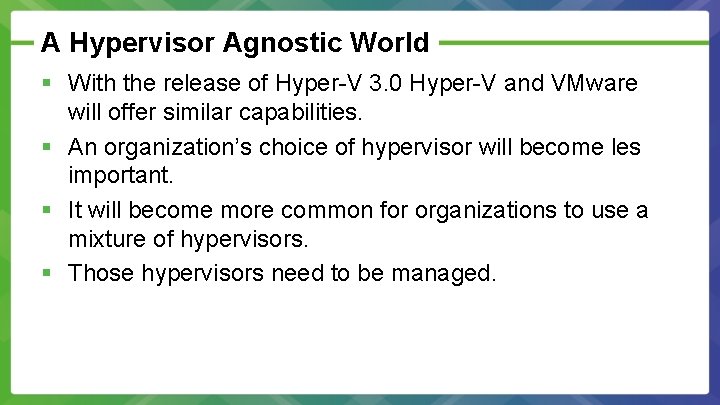
A Hypervisor Agnostic World § With the release of Hyper-V 3. 0 Hyper-V and VMware will offer similar capabilities. § An organization’s choice of hypervisor will become les important. § It will become more common for organizations to use a mixture of hypervisors. § Those hypervisors need to be managed.
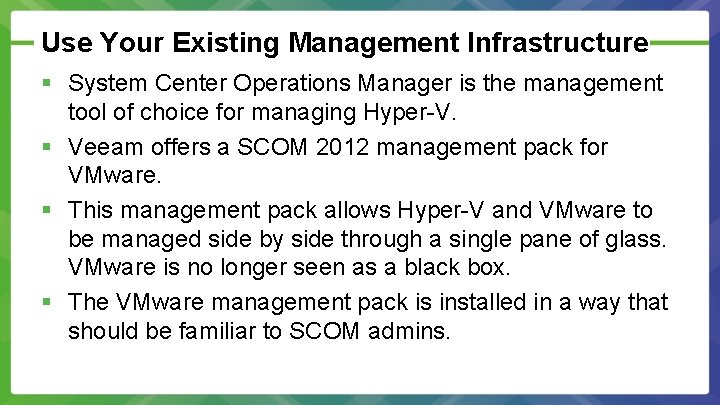
Use Your Existing Management Infrastructure § System Center Operations Manager is the management tool of choice for managing Hyper-V. § Veeam offers a SCOM 2012 management pack for VMware. § This management pack allows Hyper-V and VMware to be managed side by side through a single pane of glass. VMware is no longer seen as a black box. § The VMware management pack is installed in a way that should be familiar to SCOM admins.
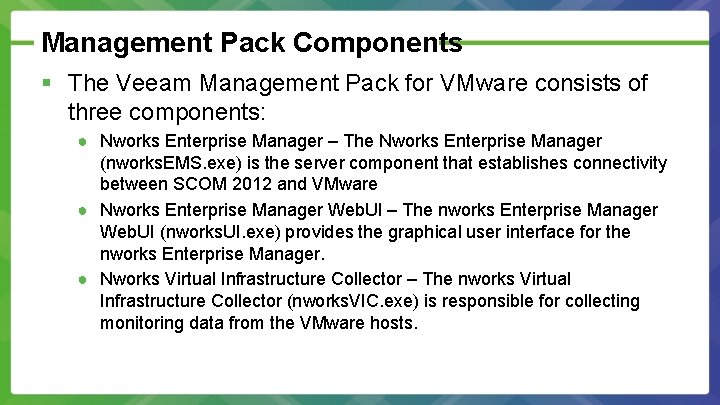
Management Pack Components § The Veeam Management Pack for VMware consists of three components: ● Nworks Enterprise Manager – The Nworks Enterprise Manager (nworks. EMS. exe) is the server component that establishes connectivity between SCOM 2012 and VMware ● Nworks Enterprise Manager Web. UI – The nworks Enterprise Manager Web. UI (nworks. UI. exe) provides the graphical user interface for the nworks Enterprise Manager. ● Nworks Virtual Infrastructure Collector – The nworks Virtual Infrastructure Collector (nworks. VIC. exe) is responsible for collecting monitoring data from the VMware hosts.
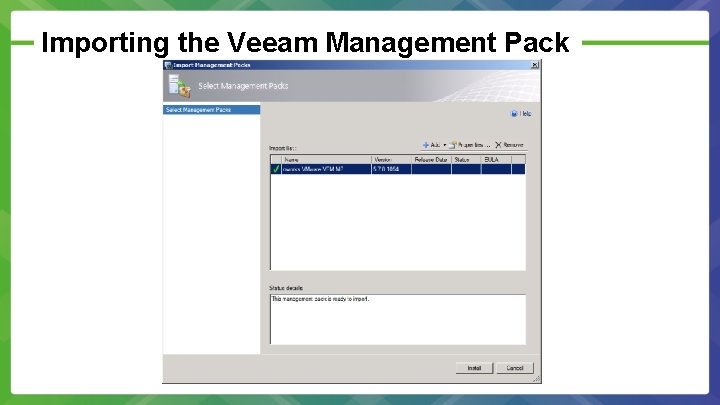
Importing the Veeam Management Pack
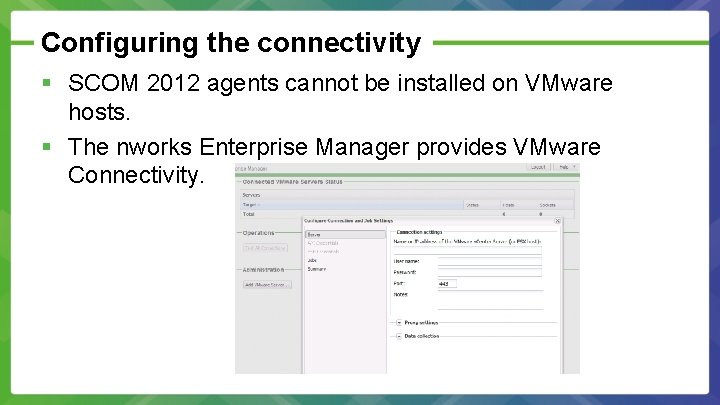
Configuring the connectivity § SCOM 2012 agents cannot be installed on VMware hosts. § The nworks Enterprise Manager provides VMware Connectivity.
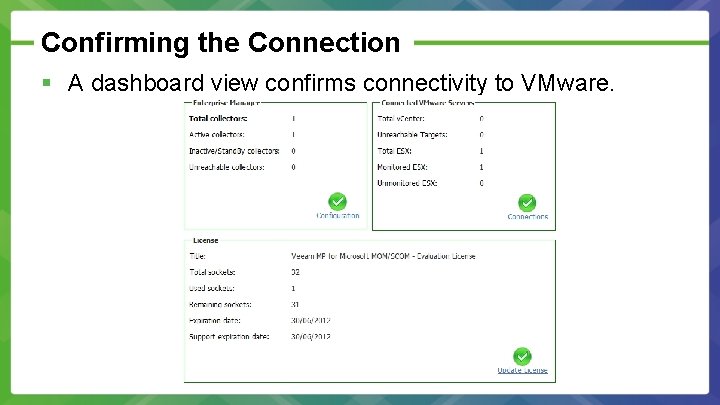
Confirming the Connection § A dashboard view confirms connectivity to VMware.
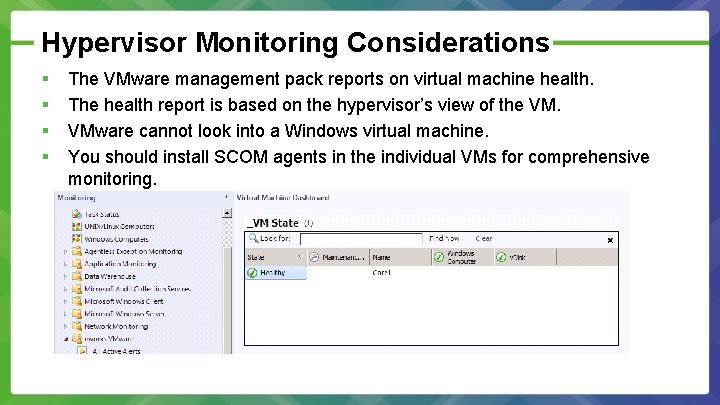
Hypervisor Monitoring Considerations § § The VMware management pack reports on virtual machine health. The health report is based on the hypervisor’s view of the VM. VMware cannot look into a Windows virtual machine. You should install SCOM agents in the individual VMs for comprehensive monitoring.
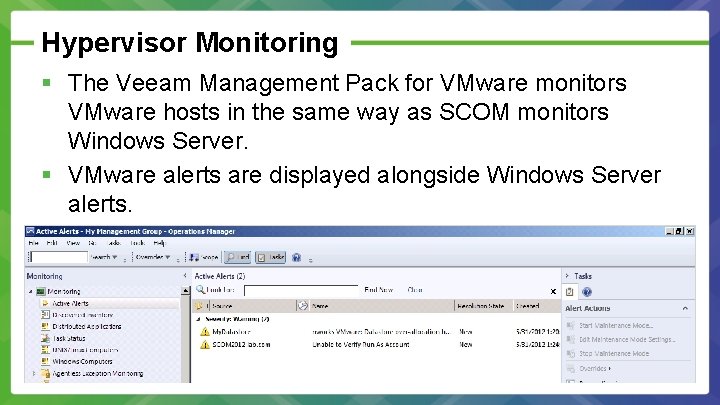
Hypervisor Monitoring § The Veeam Management Pack for VMware monitors VMware hosts in the same way as SCOM monitors Windows Server. § VMware alerts are displayed alongside Windows Server alerts.
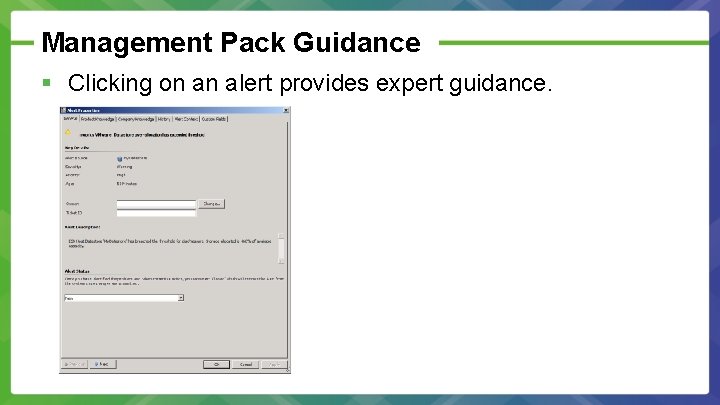
Management Pack Guidance § Clicking on an alert provides expert guidance.
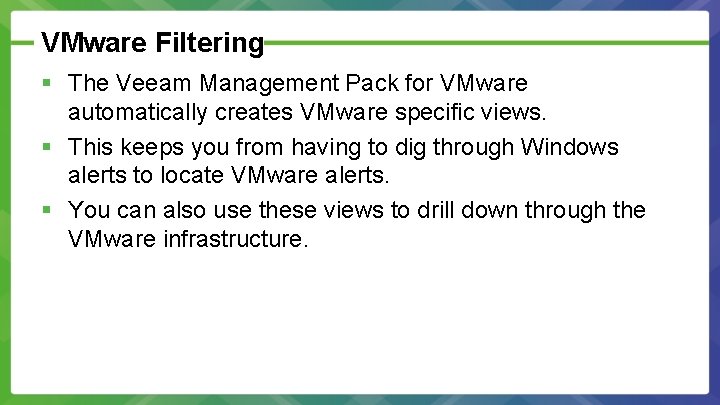
VMware Filtering § The Veeam Management Pack for VMware automatically creates VMware specific views. § This keeps you from having to dig through Windows alerts to locate VMware alerts. § You can also use these views to drill down through the VMware infrastructure.
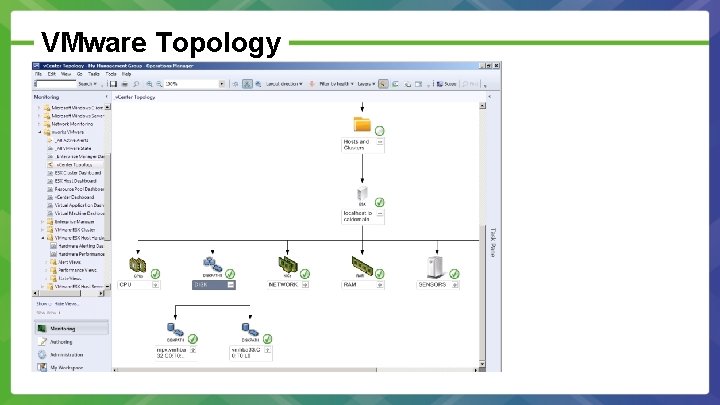
VMware Topology
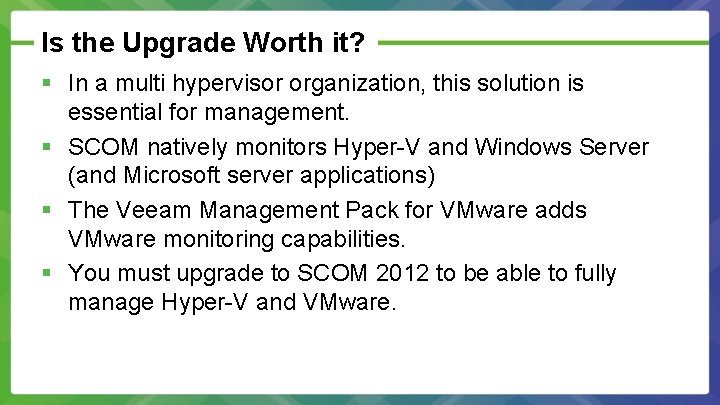
Is the Upgrade Worth it? § In a multi hypervisor organization, this solution is essential for management. § SCOM natively monitors Hyper-V and Windows Server (and Microsoft server applications) § The Veeam Management Pack for VMware adds VMware monitoring capabilities. § You must upgrade to SCOM 2012 to be able to fully manage Hyper-V and VMware.
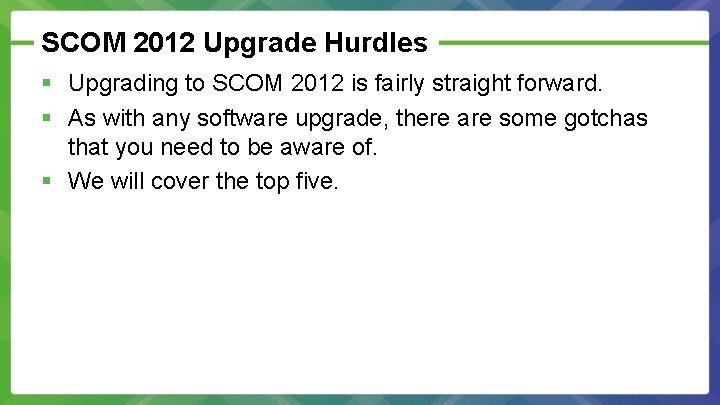
SCOM 2012 Upgrade Hurdles § Upgrading to SCOM 2012 is fairly straight forward. § As with any software upgrade, there are some gotchas that you need to be aware of. § We will cover the top five.
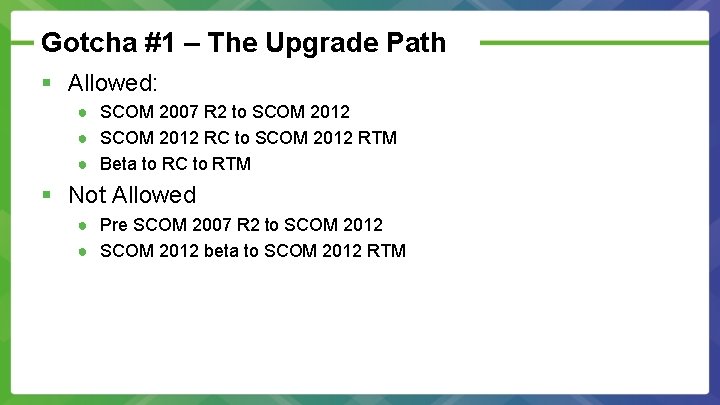
Gotcha #1 – The Upgrade Path § Allowed: ● SCOM 2007 R 2 to SCOM 2012 ● SCOM 2012 RC to SCOM 2012 RTM ● Beta to RC to RTM § Not Allowed ● Pre SCOM 2007 R 2 to SCOM 2012 ● SCOM 2012 beta to SCOM 2012 RTM
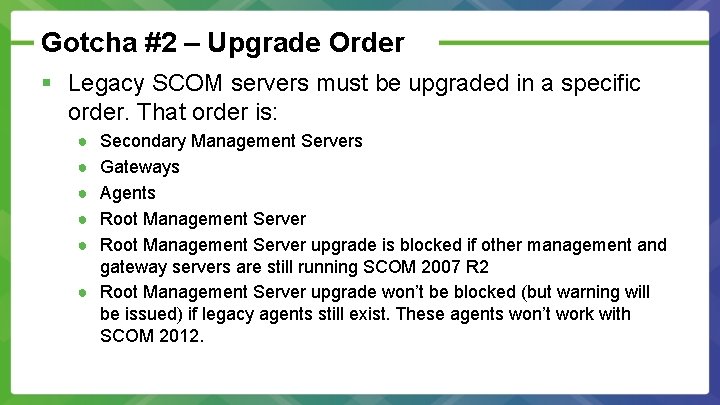
Gotcha #2 – Upgrade Order § Legacy SCOM servers must be upgraded in a specific order. That order is: ● ● ● Secondary Management Servers Gateways Agents Root Management Server upgrade is blocked if other management and gateway servers are still running SCOM 2007 R 2 ● Root Management Server upgrade won’t be blocked (but warning will be issued) if legacy agents still exist. These agents won’t work with SCOM 2012.
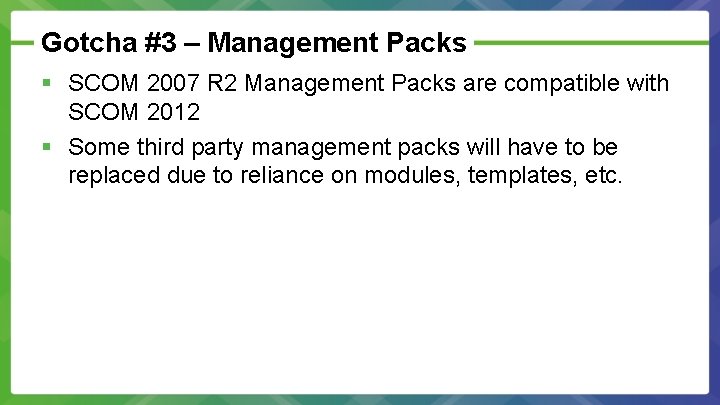
Gotcha #3 – Management Packs § SCOM 2007 R 2 Management Packs are compatible with SCOM 2012 § Some third party management packs will have to be replaced due to reliance on modules, templates, etc.
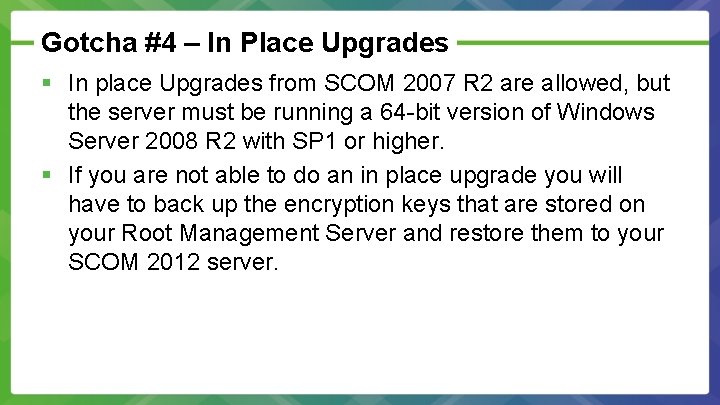
Gotcha #4 – In Place Upgrades § In place Upgrades from SCOM 2007 R 2 are allowed, but the server must be running a 64 -bit version of Windows Server 2008 R 2 with SP 1 or higher. § If you are not able to do an in place upgrade you will have to back up the encryption keys that are stored on your Root Management Server and restore them to your SCOM 2012 server.
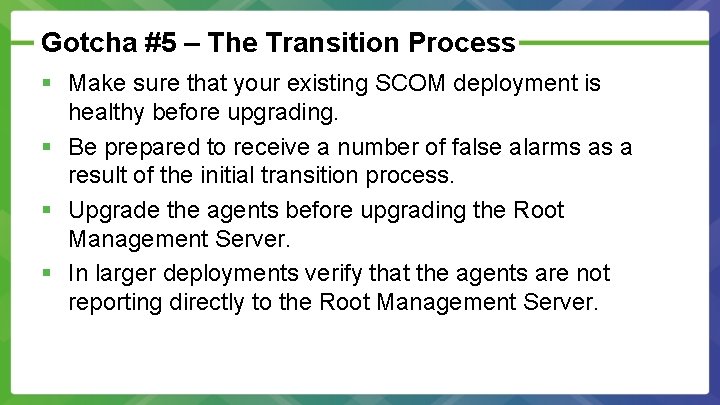
Gotcha #5 – The Transition Process § Make sure that your existing SCOM deployment is healthy before upgrading. § Be prepared to receive a number of false alarms as a result of the initial transition process. § Upgrade the agents before upgrading the Root Management Server. § In larger deployments verify that the agents are not reporting directly to the Root Management Server.

Upgrade Resources § Microsoft offers a number of upgrade resources including: ● Upgrade flow diagrams (http: //technet. microsoft. com/enus/library/hh 454967. aspx) ● Upgrade path check lists (http: //technet. microsoft. com/enus/library/hh 241293) ● Pre-Upgrade Check list (http: //technet. microsoft. com/enus/library/hh 205986) ● Upgrade Helper Management Pack (http: //technet. microsoft. com/enus/library/hh 316109) ● Deployment Guide (http: //technet. microsoft. com/enus/library/hh 278852)
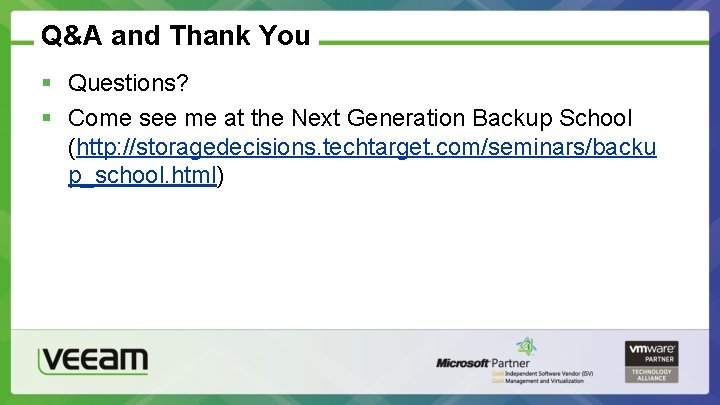
Q&A and Thank You § Questions? § Come see me at the Next Generation Backup School (http: //storagedecisions. techtarget. com/seminars/backu p_school. html)
 Hyper-v containers
Hyper-v containers Muscle génio hyoïdien
Muscle génio hyoïdien Scom veeam management pack
Scom veeam management pack Sphere of influence vs sphere of control
Sphere of influence vs sphere of control Volume of a cone cylinder and sphere webquest answer key
Volume of a cone cylinder and sphere webquest answer key Formula of hemisphere
Formula of hemisphere Inner and outer sphere mechanism
Inner and outer sphere mechanism Falling sphere,redwood and ostwald are the types of
Falling sphere,redwood and ostwald are the types of Email archiving and retention exchange 2012
Email archiving and retention exchange 2012 Domestic and family violence protection act 2012
Domestic and family violence protection act 2012 Jones and bartlett 2012 ekg strips
Jones and bartlett 2012 ekg strips Jones and bartlett ekg strips 2012
Jones and bartlett ekg strips 2012 Lovemarks examples
Lovemarks examples Domestic and family violence protection act 2012
Domestic and family violence protection act 2012 2012 pearson education inc anatomy and physiology
2012 pearson education inc anatomy and physiology Laudon and laudon 2012
Laudon and laudon 2012 Work health and safety regulations 2012 sa
Work health and safety regulations 2012 sa Management information system case study
Management information system case study 2012 pearson education inc anatomy and physiology
2012 pearson education inc anatomy and physiology Hammersley and traianou 2012
Hammersley and traianou 2012 Volume of a sphere
Volume of a sphere Enveloping cone
Enveloping cone The three spheres of quality are
The three spheres of quality are 7 spheres of physical activity
7 spheres of physical activity