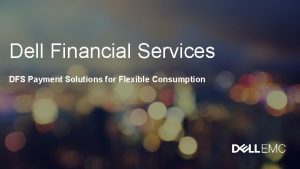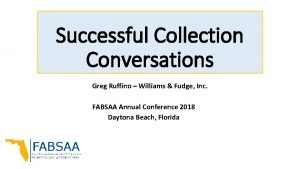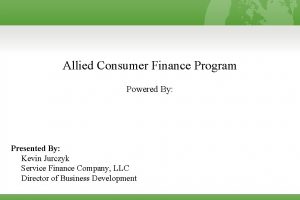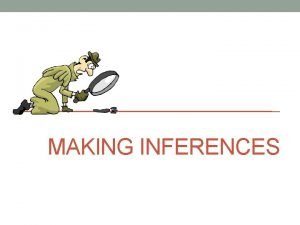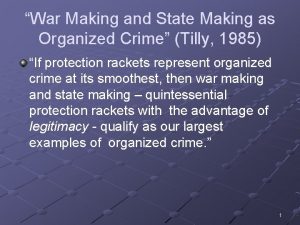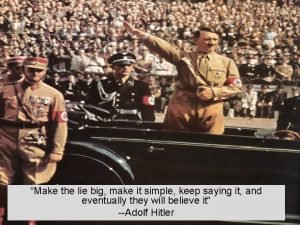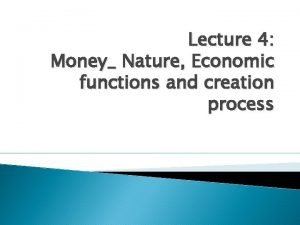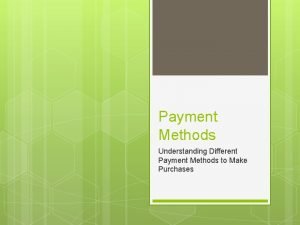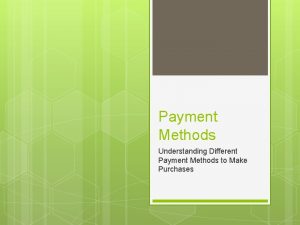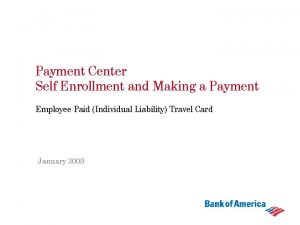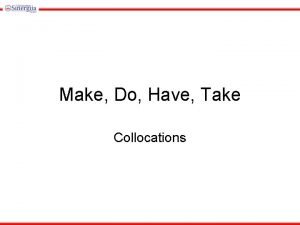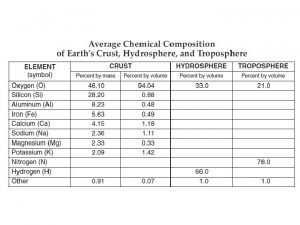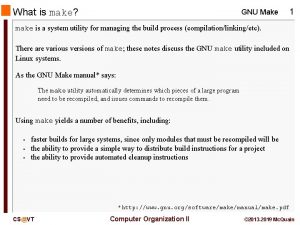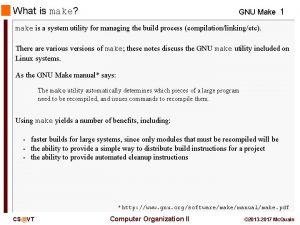Making a Payment To make a payment To
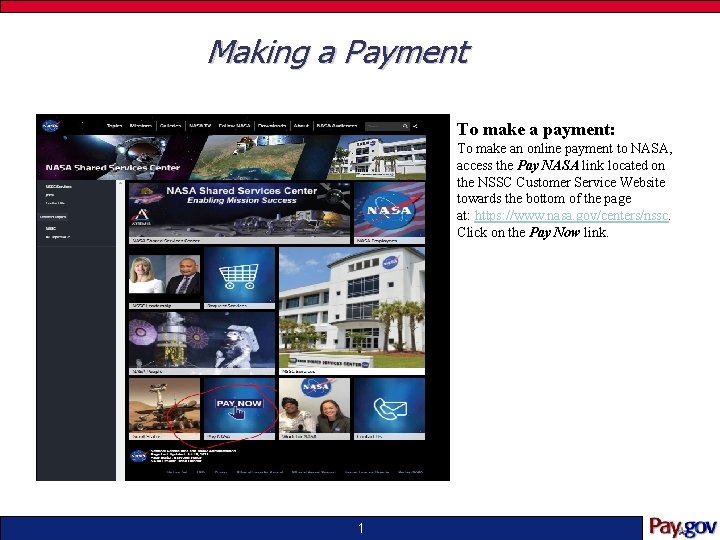
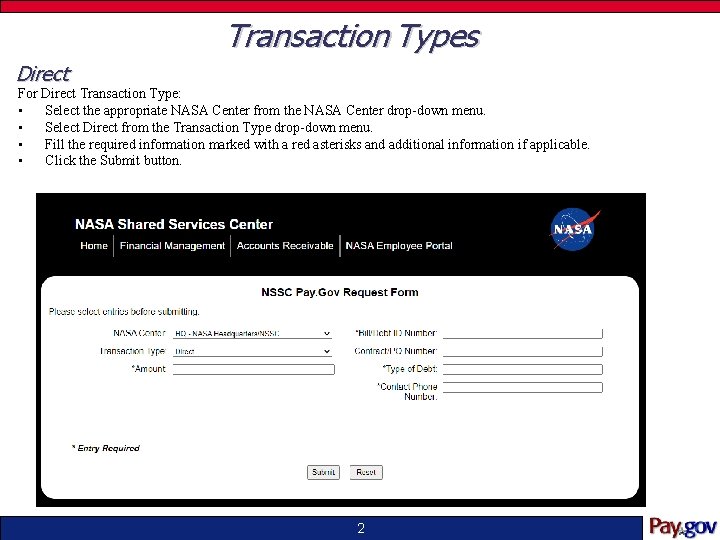
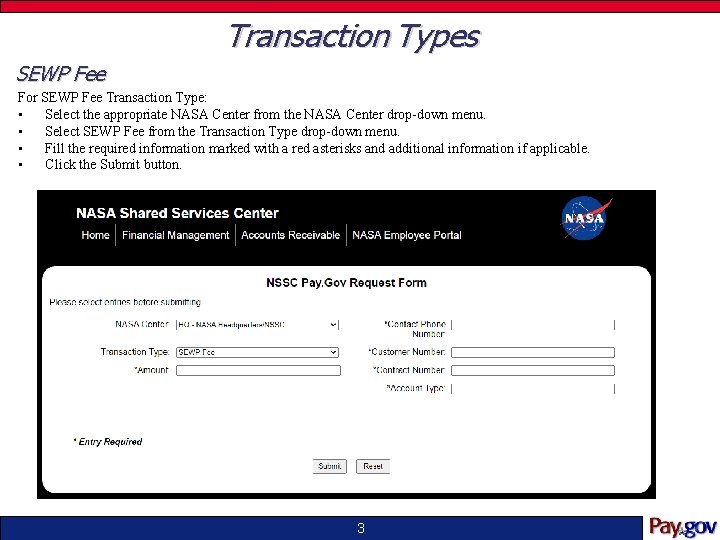
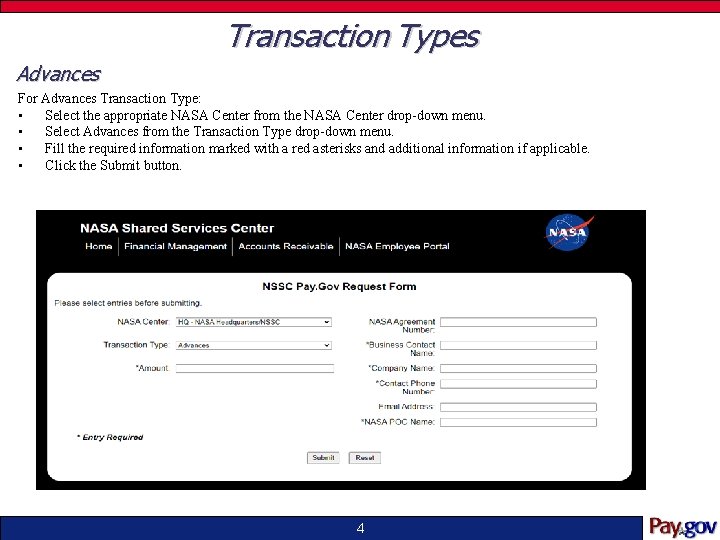
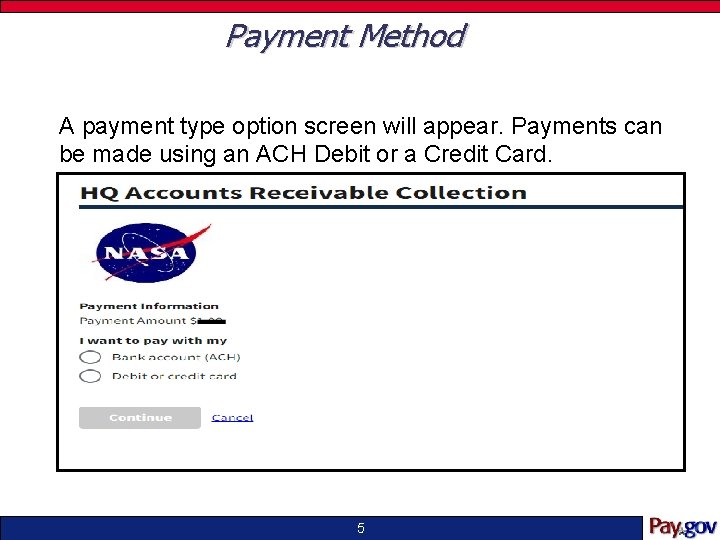
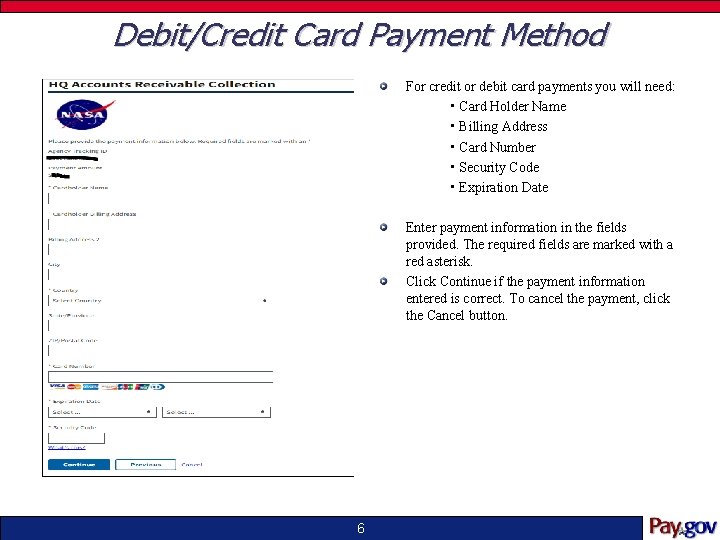
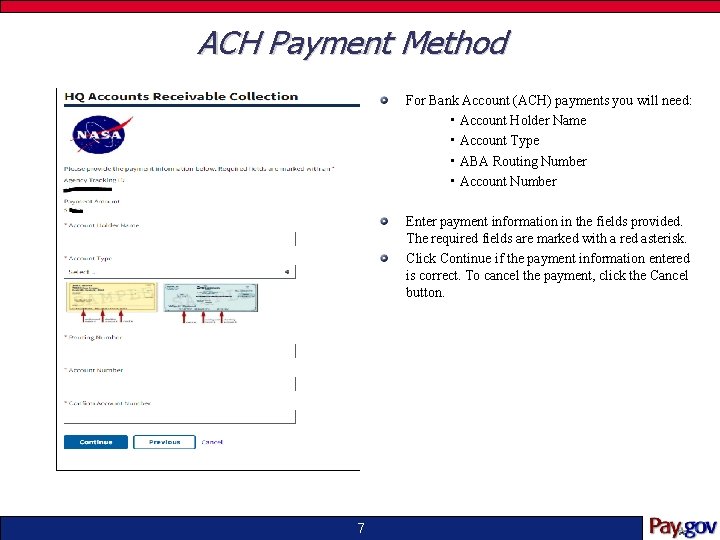
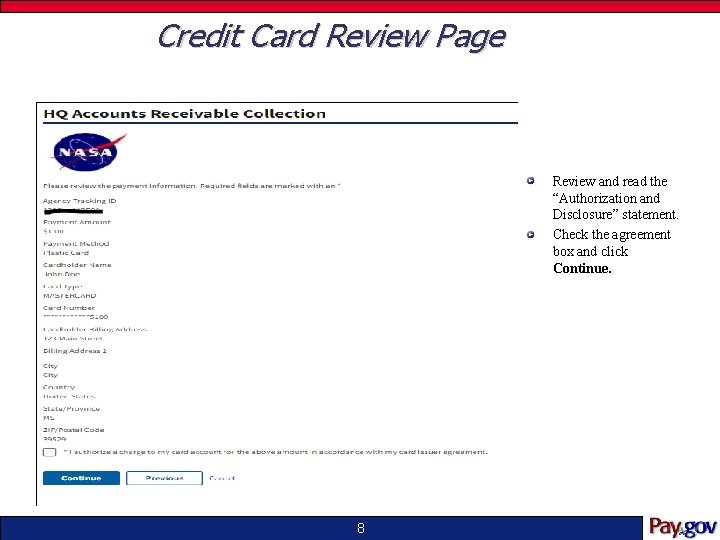
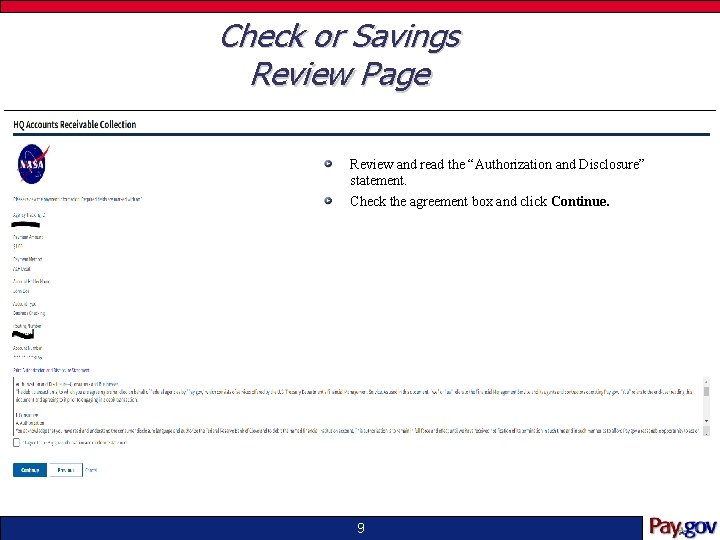
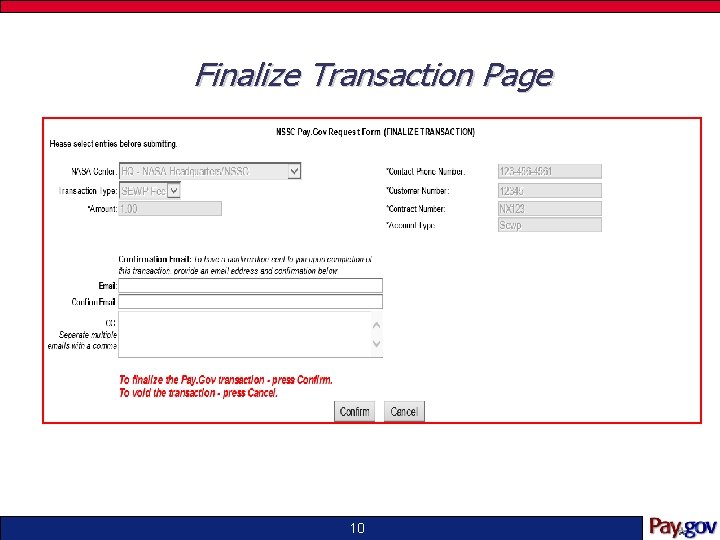
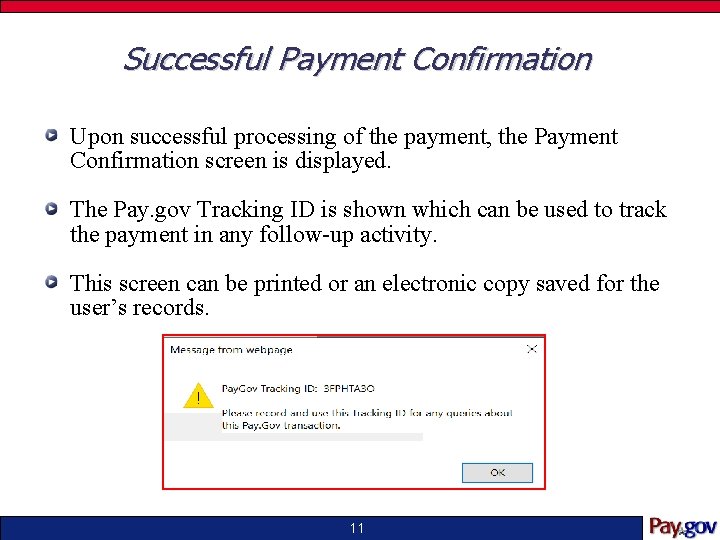
- Slides: 11
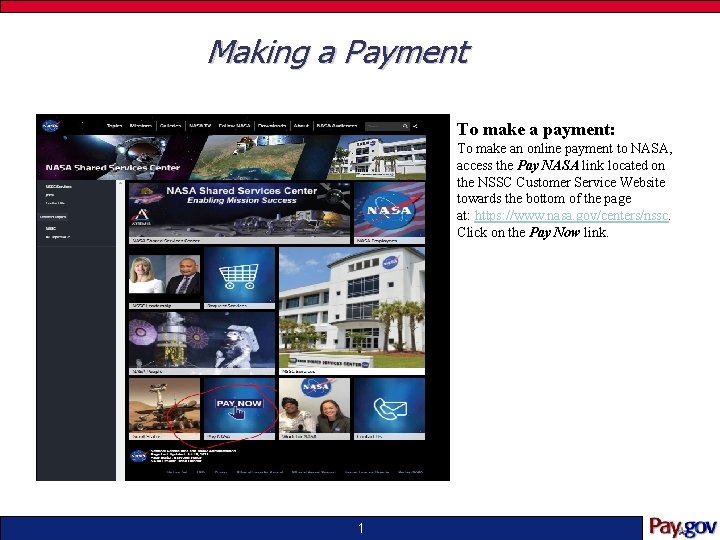
Making a Payment To make a payment: To make an online payment to NASA, access the Pay NASA link located on the NSSC Customer Service Website towards the bottom of the page at: https: //www. nasa. gov/centers/nssc. Click on the Pay Now link. 1
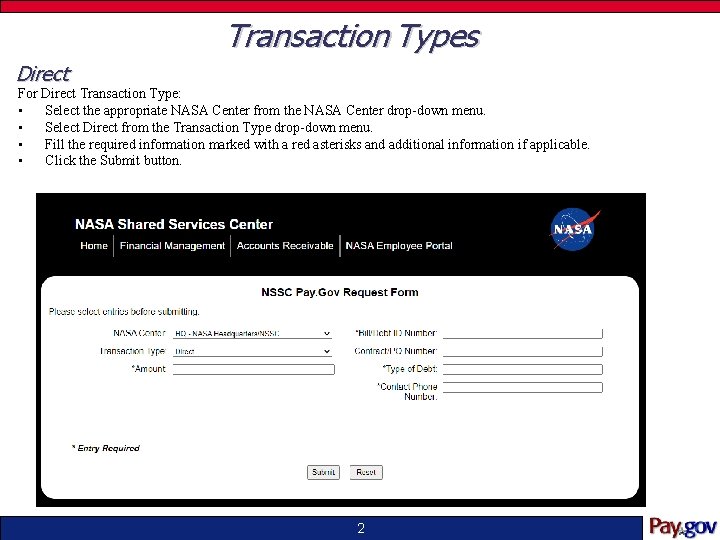
Transaction Types Direct For Direct Transaction Type: • Select the appropriate NASA Center from the NASA Center drop-down menu. • Select Direct from the Transaction Type drop-down menu. • Fill the required information marked with a red asterisks and additional information if applicable. • Click the Submit button. 2
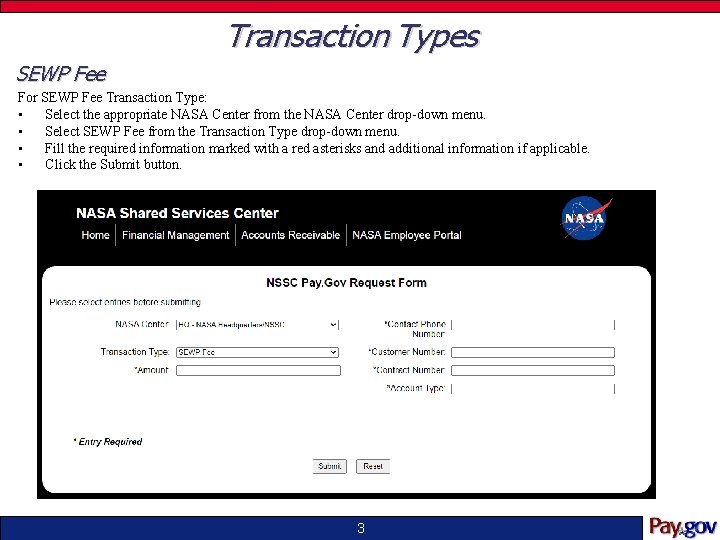
Transaction Types SEWP Fee For SEWP Fee Transaction Type: • Select the appropriate NASA Center from the NASA Center drop-down menu. • Select SEWP Fee from the Transaction Type drop-down menu. • Fill the required information marked with a red asterisks and additional information if applicable. • Click the Submit button. 3
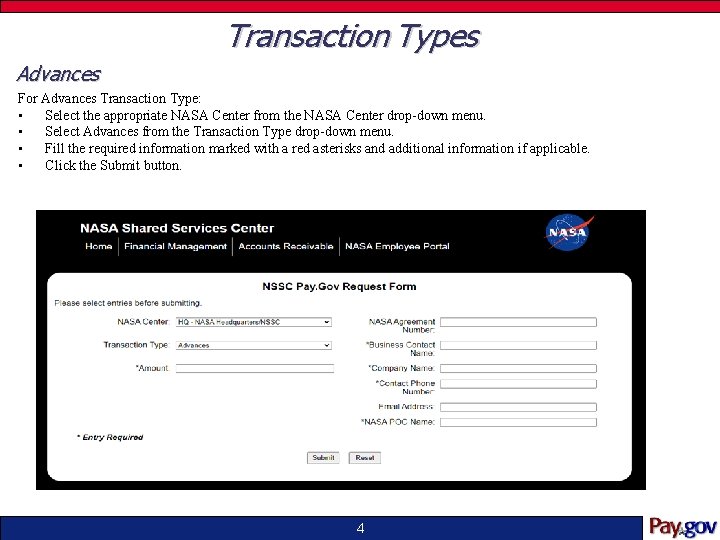
Transaction Types Advances For Advances Transaction Type: • Select the appropriate NASA Center from the NASA Center drop-down menu. • Select Advances from the Transaction Type drop-down menu. • Fill the required information marked with a red asterisks and additional information if applicable. • Click the Submit button. 4
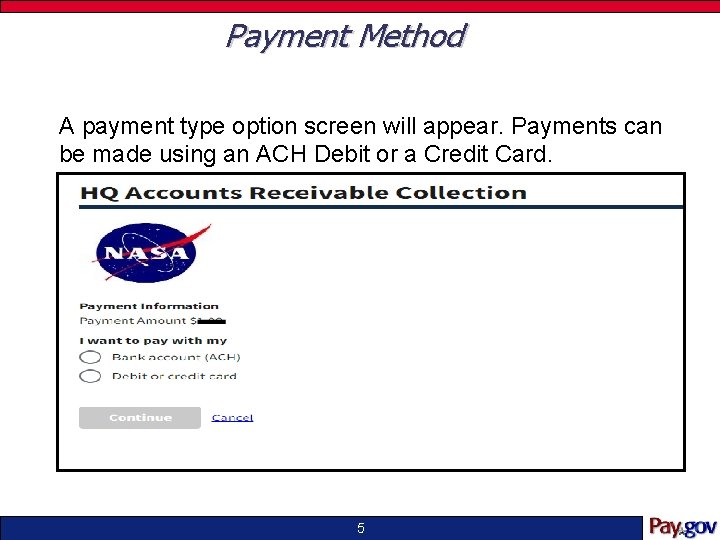
Payment Method A payment type option screen will appear. Payments can be made using an ACH Debit or a Credit Card. 5
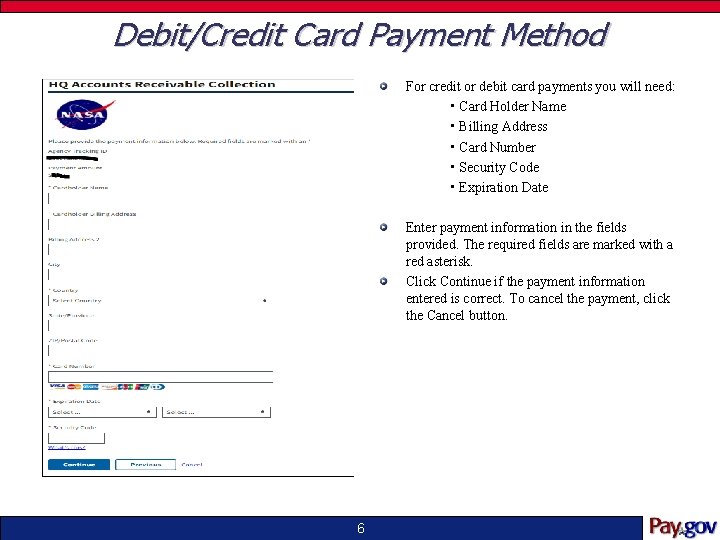
Debit/Credit Card Payment Method For credit or debit card payments you will need: • Card Holder Name • Billing Address • Card Number • Security Code • Expiration Date Enter payment information in the fields provided. The required fields are marked with a red asterisk. Click Continue if the payment information entered is correct. To cancel the payment, click the Cancel button. 6
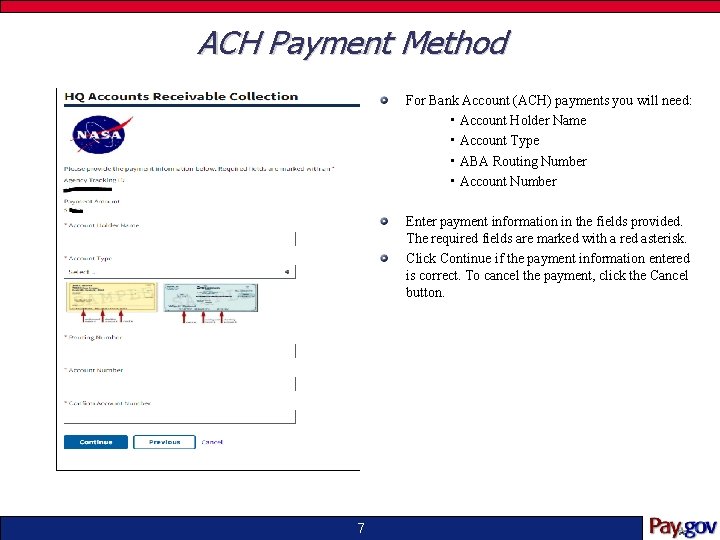
ACH Payment Method For Bank Account (ACH) payments you will need: • Account Holder Name • Account Type • ABA Routing Number • Account Number Enter payment information in the fields provided. The required fields are marked with a red asterisk. Click Continue if the payment information entered is correct. To cancel the payment, click the Cancel button. 7
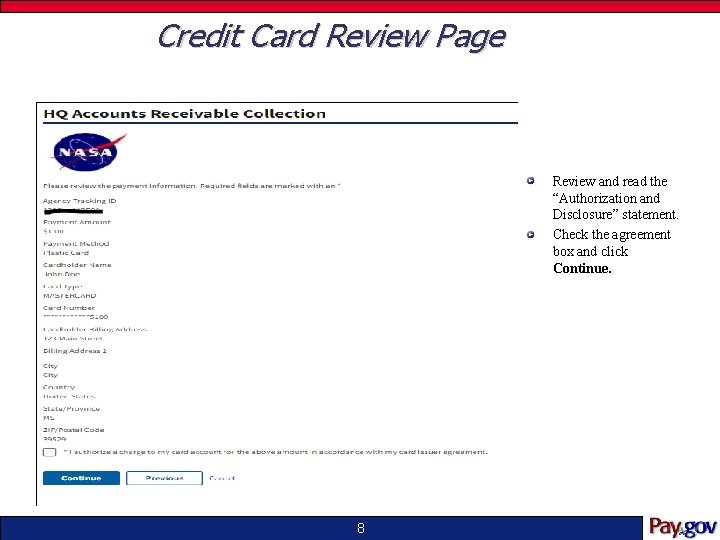
Credit Card Review Page Review and read the “Authorization and Disclosure” statement. Check the agreement box and click Continue. 8
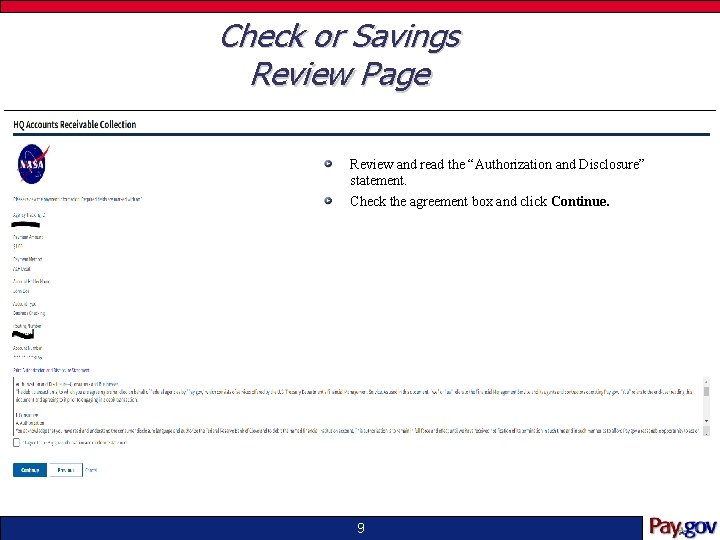
Check or Savings Review Page Review and read the “Authorization and Disclosure” statement. Check the agreement box and click Continue. 9
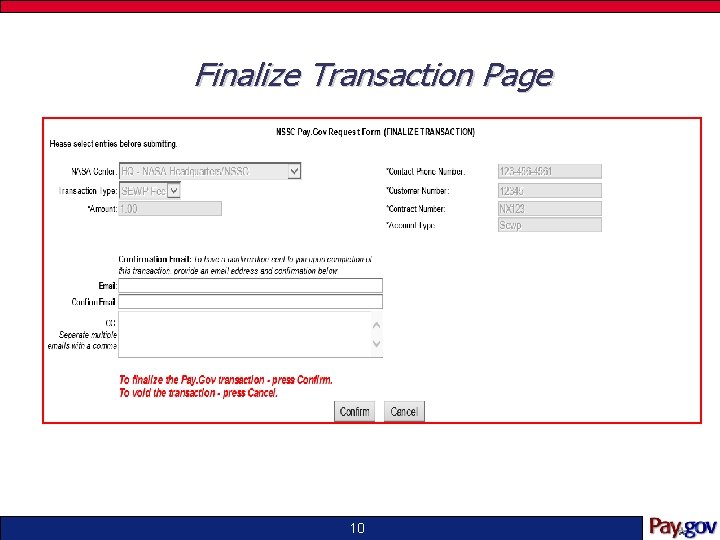
Finalize Transaction Page 10
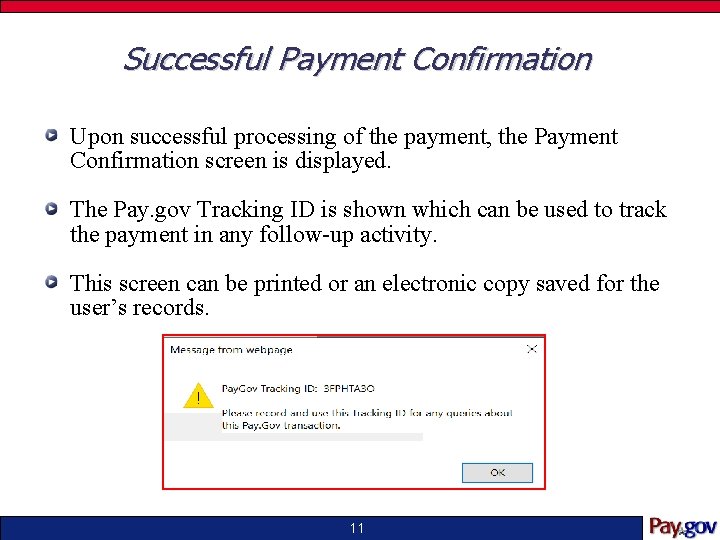
Successful Payment Confirmation Upon successful processing of the payment, the Payment Confirmation screen is displayed. The Pay. gov Tracking ID is shown which can be used to track the payment in any follow-up activity. This screen can be printed or an electronic copy saved for the user’s records. 11
 Dell
Dell Vendor payment in pfms
Vendor payment in pfms Dell transformational license agreement
Dell transformational license agreement Williams and fudge make a payment
Williams and fudge make a payment Allied home improvements
Allied home improvements What is inferring
What is inferring War making and state making as organized crime
War making and state making as organized crime Dawes plan
Dawes plan Make the lie big keep it simple
Make the lie big keep it simple Go make a difference in the world
Go make a difference in the world Fractionally backed paper money
Fractionally backed paper money Adfa income limits
Adfa income limits