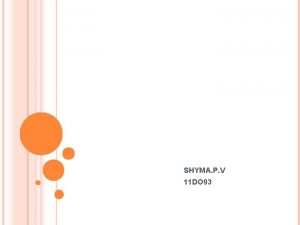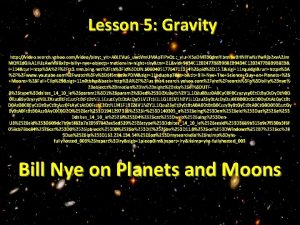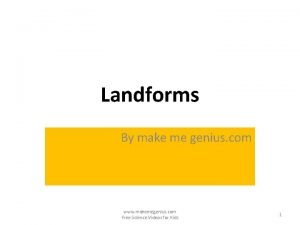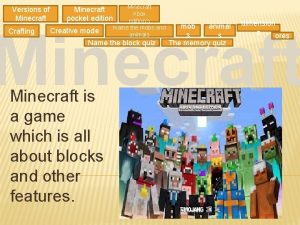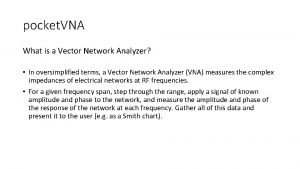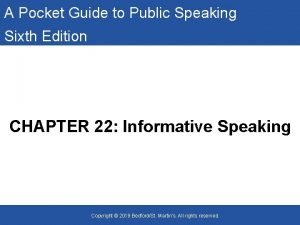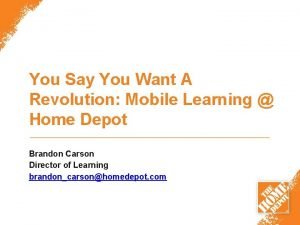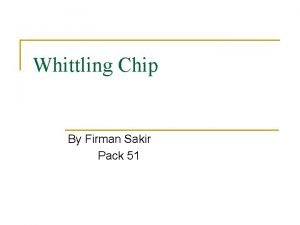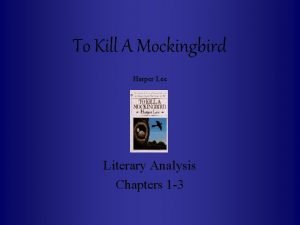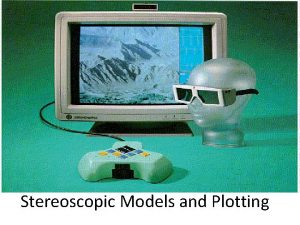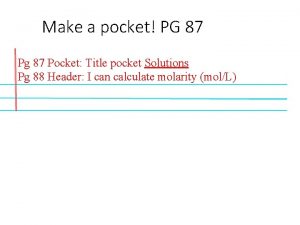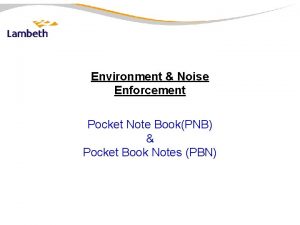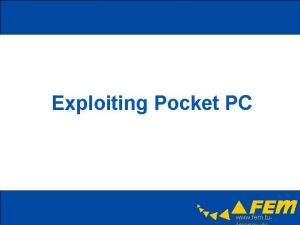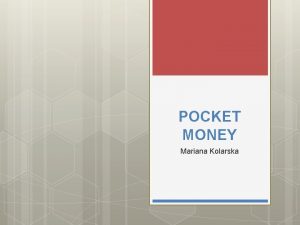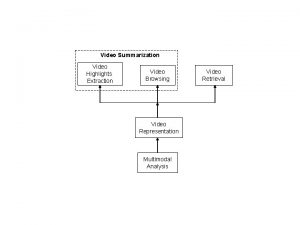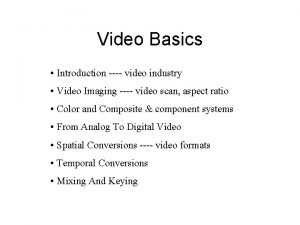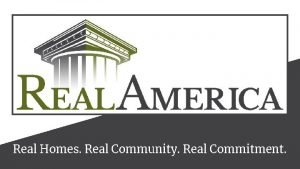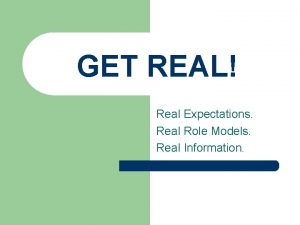Make It Real Make a Video Using Pocket
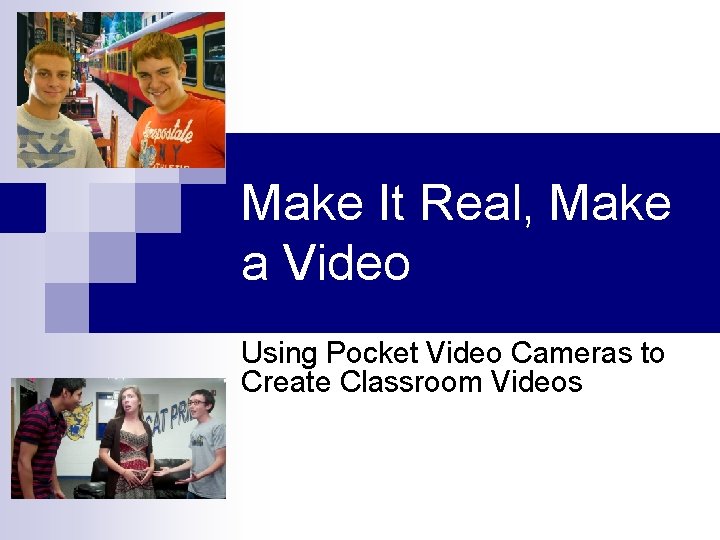
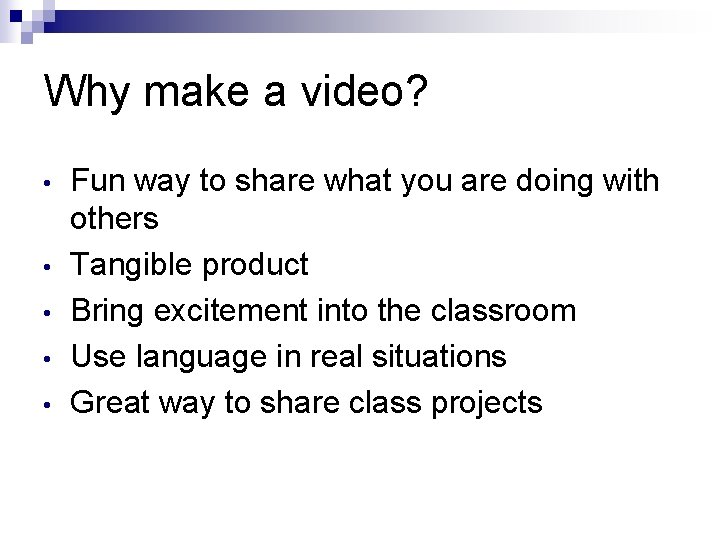
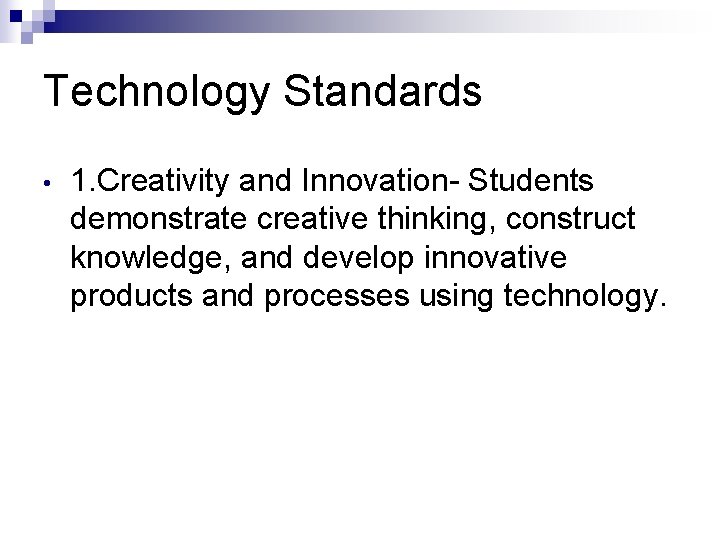
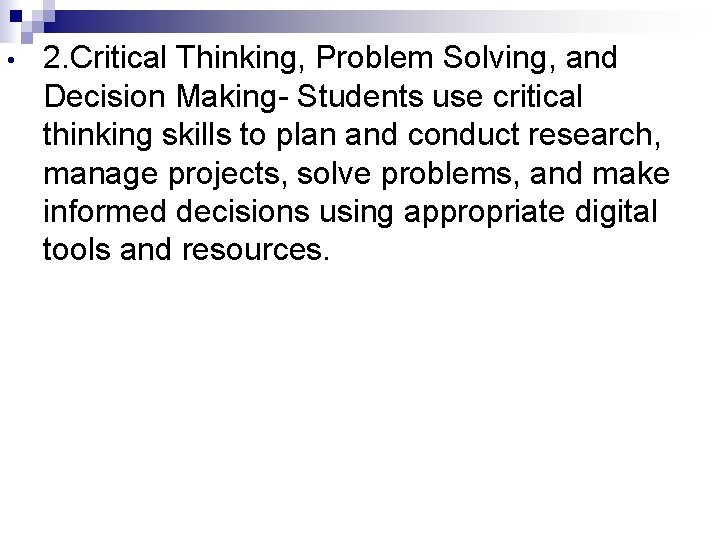
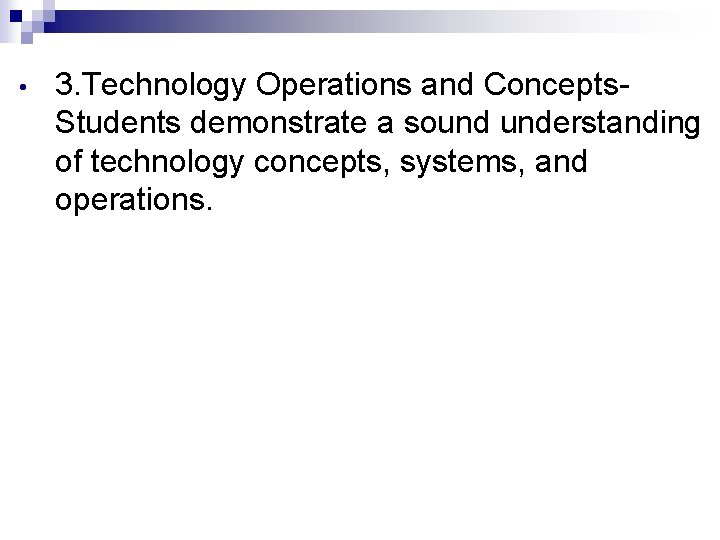
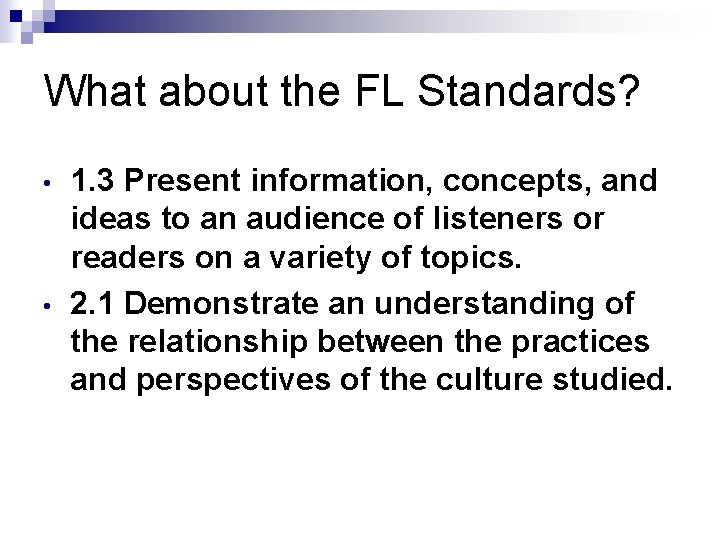



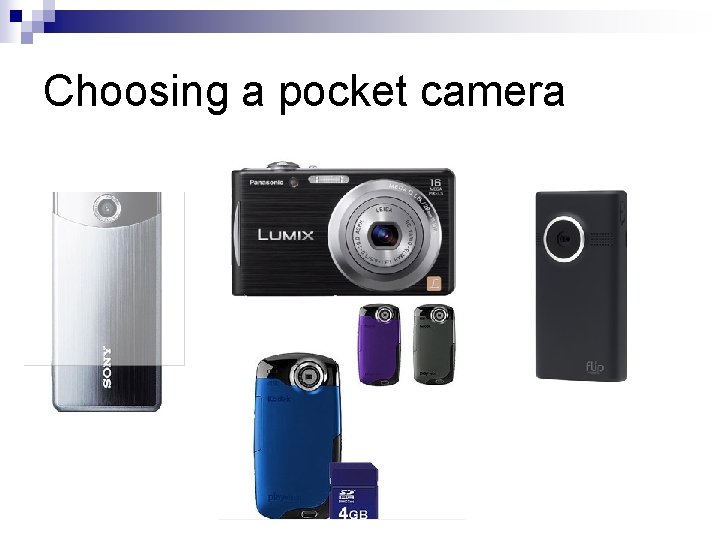
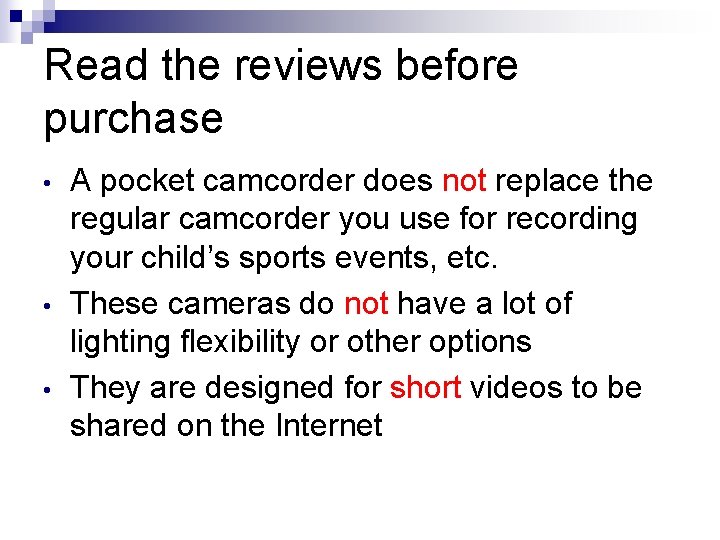
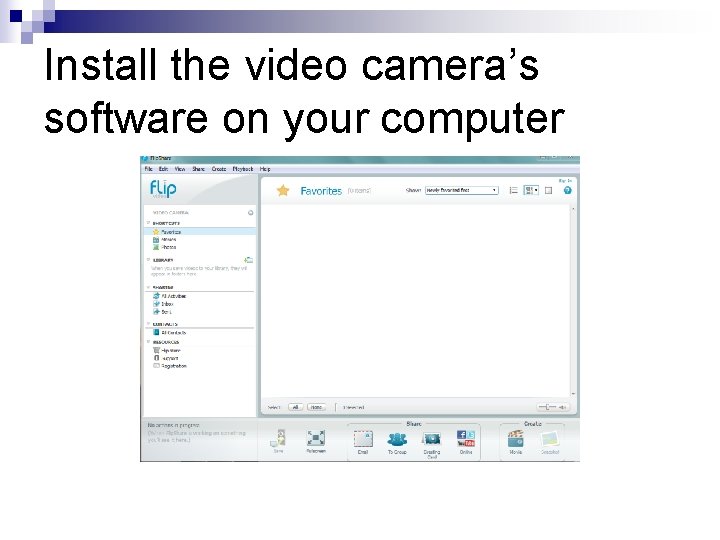
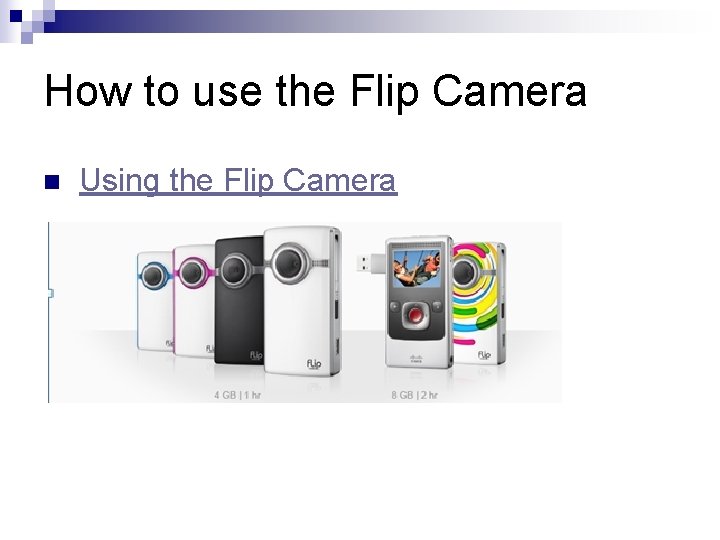

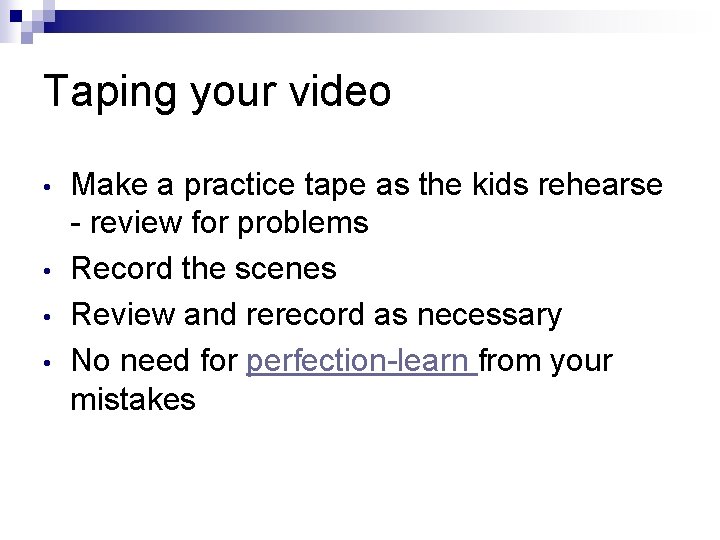

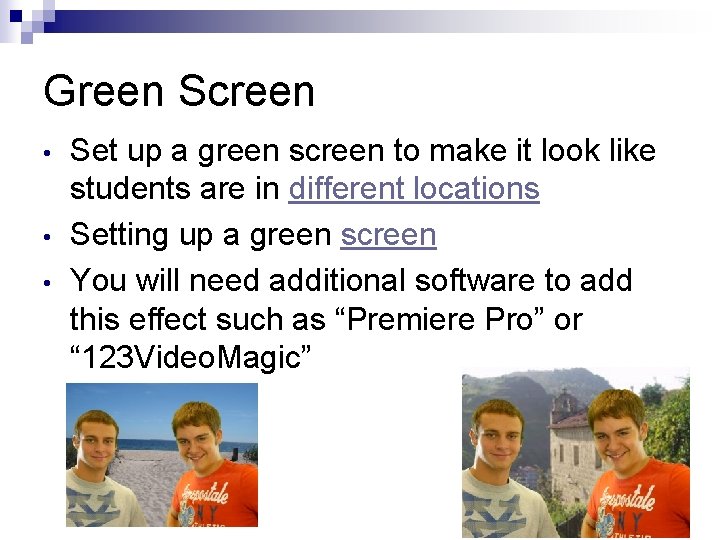
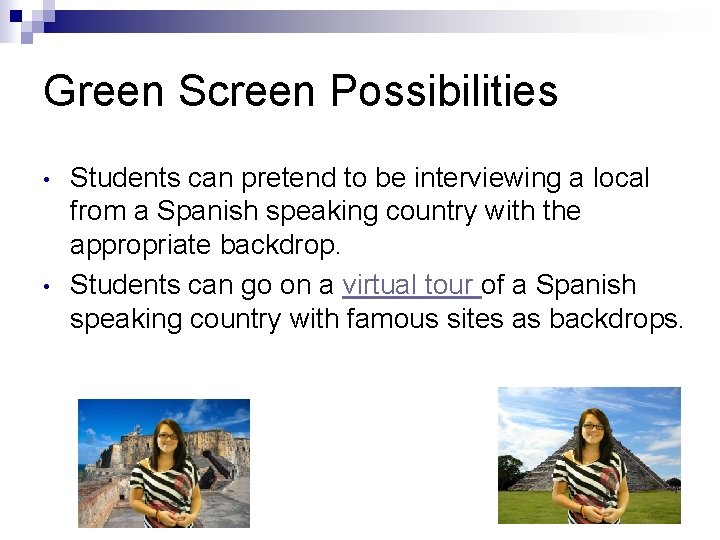
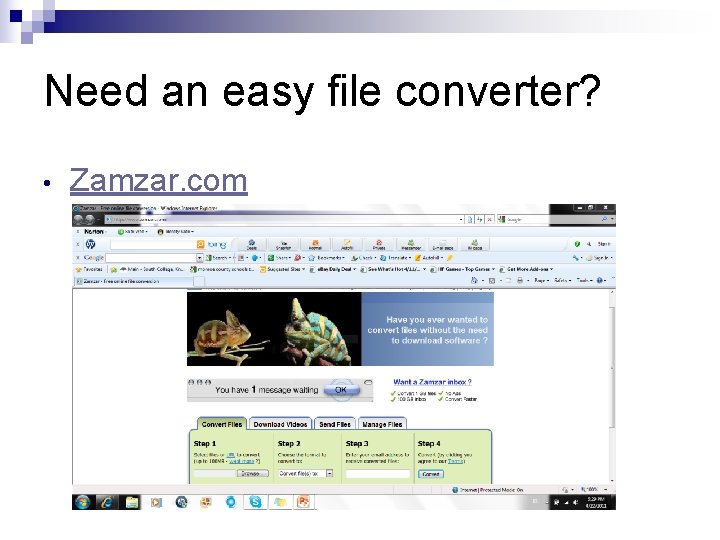
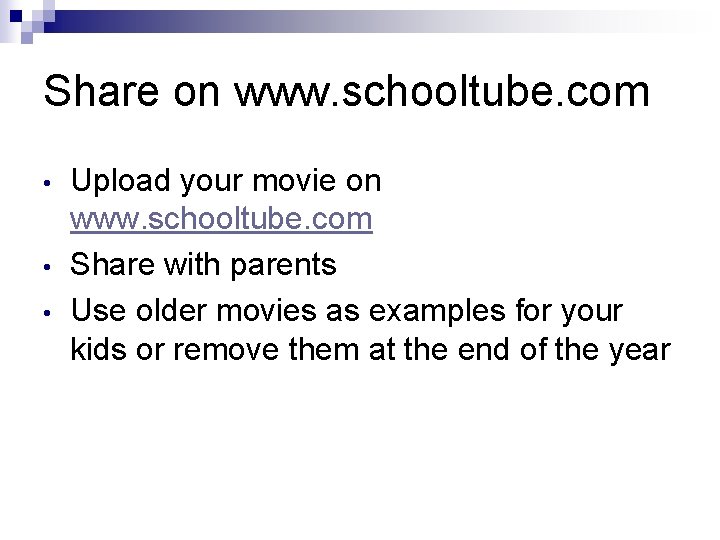
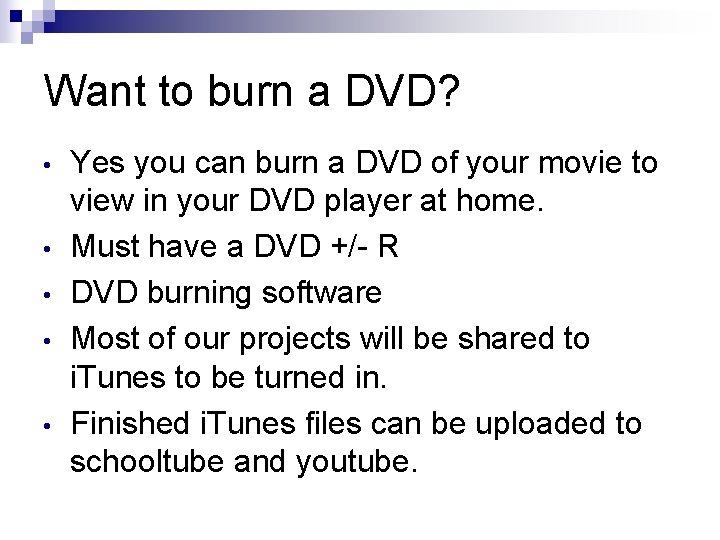
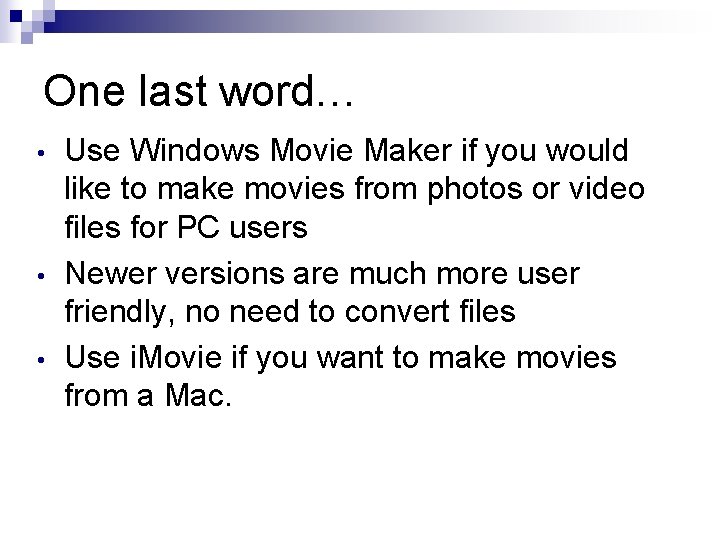
- Slides: 22
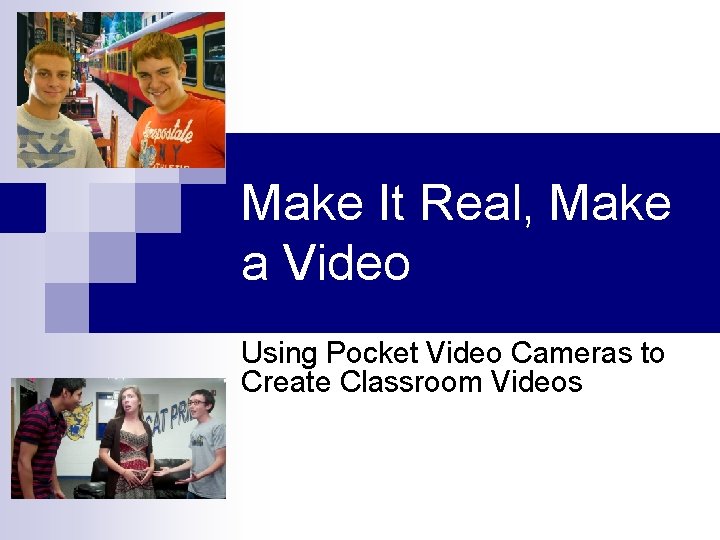
Make It Real, Make a Video Using Pocket Video Cameras to Create Classroom Videos
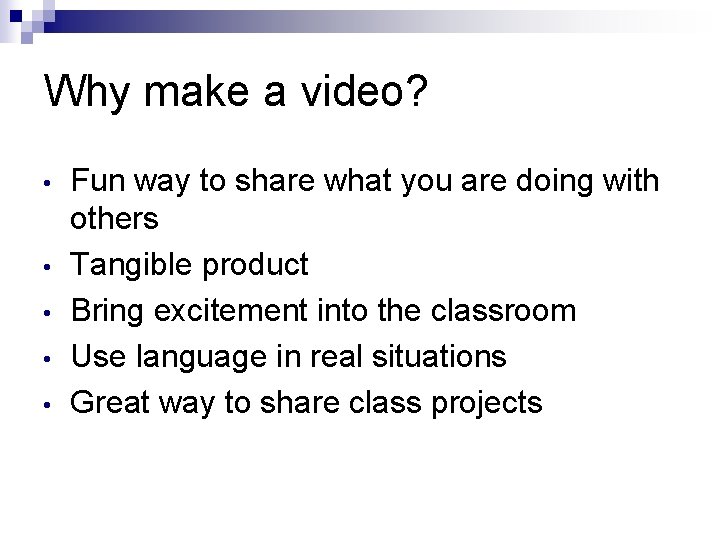
Why make a video? • • • Fun way to share what you are doing with others Tangible product Bring excitement into the classroom Use language in real situations Great way to share class projects
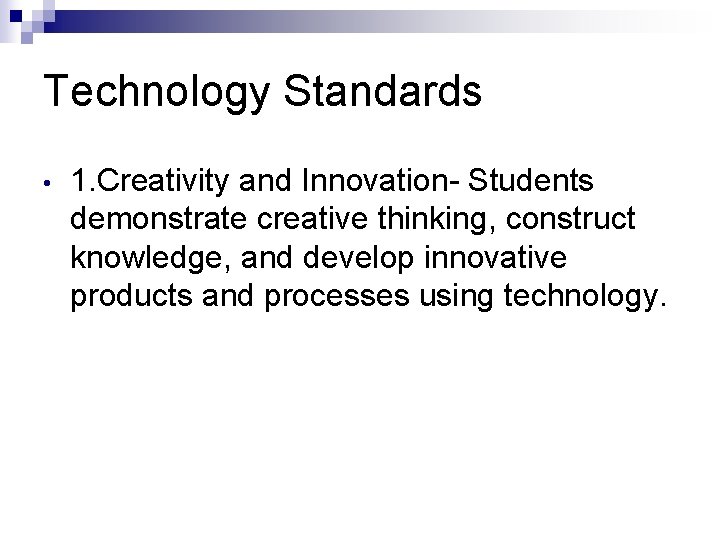
Technology Standards • 1. Creativity and Innovation- Students demonstrate creative thinking, construct knowledge, and develop innovative products and processes using technology.
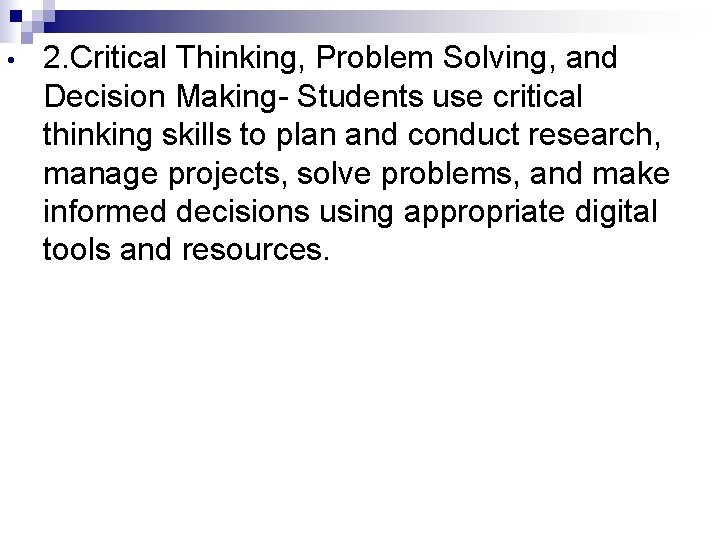
• 2. Critical Thinking, Problem Solving, and Decision Making- Students use critical thinking skills to plan and conduct research, manage projects, solve problems, and make informed decisions using appropriate digital tools and resources.
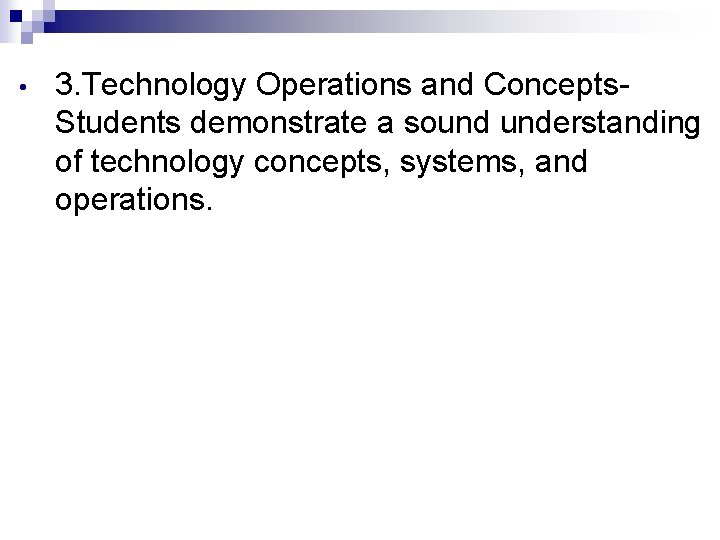
• 3. Technology Operations and Concepts. Students demonstrate a sound understanding of technology concepts, systems, and operations.
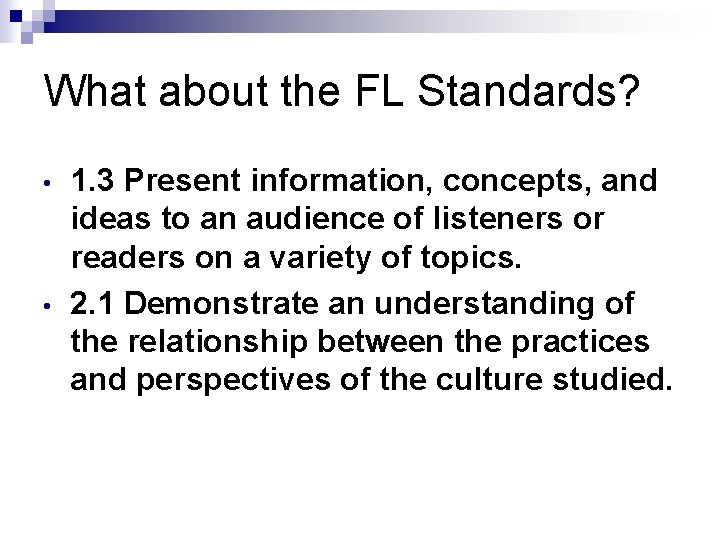
What about the FL Standards? • • 1. 3 Present information, concepts, and ideas to an audience of listeners or readers on a variety of topics. 2. 1 Demonstrate an understanding of the relationship between the practices and perspectives of the culture studied.

Properly motivated? Let’s get started

Get permission • • • Get parents to sign permission slips to post on www. schooltube. com Do not violate copyright laws Copyright laws

Plan your video • • • Have the kids write an outline with specific characters and plot Write a script sample script or storyboard Include everyone’s input in the class Keep the video short (no longer than 5 -8 minutes) Use props
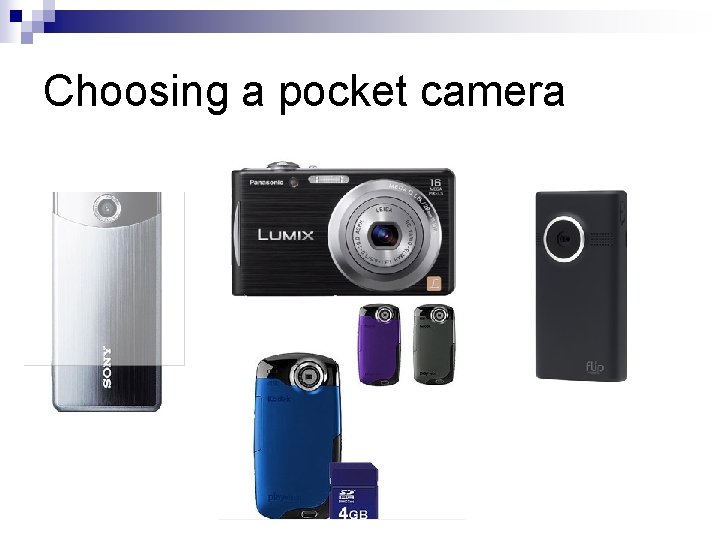
Choosing a pocket camera
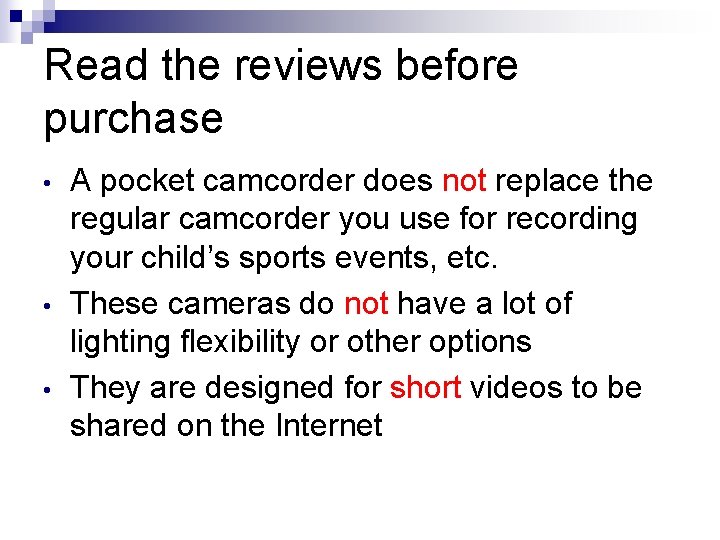
Read the reviews before purchase • • • A pocket camcorder does not replace the regular camcorder you use for recording your child’s sports events, etc. These cameras do not have a lot of lighting flexibility or other options They are designed for short videos to be shared on the Internet
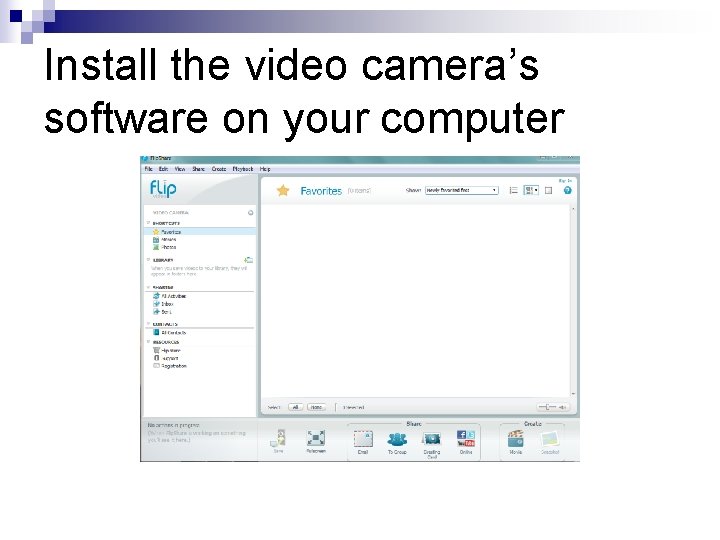
Install the video camera’s software on your computer
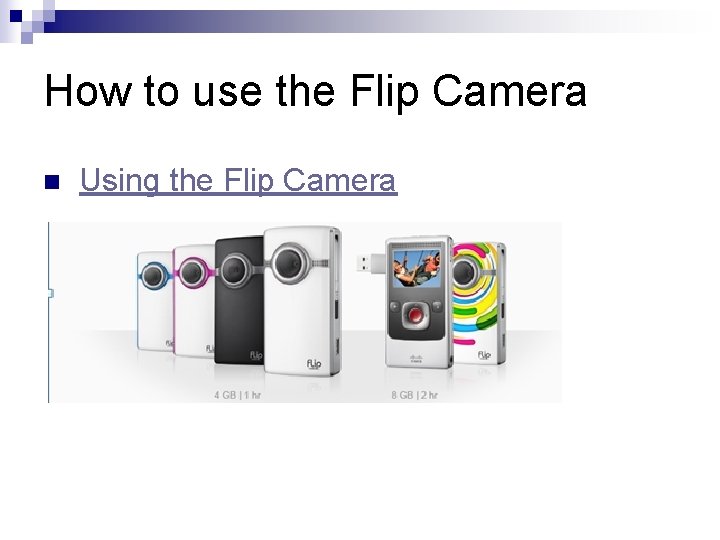
How to use the Flip Camera n Using the Flip Camera

Practice makes perfect • • • Practice taping Use a full size tripod Decide who will do the taping
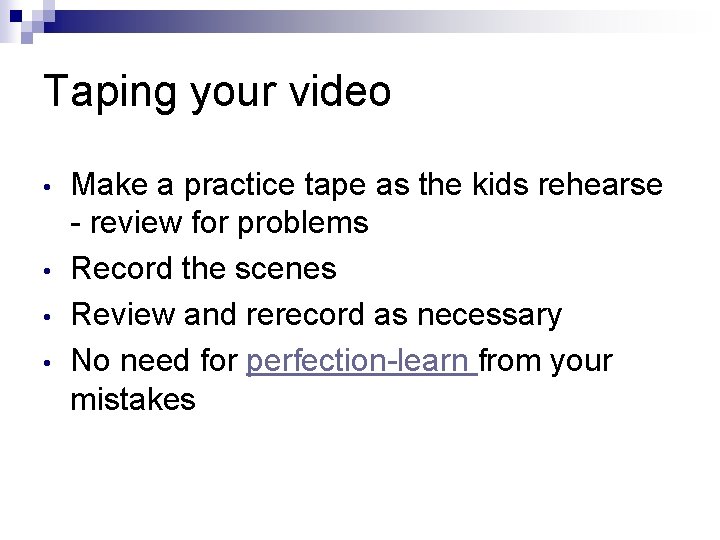
Taping your video • • Make a practice tape as the kids rehearse - review for problems Record the scenes Review and rerecord as necessary No need for perfection-learn from your mistakes

Create a movie • • • Upload the scenes on your computer Create a movie with the Flipshare software Remember to be sure to have a parent permission slip from all students featured in the movie
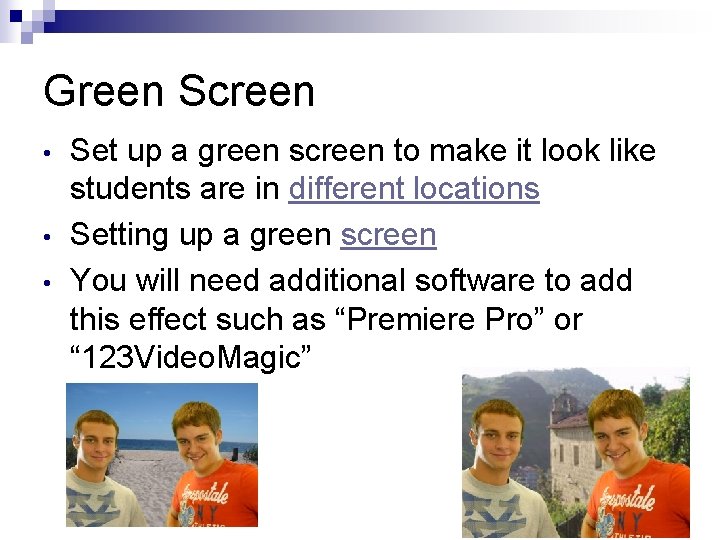
Green Screen • • • Set up a green screen to make it look like students are in different locations Setting up a green screen You will need additional software to add this effect such as “Premiere Pro” or “ 123 Video. Magic”
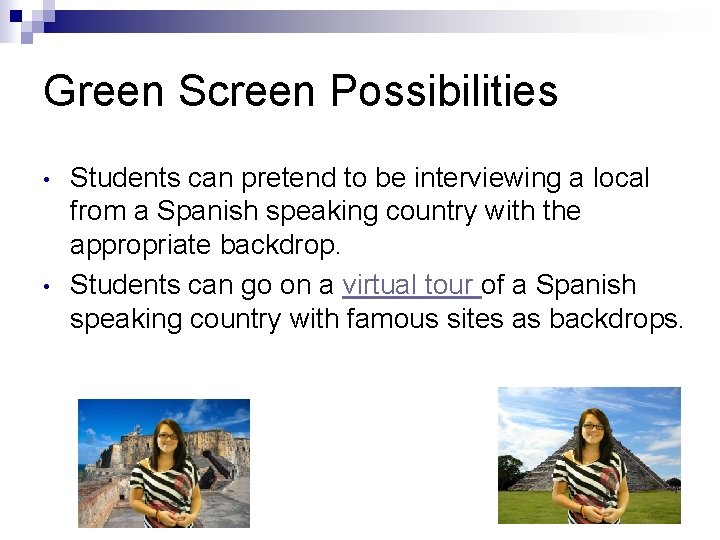
Green Screen Possibilities • • Students can pretend to be interviewing a local from a Spanish speaking country with the appropriate backdrop. Students can go on a virtual tour of a Spanish speaking country with famous sites as backdrops.
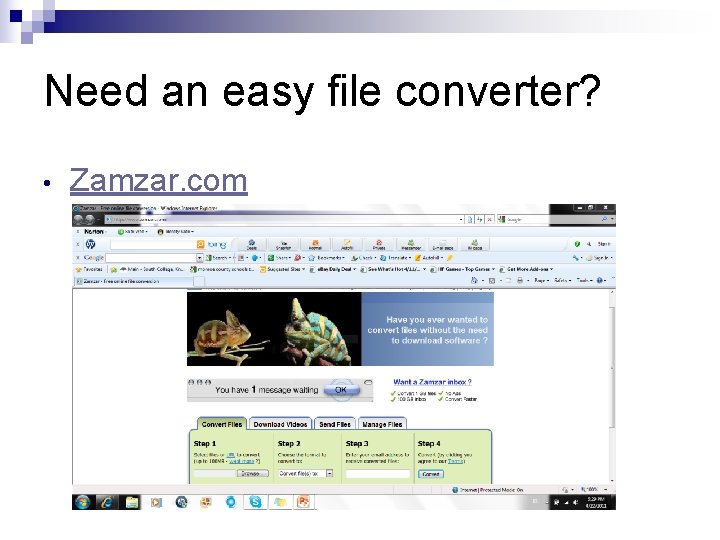
Need an easy file converter? • Zamzar. com
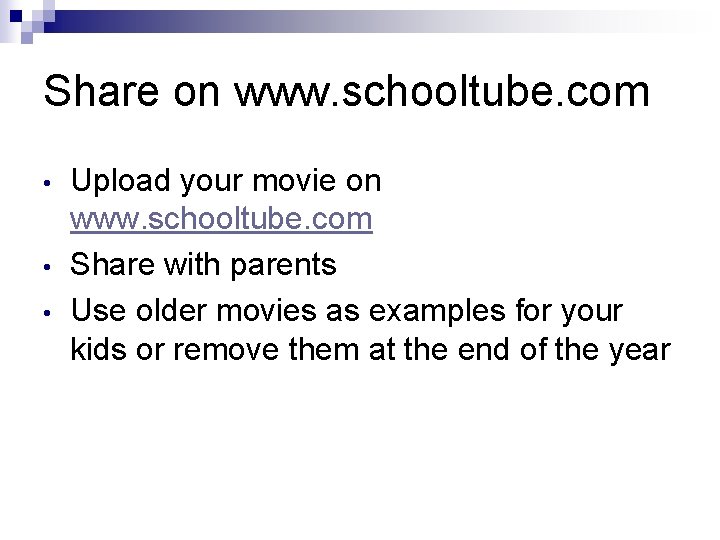
Share on www. schooltube. com • • • Upload your movie on www. schooltube. com Share with parents Use older movies as examples for your kids or remove them at the end of the year
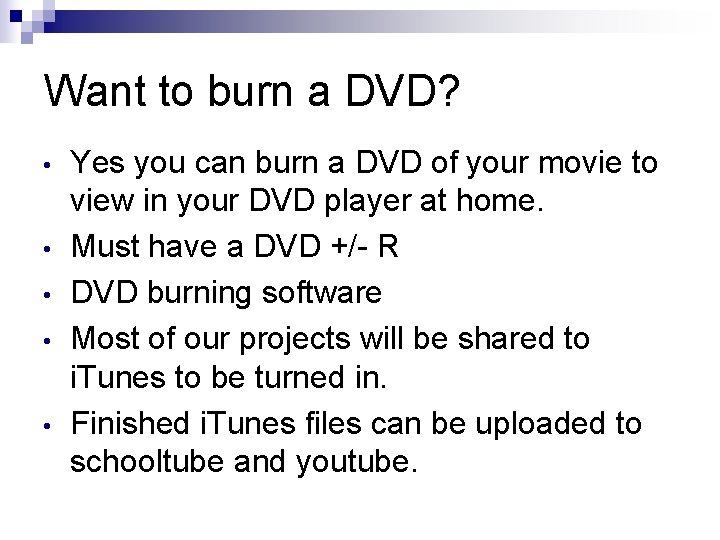
Want to burn a DVD? • • • Yes you can burn a DVD of your movie to view in your DVD player at home. Must have a DVD +/- R DVD burning software Most of our projects will be shared to i. Tunes to be turned in. Finished i. Tunes files can be uploaded to schooltube and youtube.
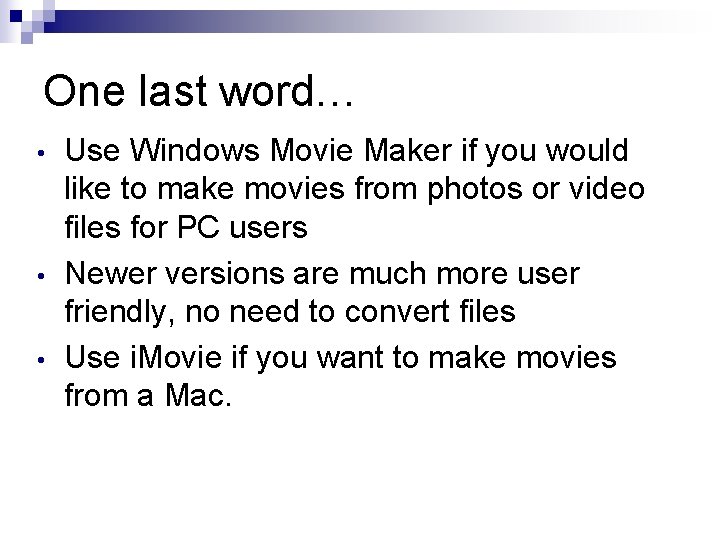
One last word… • • • Use Windows Movie Maker if you would like to make movies from photos or video files for PC users Newer versions are much more user friendly, no need to convert files Use i. Movie if you want to make movies from a Mac.
 Microtopography of gingival wall
Microtopography of gingival wall Video yandex b****
Video yandex b**** Gravity yahoo
Gravity yahoo Yahoo.com.yw
Yahoo.com.yw Digital media primer
Digital media primer Efficient video classification using fewer frames
Efficient video classification using fewer frames Difference between a mountain and a hill
Difference between a mountain and a hill What is an infomercial
What is an infomercial Minecraft pocket edition xbox
Minecraft pocket edition xbox Pocketvna review
Pocketvna review Pocket creek sno park
Pocket creek sno park Crater defect perio
Crater defect perio Louisiana ppm 49
Louisiana ppm 49 Nfdrs pocket cards
Nfdrs pocket cards Pocket ionization chamber device
Pocket ionization chamber device Lingual vestibuloplasty
Lingual vestibuloplasty Suprabony vs infrabony pocket
Suprabony vs infrabony pocket Deep pocket inspection
Deep pocket inspection A pocket guide to public speaking 6th edition
A pocket guide to public speaking 6th edition Pocketguide homedepot
Pocketguide homedepot Whittling chip card
Whittling chip card The old house was the same droopy and sick
The old house was the same droopy and sick Pocket stereoscope
Pocket stereoscope