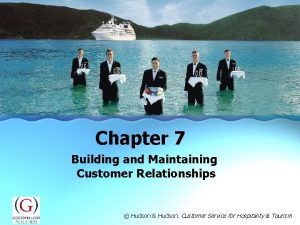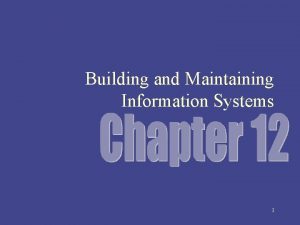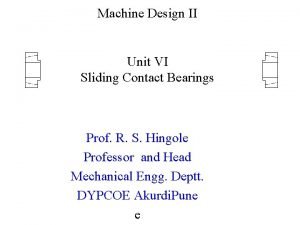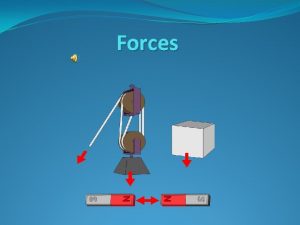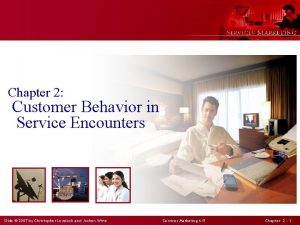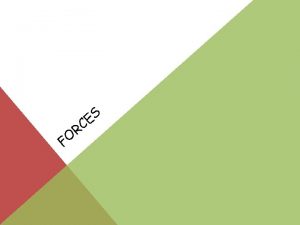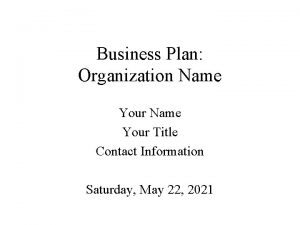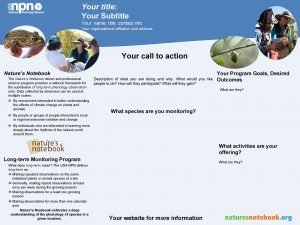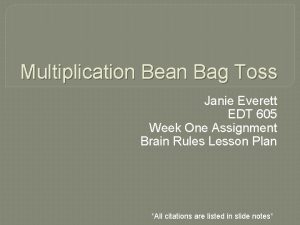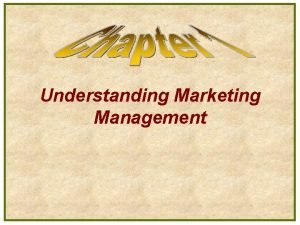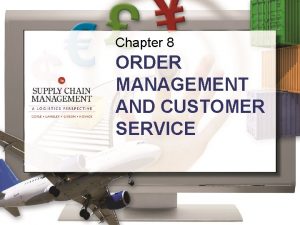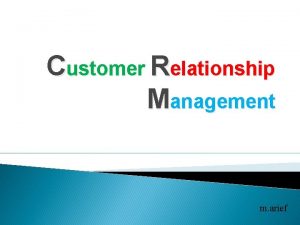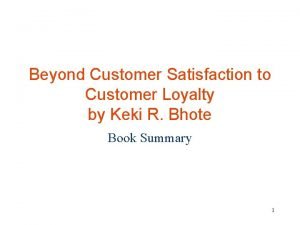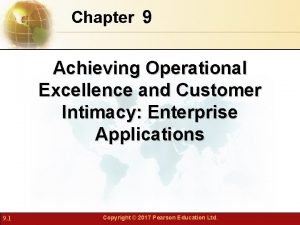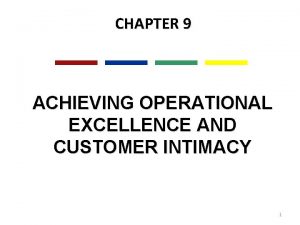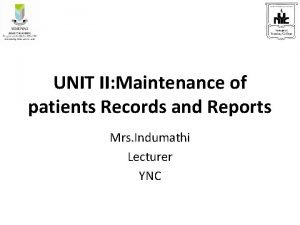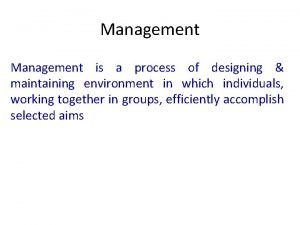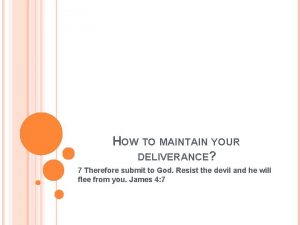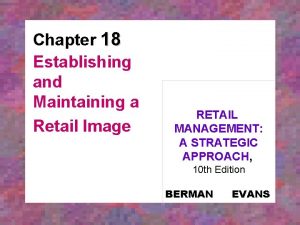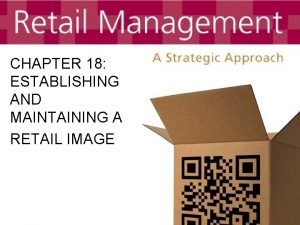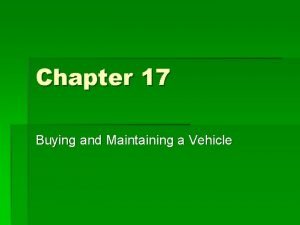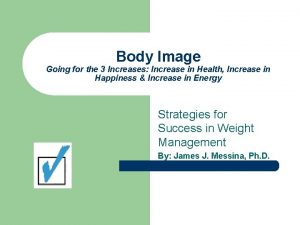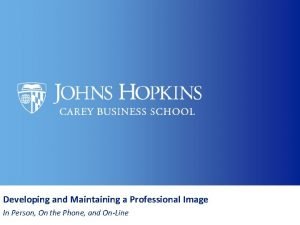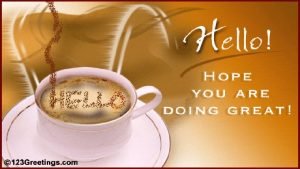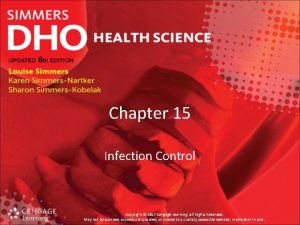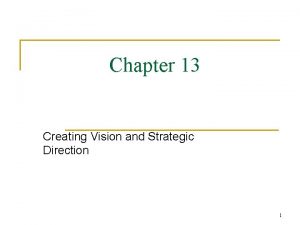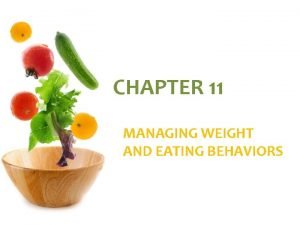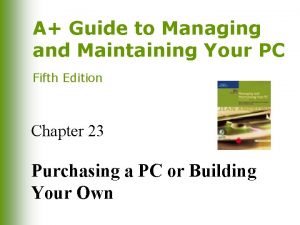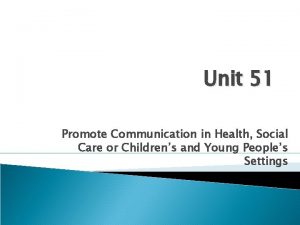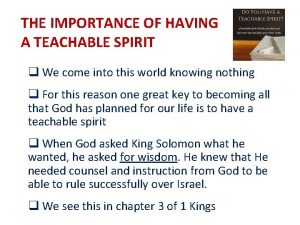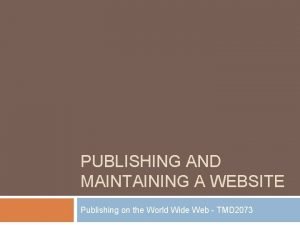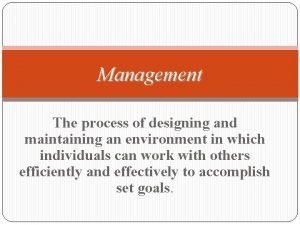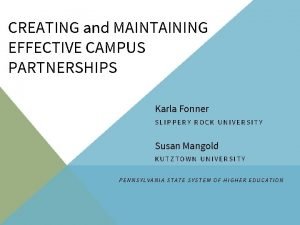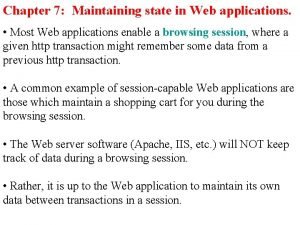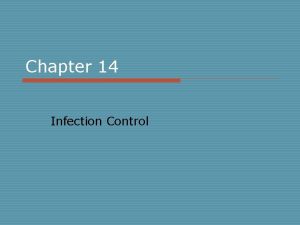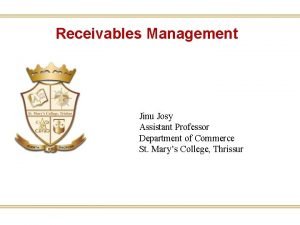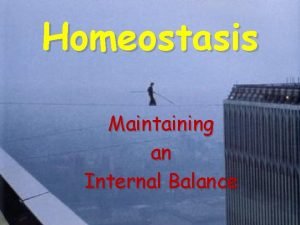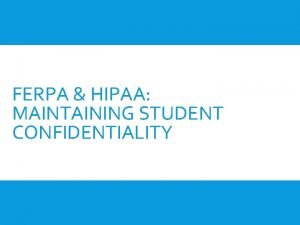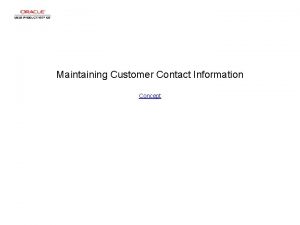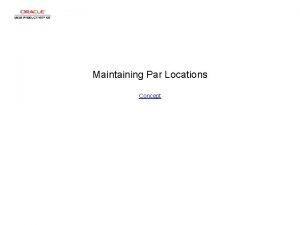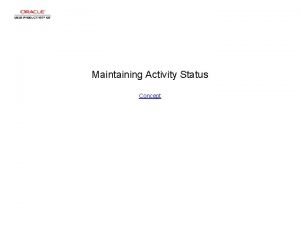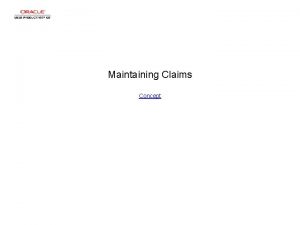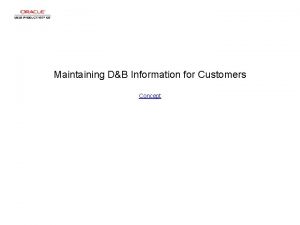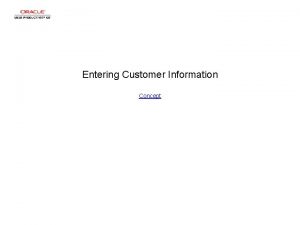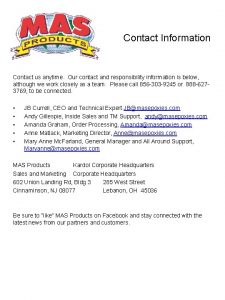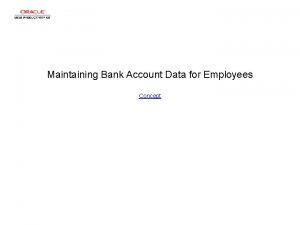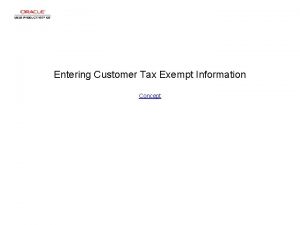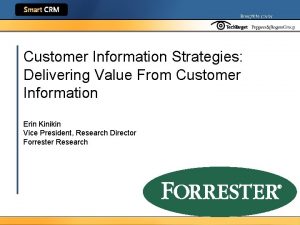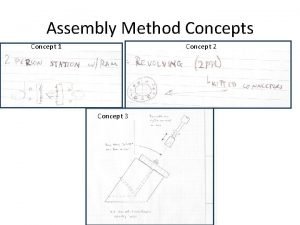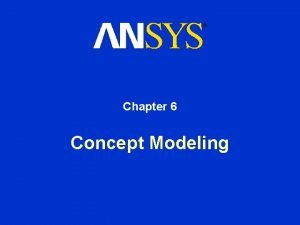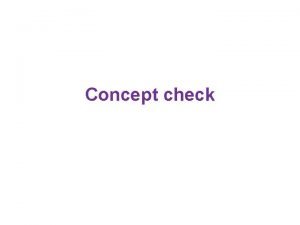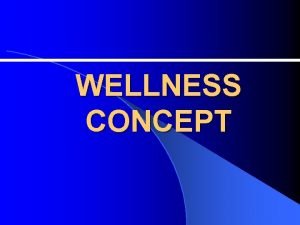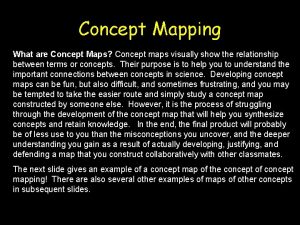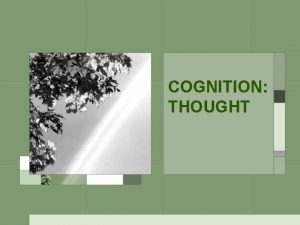Maintaining Customer Contact Information Concept Maintaining Customer Contact
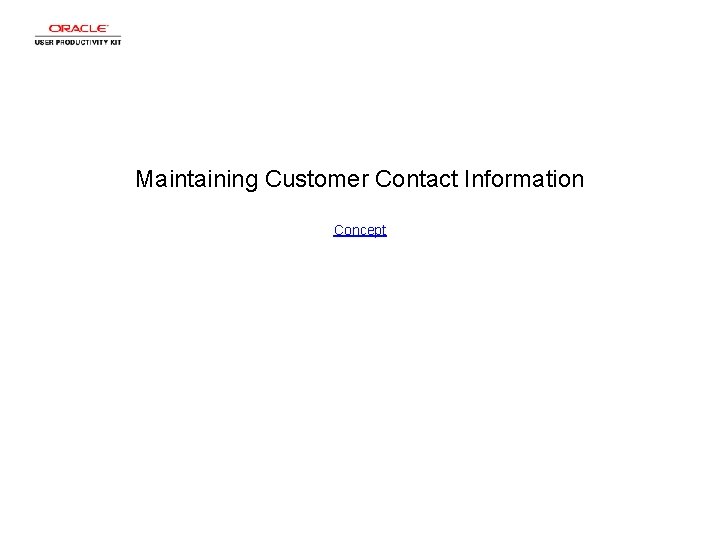
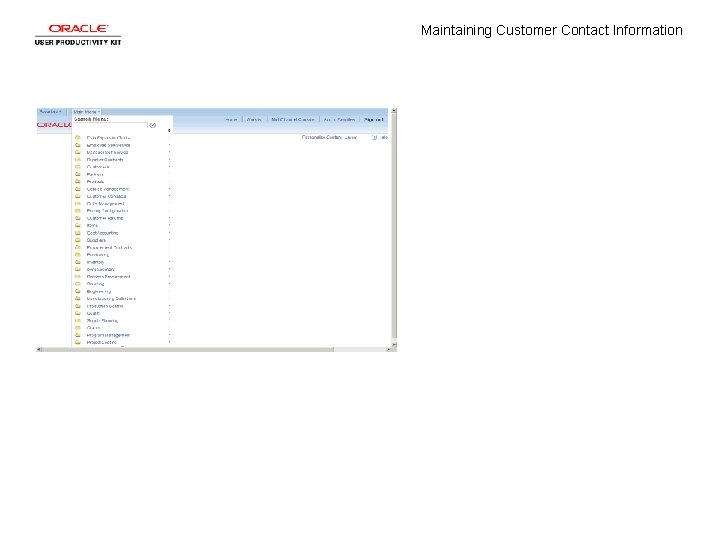
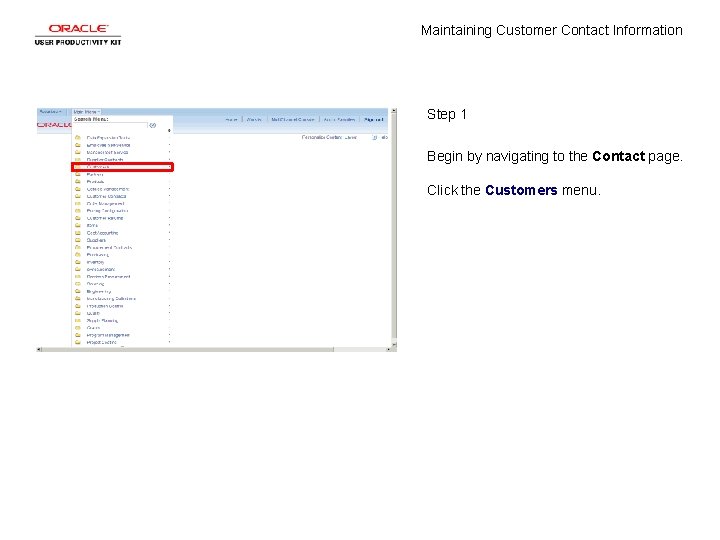
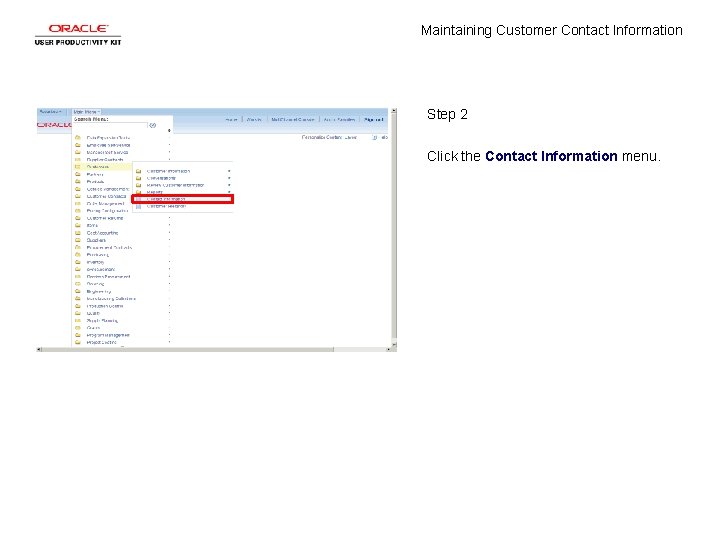
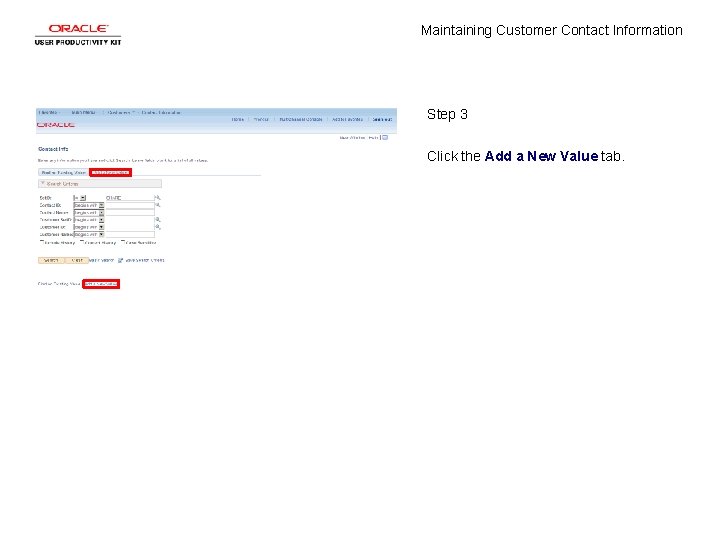
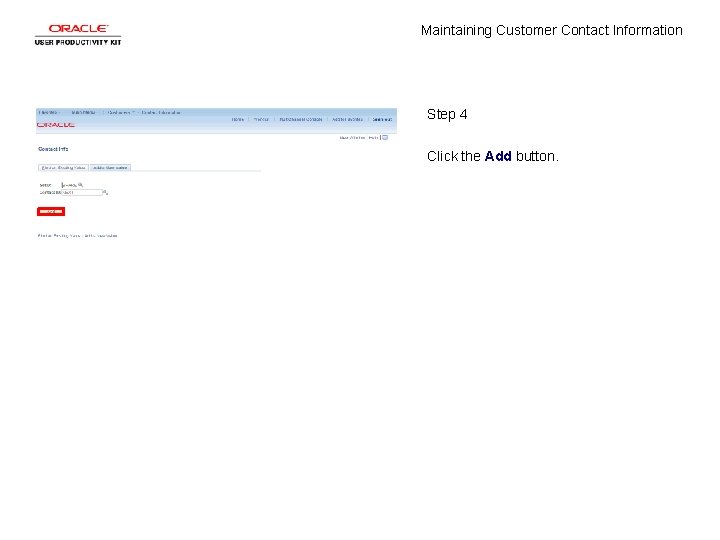
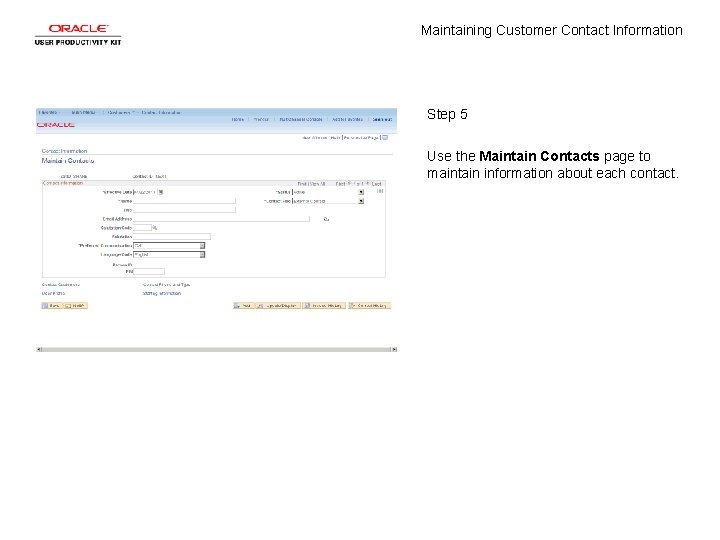
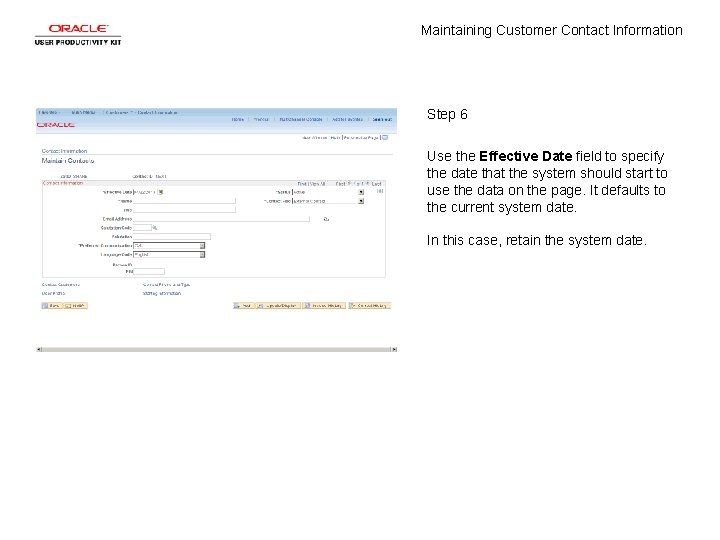
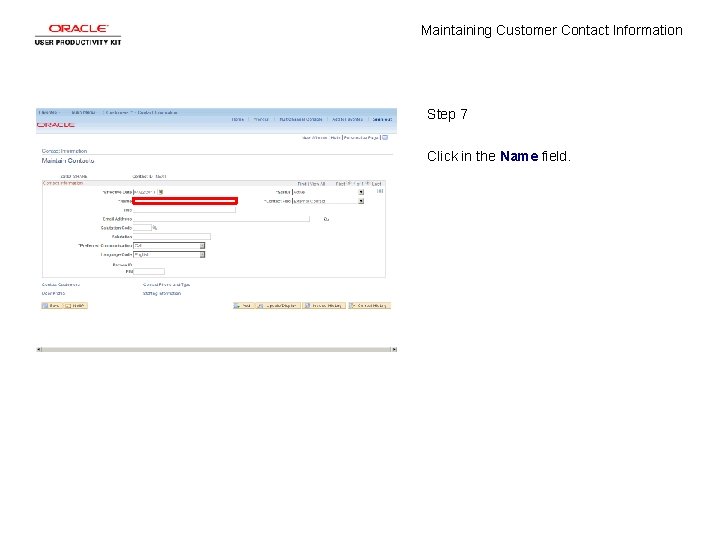
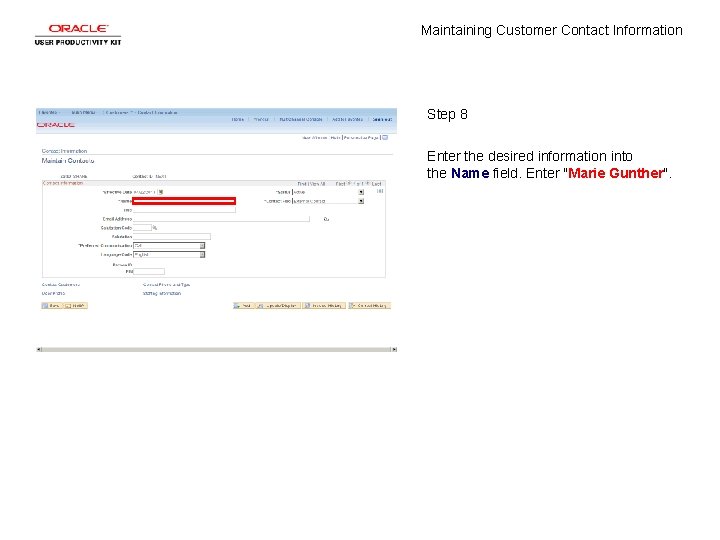
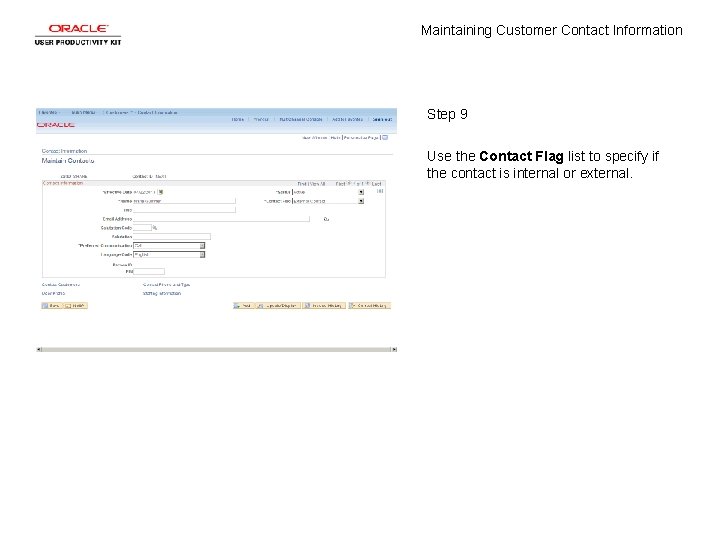
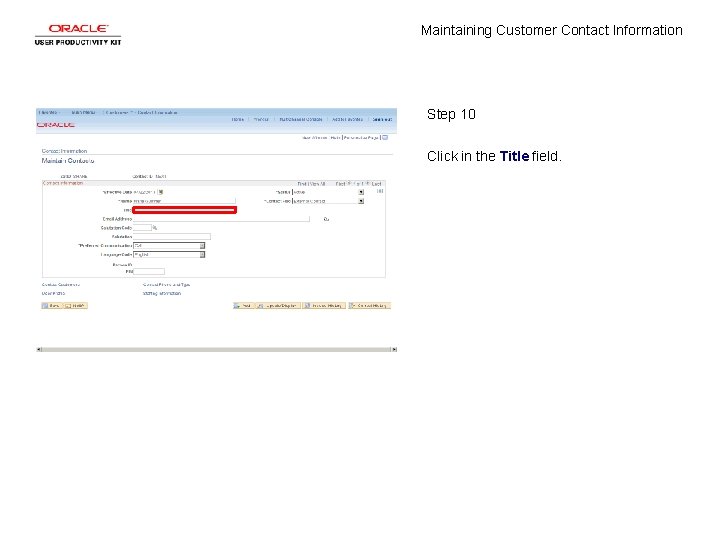
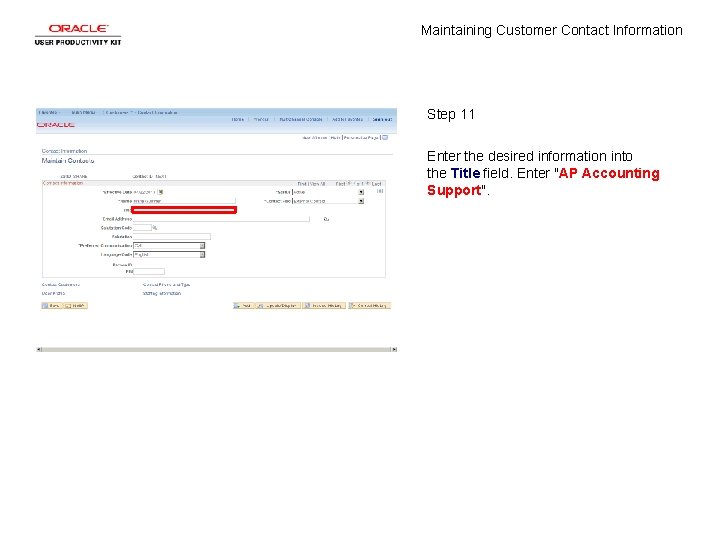
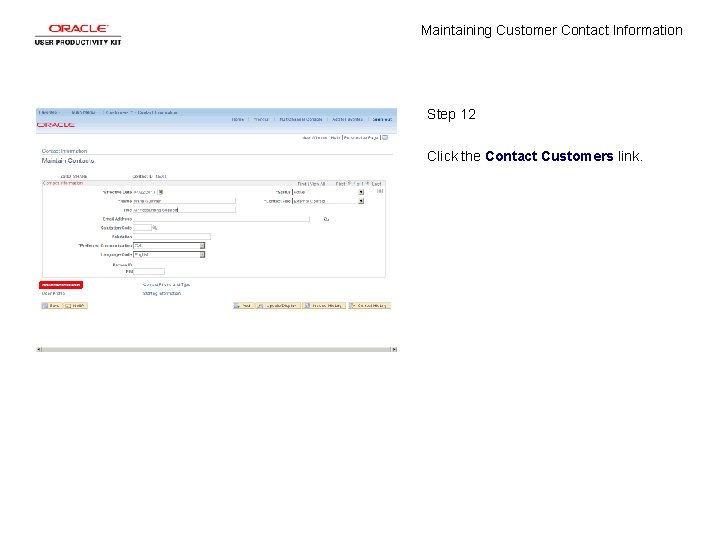
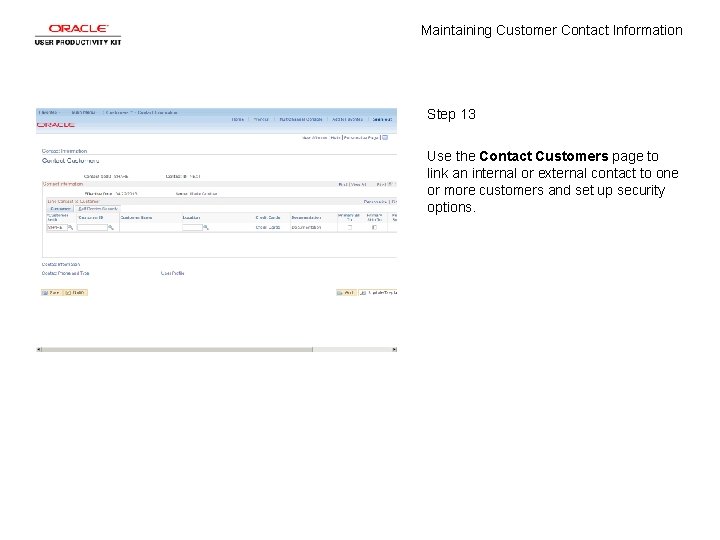
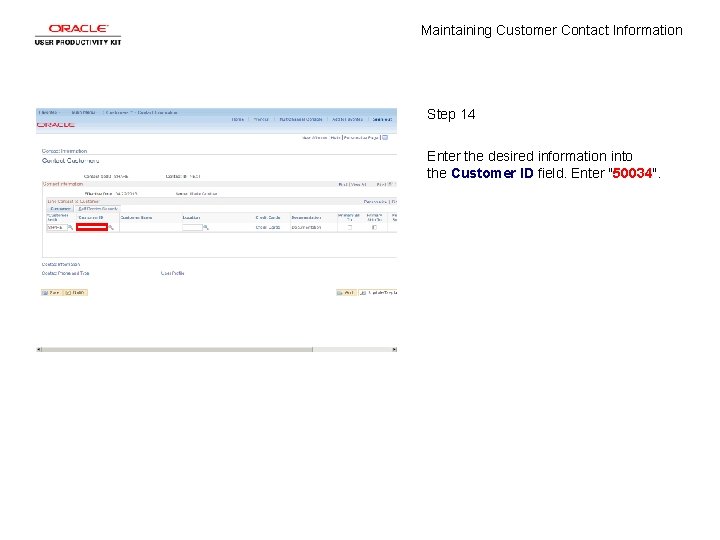
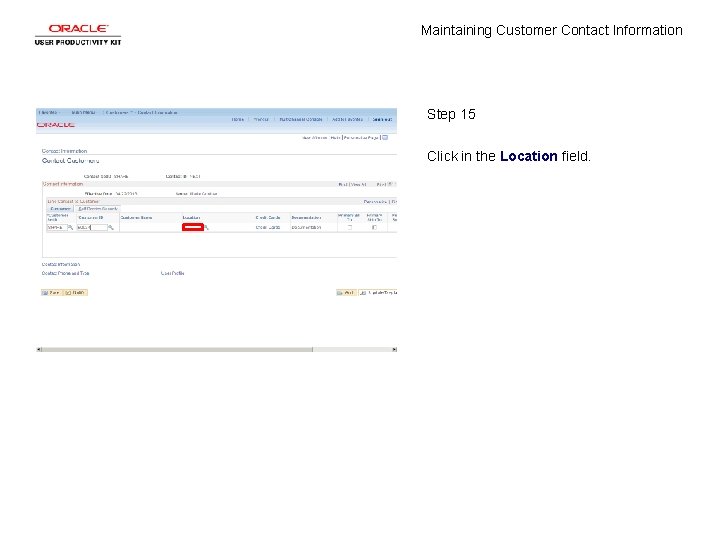
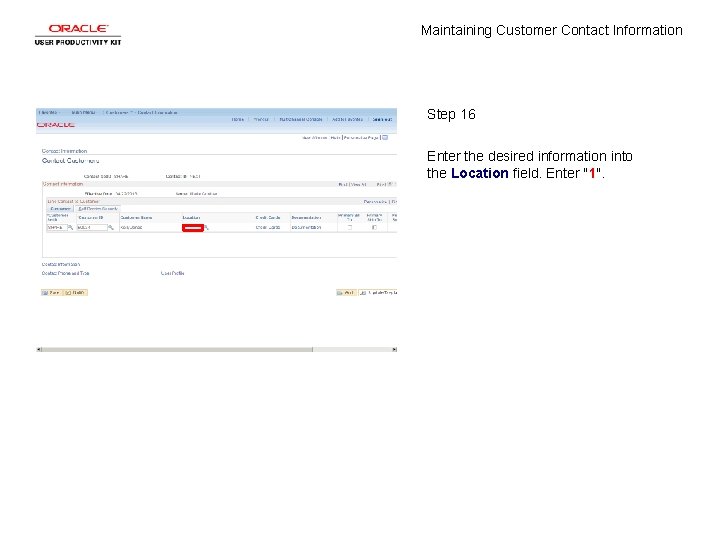
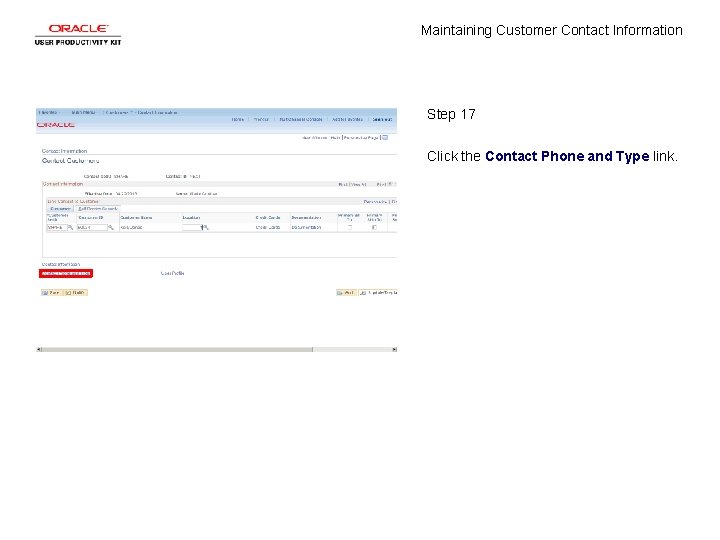
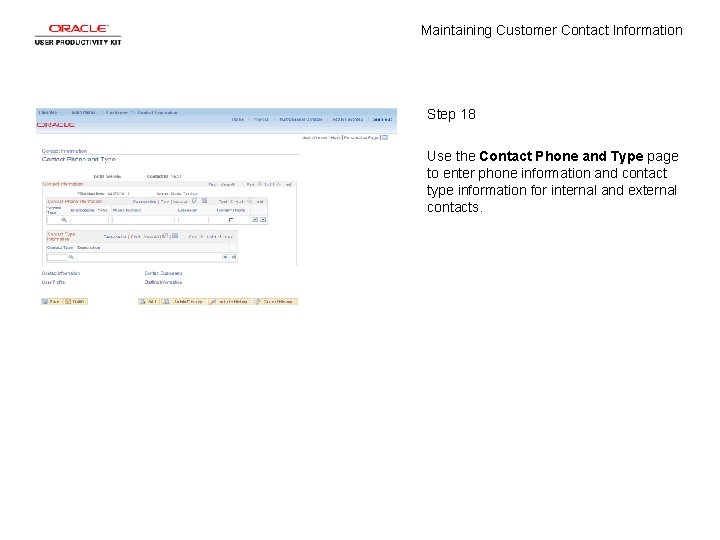
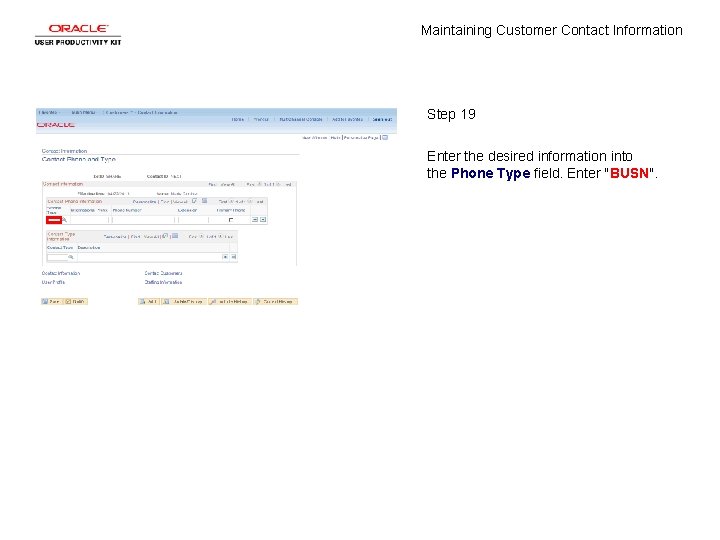
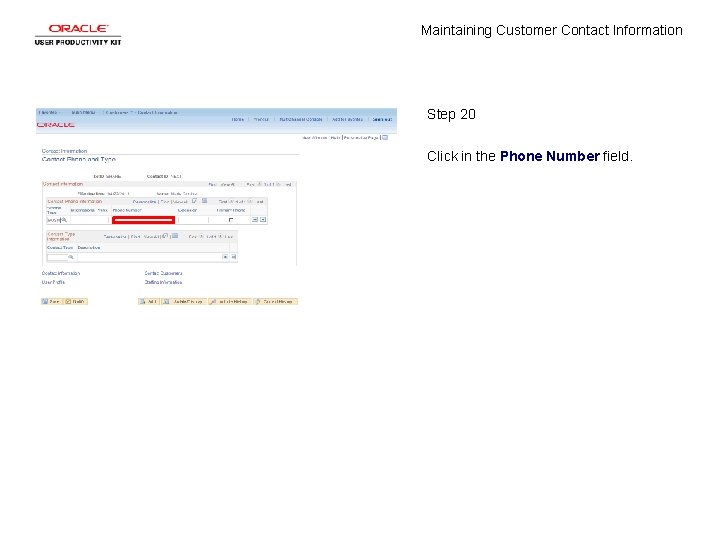
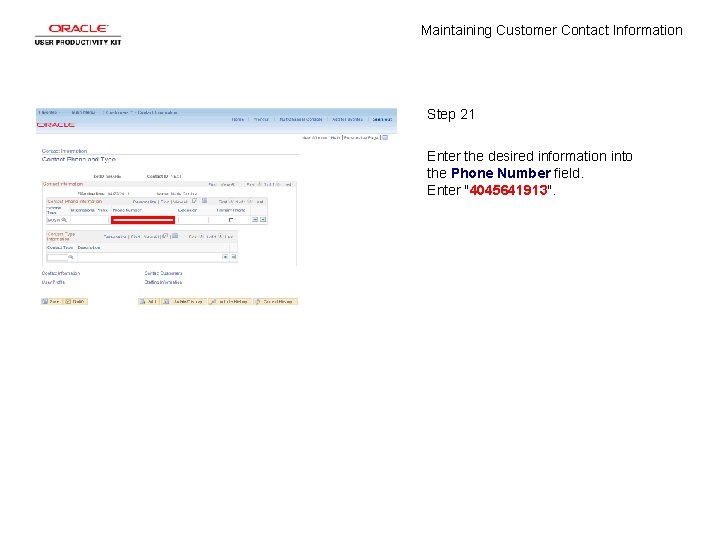
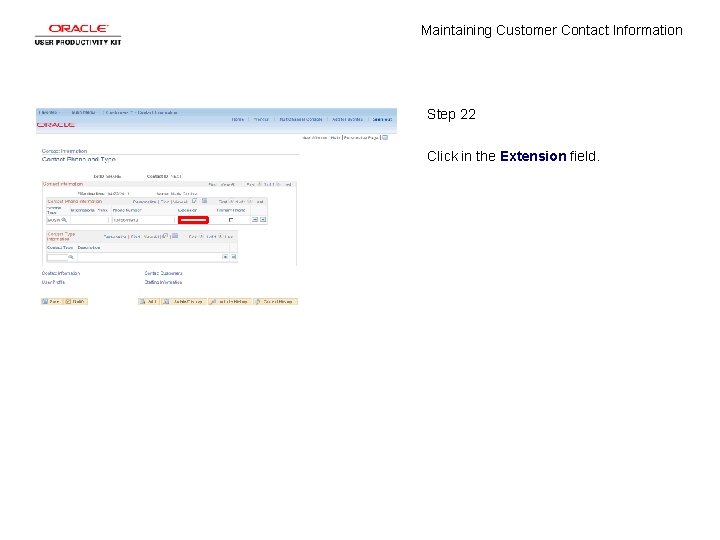
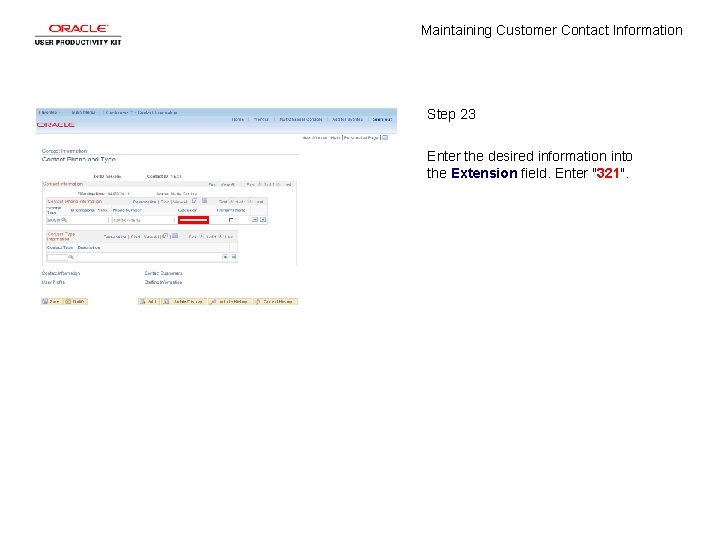
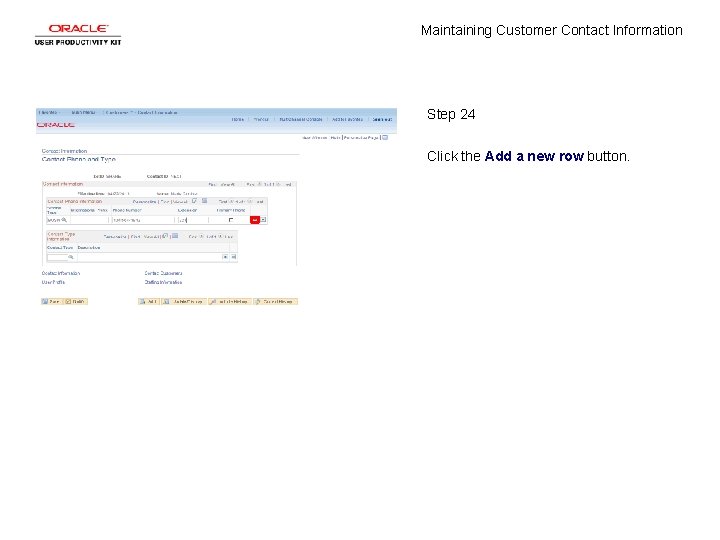
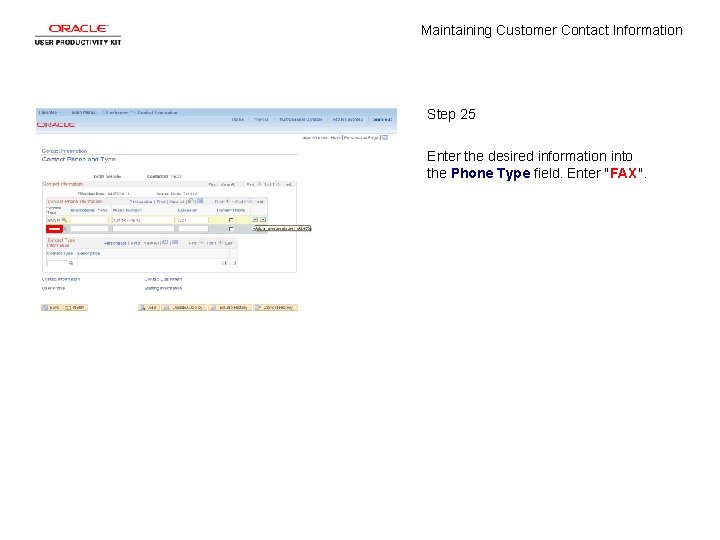
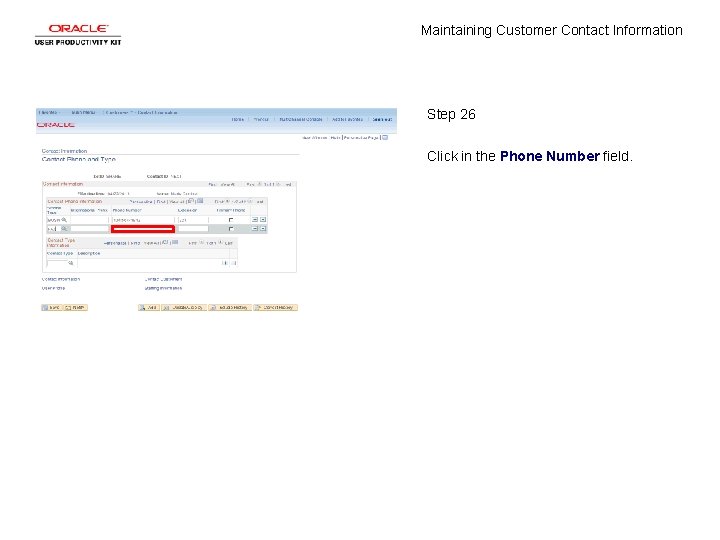
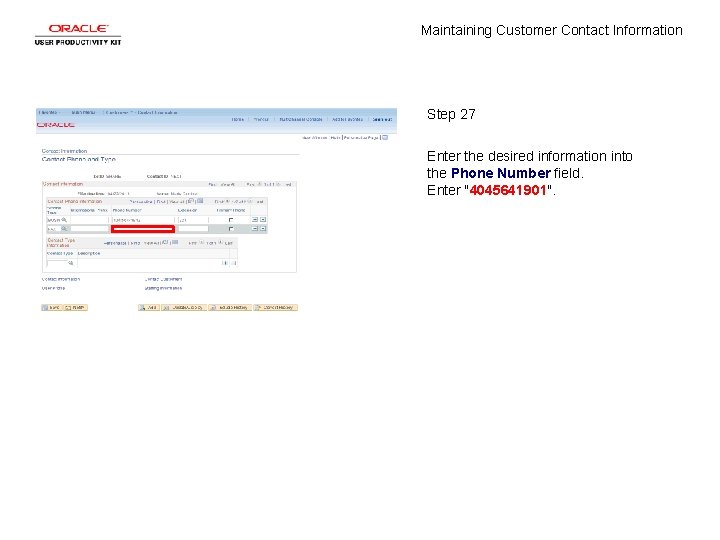
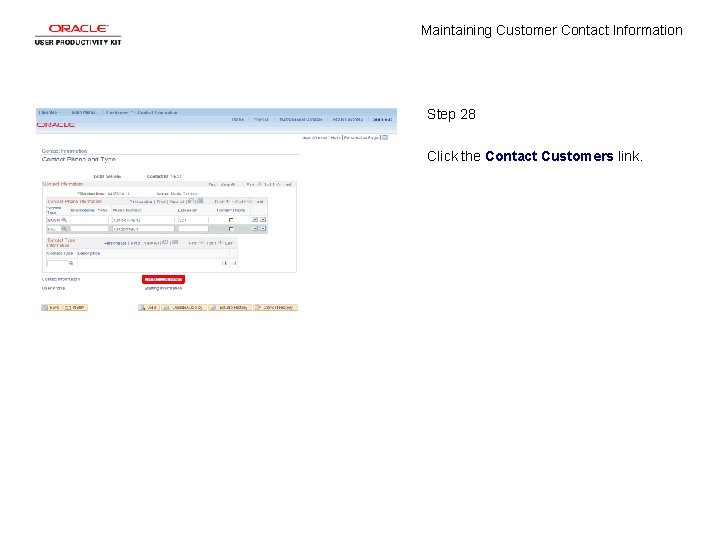
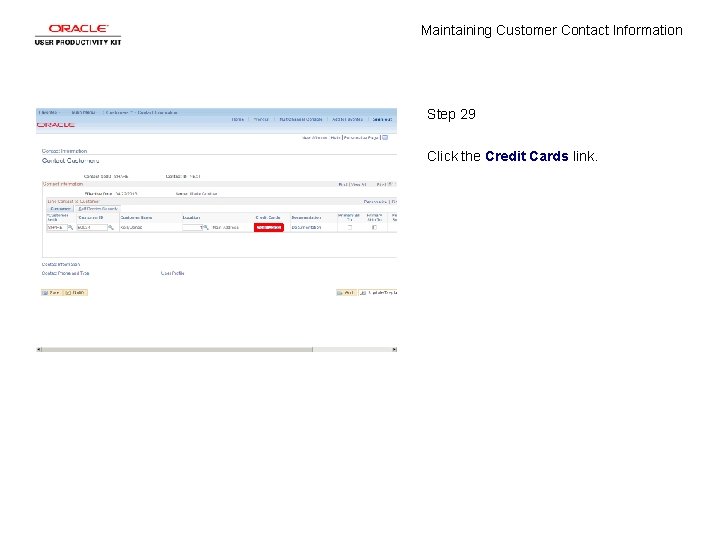
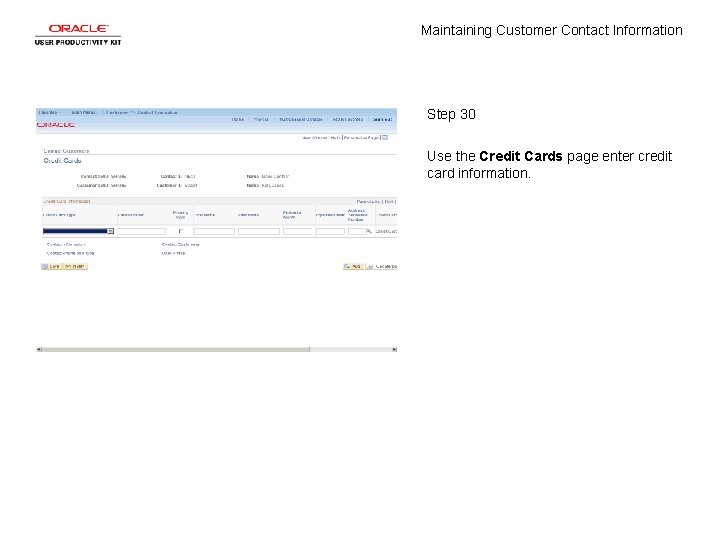
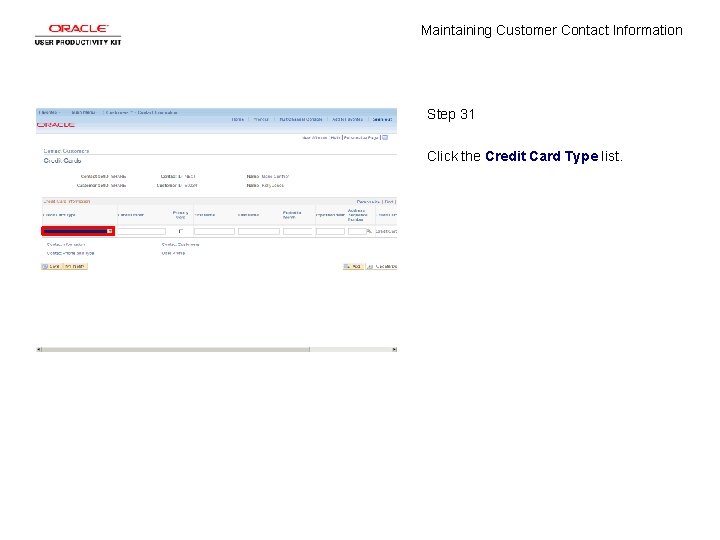
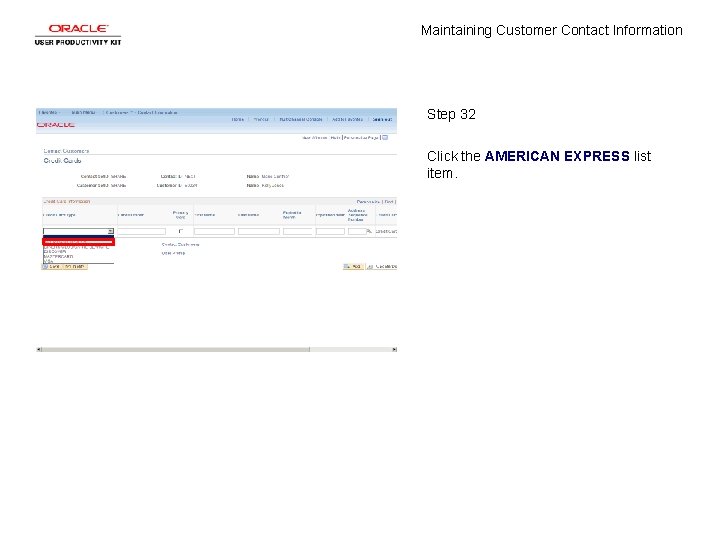
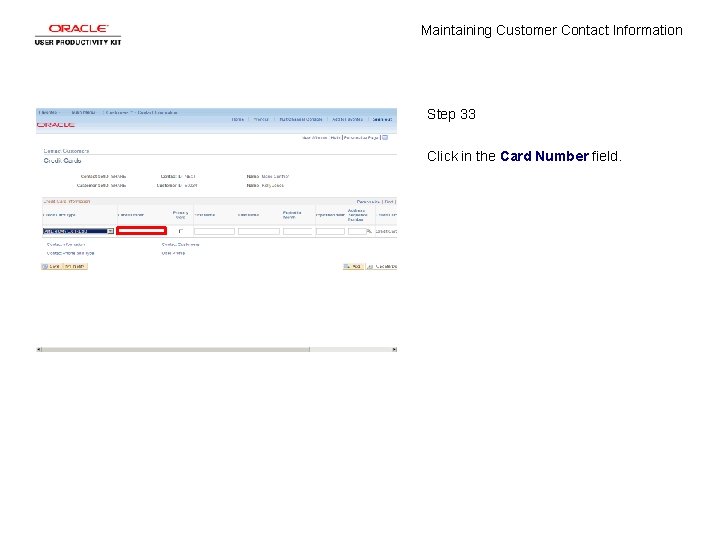
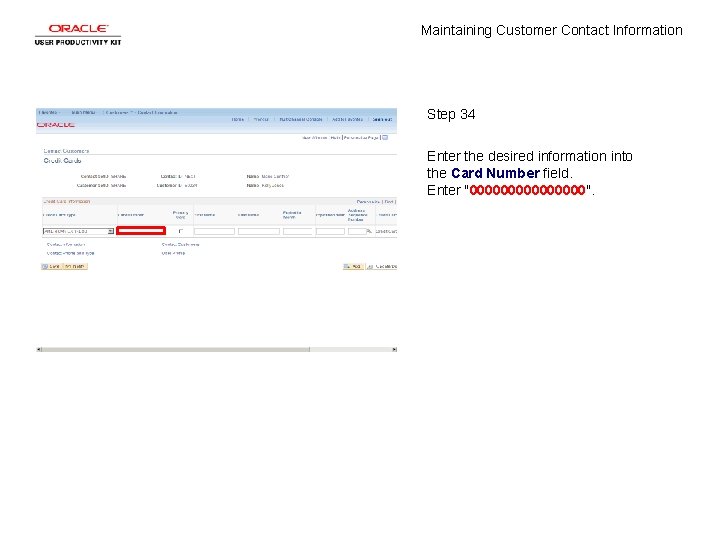
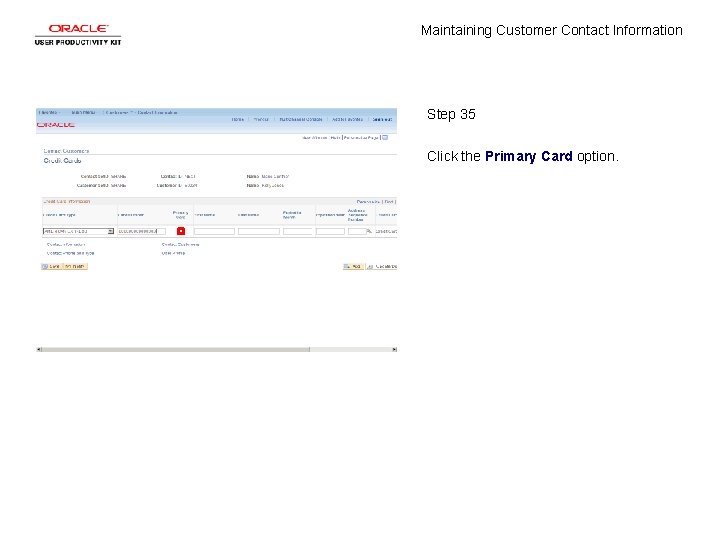
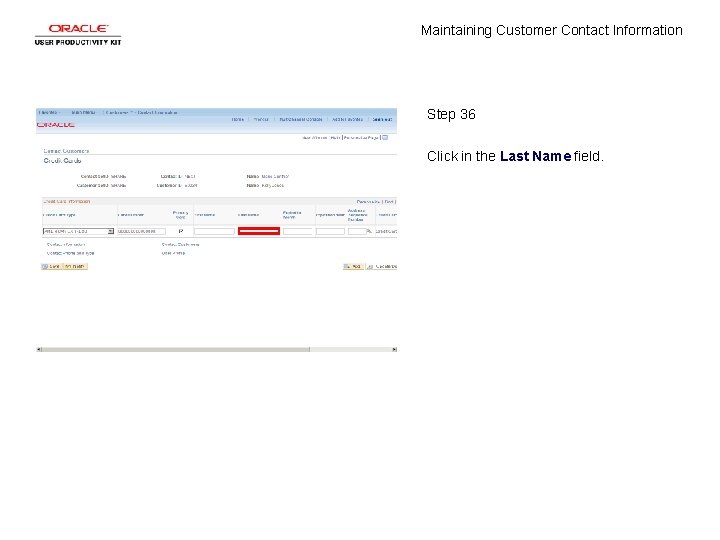
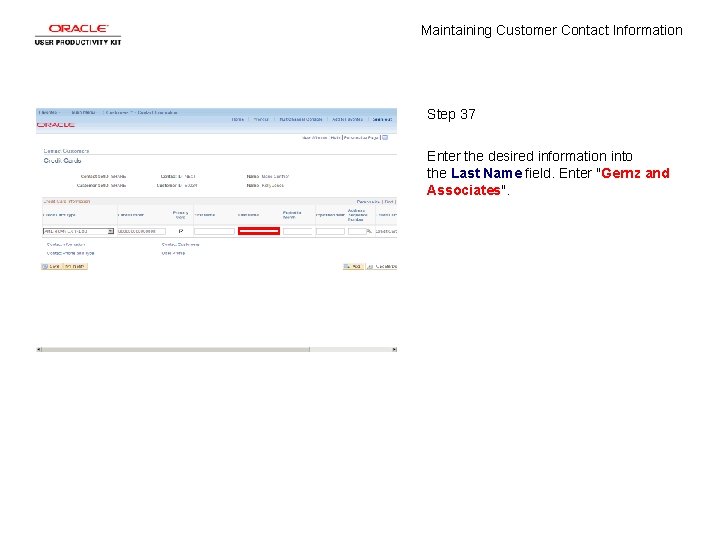
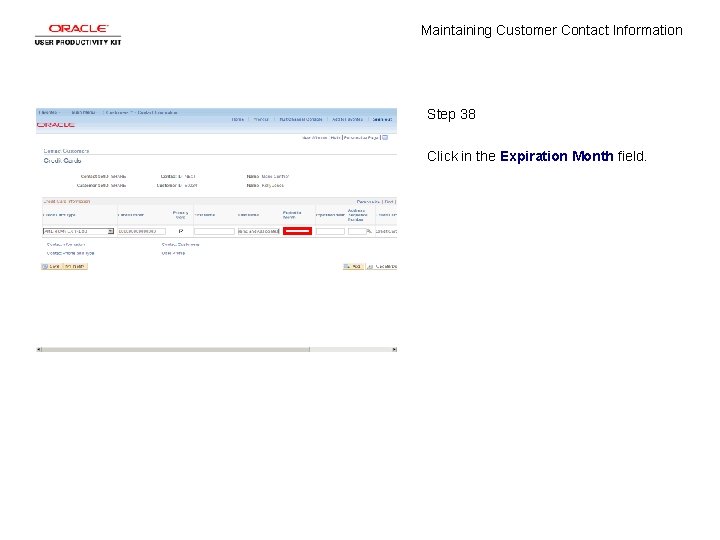
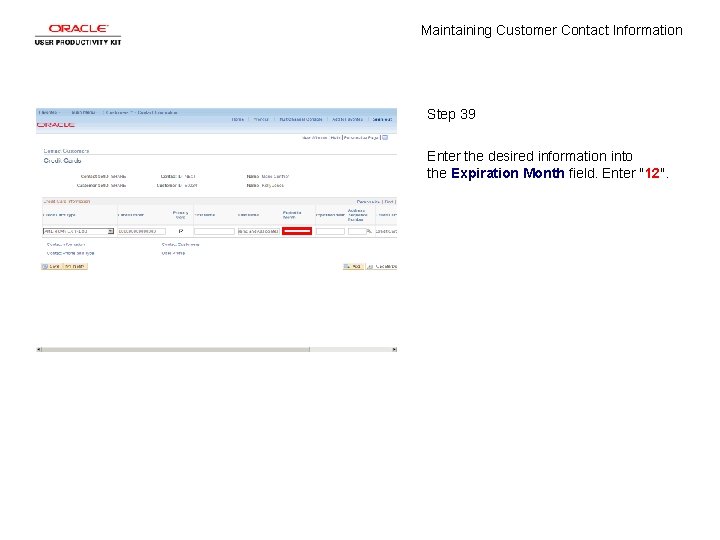
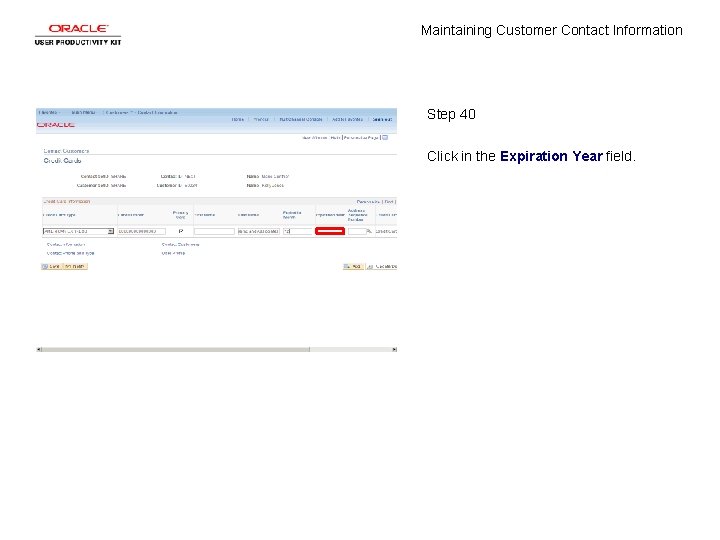
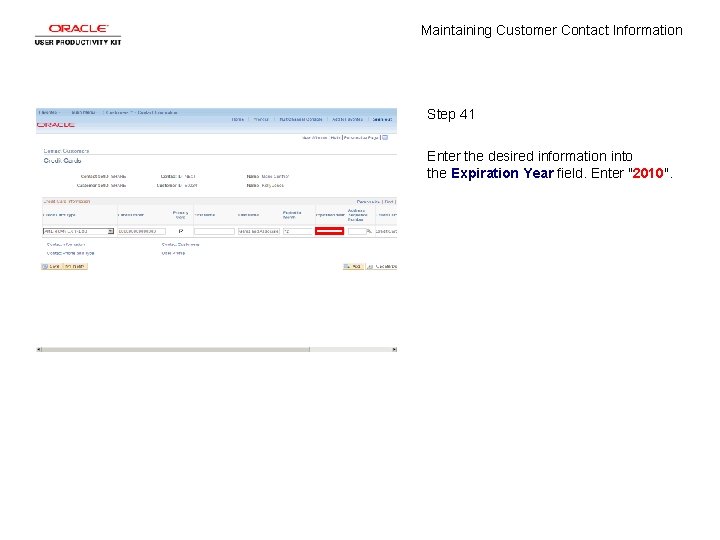
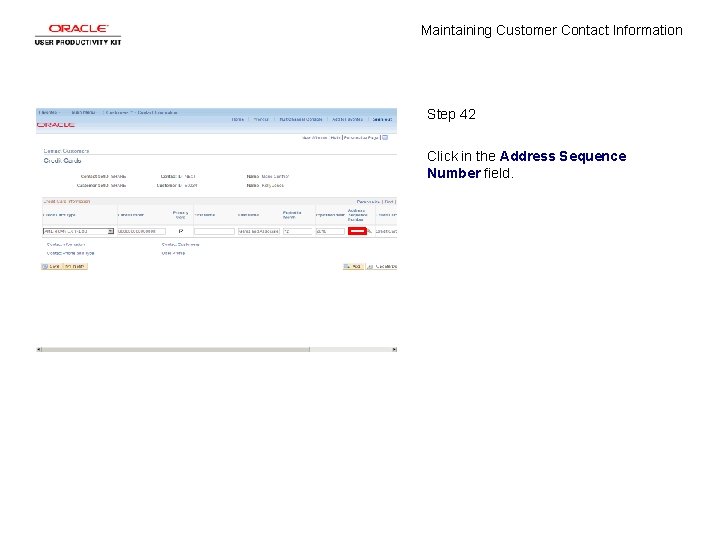
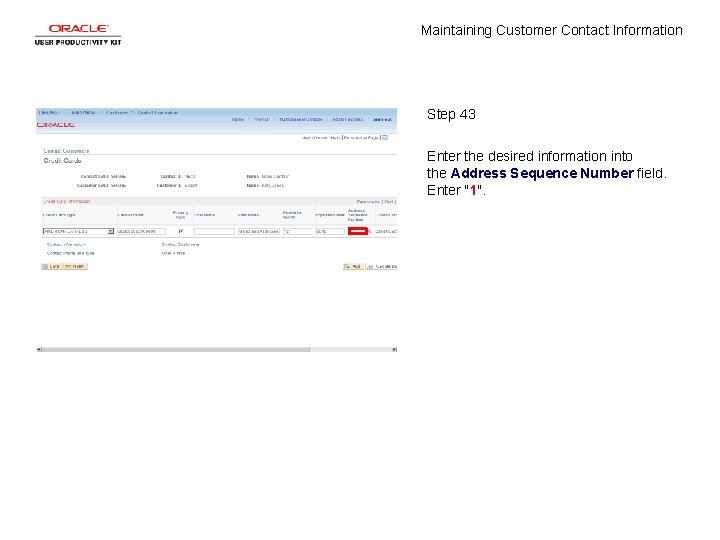
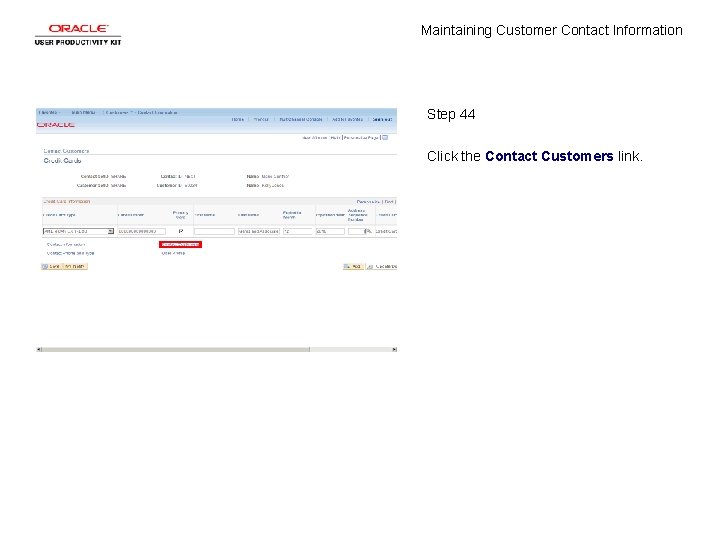
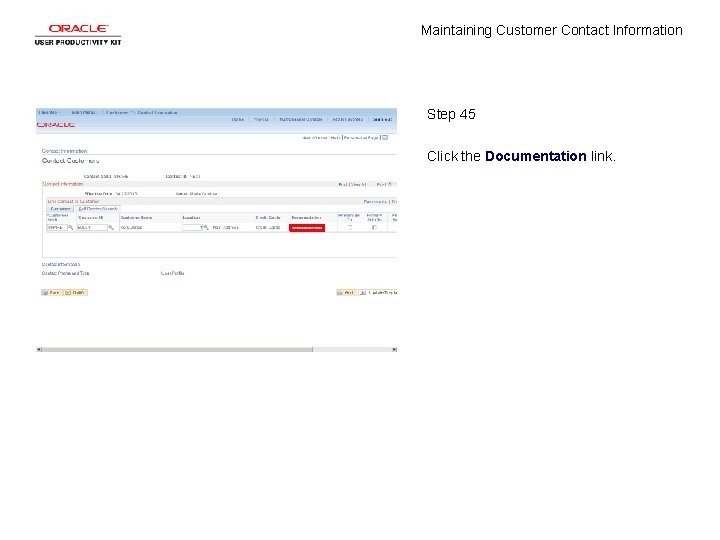
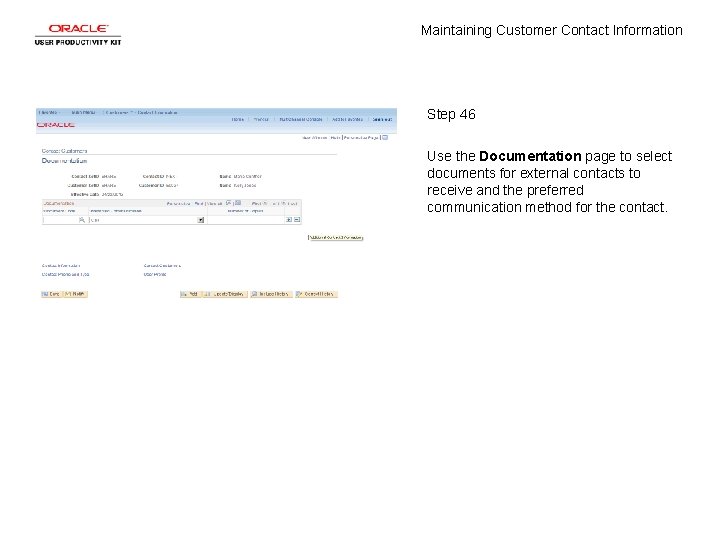
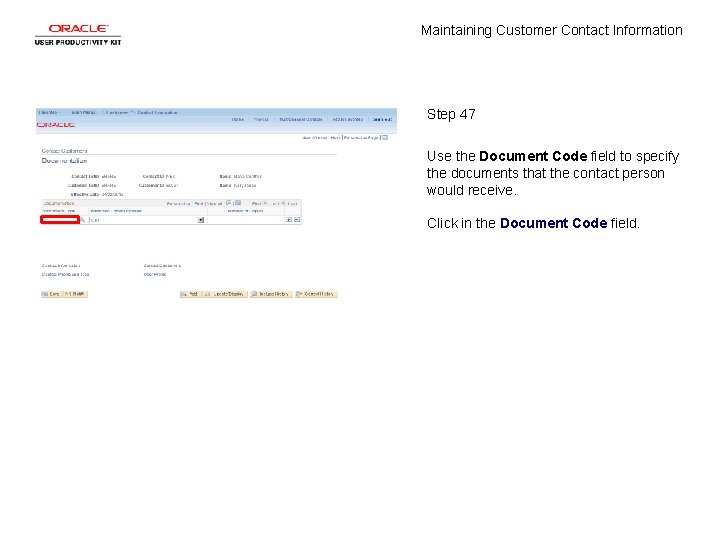
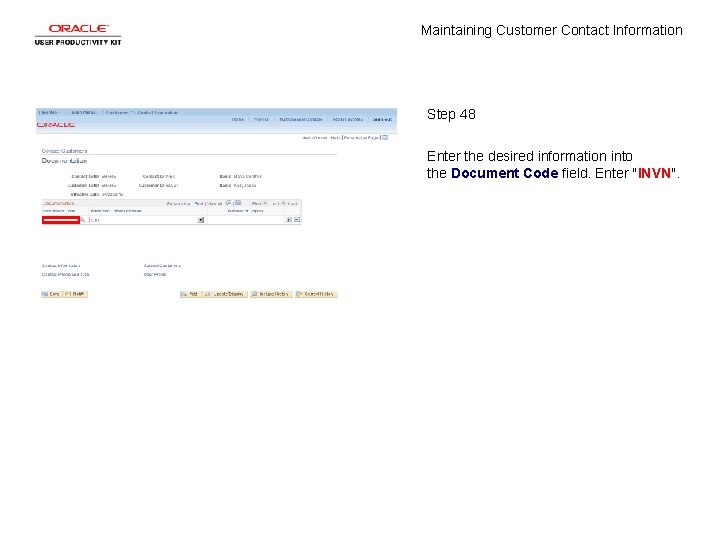
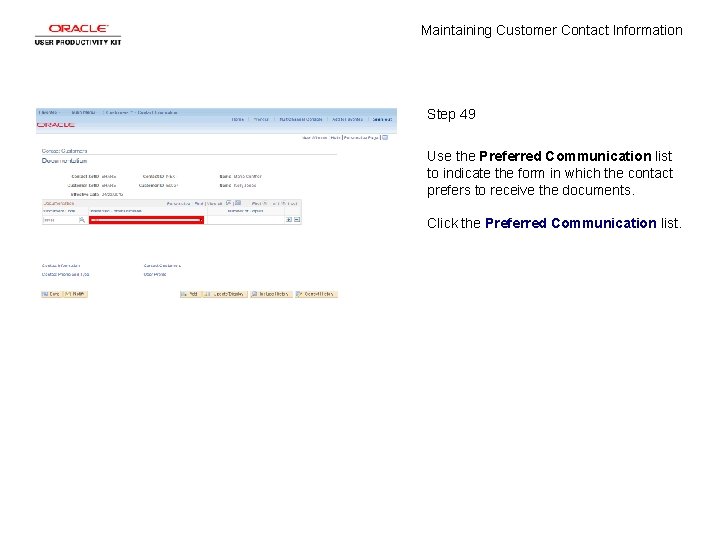
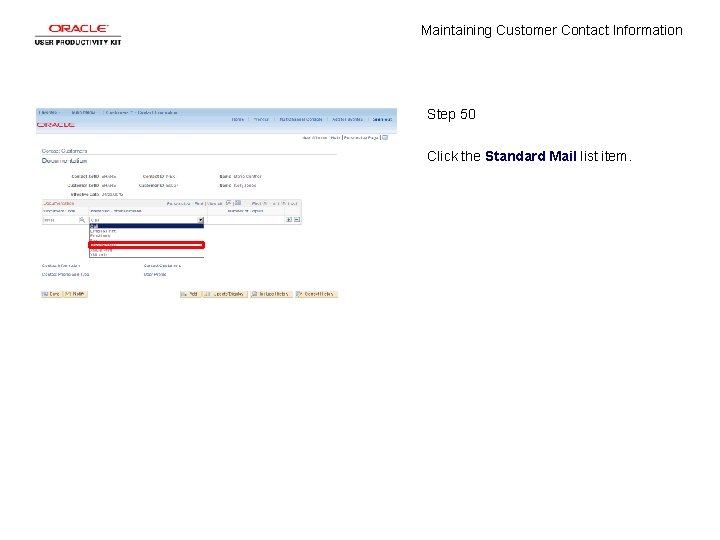
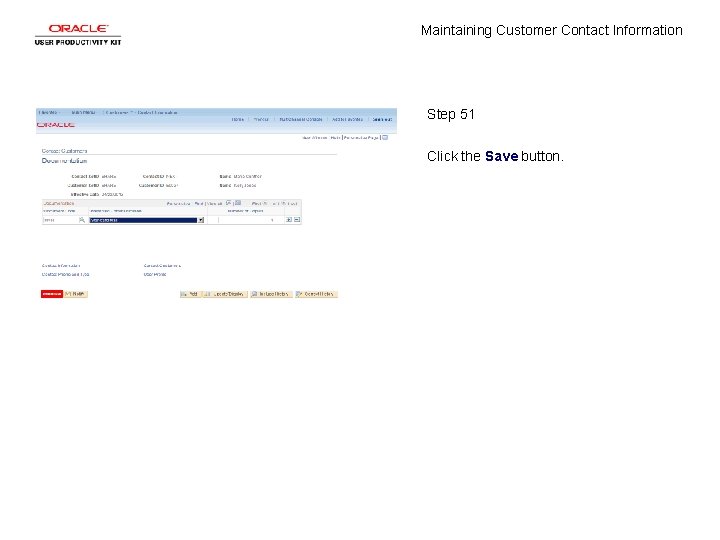
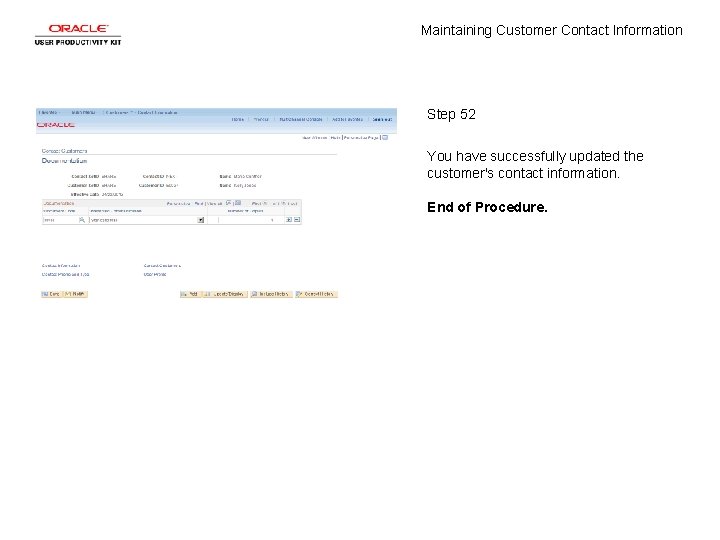
- Slides: 54
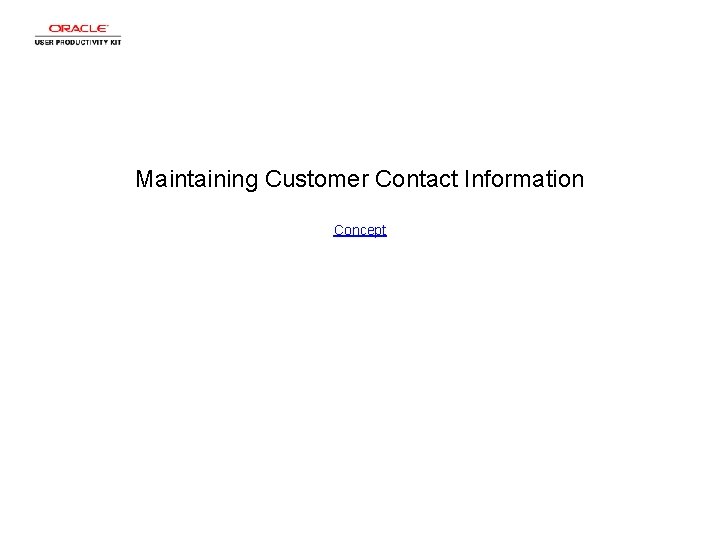
Maintaining Customer Contact Information Concept
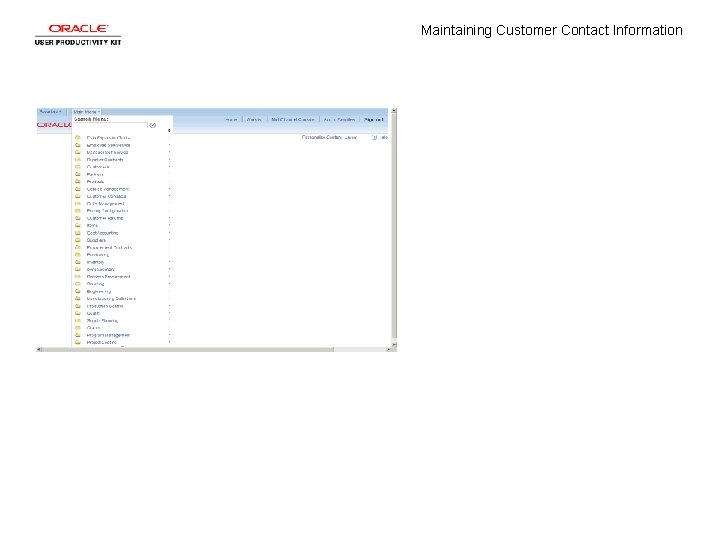
Maintaining Customer Contact Information
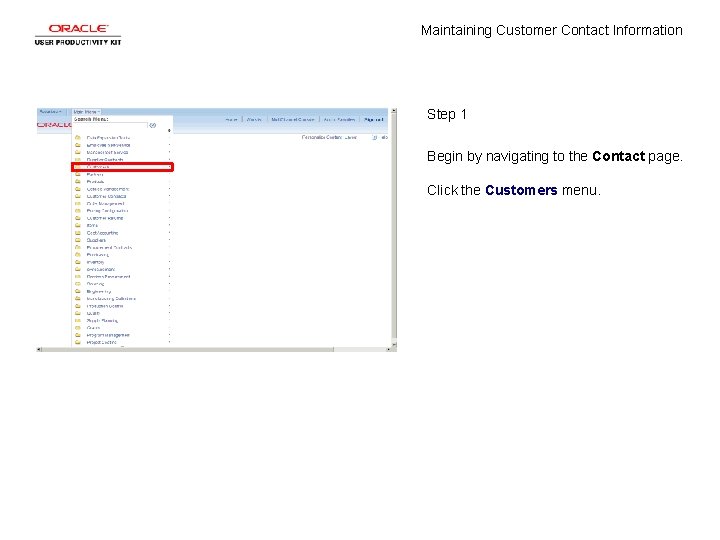
Maintaining Customer Contact Information Step 1 Begin by navigating to the Contact page. Click the Customers menu.
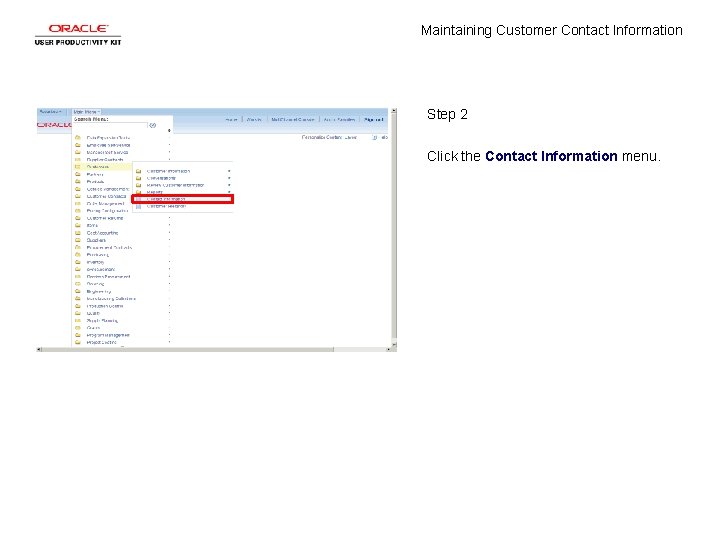
Maintaining Customer Contact Information Step 2 Click the Contact Information menu.
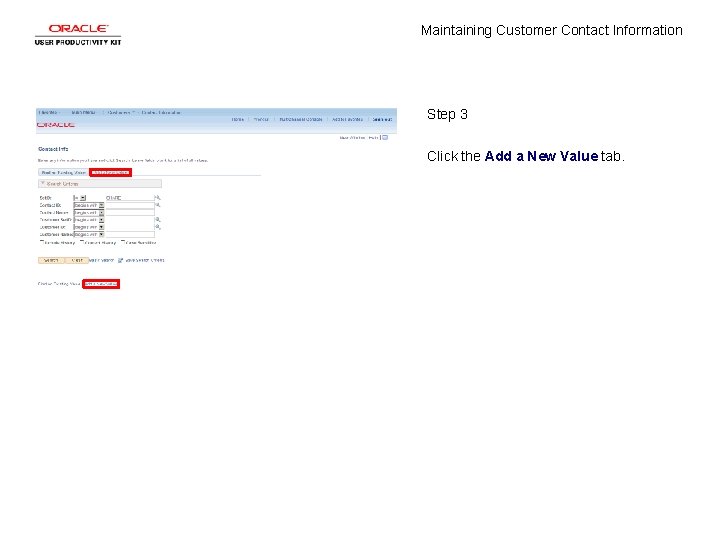
Maintaining Customer Contact Information Step 3 Click the Add a New Value tab.
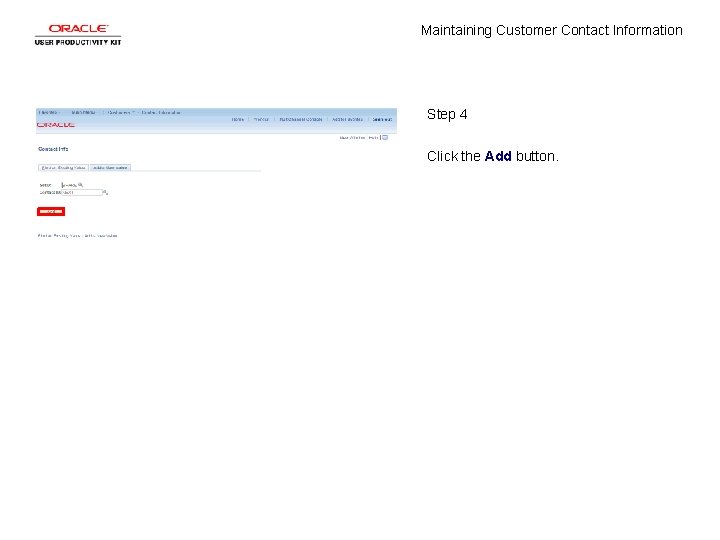
Maintaining Customer Contact Information Step 4 Click the Add button.
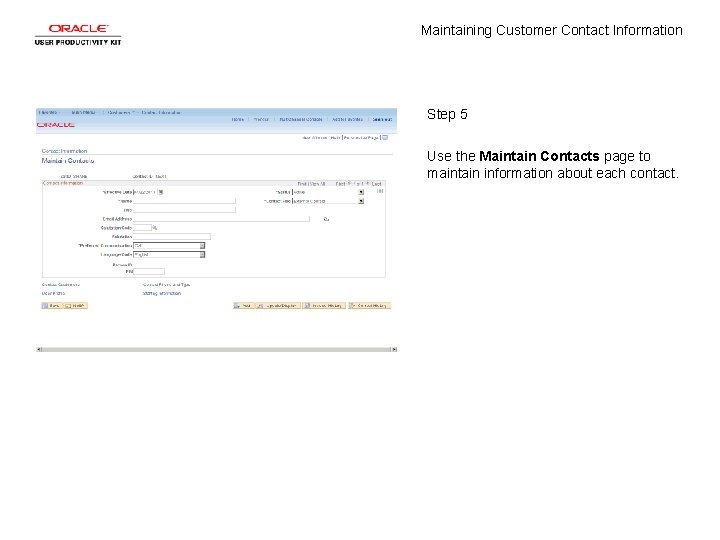
Maintaining Customer Contact Information Step 5 Use the Maintain Contacts page to maintain information about each contact.
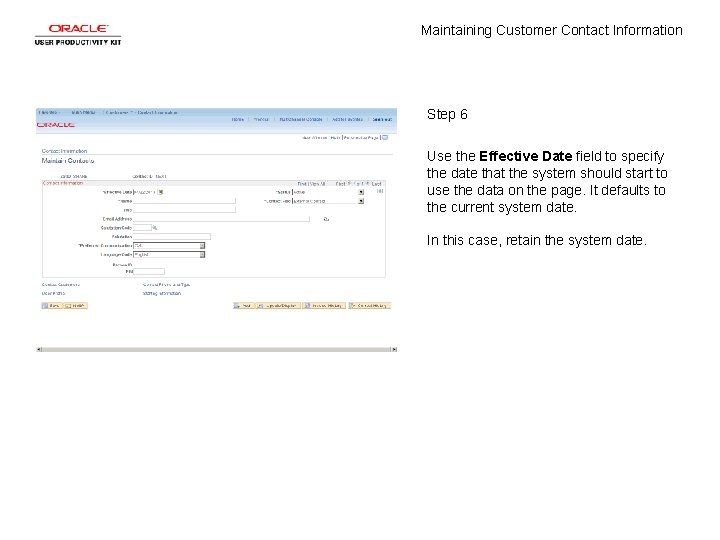
Maintaining Customer Contact Information Step 6 Use the Effective Date field to specify the date that the system should start to use the data on the page. It defaults to the current system date. In this case, retain the system date.
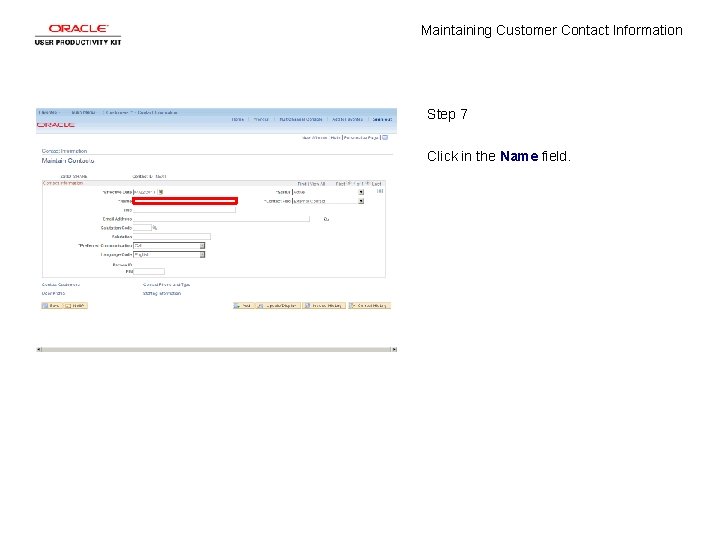
Maintaining Customer Contact Information Step 7 Click in the Name field.
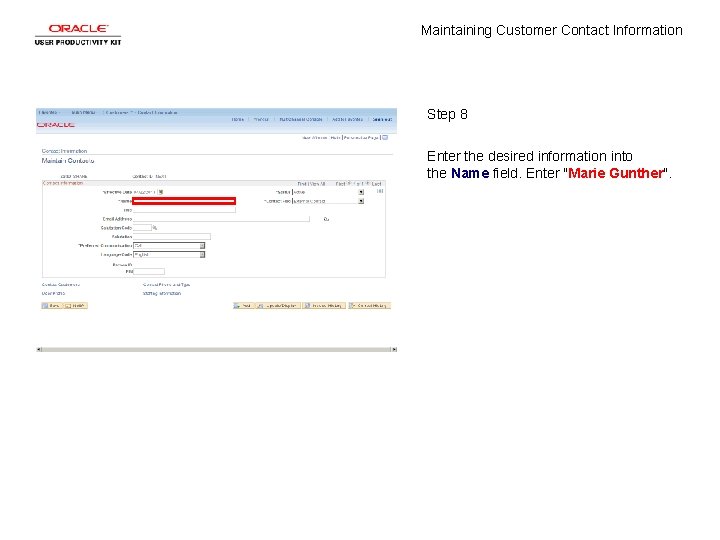
Maintaining Customer Contact Information Step 8 Enter the desired information into the Name field. Enter "Marie Gunther".
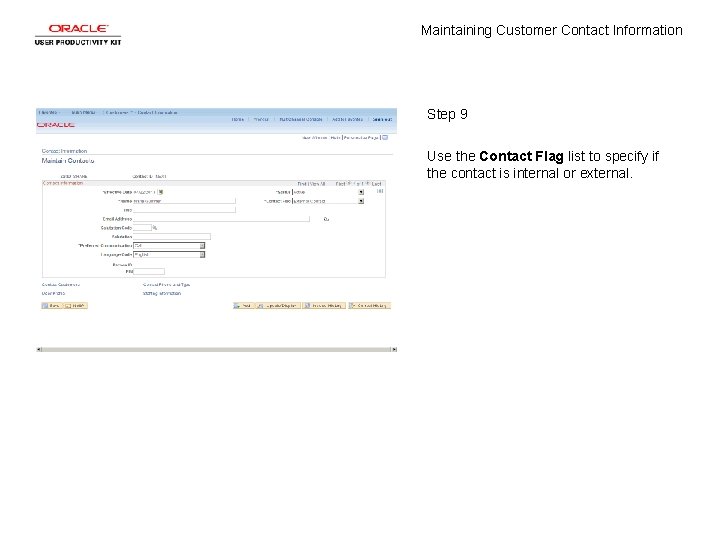
Maintaining Customer Contact Information Step 9 Use the Contact Flag list to specify if the contact is internal or external.
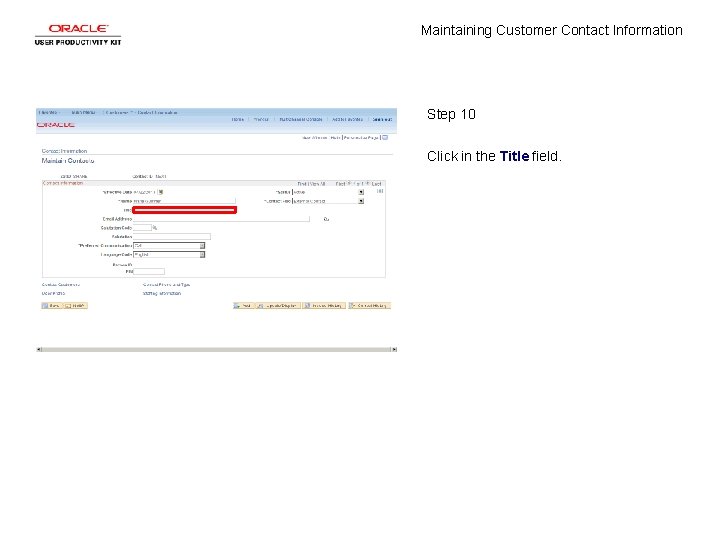
Maintaining Customer Contact Information Step 10 Click in the Title field.
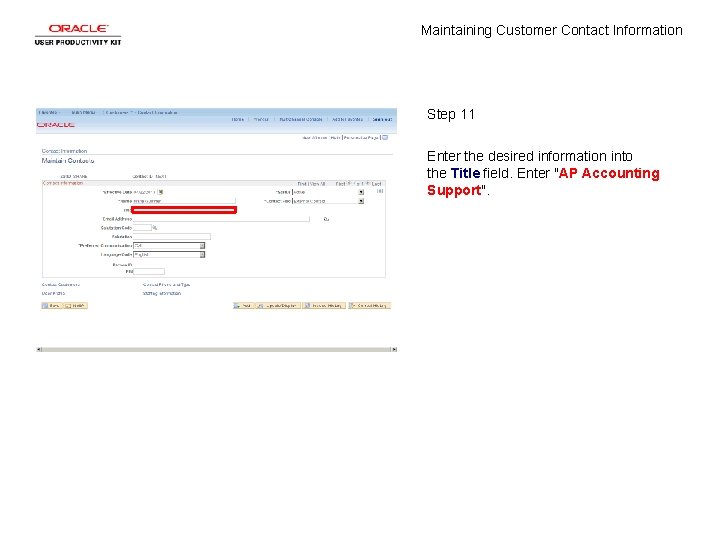
Maintaining Customer Contact Information Step 11 Enter the desired information into the Title field. Enter "AP Accounting Support".
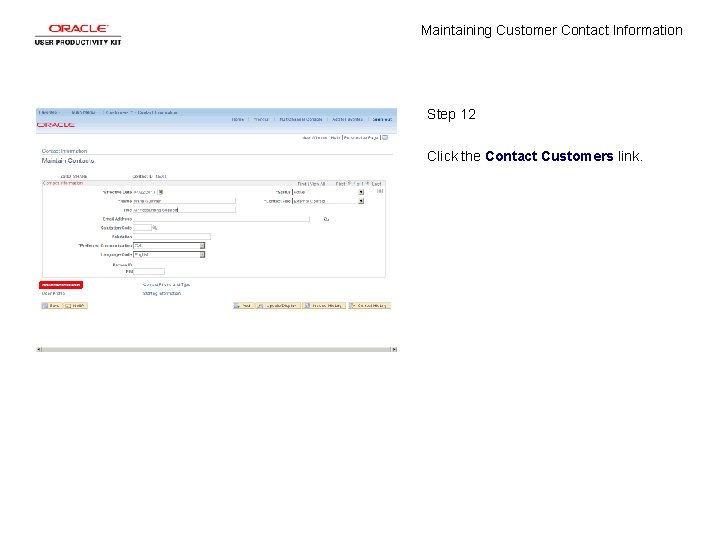
Maintaining Customer Contact Information Step 12 Click the Contact Customers link.
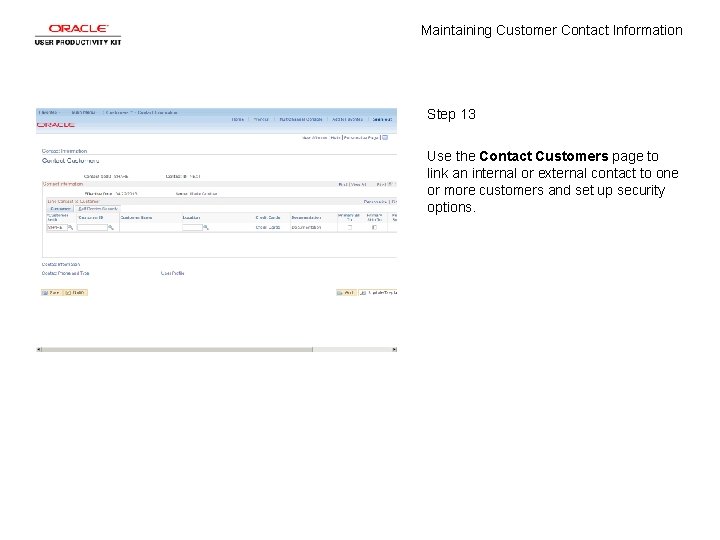
Maintaining Customer Contact Information Step 13 Use the Contact Customers page to link an internal or external contact to one or more customers and set up security options.
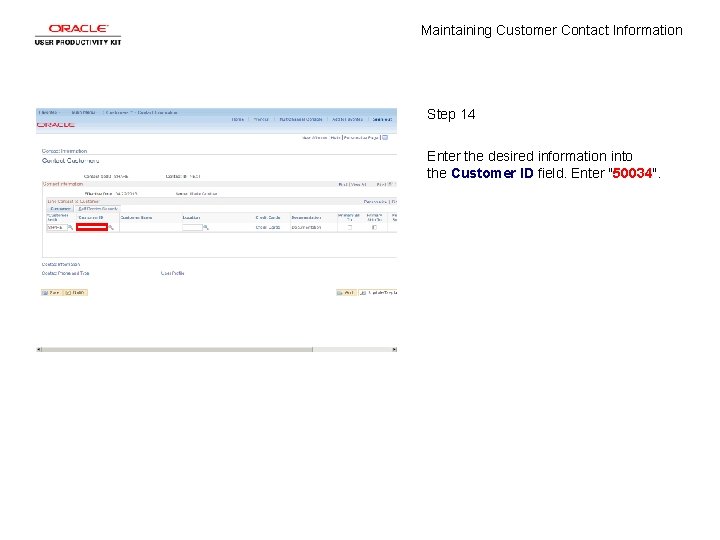
Maintaining Customer Contact Information Step 14 Enter the desired information into the Customer ID field. Enter "50034".
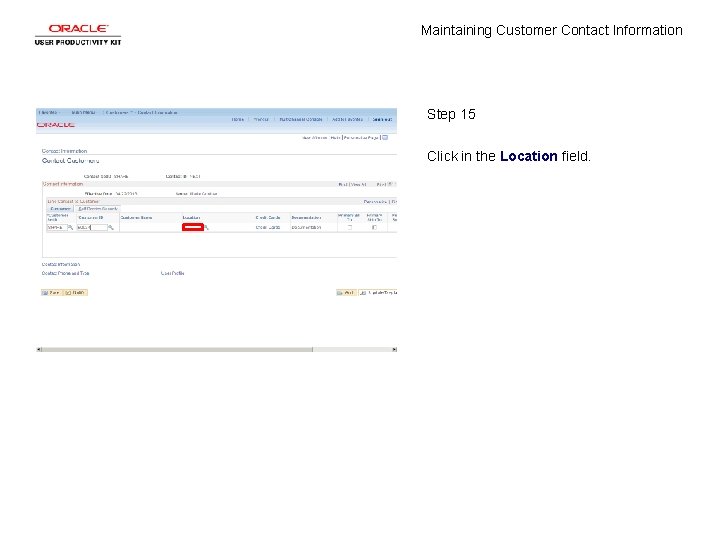
Maintaining Customer Contact Information Step 15 Click in the Location field.
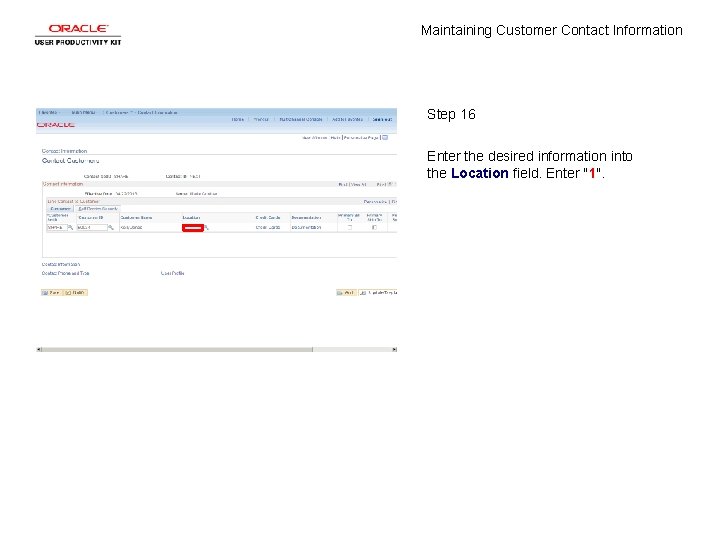
Maintaining Customer Contact Information Step 16 Enter the desired information into the Location field. Enter "1".
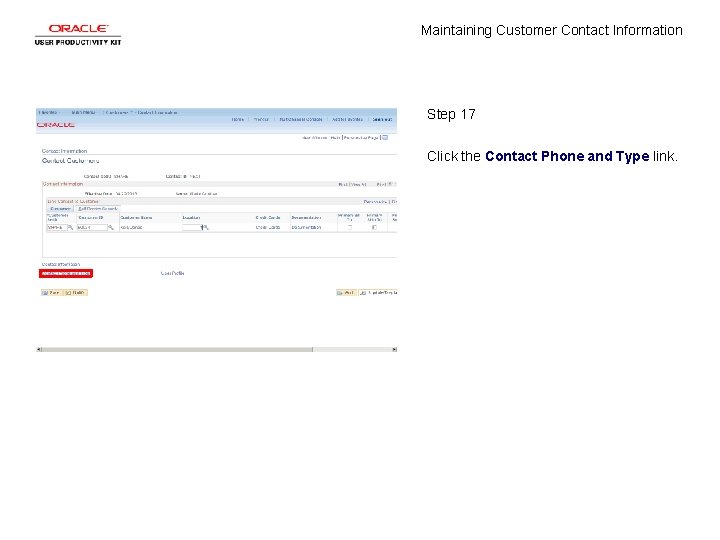
Maintaining Customer Contact Information Step 17 Click the Contact Phone and Type link.
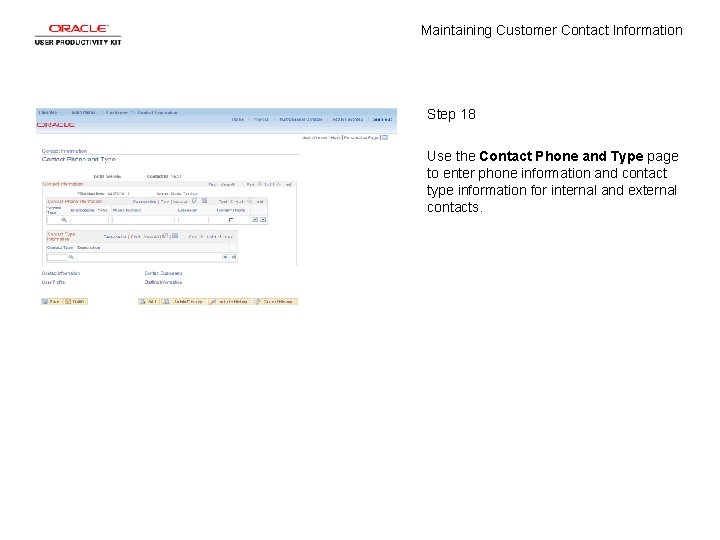
Maintaining Customer Contact Information Step 18 Use the Contact Phone and Type page to enter phone information and contact type information for internal and external contacts.
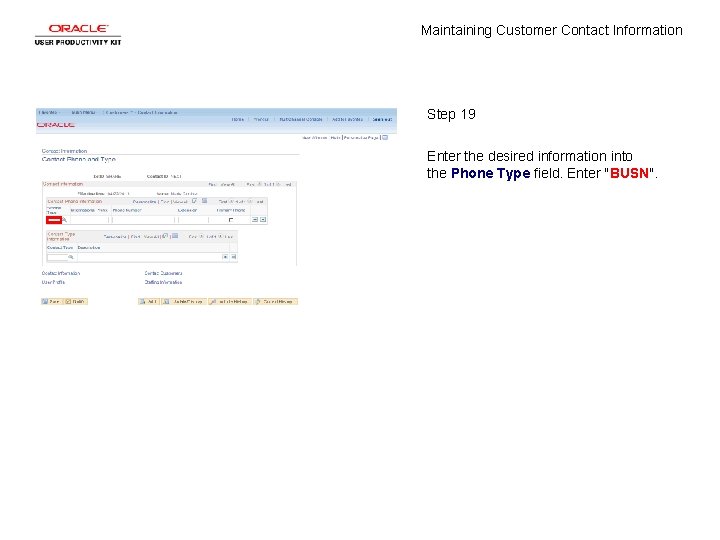
Maintaining Customer Contact Information Step 19 Enter the desired information into the Phone Type field. Enter "BUSN".
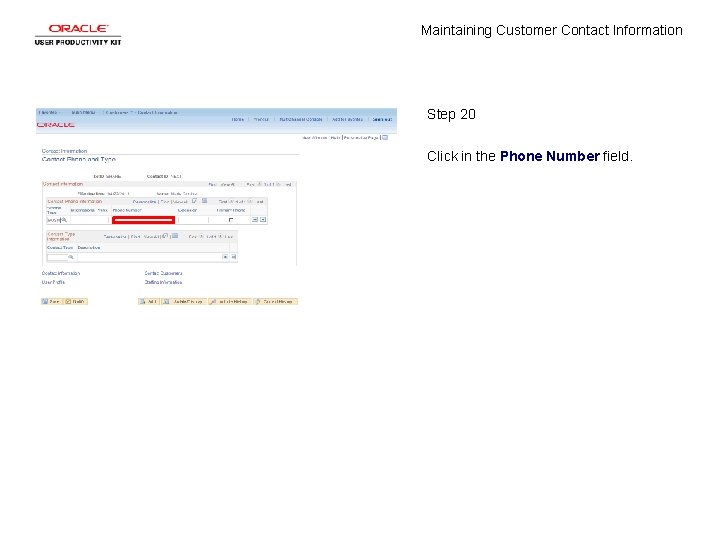
Maintaining Customer Contact Information Step 20 Click in the Phone Number field.
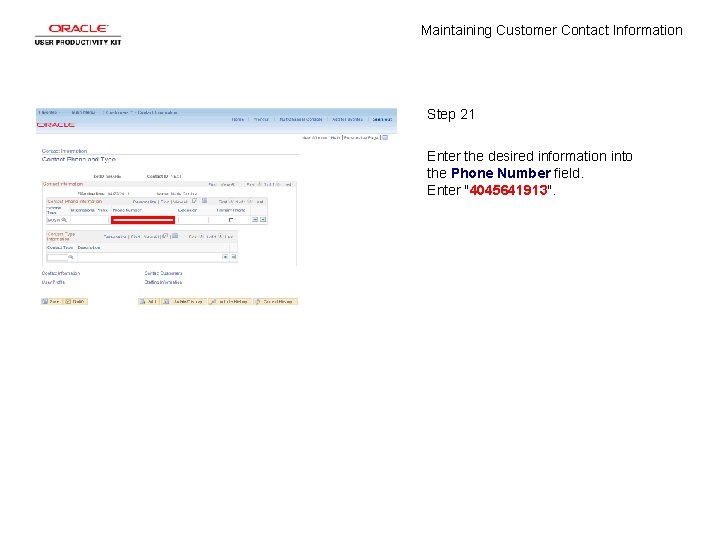
Maintaining Customer Contact Information Step 21 Enter the desired information into the Phone Number field. Enter "4045641913".
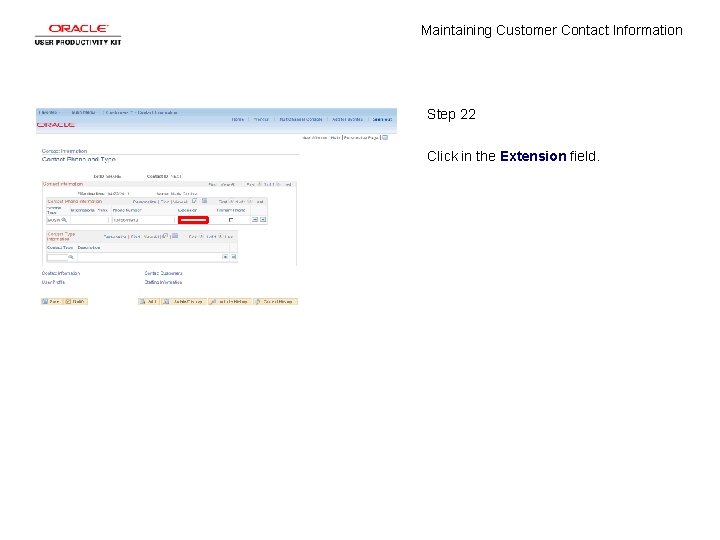
Maintaining Customer Contact Information Step 22 Click in the Extension field.
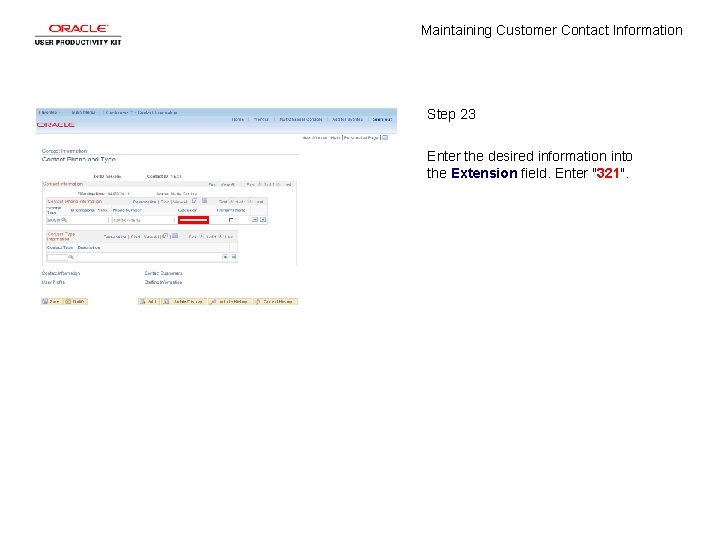
Maintaining Customer Contact Information Step 23 Enter the desired information into the Extension field. Enter "321".
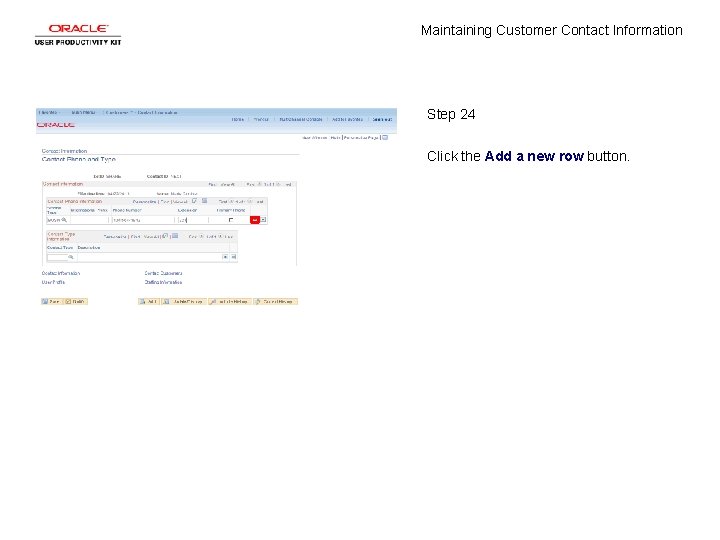
Maintaining Customer Contact Information Step 24 Click the Add a new row button.
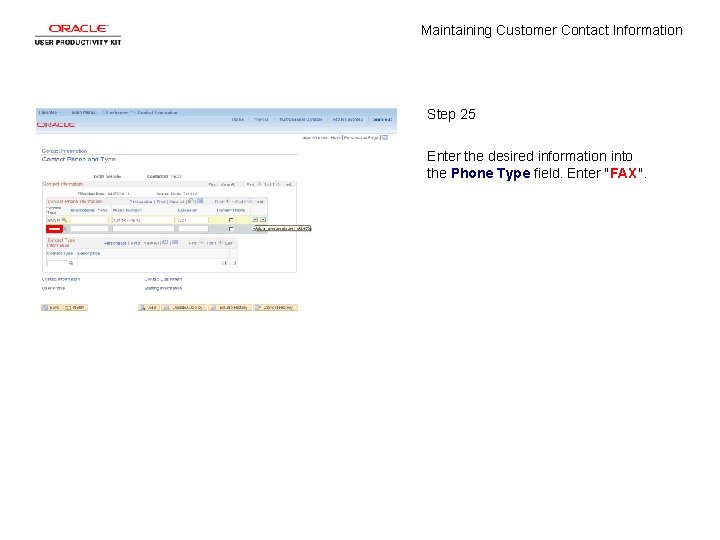
Maintaining Customer Contact Information Step 25 Enter the desired information into the Phone Type field. Enter "FAX".
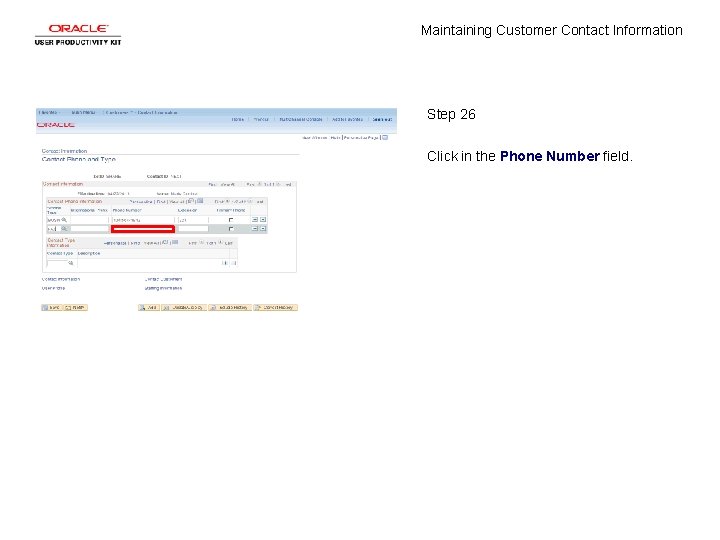
Maintaining Customer Contact Information Step 26 Click in the Phone Number field.
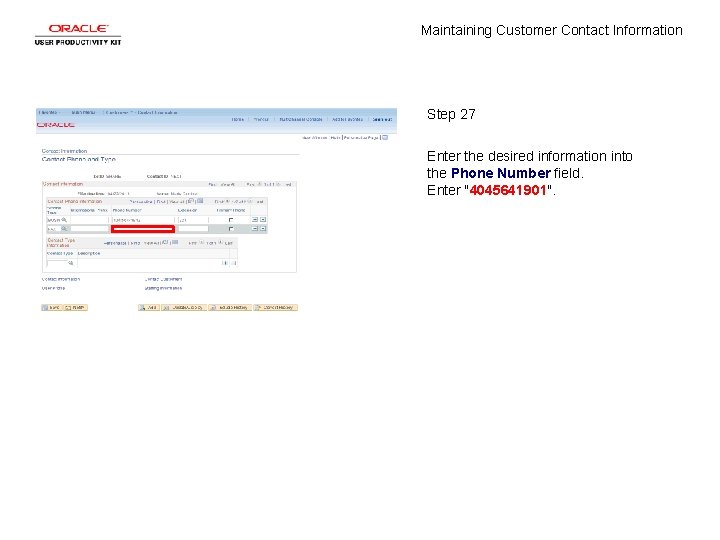
Maintaining Customer Contact Information Step 27 Enter the desired information into the Phone Number field. Enter "4045641901".
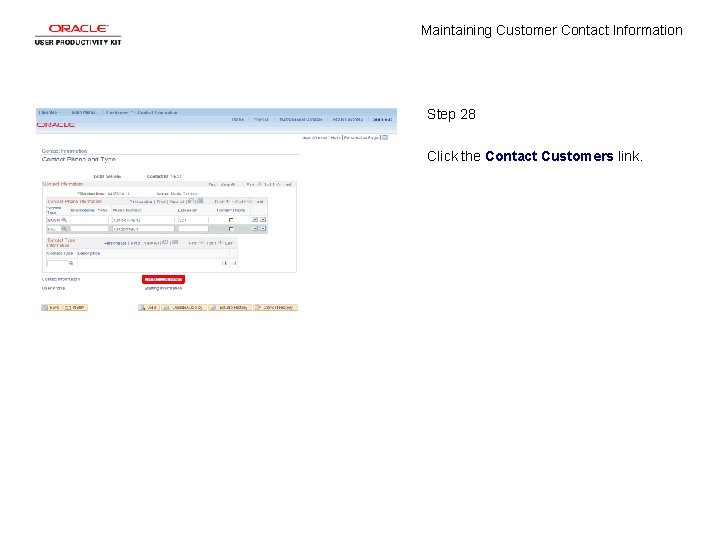
Maintaining Customer Contact Information Step 28 Click the Contact Customers link.
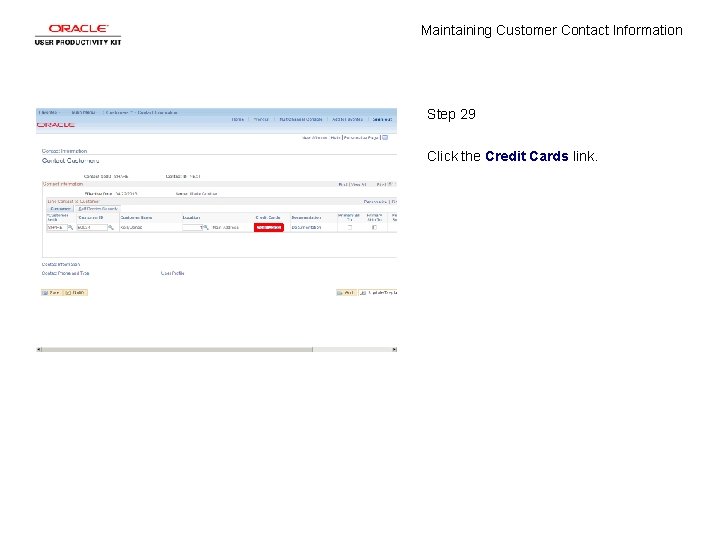
Maintaining Customer Contact Information Step 29 Click the Credit Cards link.
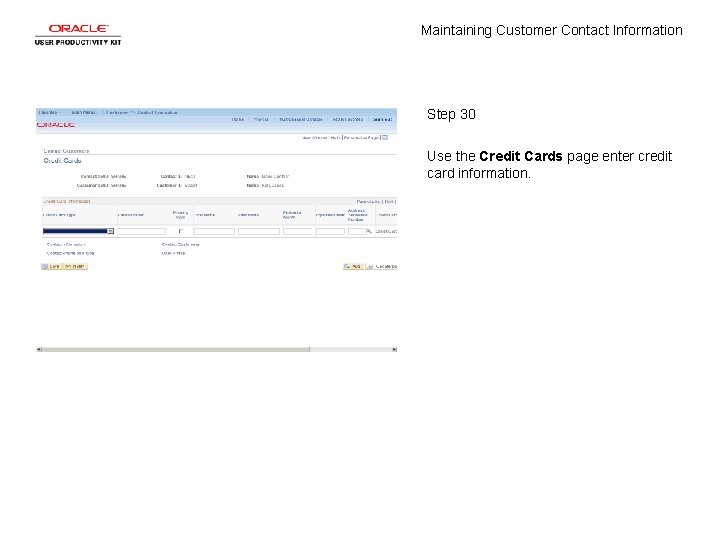
Maintaining Customer Contact Information Step 30 Use the Credit Cards page enter credit card information.
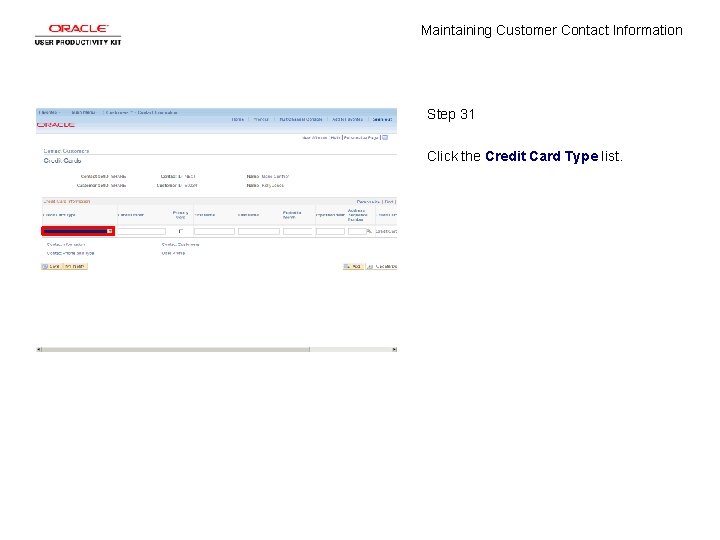
Maintaining Customer Contact Information Step 31 Click the Credit Card Type list.
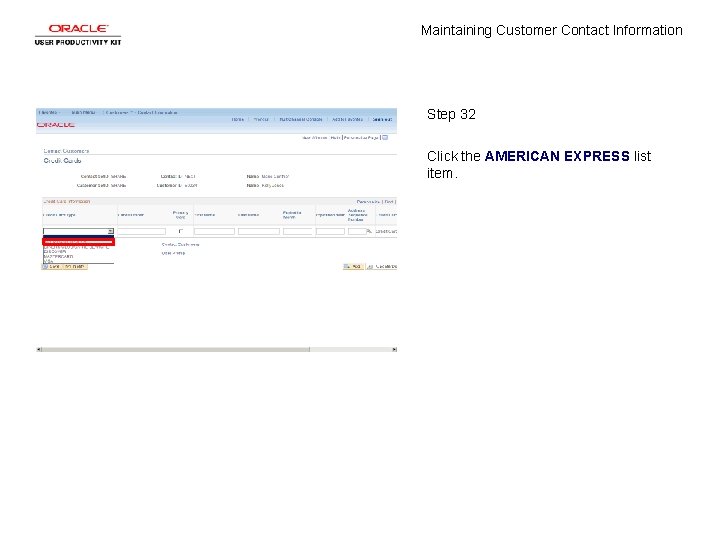
Maintaining Customer Contact Information Step 32 Click the AMERICAN EXPRESS list item.
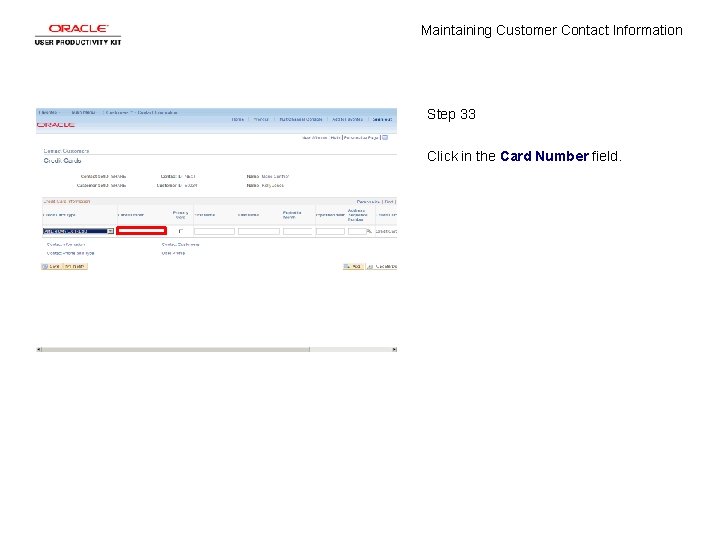
Maintaining Customer Contact Information Step 33 Click in the Card Number field.
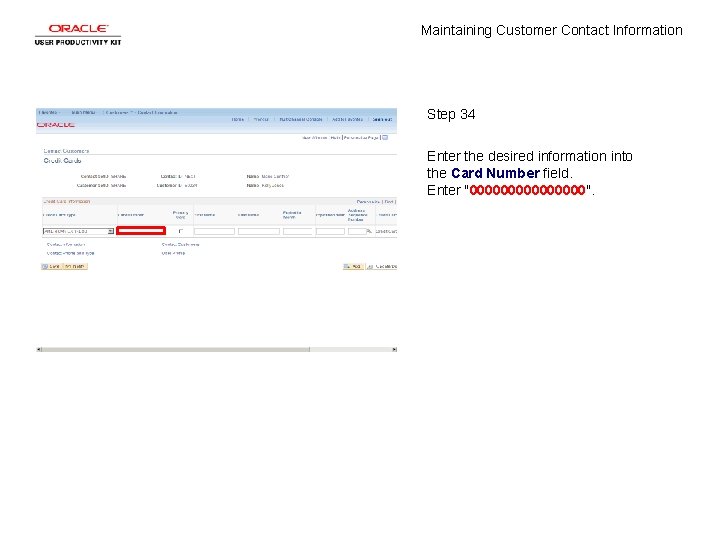
Maintaining Customer Contact Information Step 34 Enter the desired information into the Card Number field. Enter "00000000".
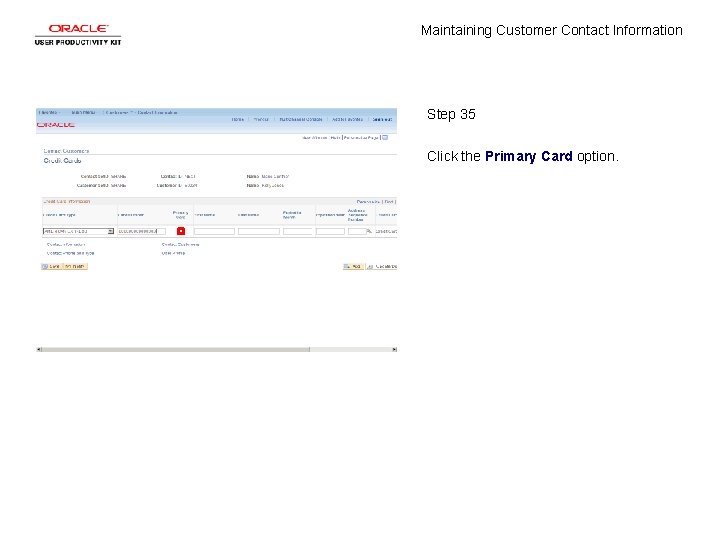
Maintaining Customer Contact Information Step 35 Click the Primary Card option.
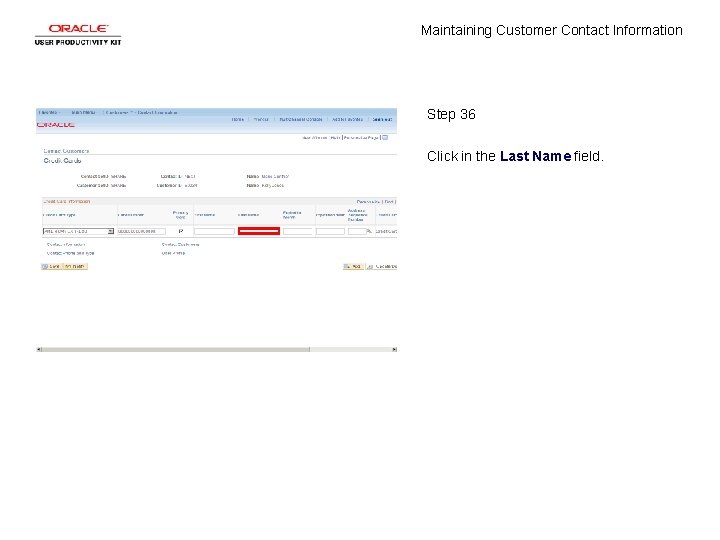
Maintaining Customer Contact Information Step 36 Click in the Last Name field.
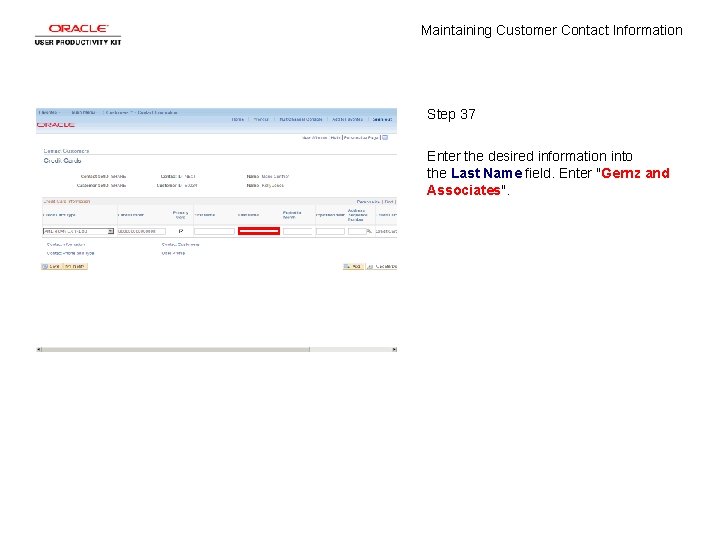
Maintaining Customer Contact Information Step 37 Enter the desired information into the Last Name field. Enter "Gernz and Associates".
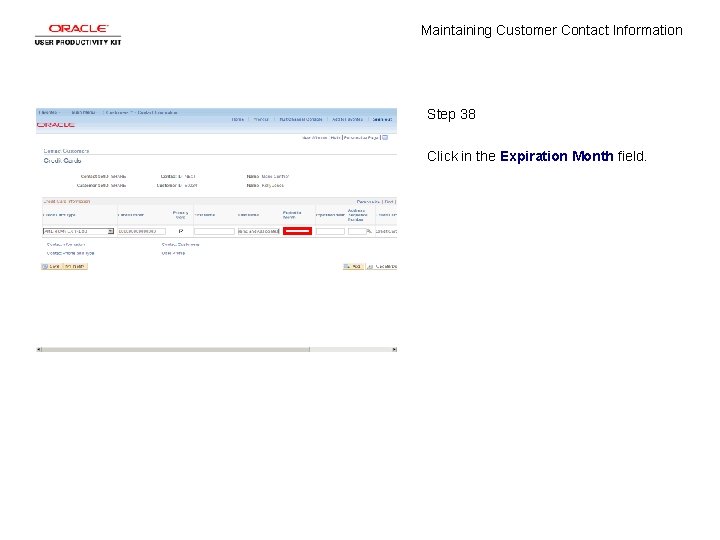
Maintaining Customer Contact Information Step 38 Click in the Expiration Month field.
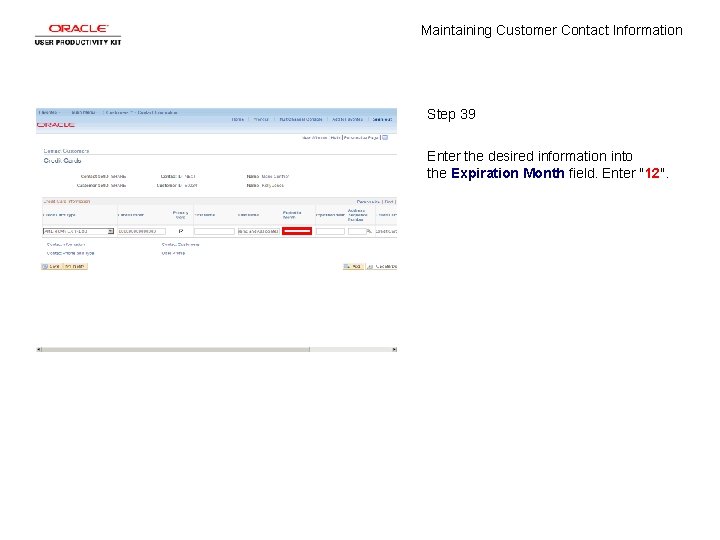
Maintaining Customer Contact Information Step 39 Enter the desired information into the Expiration Month field. Enter "12".
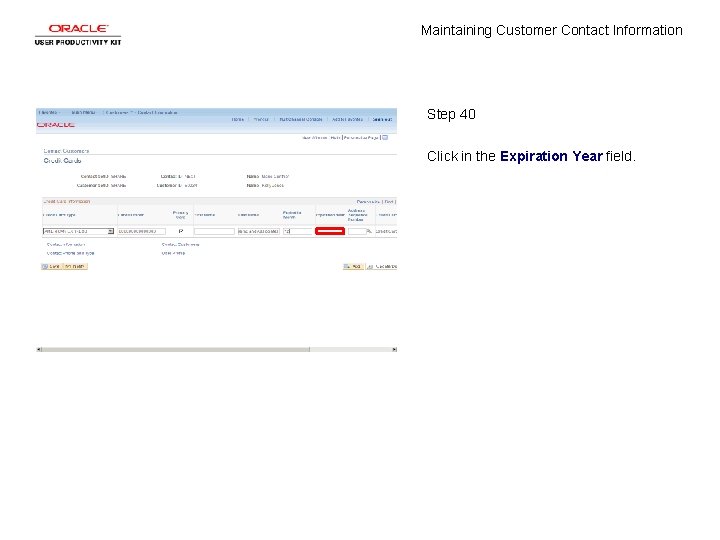
Maintaining Customer Contact Information Step 40 Click in the Expiration Year field.
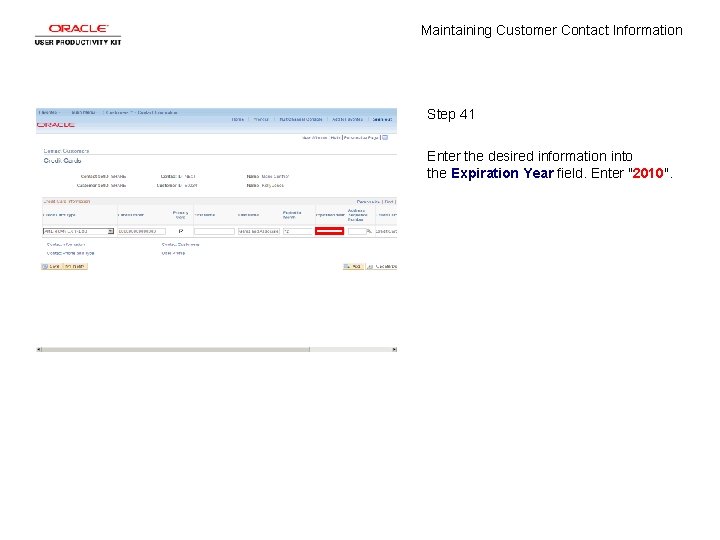
Maintaining Customer Contact Information Step 41 Enter the desired information into the Expiration Year field. Enter "2010".
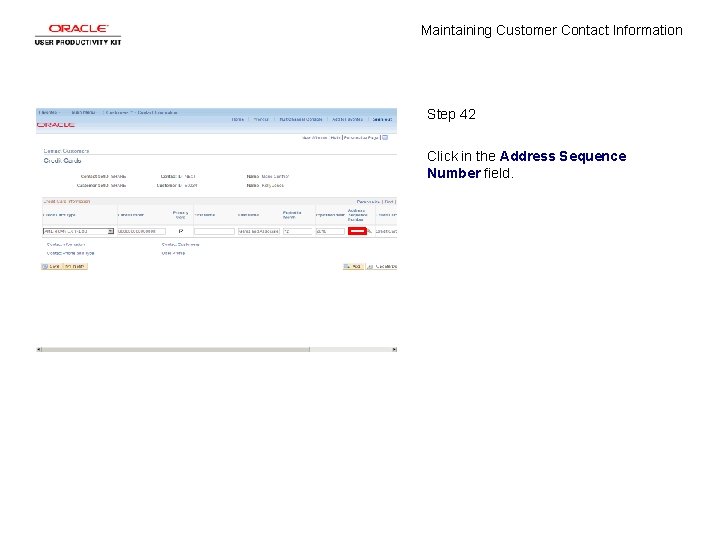
Maintaining Customer Contact Information Step 42 Click in the Address Sequence Number field.
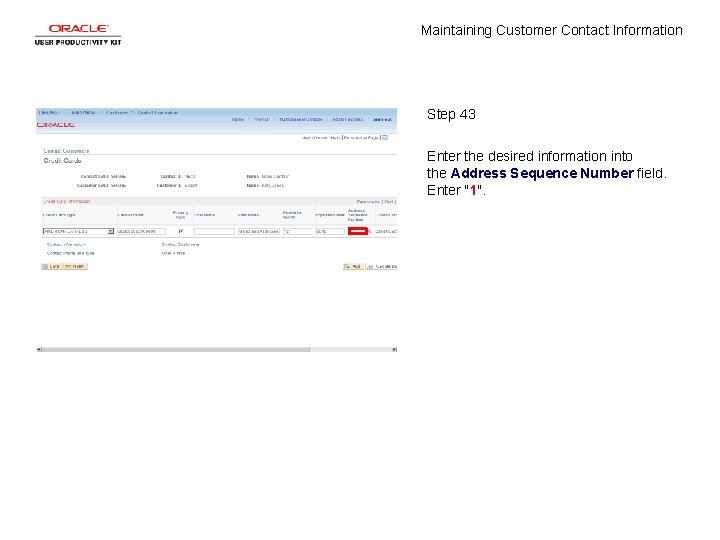
Maintaining Customer Contact Information Step 43 Enter the desired information into the Address Sequence Number field. Enter "1".
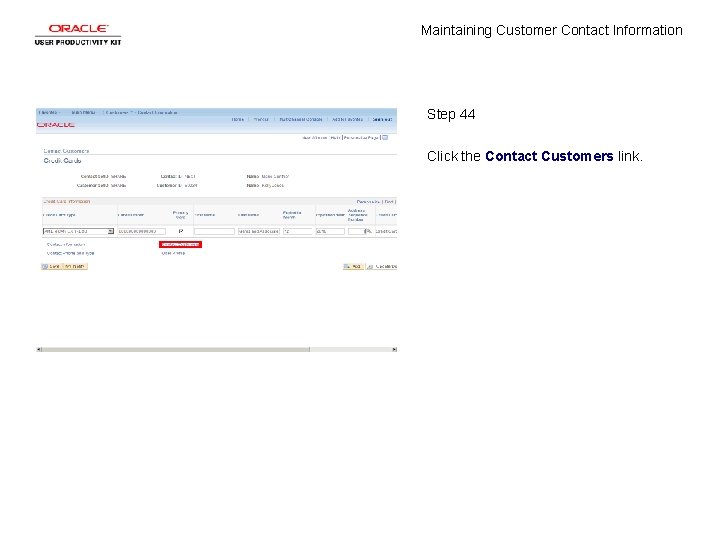
Maintaining Customer Contact Information Step 44 Click the Contact Customers link.
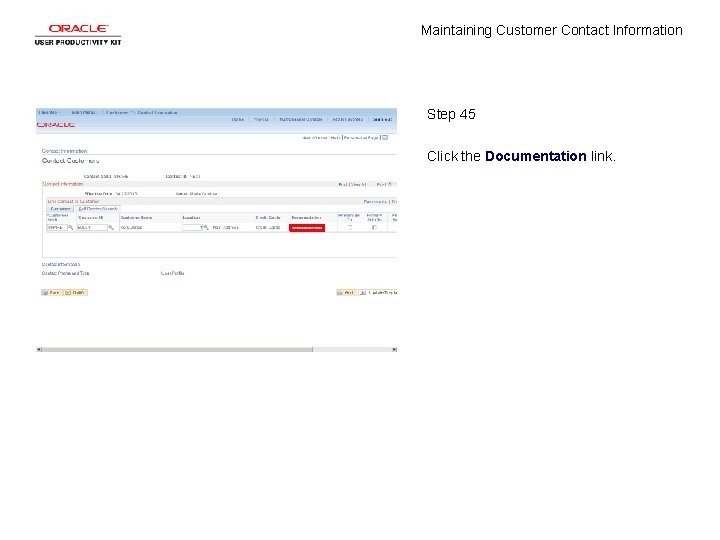
Maintaining Customer Contact Information Step 45 Click the Documentation link.
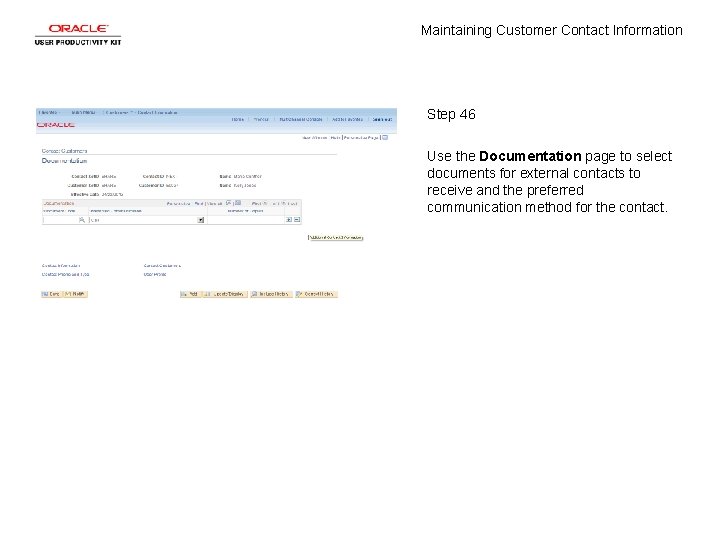
Maintaining Customer Contact Information Step 46 Use the Documentation page to select documents for external contacts to receive and the preferred communication method for the contact.
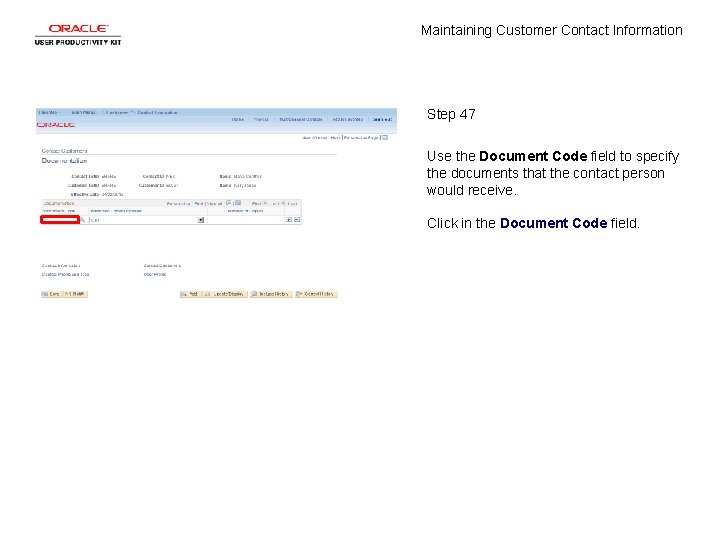
Maintaining Customer Contact Information Step 47 Use the Document Code field to specify the documents that the contact person would receive. Click in the Document Code field.
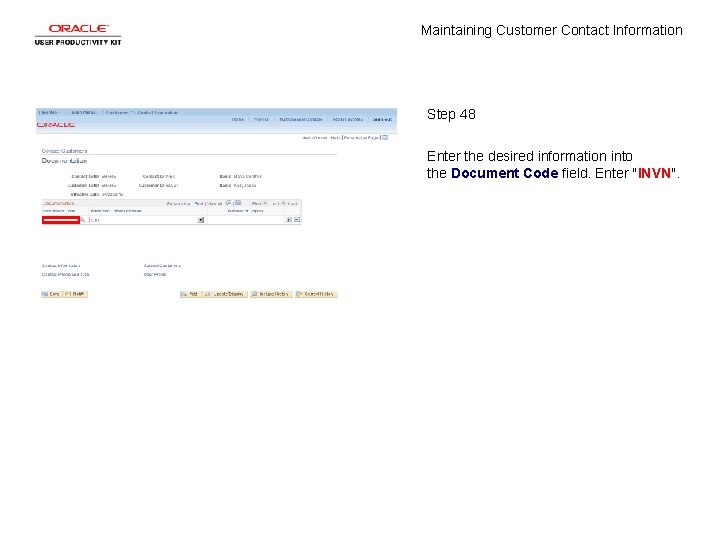
Maintaining Customer Contact Information Step 48 Enter the desired information into the Document Code field. Enter "INVN".
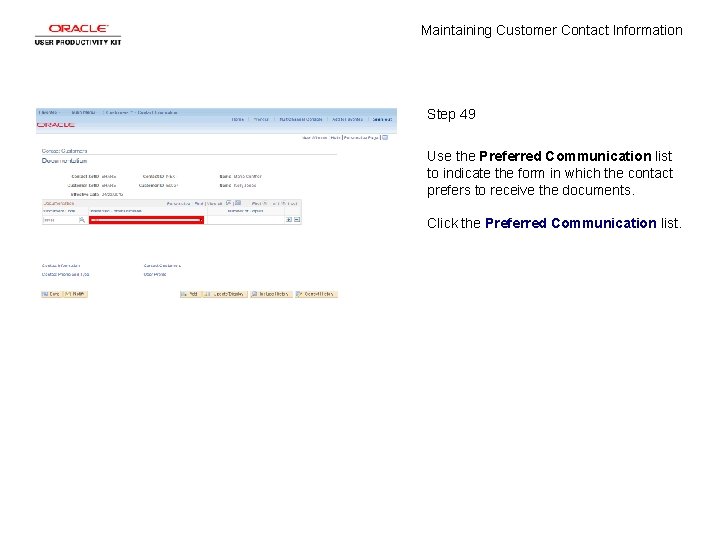
Maintaining Customer Contact Information Step 49 Use the Preferred Communication list to indicate the form in which the contact prefers to receive the documents. Click the Preferred Communication list.
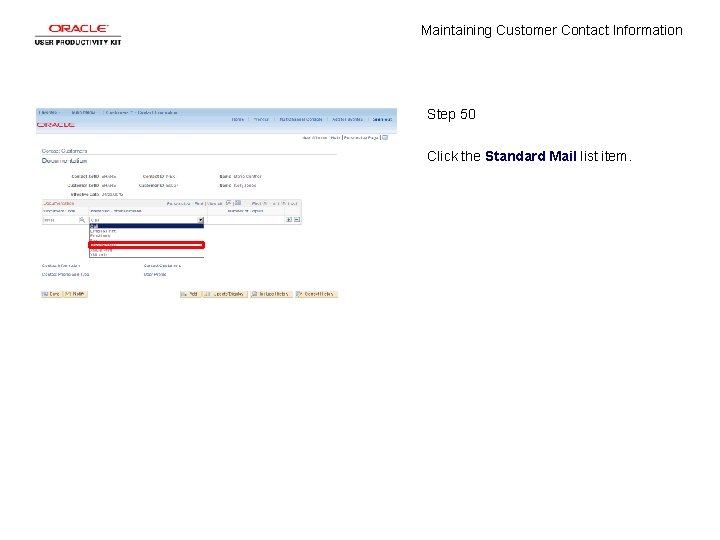
Maintaining Customer Contact Information Step 50 Click the Standard Mail list item.
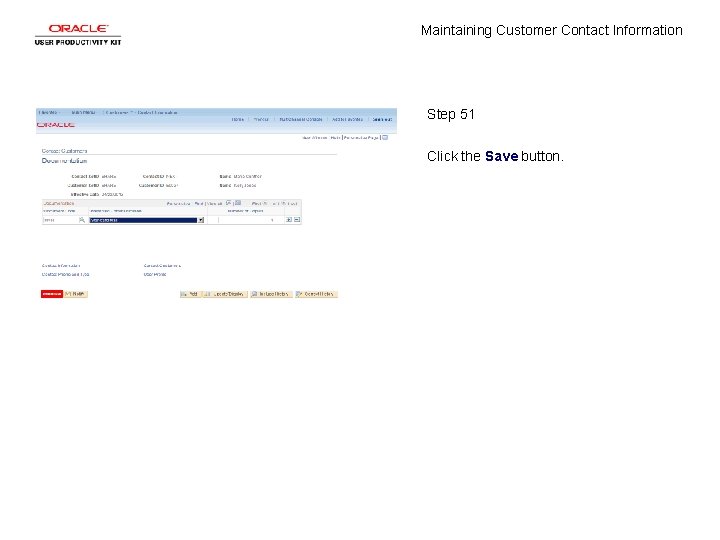
Maintaining Customer Contact Information Step 51 Click the Save button.
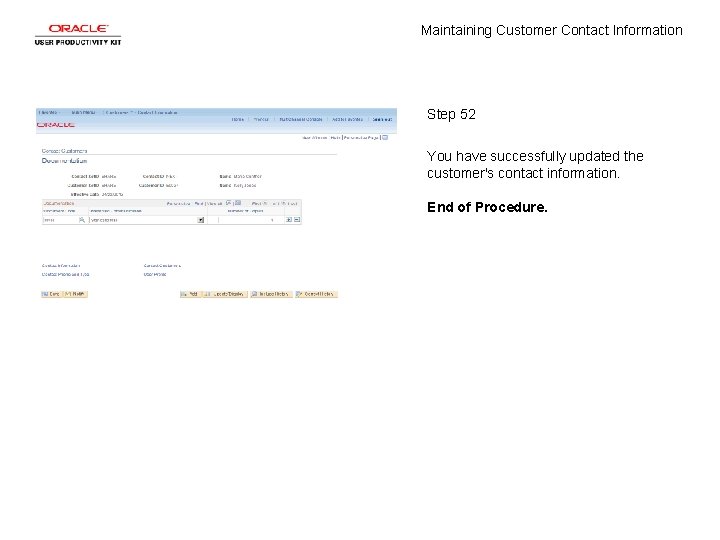
Maintaining Customer Contact Information Step 52 You have successfully updated the customer's contact information. End of Procedure.
 Building and maintaining customer relationships
Building and maintaining customer relationships Analyzing and using marketing information
Analyzing and using marketing information Maintaining information systems
Maintaining information systems Noncontact force examples
Noncontact force examples Advantages and disadvantages of sliding contact bearing
Advantages and disadvantages of sliding contact bearing Non contact force definition
Non contact force definition Contact vs noncontact forces
Contact vs noncontact forces Irritant vs contact dermatitis
Irritant vs contact dermatitis Is air resistance a noncontact force
Is air resistance a noncontact force Schottky contact vs ohmic contact
Schottky contact vs ohmic contact Service marketing chapter 2
Service marketing chapter 2 Force and motion
Force and motion Contact and non contact forces
Contact and non contact forces Cisco customer care
Cisco customer care Example of actual self and ideal self
Example of actual self and ideal self Perbedaan pemasaran dan penjualan
Perbedaan pemasaran dan penjualan Contact information title
Contact information title Title contact information
Title contact information Janie bean phone number
Janie bean phone number Definition of marketing
Definition of marketing Order management & customer service relationship concept
Order management & customer service relationship concept Customer relationship management and customer intimacy
Customer relationship management and customer intimacy Pengertian customer relationship
Pengertian customer relationship Beyond customer satisfaction to customer loyalty
Beyond customer satisfaction to customer loyalty Customer relationship management and customer intimacy
Customer relationship management and customer intimacy Intimacy
Intimacy Maintenance of reports and records
Maintenance of reports and records The process of designing and maintaining an environment
The process of designing and maintaining an environment How to keep your deliverance
How to keep your deliverance Building and maintaining a website
Building and maintaining a website 7 cleaning and maintaining kitchen premises
7 cleaning and maintaining kitchen premises Elements of retail image
Elements of retail image Advantages of curving traffic pattern
Advantages of curving traffic pattern Drivers ed chapter 17
Drivers ed chapter 17 Maintaining a healthy body composition and body image
Maintaining a healthy body composition and body image Maintaining a professional image
Maintaining a professional image Class-maintaining prefixes examples
Class-maintaining prefixes examples Chapter 15:5 sterilizing with an autoclave
Chapter 15:5 sterilizing with an autoclave Creating vision and strategic direction
Creating vision and strategic direction An eating disorder in which people overeat compulsively
An eating disorder in which people overeat compulsively Purchasing and maintaining a computer
Purchasing and maintaining a computer Potential tension between maintaining confidentiality
Potential tension between maintaining confidentiality Spiritq
Spiritq Maintaining a website
Maintaining a website Access module 3 maintaining a database
Access module 3 maintaining a database The process of designing and maintaining an environment
The process of designing and maintaining an environment Kohlberg's stages of moral development
Kohlberg's stages of moral development Maintaining effective partnerships
Maintaining effective partnerships Maintaining state in web applications
Maintaining state in web applications Maintaining transmission based isolation precautions
Maintaining transmission based isolation precautions Ways to maintain ecological balance
Ways to maintain ecological balance What is the meaning of receivable
What is the meaning of receivable Homeostasis blood calcium level
Homeostasis blood calcium level Maintaining a healthy body composition and body image
Maintaining a healthy body composition and body image Maintaining student privacy
Maintaining student privacy