Maintaining Claims Concept Maintaining Claims Maintaining Claims Step
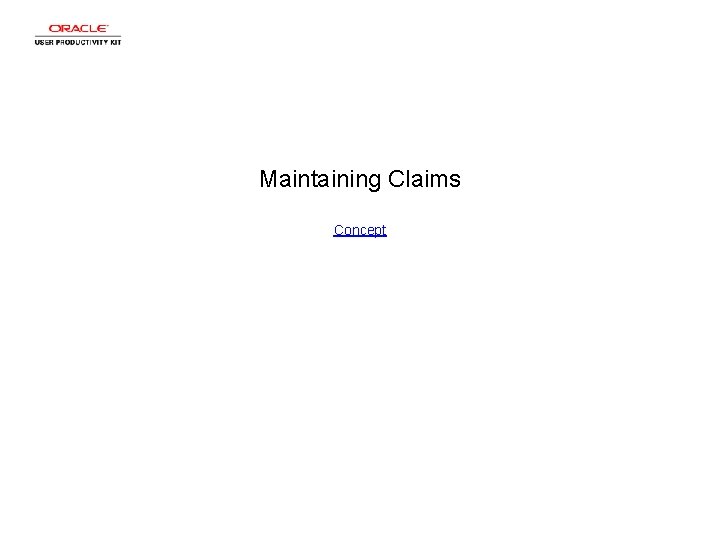
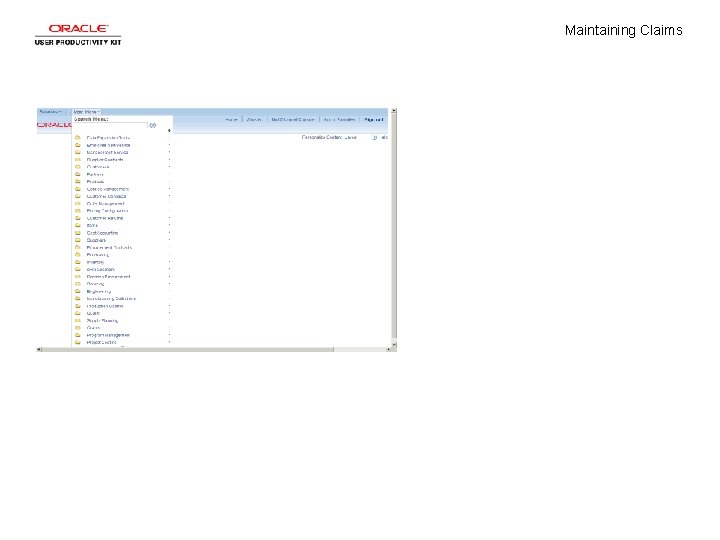
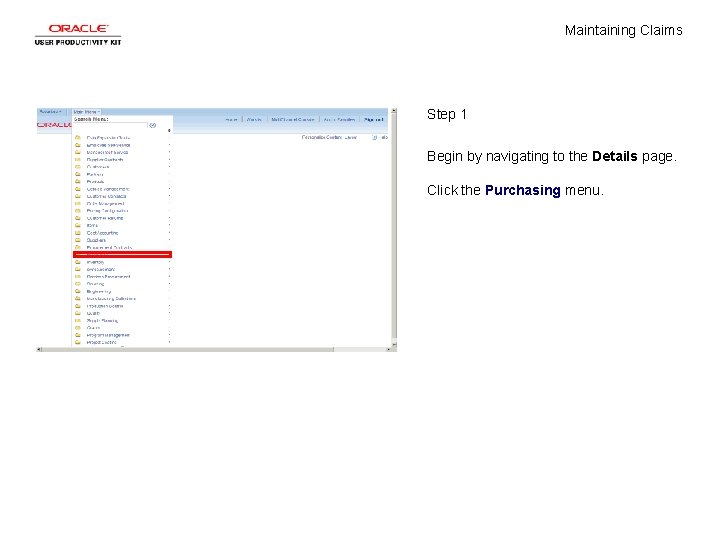
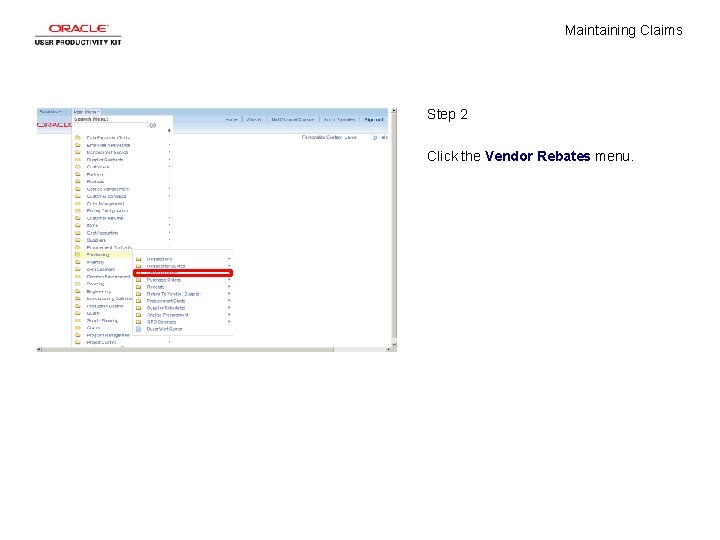
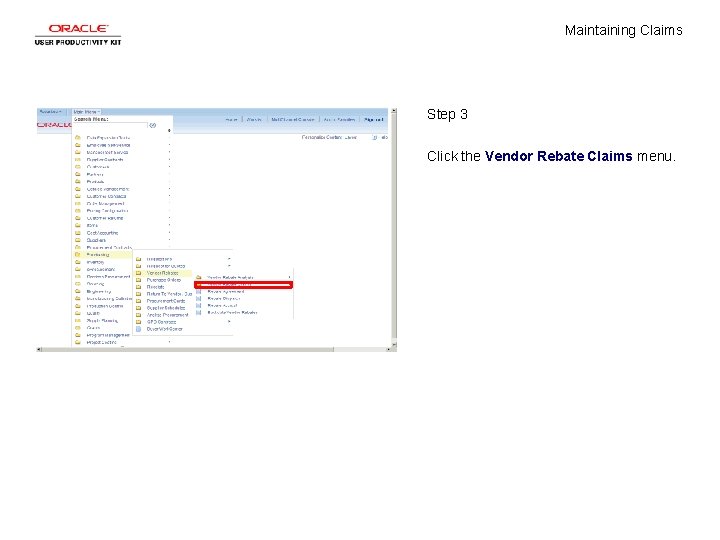
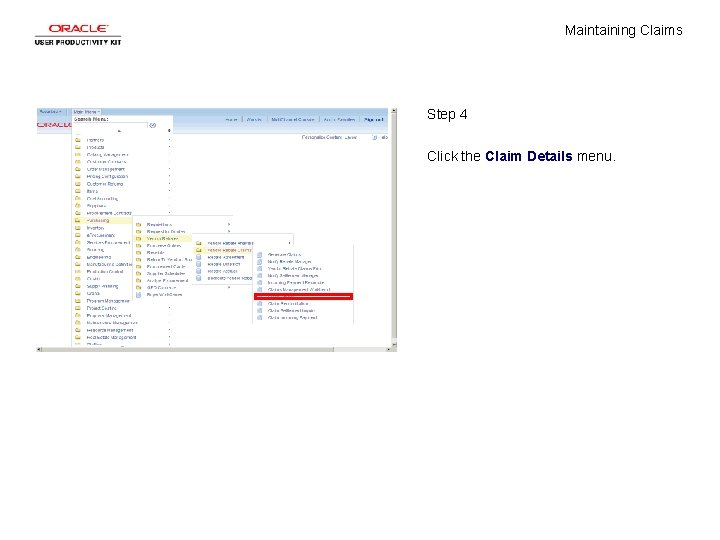
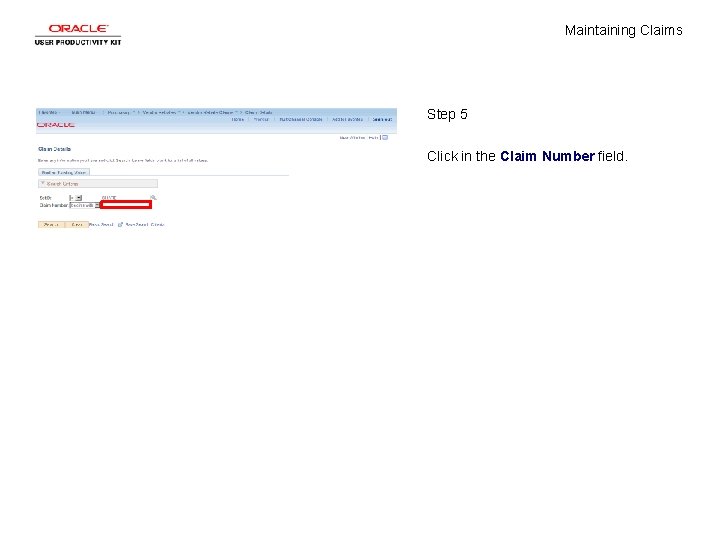
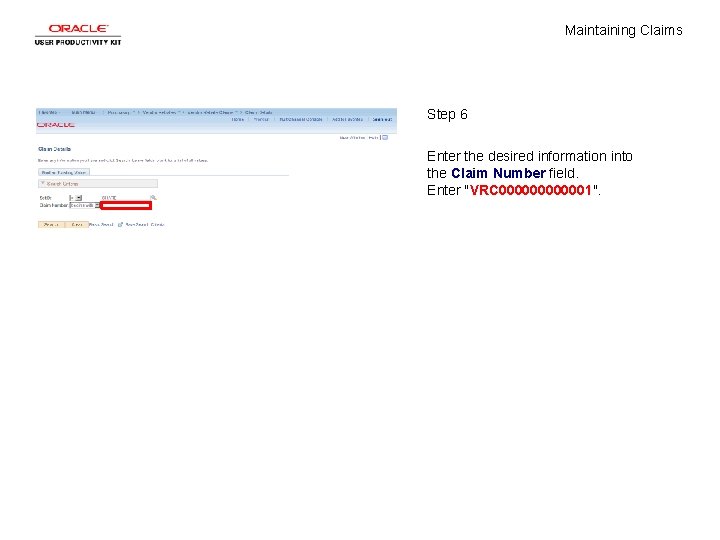
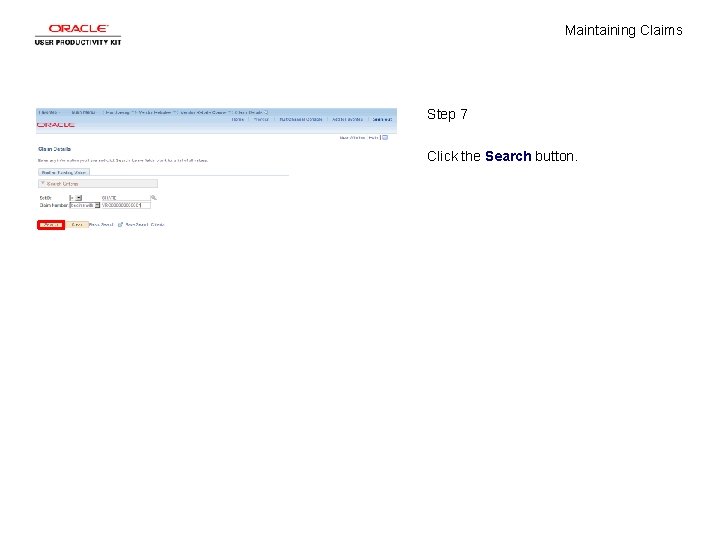
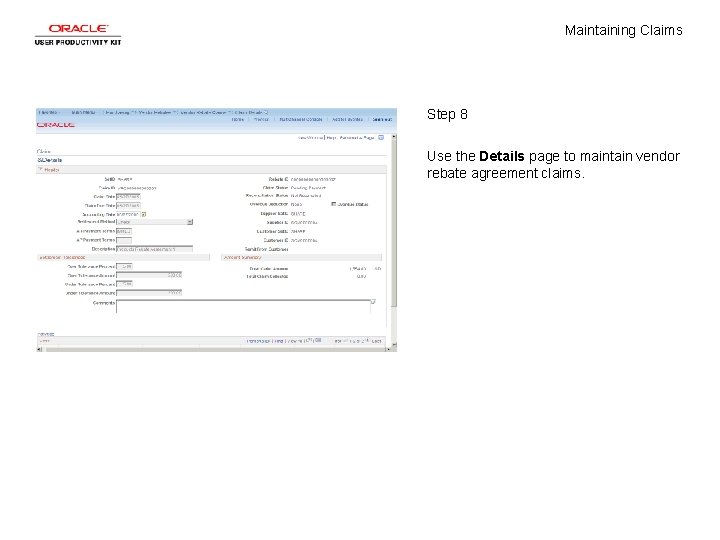
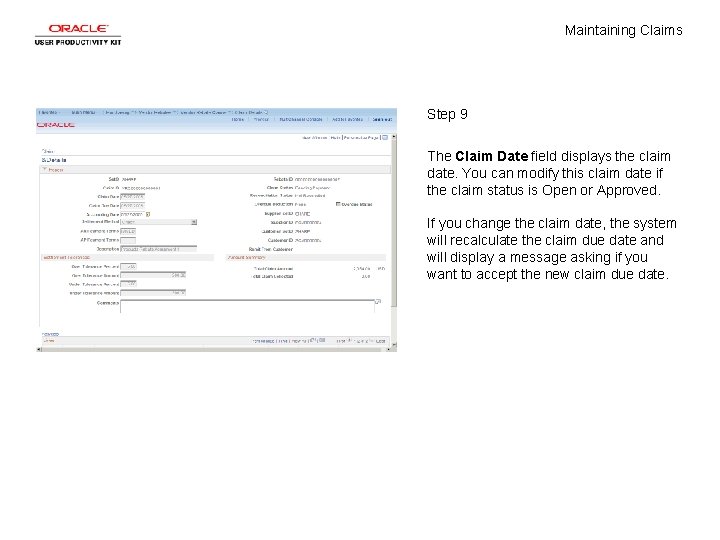
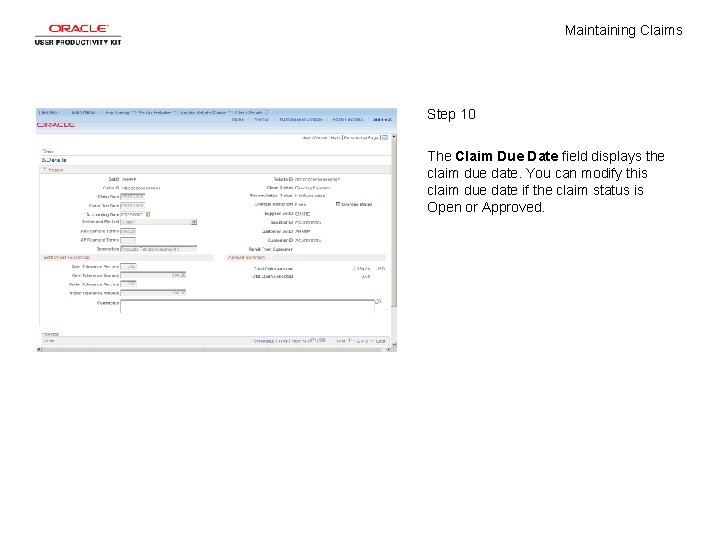
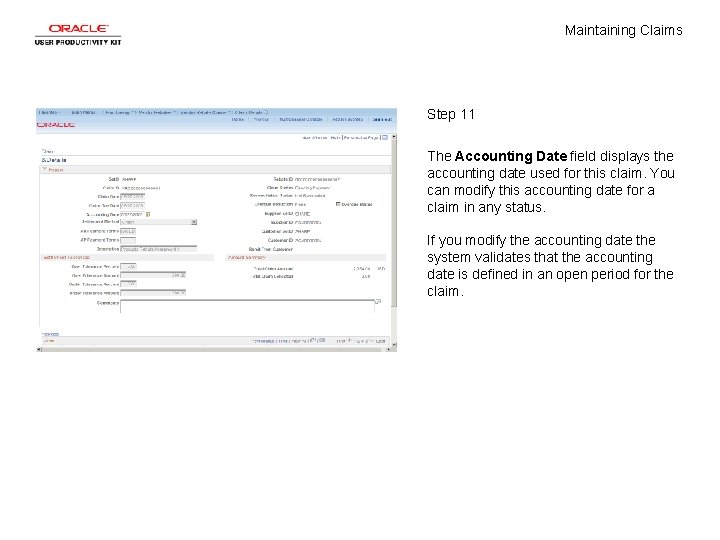
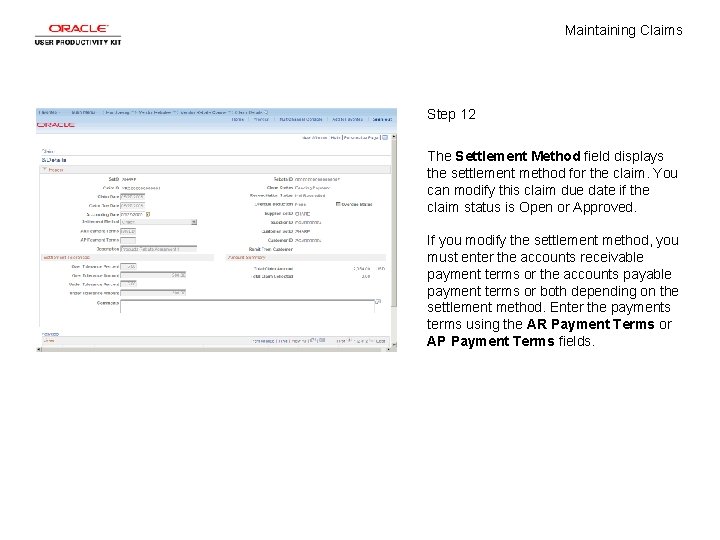
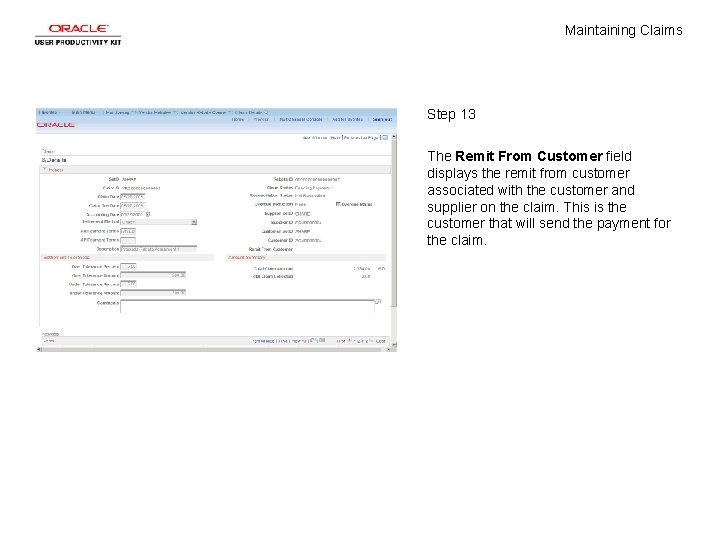
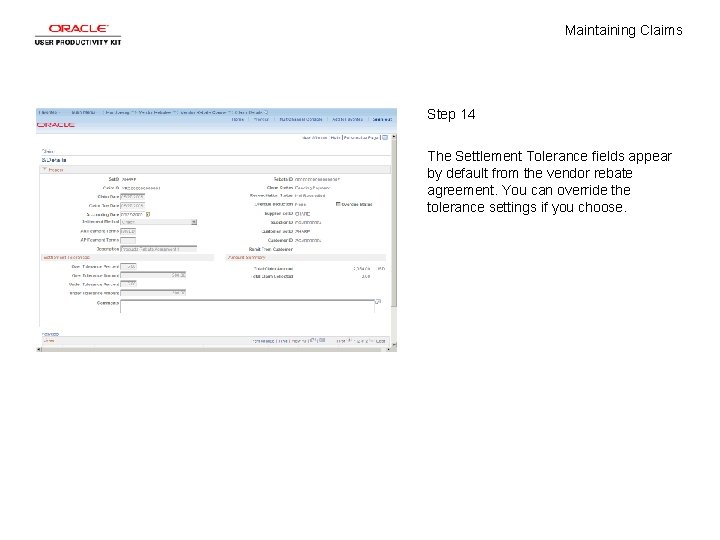
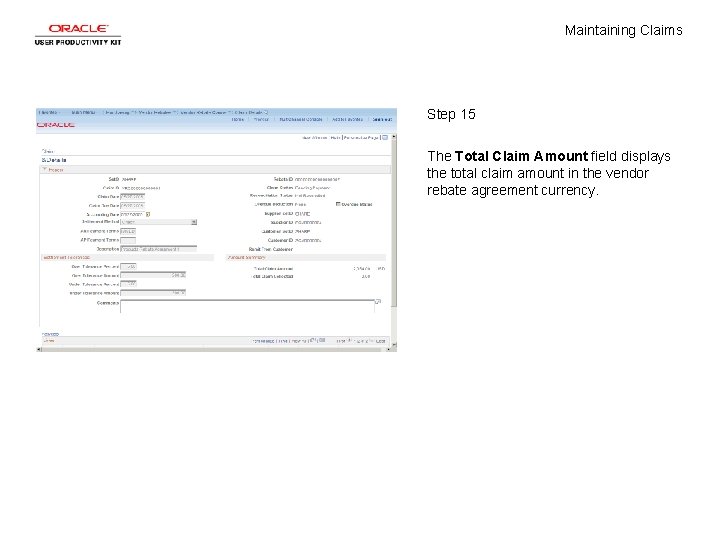
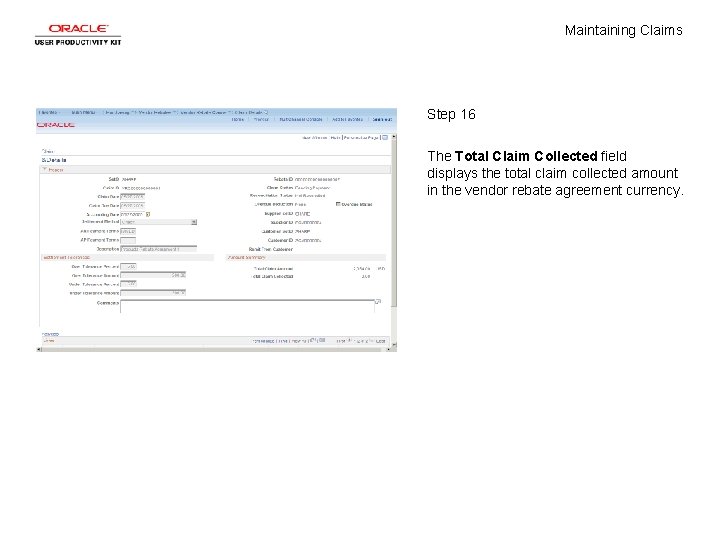
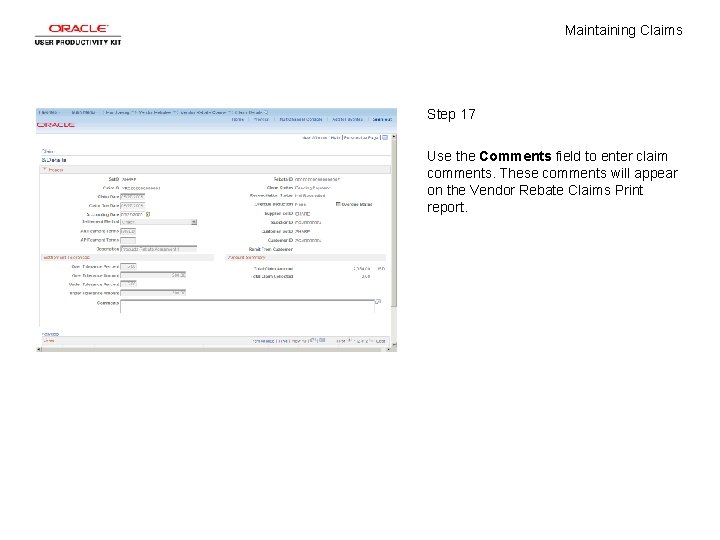
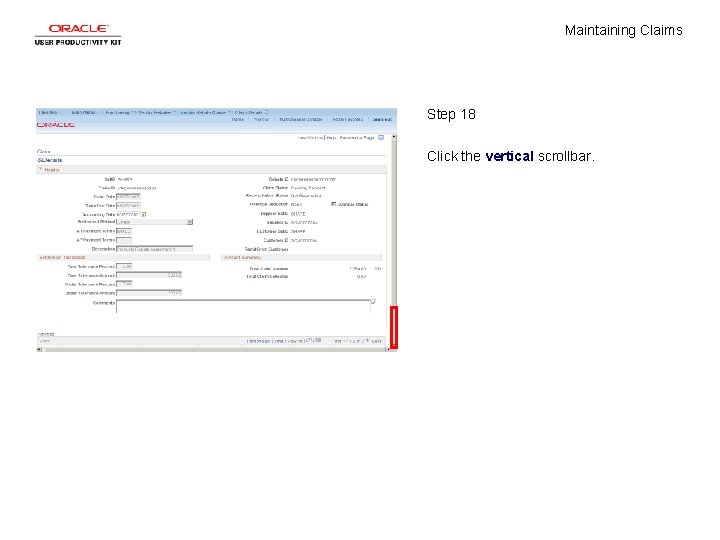
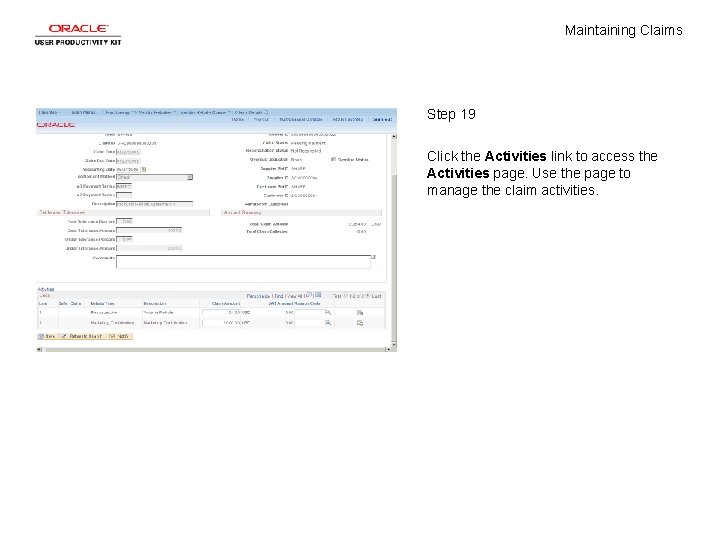
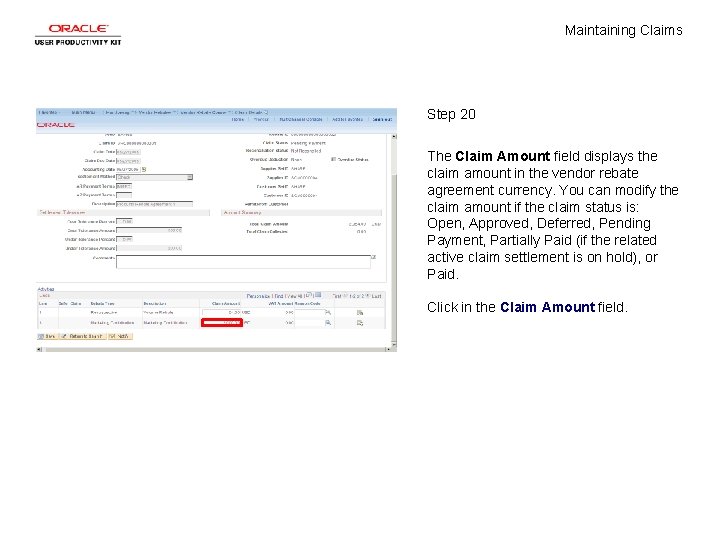
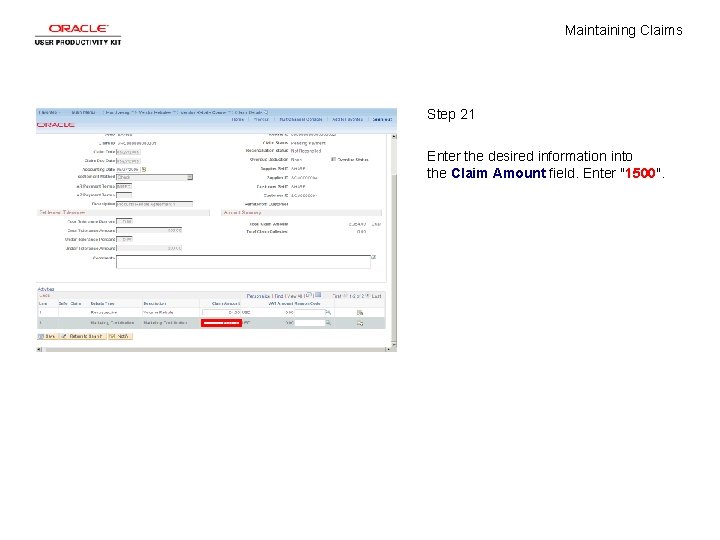
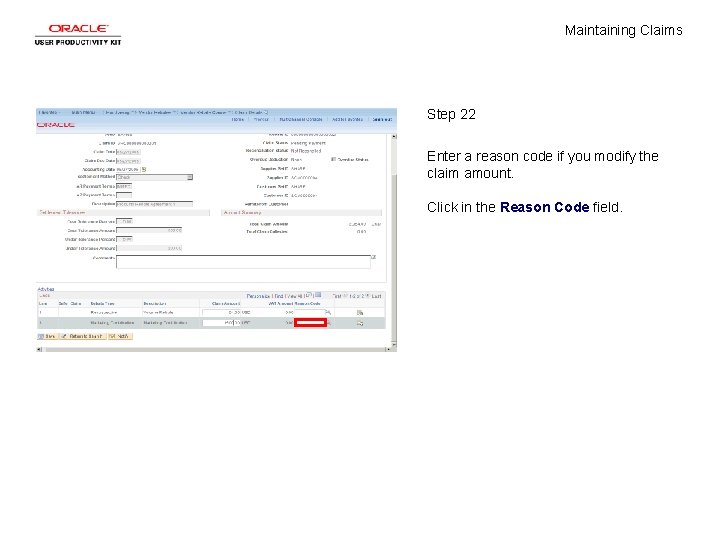
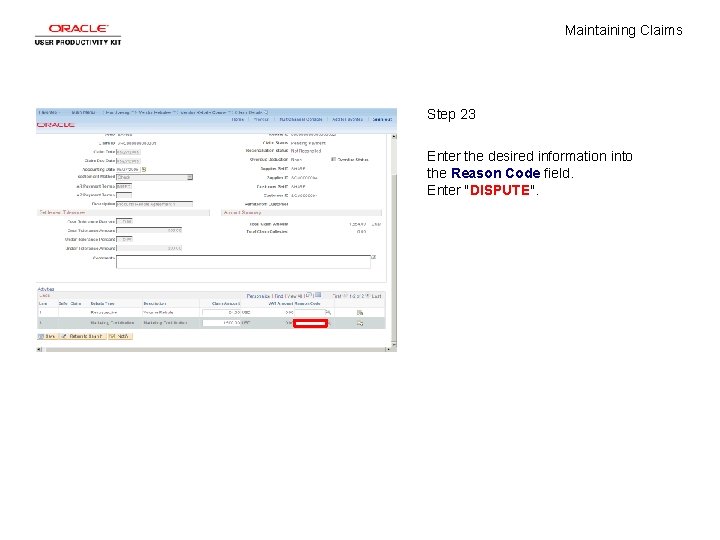
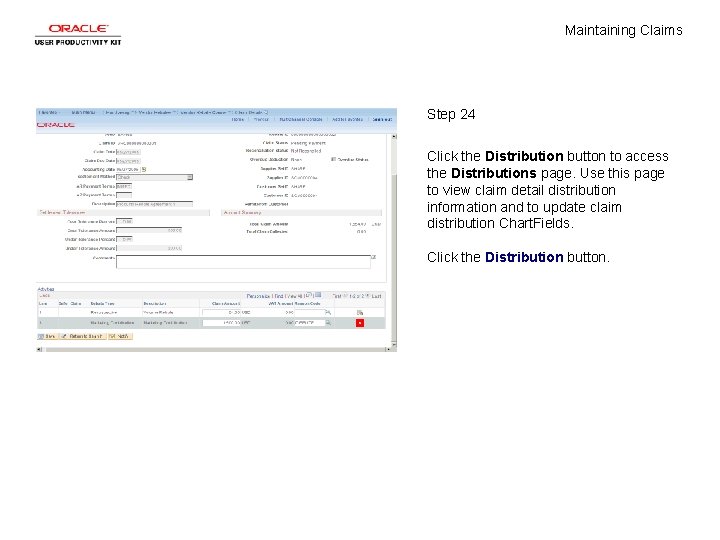
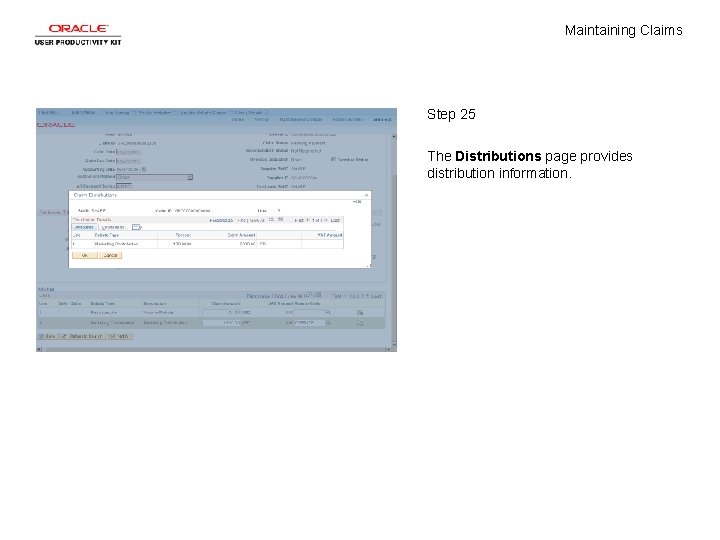
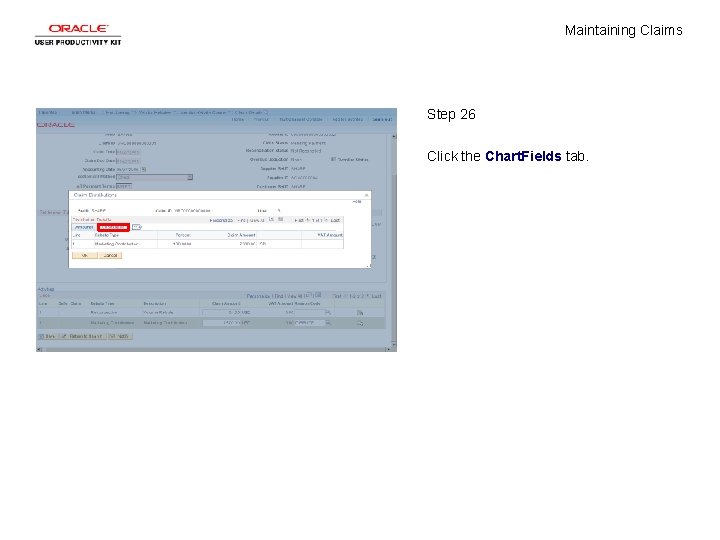
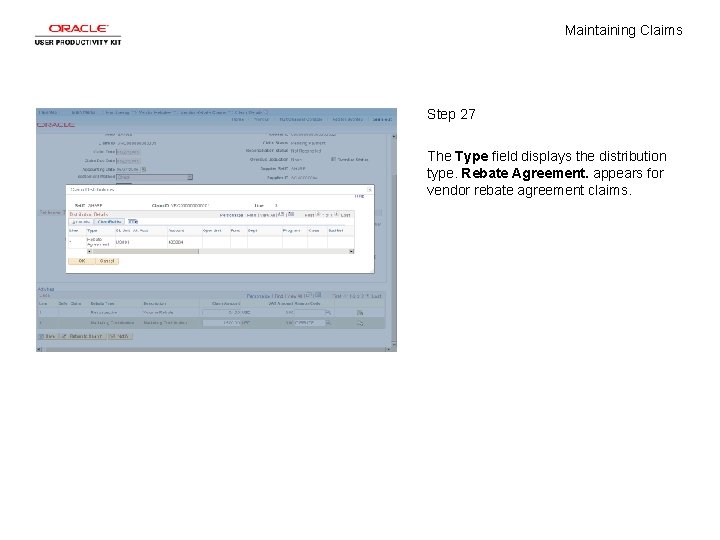
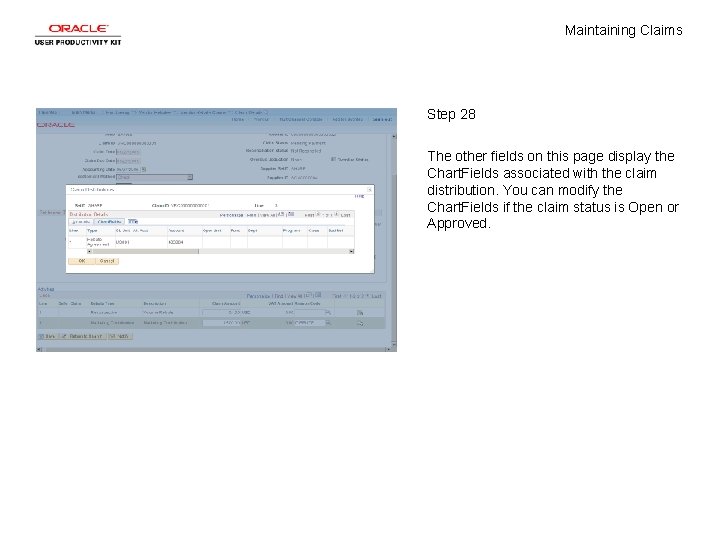
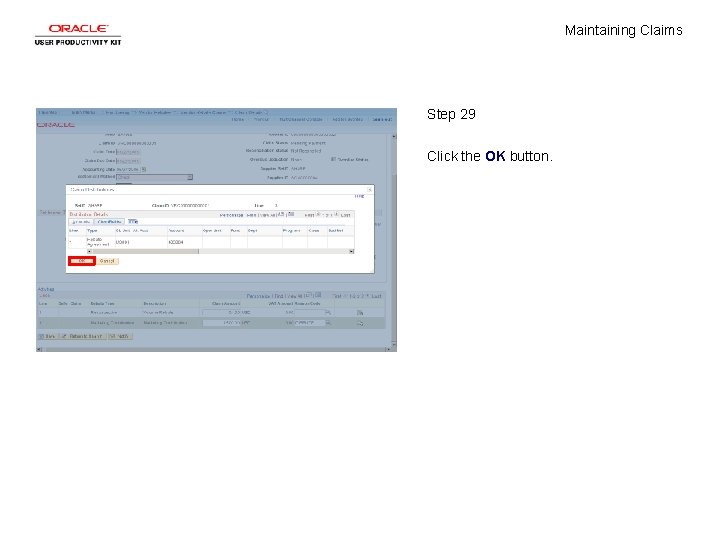
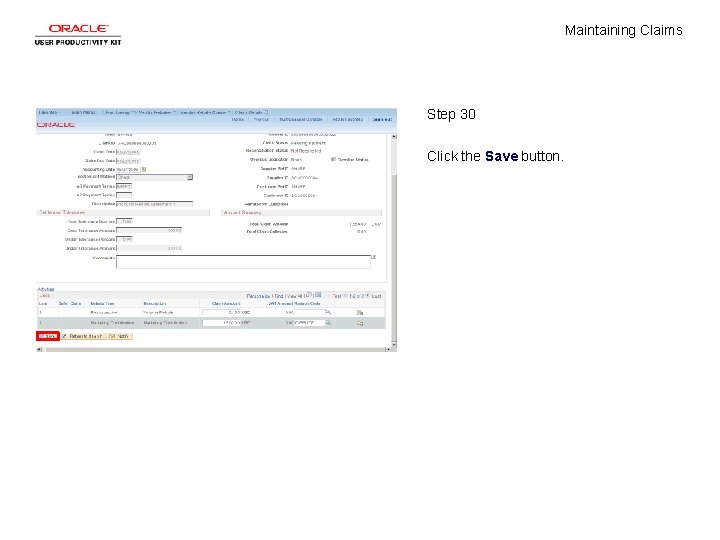

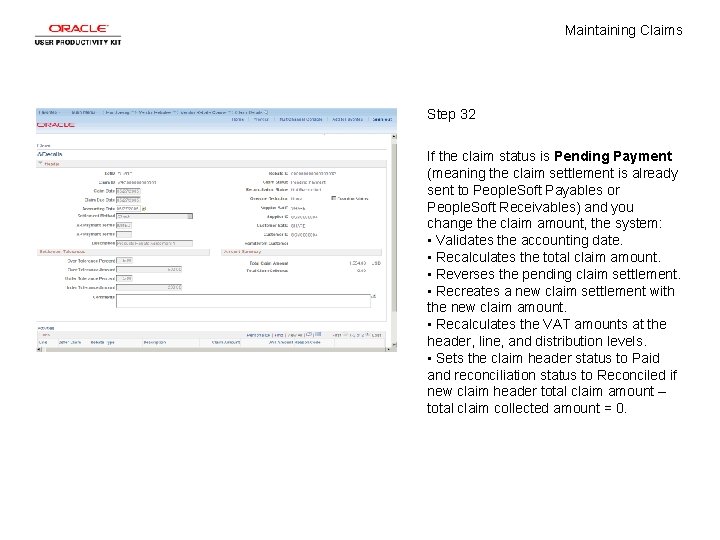
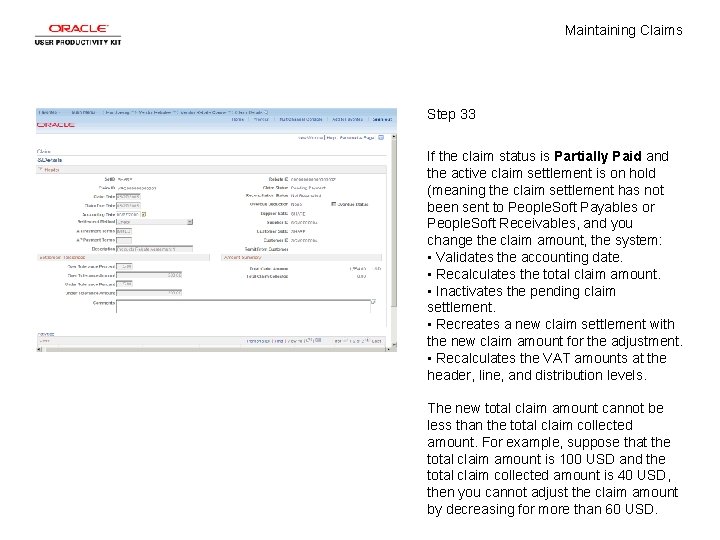
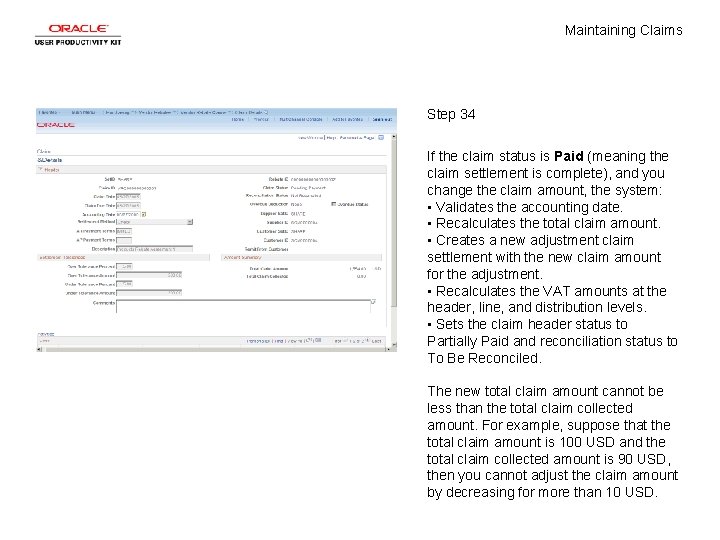
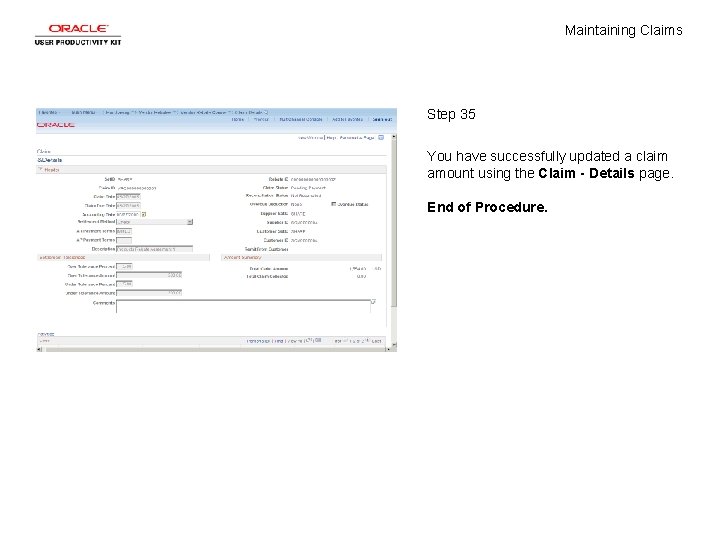
- Slides: 37
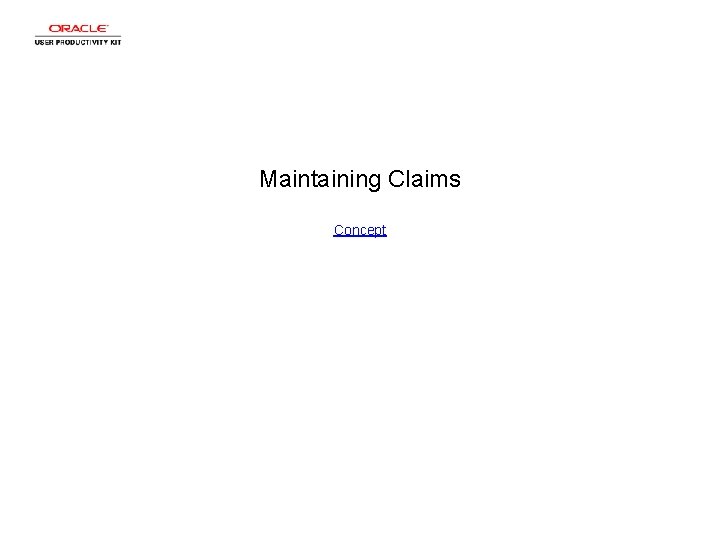
Maintaining Claims Concept
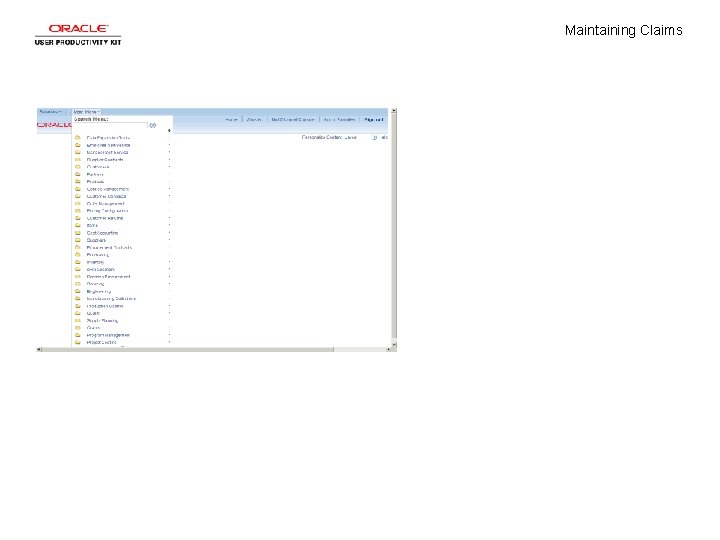
Maintaining Claims
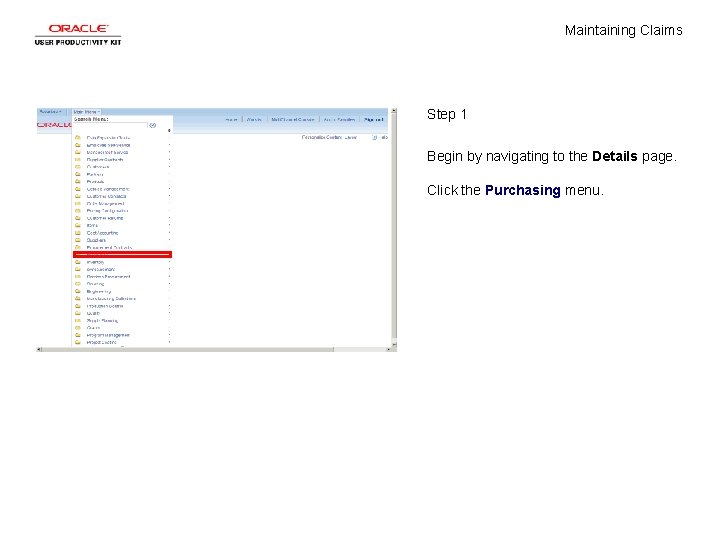
Maintaining Claims Step 1 Begin by navigating to the Details page. Click the Purchasing menu.
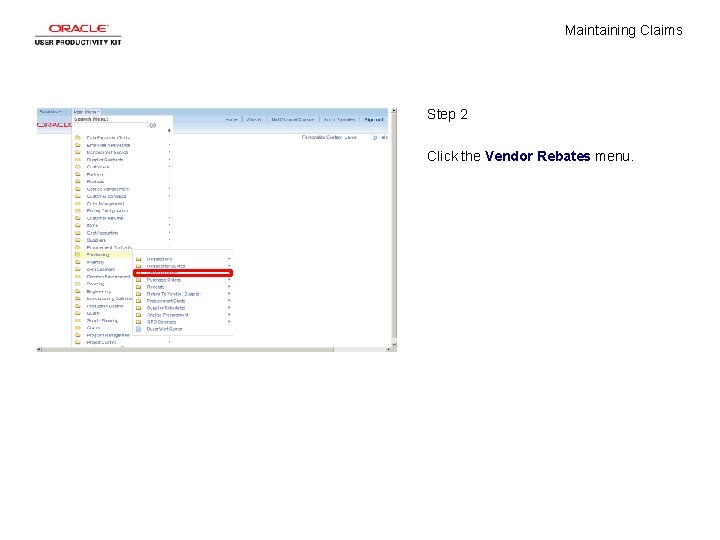
Maintaining Claims Step 2 Click the Vendor Rebates menu.
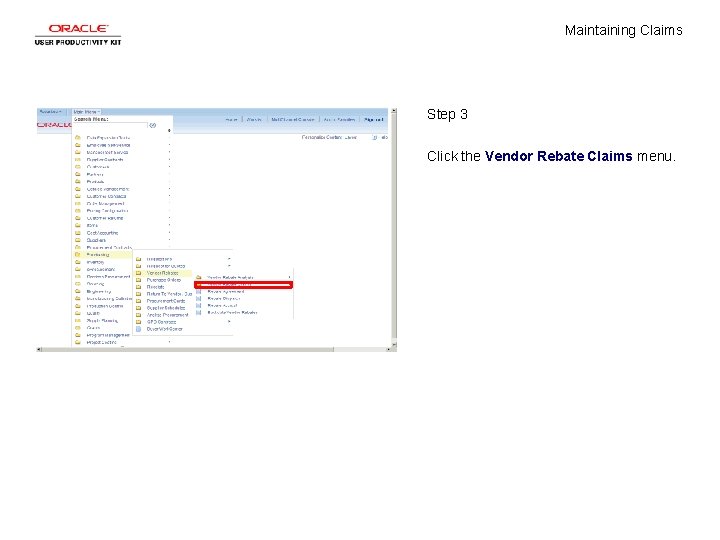
Maintaining Claims Step 3 Click the Vendor Rebate Claims menu.
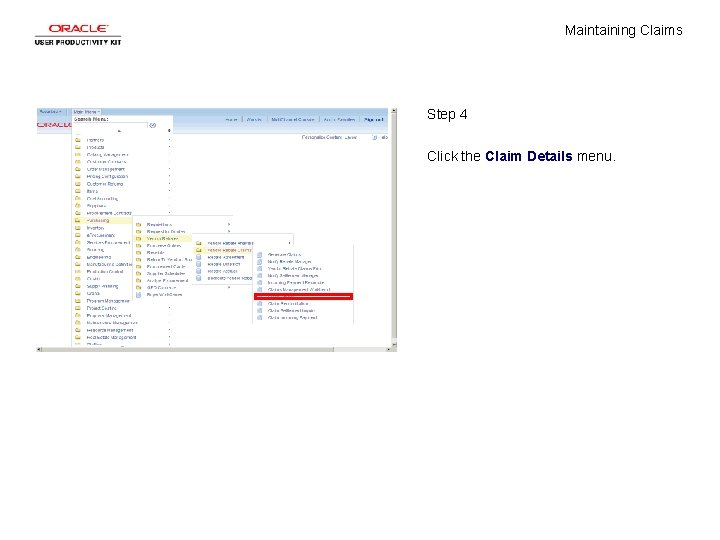
Maintaining Claims Step 4 Click the Claim Details menu.
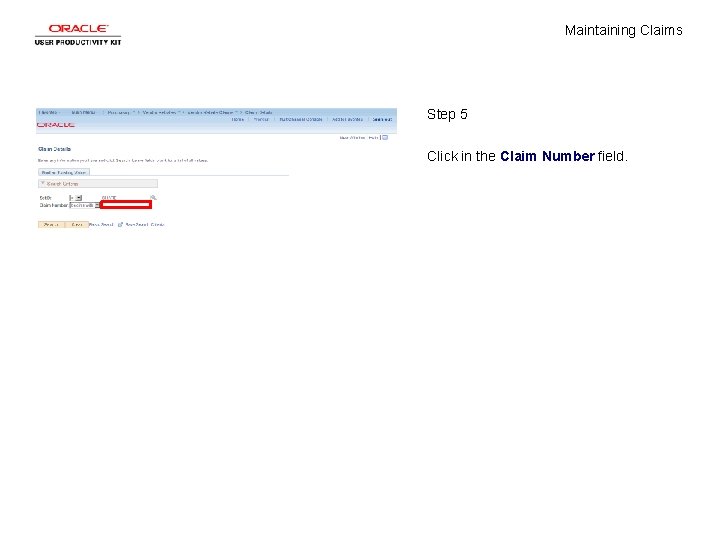
Maintaining Claims Step 5 Click in the Claim Number field.
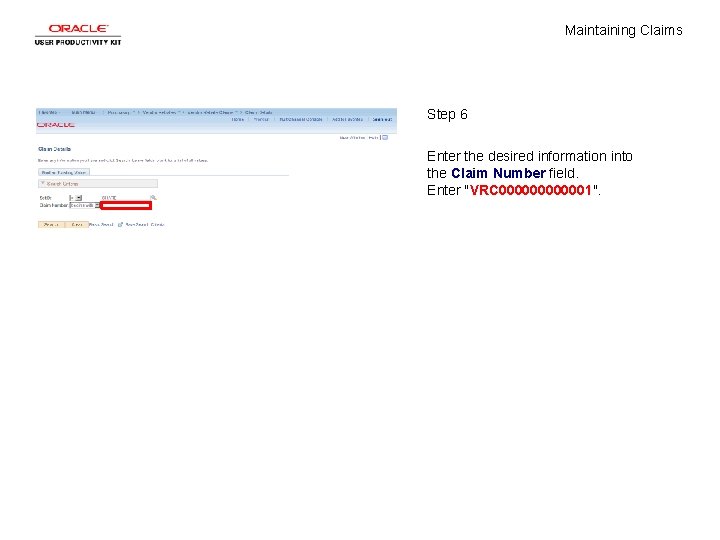
Maintaining Claims Step 6 Enter the desired information into the Claim Number field. Enter "VRC 0000001".
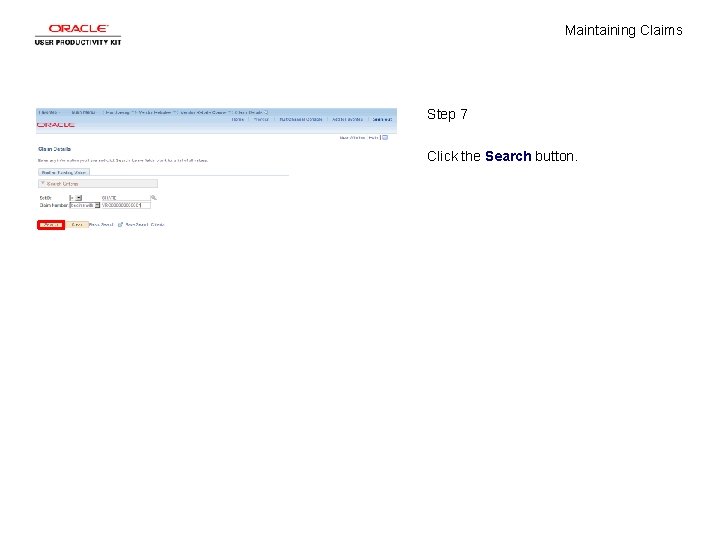
Maintaining Claims Step 7 Click the Search button.
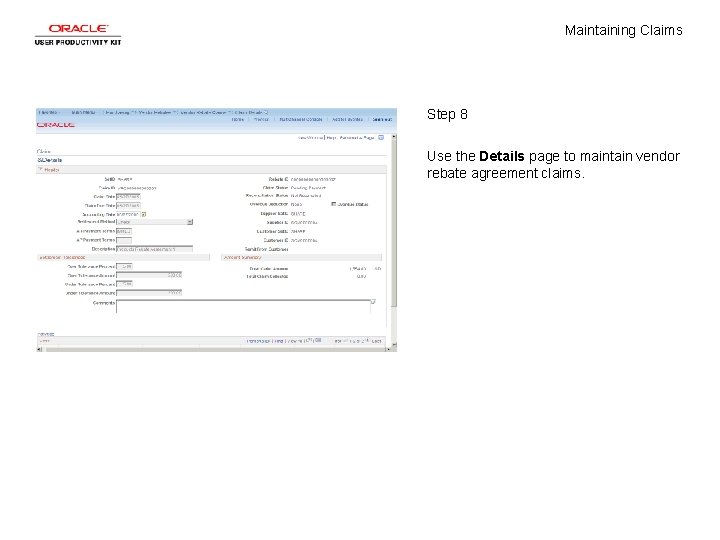
Maintaining Claims Step 8 Use the Details page to maintain vendor rebate agreement claims.
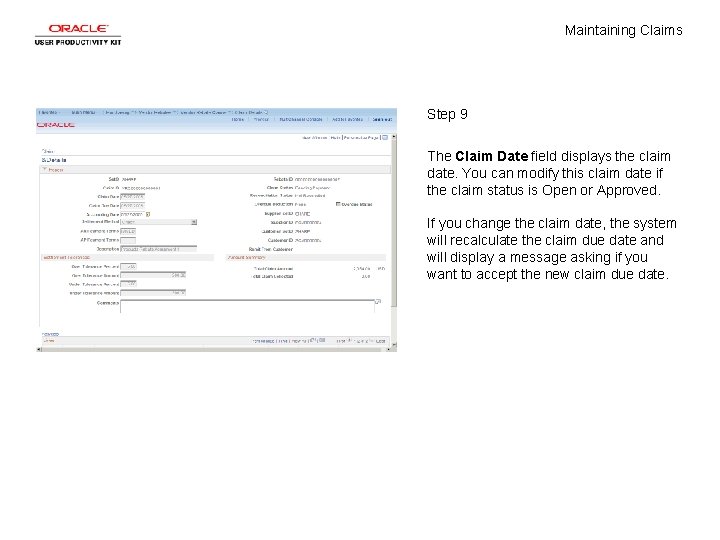
Maintaining Claims Step 9 The Claim Date field displays the claim date. You can modify this claim date if the claim status is Open or Approved. If you change the claim date, the system will recalculate the claim due date and will display a message asking if you want to accept the new claim due date.
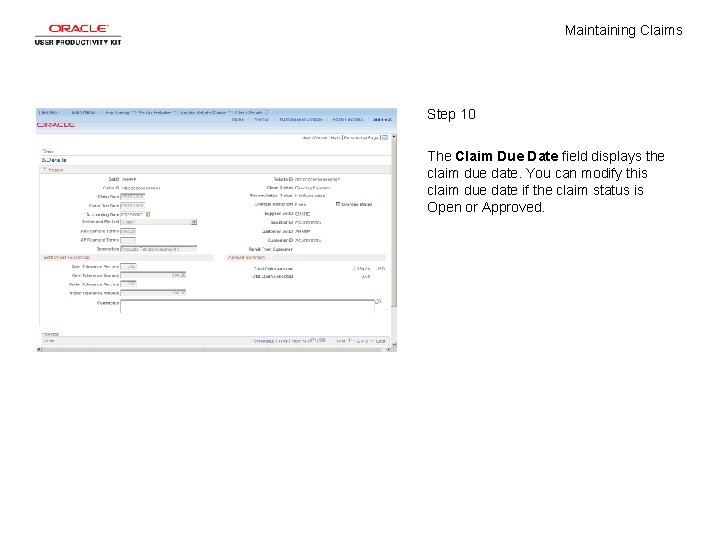
Maintaining Claims Step 10 The Claim Due Date field displays the claim due date. You can modify this claim due date if the claim status is Open or Approved.
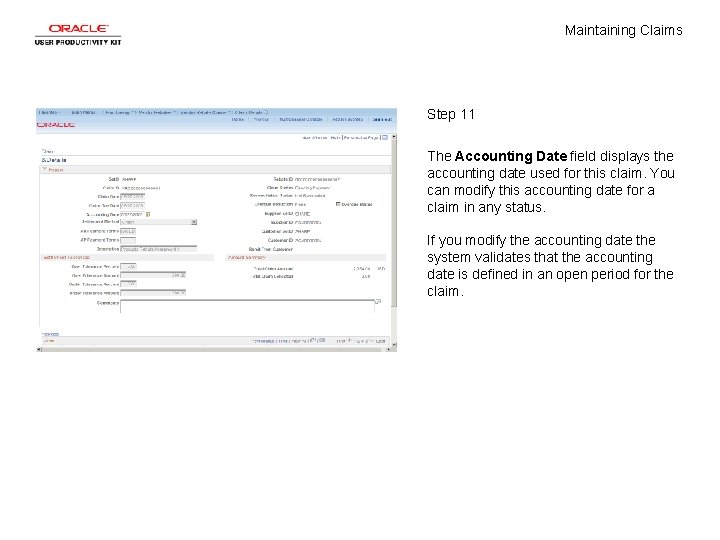
Maintaining Claims Step 11 The Accounting Date field displays the accounting date used for this claim. You can modify this accounting date for a claim in any status. If you modify the accounting date the system validates that the accounting date is defined in an open period for the claim.
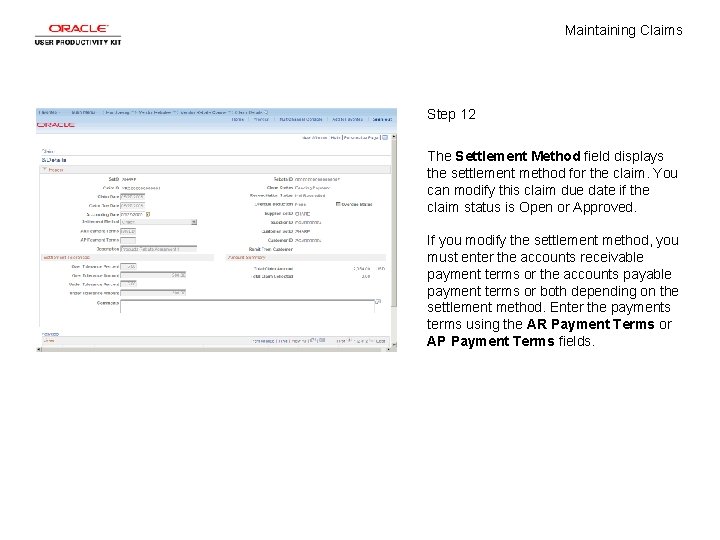
Maintaining Claims Step 12 The Settlement Method field displays the settlement method for the claim. You can modify this claim due date if the claim status is Open or Approved. If you modify the settlement method, you must enter the accounts receivable payment terms or the accounts payable payment terms or both depending on the settlement method. Enter the payments terms using the AR Payment Terms or AP Payment Terms fields.
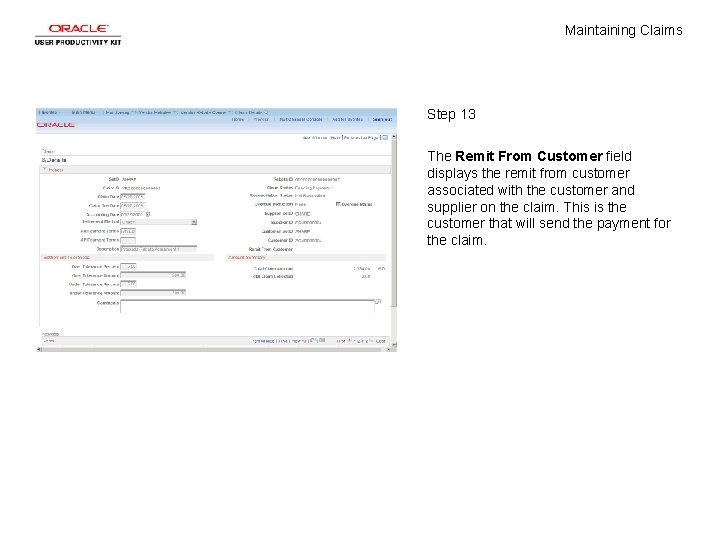
Maintaining Claims Step 13 The Remit From Customer field displays the remit from customer associated with the customer and supplier on the claim. This is the customer that will send the payment for the claim.
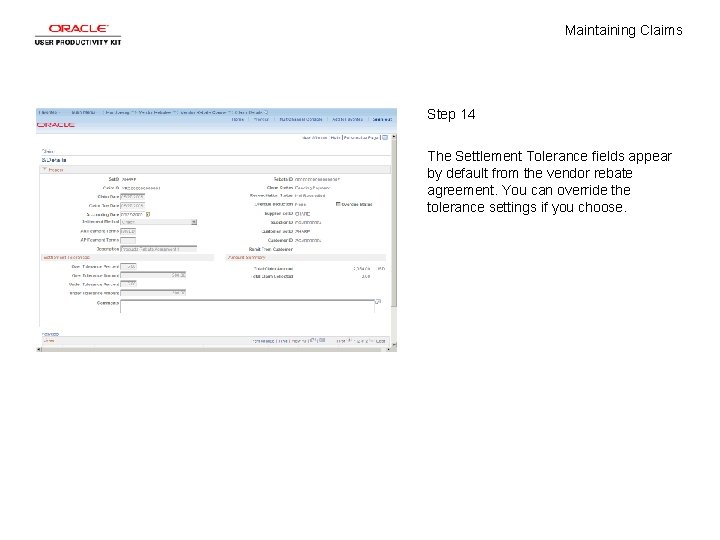
Maintaining Claims Step 14 The Settlement Tolerance fields appear by default from the vendor rebate agreement. You can override the tolerance settings if you choose.
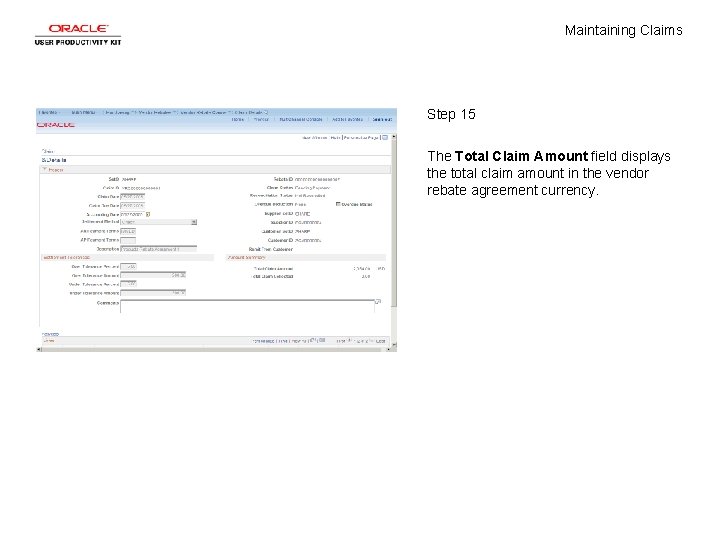
Maintaining Claims Step 15 The Total Claim Amount field displays the total claim amount in the vendor rebate agreement currency.
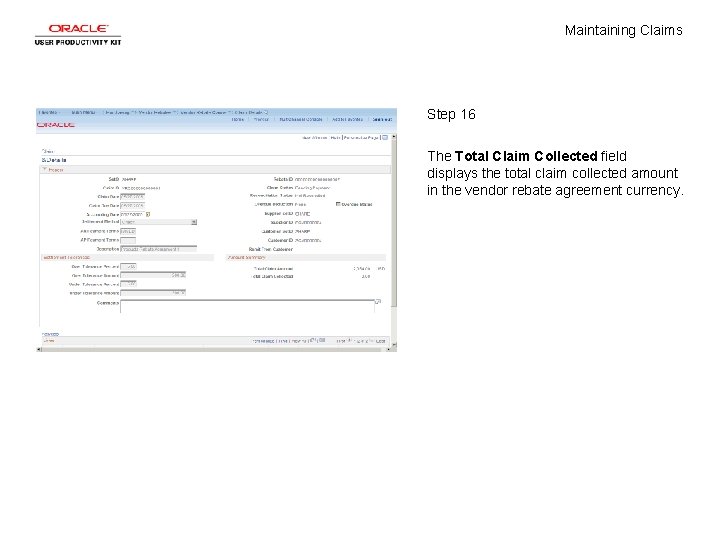
Maintaining Claims Step 16 The Total Claim Collected field displays the total claim collected amount in the vendor rebate agreement currency.
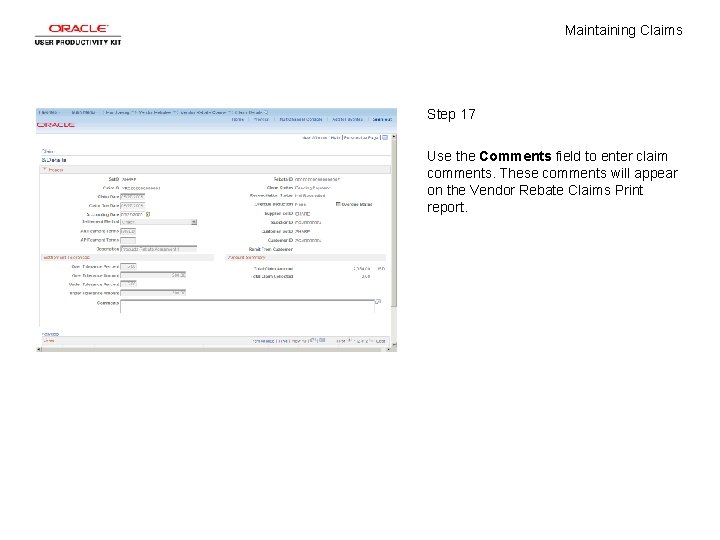
Maintaining Claims Step 17 Use the Comments field to enter claim comments. These comments will appear on the Vendor Rebate Claims Print report.
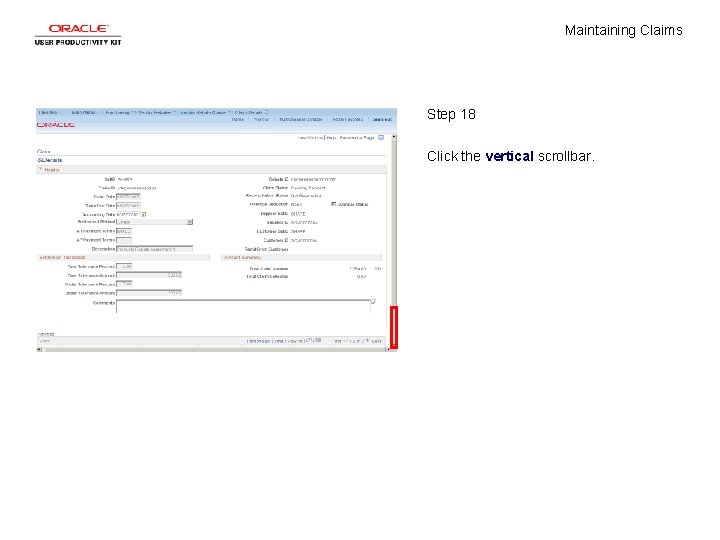
Maintaining Claims Step 18 Click the vertical scrollbar.
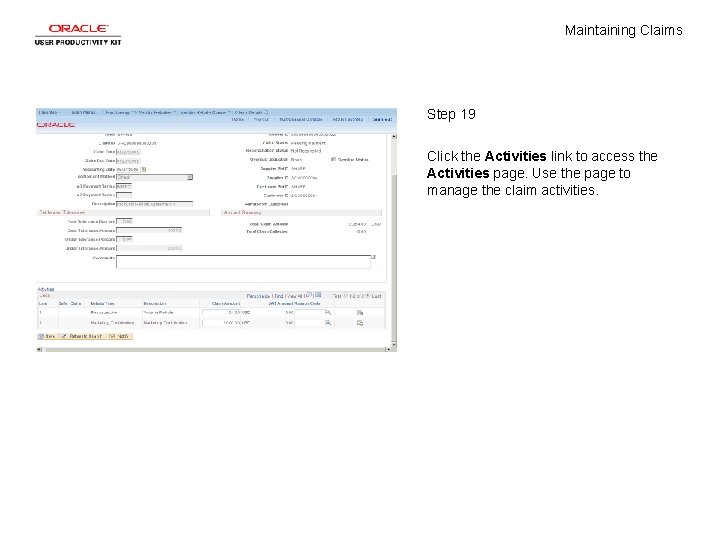
Maintaining Claims Step 19 Click the Activities link to access the Activities page. Use the page to manage the claim activities.
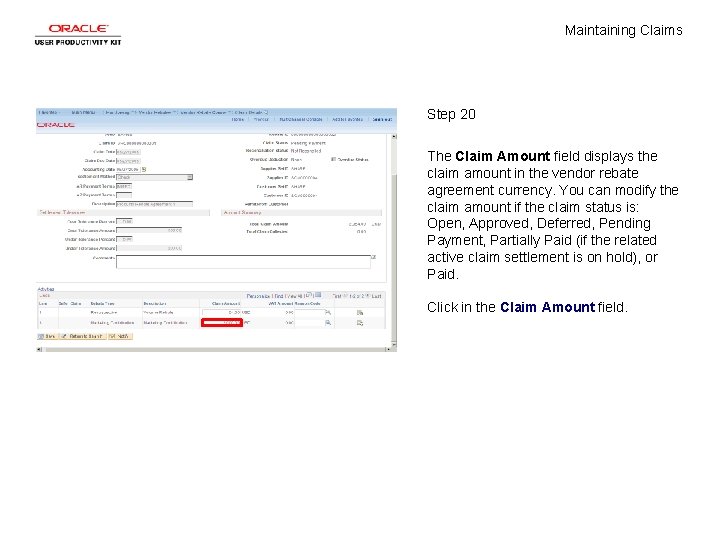
Maintaining Claims Step 20 The Claim Amount field displays the claim amount in the vendor rebate agreement currency. You can modify the claim amount if the claim status is: Open, Approved, Deferred, Pending Payment, Partially Paid (if the related active claim settlement is on hold), or Paid. Click in the Claim Amount field.
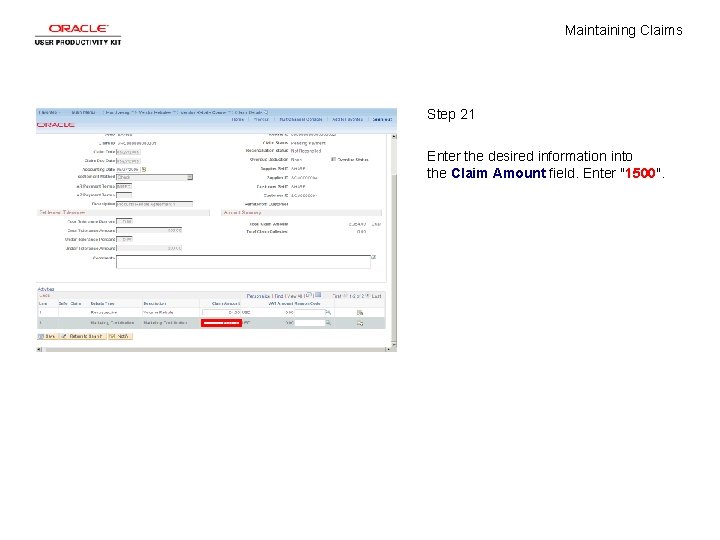
Maintaining Claims Step 21 Enter the desired information into the Claim Amount field. Enter "1500".
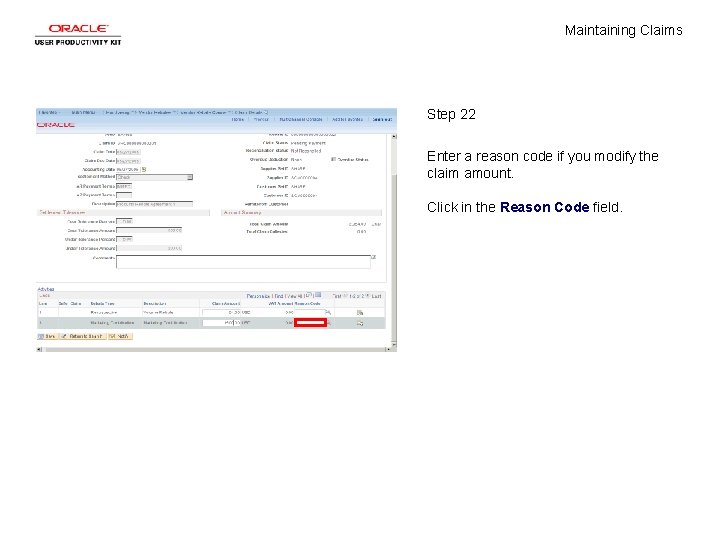
Maintaining Claims Step 22 Enter a reason code if you modify the claim amount. Click in the Reason Code field.
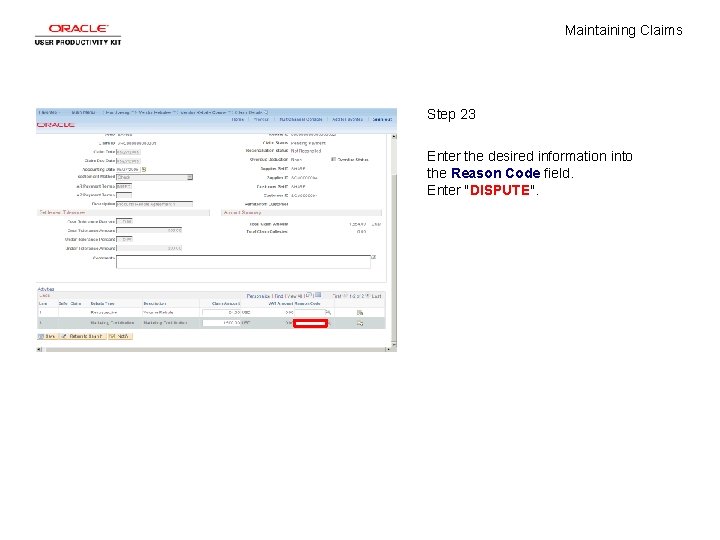
Maintaining Claims Step 23 Enter the desired information into the Reason Code field. Enter "DISPUTE".
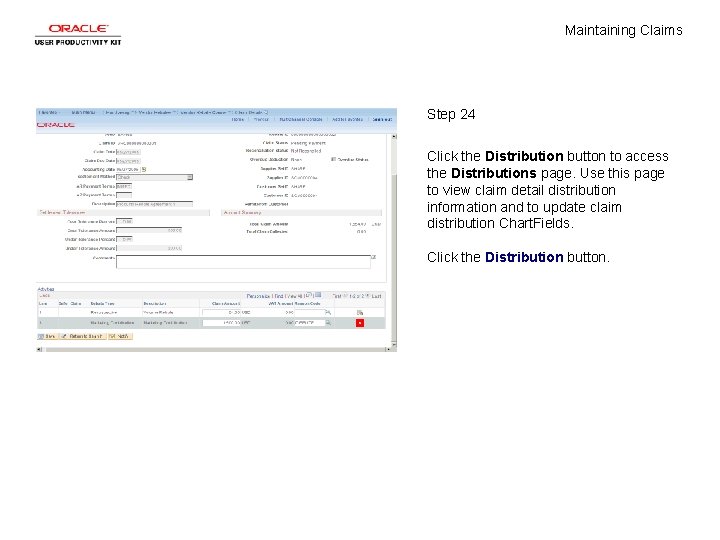
Maintaining Claims Step 24 Click the Distribution button to access the Distributions page. Use this page to view claim detail distribution information and to update claim distribution Chart. Fields. Click the Distribution button.
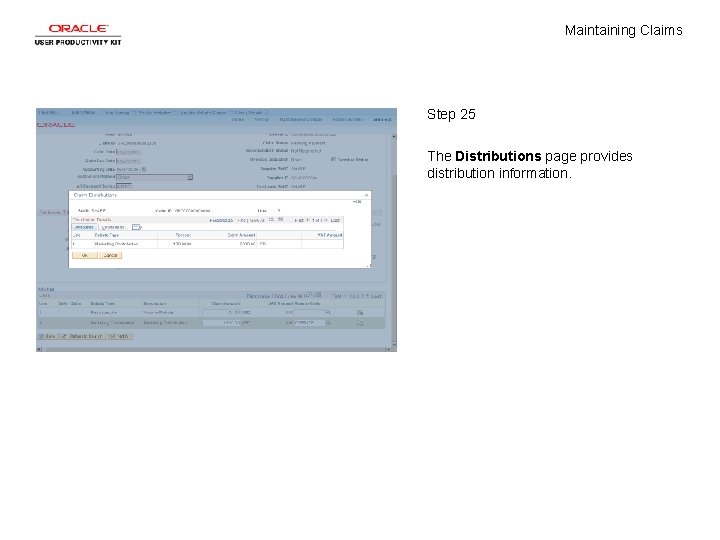
Maintaining Claims Step 25 The Distributions page provides distribution information.
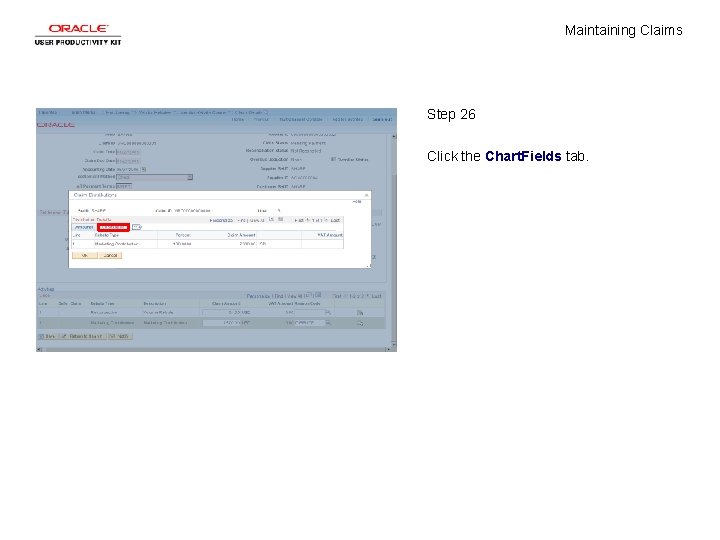
Maintaining Claims Step 26 Click the Chart. Fields tab.
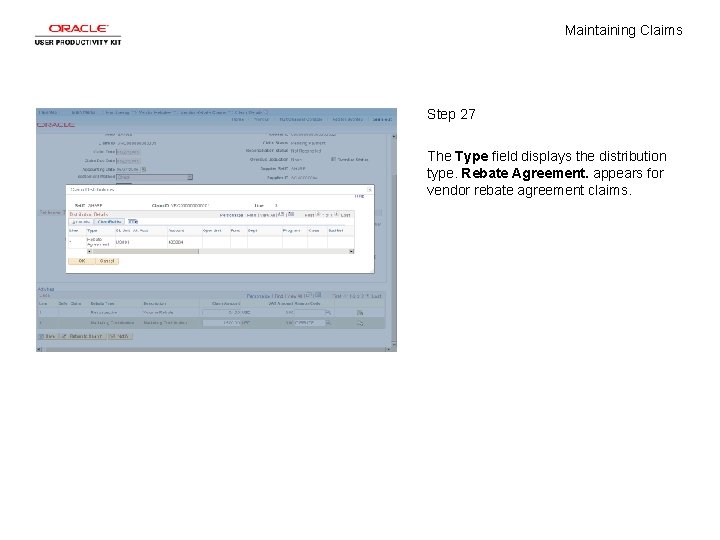
Maintaining Claims Step 27 The Type field displays the distribution type. Rebate Agreement. appears for vendor rebate agreement claims.
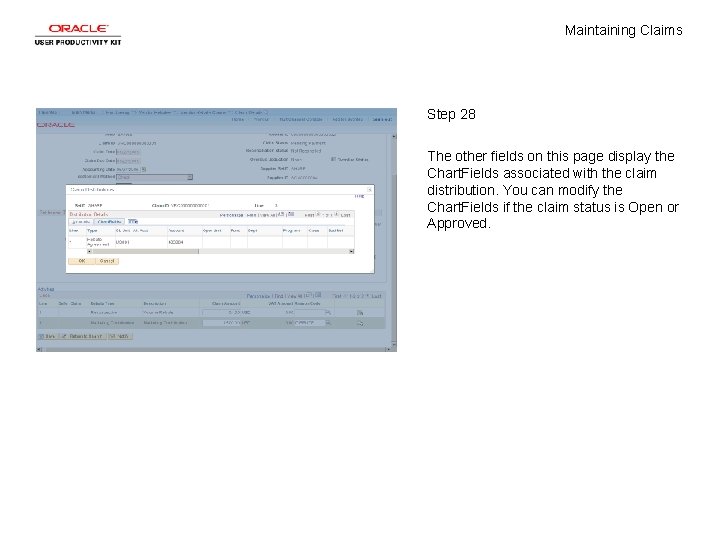
Maintaining Claims Step 28 The other fields on this page display the Chart. Fields associated with the claim distribution. You can modify the Chart. Fields if the claim status is Open or Approved.
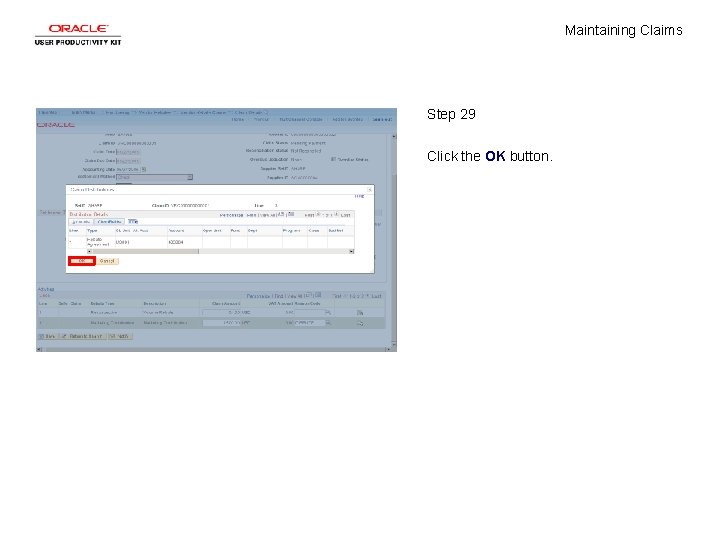
Maintaining Claims Step 29 Click the OK button.
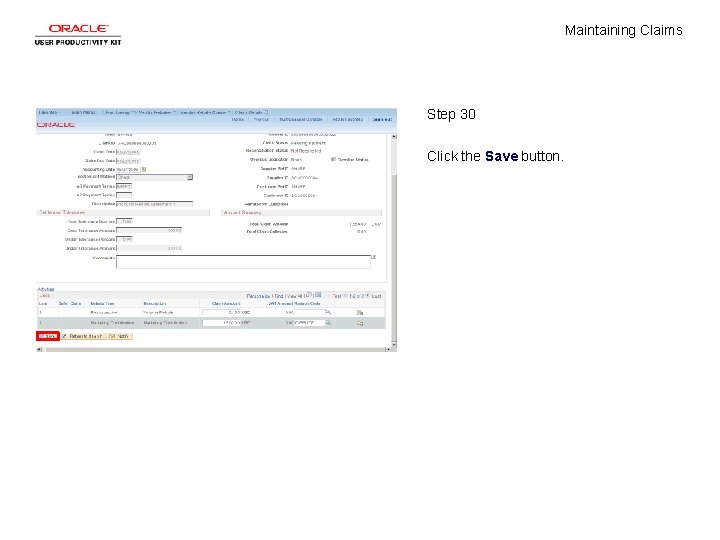
Maintaining Claims Step 30 Click the Save button.

Maintaining Claims Step 31 The following occurs when a claim amount is changed. If the claim status is Open, Approved, or Deferred and you change the claim amount, the system: • Validates the accounting date. • Recalculates the total claim amount. • Recalculates the VAT amounts at the header, line, and distribution levels.
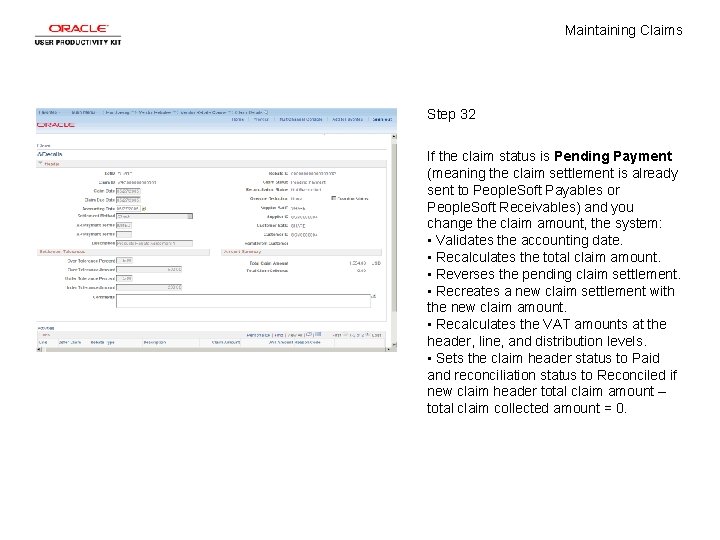
Maintaining Claims Step 32 If the claim status is Pending Payment (meaning the claim settlement is already sent to People. Soft Payables or People. Soft Receivables) and you change the claim amount, the system: • Validates the accounting date. • Recalculates the total claim amount. • Reverses the pending claim settlement. • Recreates a new claim settlement with the new claim amount. • Recalculates the VAT amounts at the header, line, and distribution levels. • Sets the claim header status to Paid and reconciliation status to Reconciled if new claim header total claim amount – total claim collected amount = 0.
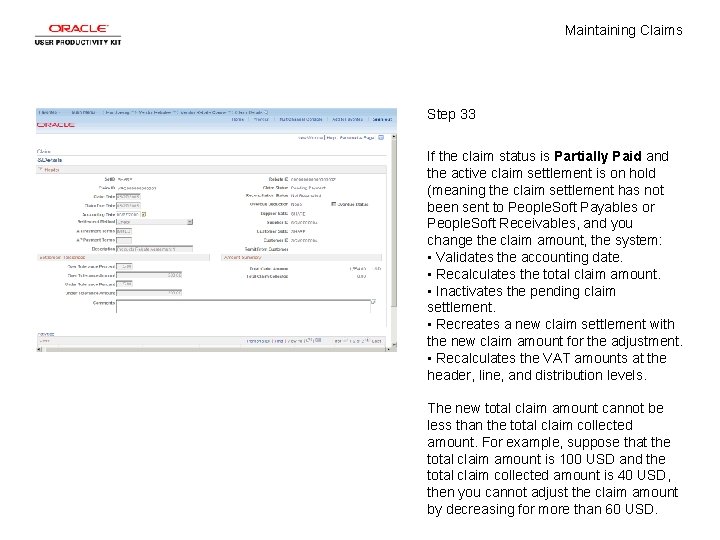
Maintaining Claims Step 33 If the claim status is Partially Paid and the active claim settlement is on hold (meaning the claim settlement has not been sent to People. Soft Payables or People. Soft Receivables, and you change the claim amount, the system: • Validates the accounting date. • Recalculates the total claim amount. • Inactivates the pending claim settlement. • Recreates a new claim settlement with the new claim amount for the adjustment. • Recalculates the VAT amounts at the header, line, and distribution levels. The new total claim amount cannot be less than the total claim collected amount. For example, suppose that the total claim amount is 100 USD and the total claim collected amount is 40 USD, then you cannot adjust the claim amount by decreasing for more than 60 USD.
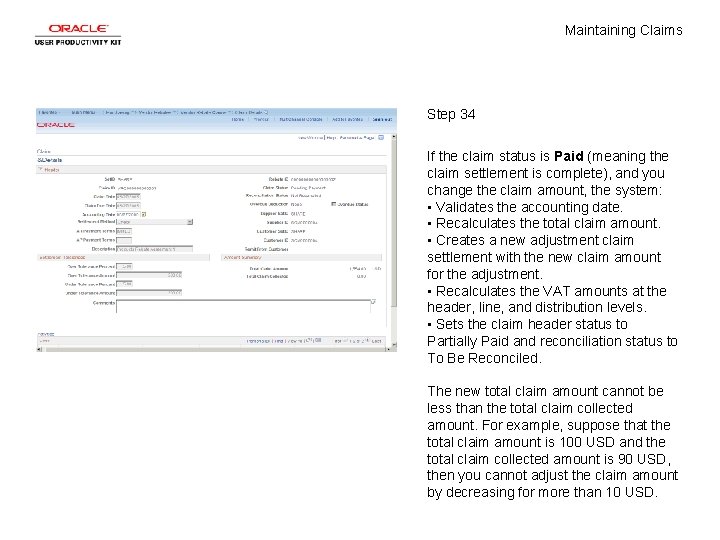
Maintaining Claims Step 34 If the claim status is Paid (meaning the claim settlement is complete), and you change the claim amount, the system: • Validates the accounting date. • Recalculates the total claim amount. • Creates a new adjustment claim settlement with the new claim amount for the adjustment. • Recalculates the VAT amounts at the header, line, and distribution levels. • Sets the claim header status to Partially Paid and reconciliation status to To Be Reconciled. The new total claim amount cannot be less than the total claim collected amount. For example, suppose that the total claim amount is 100 USD and the total claim collected amount is 90 USD, then you cannot adjust the claim amount by decreasing for more than 10 USD.
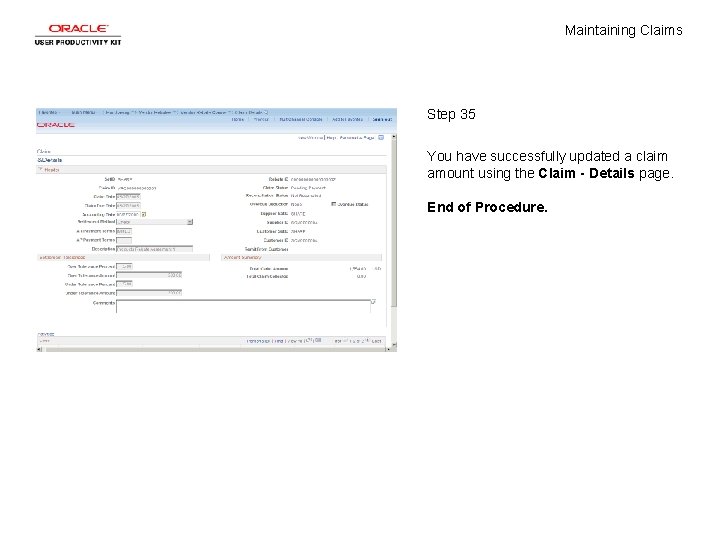
Maintaining Claims Step 35 You have successfully updated a claim amount using the Claim - Details page. End of Procedure.