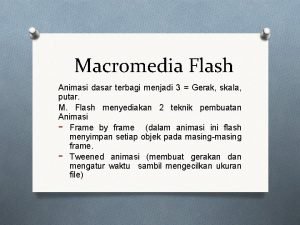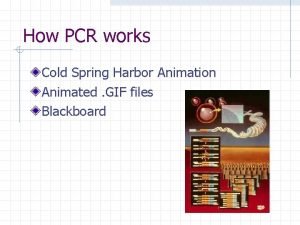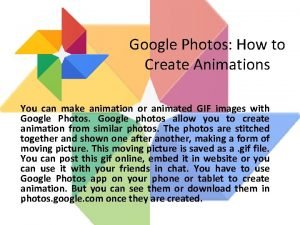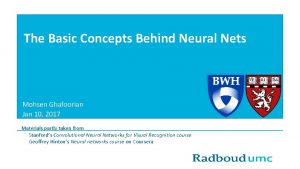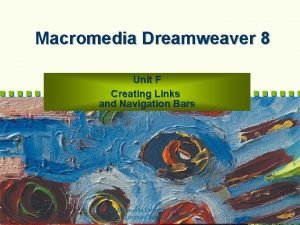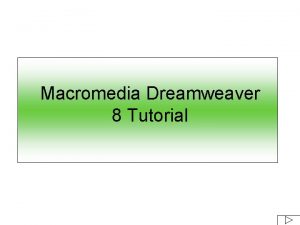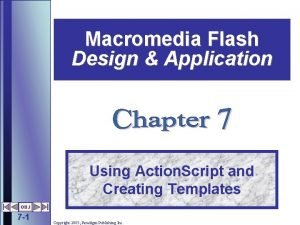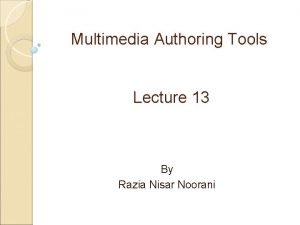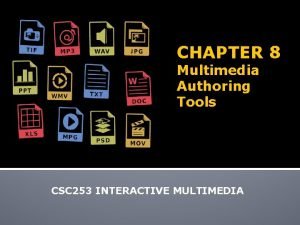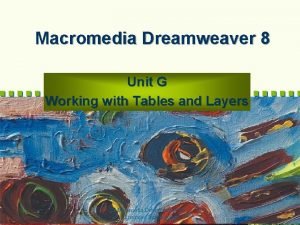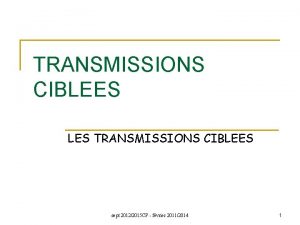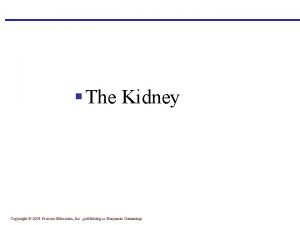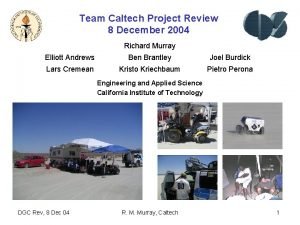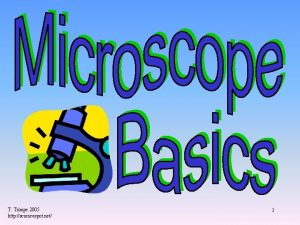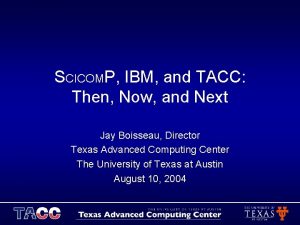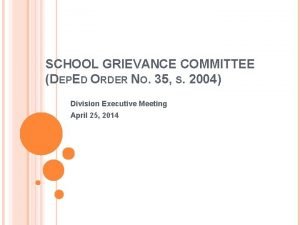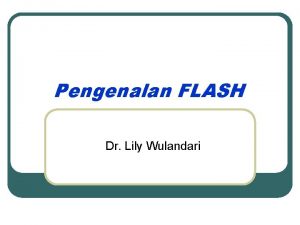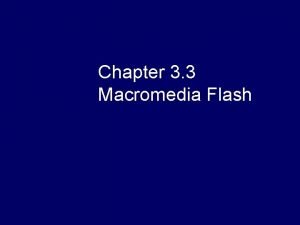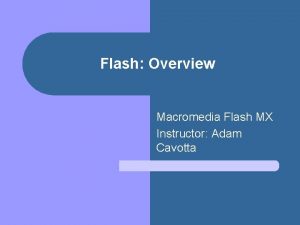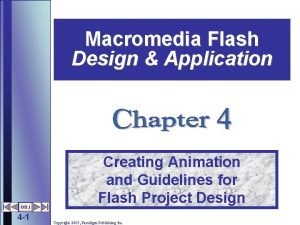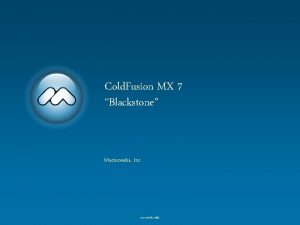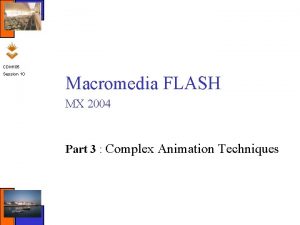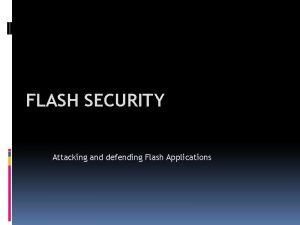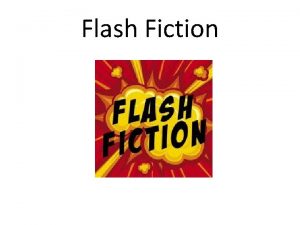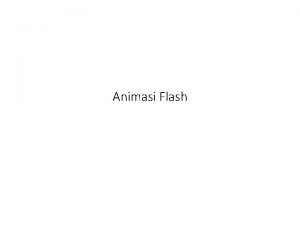Macromedia Flash MX 2004 Design Professional CREATING Animations
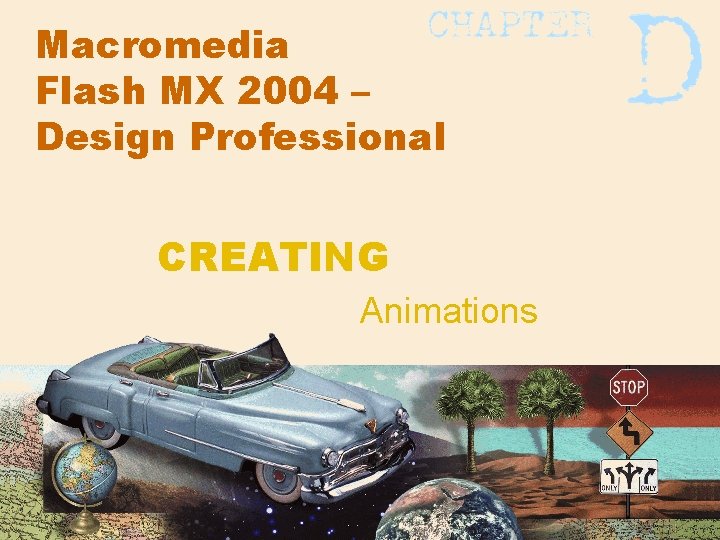
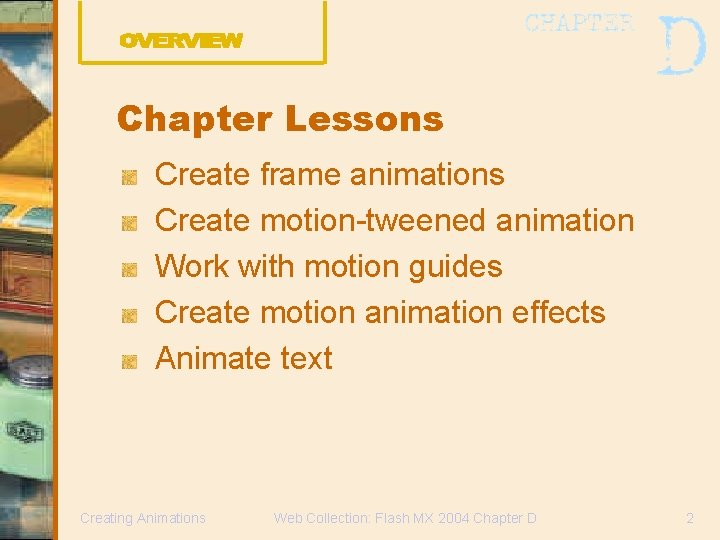
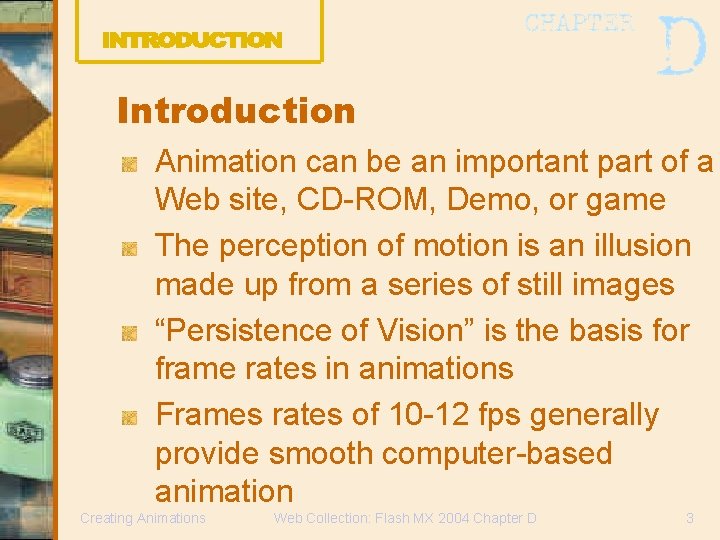
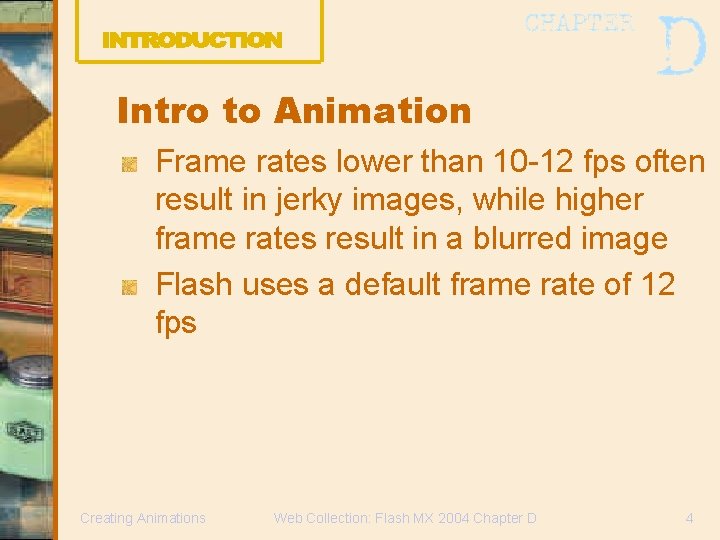

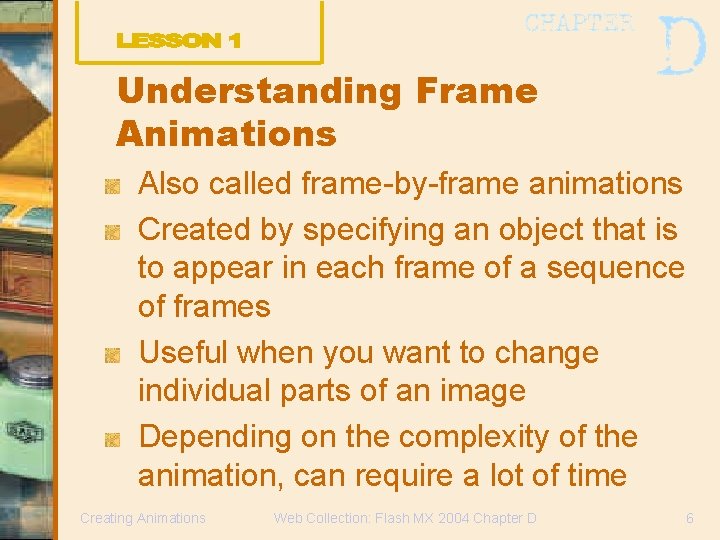
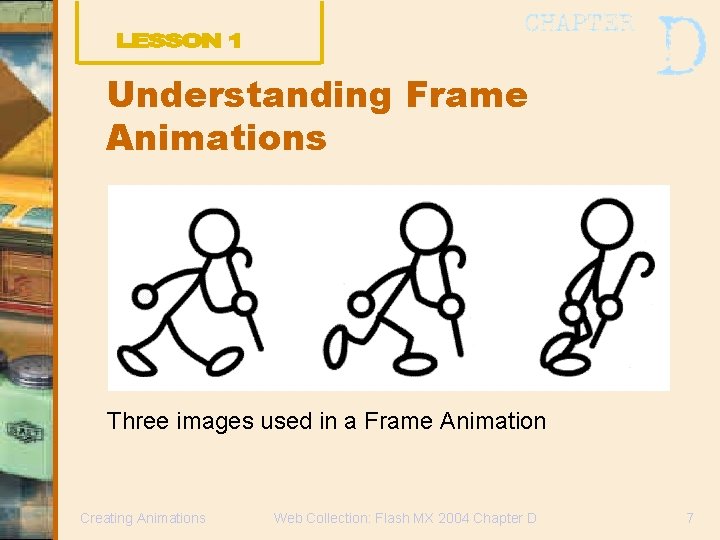
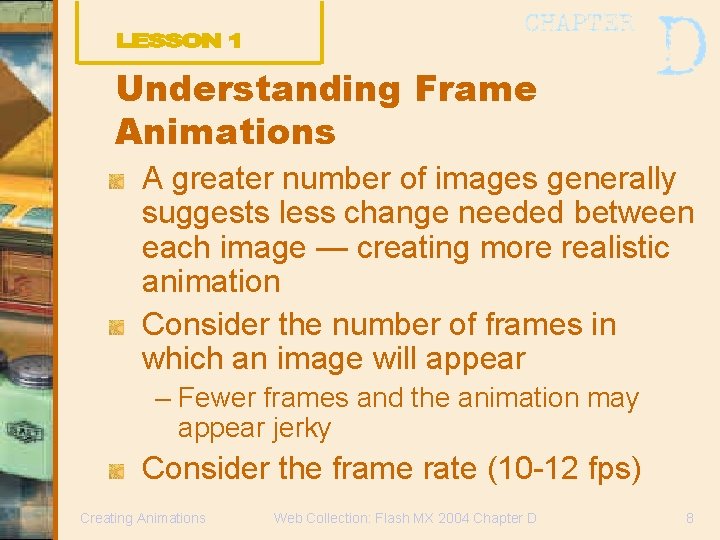
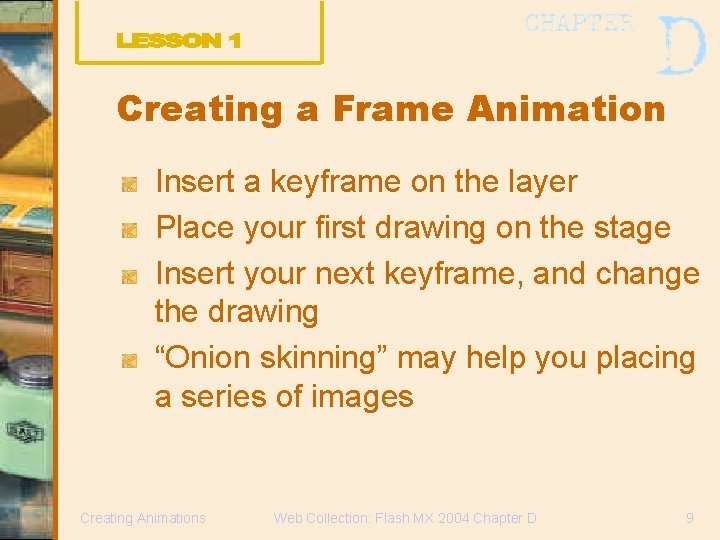
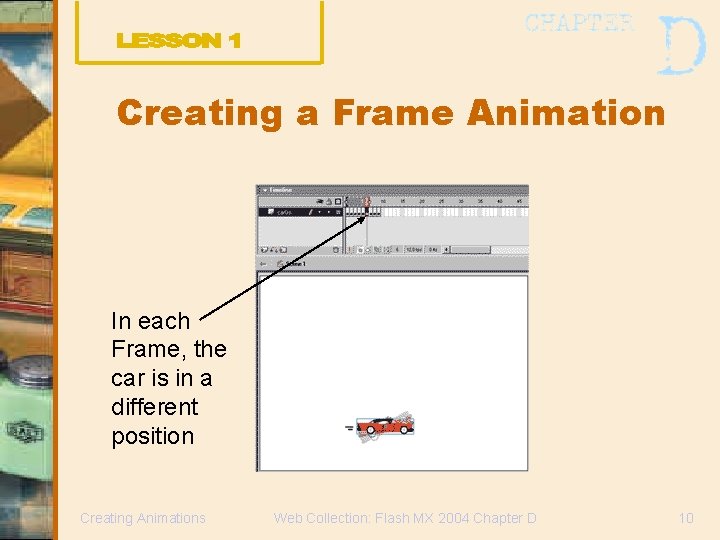
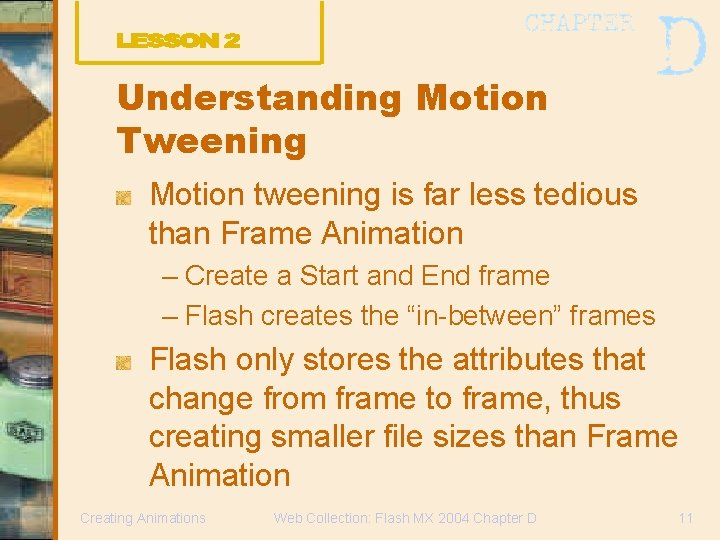
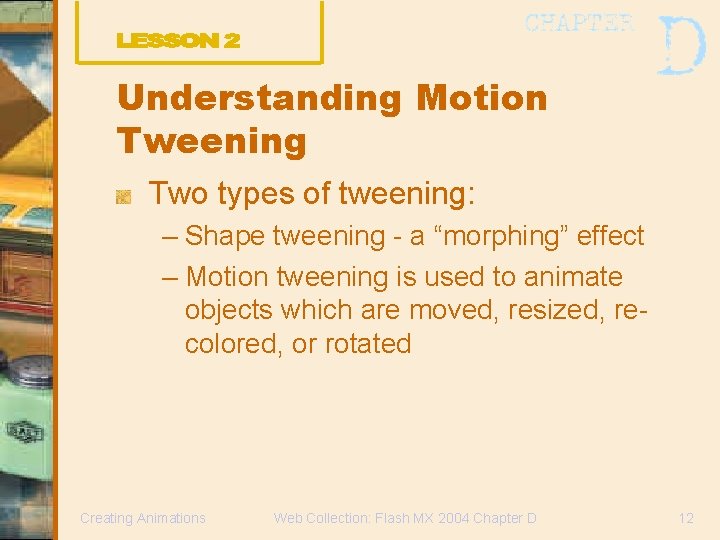
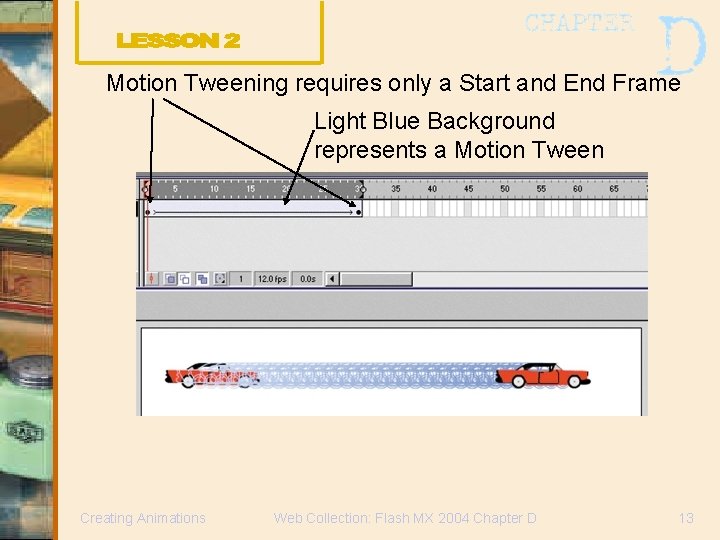
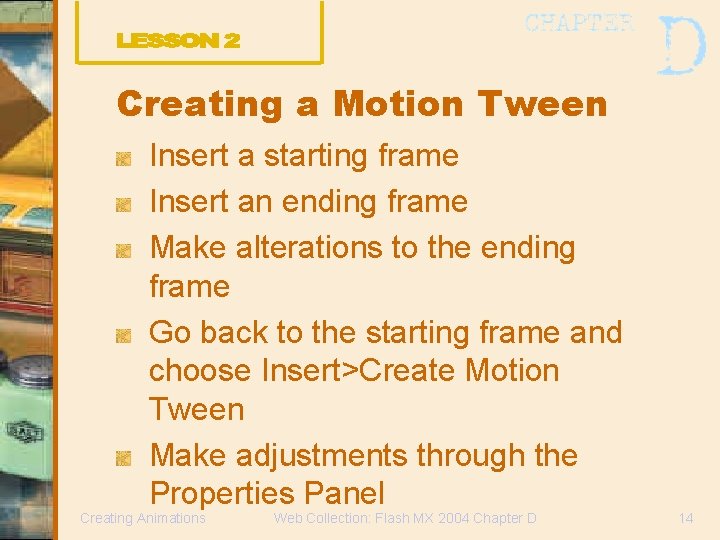
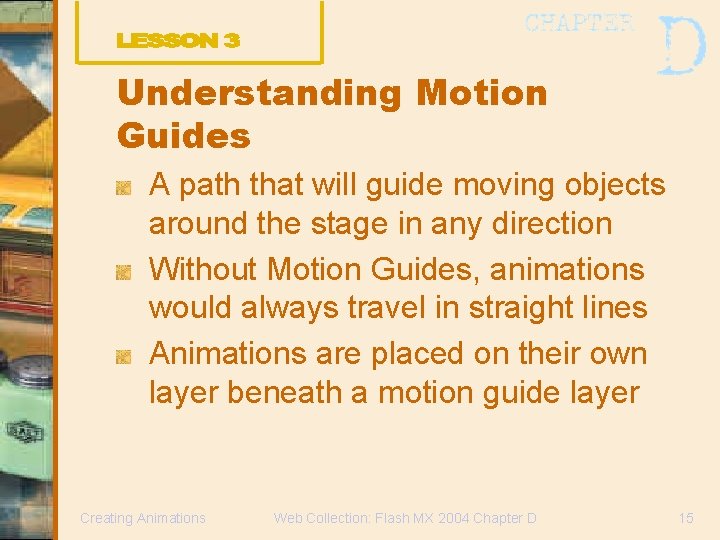
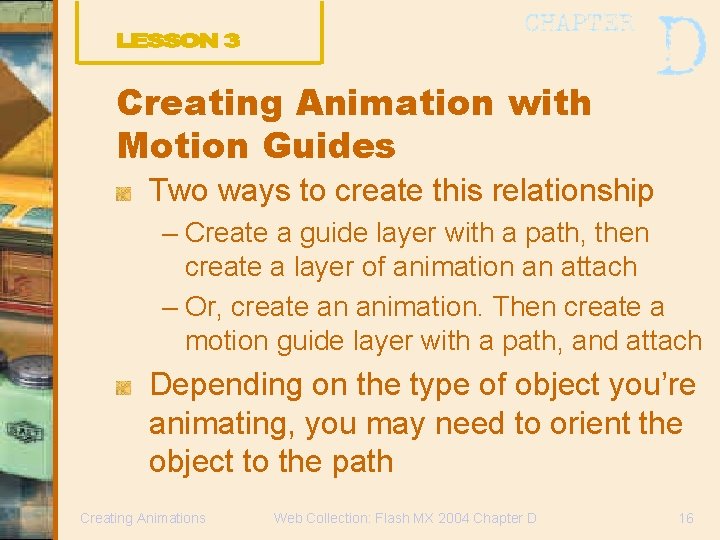
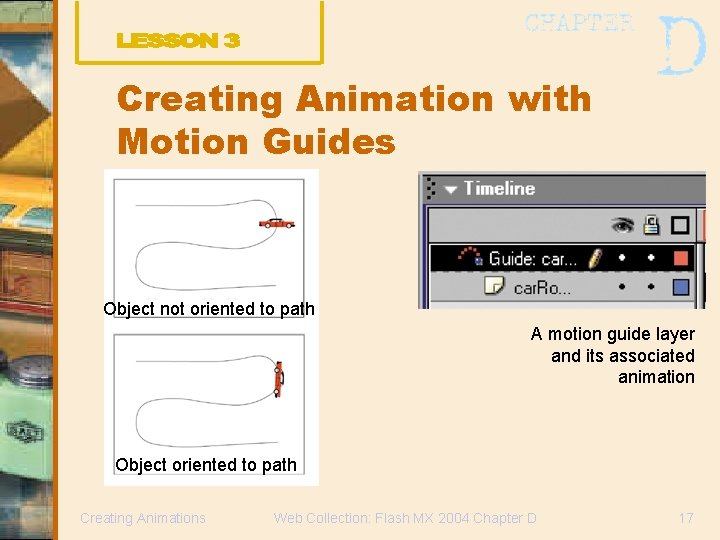
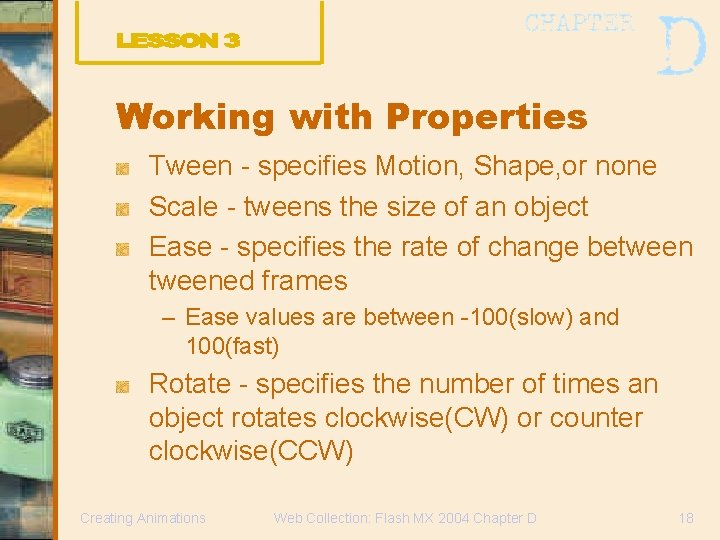
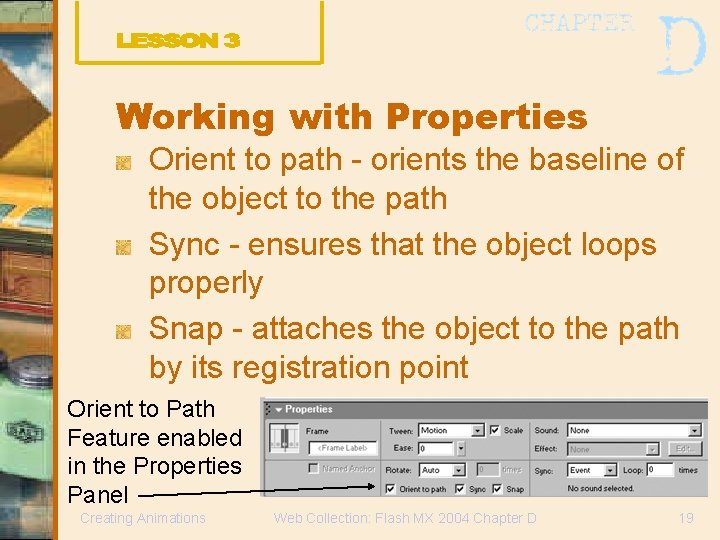
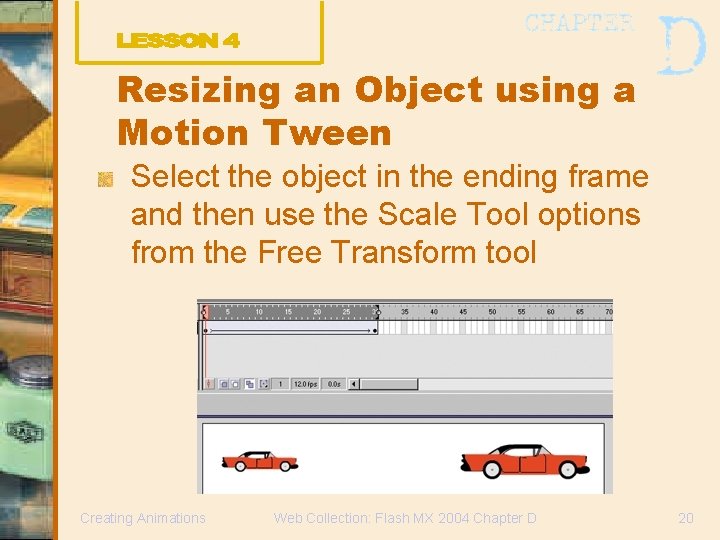
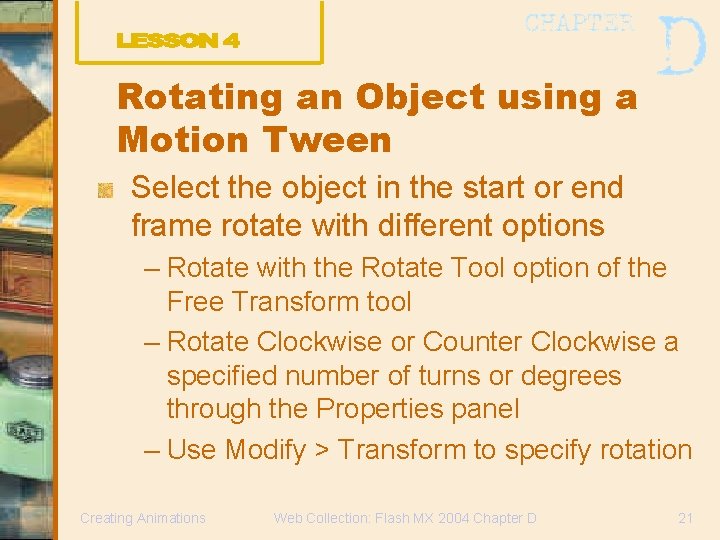
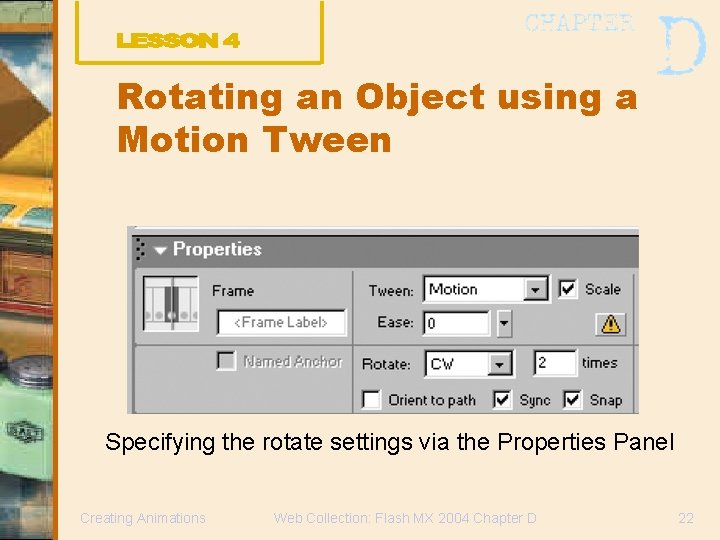
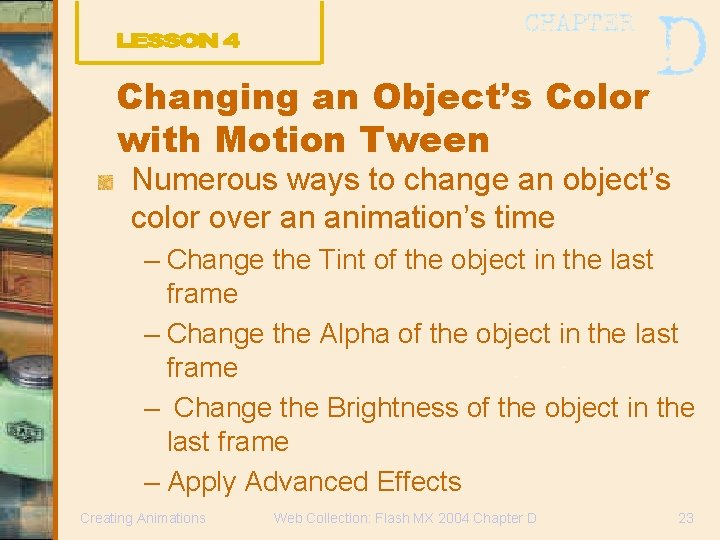
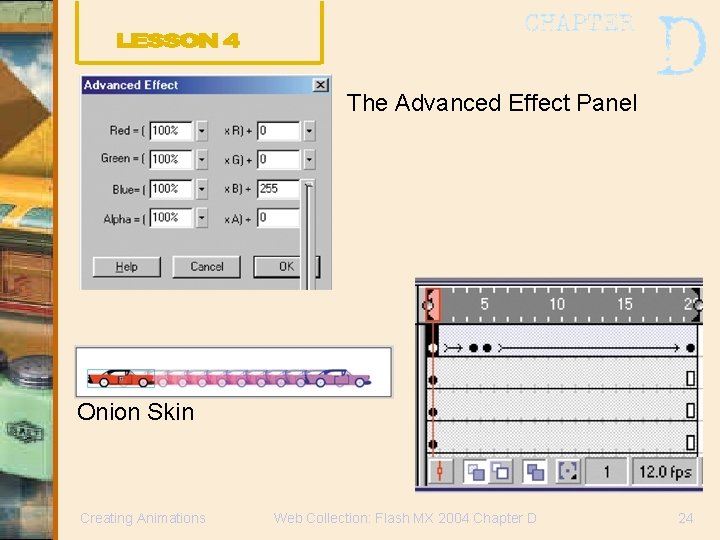
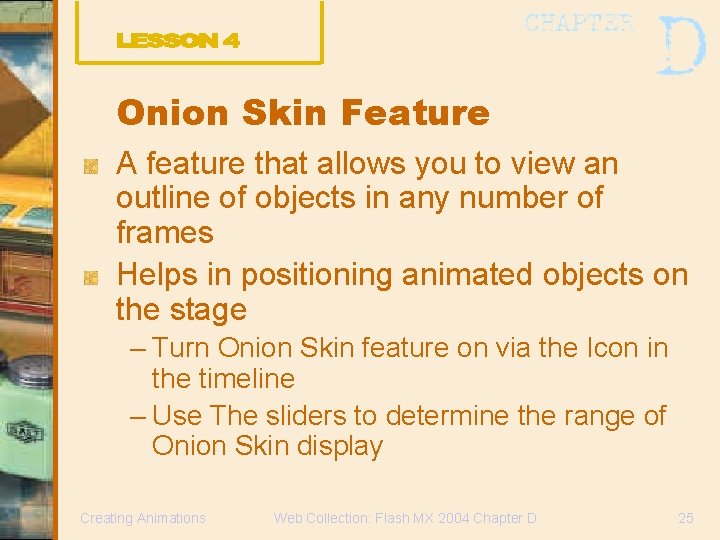
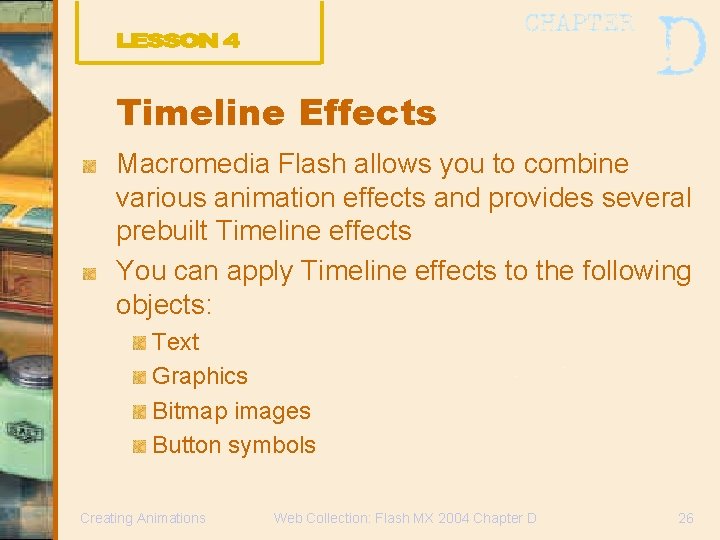
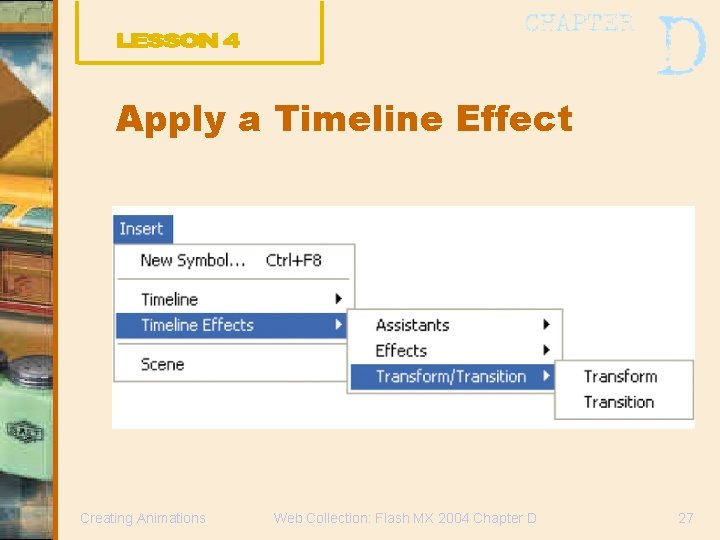
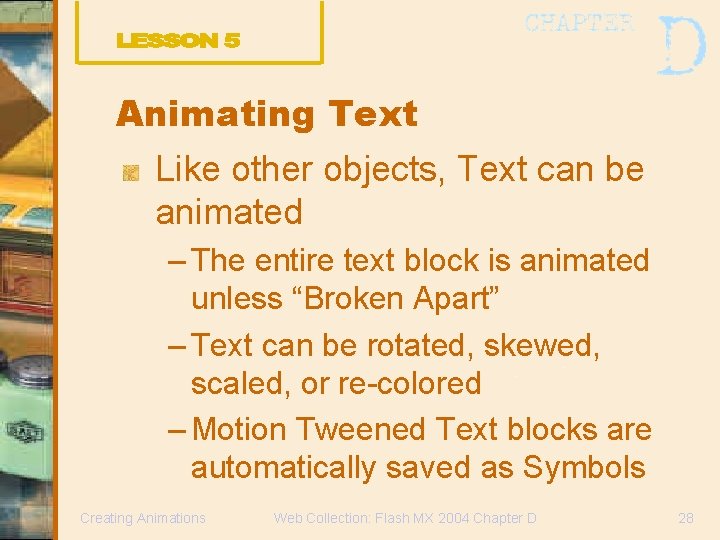
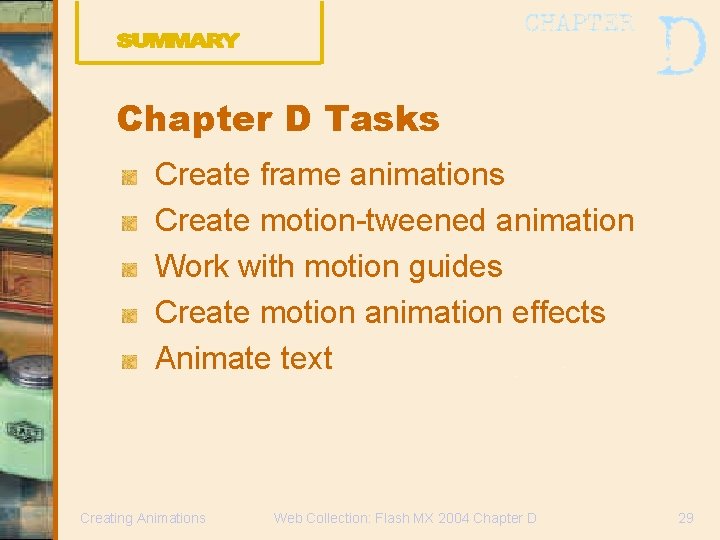
- Slides: 29
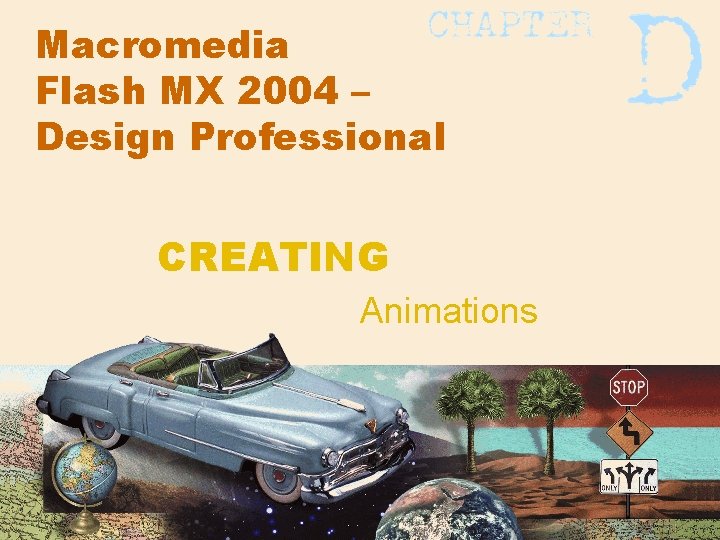
Macromedia Flash MX 2004 – Design Professional CREATING Animations
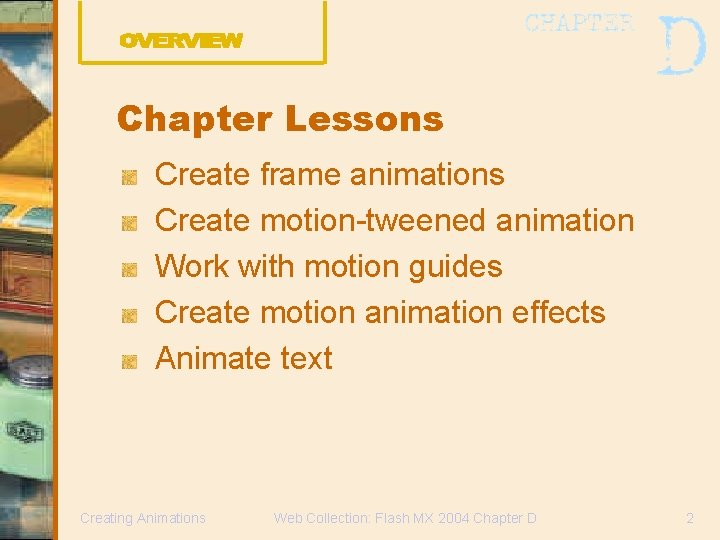
Chapter Lessons Create frame animations Create motion-tweened animation Work with motion guides Create motion animation effects Animate text Creating Animations Web Collection: Flash MX 2004 Chapter D 2
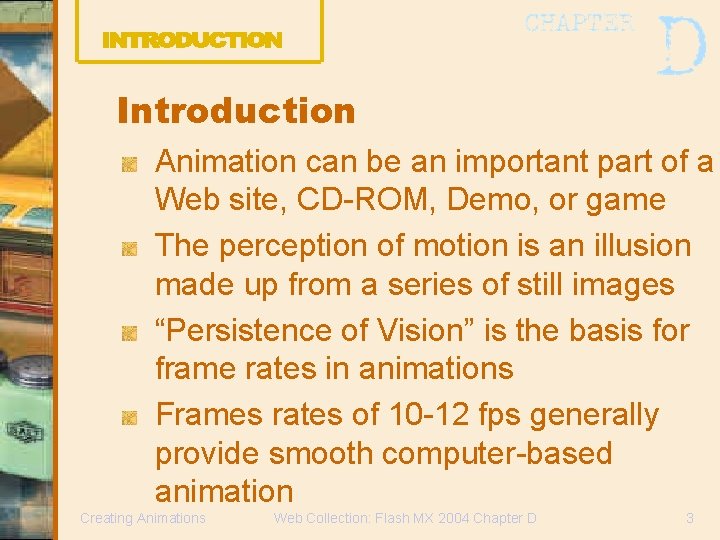
Introduction Animation can be an important part of a Web site, CD-ROM, Demo, or game The perception of motion is an illusion made up from a series of still images “Persistence of Vision” is the basis for frame rates in animations Frames rates of 10 -12 fps generally provide smooth computer-based animation Creating Animations Web Collection: Flash MX 2004 Chapter D 3
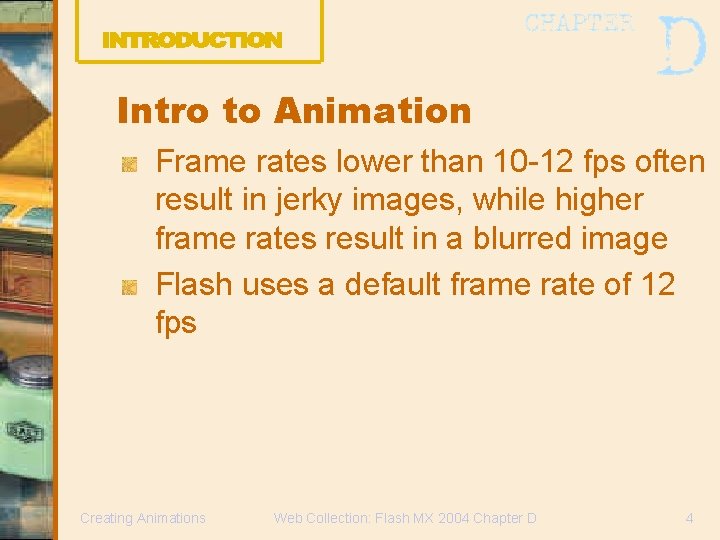
Intro to Animation Frame rates lower than 10 -12 fps often result in jerky images, while higher frame rates result in a blurred image Flash uses a default frame rate of 12 fps Creating Animations Web Collection: Flash MX 2004 Chapter D 4

Macromedia Flash Animation is one of the most powerful features of Flash Basic animation is a simple process – Move an object around the stage – Change an object’s size, shape, color – Apply Special Effects, such as zooming, fading, or a combination of effects Two Animation Methods: Frame Animation, and Tweened Animation Creating Animations Web Collection: Flash MX 2004 Chapter D 5
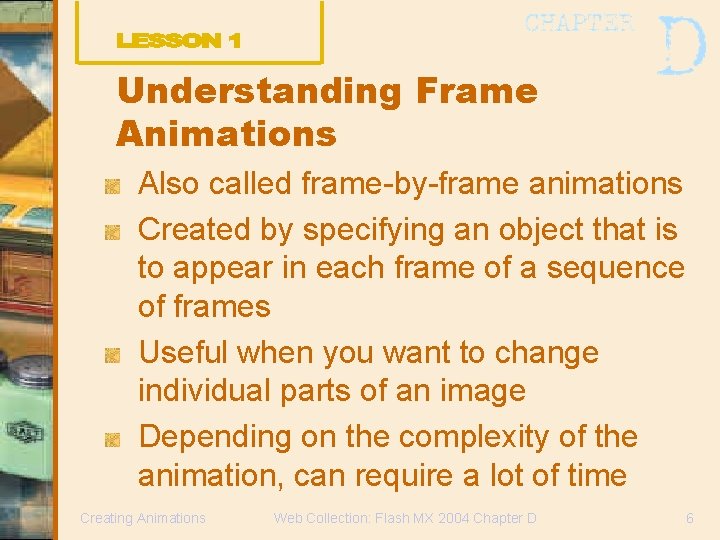
Understanding Frame Animations Also called frame-by-frame animations Created by specifying an object that is to appear in each frame of a sequence of frames Useful when you want to change individual parts of an image Depending on the complexity of the animation, can require a lot of time Creating Animations Web Collection: Flash MX 2004 Chapter D 6
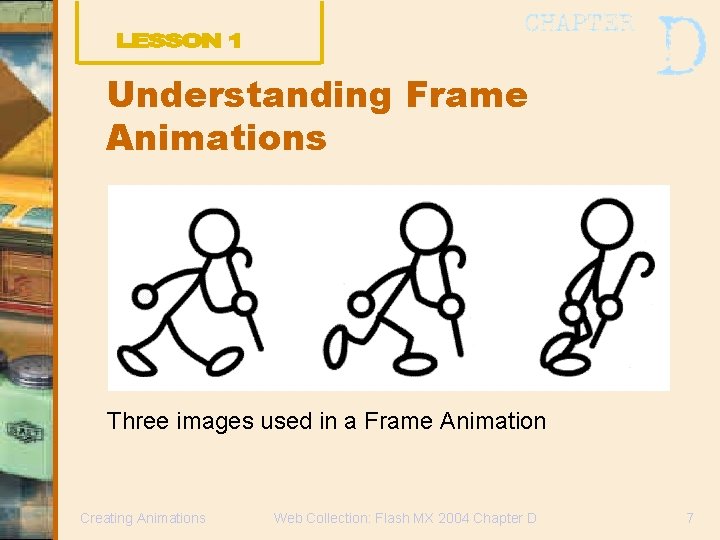
Understanding Frame Animations Three images used in a Frame Animation Creating Animations Web Collection: Flash MX 2004 Chapter D 7
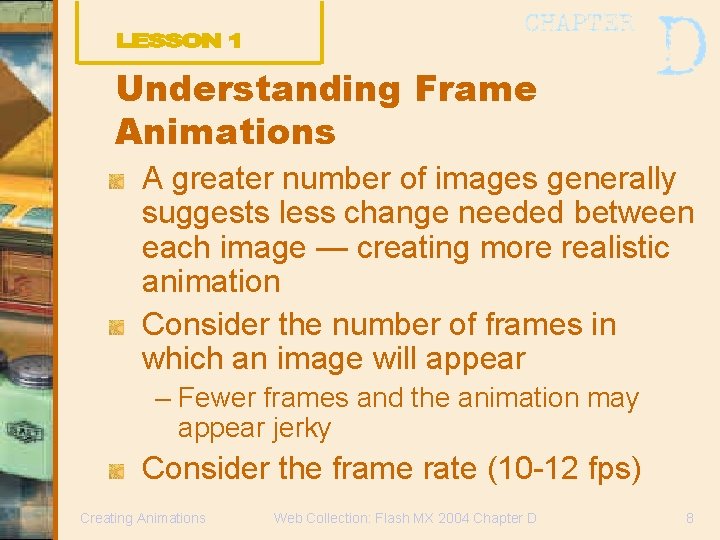
Understanding Frame Animations A greater number of images generally suggests less change needed between each image — creating more realistic animation Consider the number of frames in which an image will appear – Fewer frames and the animation may appear jerky Consider the frame rate (10 -12 fps) Creating Animations Web Collection: Flash MX 2004 Chapter D 8
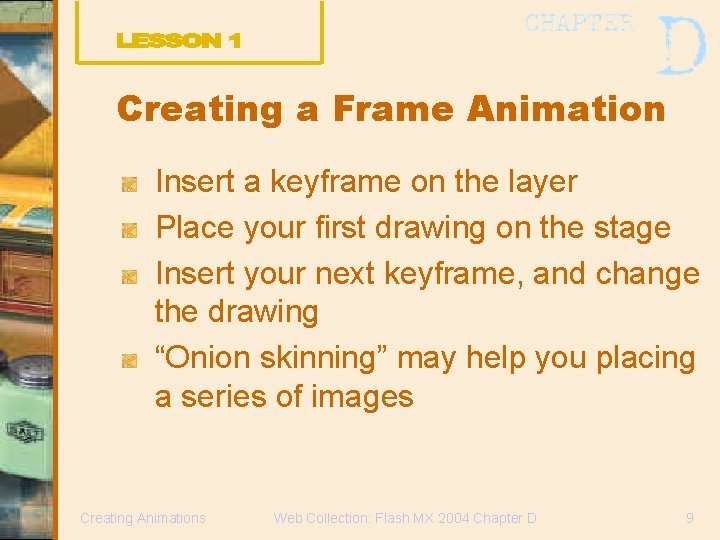
Creating a Frame Animation Insert a keyframe on the layer Place your first drawing on the stage Insert your next keyframe, and change the drawing “Onion skinning” may help you placing a series of images Creating Animations Web Collection: Flash MX 2004 Chapter D 9
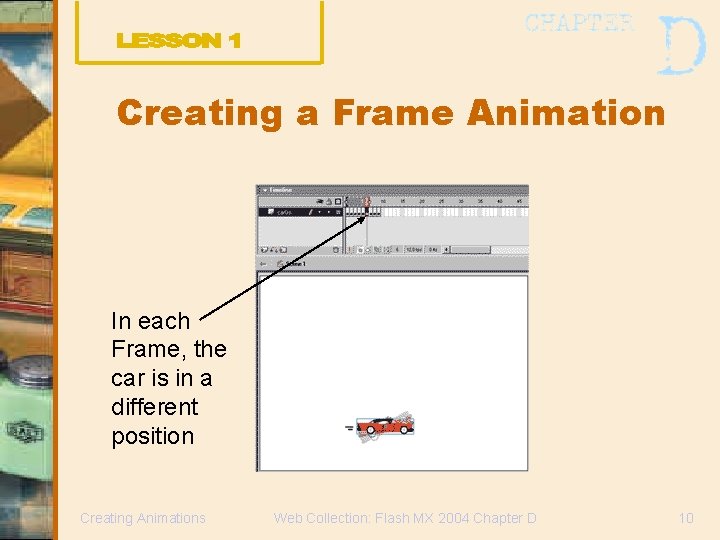
Creating a Frame Animation In each Frame, the car is in a different position Creating Animations Web Collection: Flash MX 2004 Chapter D 10
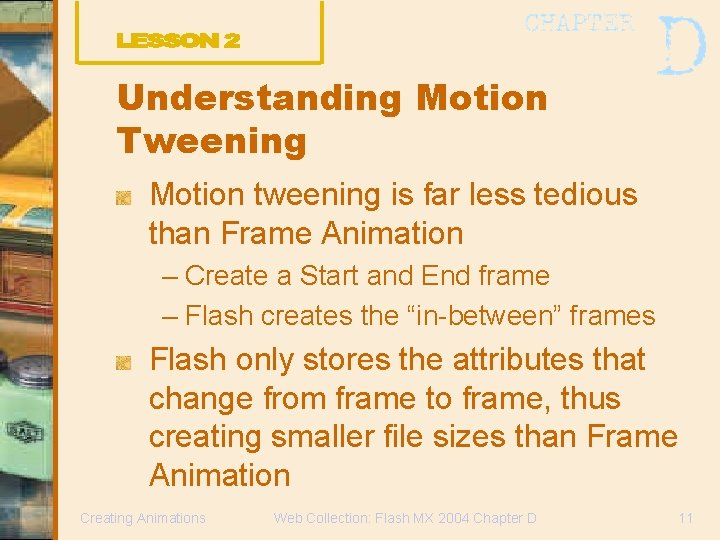
Understanding Motion Tweening Motion tweening is far less tedious than Frame Animation – Create a Start and End frame – Flash creates the “in-between” frames Flash only stores the attributes that change from frame to frame, thus creating smaller file sizes than Frame Animation Creating Animations Web Collection: Flash MX 2004 Chapter D 11
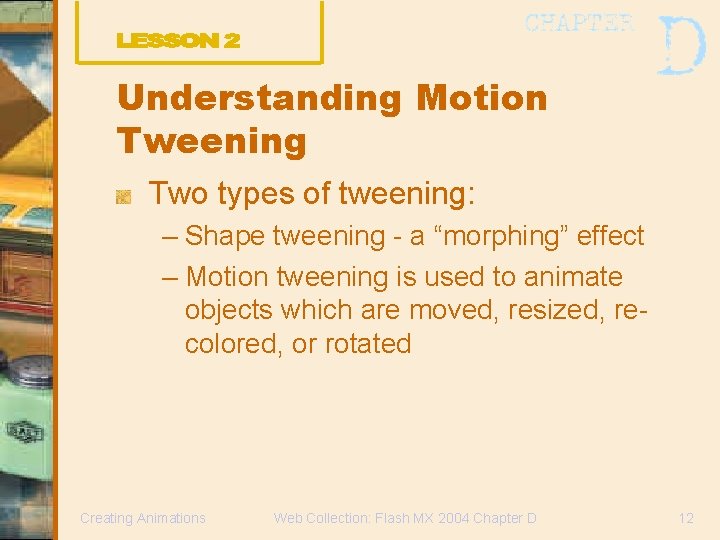
Understanding Motion Tweening Two types of tweening: – Shape tweening - a “morphing” effect – Motion tweening is used to animate objects which are moved, resized, recolored, or rotated Creating Animations Web Collection: Flash MX 2004 Chapter D 12
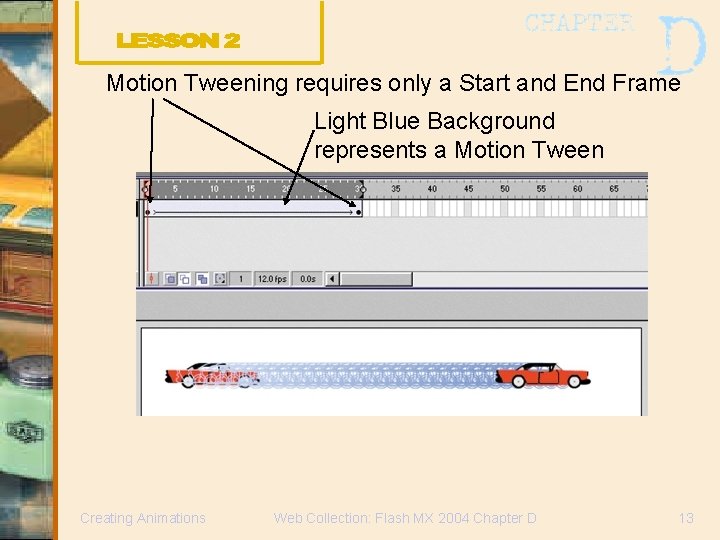
Motion Tweening requires only a Start and End Frame Light Blue Background represents a Motion Tween Creating Animations Web Collection: Flash MX 2004 Chapter D 13
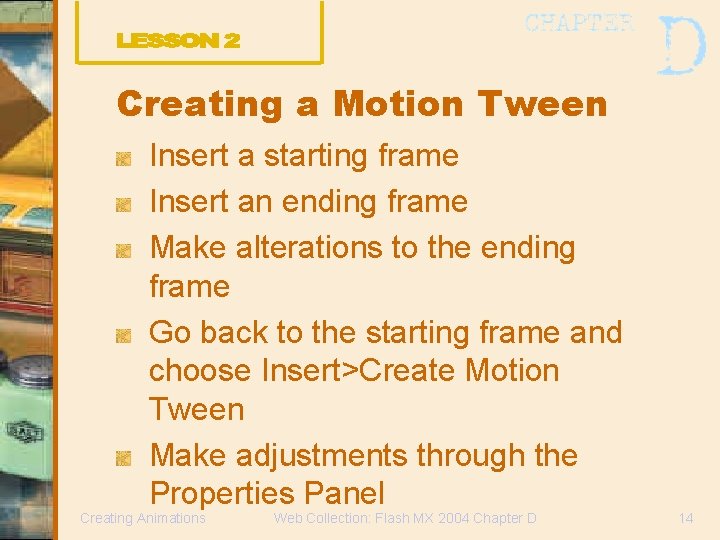
Creating a Motion Tween Insert a starting frame Insert an ending frame Make alterations to the ending frame Go back to the starting frame and choose Insert>Create Motion Tween Make adjustments through the Properties Panel Creating Animations Web Collection: Flash MX 2004 Chapter D 14
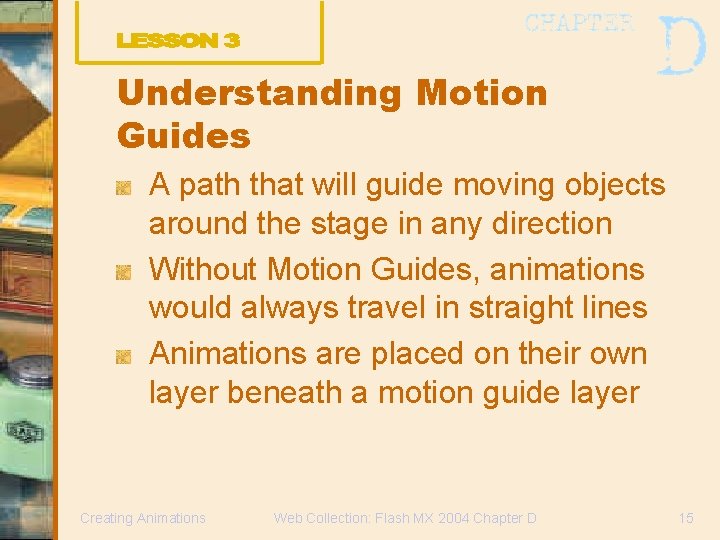
Understanding Motion Guides A path that will guide moving objects around the stage in any direction Without Motion Guides, animations would always travel in straight lines Animations are placed on their own layer beneath a motion guide layer Creating Animations Web Collection: Flash MX 2004 Chapter D 15
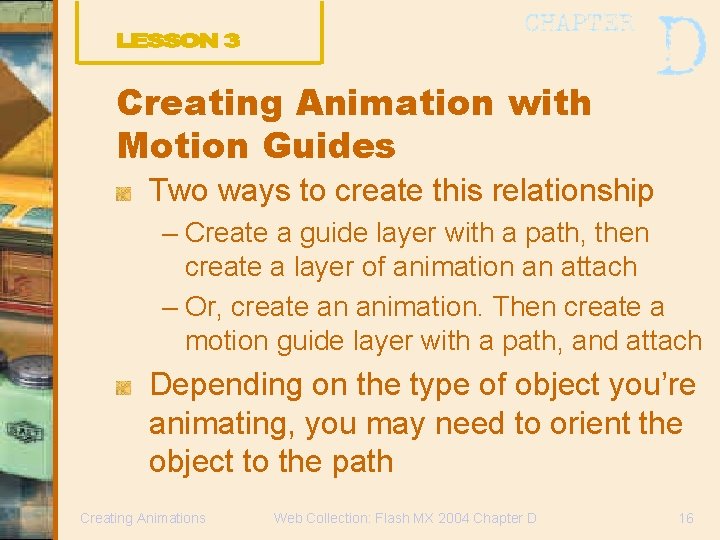
Creating Animation with Motion Guides Two ways to create this relationship – Create a guide layer with a path, then create a layer of animation an attach – Or, create an animation. Then create a motion guide layer with a path, and attach Depending on the type of object you’re animating, you may need to orient the object to the path Creating Animations Web Collection: Flash MX 2004 Chapter D 16
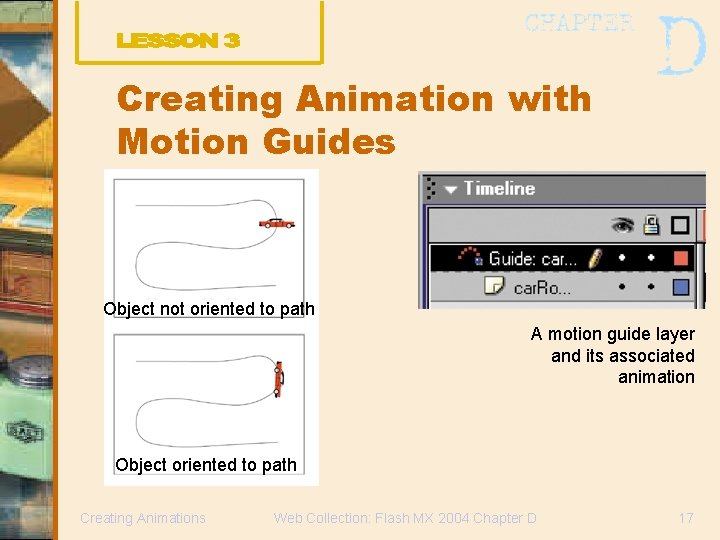
Creating Animation with Motion Guides Object not oriented to path A motion guide layer and its associated animation Object oriented to path Creating Animations Web Collection: Flash MX 2004 Chapter D 17
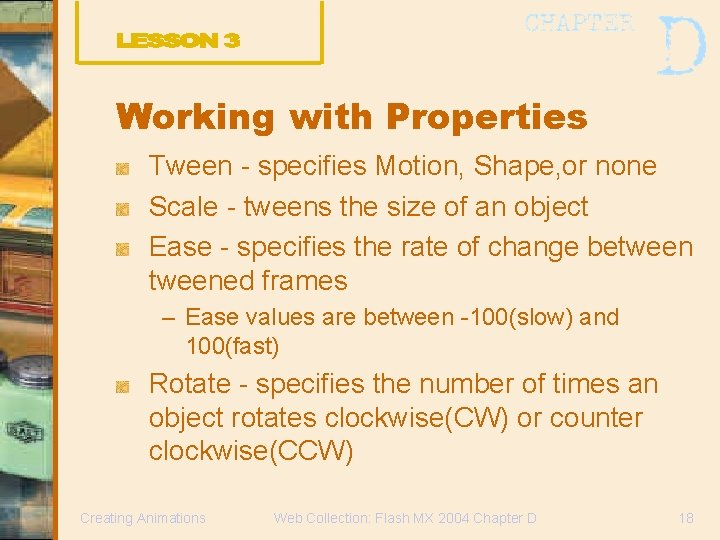
Working with Properties Tween - specifies Motion, Shape, or none Scale - tweens the size of an object Ease - specifies the rate of change betweened frames – Ease values are between -100(slow) and 100(fast) Rotate - specifies the number of times an object rotates clockwise(CW) or counter clockwise(CCW) Creating Animations Web Collection: Flash MX 2004 Chapter D 18
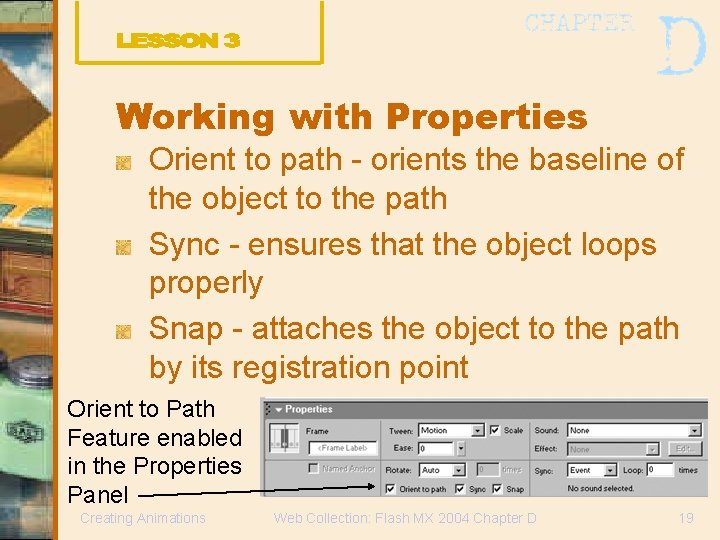
Working with Properties Orient to path - orients the baseline of the object to the path Sync - ensures that the object loops properly Snap - attaches the object to the path by its registration point Orient to Path Feature enabled in the Properties Panel Creating Animations Web Collection: Flash MX 2004 Chapter D 19
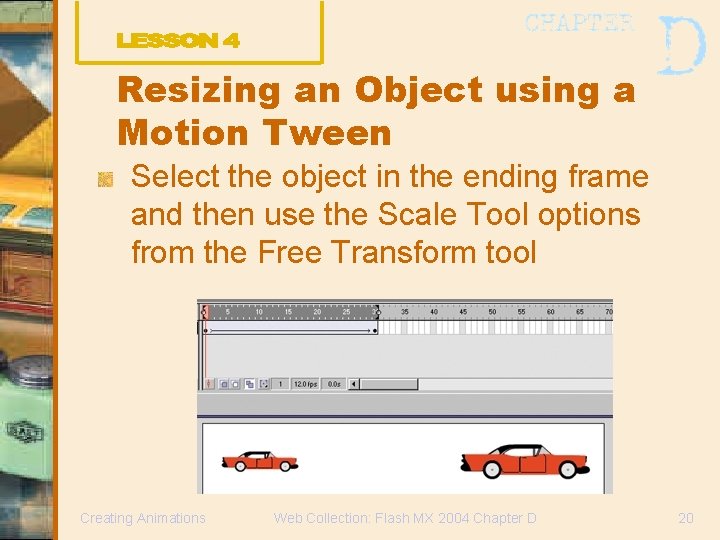
Resizing an Object using a Motion Tween Select the object in the ending frame and then use the Scale Tool options from the Free Transform tool Creating Animations Web Collection: Flash MX 2004 Chapter D 20
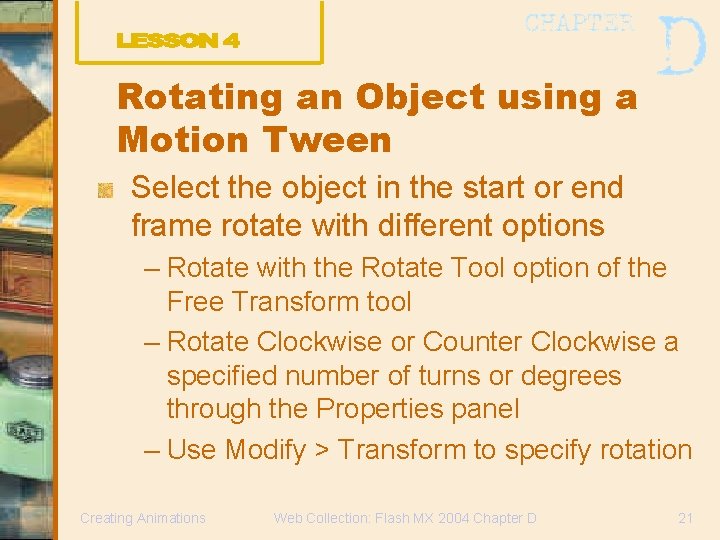
Rotating an Object using a Motion Tween Select the object in the start or end frame rotate with different options – Rotate with the Rotate Tool option of the Free Transform tool – Rotate Clockwise or Counter Clockwise a specified number of turns or degrees through the Properties panel – Use Modify > Transform to specify rotation Creating Animations Web Collection: Flash MX 2004 Chapter D 21
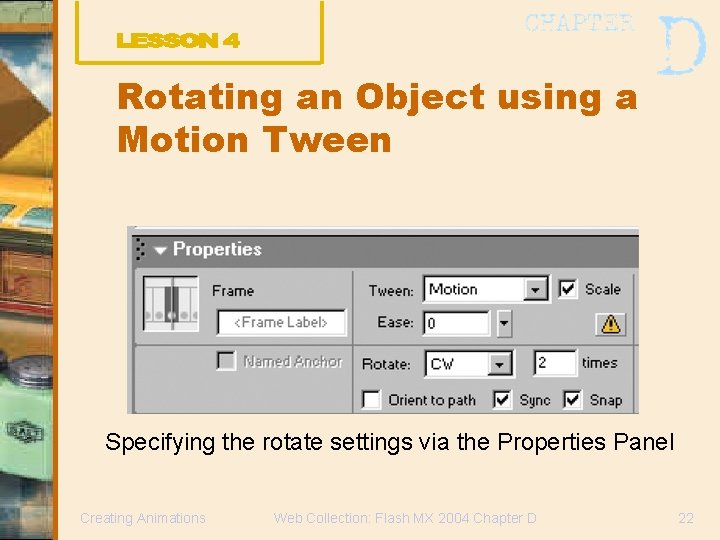
Rotating an Object using a Motion Tween Specifying the rotate settings via the Properties Panel Creating Animations Web Collection: Flash MX 2004 Chapter D 22
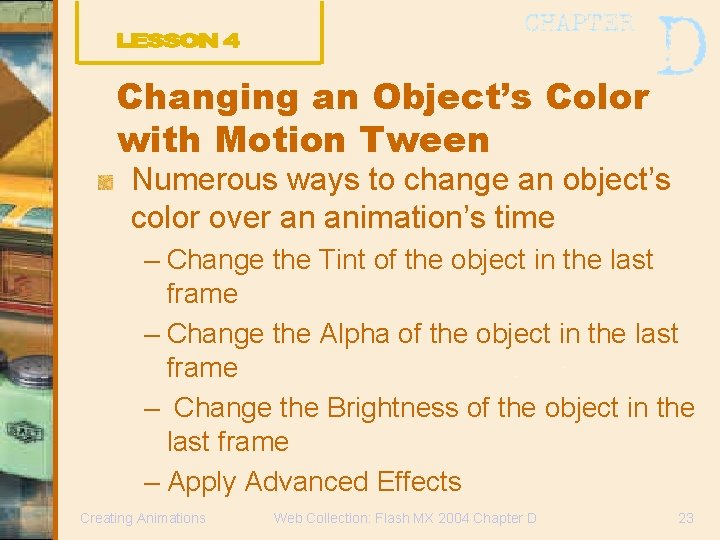
Changing an Object’s Color with Motion Tween Numerous ways to change an object’s color over an animation’s time – Change the Tint of the object in the last frame – Change the Alpha of the object in the last frame – Change the Brightness of the object in the last frame – Apply Advanced Effects Creating Animations Web Collection: Flash MX 2004 Chapter D 23
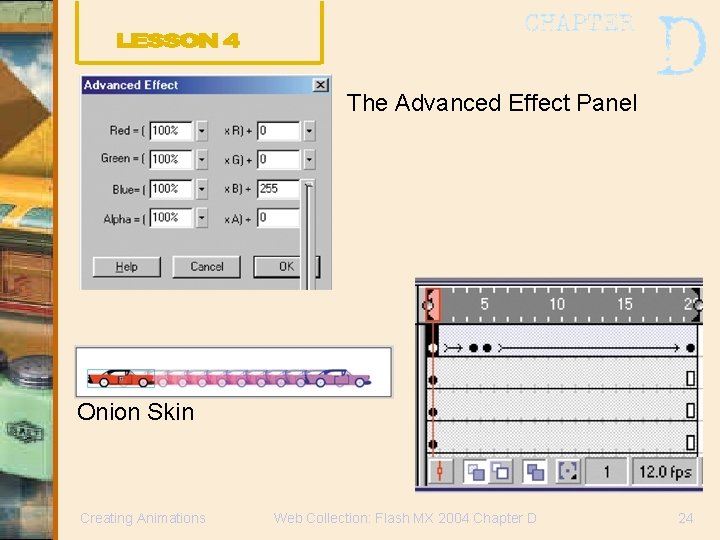
The Advanced Effect Panel Onion Skin Creating Animations Web Collection: Flash MX 2004 Chapter D 24
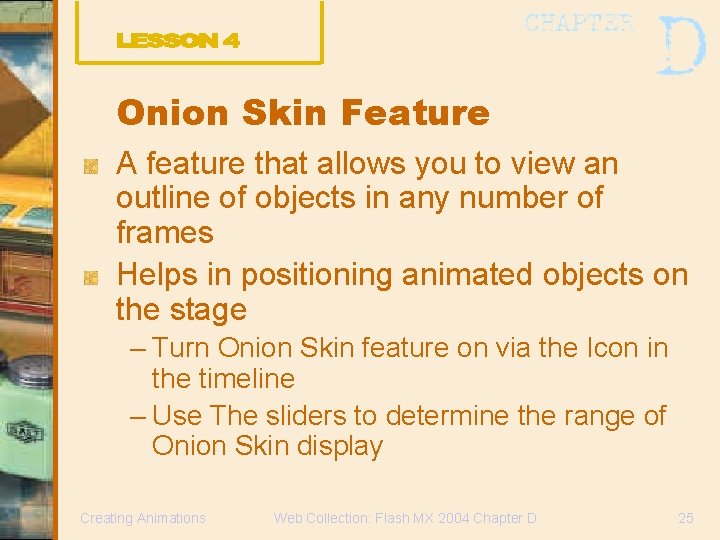
Onion Skin Feature A feature that allows you to view an outline of objects in any number of frames Helps in positioning animated objects on the stage – Turn Onion Skin feature on via the Icon in the timeline – Use The sliders to determine the range of Onion Skin display Creating Animations Web Collection: Flash MX 2004 Chapter D 25
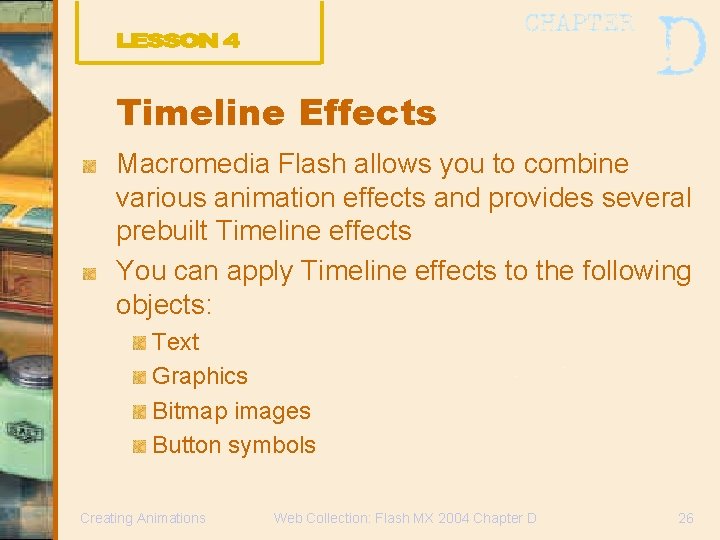
Timeline Effects Macromedia Flash allows you to combine various animation effects and provides several prebuilt Timeline effects You can apply Timeline effects to the following objects: Text Graphics Bitmap images Button symbols Creating Animations Web Collection: Flash MX 2004 Chapter D 26
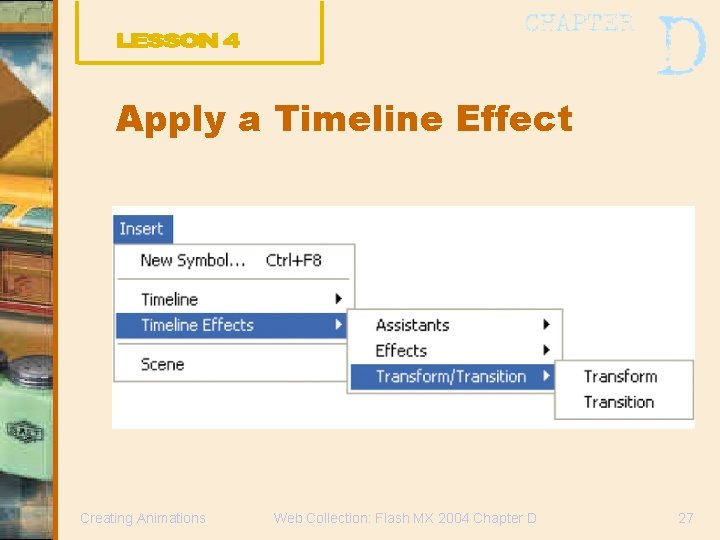
Apply a Timeline Effect Creating Animations Web Collection: Flash MX 2004 Chapter D 27
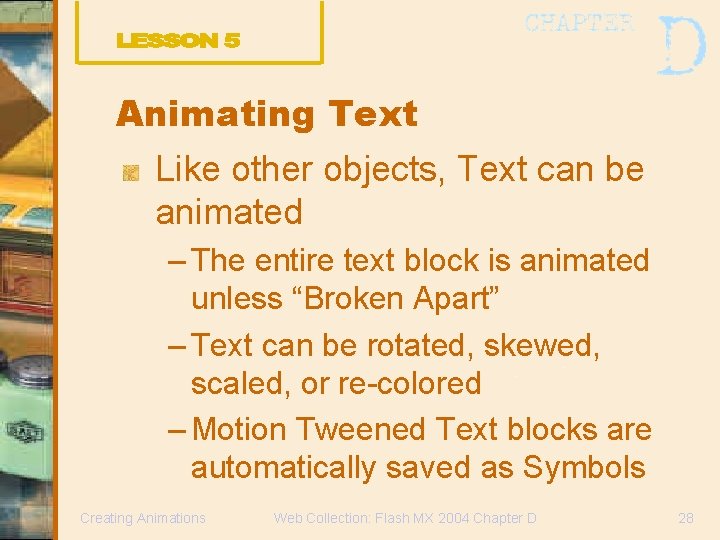
Animating Text Like other objects, Text can be animated – The entire text block is animated unless “Broken Apart” – Text can be rotated, skewed, scaled, or re-colored – Motion Tweened Text blocks are automatically saved as Symbols Creating Animations Web Collection: Flash MX 2004 Chapter D 28
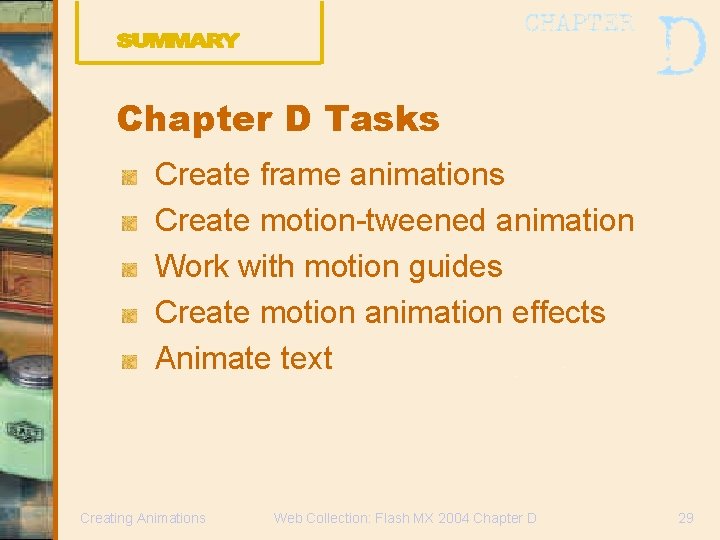
Chapter D Tasks Create frame animations Create motion-tweened animation Work with motion guides Create motion animation effects Animate text Creating Animations Web Collection: Flash MX 2004 Chapter D 29
 Macromedia flash tutorial
Macromedia flash tutorial Tools panel in flash
Tools panel in flash Cara membuat jam digital di macromedia flash 8
Cara membuat jam digital di macromedia flash 8 Flash workspace
Flash workspace Define macromedia flash
Define macromedia flash Animasi dasar terbagi menjadi 3
Animasi dasar terbagi menjadi 3 Macromedia flash
Macromedia flash Digital photography with flash and no-flash image pairs
Digital photography with flash and no-flash image pairs Apa manfaat animasi dalam multimedia?
Apa manfaat animasi dalam multimedia? Impulse-style scroll animations
Impulse-style scroll animations Pcr gif animation
Pcr gif animation How to create animation on google photos
How to create animation on google photos Loffe animations
Loffe animations This is, by far, the most tedious way to create animations.
This is, by far, the most tedious way to create animations. Adobe flash professional cs
Adobe flash professional cs Helo mediapharm
Helo mediapharm Tutorial dreamweaver 8
Tutorial dreamweaver 8 Macromedia action
Macromedia action Multimedia authoring tools
Multimedia authoring tools Icon based authoring tools example
Icon based authoring tools example Macromedia dreamweaver 8
Macromedia dreamweaver 8 Macromedia director mx
Macromedia director mx Macrocible infirmier exemple
Macrocible infirmier exemple Pearson education 2004
Pearson education 2004 Dgc 2004
Dgc 2004 Sni 16-7061-2004
Sni 16-7061-2004 T. trimpe 2004 http //sciencespot.net/
T. trimpe 2004 http //sciencespot.net/ Dgc 2004
Dgc 2004 2004 dress code
2004 dress code Deped grievance committee roles and responsibilities
Deped grievance committee roles and responsibilities