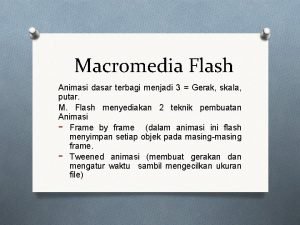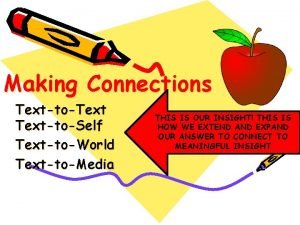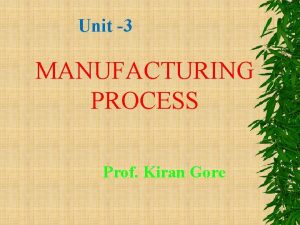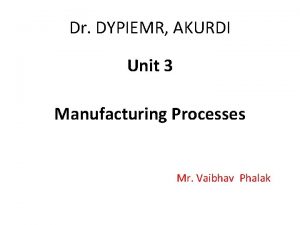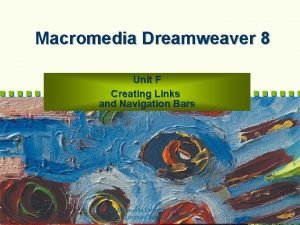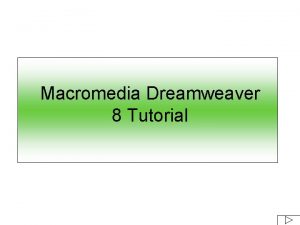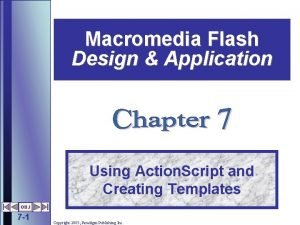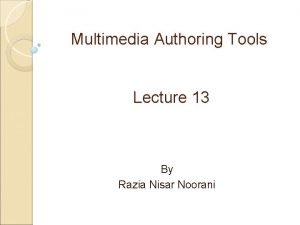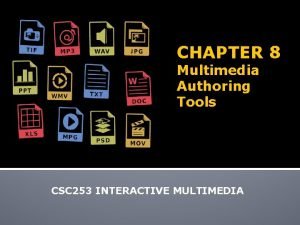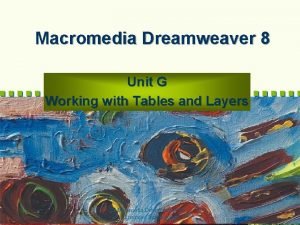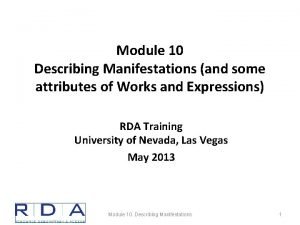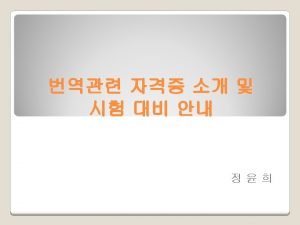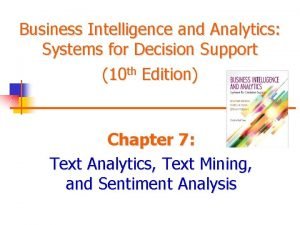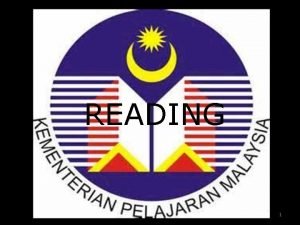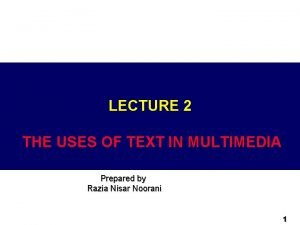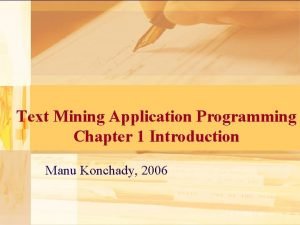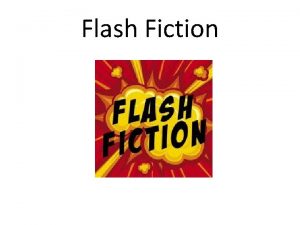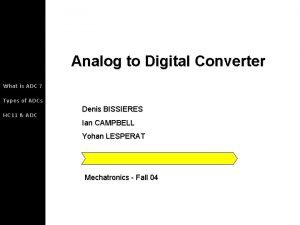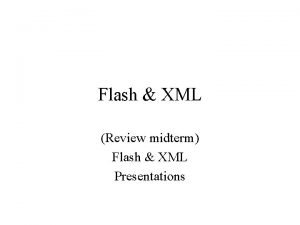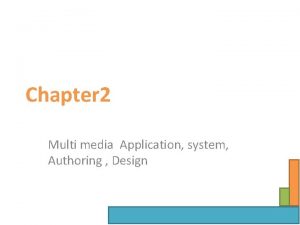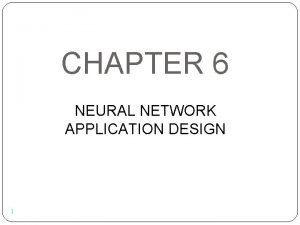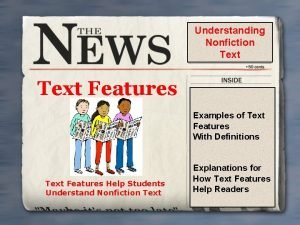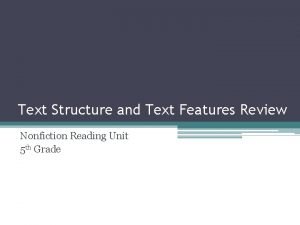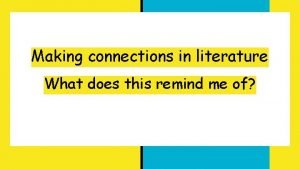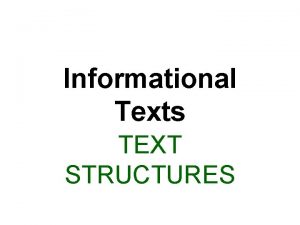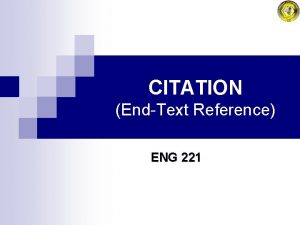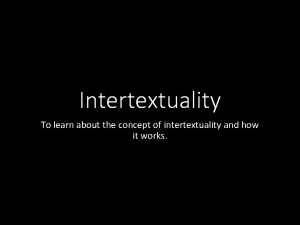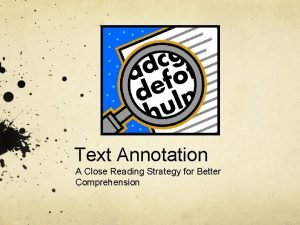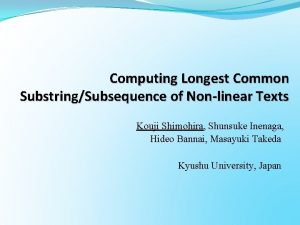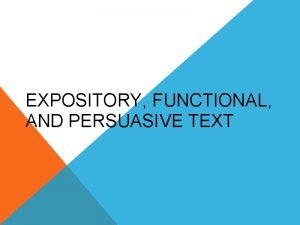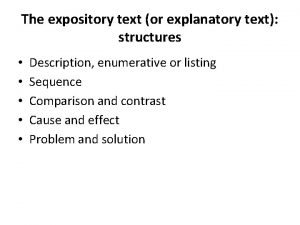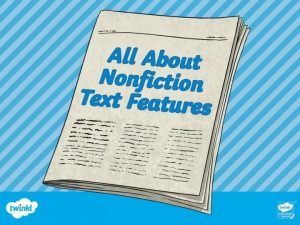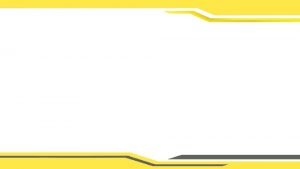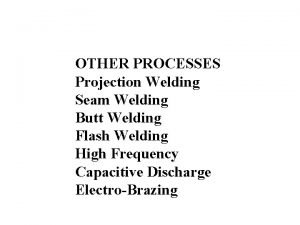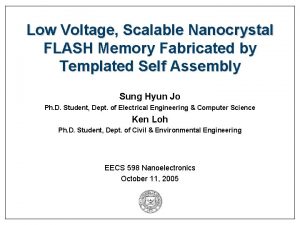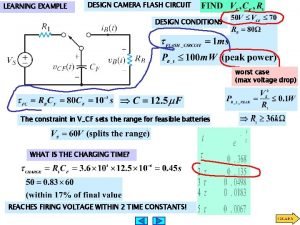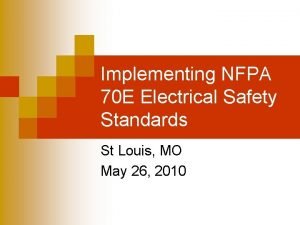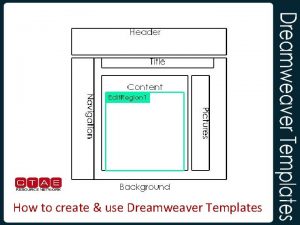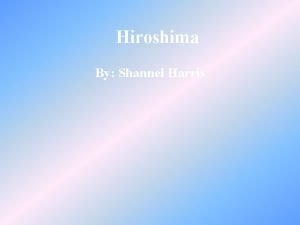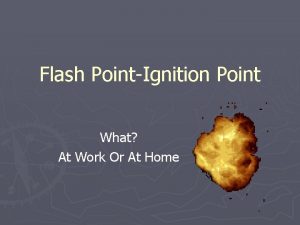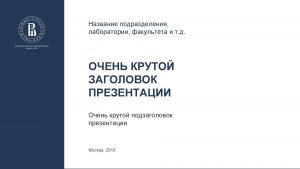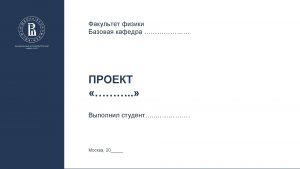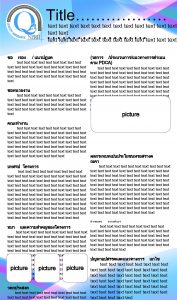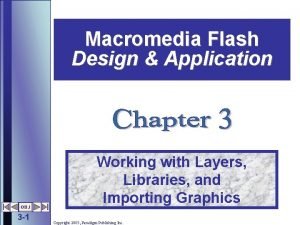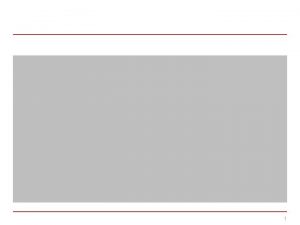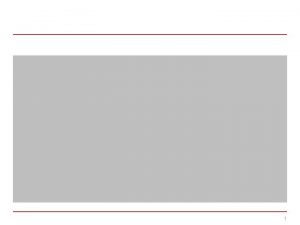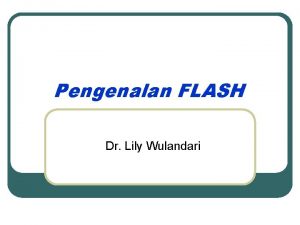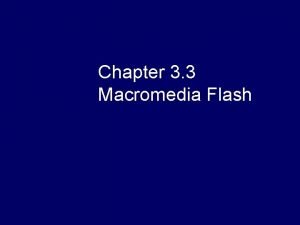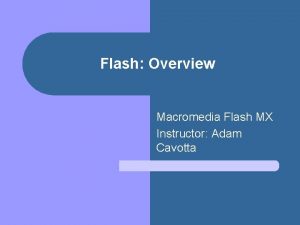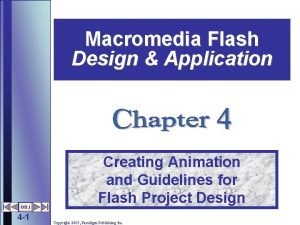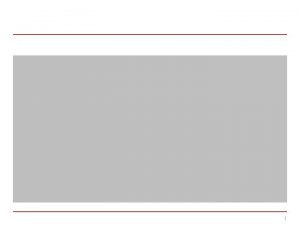Macromedia Flash Design Application Working with Text and
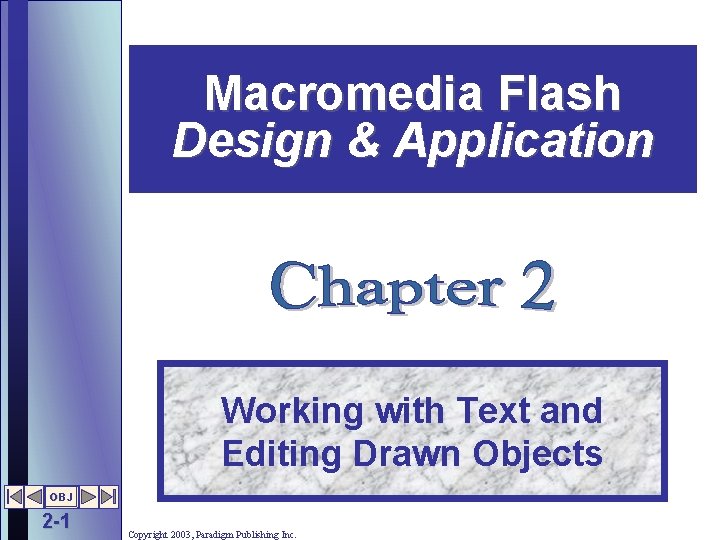
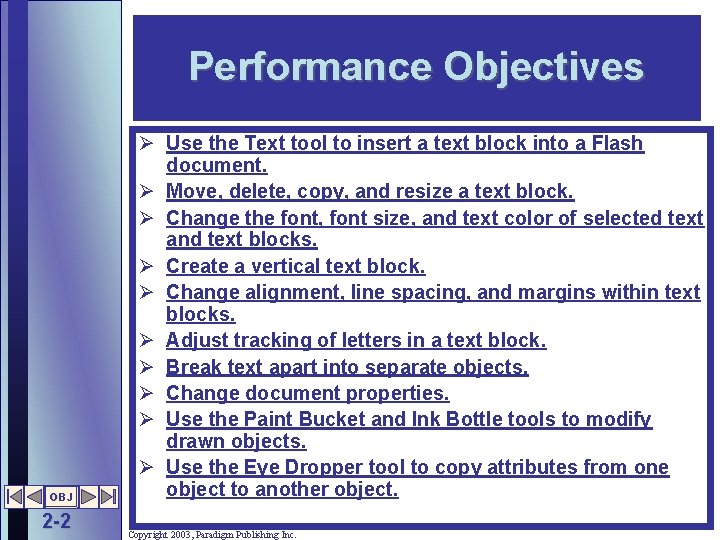
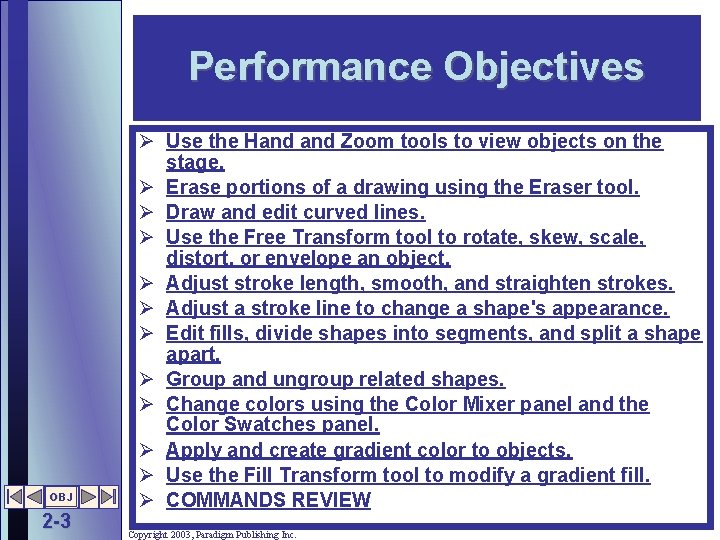
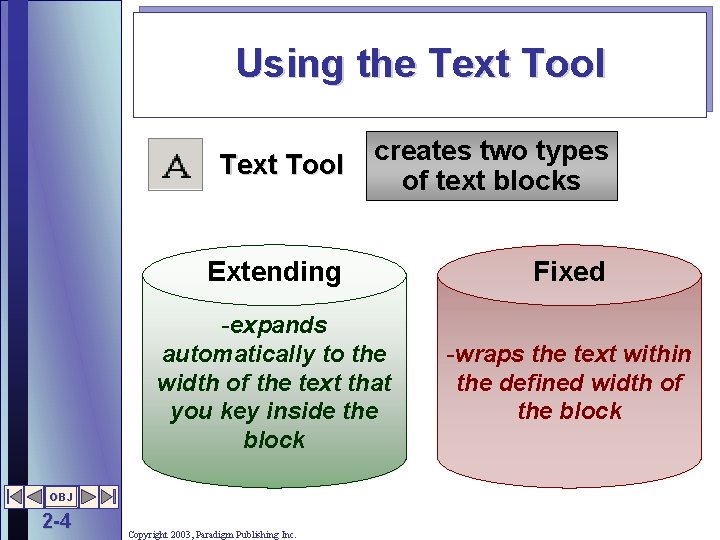
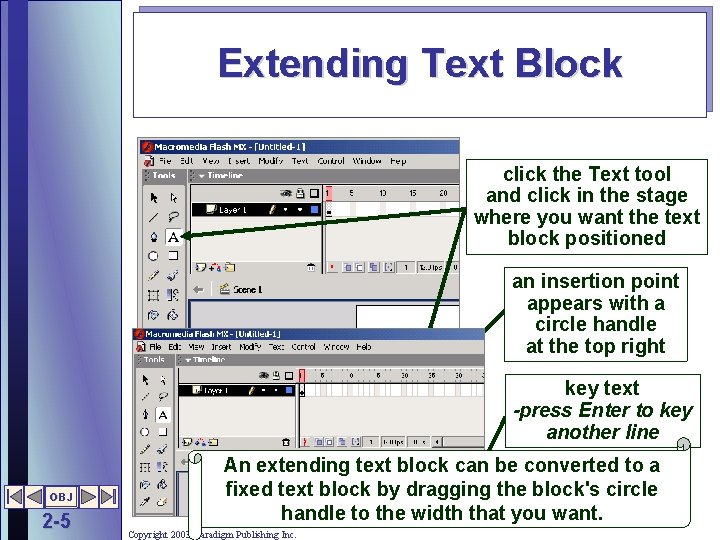
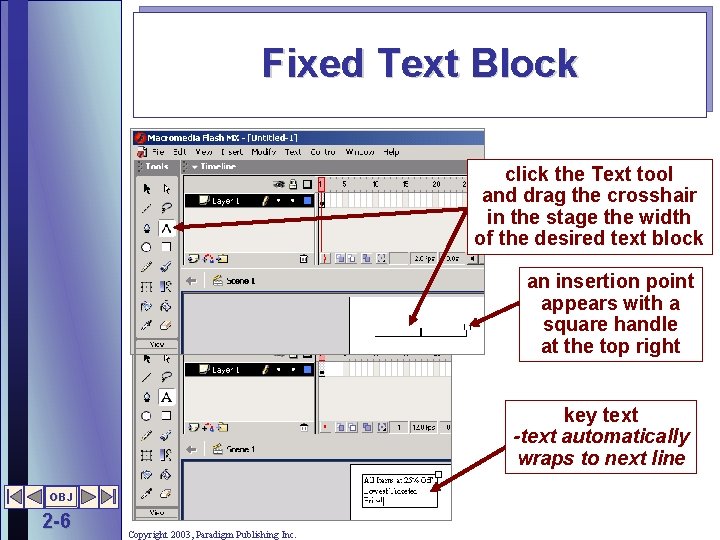
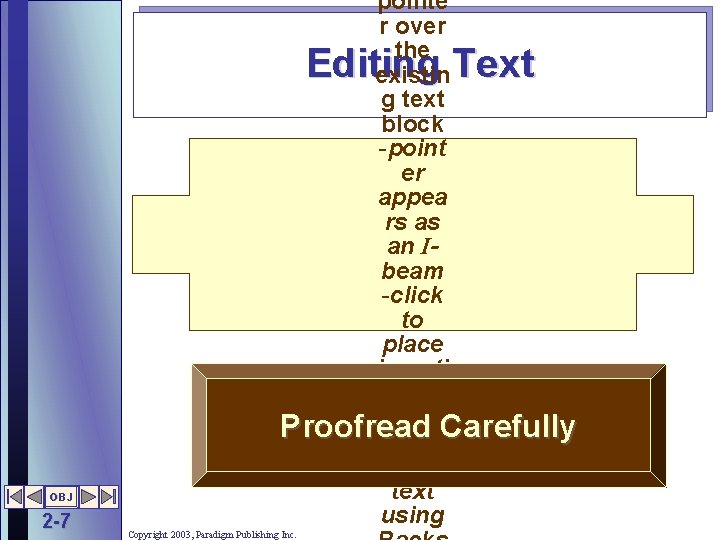
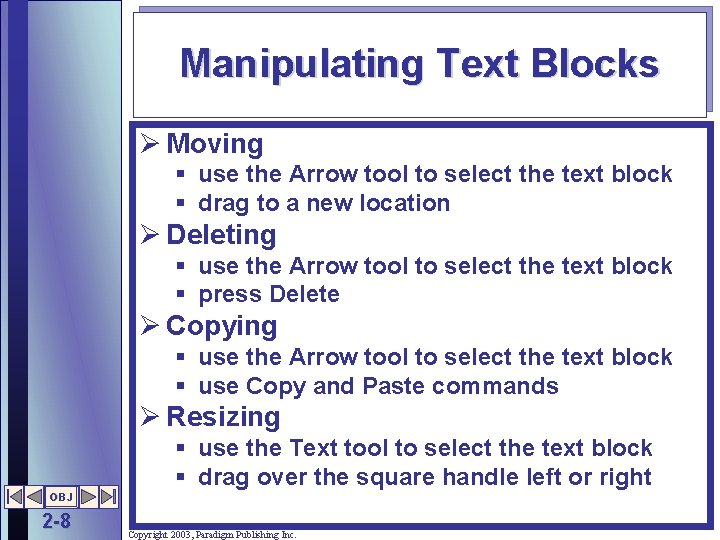
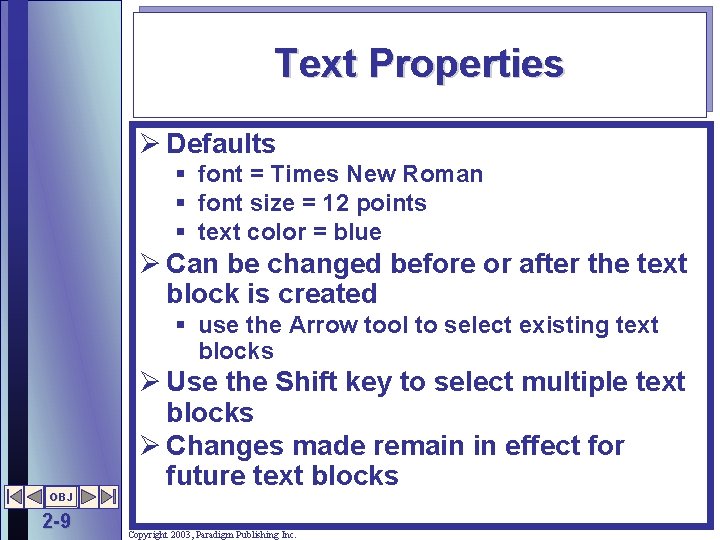
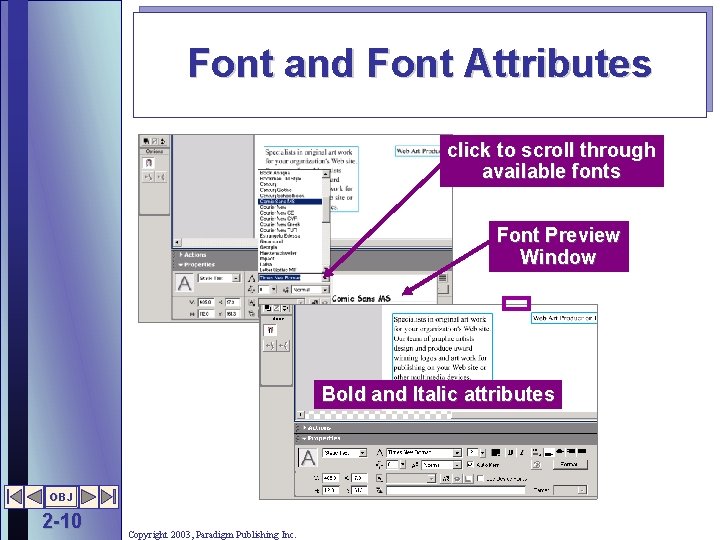
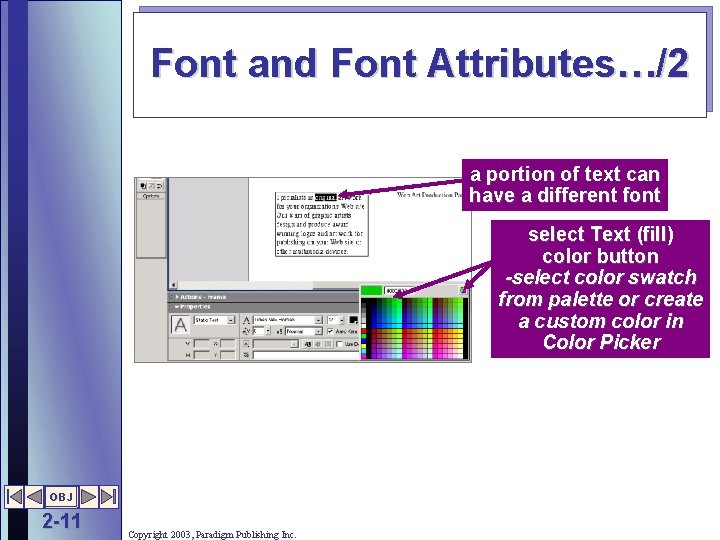
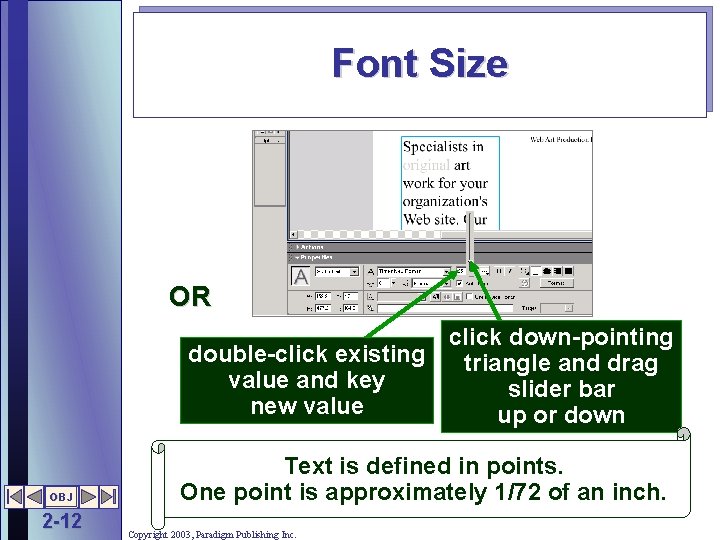
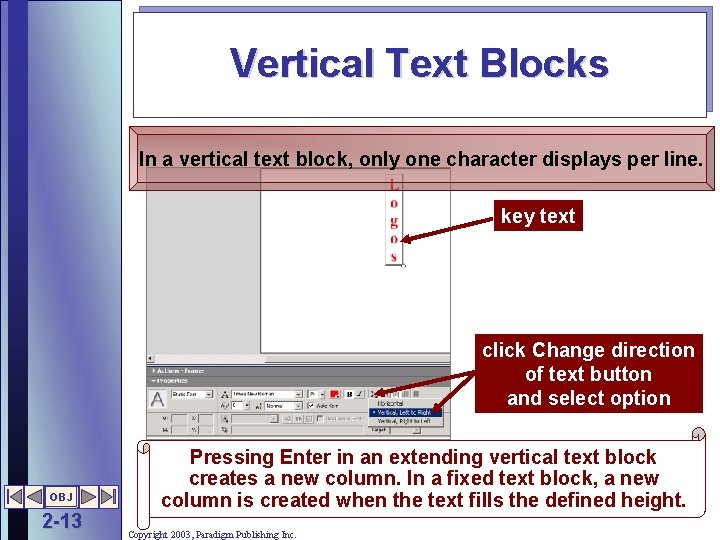
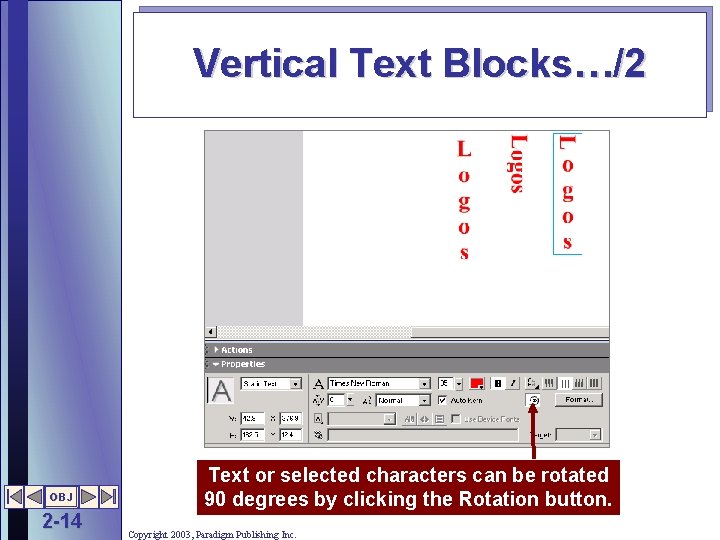
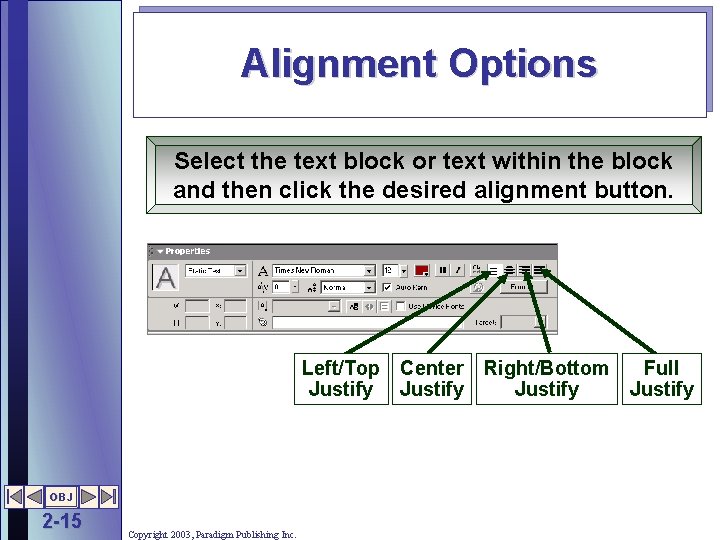
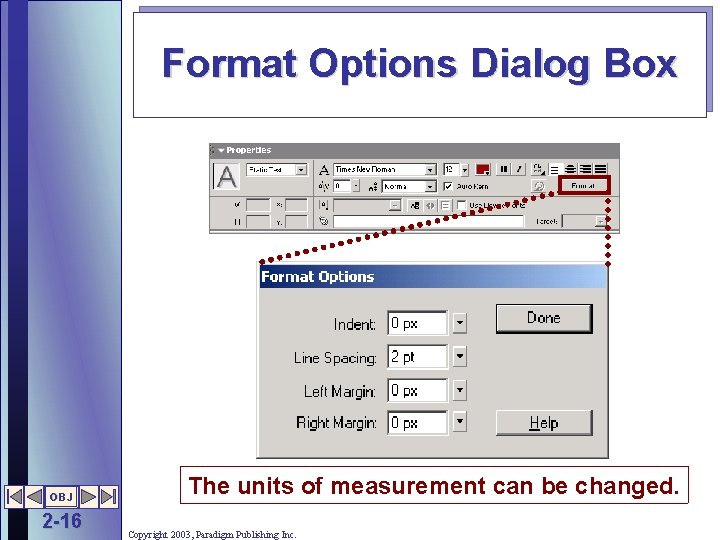
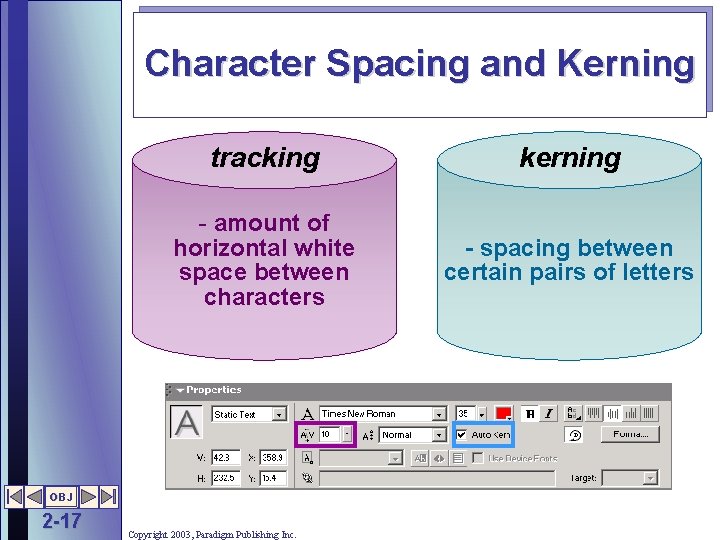
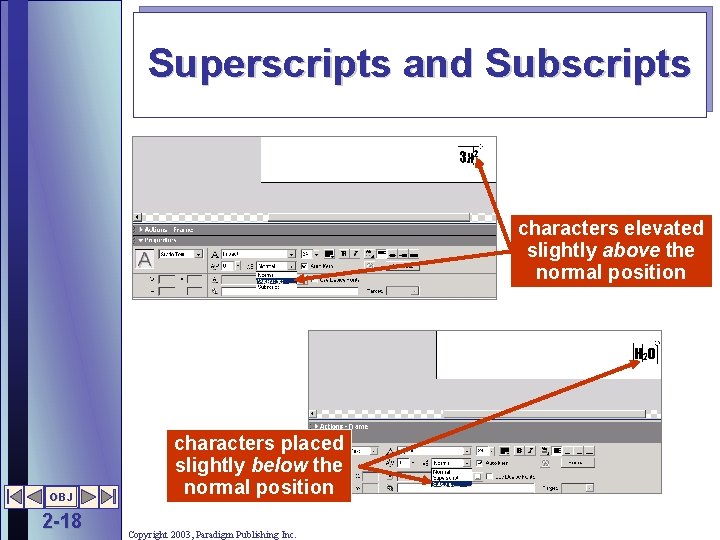
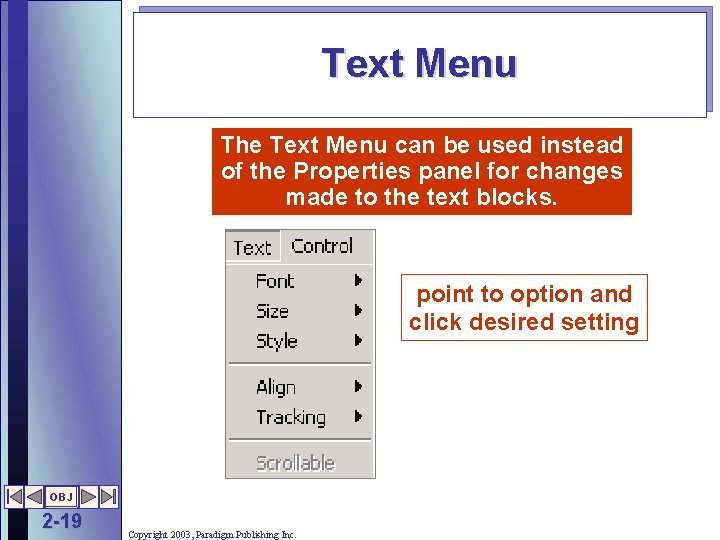
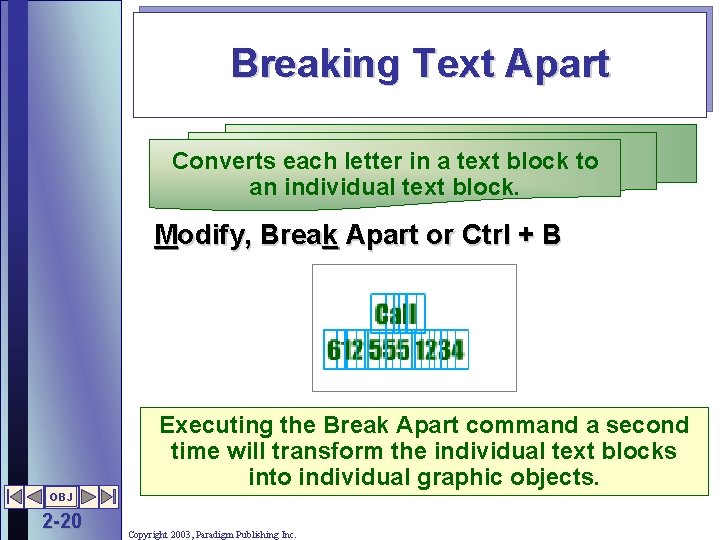
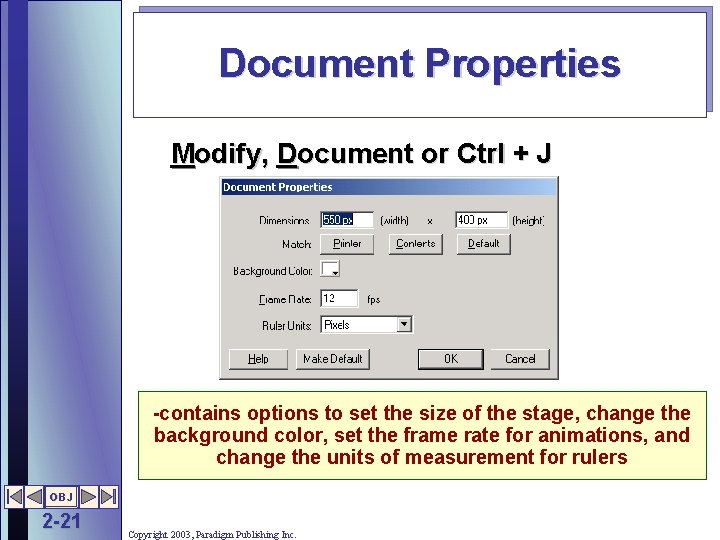
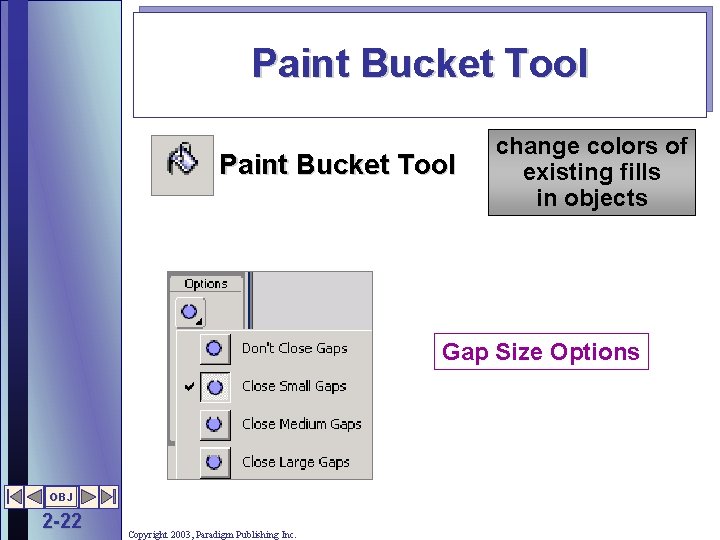
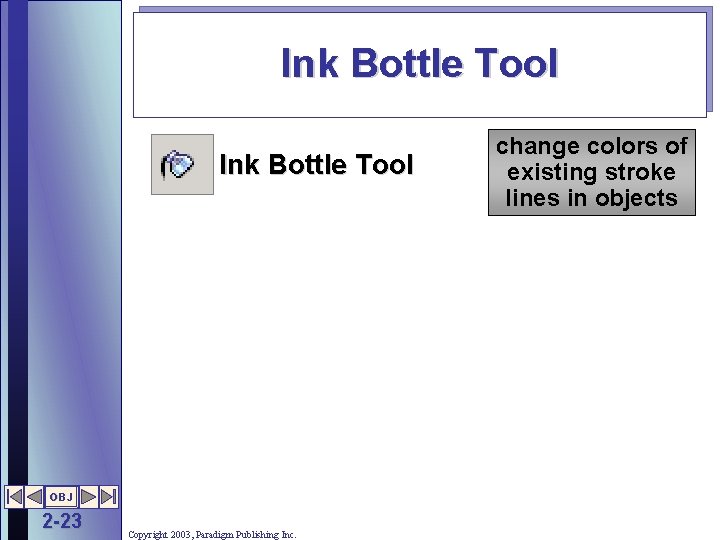
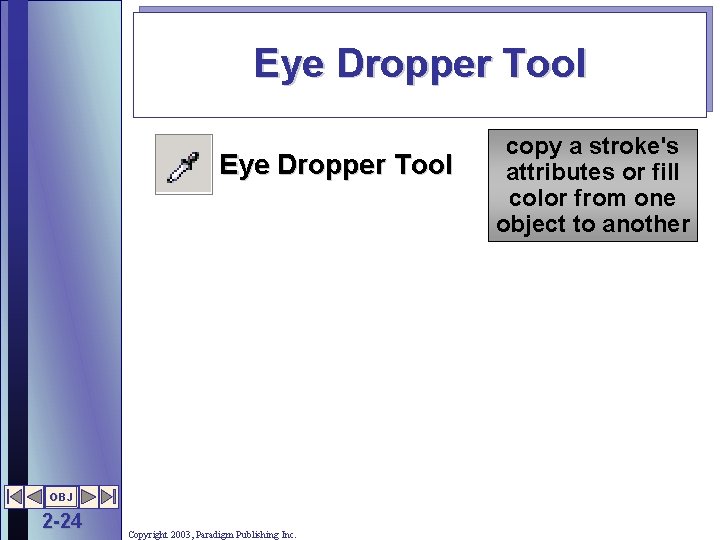
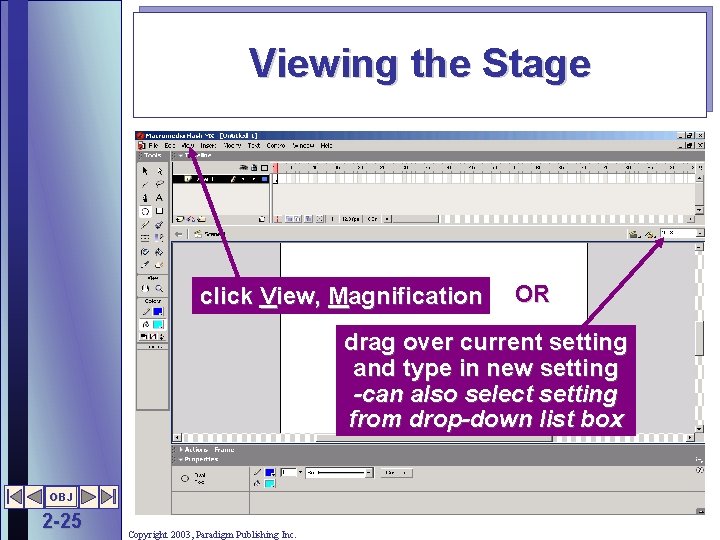
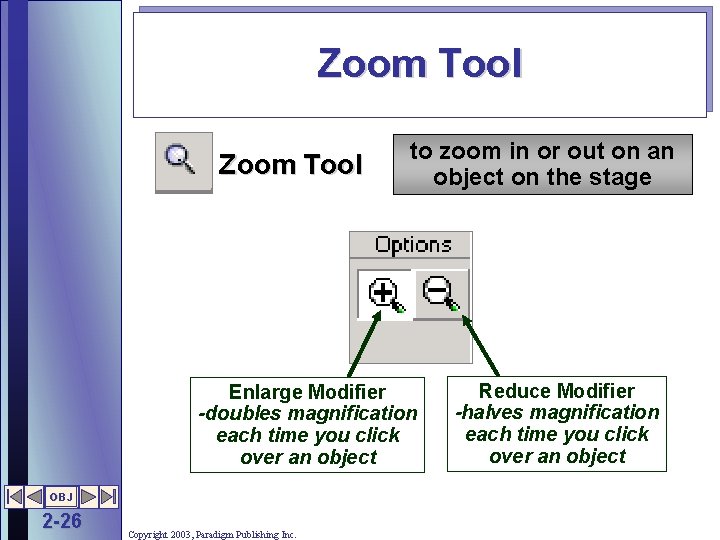
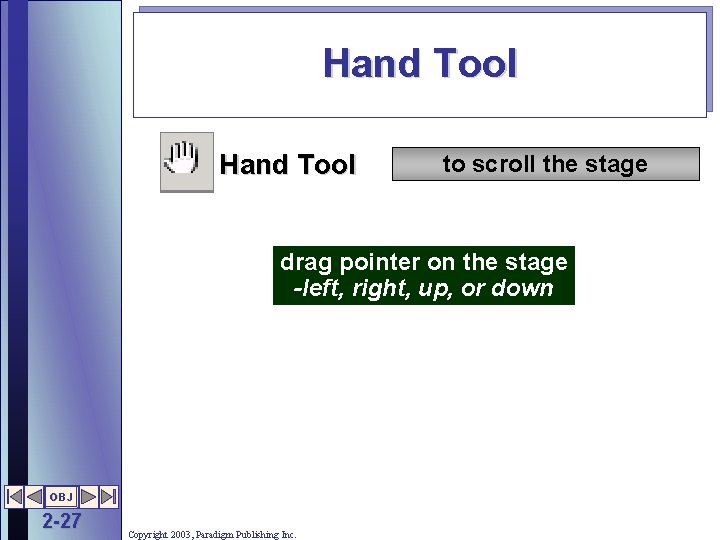
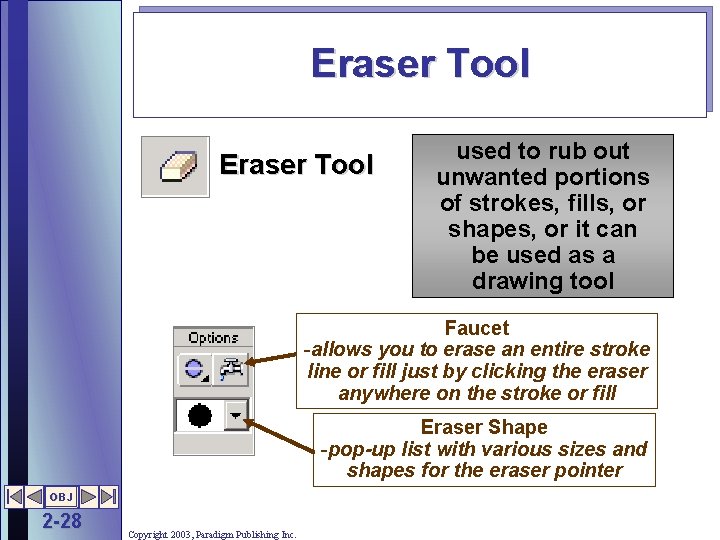
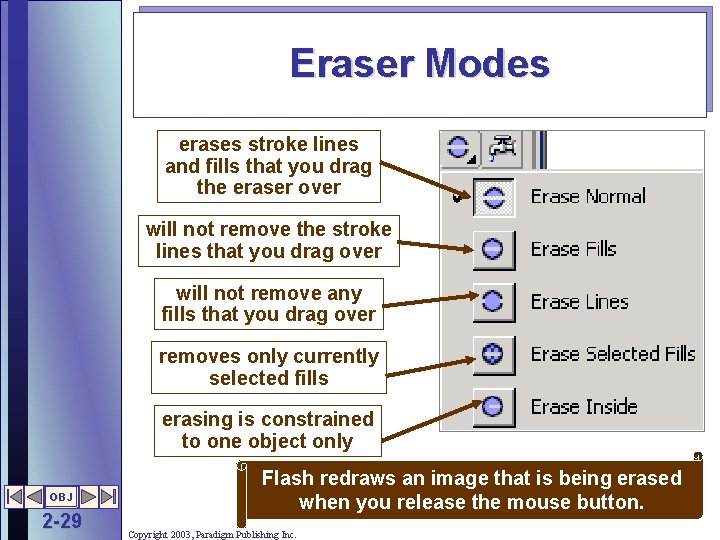
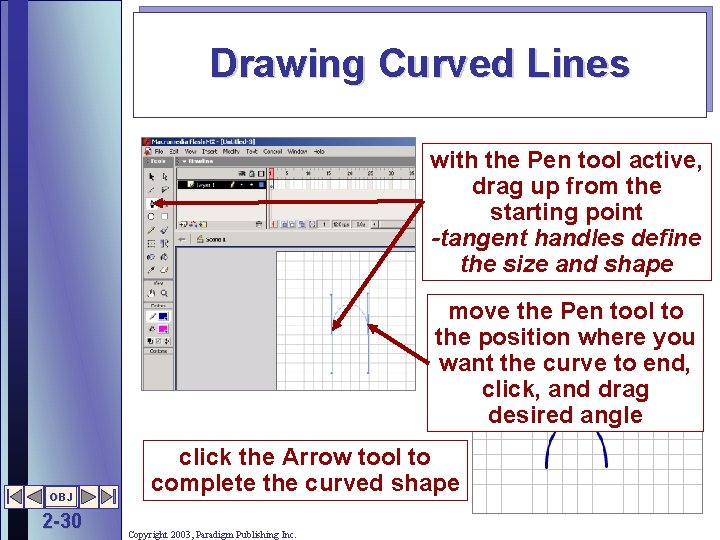
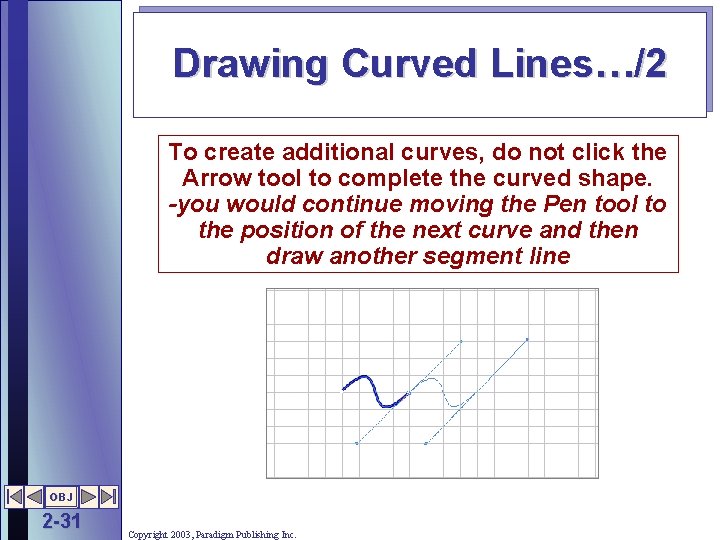
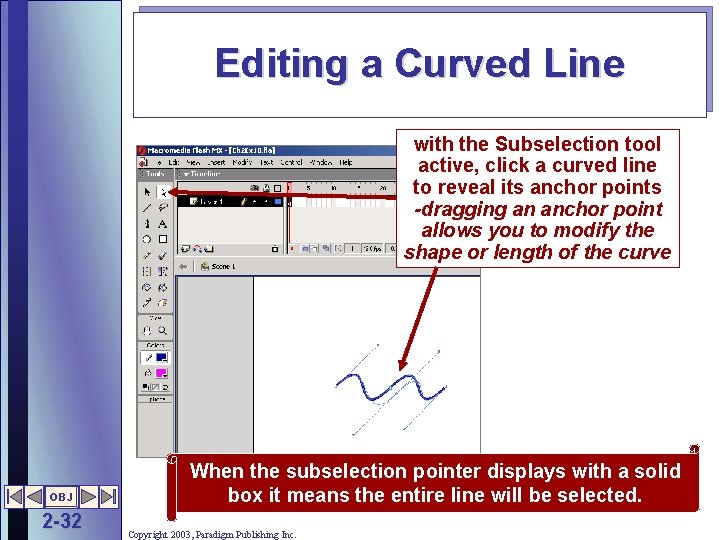
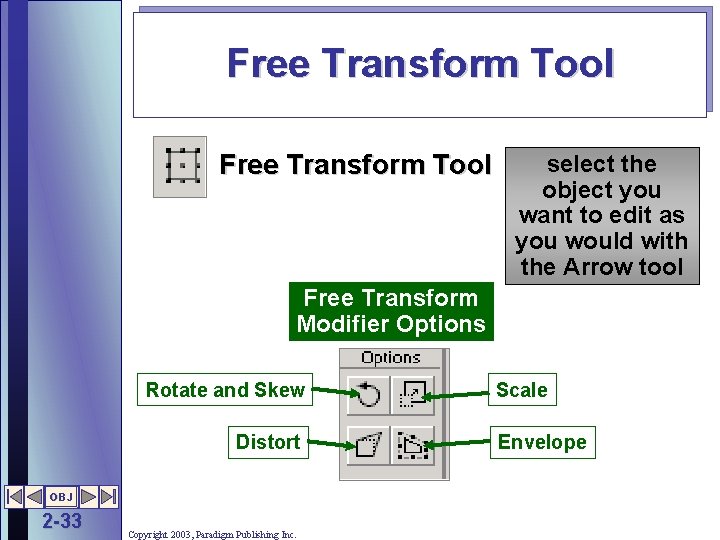
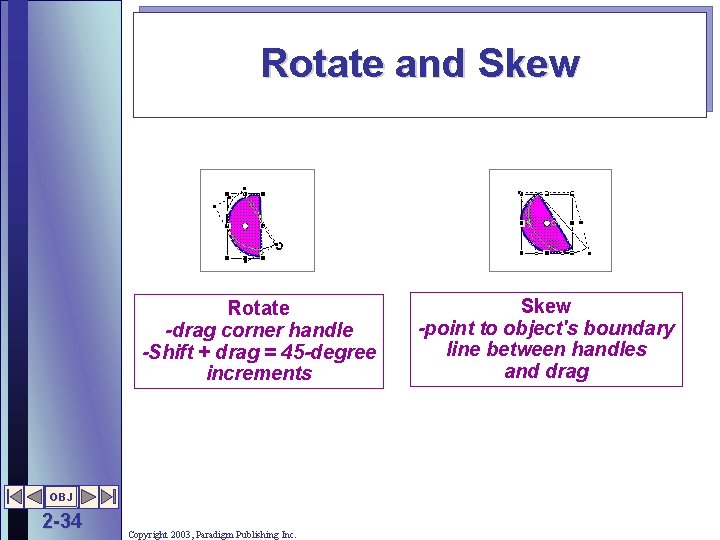
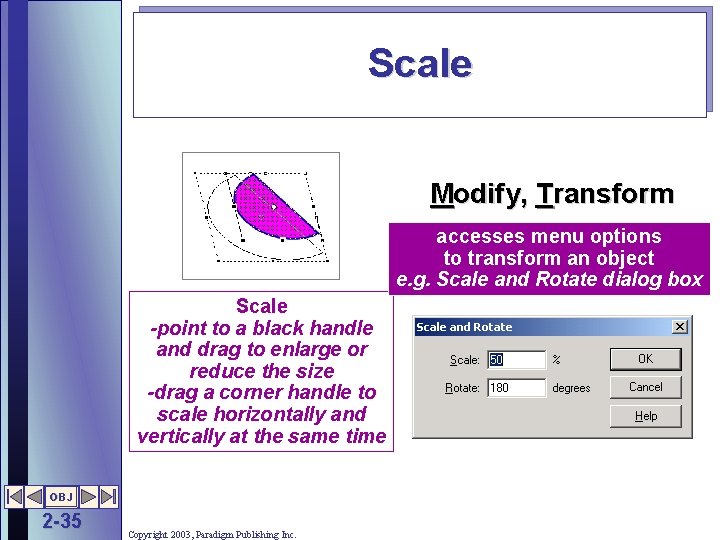
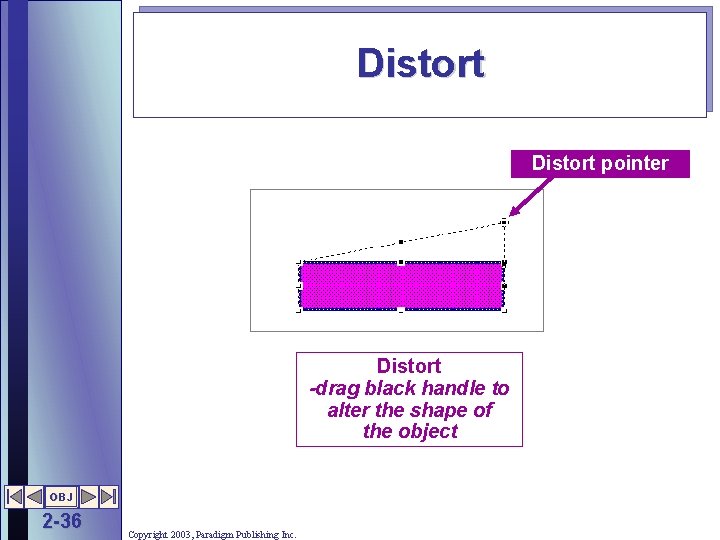
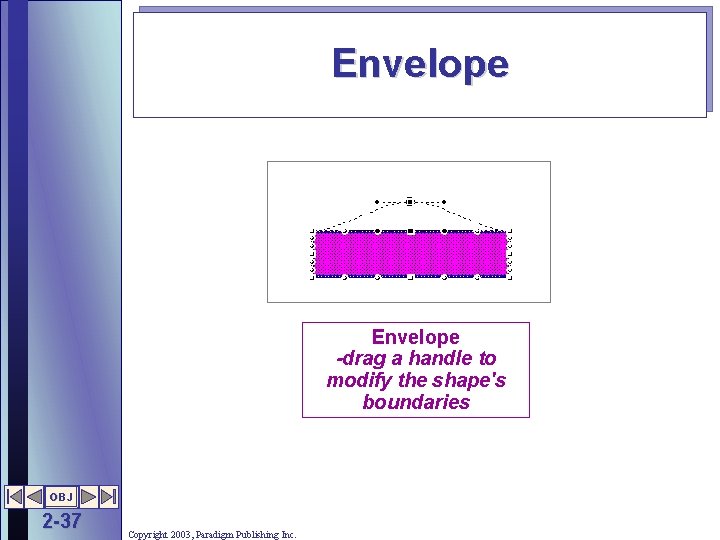
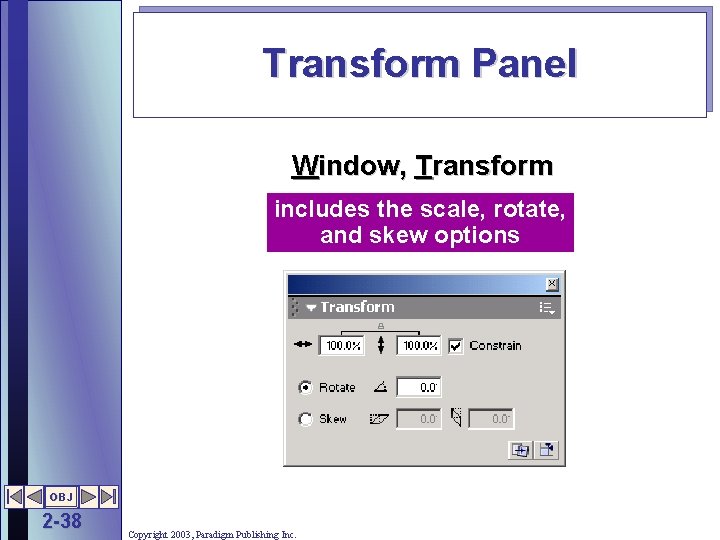
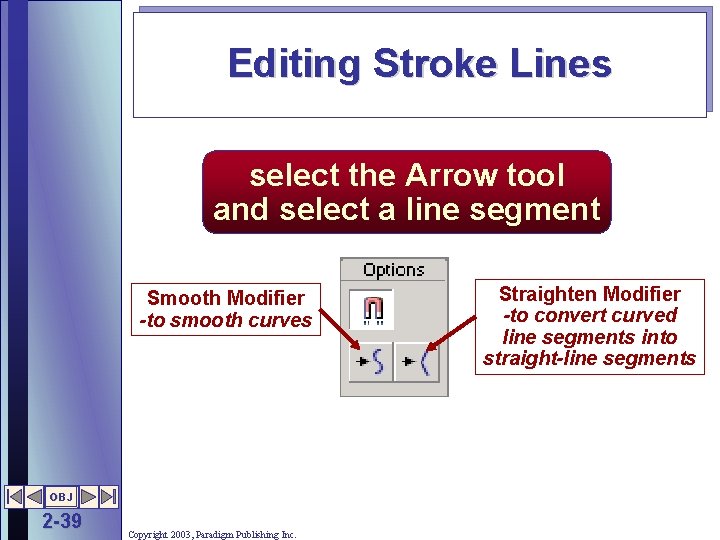
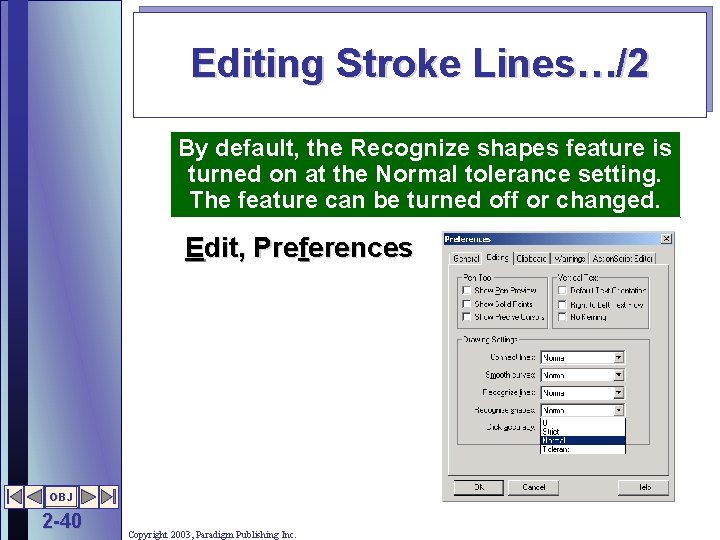
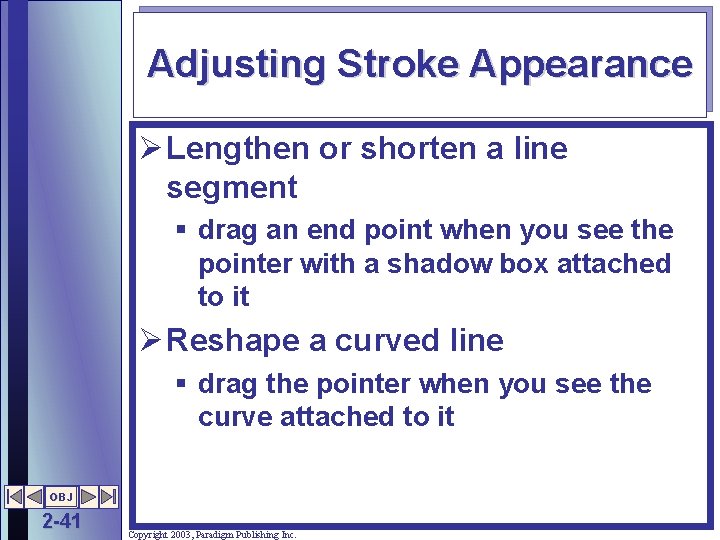
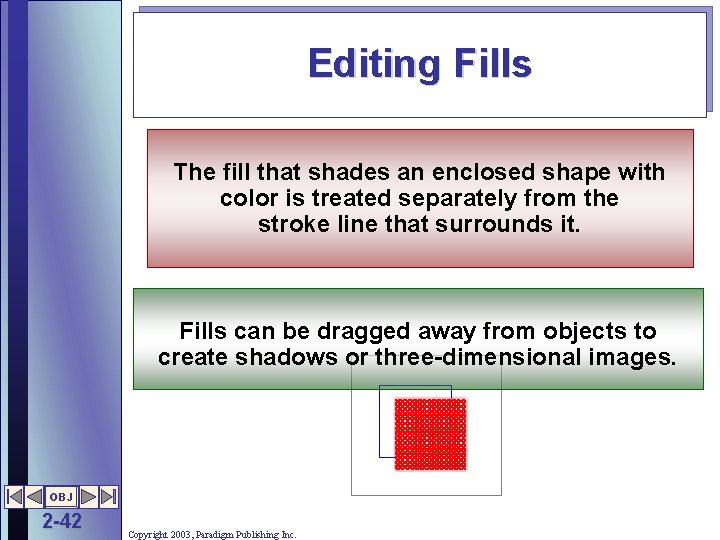
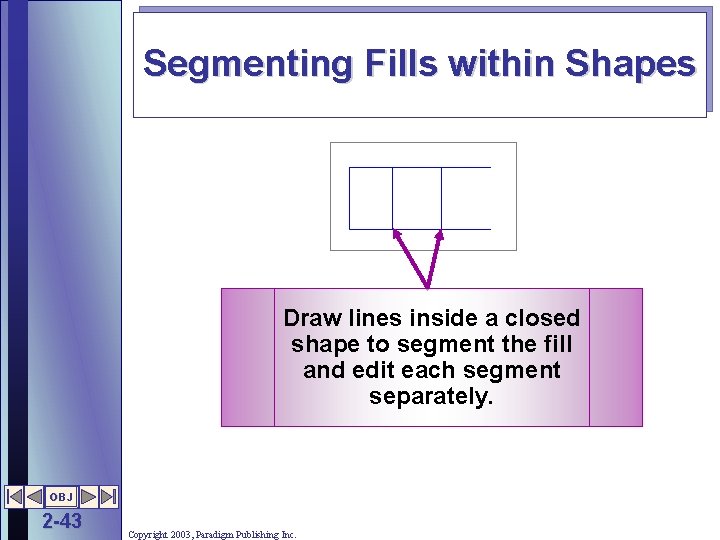
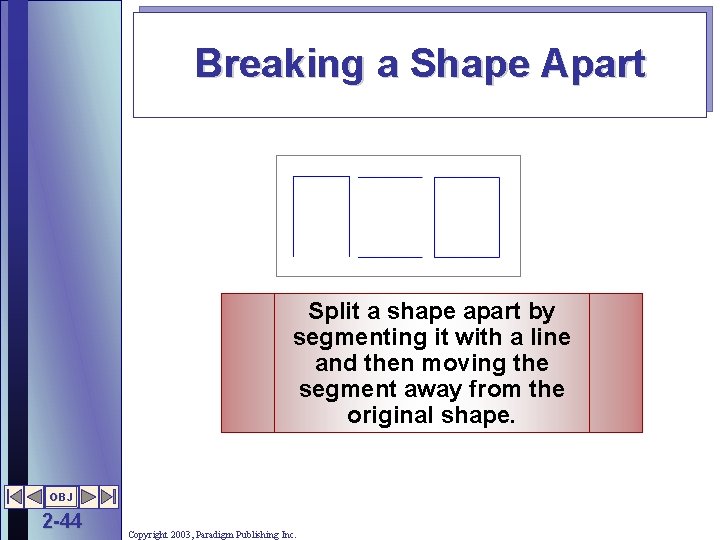
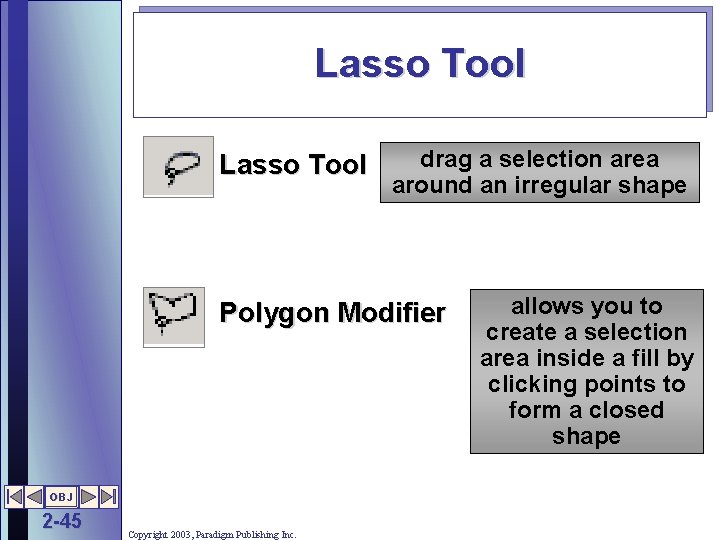
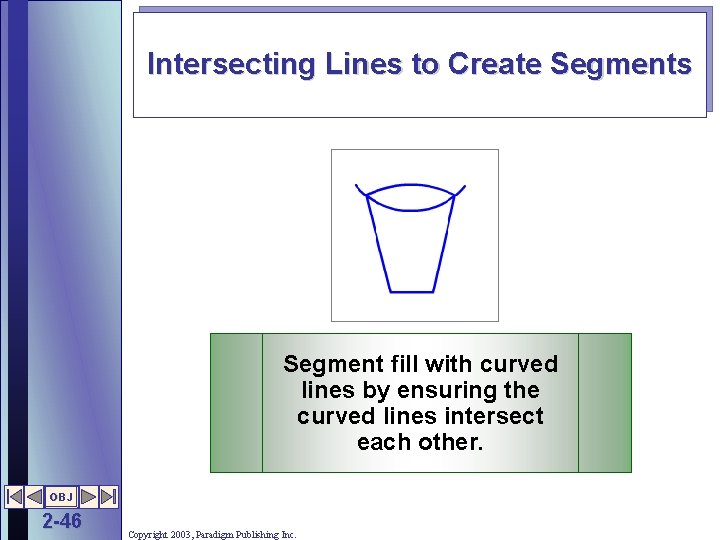
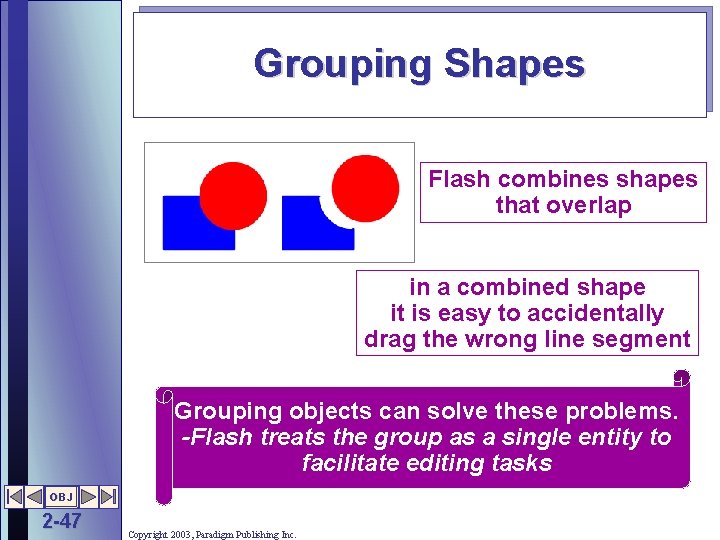
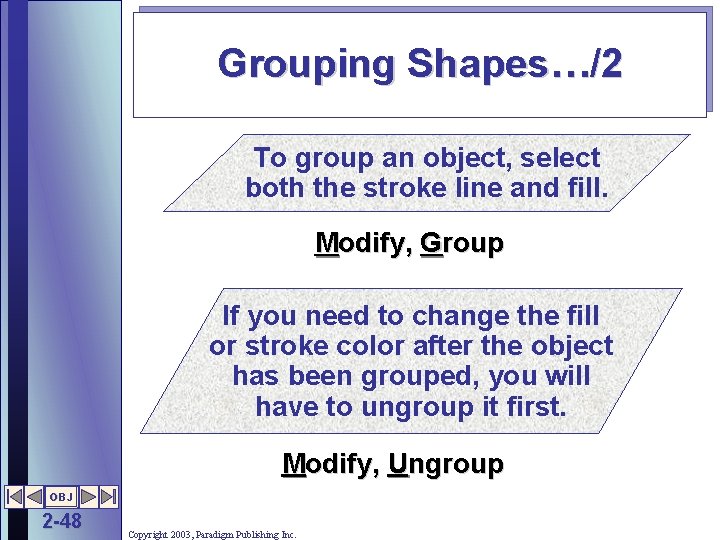
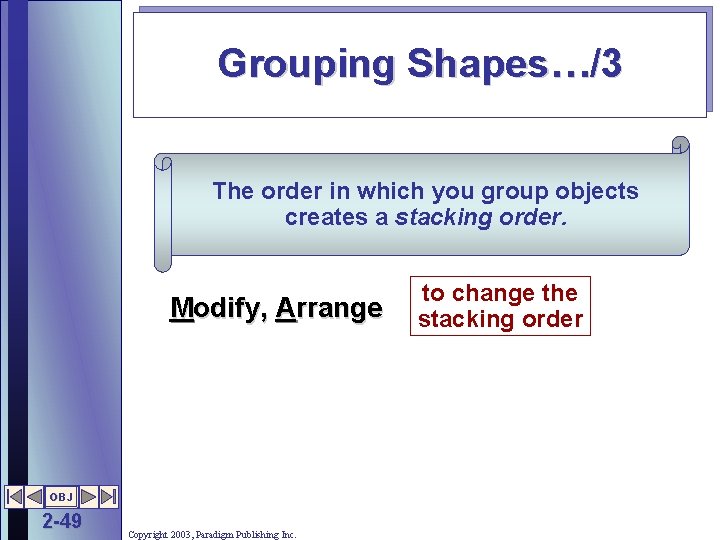
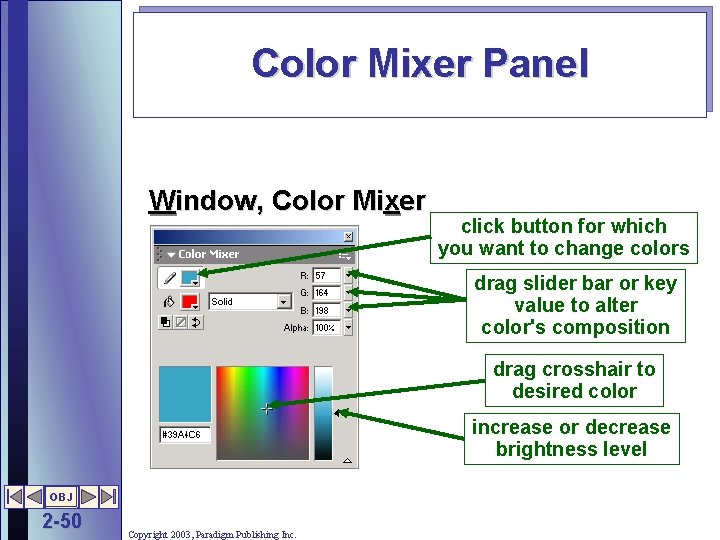
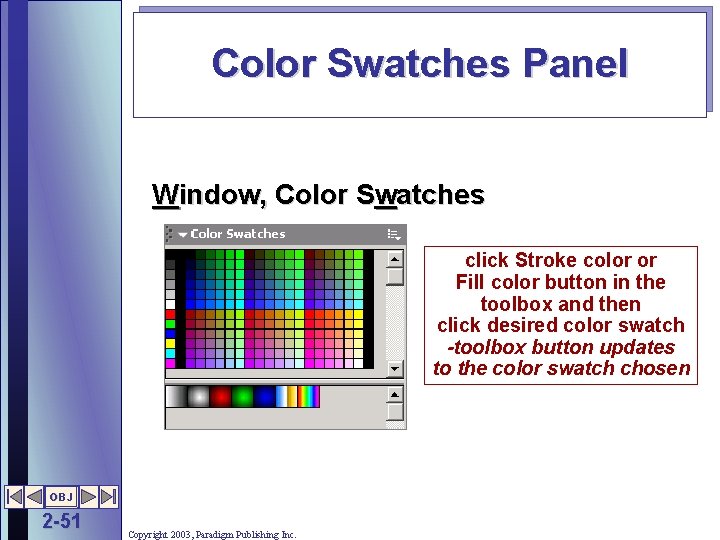
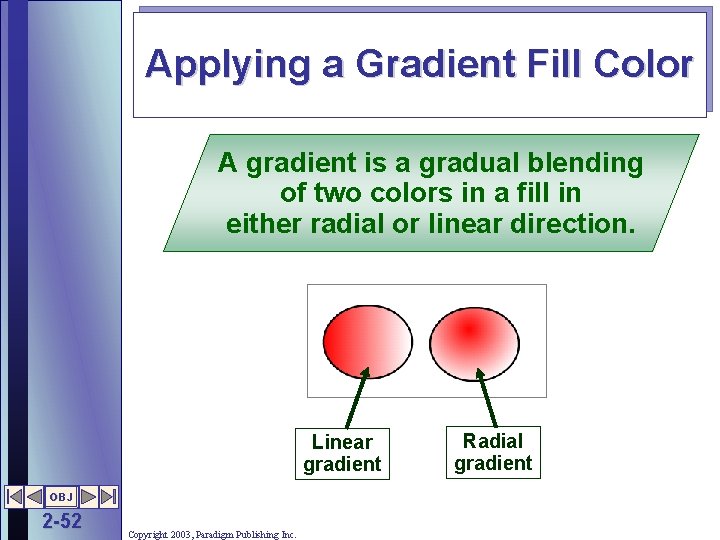
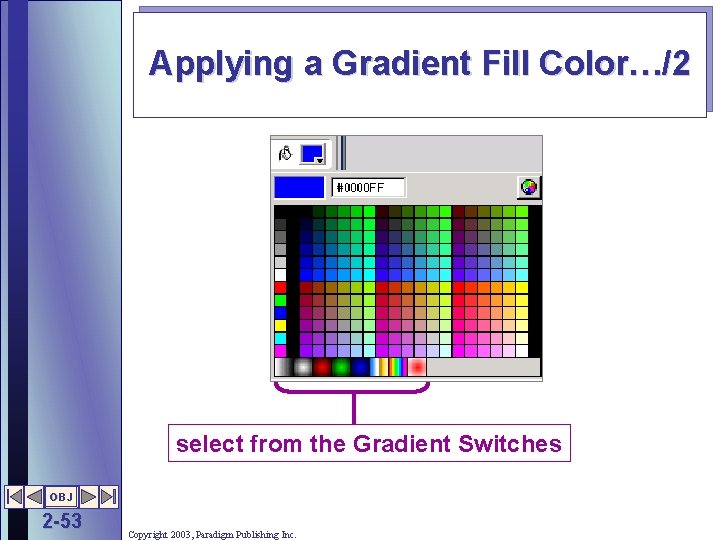
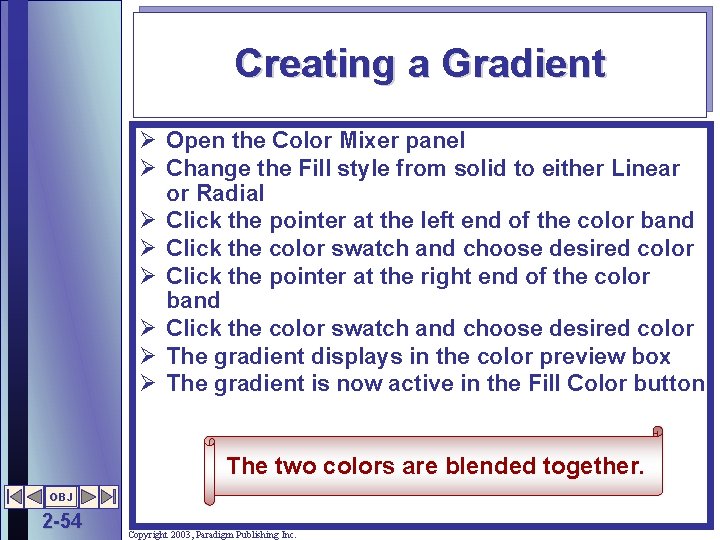

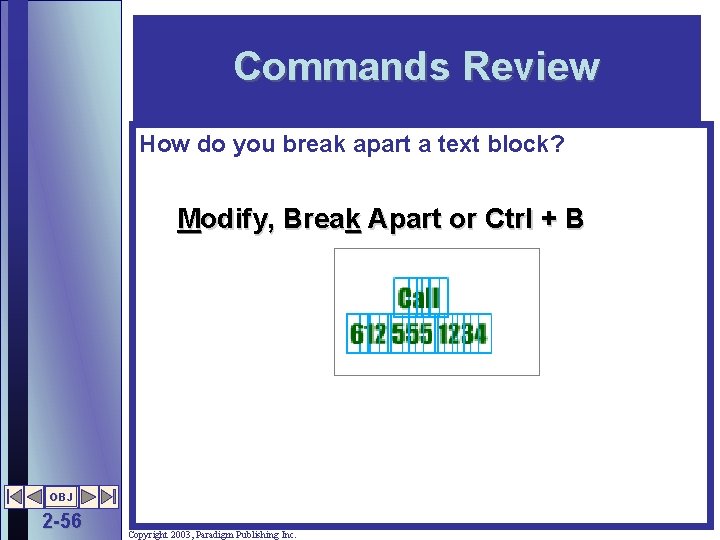
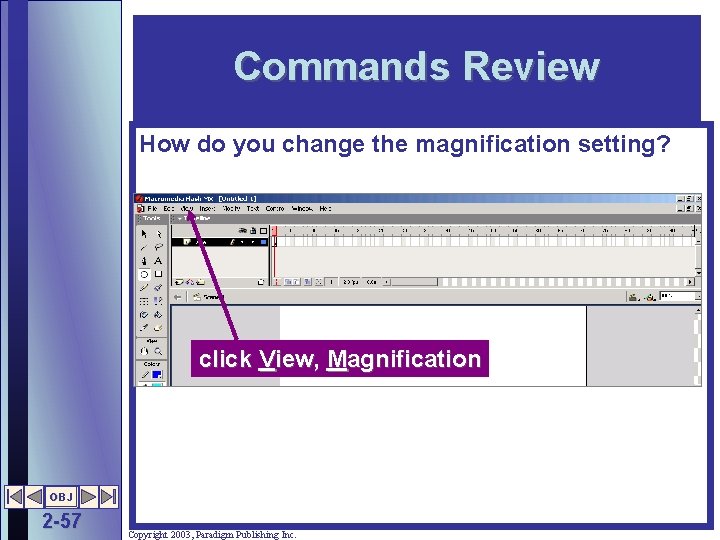
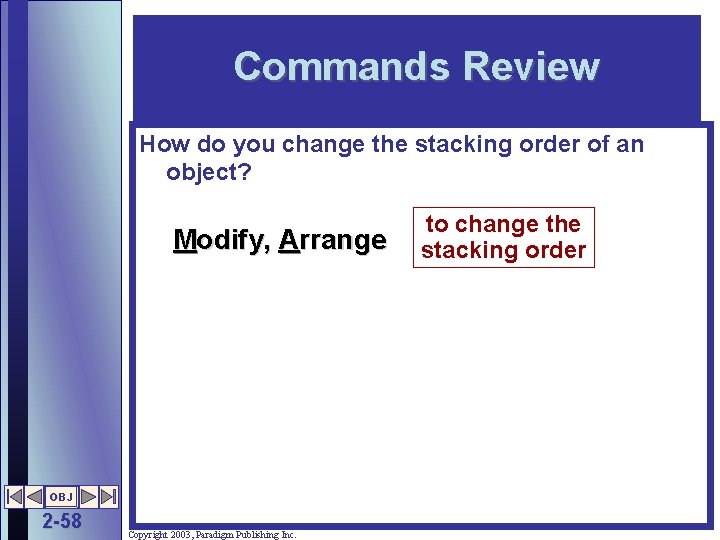
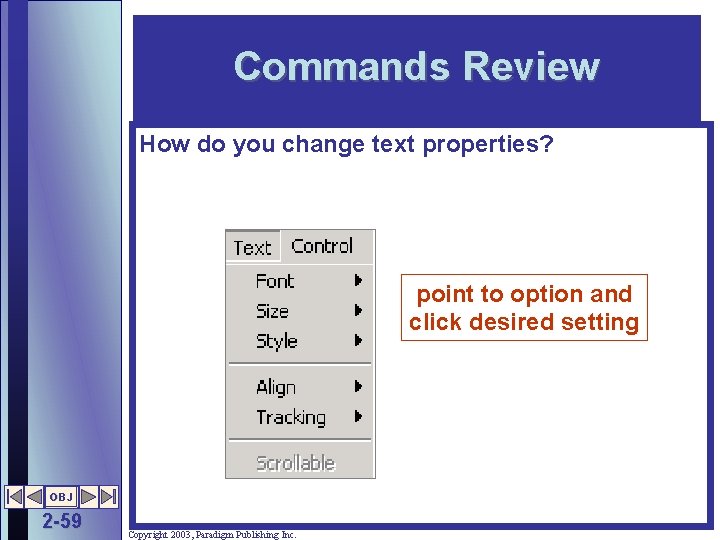
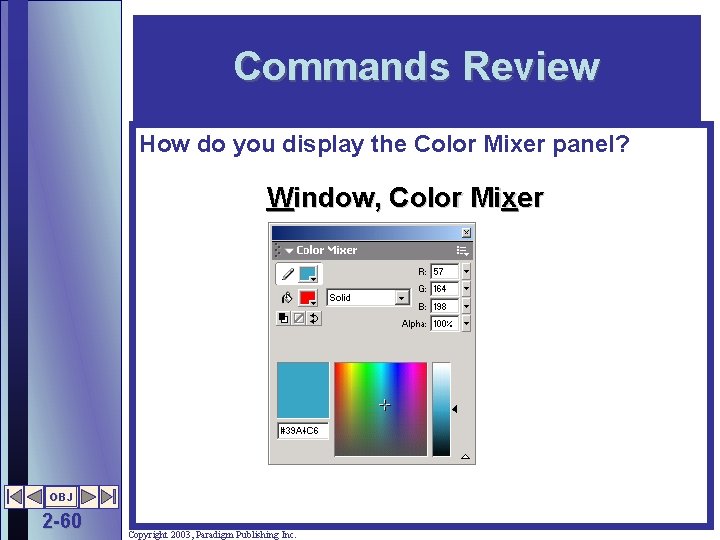
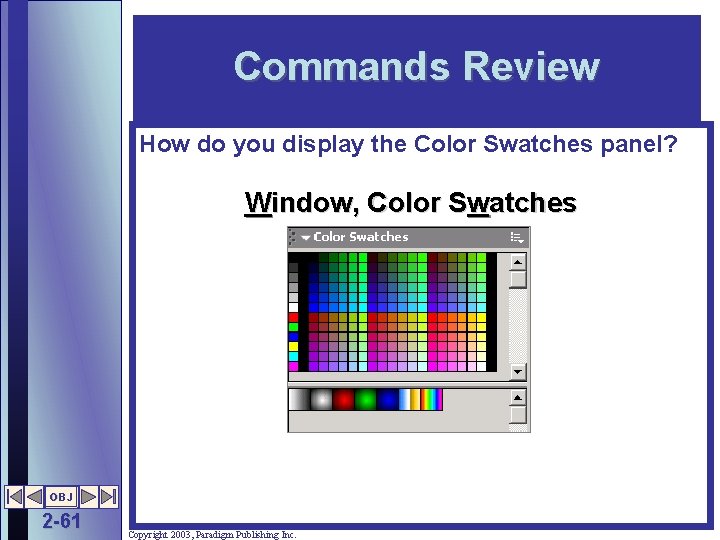
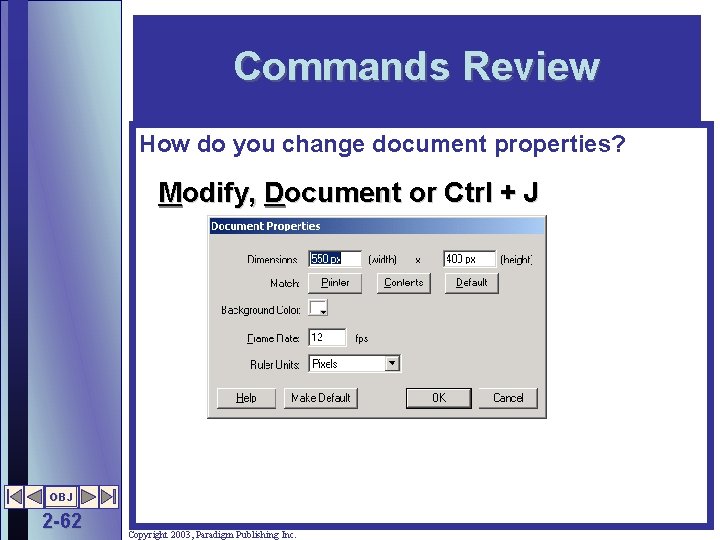
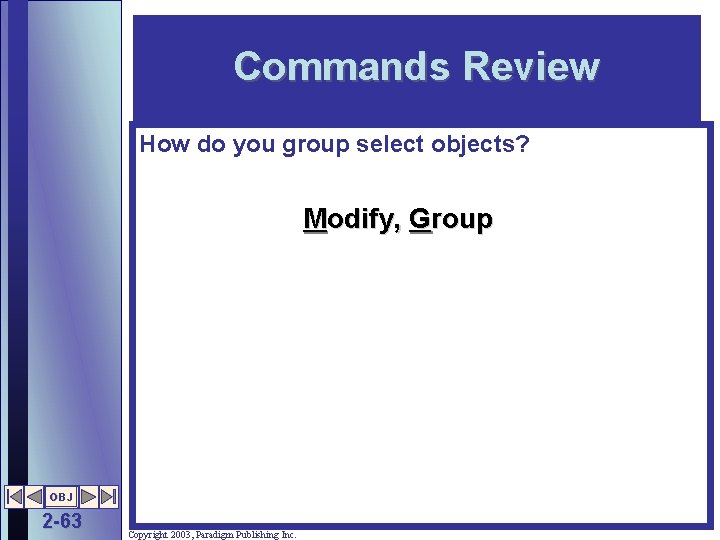
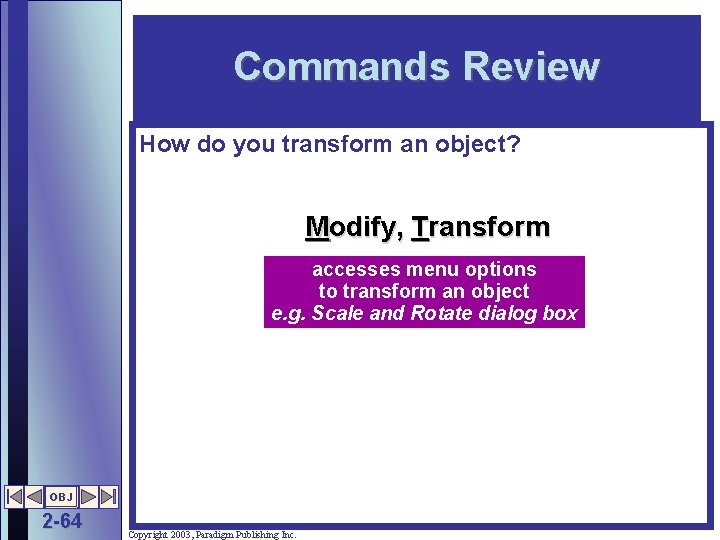
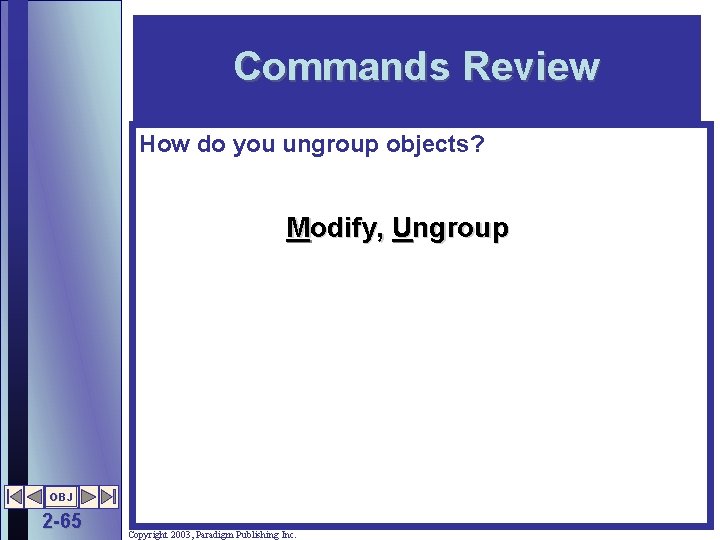
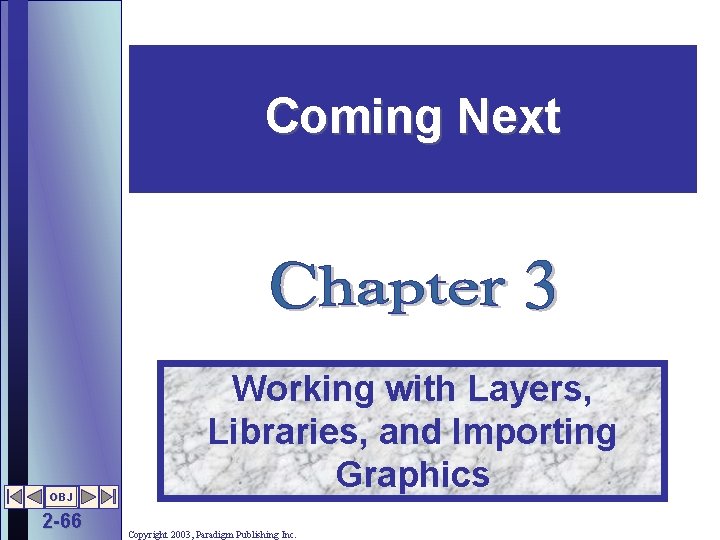
- Slides: 66
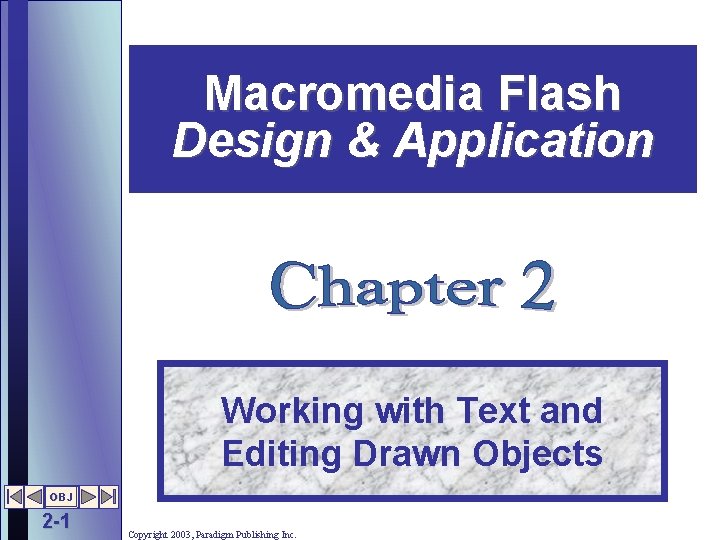
Macromedia Flash Design & Application Working with Text and Editing Drawn Objects OBJ 2 -1 Copyright 2003, Paradigm Publishing Inc.
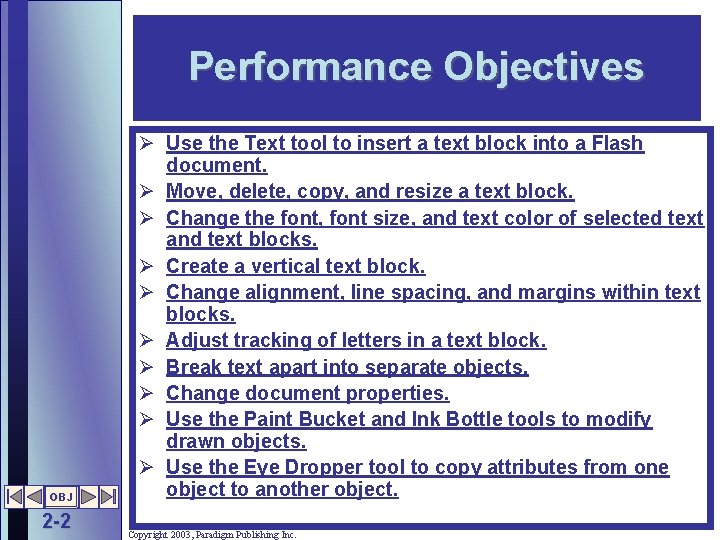
Performance Objectives OBJ 2 -2 Ø Use the Text tool to insert a text block into a Flash document. Ø Move, delete, copy, and resize a text block. Ø Change the font, font size, and text color of selected text and text blocks. Ø Create a vertical text block. Ø Change alignment, line spacing, and margins within text blocks. Ø Adjust tracking of letters in a text block. Ø Break text apart into separate objects. Ø Change document properties. Ø Use the Paint Bucket and Ink Bottle tools to modify drawn objects. Ø Use the Eye Dropper tool to copy attributes from one object to another object. Copyright 2003, Paradigm Publishing Inc.
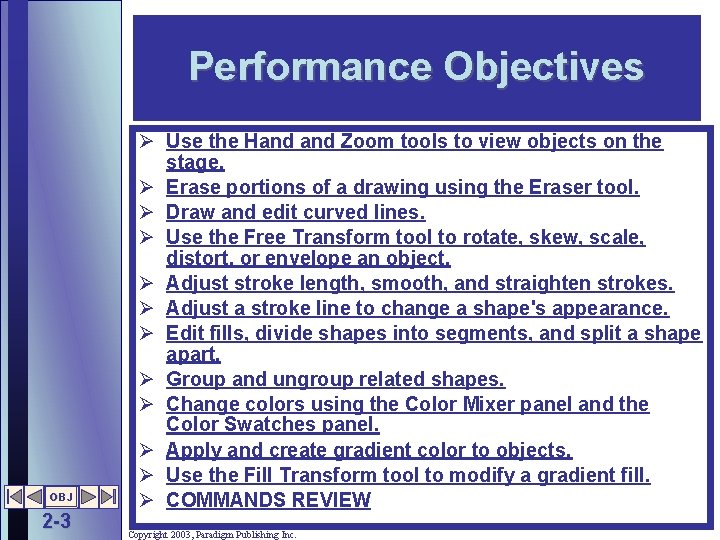
Performance Objectives OBJ 2 -3 Ø Use the Hand Zoom tools to view objects on the stage. Ø Erase portions of a drawing using the Eraser tool. Ø Draw and edit curved lines. Ø Use the Free Transform tool to rotate, skew, scale, distort, or envelope an object. Ø Adjust stroke length, smooth, and straighten strokes. Ø Adjust a stroke line to change a shape's appearance. Ø Edit fills, divide shapes into segments, and split a shape apart. Ø Group and ungroup related shapes. Ø Change colors using the Color Mixer panel and the Color Swatches panel. Ø Apply and create gradient color to objects. Ø Use the Fill Transform tool to modify a gradient fill. Ø COMMANDS REVIEW Copyright 2003, Paradigm Publishing Inc.
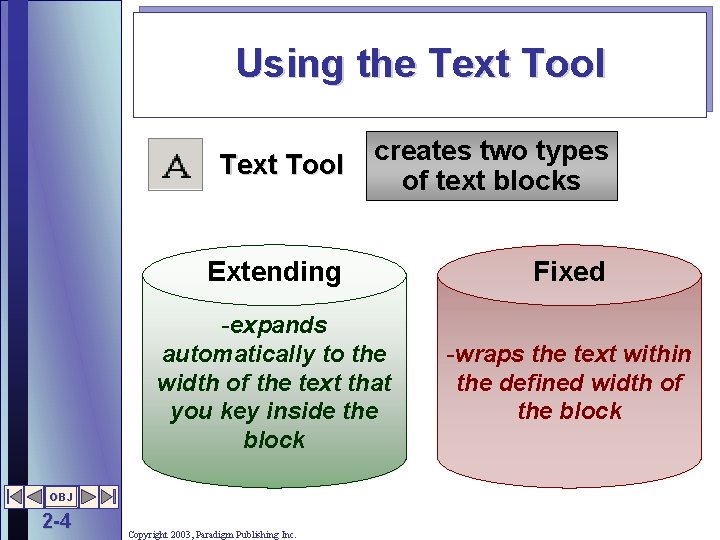
Using the Text Tool creates two types of text blocks Extending Fixed -expands automatically to the width of the text that you key inside the block -wraps the text within the defined width of the block OBJ 2 -4 Copyright 2003, Paradigm Publishing Inc.
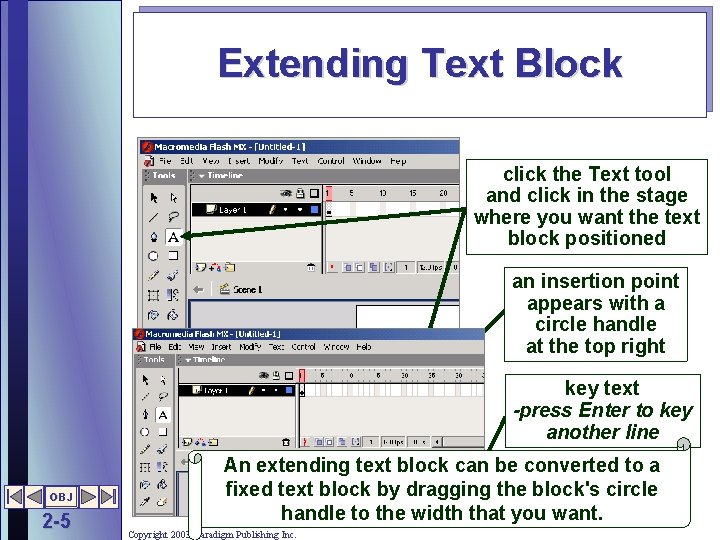
Extending Text Block click the Text tool and click in the stage where you want the text block positioned an insertion point appears with a circle handle at the top right key text -press Enter to key another line OBJ 2 -5 An extending text block can be converted to a fixed text block by dragging the block's circle handle to the width that you want. Copyright 2003, Paradigm Publishing Inc.
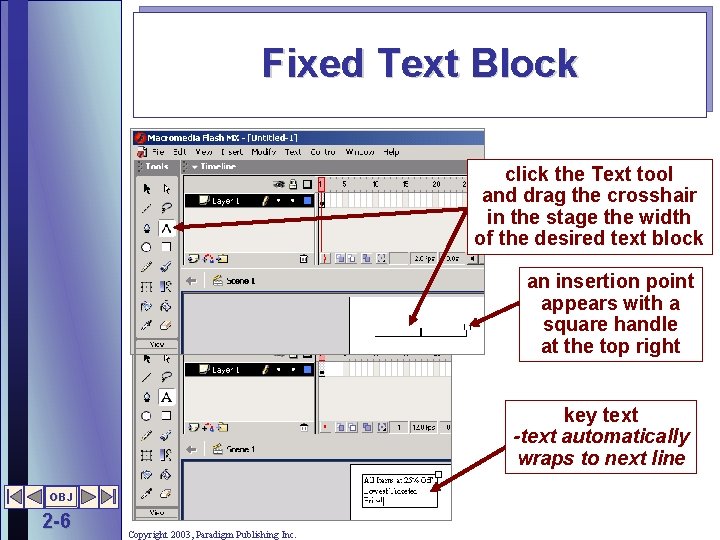
Fixed Text Block click the Text tool and drag the crosshair in the stage the width of the desired text block an insertion point appears with a square handle at the top right key text -text automatically wraps to next line OBJ 2 -6 Copyright 2003, Paradigm Publishing Inc.
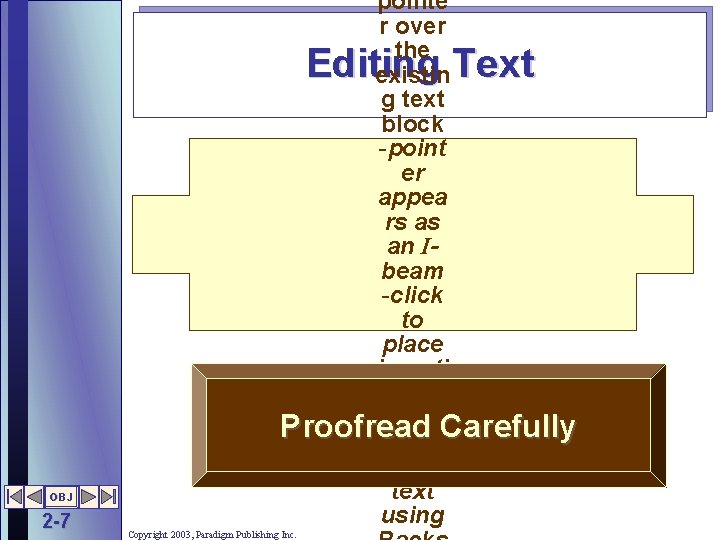
pointe r over the existin g text block -point er appea rs as an Ibeam -click to place inserti on point. Carefully Proofread and edit text using Editing Text OBJ 2 -7 Copyright 2003, Paradigm Publishing Inc.
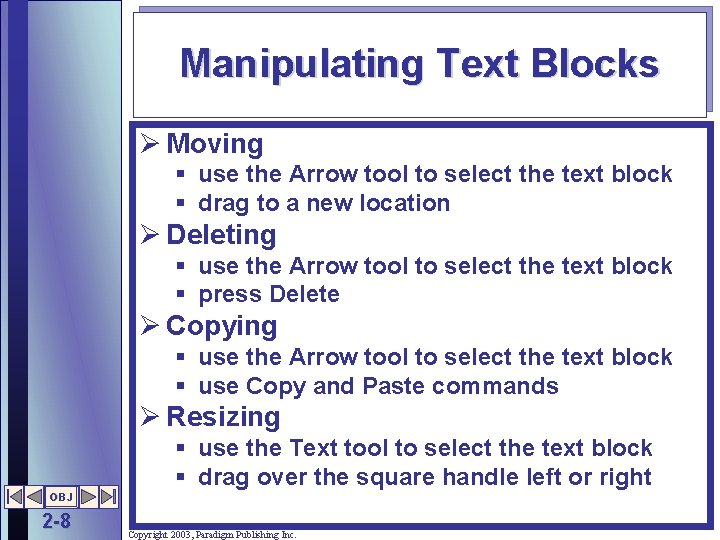
Manipulating Text Blocks Ø Moving § use the Arrow tool to select the text block § drag to a new location Ø Deleting § use the Arrow tool to select the text block § press Delete Ø Copying § use the Arrow tool to select the text block § use Copy and Paste commands Ø Resizing § use the Text tool to select the text block § drag over the square handle left or right OBJ 2 -8 Copyright 2003, Paradigm Publishing Inc.
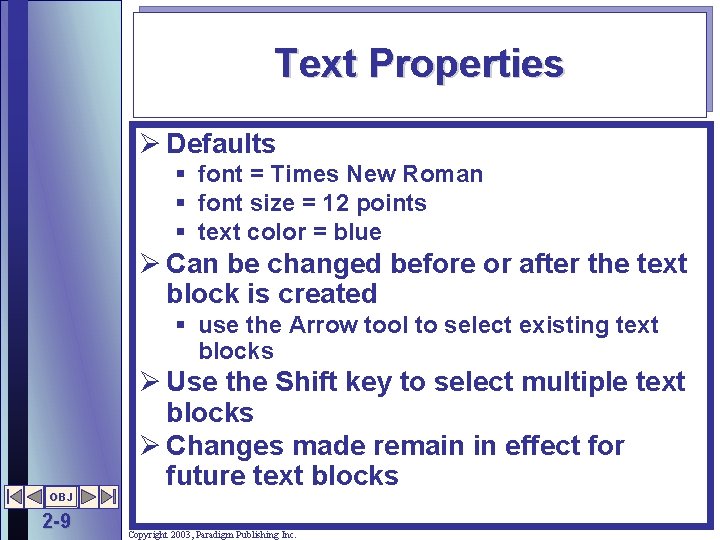
Text Properties Ø Defaults § font = Times New Roman § font size = 12 points § text color = blue Ø Can be changed before or after the text block is created § use the Arrow tool to select existing text blocks OBJ 2 -9 Ø Use the Shift key to select multiple text blocks Ø Changes made remain in effect for future text blocks Copyright 2003, Paradigm Publishing Inc.
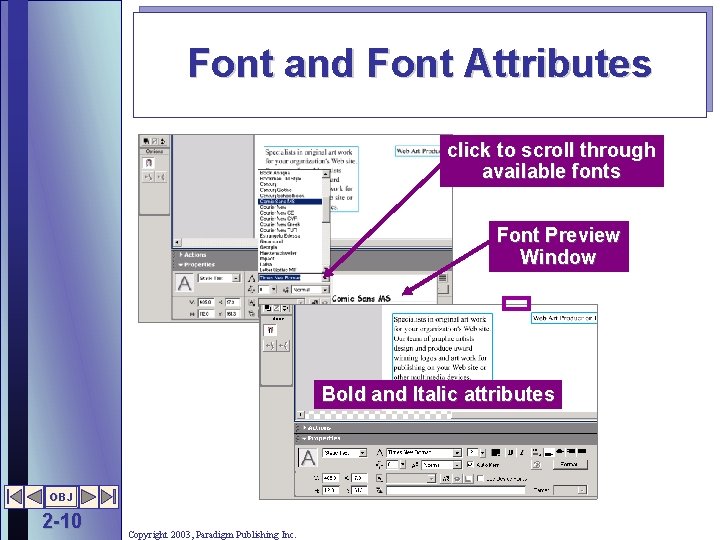
Font and Font Attributes click to scroll through available fonts Font Preview Window Bold and Italic attributes OBJ 2 -10 Copyright 2003, Paradigm Publishing Inc.
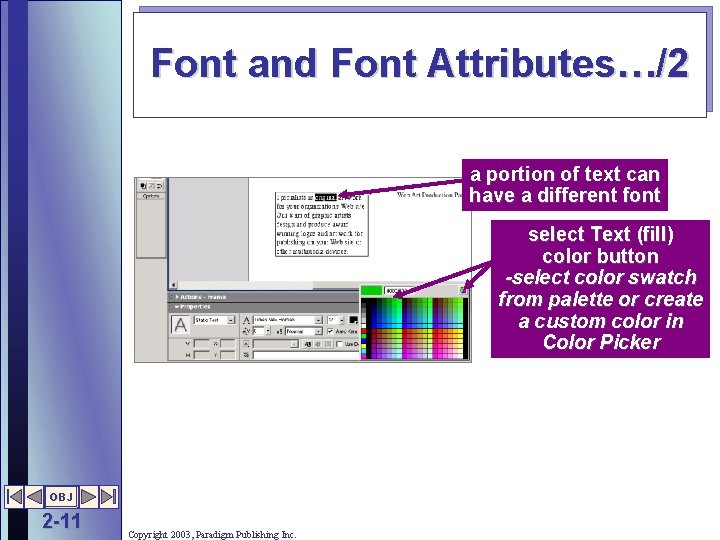
Font and Font Attributes…/2 a portion of text can have a different font select Text (fill) color button -select color swatch from palette or create a custom color in Color Picker OBJ 2 -11 Copyright 2003, Paradigm Publishing Inc.
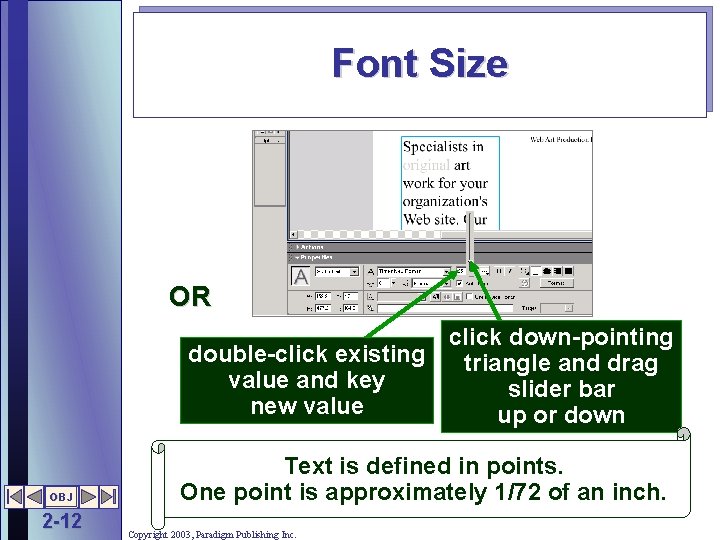
Font Size OR click down-pointing double-click existing triangle and drag value and key slider bar new value up or down OBJ 2 -12 Text is defined in points. One point is approximately 1/72 of an inch. Copyright 2003, Paradigm Publishing Inc.
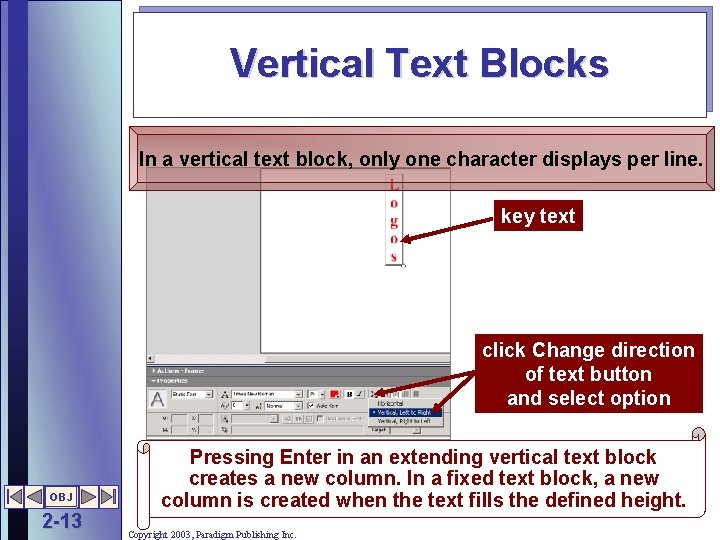
Vertical Text Blocks In a vertical text block, only one character displays per line. key text click Change direction of text button and select option OBJ 2 -13 Pressing Enter in an extending vertical text block creates a new column. In a fixed text block, a new column is created when the text fills the defined height. Copyright 2003, Paradigm Publishing Inc.
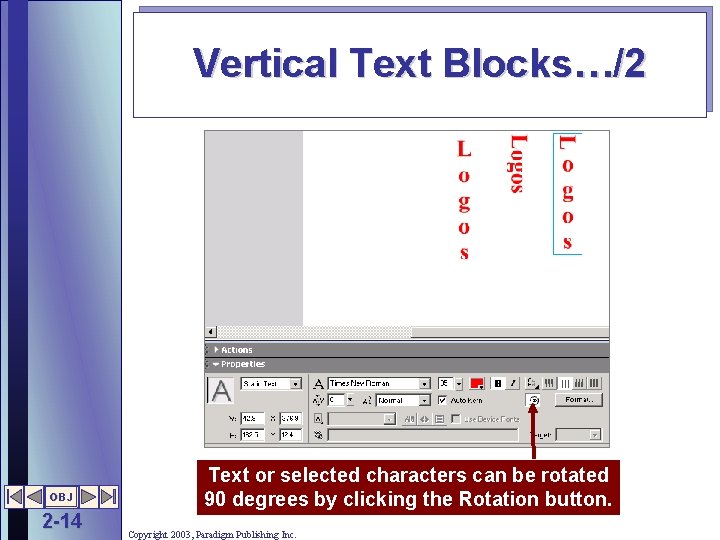
Vertical Text Blocks…/2 OBJ 2 -14 Text or selected characters can be rotated 90 degrees by clicking the Rotation button. Copyright 2003, Paradigm Publishing Inc.
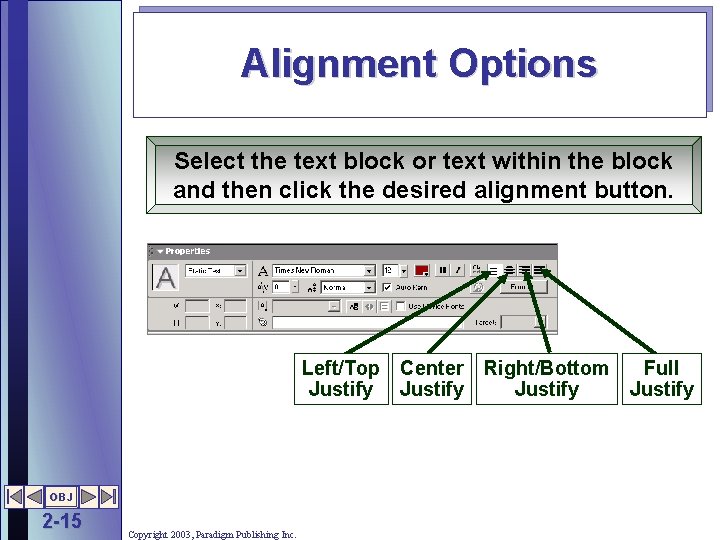
Alignment Options Select the text block or text within the block and then click the desired alignment button. Left/Top Center Right/Bottom Full Justify OBJ 2 -15 Copyright 2003, Paradigm Publishing Inc.
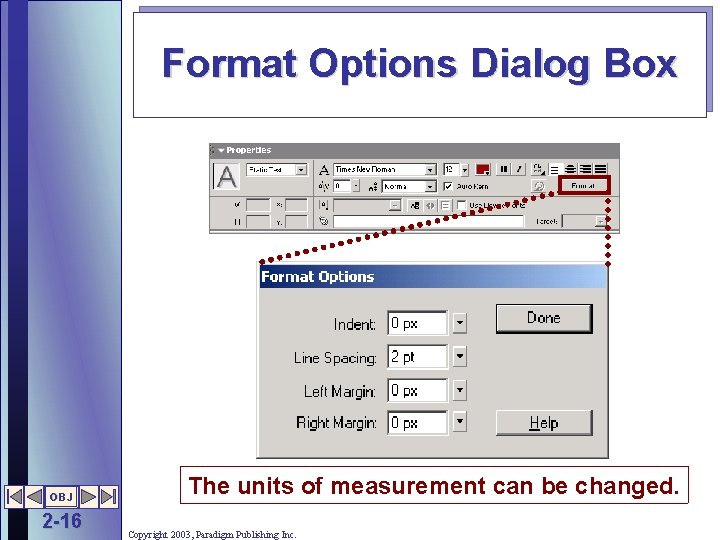
Format Options Dialog Box OBJ 2 -16 The units of measurement can be changed. Copyright 2003, Paradigm Publishing Inc.
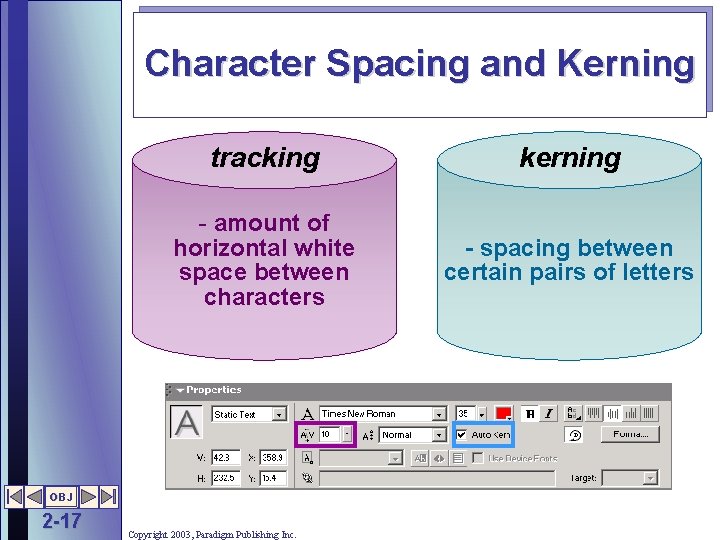
Character Spacing and Kerning tracking kerning - amount of horizontal white space between characters - spacing between certain pairs of letters OBJ 2 -17 Copyright 2003, Paradigm Publishing Inc.
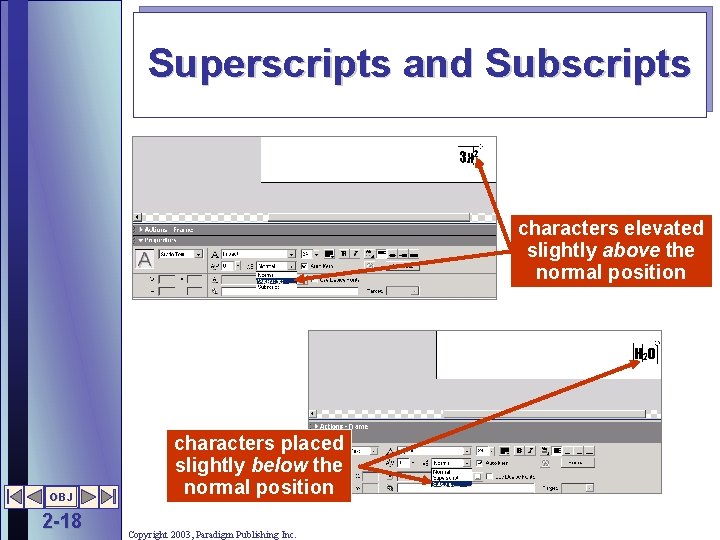
Superscripts and Subscripts characters elevated slightly above the normal position OBJ 2 -18 characters placed slightly below the normal position Copyright 2003, Paradigm Publishing Inc.
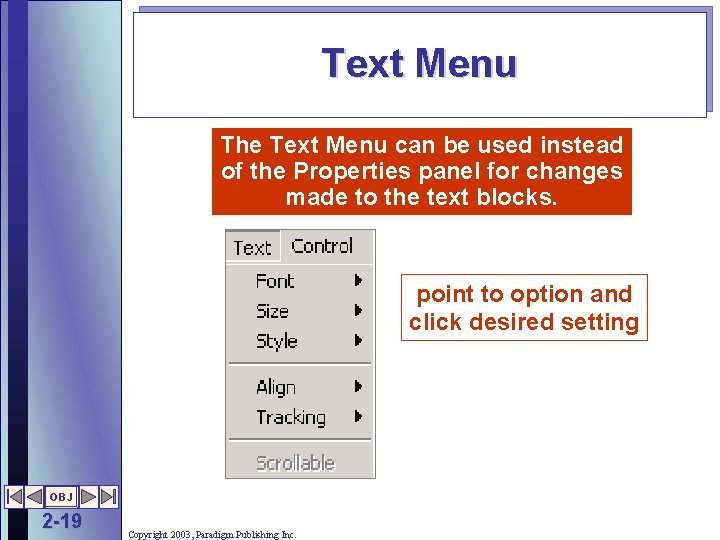
Text Menu The Text Menu can be used instead of the Properties panel for changes made to the text blocks. point to option and click desired setting OBJ 2 -19 Copyright 2003, Paradigm Publishing Inc.
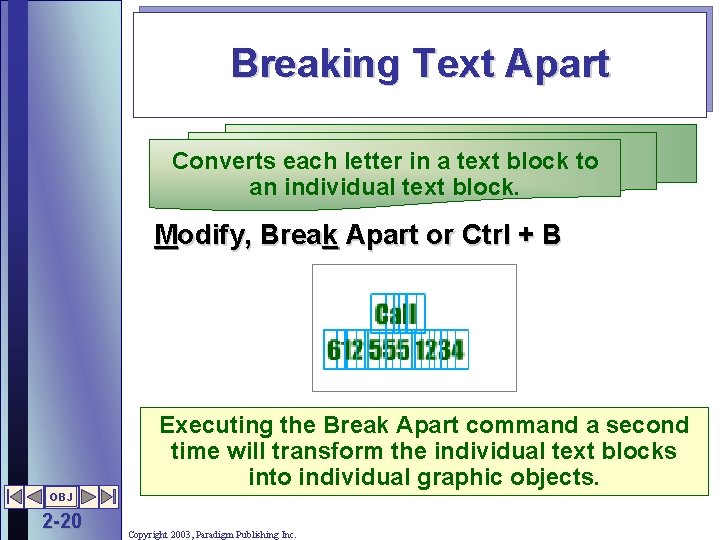
Breaking Text Apart Converts each letter in a text block to an individual text block. Modify, Break Apart or Ctrl + B Executing the Break Apart command a second time will transform the individual text blocks into individual graphic objects. OBJ 2 -20 Copyright 2003, Paradigm Publishing Inc.
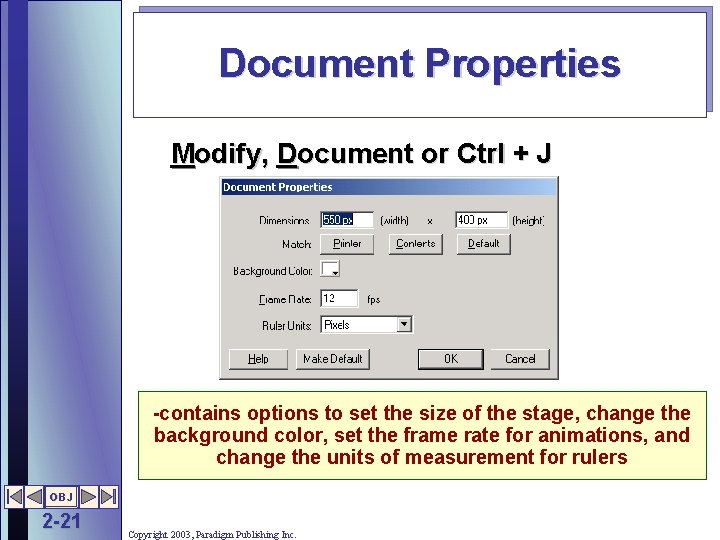
Document Properties Modify, Document or Ctrl + J -contains options to set the size of the stage, change the background color, set the frame rate for animations, and change the units of measurement for rulers OBJ 2 -21 Copyright 2003, Paradigm Publishing Inc.
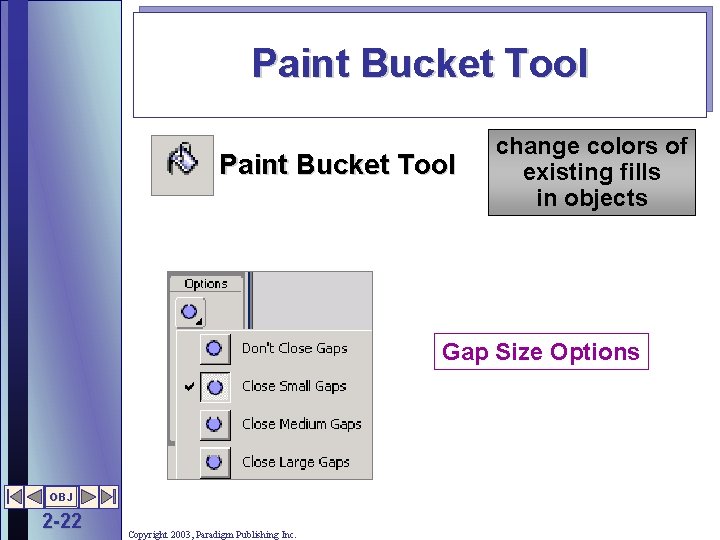
Paint Bucket Tool change colors of existing fills in objects Gap Size Options OBJ 2 -22 Copyright 2003, Paradigm Publishing Inc.
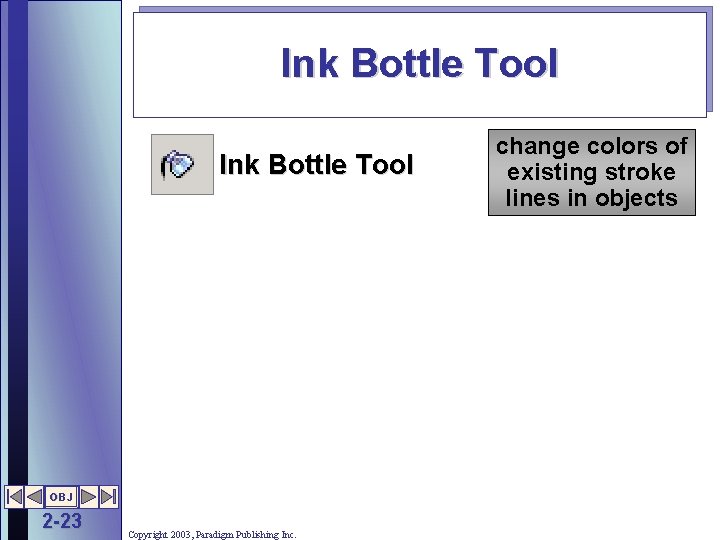
Ink Bottle Tool OBJ 2 -23 Copyright 2003, Paradigm Publishing Inc. change colors of existing stroke lines in objects
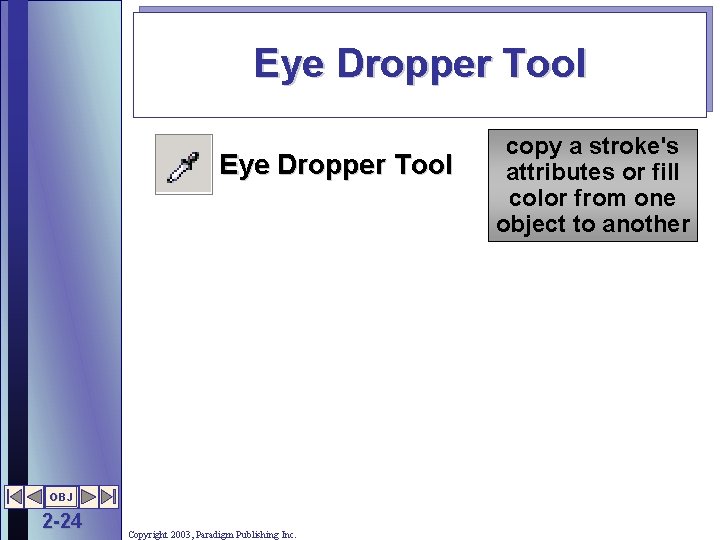
Eye Dropper Tool OBJ 2 -24 Copyright 2003, Paradigm Publishing Inc. copy a stroke's attributes or fill color from one object to another
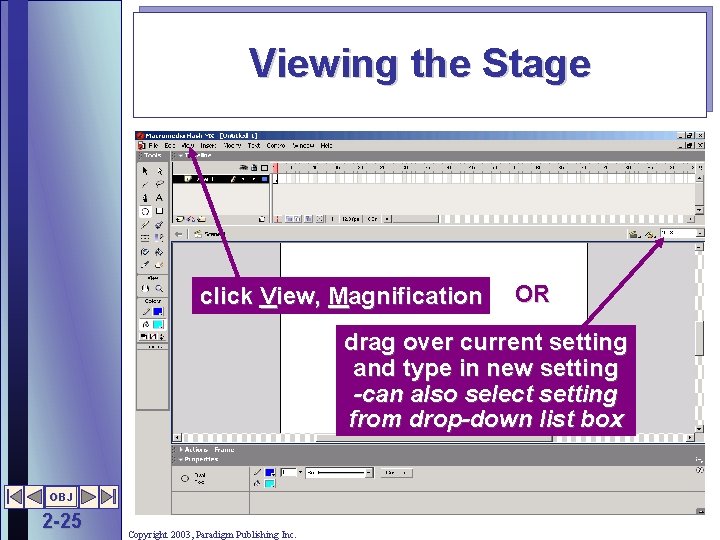
Viewing the Stage click View, Magnification OR drag over current setting and type in new setting -can also select setting from drop-down list box OBJ 2 -25 Copyright 2003, Paradigm Publishing Inc.
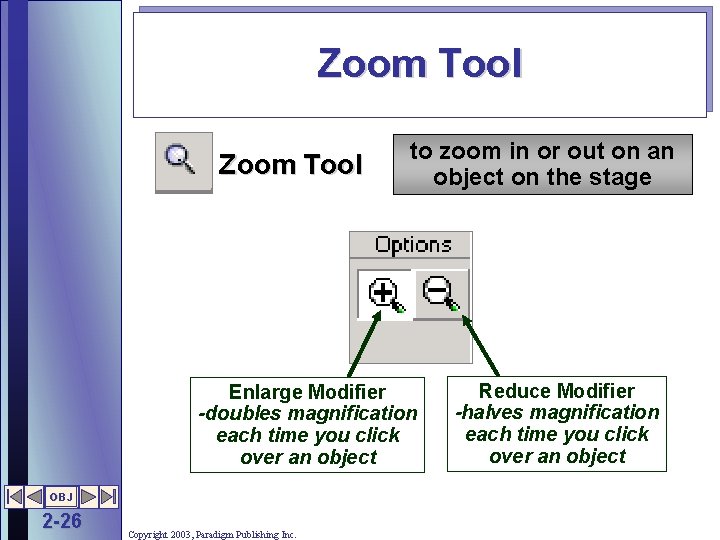
Zoom Tool to zoom in or out on an object on the stage Enlarge Modifier -doubles magnification each time you click over an object OBJ 2 -26 Copyright 2003, Paradigm Publishing Inc. Reduce Modifier -halves magnification each time you click over an object
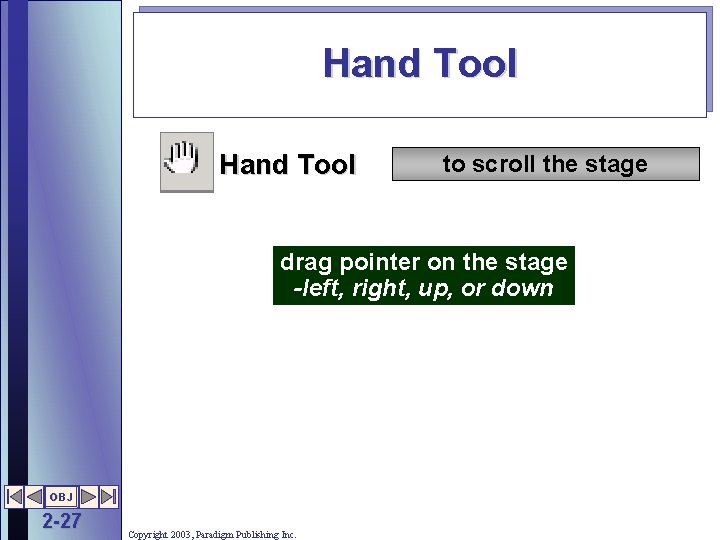
Hand Tool to scroll the stage drag pointer on the stage -left, right, up, or down OBJ 2 -27 Copyright 2003, Paradigm Publishing Inc.
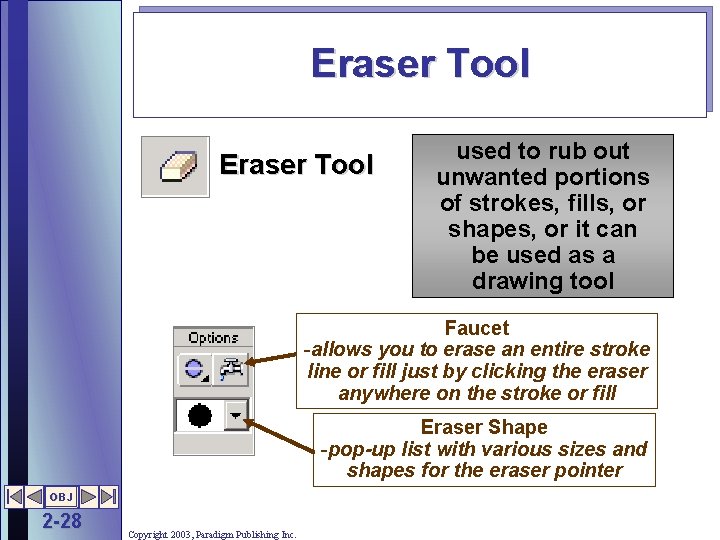
Eraser Tool used to rub out unwanted portions of strokes, fills, or shapes, or it can be used as a drawing tool Faucet -allows you to erase an entire stroke line or fill just by clicking the eraser anywhere on the stroke or fill Eraser Shape -pop-up list with various sizes and shapes for the eraser pointer OBJ 2 -28 Copyright 2003, Paradigm Publishing Inc.
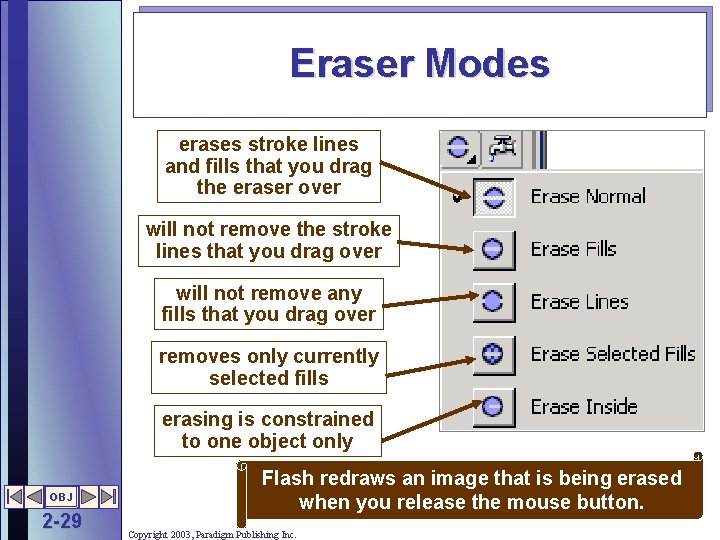
Eraser Modes erases stroke lines and fills that you drag the eraser over will not remove the stroke lines that you drag over will not remove any fills that you drag over removes only currently selected fills erasing is constrained to one object only OBJ 2 -29 Flash redraws an image that is being erased when you release the mouse button. Copyright 2003, Paradigm Publishing Inc.
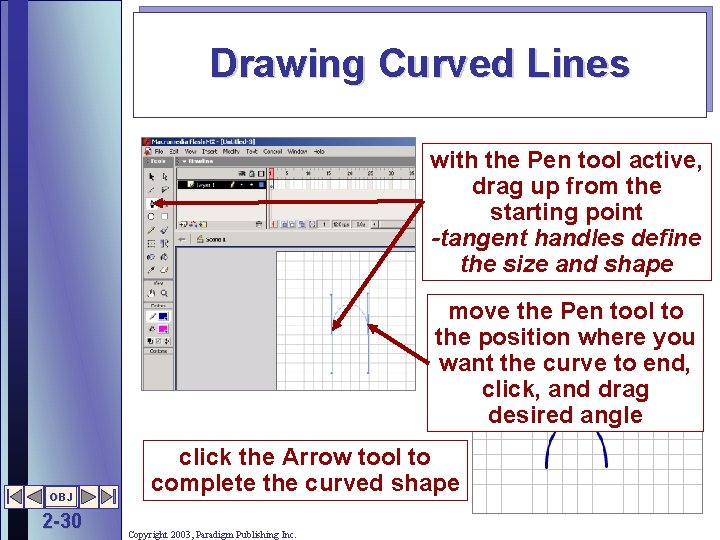
Drawing Curved Lines with the Pen tool active, drag up from the starting point -tangent handles define the size and shape move the Pen tool to the position where you want the curve to end, click, and drag desired angle OBJ 2 -30 click the Arrow tool to complete the curved shape Copyright 2003, Paradigm Publishing Inc.
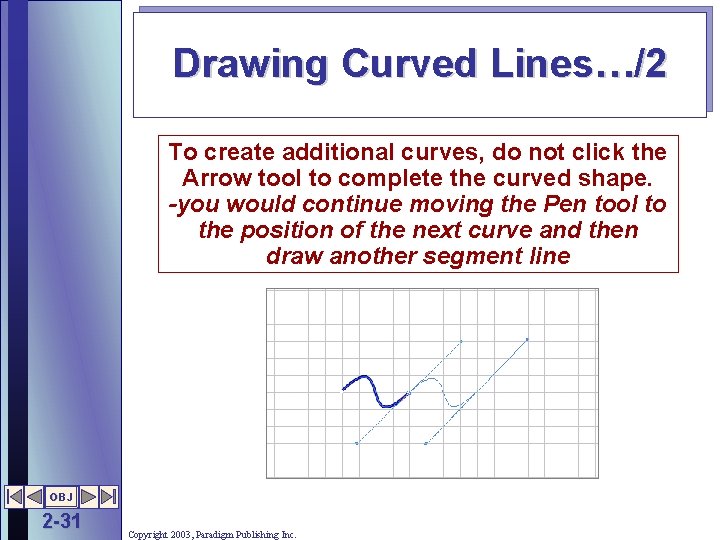
Drawing Curved Lines…/2 To create additional curves, do not click the Arrow tool to complete the curved shape. -you would continue moving the Pen tool to the position of the next curve and then draw another segment line OBJ 2 -31 Copyright 2003, Paradigm Publishing Inc.
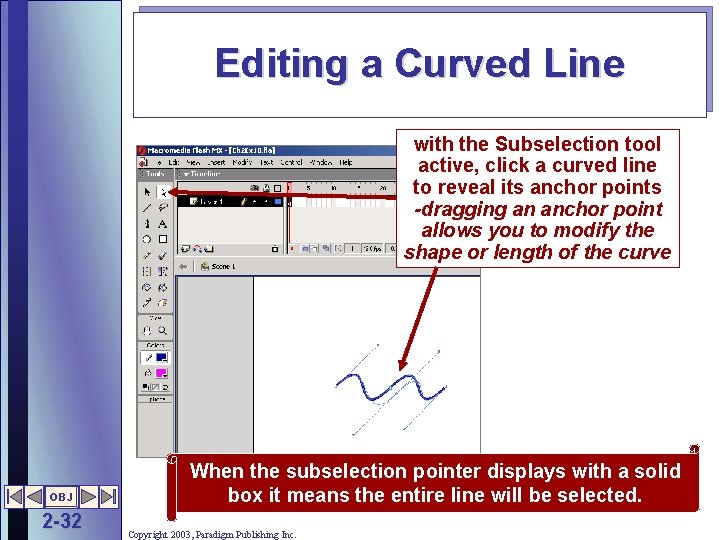
Editing a Curved Line with the Subselection tool active, click a curved line to reveal its anchor points -dragging an anchor point allows you to modify the shape or length of the curve OBJ 2 -32 When the subselection pointer displays with a solid box it means the entire line will be selected. Copyright 2003, Paradigm Publishing Inc.
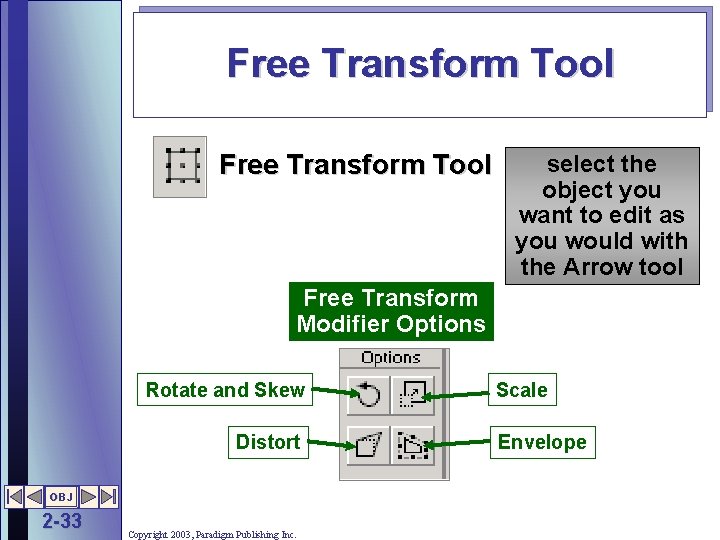
Free Transform Tool select the object you want to edit as you would with the Arrow tool Free Transform Modifier Options Rotate and Skew Distort OBJ 2 -33 Copyright 2003, Paradigm Publishing Inc. Scale Envelope
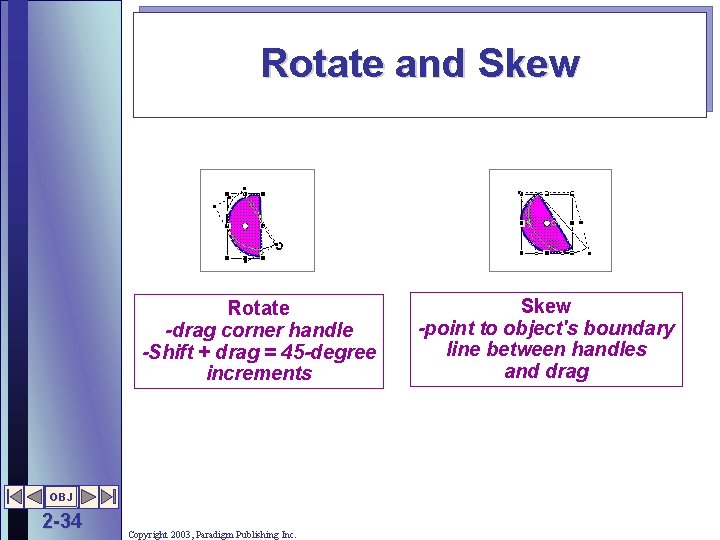
Rotate and Skew Rotate -drag corner handle -Shift + drag = 45 -degree increments OBJ 2 -34 Copyright 2003, Paradigm Publishing Inc. Skew -point to object's boundary line between handles and drag
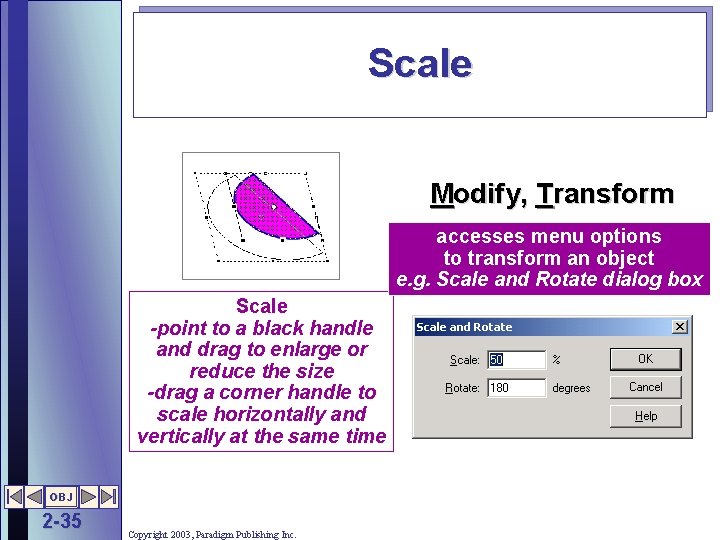
Scale Modify, Transform accesses menu options to transform an object e. g. Scale and Rotate dialog box Scale -point to a black handle and drag to enlarge or reduce the size -drag a corner handle to scale horizontally and vertically at the same time OBJ 2 -35 Copyright 2003, Paradigm Publishing Inc.
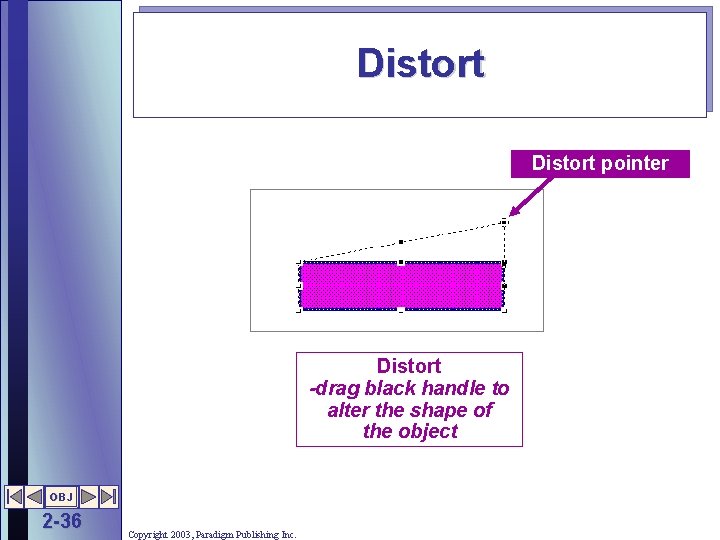
Distort pointer Distort -drag black handle to alter the shape of the object OBJ 2 -36 Copyright 2003, Paradigm Publishing Inc.
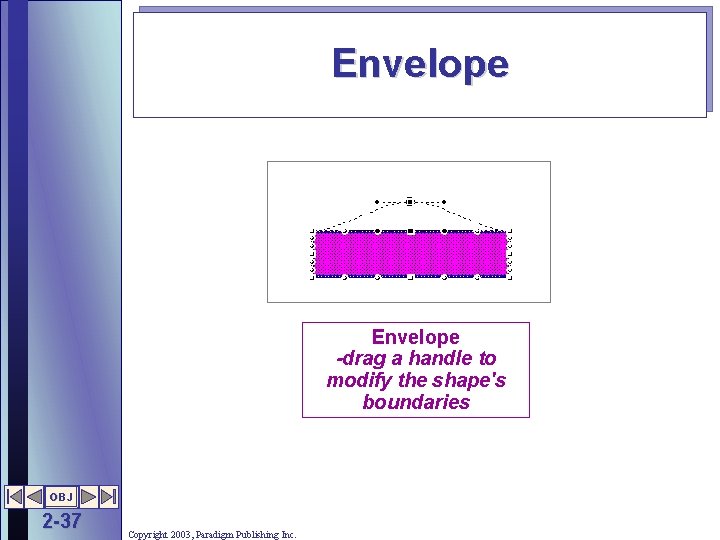
Envelope -drag a handle to modify the shape's boundaries OBJ 2 -37 Copyright 2003, Paradigm Publishing Inc.
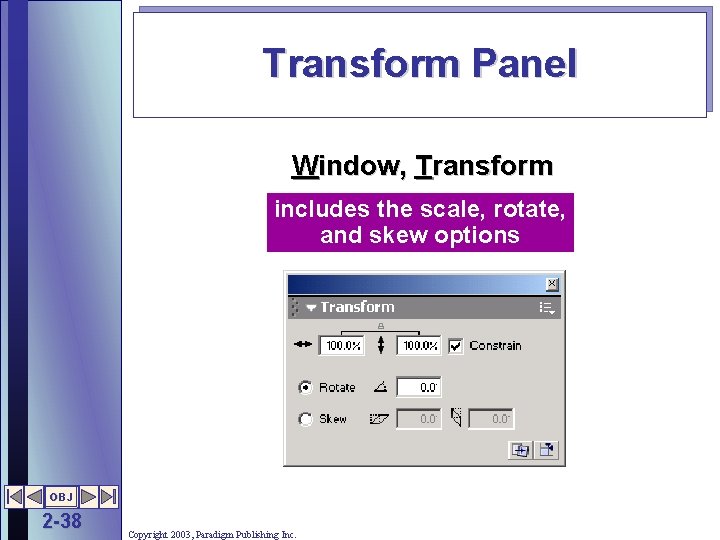
Transform Panel Window, Transform includes the scale, rotate, and skew options OBJ 2 -38 Copyright 2003, Paradigm Publishing Inc.
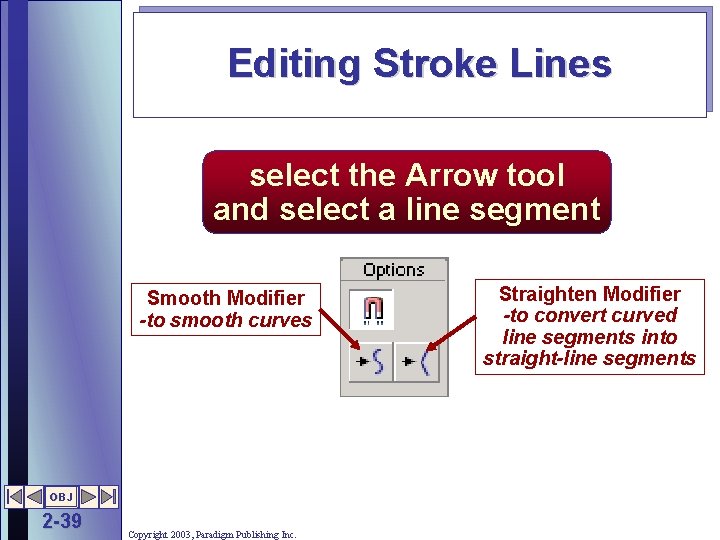
Editing Stroke Lines select the Arrow tool and select a line segment Smooth Modifier -to smooth curves OBJ 2 -39 Copyright 2003, Paradigm Publishing Inc. Straighten Modifier -to convert curved line segments into straight-line segments
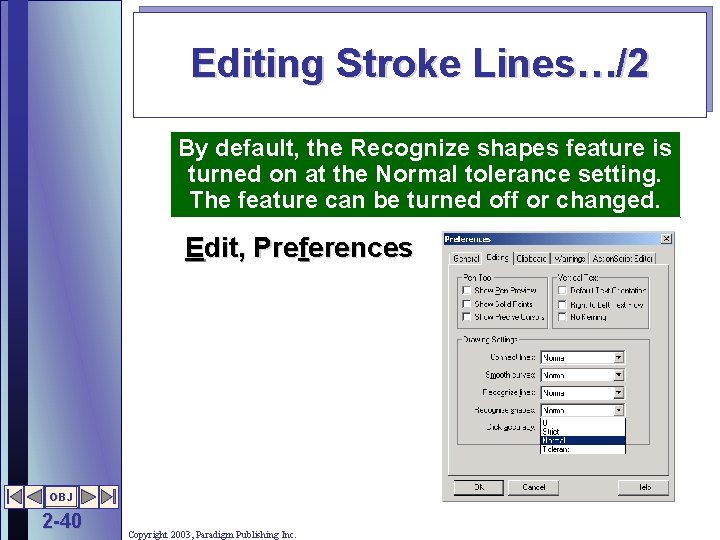
Editing Stroke Lines…/2 By default, the Recognize shapes feature is turned on at the Normal tolerance setting. The feature can be turned off or changed. Edit, Preferences OBJ 2 -40 Copyright 2003, Paradigm Publishing Inc.
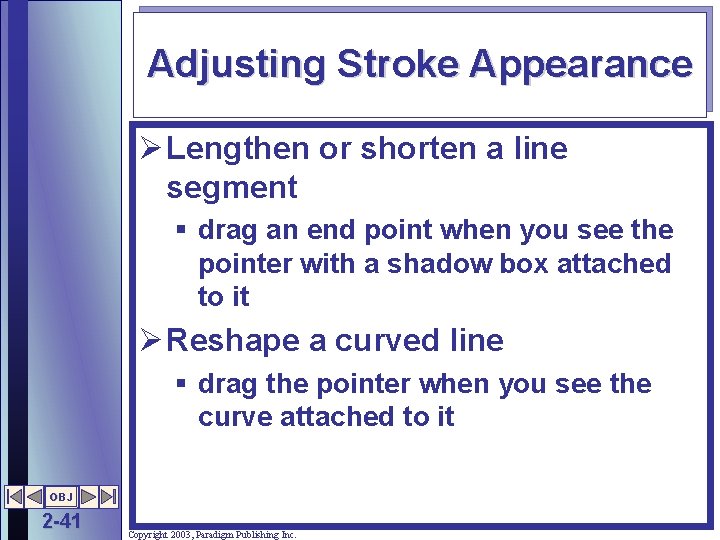
Adjusting Stroke Appearance Ø Lengthen or shorten a line segment § drag an end point when you see the pointer with a shadow box attached to it Ø Reshape a curved line § drag the pointer when you see the curve attached to it OBJ 2 -41 Copyright 2003, Paradigm Publishing Inc.
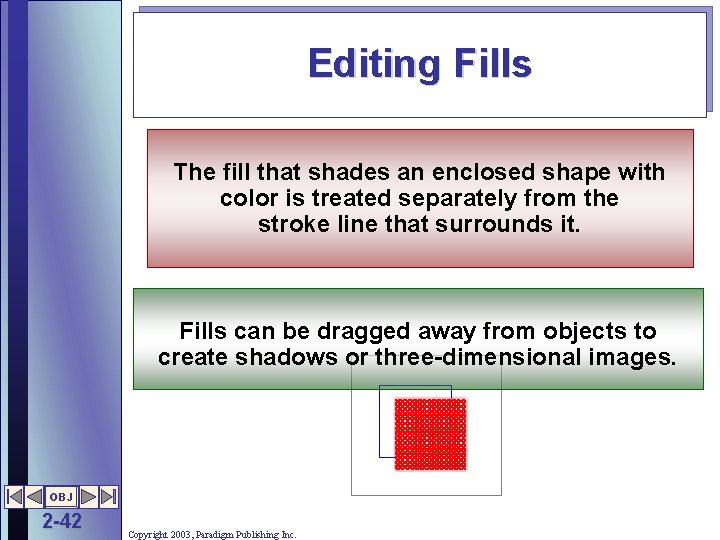
Editing Fills The fill that shades an enclosed shape with color is treated separately from the stroke line that surrounds it. Fills can be dragged away from objects to create shadows or three-dimensional images. OBJ 2 -42 Copyright 2003, Paradigm Publishing Inc.
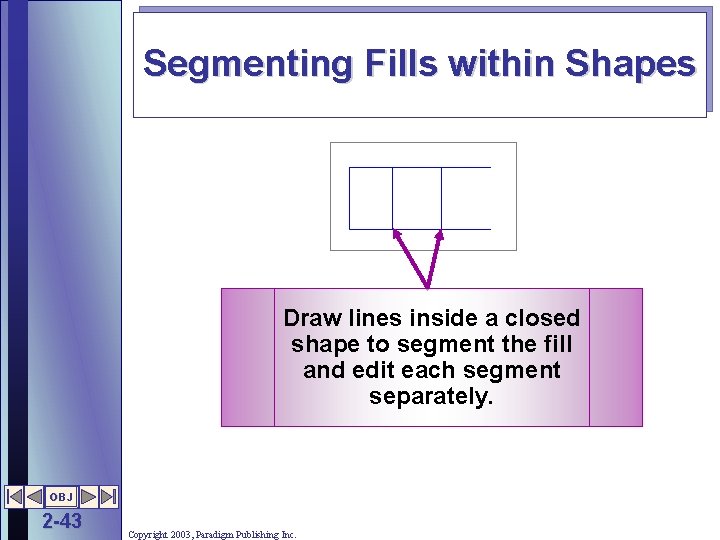
Segmenting Fills within Shapes Draw lines inside a closed shape to segment the fill and edit each segment separately. OBJ 2 -43 Copyright 2003, Paradigm Publishing Inc.
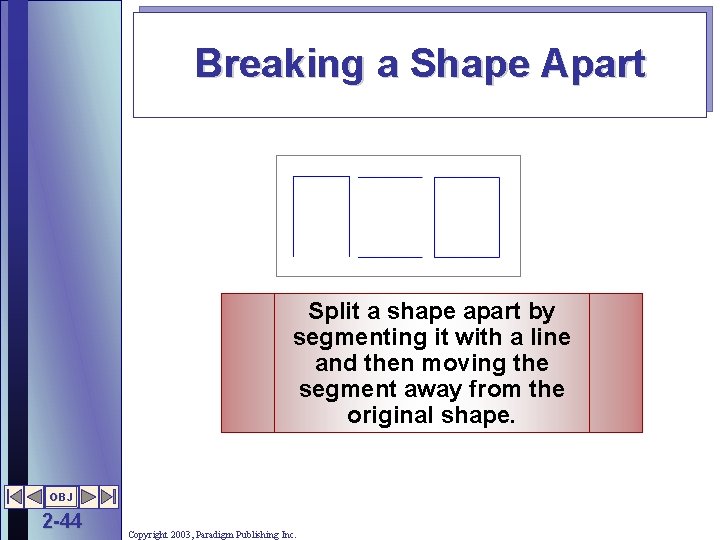
Breaking a Shape Apart Split a shape apart by segmenting it with a line and then moving the segment away from the original shape. OBJ 2 -44 Copyright 2003, Paradigm Publishing Inc.
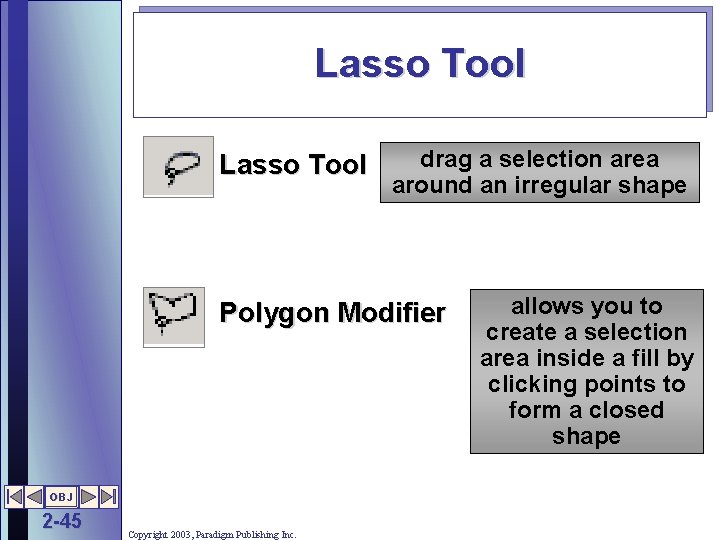
Lasso Tool drag a selection area around an irregular shape Polygon Modifier OBJ 2 -45 Copyright 2003, Paradigm Publishing Inc. allows you to create a selection area inside a fill by clicking points to form a closed shape
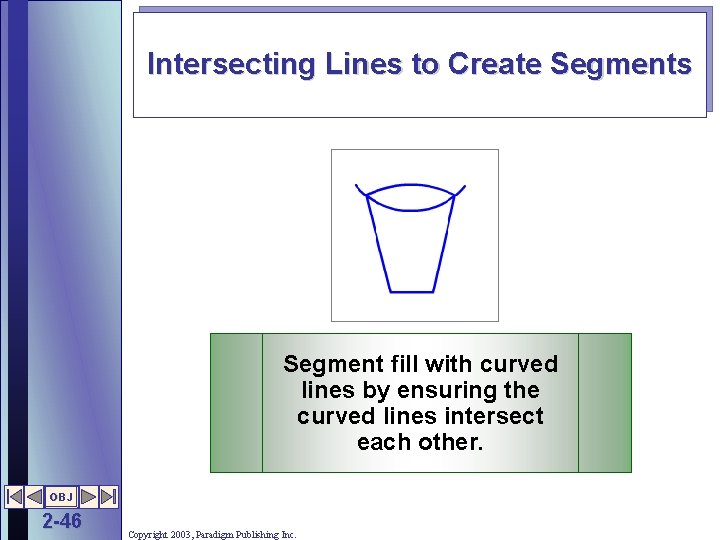
Intersecting Lines to Create Segments Segment fill with curved lines by ensuring the curved lines intersect each other. OBJ 2 -46 Copyright 2003, Paradigm Publishing Inc.
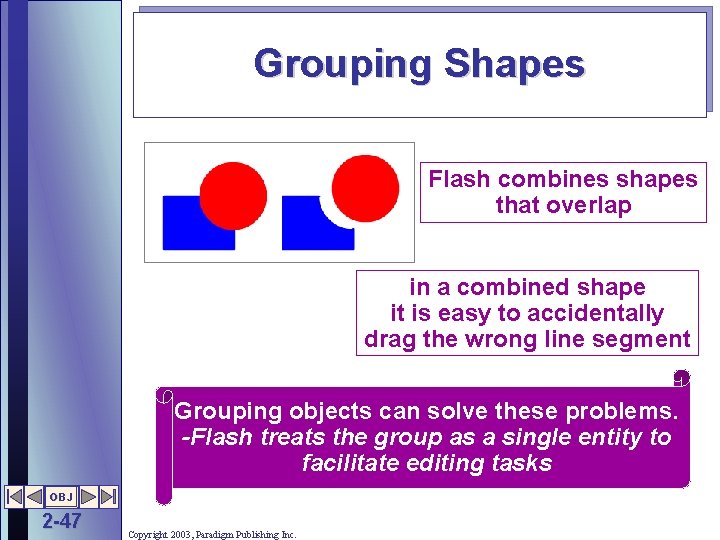
Grouping Shapes Flash combines shapes that overlap in a combined shape it is easy to accidentally drag the wrong line segment Grouping objects can solve these problems. -Flash treats the group as a single entity to facilitate editing tasks OBJ 2 -47 Copyright 2003, Paradigm Publishing Inc.
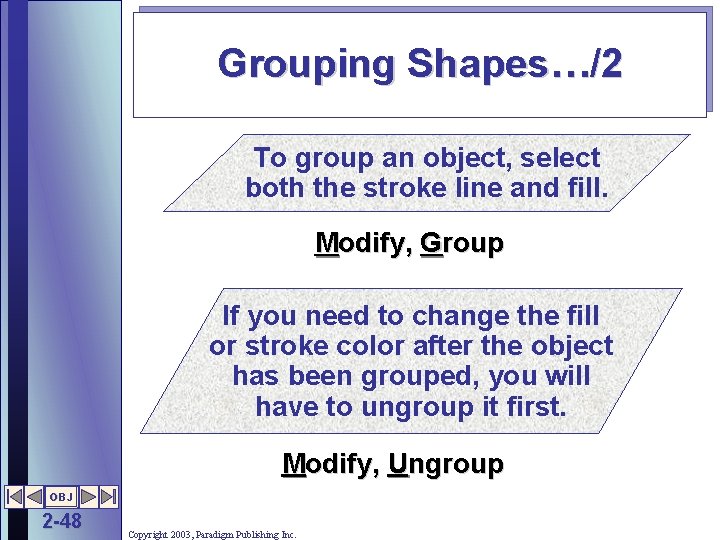
Grouping Shapes…/2 To group an object, select both the stroke line and fill. Modify, Group If you need to change the fill or stroke color after the object has been grouped, you will have to ungroup it first. Modify, Ungroup OBJ 2 -48 Copyright 2003, Paradigm Publishing Inc.
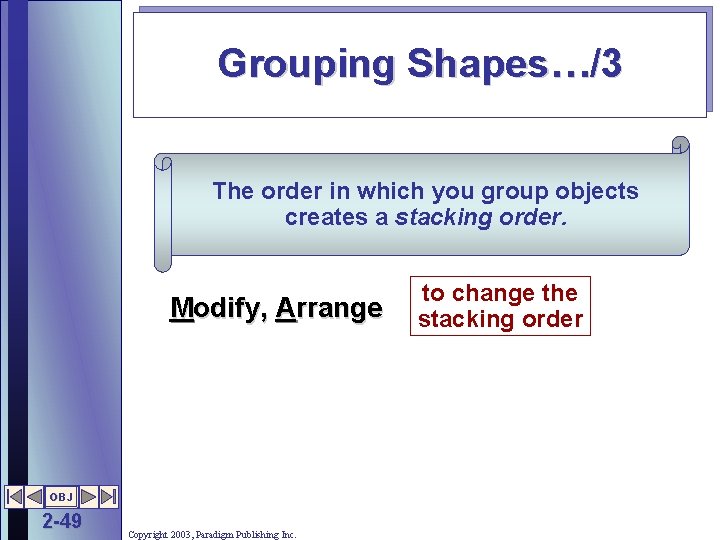
Grouping Shapes…/3 The order in which you group objects creates a stacking order. Modify, Arrange OBJ 2 -49 Copyright 2003, Paradigm Publishing Inc. to change the stacking order
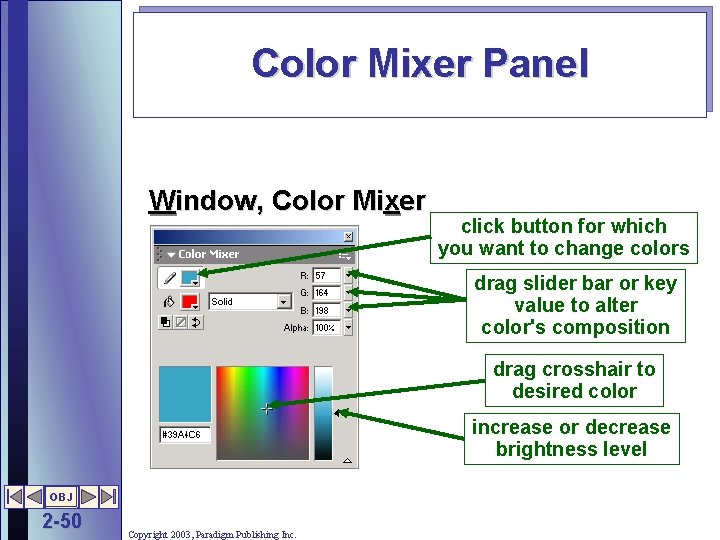
Color Mixer Panel Window, Color Mixer click button for which you want to change colors drag slider bar or key value to alter color's composition drag crosshair to desired color increase or decrease brightness level OBJ 2 -50 Copyright 2003, Paradigm Publishing Inc.
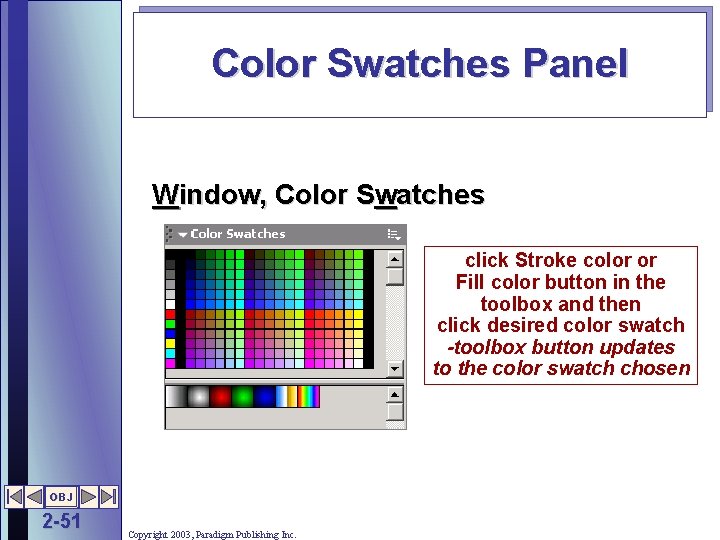
Color Swatches Panel Window, Color Swatches click Stroke color or Fill color button in the toolbox and then click desired color swatch -toolbox button updates to the color swatch chosen OBJ 2 -51 Copyright 2003, Paradigm Publishing Inc.
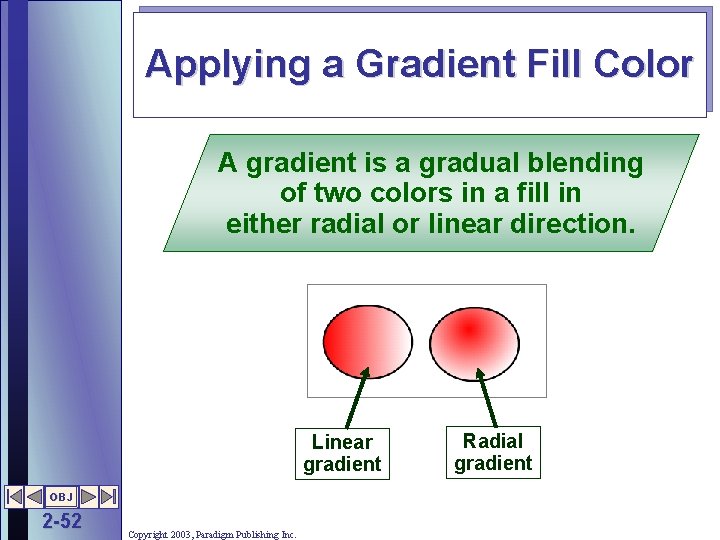
Applying a Gradient Fill Color A gradient is a gradual blending of two colors in a fill in either radial or linear direction. Linear gradient OBJ 2 -52 Copyright 2003, Paradigm Publishing Inc. Radial gradient
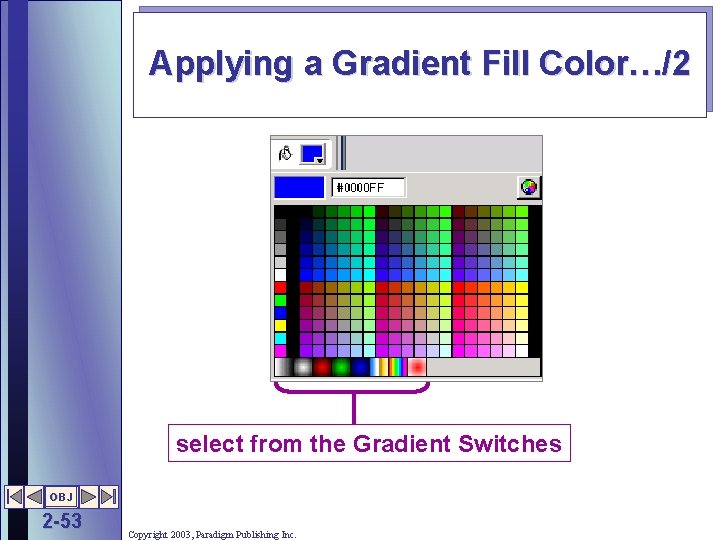
Applying a Gradient Fill Color…/2 select from the Gradient Switches OBJ 2 -53 Copyright 2003, Paradigm Publishing Inc.
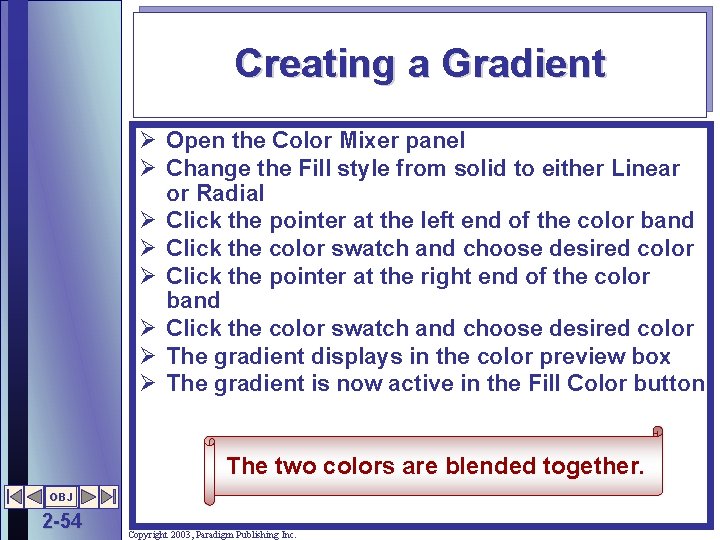
Creating a Gradient Ø Open the Color Mixer panel Ø Change the Fill style from solid to either Linear or Radial Ø Click the pointer at the left end of the color band Ø Click the color swatch and choose desired color Ø Click the pointer at the right end of the color band Ø Click the color swatch and choose desired color Ø The gradient displays in the color preview box Ø The gradient is now active in the Fill Color button The two colors are blended together. OBJ 2 -54 Copyright 2003, Paradigm Publishing Inc.

Fill Transform Tool drag the center point to adjust the point at which the first color blends with the second color OBJ 2 -55 Copyright 2003, Paradigm Publishing Inc.
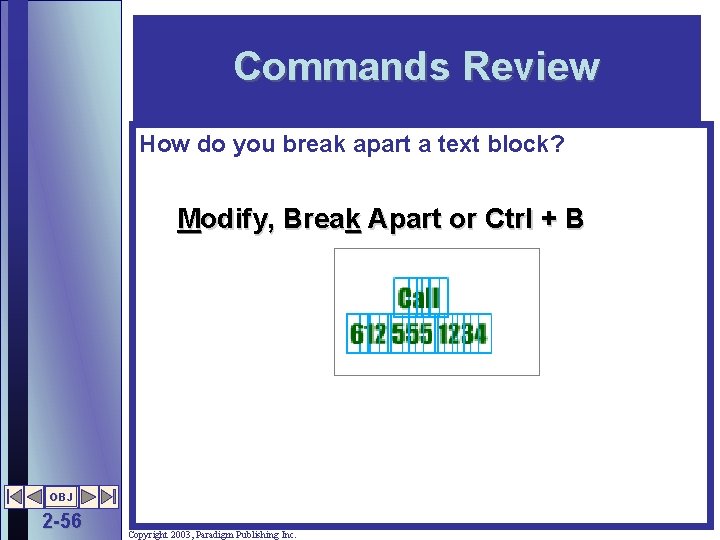
Commands Review How do you break apart a text block? Modify, Break Apart or Ctrl + B OBJ 2 -56 Copyright 2003, Paradigm Publishing Inc.
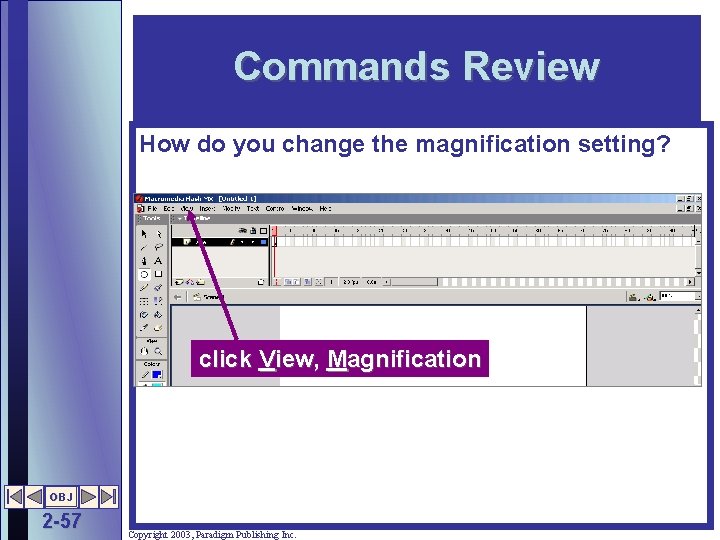
Commands Review How do you change the magnification setting? click View, Magnification OBJ 2 -57 Copyright 2003, Paradigm Publishing Inc.
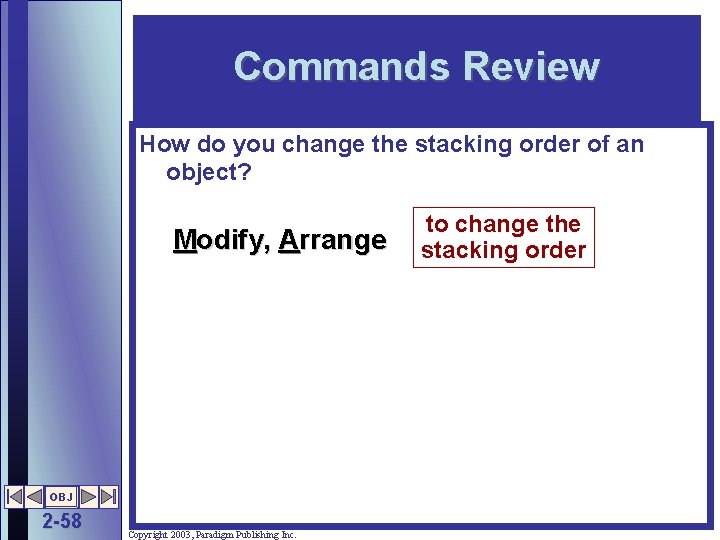
Commands Review How do you change the stacking order of an object? Modify, Arrange OBJ 2 -58 Copyright 2003, Paradigm Publishing Inc. to change the stacking order
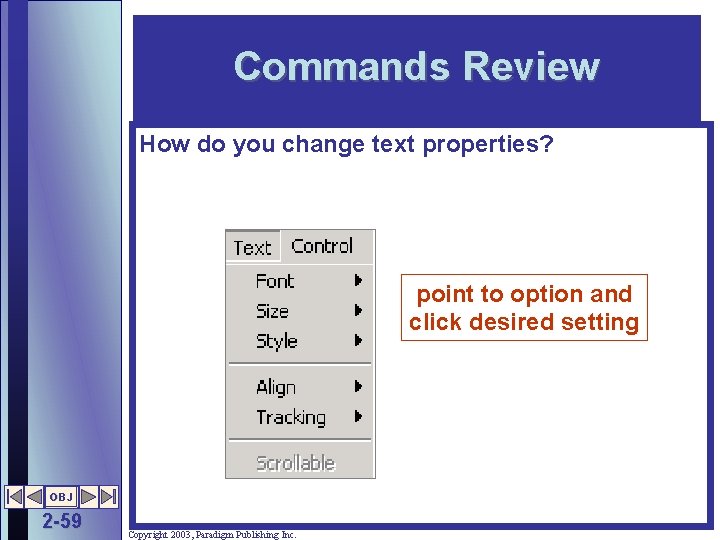
Commands Review How do you change text properties? point to option and click desired setting OBJ 2 -59 Copyright 2003, Paradigm Publishing Inc.
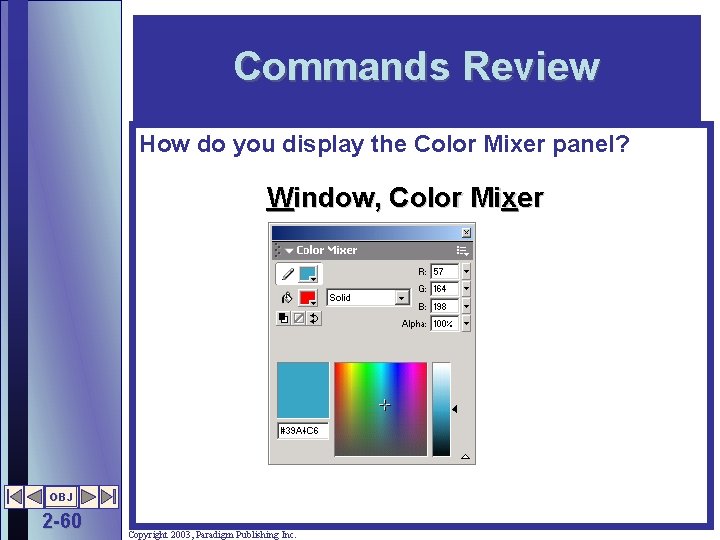
Commands Review How do you display the Color Mixer panel? Window, Color Mixer OBJ 2 -60 Copyright 2003, Paradigm Publishing Inc.
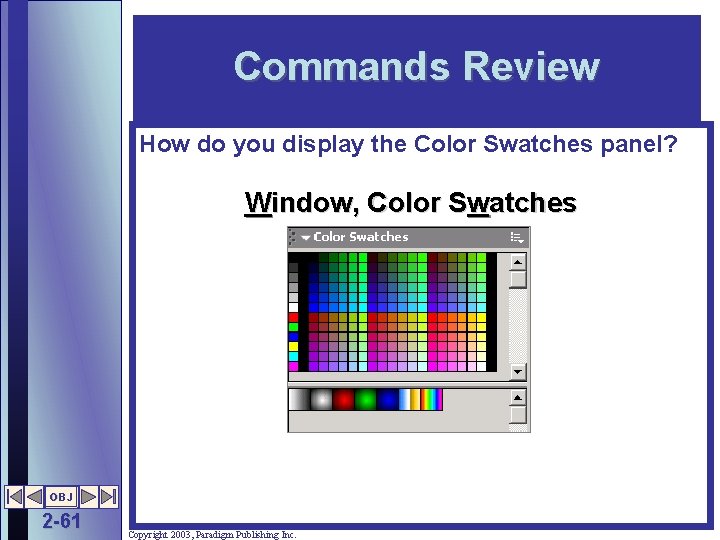
Commands Review How do you display the Color Swatches panel? Window, Color Swatches OBJ 2 -61 Copyright 2003, Paradigm Publishing Inc.
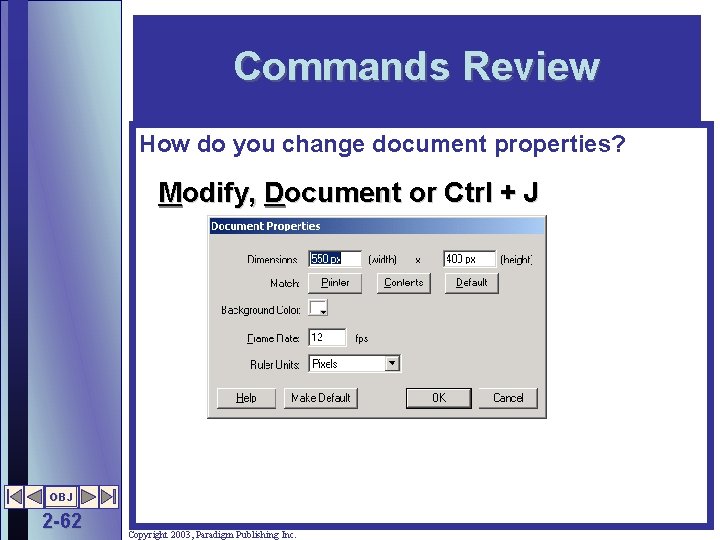
Commands Review How do you change document properties? Modify, Document or Ctrl + J OBJ 2 -62 Copyright 2003, Paradigm Publishing Inc.
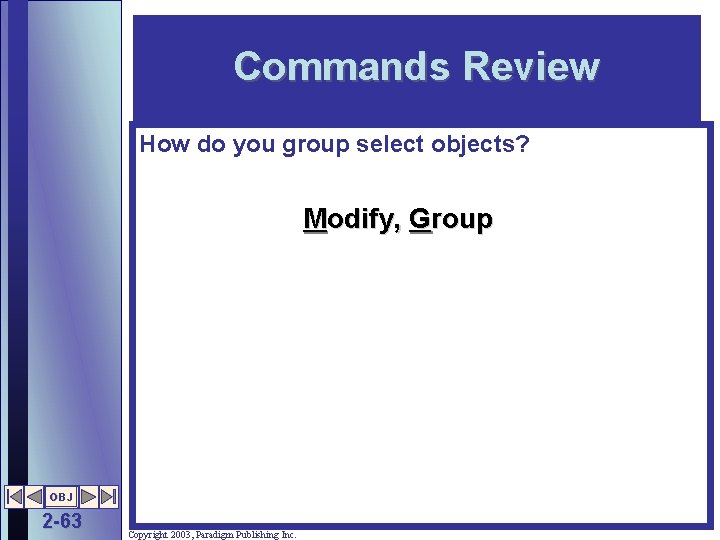
Commands Review How do you group select objects? Modify, Group OBJ 2 -63 Copyright 2003, Paradigm Publishing Inc.
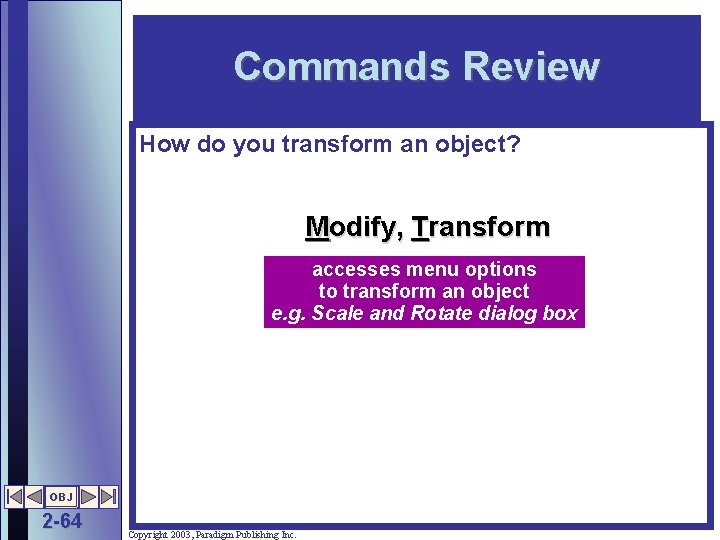
Commands Review How do you transform an object? Modify, Transform accesses menu options to transform an object e. g. Scale and Rotate dialog box OBJ 2 -64 Copyright 2003, Paradigm Publishing Inc.
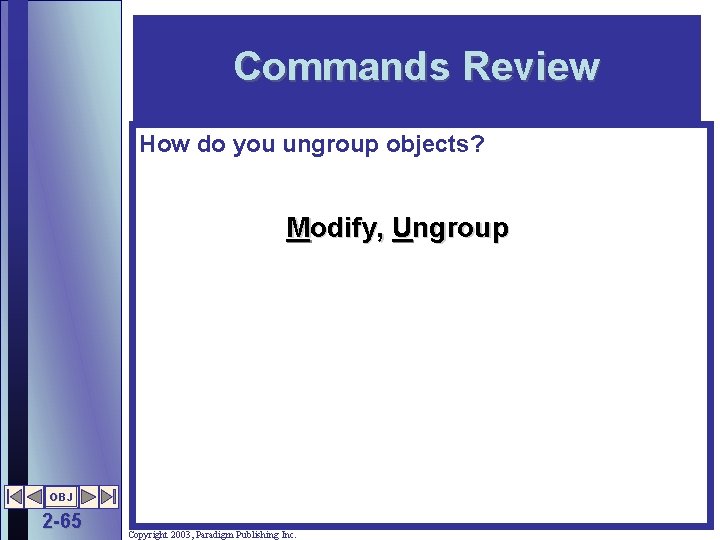
Commands Review How do you ungroup objects? Modify, Ungroup OBJ 2 -65 Copyright 2003, Paradigm Publishing Inc.
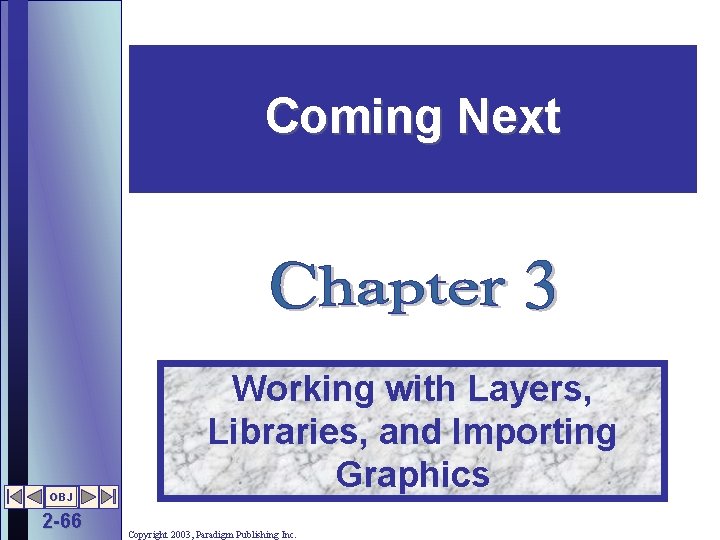
Coming Next OBJ 2 -66 Working with Layers, Libraries, and Importing Graphics Copyright 2003, Paradigm Publishing Inc.
 Tutorial macromedia flash
Tutorial macromedia flash Adobe flash cs
Adobe flash cs Cara membuat jam digital di macromedia flash 8
Cara membuat jam digital di macromedia flash 8 Describe about workspace in flash
Describe about workspace in flash Tool macromedia flash
Tool macromedia flash Animasi dasar terbagi menjadi 3
Animasi dasar terbagi menjadi 3 Macromedia flash
Macromedia flash Digital photography with flash and no-flash image pairs
Digital photography with flash and no-flash image pairs Text to text text to self text to world
Text to text text to self text to world Hot working and cold working difference
Hot working and cold working difference Hot working of metal is
Hot working of metal is Differentiate between hot working and cold working
Differentiate between hot working and cold working Pengerjaan panas
Pengerjaan panas Smart work and hard work
Smart work and hard work Helo mediapharm
Helo mediapharm How to create a web page using dreamweaver 8
How to create a web page using dreamweaver 8 Action script
Action script Multimedia authoring tool
Multimedia authoring tool Features of multimedia
Features of multimedia Macromedia dreamweaver 8
Macromedia dreamweaver 8 Macromedia director mx
Macromedia director mx Module 10 - working with text
Module 10 - working with text Sour text
Sour text Text analytics and text mining
Text analytics and text mining Text analytics and text mining
Text analytics and text mining Linear text and non linear text
Linear text and non linear text Text multimedia examples
Text multimedia examples Text mining application programming
Text mining application programming Short story vs flash fiction
Short story vs flash fiction Analog to digital converter types
Analog to digital converter types Imprint lithography
Imprint lithography Flash xml
Flash xml What is input output design
What is input output design Problem statement for chat application
Problem statement for chat application Multimedia application design
Multimedia application design Network application design
Network application design What are text features examples
What are text features examples Ce este textul literar
Ce este textul literar What text features are included in this text
What text features are included in this text Language features of report text
Language features of report text Text to world connections examples
Text to world connections examples Text _____ in a nonfiction text is its organization.
Text _____ in a nonfiction text is its organization. The end text
The end text Intertextuality examples
Intertextuality examples Close reading symbols
Close reading symbols Expository vs narrative
Expository vs narrative Linear text to nonlinear text
Linear text to nonlinear text Define expository text
Define expository text Expository text vs narrative text
Expository text vs narrative text What text features are included in this text
What text features are included in this text Plain, unformatted text is sometimes called ascii text.
Plain, unformatted text is sometimes called ascii text. All blocks
All blocks Esterilização flash
Esterilização flash Banner news in newspaper example
Banner news in newspaper example Disposición narrativa ejemplos
Disposición narrativa ejemplos Franchise flash express
Franchise flash express Nand read disturb
Nand read disturb Question flash probabilité
Question flash probabilité Upset welding
Upset welding Nanocrystal flash memory device
Nanocrystal flash memory device Camera circuit design
Camera circuit design Php flash
Php flash Introduction to flash
Introduction to flash Cat 2 arc flash ppe
Cat 2 arc flash ppe Dreamweaver templates tutorials
Dreamweaver templates tutorials A noiseless flash
A noiseless flash Flash point vs boiling point
Flash point vs boiling point