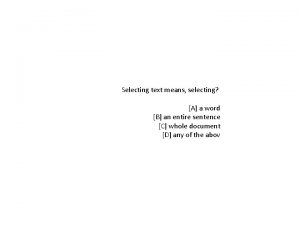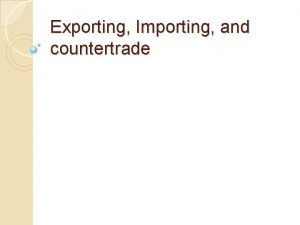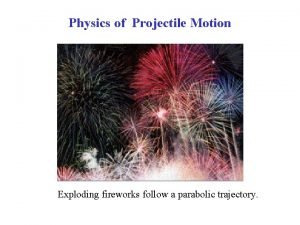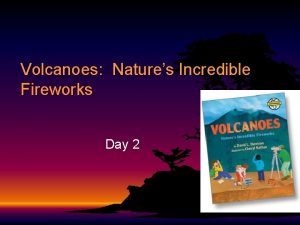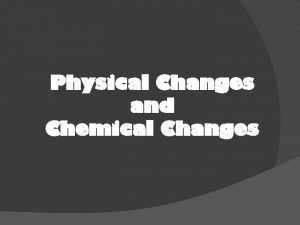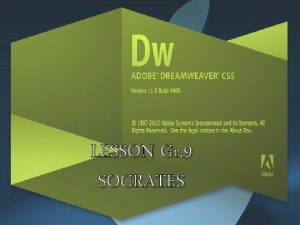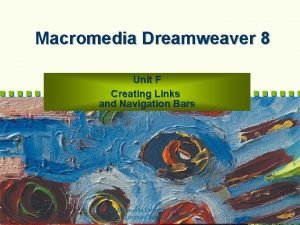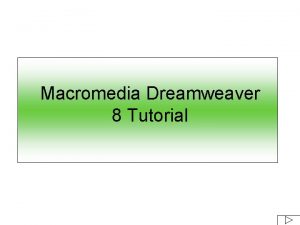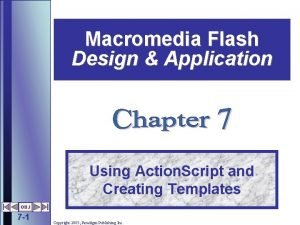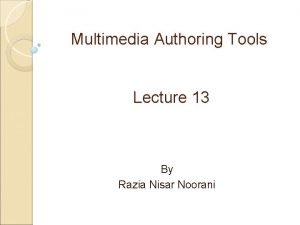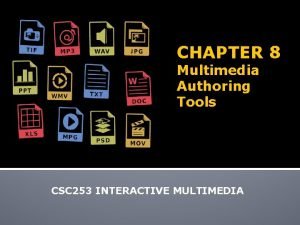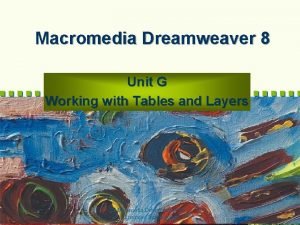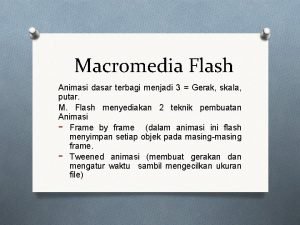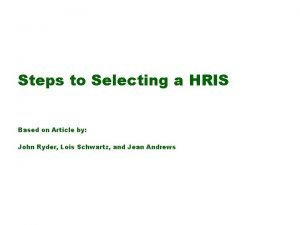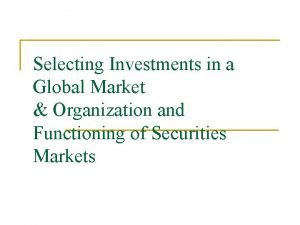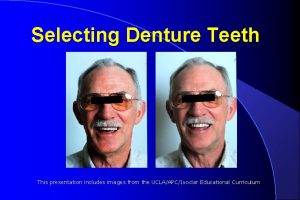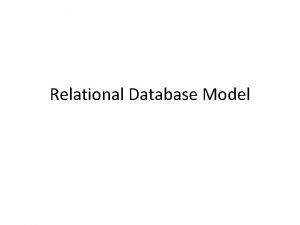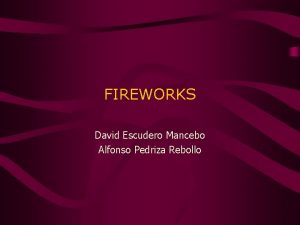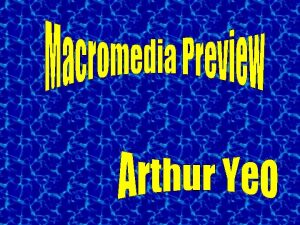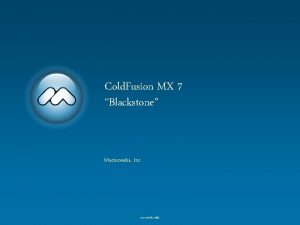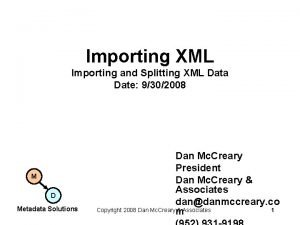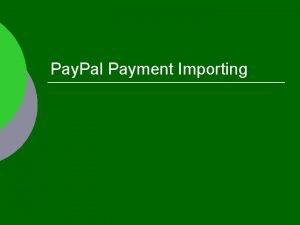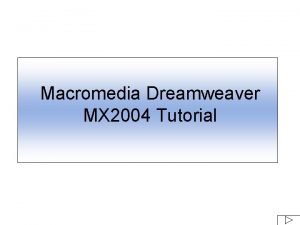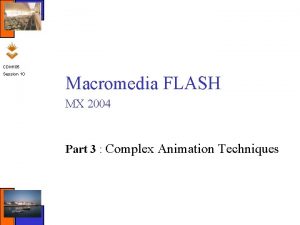Macromedia Fireworks MX 2004 Design Professional IMPORTING SELECTING
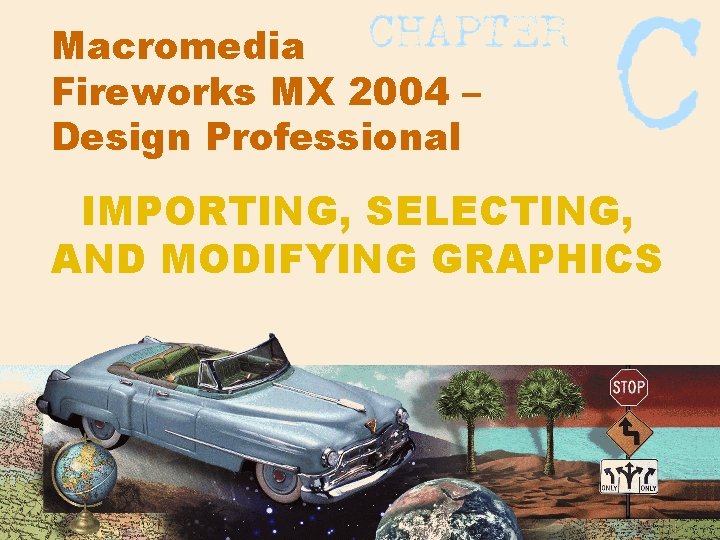
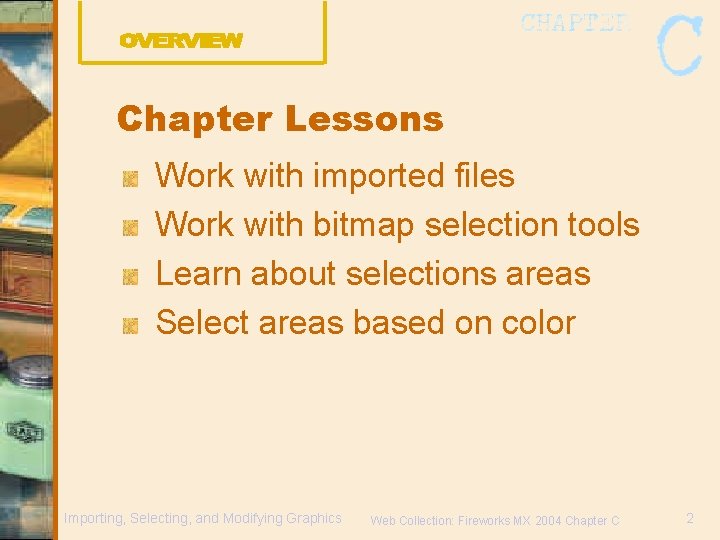
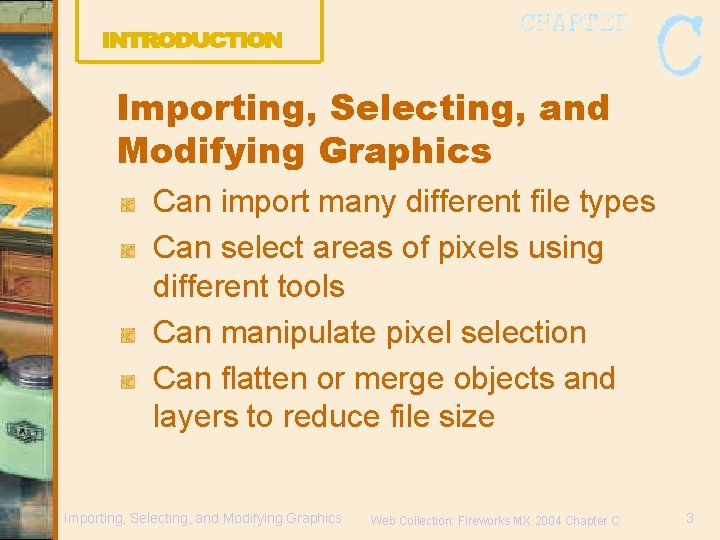
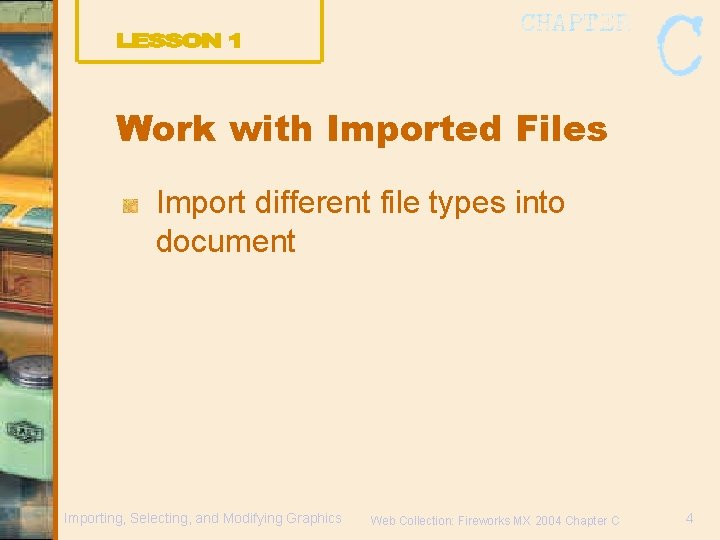
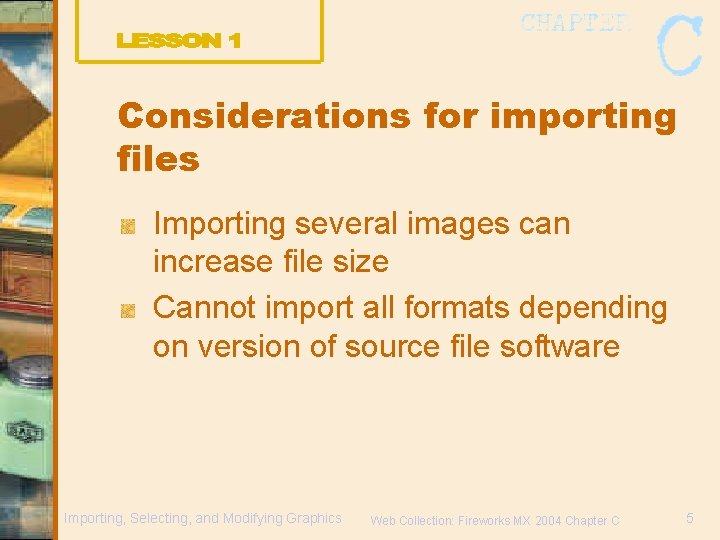
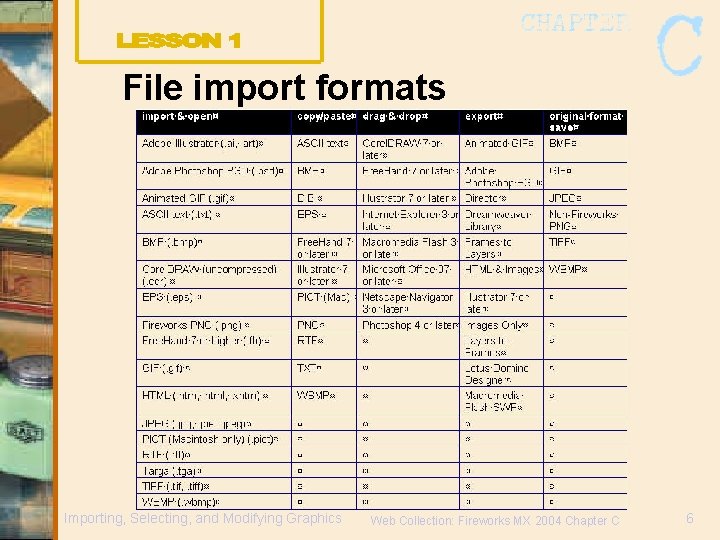
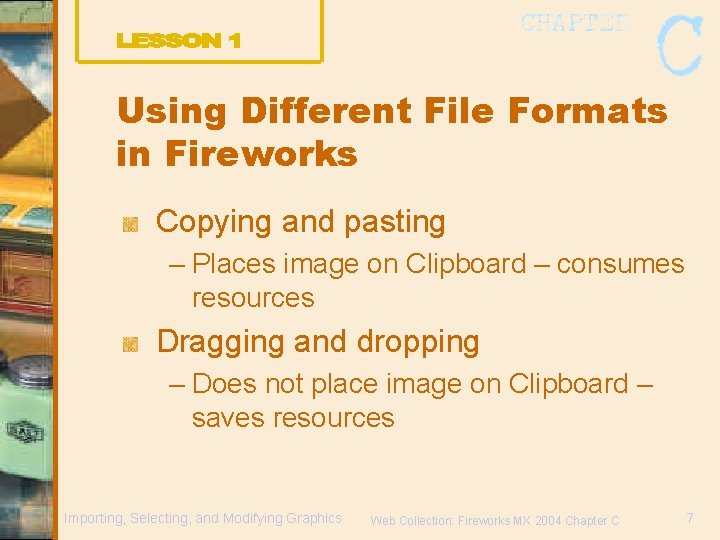
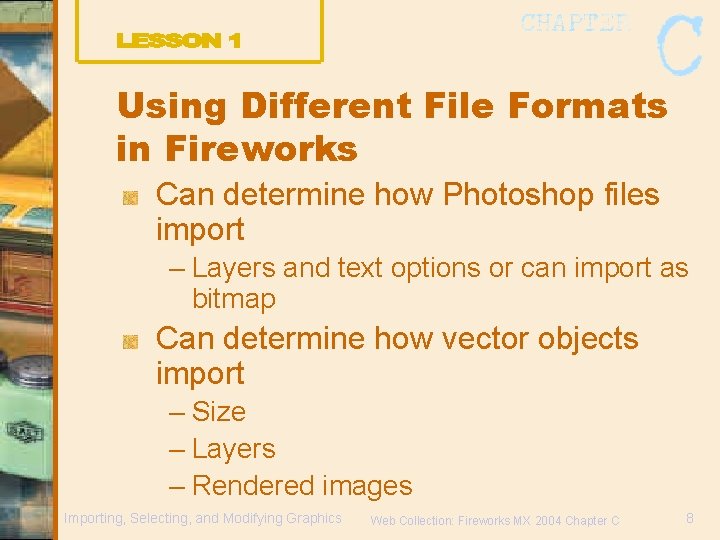
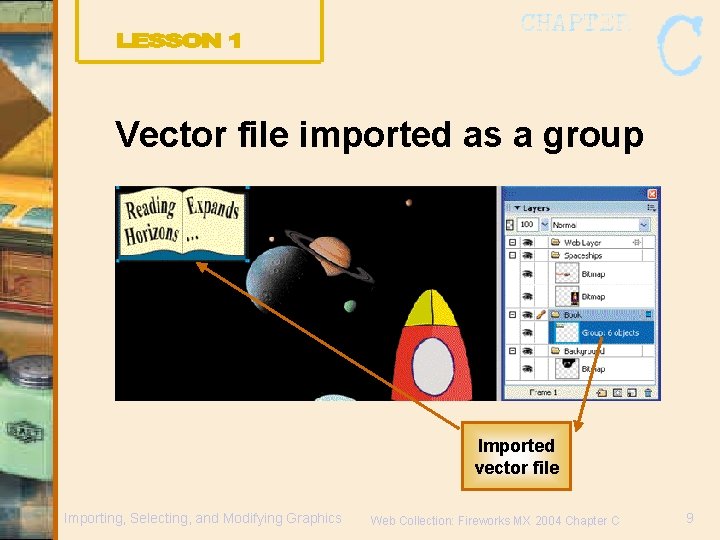
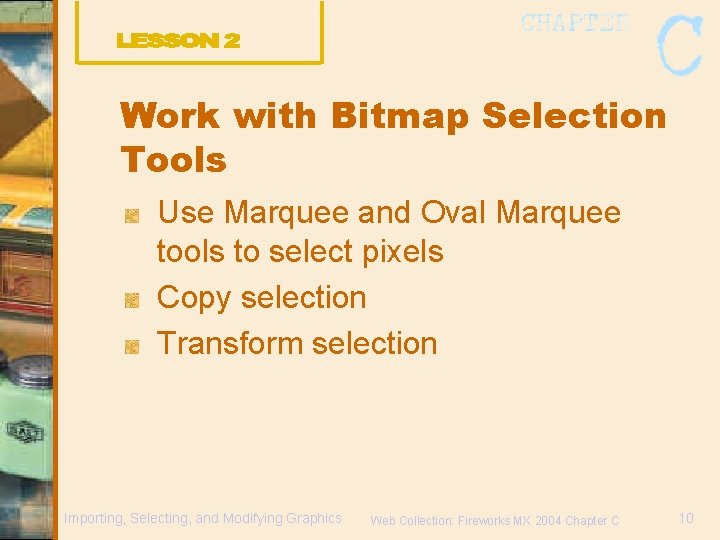

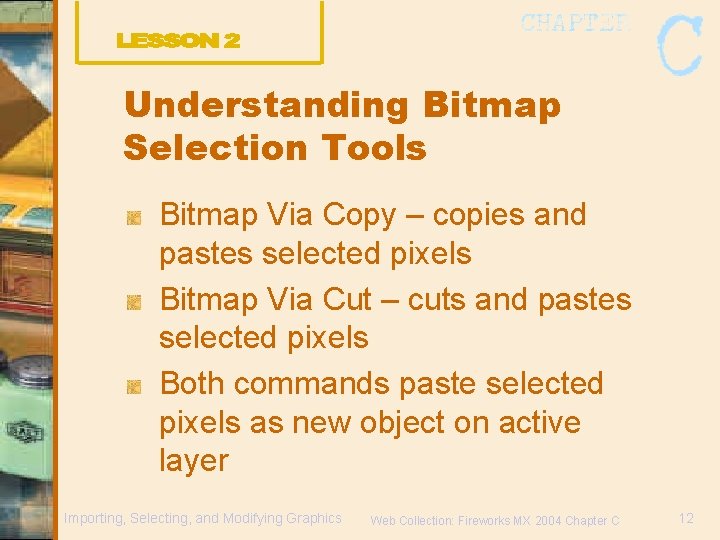
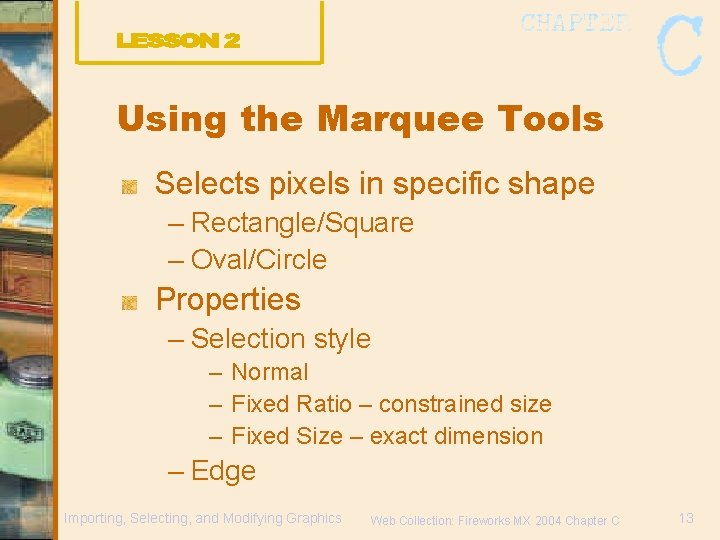
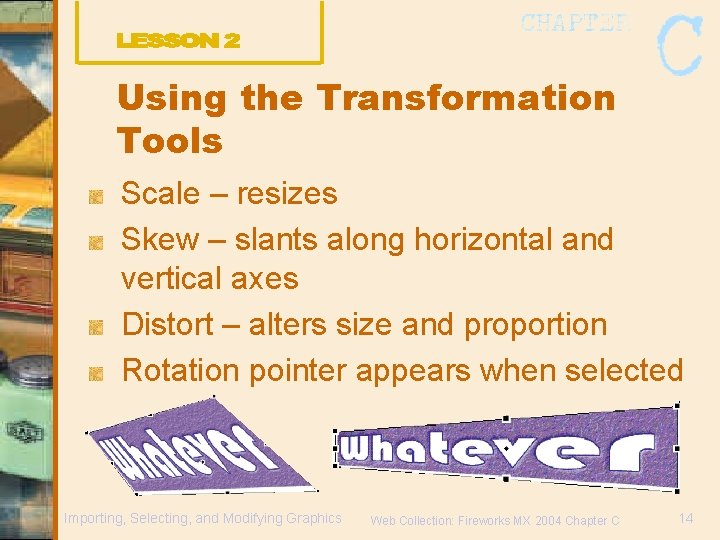
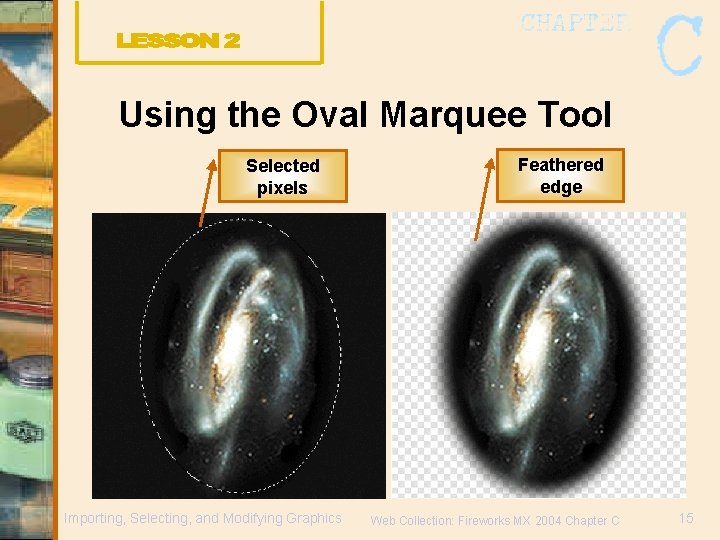
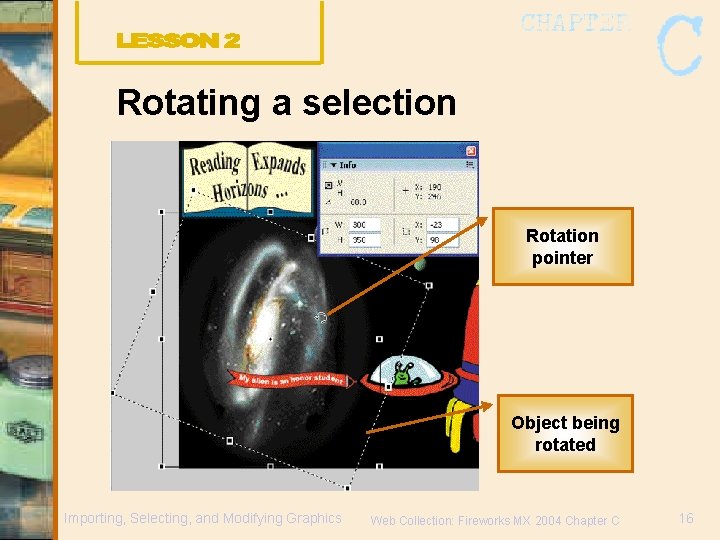
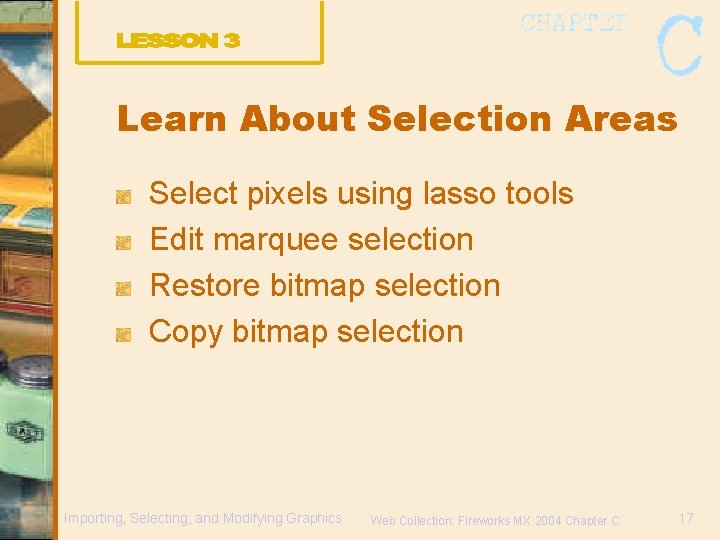
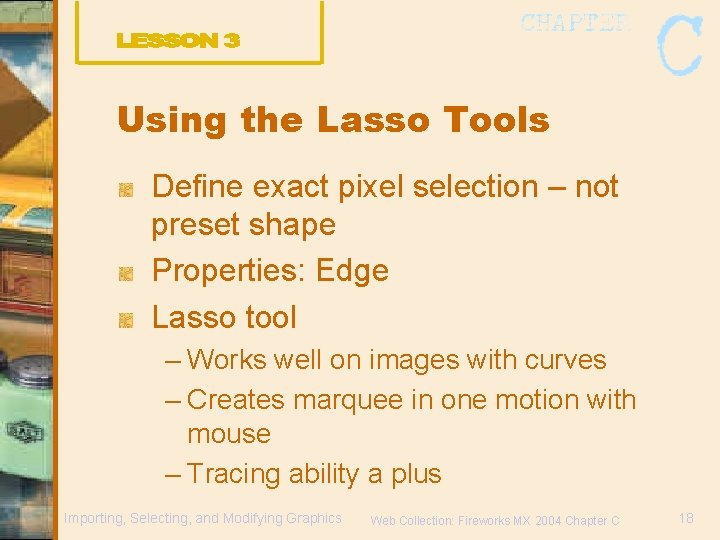
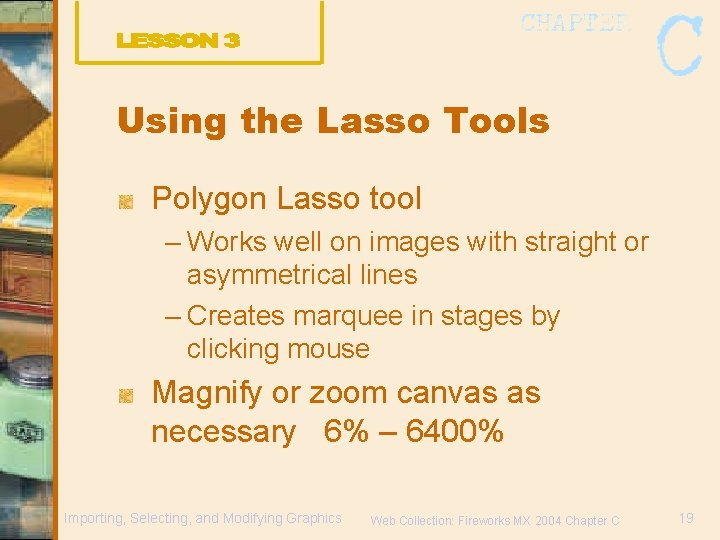
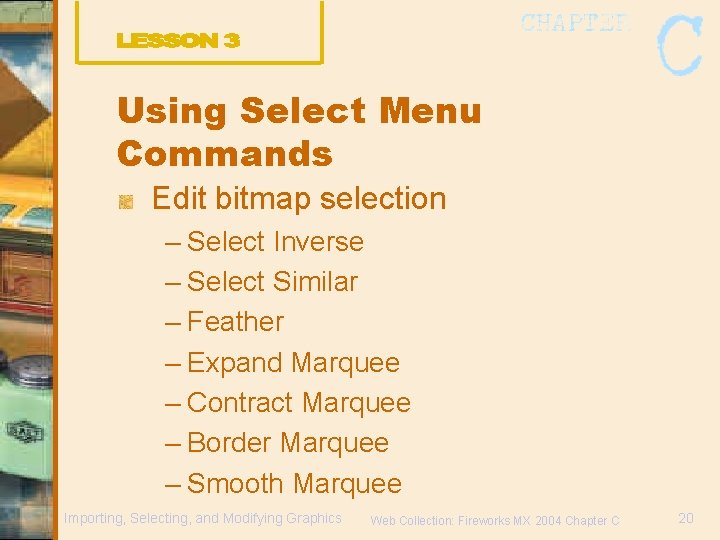
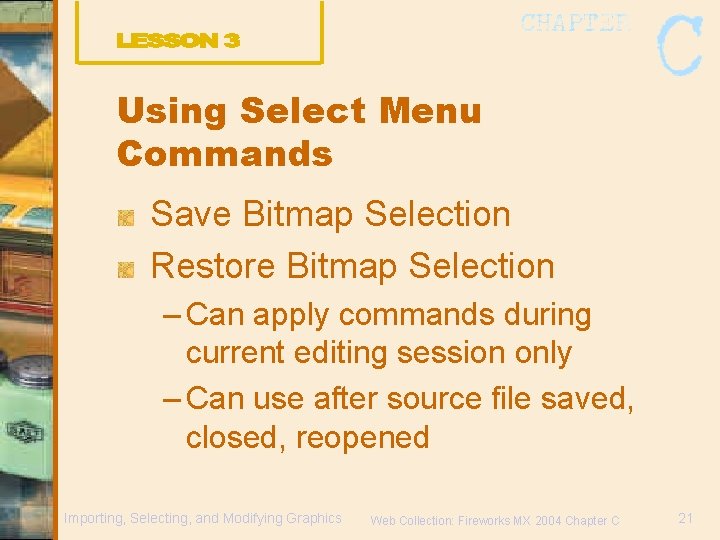
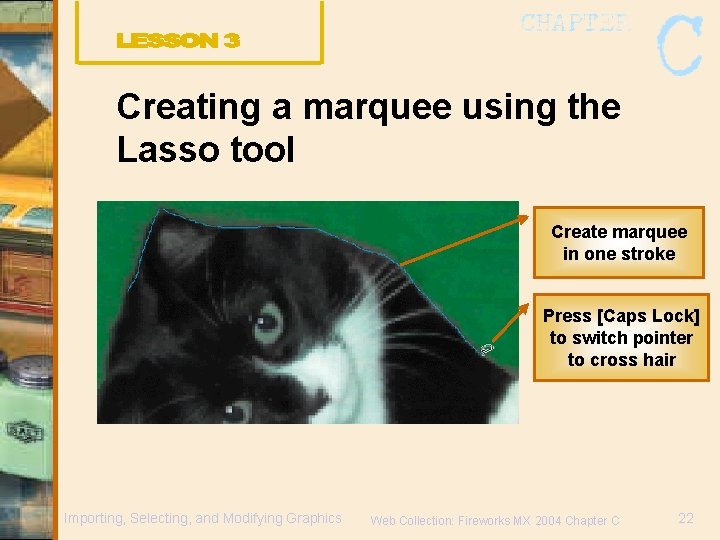
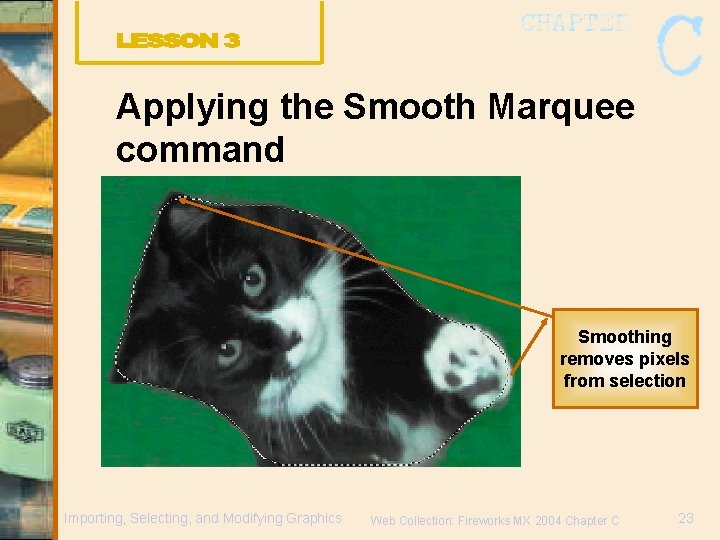
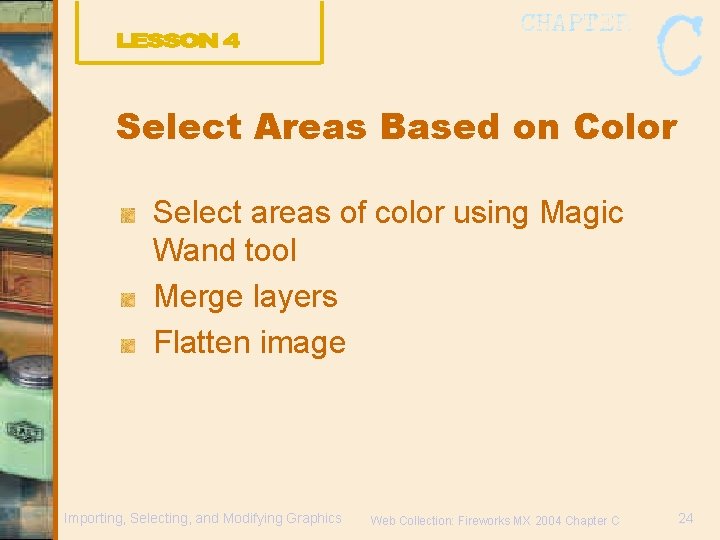

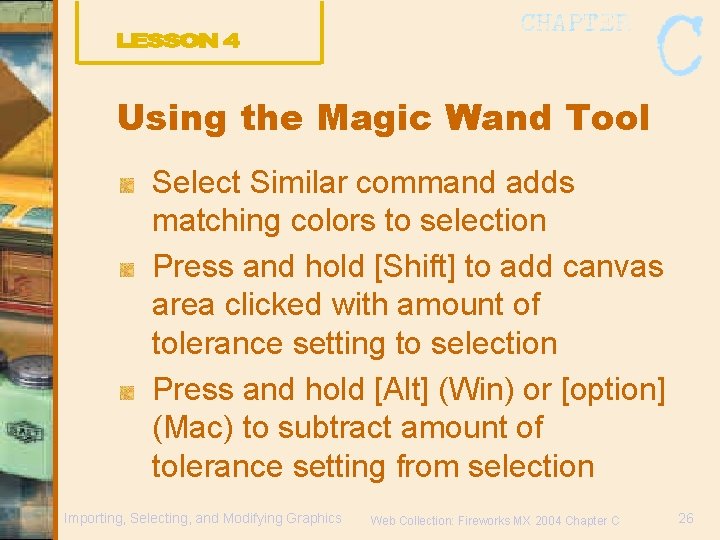

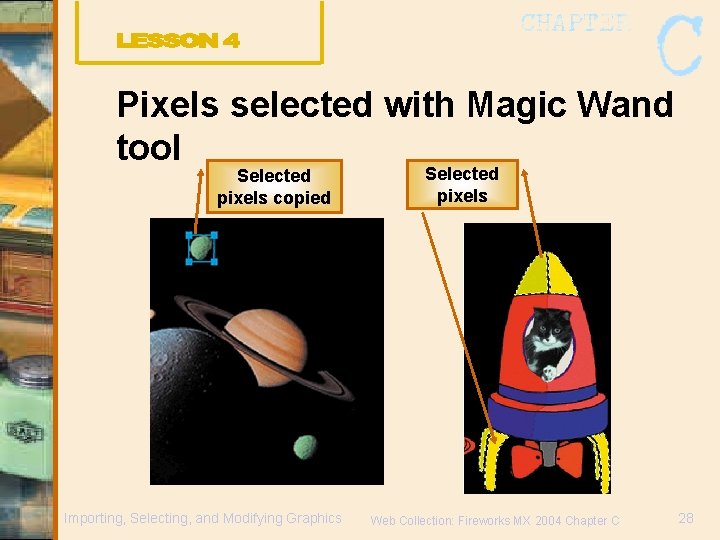
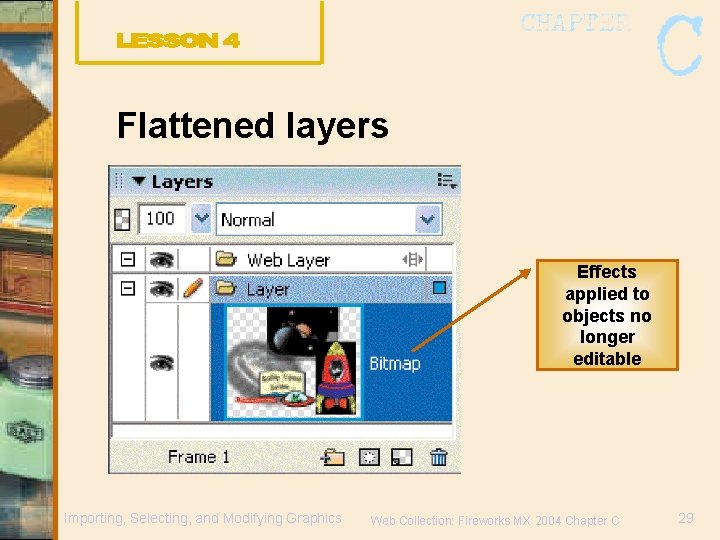
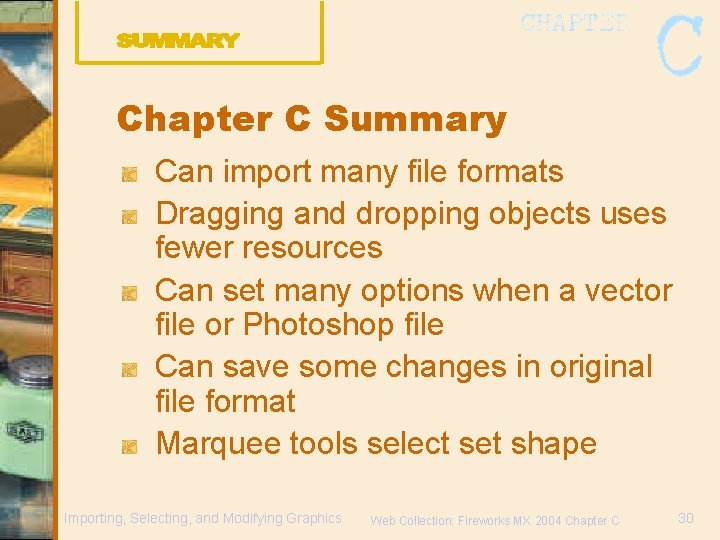
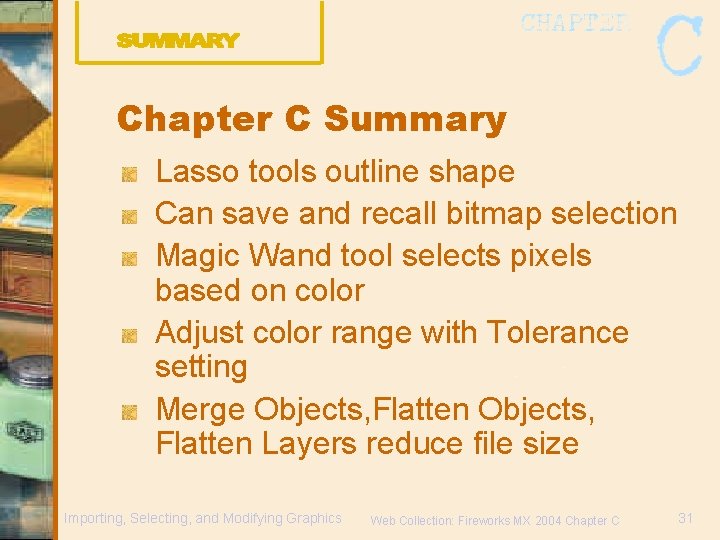
- Slides: 31
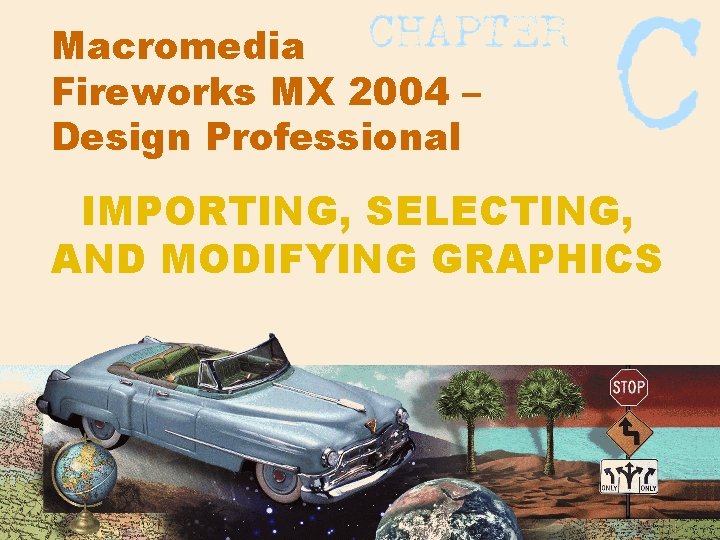
Macromedia Fireworks MX 2004 – Design Professional IMPORTING, SELECTING, AND MODIFYING GRAPHICS
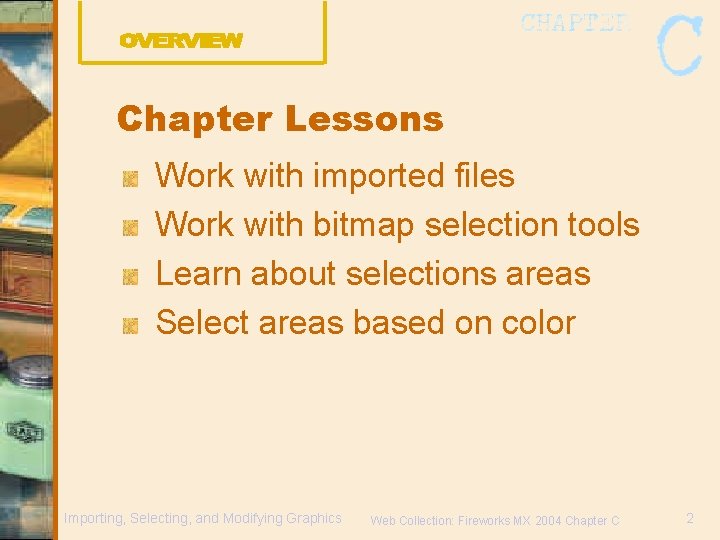
Chapter Lessons Work with imported files Work with bitmap selection tools Learn about selections areas Select areas based on color Importing, Selecting, and Modifying Graphics Web Collection: Fireworks MX 2004 Chapter C 2
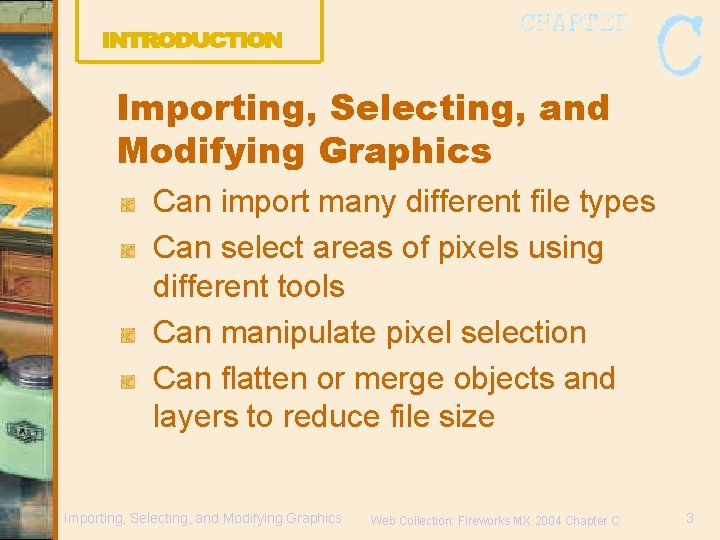
Importing, Selecting, and Modifying Graphics Can import many different file types Can select areas of pixels using different tools Can manipulate pixel selection Can flatten or merge objects and layers to reduce file size Importing, Selecting, and Modifying Graphics Web Collection: Fireworks MX 2004 Chapter C 3
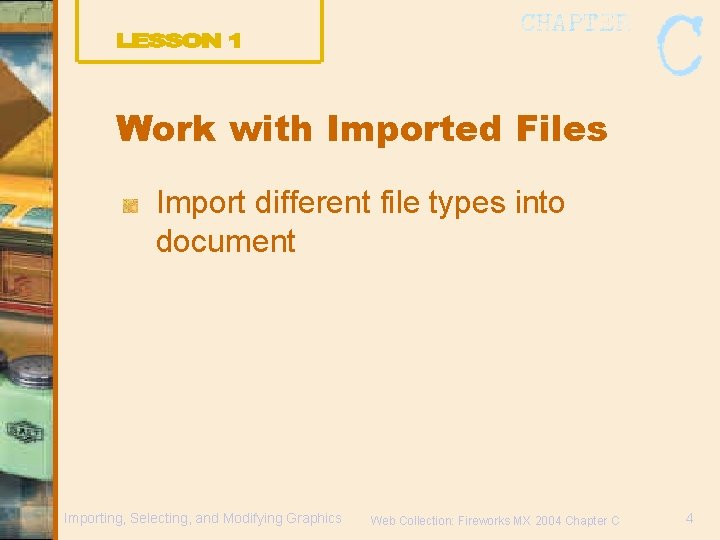
Work with Imported Files Import different file types into document Importing, Selecting, and Modifying Graphics Web Collection: Fireworks MX 2004 Chapter C 4
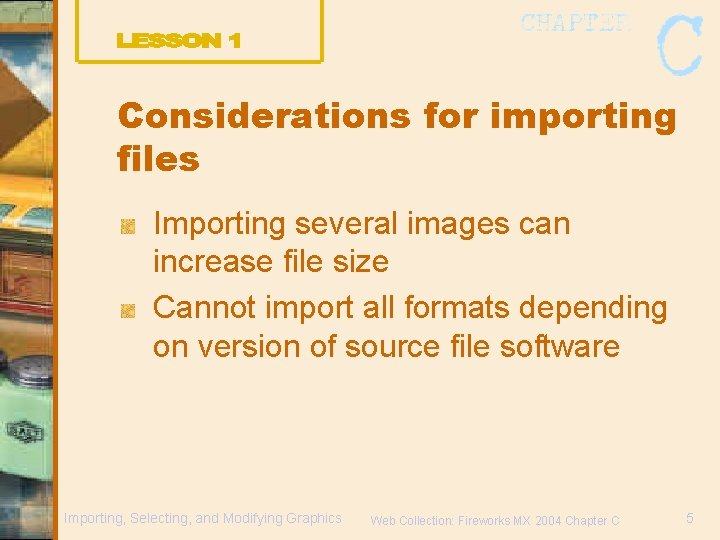
Considerations for importing files Importing several images can increase file size Cannot import all formats depending on version of source file software Importing, Selecting, and Modifying Graphics Web Collection: Fireworks MX 2004 Chapter C 5
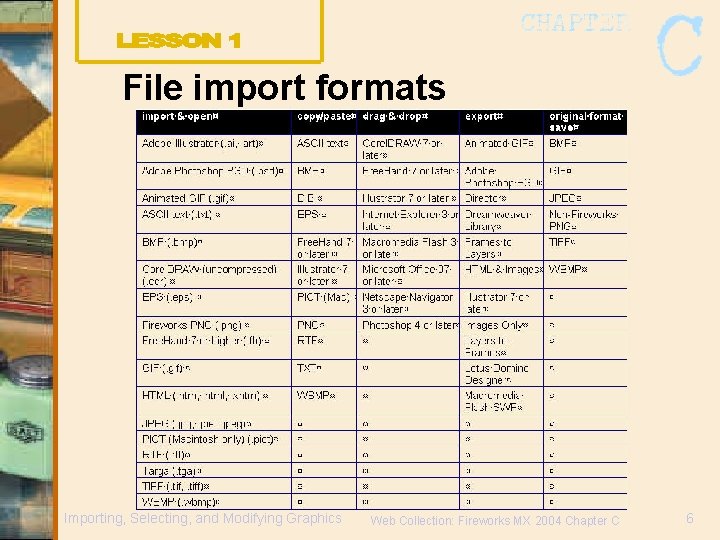
File import formats Importing, Selecting, and Modifying Graphics Web Collection: Fireworks MX 2004 Chapter C 6
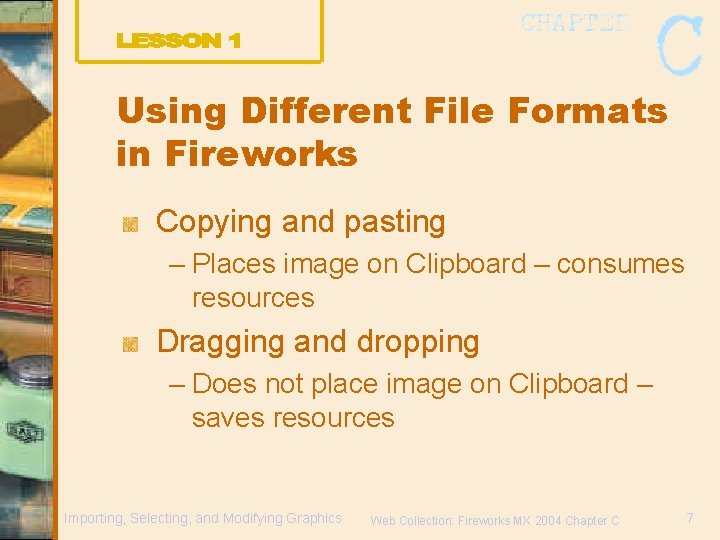
Using Different File Formats in Fireworks Copying and pasting – Places image on Clipboard – consumes resources Dragging and dropping – Does not place image on Clipboard – saves resources Importing, Selecting, and Modifying Graphics Web Collection: Fireworks MX 2004 Chapter C 7
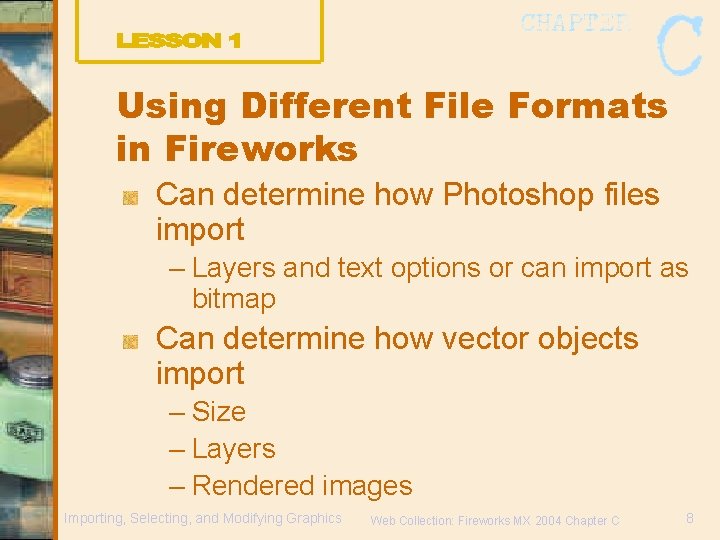
Using Different File Formats in Fireworks Can determine how Photoshop files import – Layers and text options or can import as bitmap Can determine how vector objects import – Size – Layers – Rendered images Importing, Selecting, and Modifying Graphics Web Collection: Fireworks MX 2004 Chapter C 8
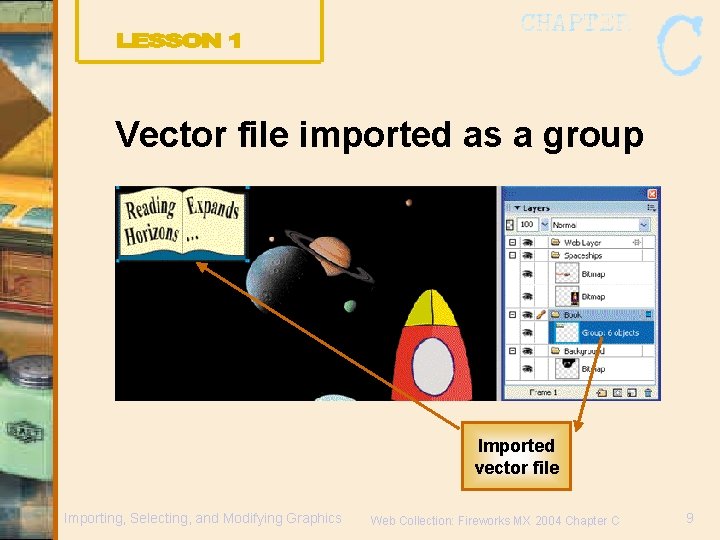
Vector file imported as a group Imported vector file Importing, Selecting, and Modifying Graphics Web Collection: Fireworks MX 2004 Chapter C 9
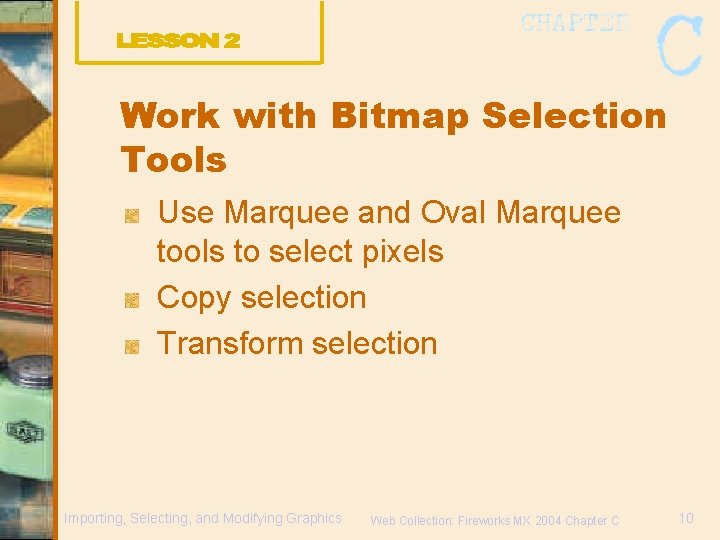
Work with Bitmap Selection Tools Use Marquee and Oval Marquee tools to select pixels Copy selection Transform selection Importing, Selecting, and Modifying Graphics Web Collection: Fireworks MX 2004 Chapter C 10

Understanding Bitmap Selection Tools Selected pixels known as marquee selection Marquee selection = flashing perimeter, or “marching ants” Selection is temporary but can manipulate pixels Importing, Selecting, and Modifying Graphics Web Collection: Fireworks MX 2004 Chapter C 11
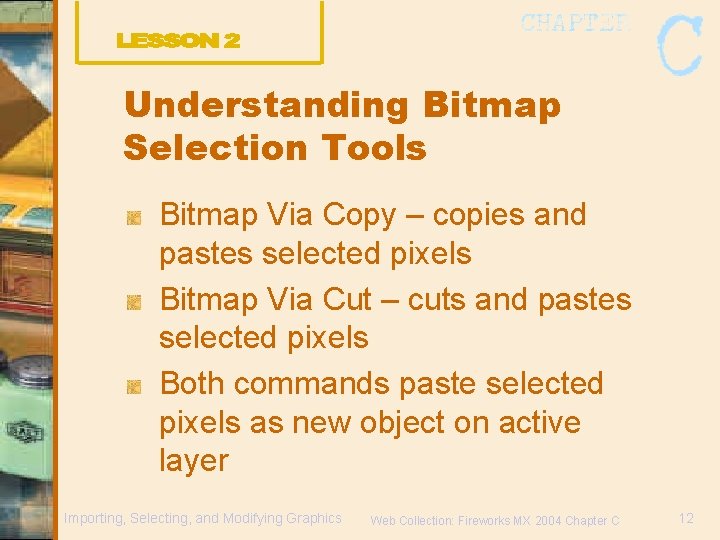
Understanding Bitmap Selection Tools Bitmap Via Copy – copies and pastes selected pixels Bitmap Via Cut – cuts and pastes selected pixels Both commands paste selected pixels as new object on active layer Importing, Selecting, and Modifying Graphics Web Collection: Fireworks MX 2004 Chapter C 12
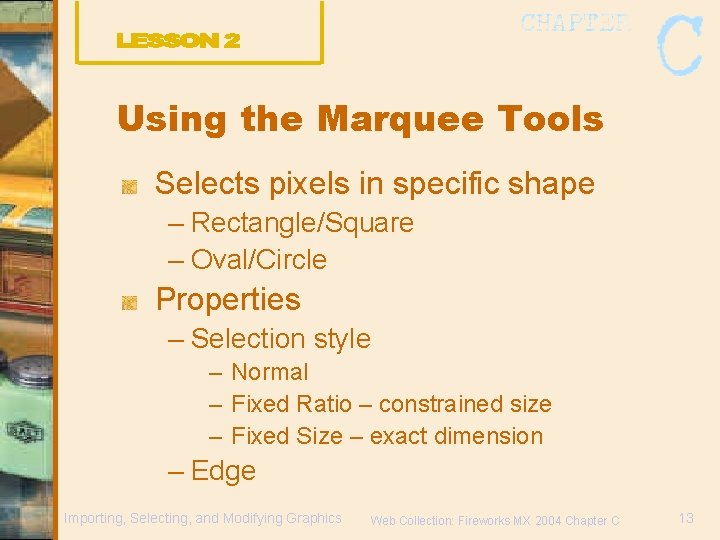
Using the Marquee Tools Selects pixels in specific shape – Rectangle/Square – Oval/Circle Properties – Selection style – Normal – Fixed Ratio – constrained size – Fixed Size – exact dimension – Edge Importing, Selecting, and Modifying Graphics Web Collection: Fireworks MX 2004 Chapter C 13
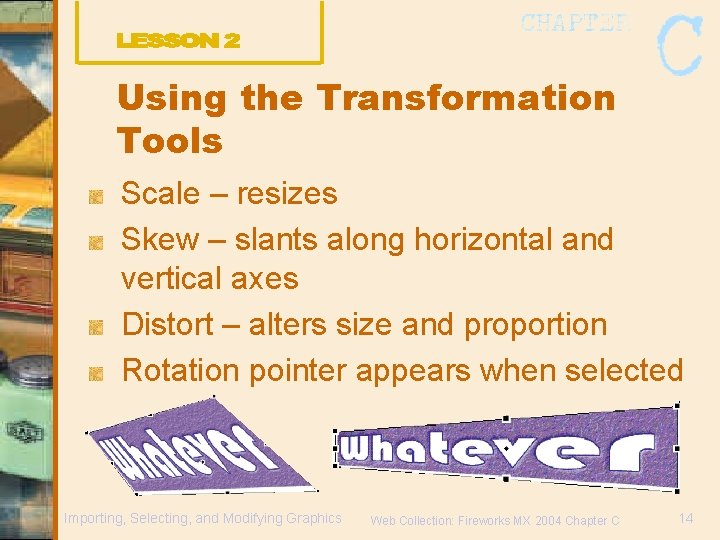
Using the Transformation Tools Scale – resizes Skew – slants along horizontal and vertical axes Distort – alters size and proportion Rotation pointer appears when selected Importing, Selecting, and Modifying Graphics Web Collection: Fireworks MX 2004 Chapter C 14
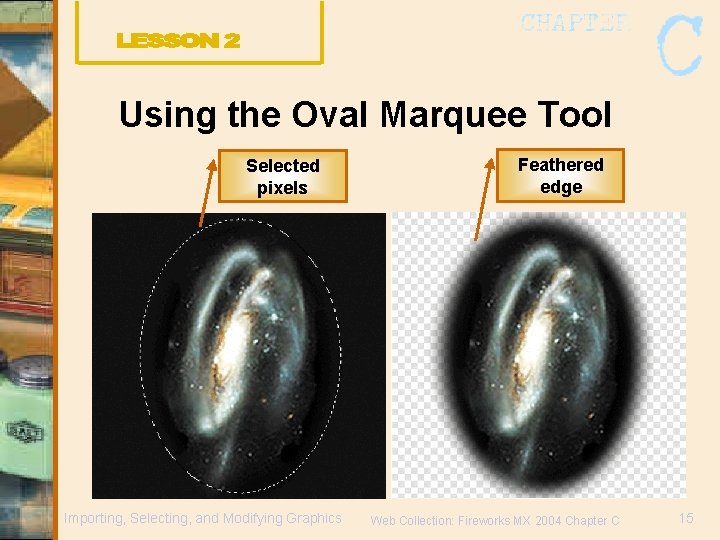
Using the Oval Marquee Tool Selected pixels Importing, Selecting, and Modifying Graphics Feathered edge Web Collection: Fireworks MX 2004 Chapter C 15
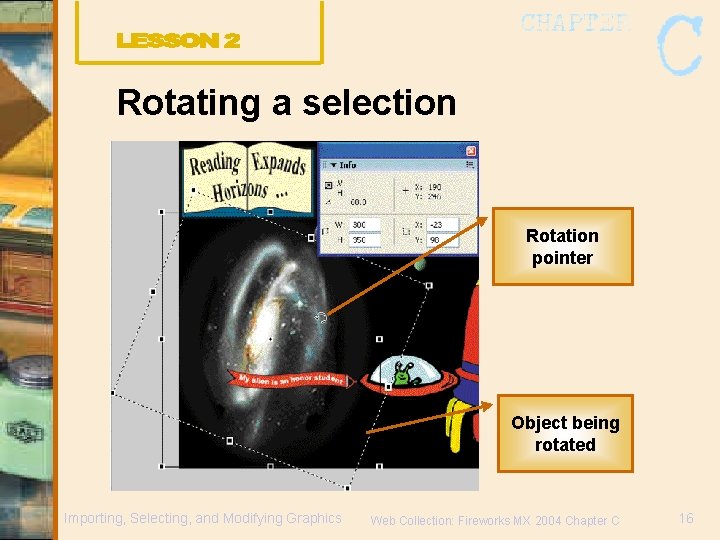
Rotating a selection Rotation pointer Object being rotated Importing, Selecting, and Modifying Graphics Web Collection: Fireworks MX 2004 Chapter C 16
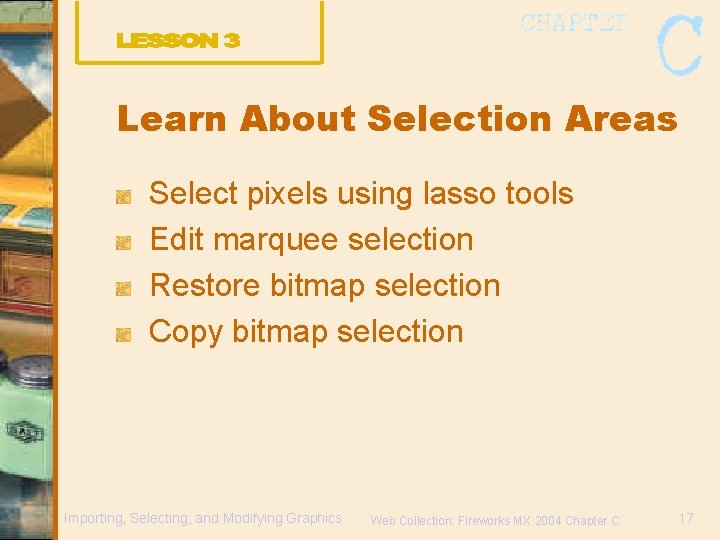
Learn About Selection Areas Select pixels using lasso tools Edit marquee selection Restore bitmap selection Copy bitmap selection Importing, Selecting, and Modifying Graphics Web Collection: Fireworks MX 2004 Chapter C 17
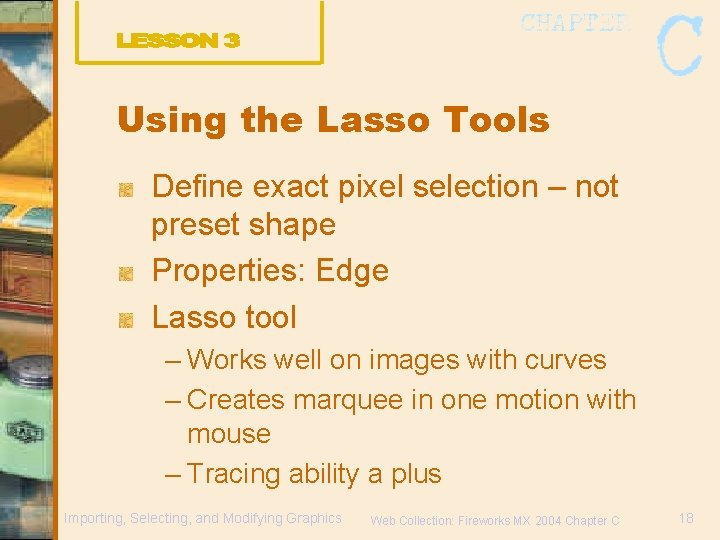
Using the Lasso Tools Define exact pixel selection – not preset shape Properties: Edge Lasso tool – Works well on images with curves – Creates marquee in one motion with mouse – Tracing ability a plus Importing, Selecting, and Modifying Graphics Web Collection: Fireworks MX 2004 Chapter C 18
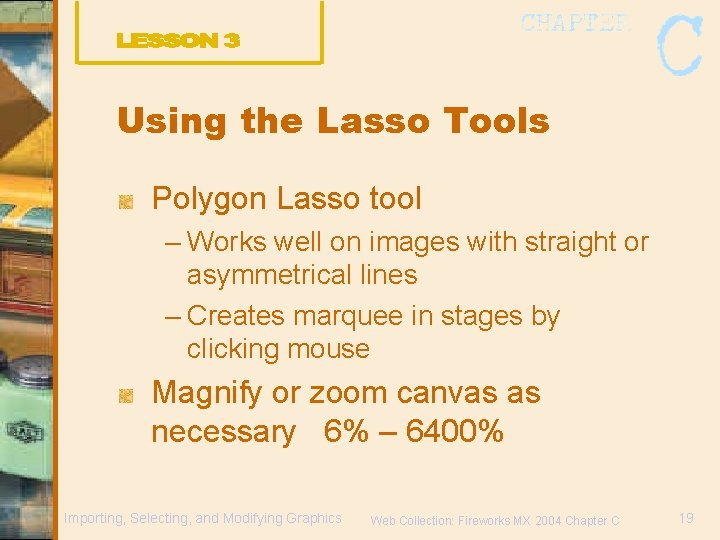
Using the Lasso Tools Polygon Lasso tool – Works well on images with straight or asymmetrical lines – Creates marquee in stages by clicking mouse Magnify or zoom canvas as necessary 6% – 6400% Importing, Selecting, and Modifying Graphics Web Collection: Fireworks MX 2004 Chapter C 19
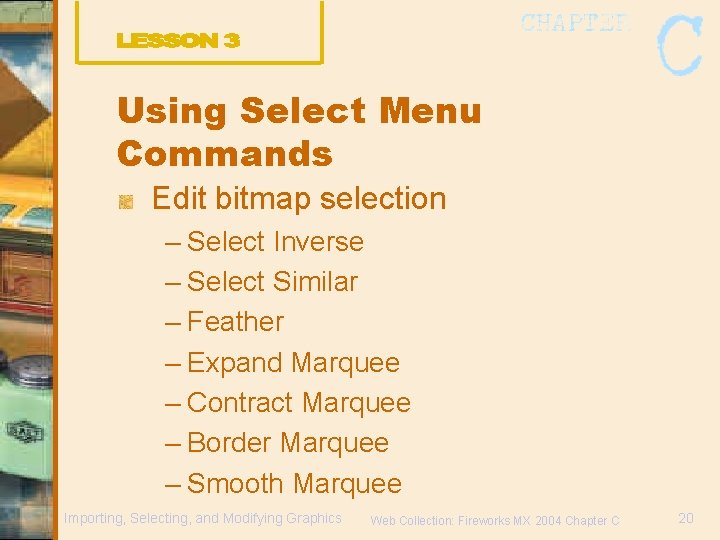
Using Select Menu Commands Edit bitmap selection – Select Inverse – Select Similar – Feather – Expand Marquee – Contract Marquee – Border Marquee – Smooth Marquee Importing, Selecting, and Modifying Graphics Web Collection: Fireworks MX 2004 Chapter C 20
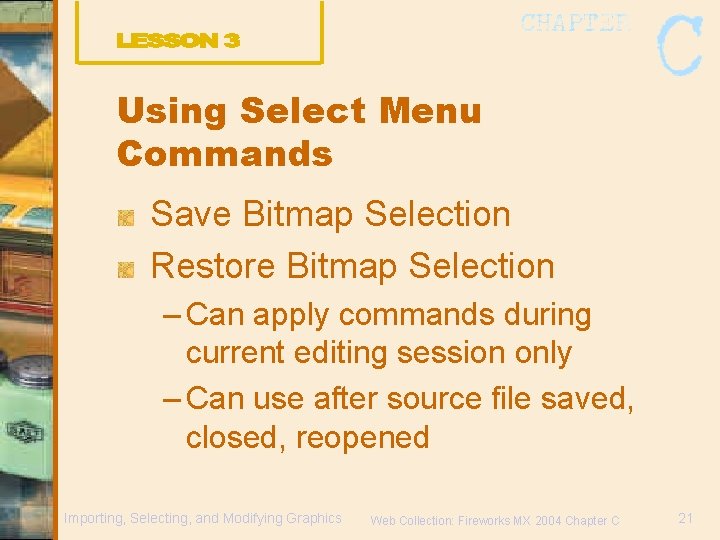
Using Select Menu Commands Save Bitmap Selection Restore Bitmap Selection – Can apply commands during current editing session only – Can use after source file saved, closed, reopened Importing, Selecting, and Modifying Graphics Web Collection: Fireworks MX 2004 Chapter C 21
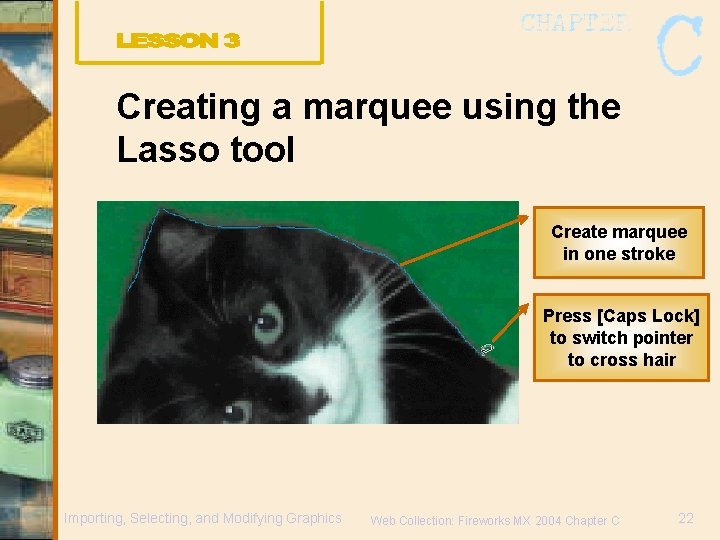
Creating a marquee using the Lasso tool Create marquee in one stroke Press [Caps Lock] to switch pointer to cross hair Importing, Selecting, and Modifying Graphics Web Collection: Fireworks MX 2004 Chapter C 22
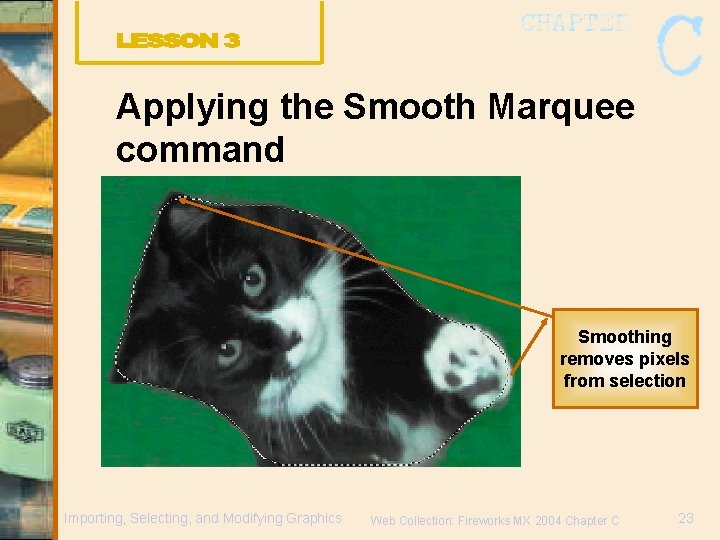
Applying the Smooth Marquee command Smoothing removes pixels from selection Importing, Selecting, and Modifying Graphics Web Collection: Fireworks MX 2004 Chapter C 23
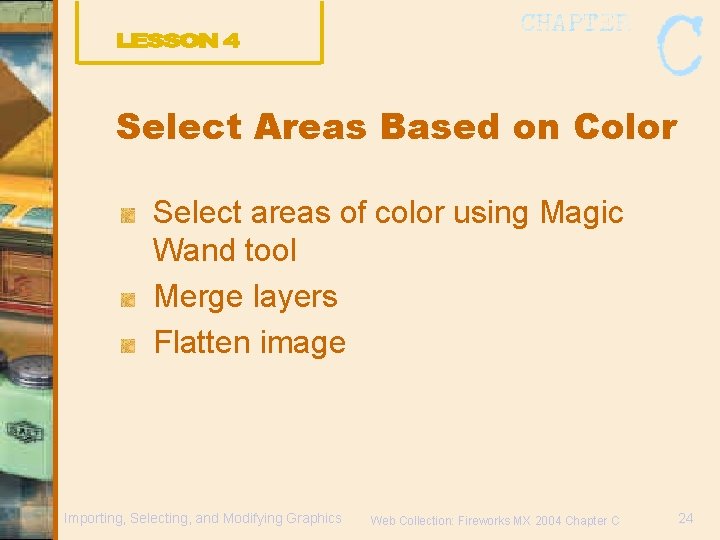
Select Areas Based on Color Select areas of color using Magic Wand tool Merge layers Flatten image Importing, Selecting, and Modifying Graphics Web Collection: Fireworks MX 2004 Chapter C 24

Using the Magic Wand Tool Selects pixels based on color Properties – Tolerance = range of colors the tool selects 0 – 255 – Edge Increasing amount tolerance increases the ranges of similar colors selected Importing, Selecting, and Modifying Graphics Web Collection: Fireworks MX 2004 Chapter C 25
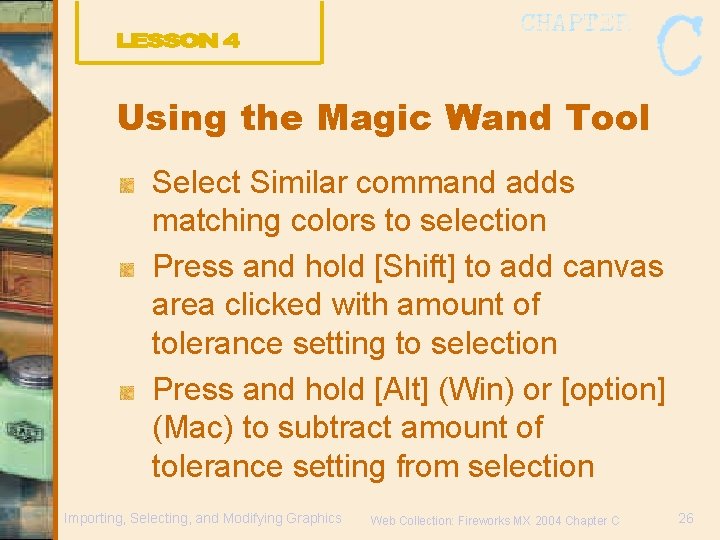
Using the Magic Wand Tool Select Similar command adds matching colors to selection Press and hold [Shift] to add canvas area clicked with amount of tolerance setting to selection Press and hold [Alt] (Win) or [option] (Mac) to subtract amount of tolerance setting from selection Importing, Selecting, and Modifying Graphics Web Collection: Fireworks MX 2004 Chapter C 26

Merging and Flattening Objects Helps to manage file size but objects are no longer editable Commands on Modify menu and under Options menu button on Layers panel – Merge Down – Flatten Objects – Flatten Layers Importing, Selecting, and Modifying Graphics Web Collection: Fireworks MX 2004 Chapter C 27
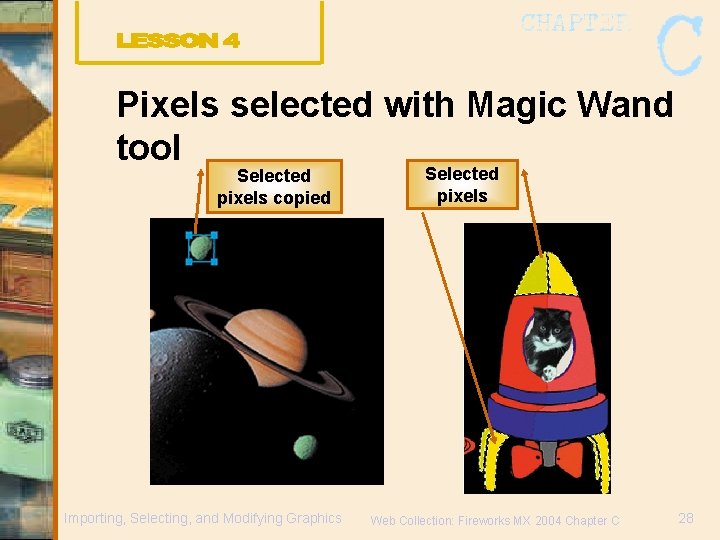
Pixels selected with Magic Wand tool Selected pixels copied Importing, Selecting, and Modifying Graphics Selected pixels Web Collection: Fireworks MX 2004 Chapter C 28
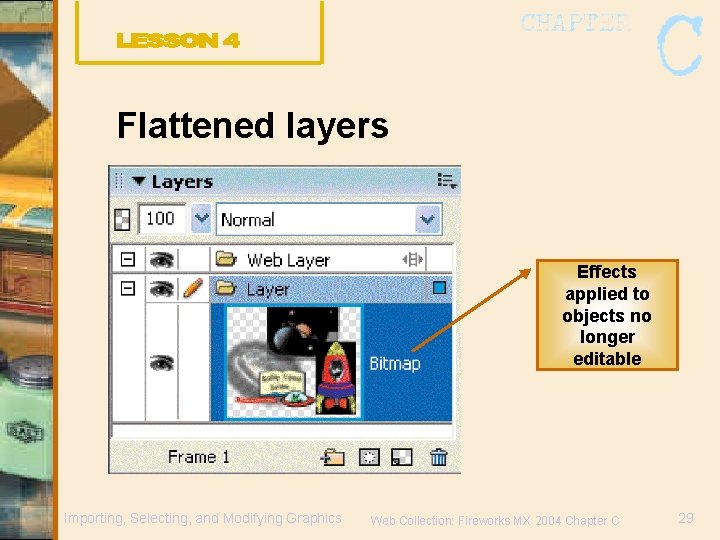
Flattened layers Effects applied to objects no longer editable Importing, Selecting, and Modifying Graphics Web Collection: Fireworks MX 2004 Chapter C 29
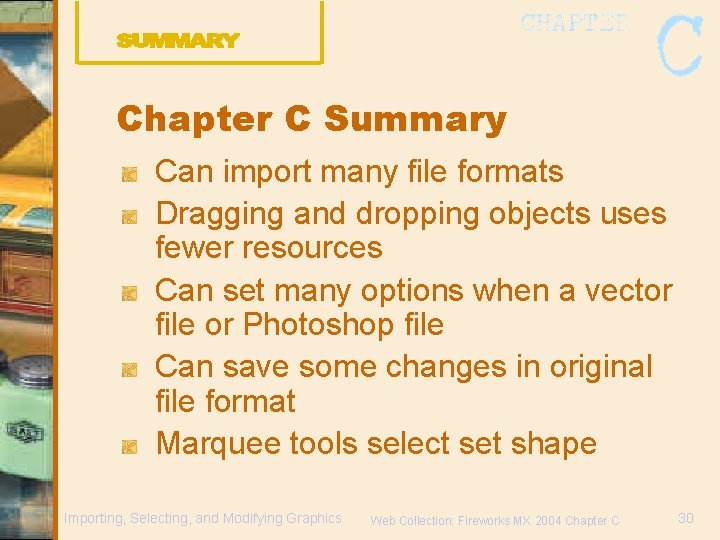
Chapter C Summary Can import many file formats Dragging and dropping objects uses fewer resources Can set many options when a vector file or Photoshop file Can save some changes in original file format Marquee tools select set shape Importing, Selecting, and Modifying Graphics Web Collection: Fireworks MX 2004 Chapter C 30
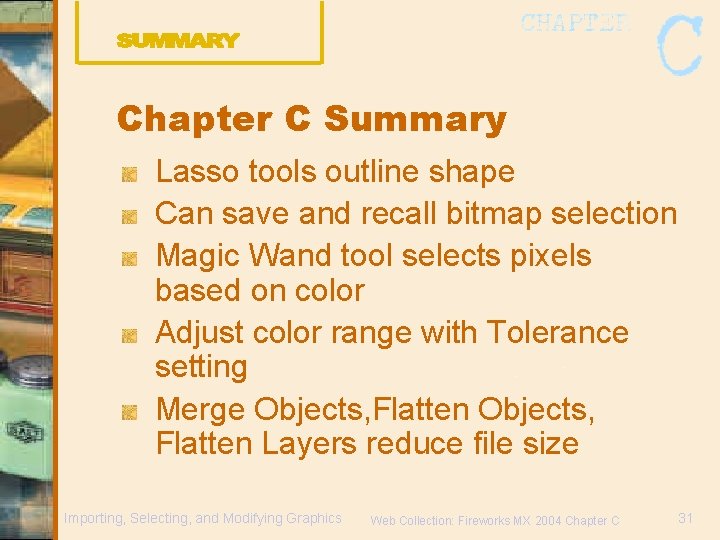
Chapter C Summary Lasso tools outline shape Can save and recall bitmap selection Magic Wand tool selects pixels based on color Adjust color range with Tolerance setting Merge Objects, Flatten Layers reduce file size Importing, Selecting, and Modifying Graphics Web Collection: Fireworks MX 2004 Chapter C 31
 Selecting text means
Selecting text means Exporting importing and countertrade
Exporting importing and countertrade Exporting importing and sourcing
Exporting importing and sourcing Exporting importing and countertrade
Exporting importing and countertrade Fly-in
Fly-in Firework poems
Firework poems Adobe fireworks advantages and disadvantages
Adobe fireworks advantages and disadvantages Volcanoes nature's incredible fireworks
Volcanoes nature's incredible fireworks Is getting a haircut a physical change
Is getting a haircut a physical change Fireworks forum
Fireworks forum Fireworks chemical equation
Fireworks chemical equation Vertical solve
Vertical solve A ten inch fireworks shell is fired
A ten inch fireworks shell is fired Dreamweaver definition
Dreamweaver definition Tutorial macromedia flash
Tutorial macromedia flash Macromedia dreamweaver 8
Macromedia dreamweaver 8 Macromedia dreamweaver tutorials
Macromedia dreamweaver tutorials Selection tool in flash
Selection tool in flash Cara membuat jam digital di macromedia flash 8
Cara membuat jam digital di macromedia flash 8 Describe about workspace in flash
Describe about workspace in flash Macromedia flash mx
Macromedia flash mx Macromedia action
Macromedia action Types of authoring tools in multimedia
Types of authoring tools in multimedia Card and page based authoring tools
Card and page based authoring tools Macromedia dreamweaver 8
Macromedia dreamweaver 8 Macromedia adalah
Macromedia adalah Macromedia director mx
Macromedia director mx Macromedia flash
Macromedia flash Hris selection criteria
Hris selection criteria Investment risk example
Investment risk example Semi anatomic teeth degree
Semi anatomic teeth degree The logical view of a database
The logical view of a database