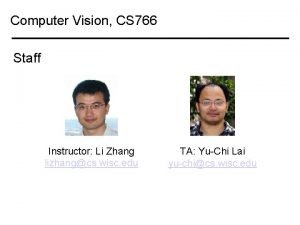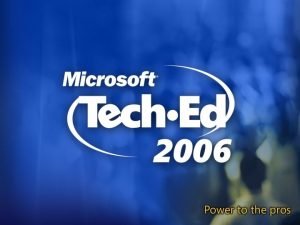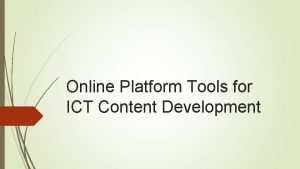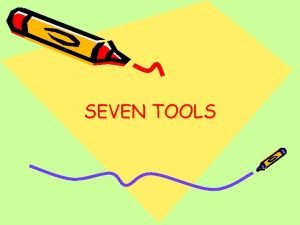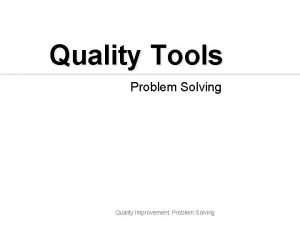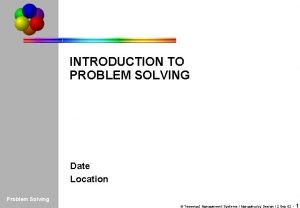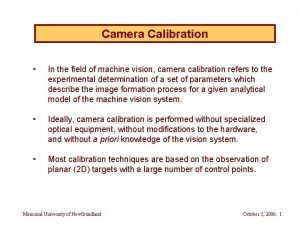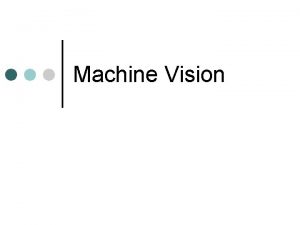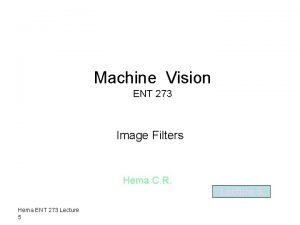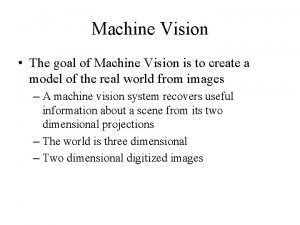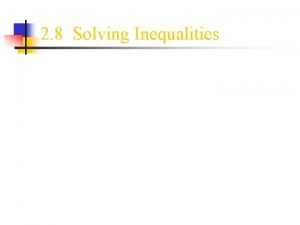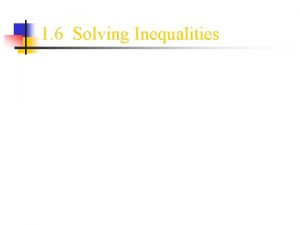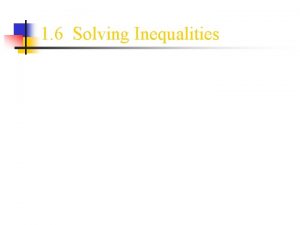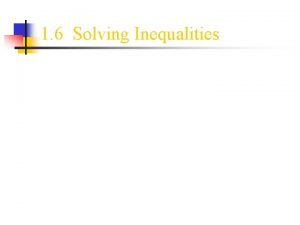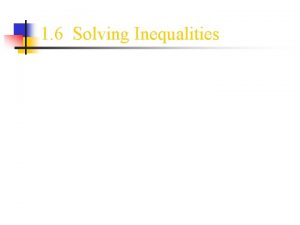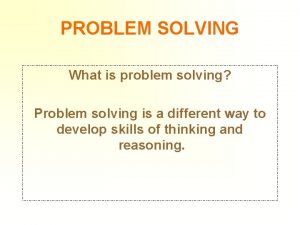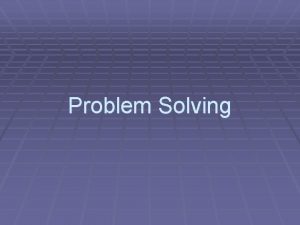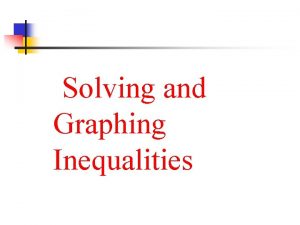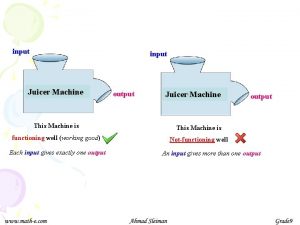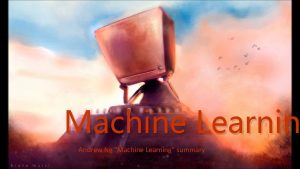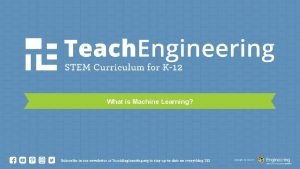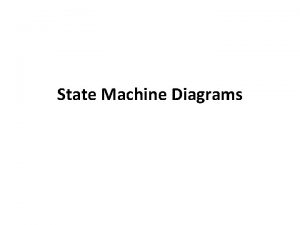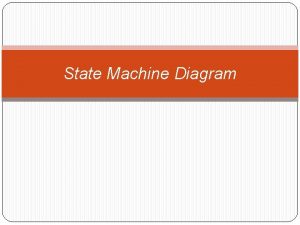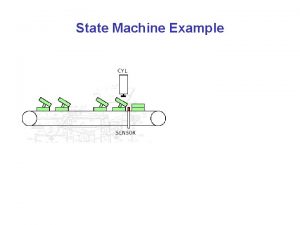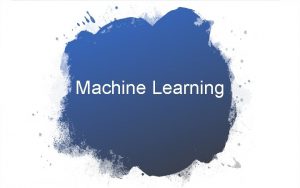Machine Vision Tools for Solving Auto ID Applications
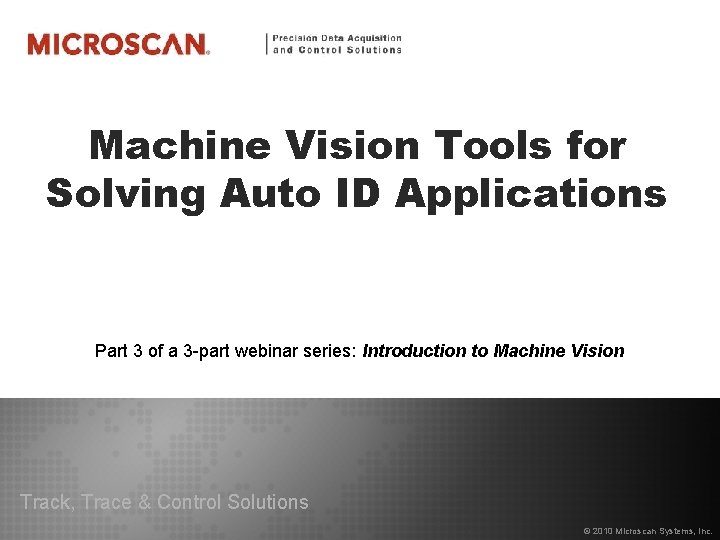
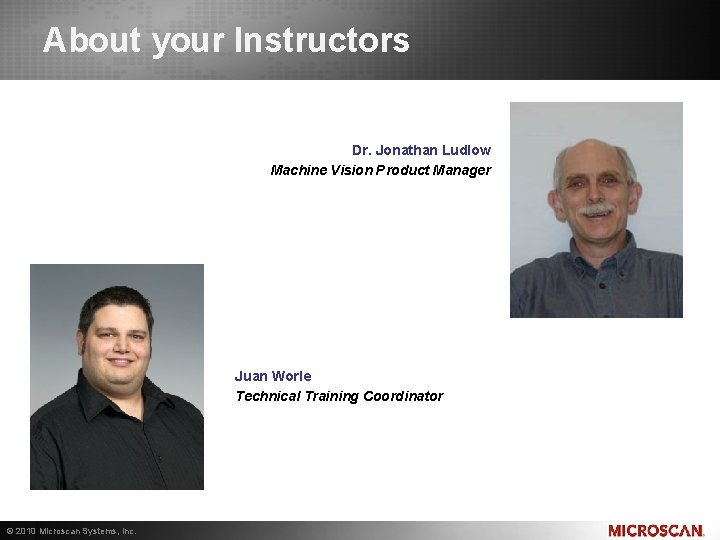
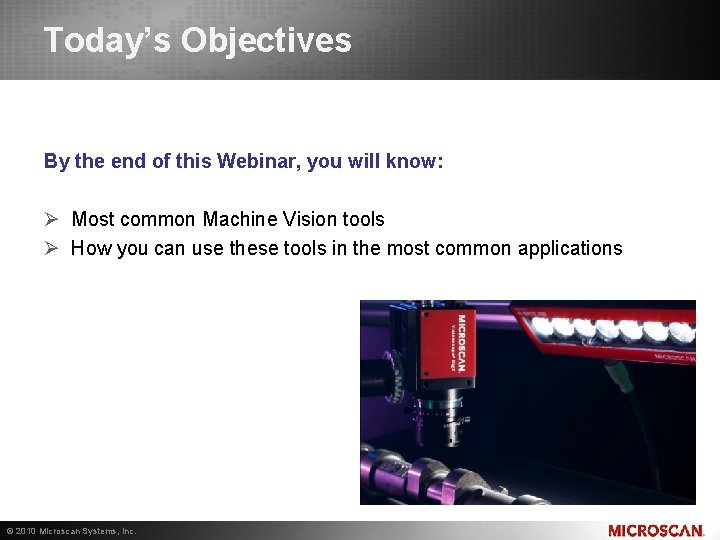
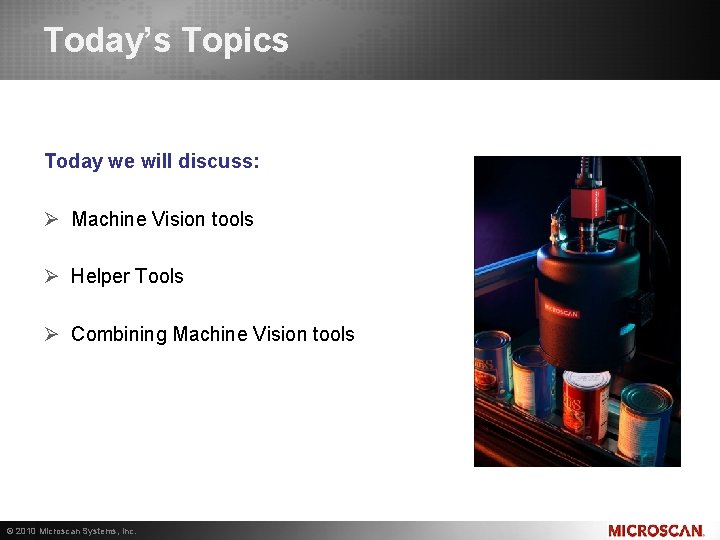
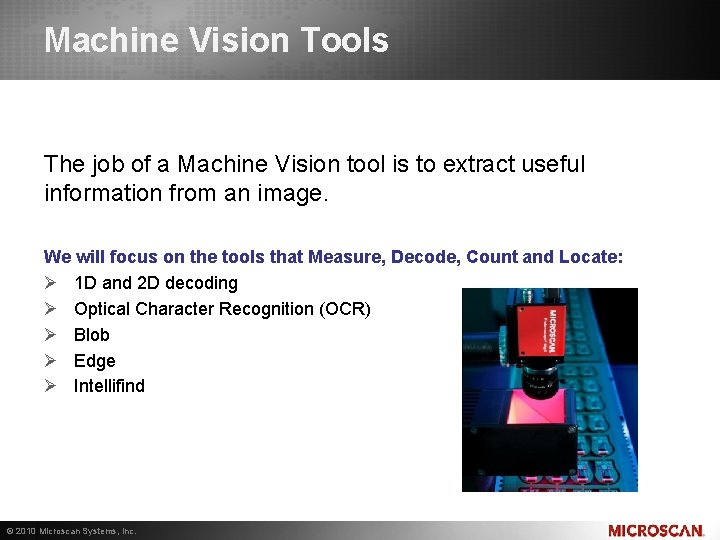
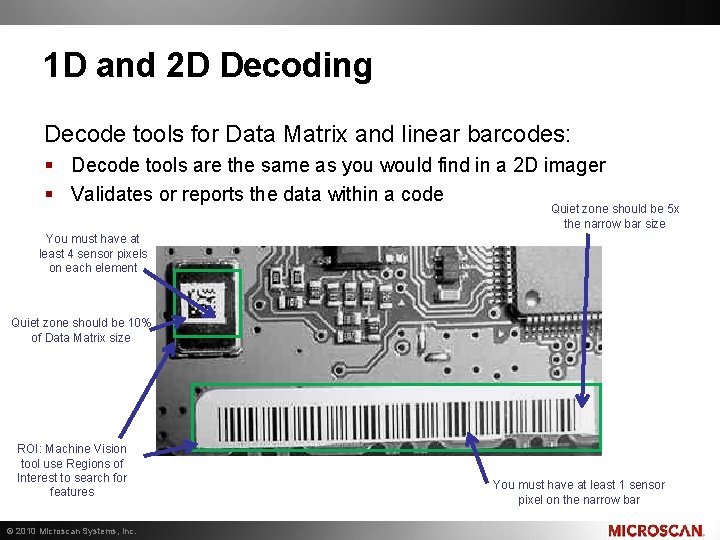
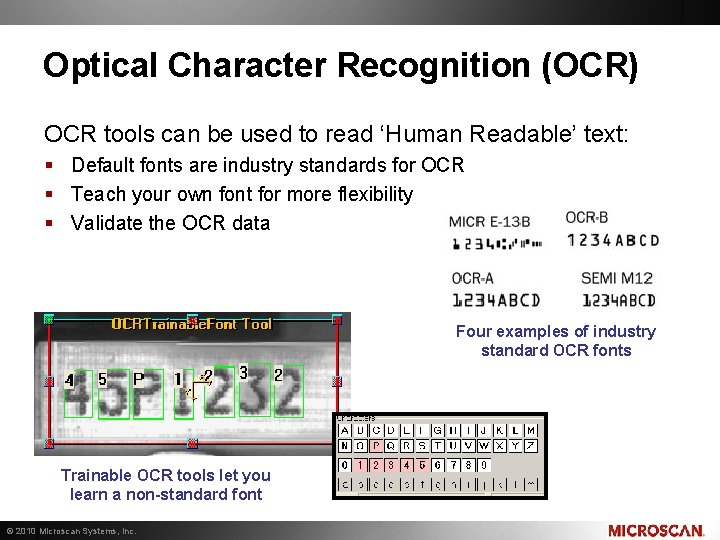
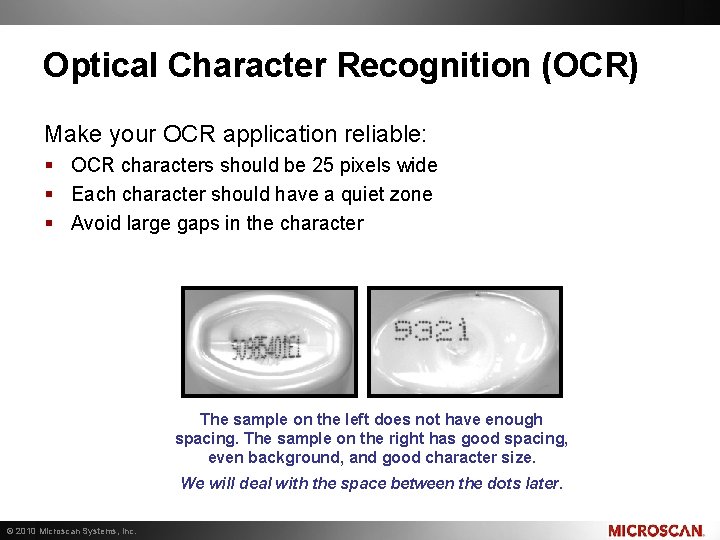
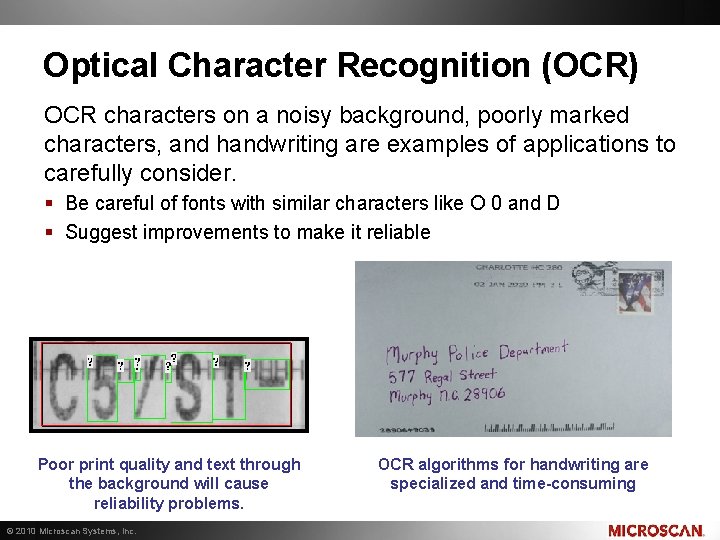
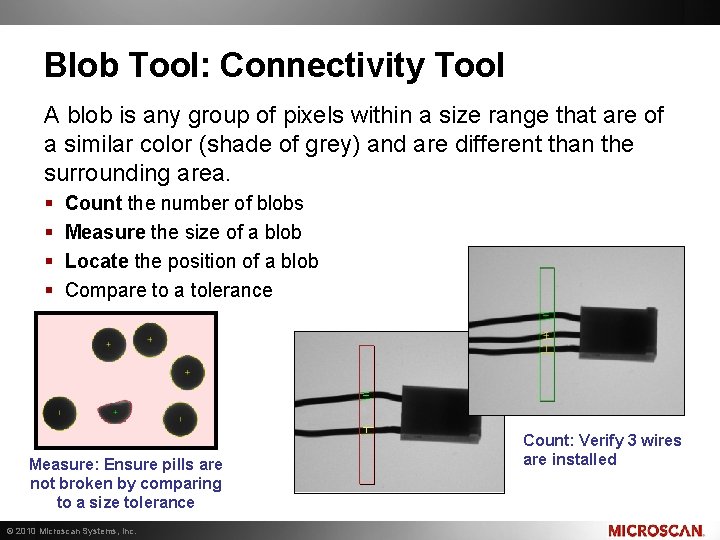
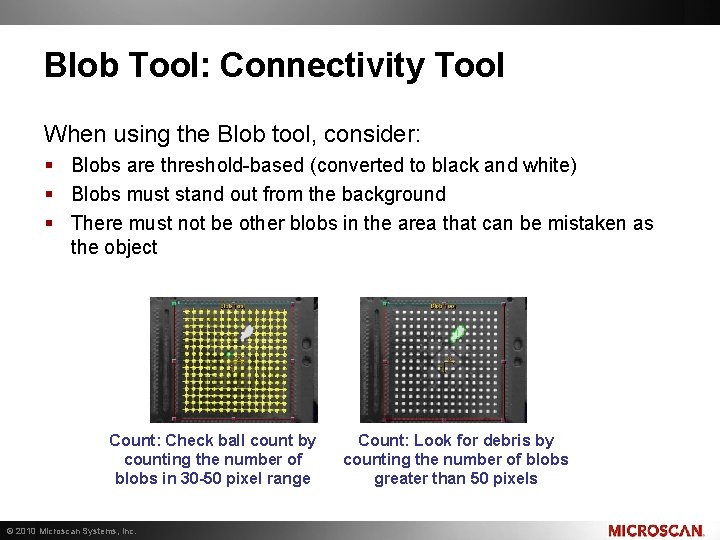
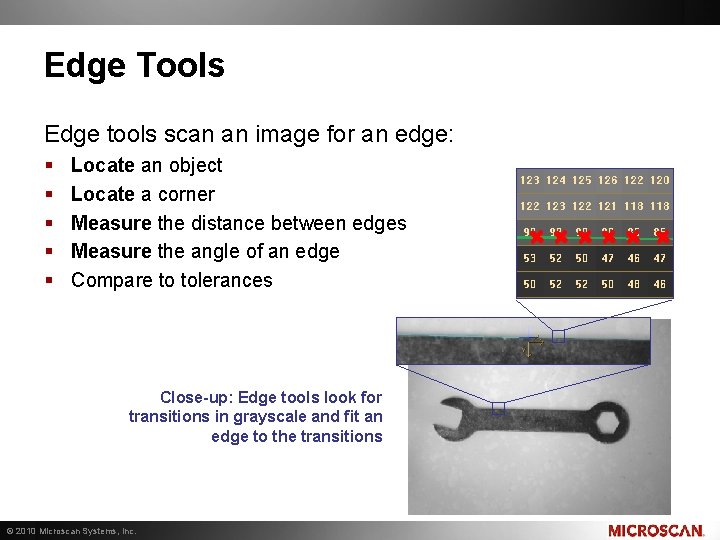
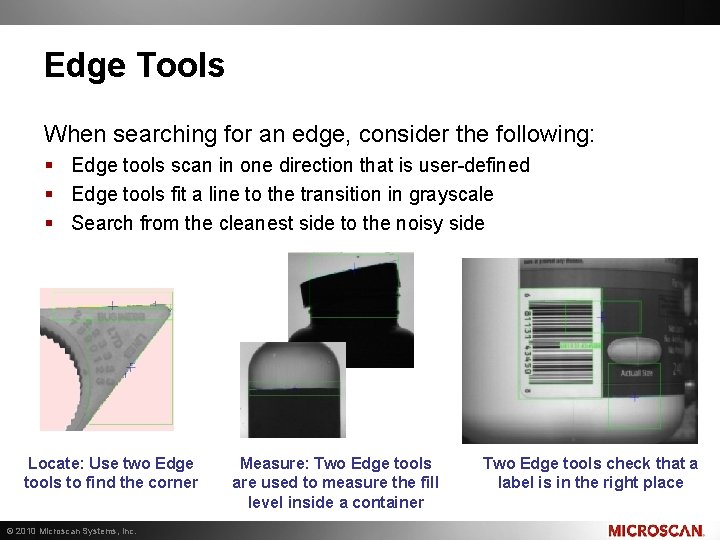
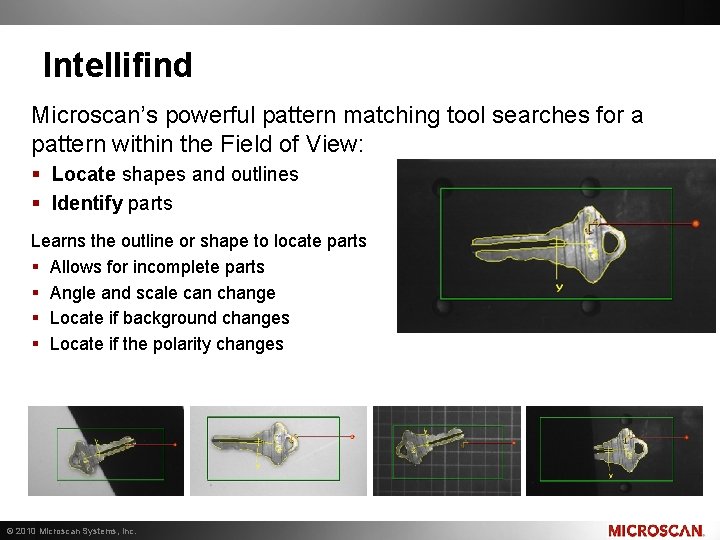
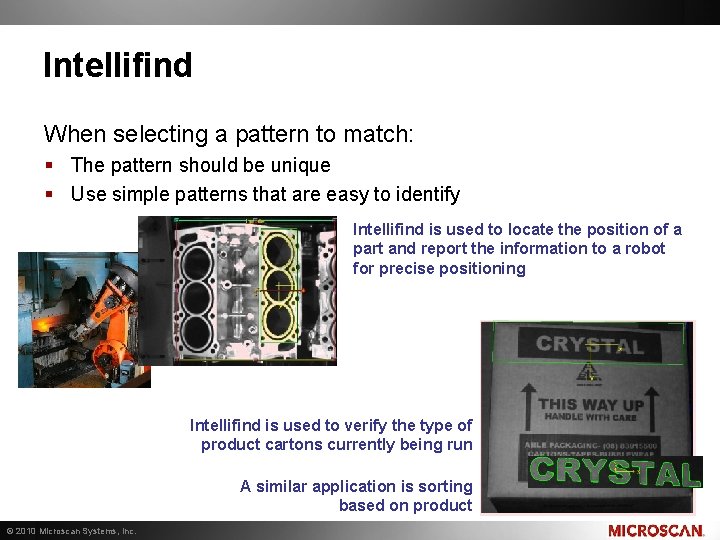
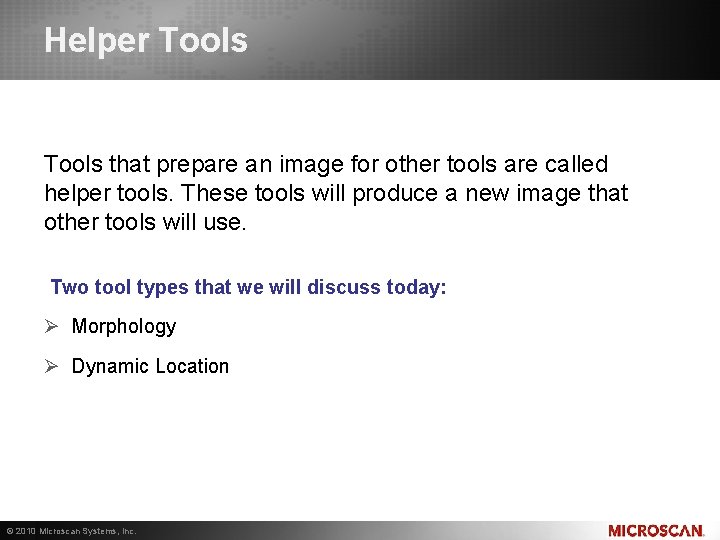
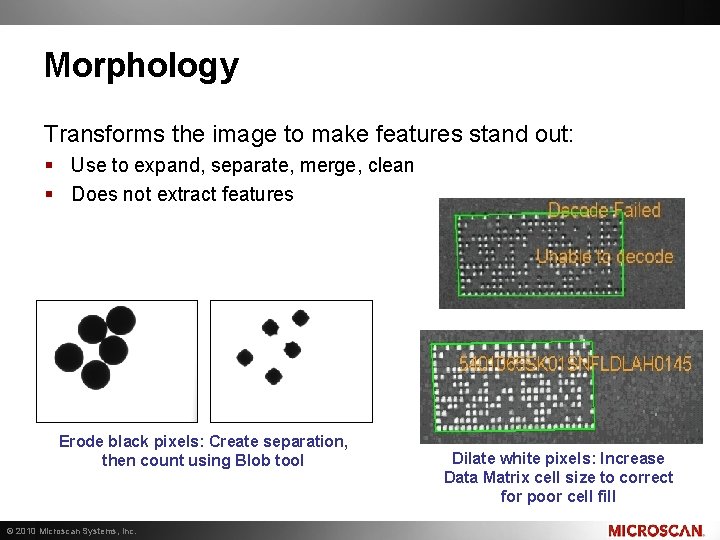
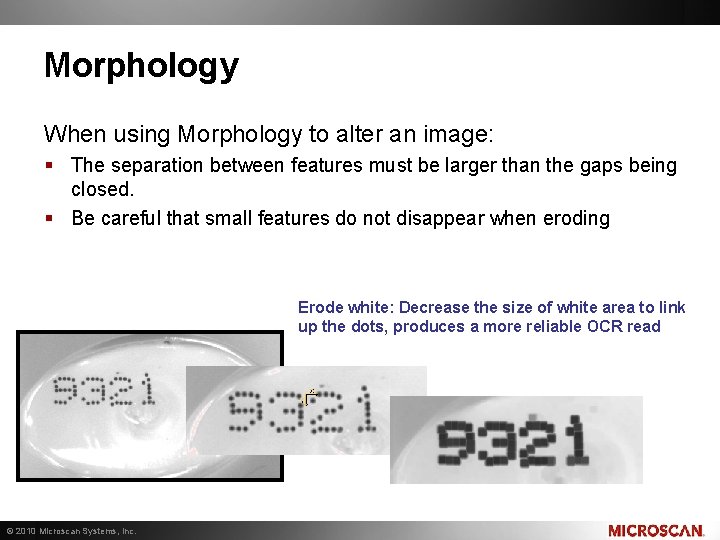
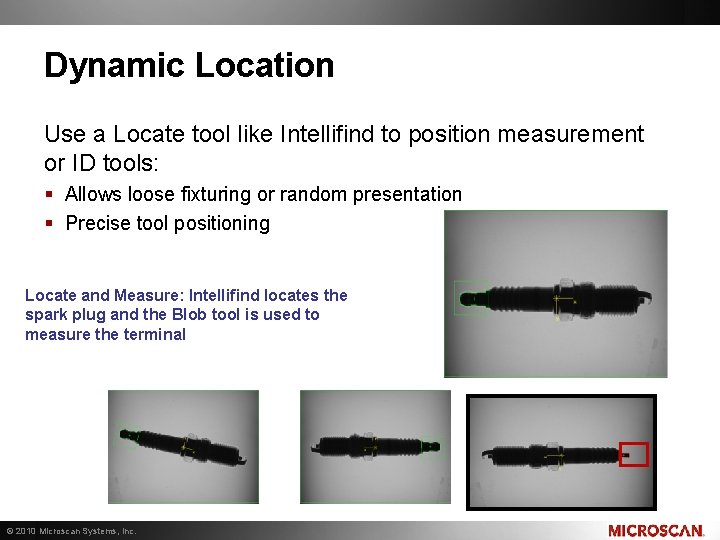

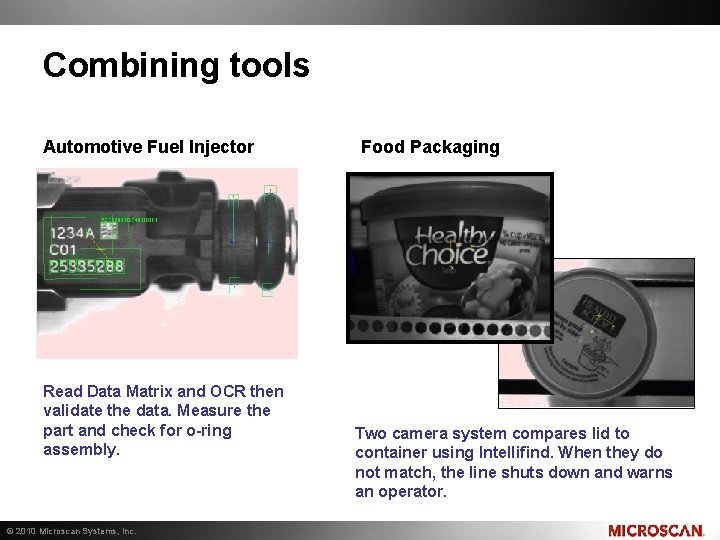
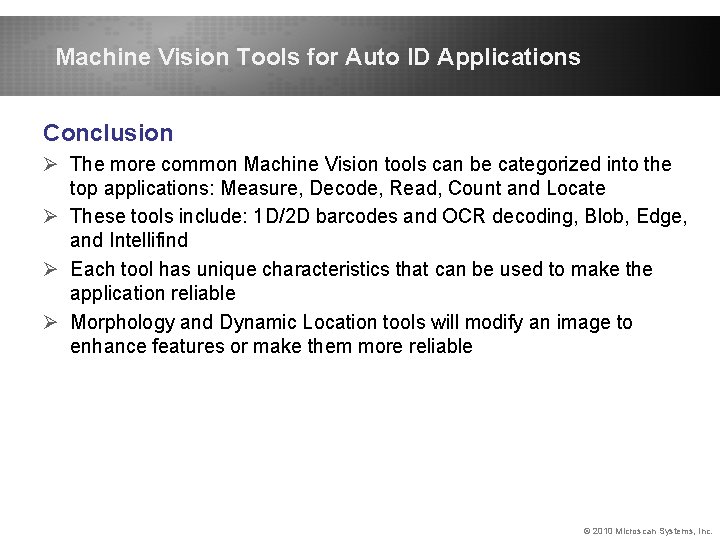
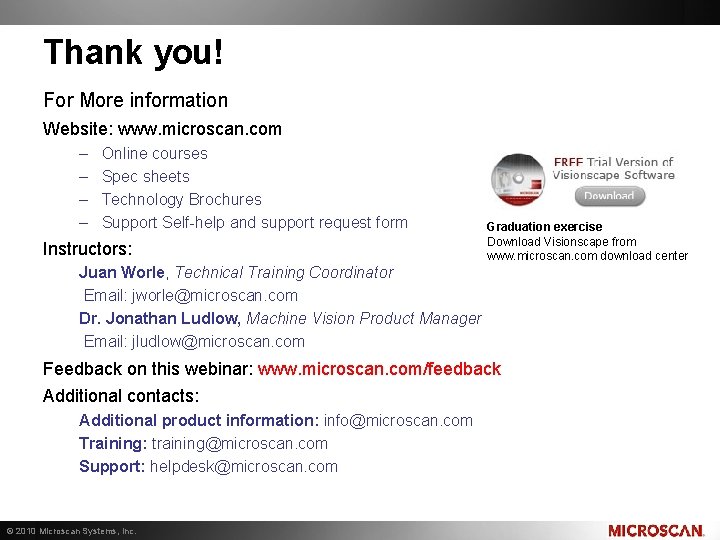
- Slides: 23
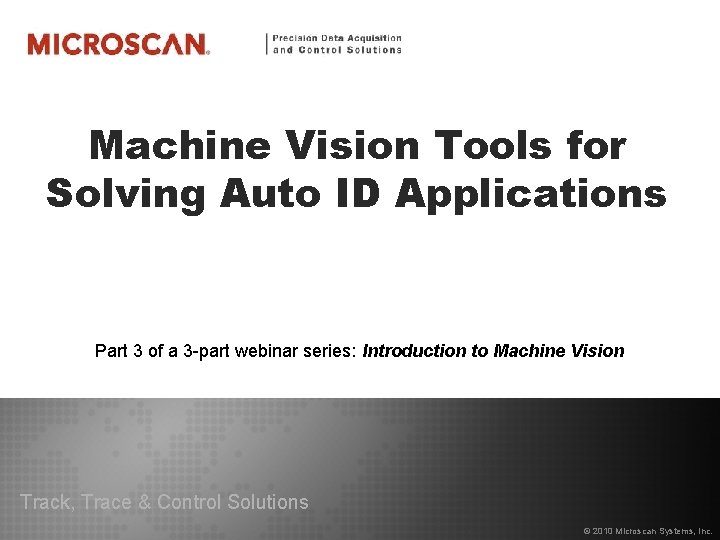
Machine Vision Tools for Solving Auto ID Applications Part 3 of a 3 -part webinar series: Introduction to Machine Vision Track, Trace & Control Solutions © 2010 Microscan Systems, Inc.
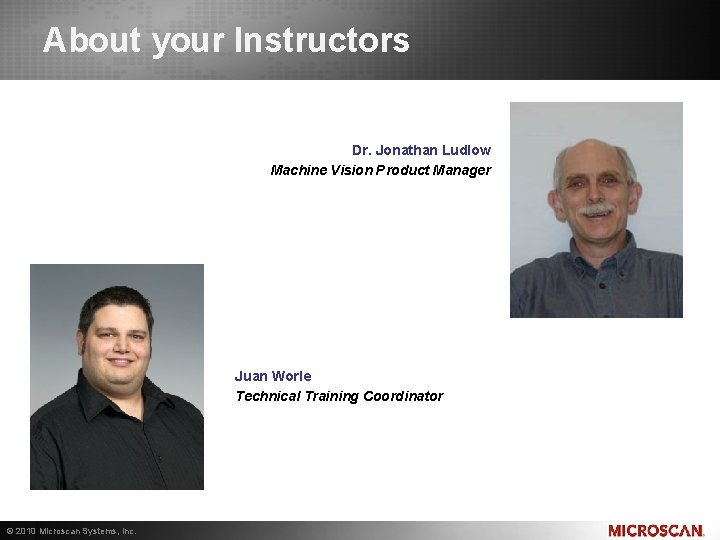
About your Instructors Dr. Jonathan Ludlow Machine Vision Product Manager Juan Worle Technical Training Coordinator © 2010 Microscan Systems, Inc.
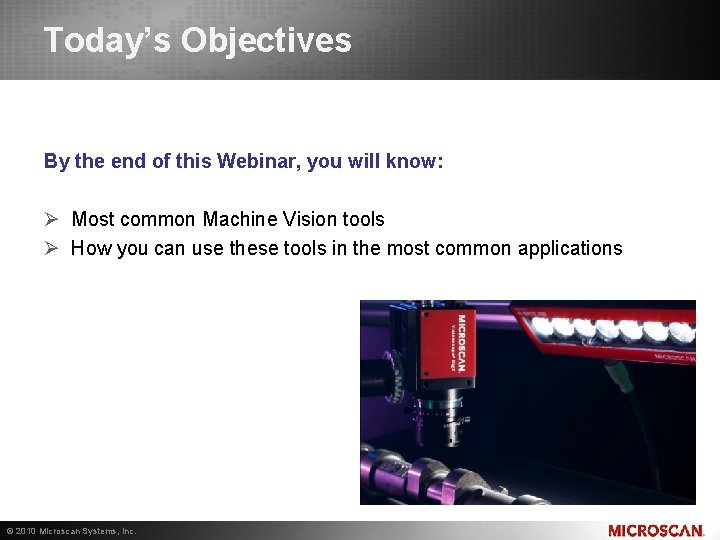
Today’s Objectives By the end of this Webinar, you will know: Ø Most common Machine Vision tools Ø How you can use these tools in the most common applications © 2010 Microscan Systems, Inc.
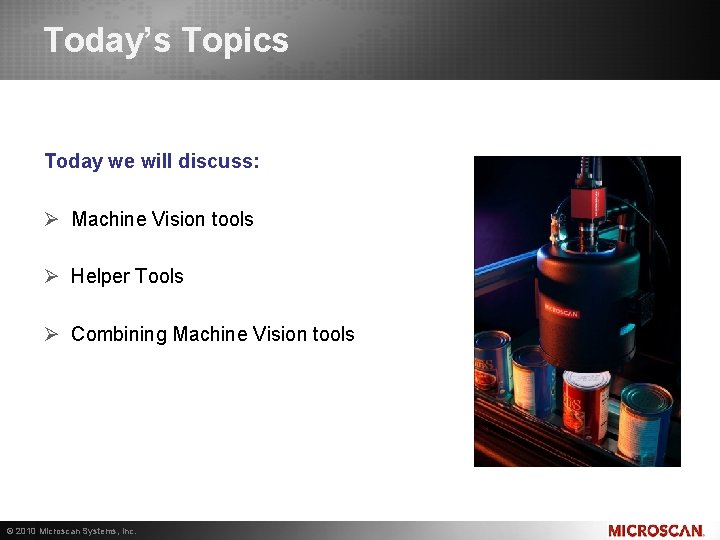
Today’s Topics Today we will discuss: Ø Machine Vision tools Ø Helper Tools Ø Combining Machine Vision tools © 2010 Microscan Systems, Inc.
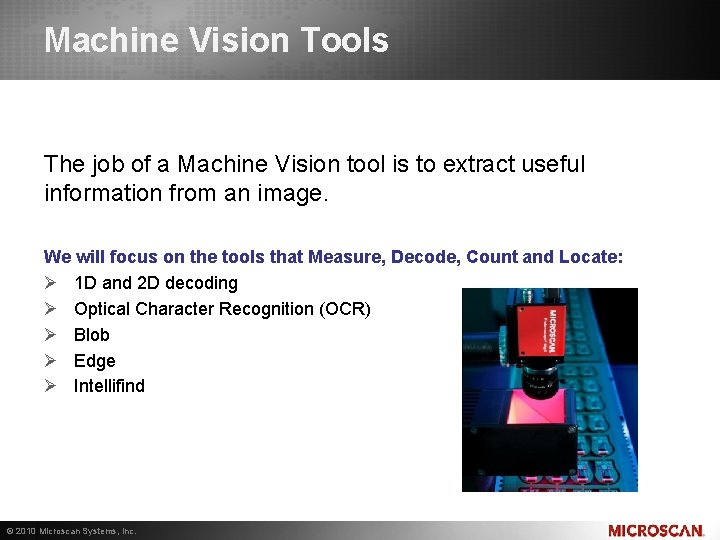
Machine Vision Tools The job of a Machine Vision tool is to extract useful information from an image. We will focus on the tools that Measure, Decode, Count and Locate: Ø 1 D and 2 D decoding Ø Optical Character Recognition (OCR) Ø Blob Ø Edge Ø Intellifind © 2010 Microscan Systems, Inc.
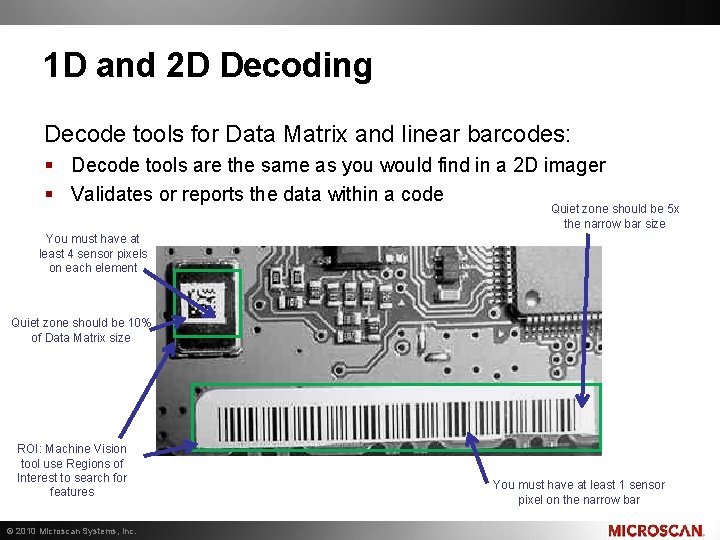
1 D and 2 D Decoding Decode tools for Data Matrix and linear barcodes: § Decode tools are the same as you would find in a 2 D imager § Validates or reports the data within a code Quiet zone should be 5 x the narrow bar size You must have at least 4 sensor pixels on each element Quiet zone should be 10% of Data Matrix size ROI: Machine Vision tool use Regions of Interest to search for features © 2010 Microscan Systems, Inc. You must have at least 1 sensor pixel on the narrow bar
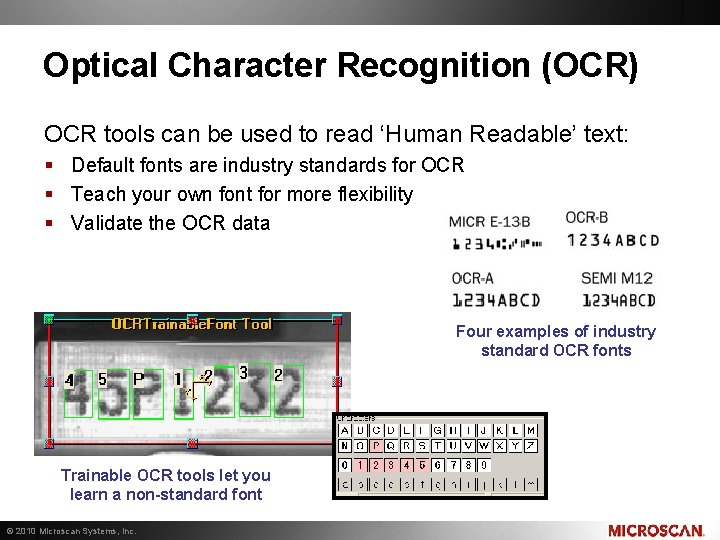
Optical Character Recognition (OCR) OCR tools can be used to read ‘Human Readable’ text: § Default fonts are industry standards for OCR § Teach your own font for more flexibility § Validate the OCR data Four examples of industry standard OCR fonts Trainable OCR tools let you learn a non-standard font © 2010 Microscan Systems, Inc.
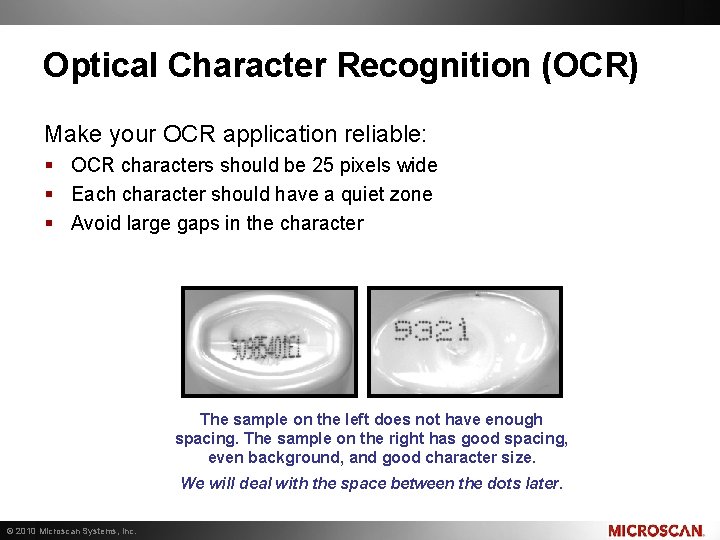
Optical Character Recognition (OCR) Make your OCR application reliable: § OCR characters should be 25 pixels wide § Each character should have a quiet zone § Avoid large gaps in the character The sample on the left does not have enough spacing. The sample on the right has good spacing, even background, and good character size. We will deal with the space between the dots later. © 2010 Microscan Systems, Inc.
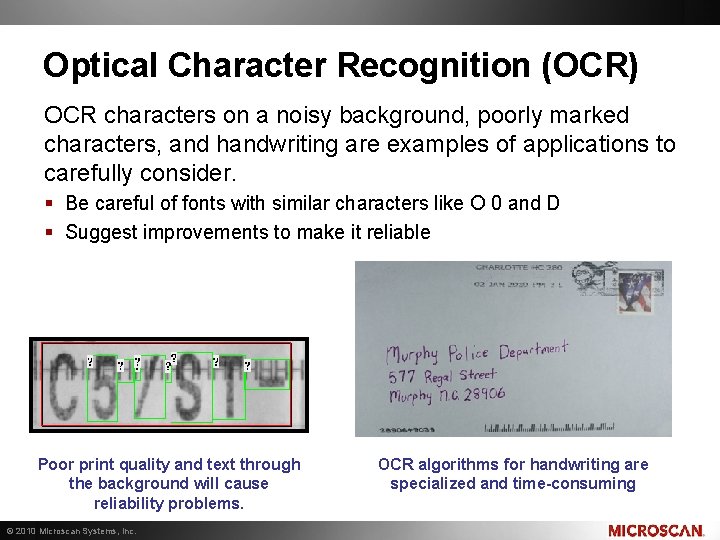
Optical Character Recognition (OCR) OCR characters on a noisy background, poorly marked characters, and handwriting are examples of applications to carefully consider. § Be careful of fonts with similar characters like O 0 and D § Suggest improvements to make it reliable Poor print quality and text through the background will cause reliability problems. © 2010 Microscan Systems, Inc. OCR algorithms for handwriting are specialized and time-consuming
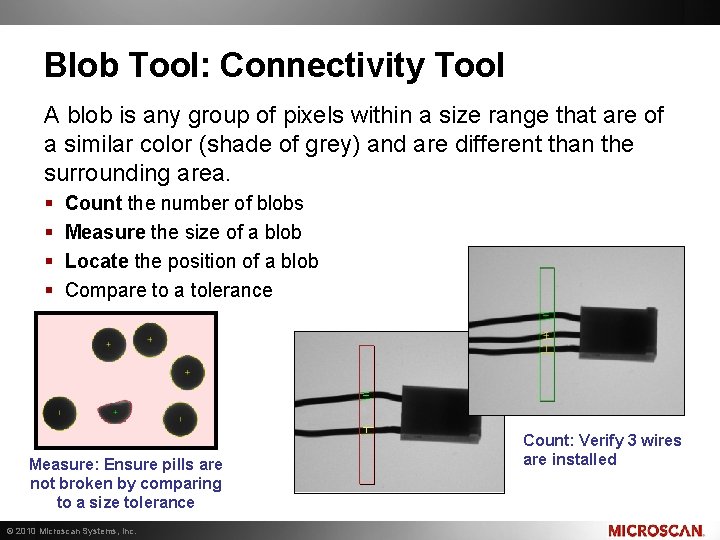
Blob Tool: Connectivity Tool A blob is any group of pixels within a size range that are of a similar color (shade of grey) and are different than the surrounding area. § § Count the number of blobs Measure the size of a blob Locate the position of a blob Compare to a tolerance Measure: Ensure pills are not broken by comparing to a size tolerance © 2010 Microscan Systems, Inc. Count: Verify 3 wires are installed
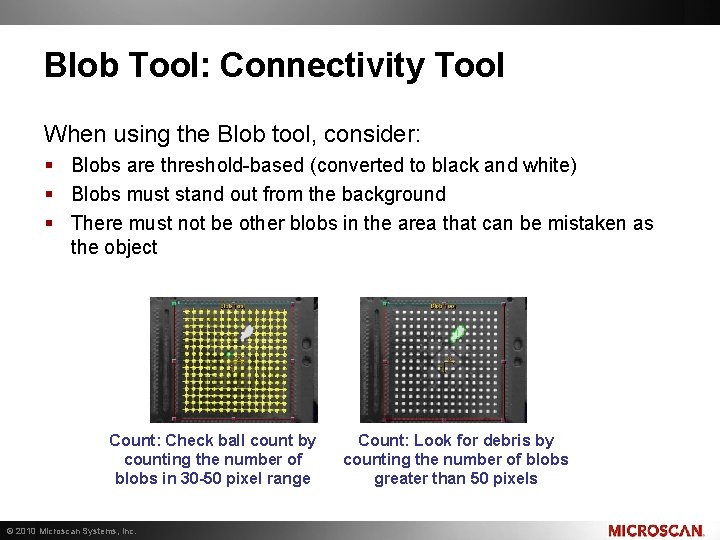
Blob Tool: Connectivity Tool When using the Blob tool, consider: § Blobs are threshold-based (converted to black and white) § Blobs must stand out from the background § There must not be other blobs in the area that can be mistaken as the object Count: Check ball count by counting the number of blobs in 30 -50 pixel range © 2010 Microscan Systems, Inc. Count: Look for debris by counting the number of blobs greater than 50 pixels
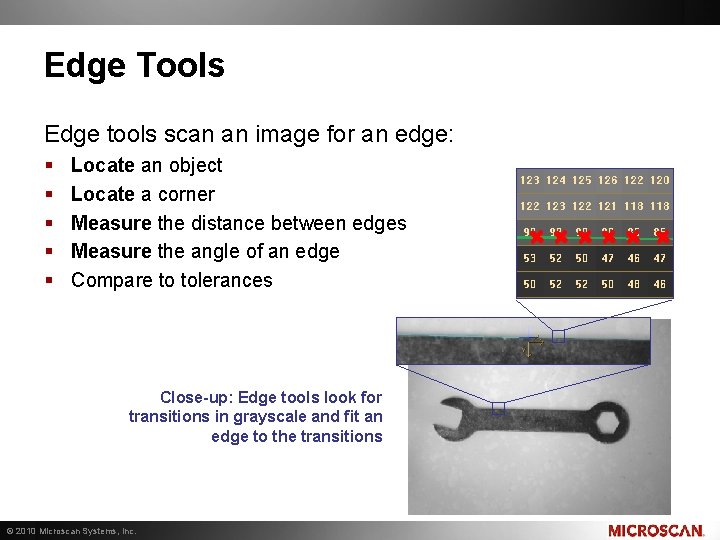
Edge Tools Edge tools scan an image for an edge: § § § Locate an object Locate a corner Measure the distance between edges Measure the angle of an edge Compare to tolerances Close-up: Edge tools look for transitions in grayscale and fit an edge to the transitions © 2010 Microscan Systems, Inc.
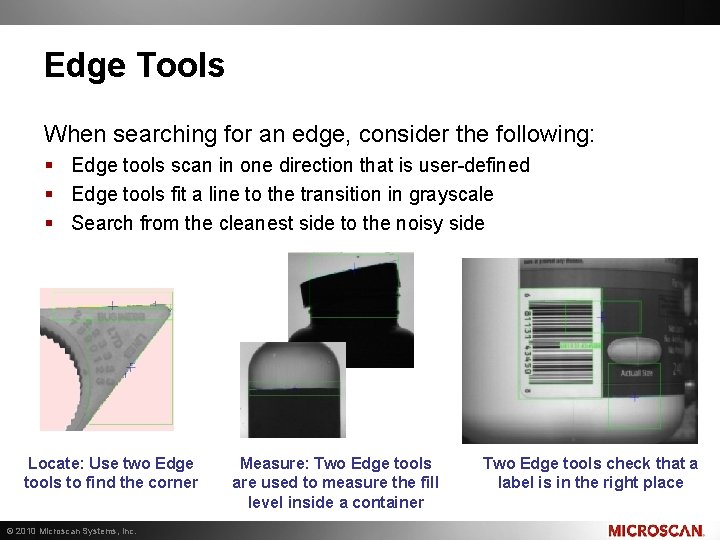
Edge Tools When searching for an edge, consider the following: § Edge tools scan in one direction that is user-defined § Edge tools fit a line to the transition in grayscale § Search from the cleanest side to the noisy side Locate: Use two Edge tools to find the corner © 2010 Microscan Systems, Inc. Measure: Two Edge tools are used to measure the fill level inside a container Two Edge tools check that a label is in the right place
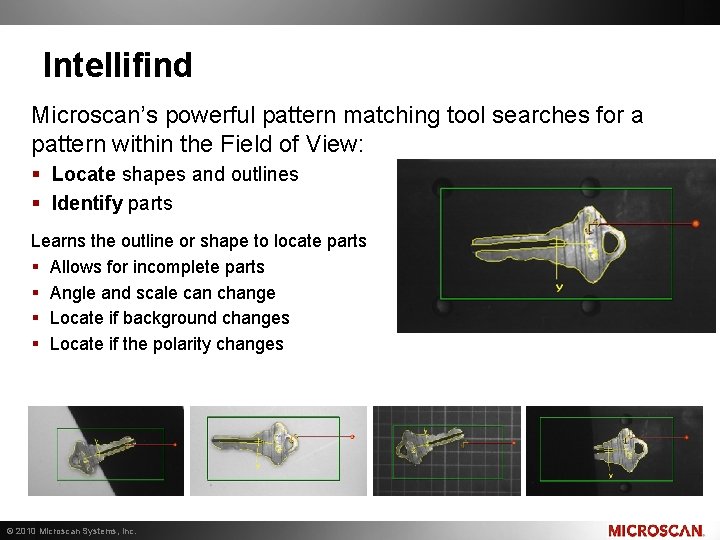
Intellifind Microscan’s powerful pattern matching tool searches for a pattern within the Field of View: § Locate shapes and outlines § Identify parts Learns the outline or shape to locate parts § Allows for incomplete parts § Angle and scale can change § Locate if background changes § Locate if the polarity changes © 2010 Microscan Systems, Inc.
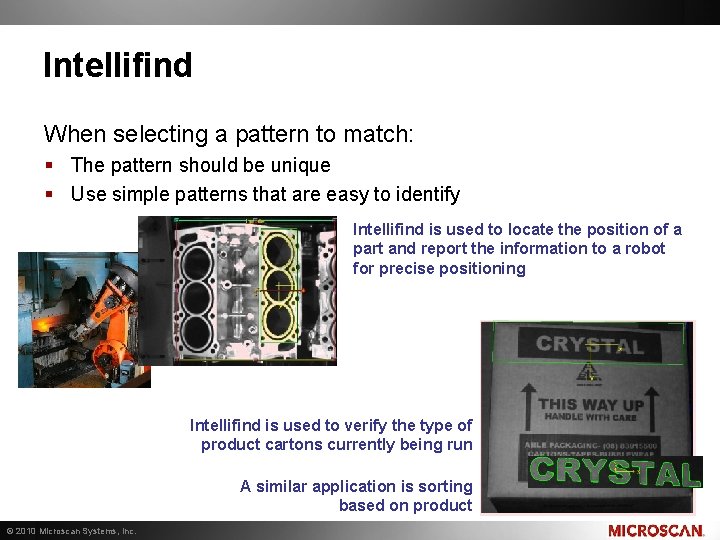
Intellifind When selecting a pattern to match: § The pattern should be unique § Use simple patterns that are easy to identify Intellifind is used to locate the position of a part and report the information to a robot for precise positioning Intellifind is used to verify the type of product cartons currently being run A similar application is sorting based on product © 2010 Microscan Systems, Inc.
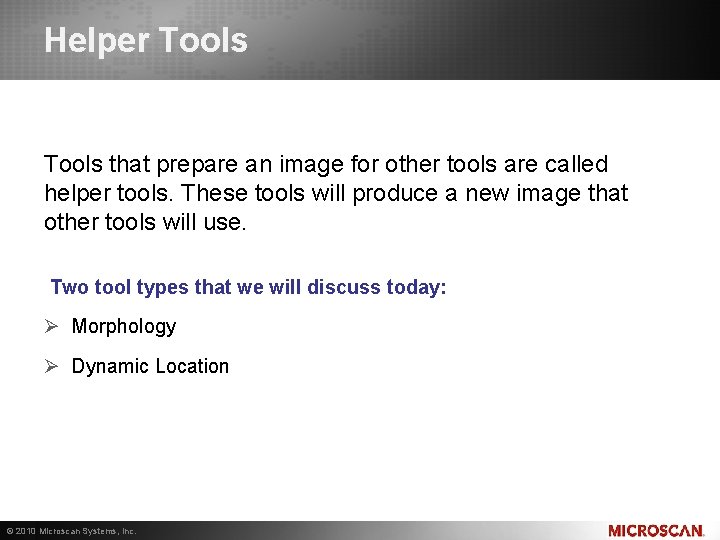
Helper Tools that prepare an image for other tools are called helper tools. These tools will produce a new image that other tools will use. Two tool types that we will discuss today: Ø Morphology Ø Dynamic Location © 2010 Microscan Systems, Inc.
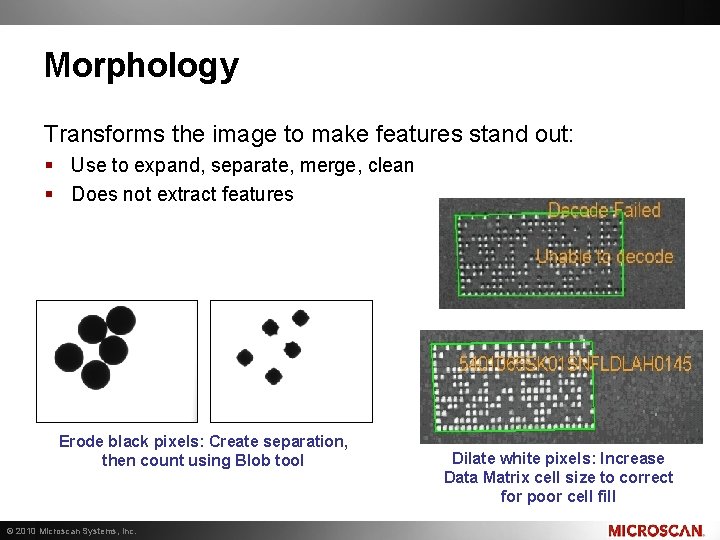
Morphology Transforms the image to make features stand out: § Use to expand, separate, merge, clean § Does not extract features Erode black pixels: Create separation, then count using Blob tool © 2010 Microscan Systems, Inc. Dilate white pixels: Increase Data Matrix cell size to correct for poor cell fill
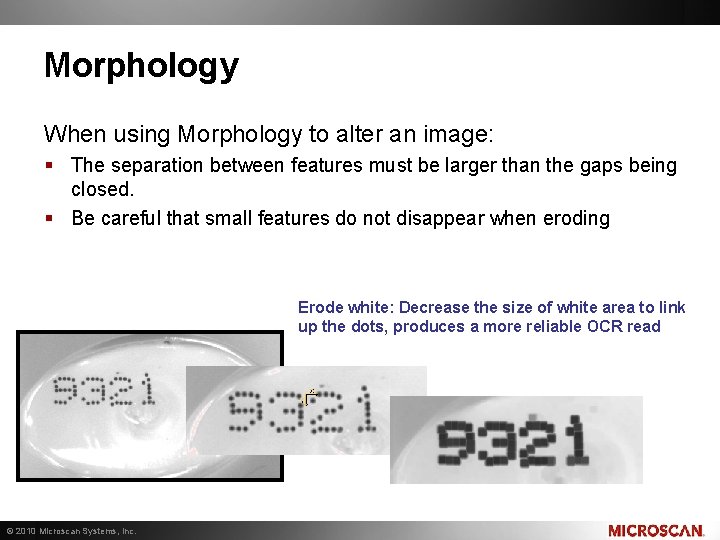
Morphology When using Morphology to alter an image: § The separation between features must be larger than the gaps being closed. § Be careful that small features do not disappear when eroding Erode white: Decrease the size of white area to link up the dots, produces a more reliable OCR read © 2010 Microscan Systems, Inc.
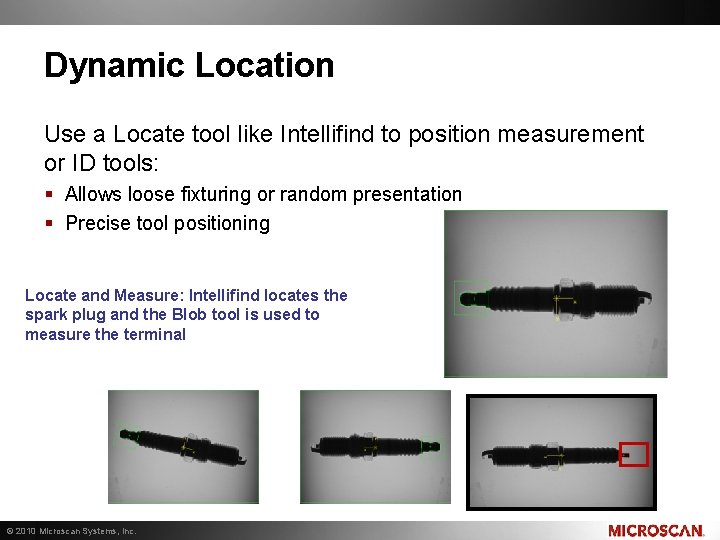
Dynamic Location Use a Locate tool like Intellifind to position measurement or ID tools: § Allows loose fixturing or random presentation § Precise tool positioning Locate and Measure: Intellifind locates the spark plug and the Blob tool is used to measure the terminal © 2010 Microscan Systems, Inc.

Combining Machine Vision Tools Machine Vision tools can be combined together to build a complete inspection. When combining tools: Ø Keep the application simple Ø Remember that the image must be consistent © 2010 Microscan Systems, Inc.
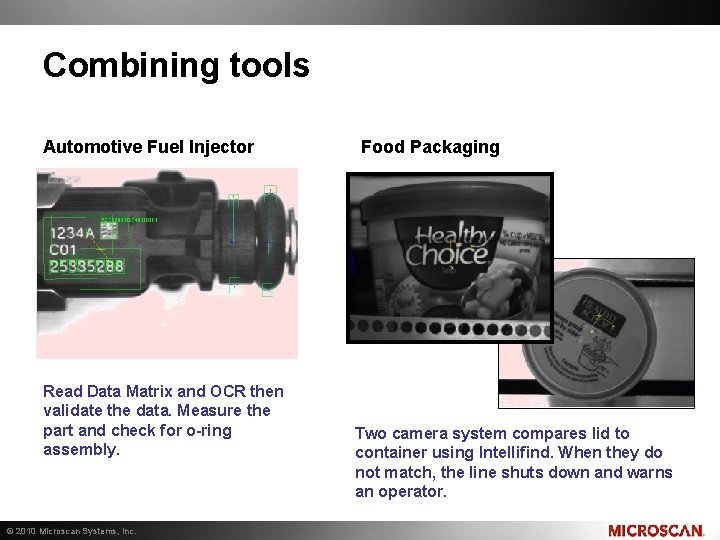
Combining tools Automotive Fuel Injector Read Data Matrix and OCR then validate the data. Measure the part and check for o-ring assembly. © 2010 Microscan Systems, Inc. Food Packaging Two camera system compares lid to container using Intellifind. When they do not match, the line shuts down and warns an operator.
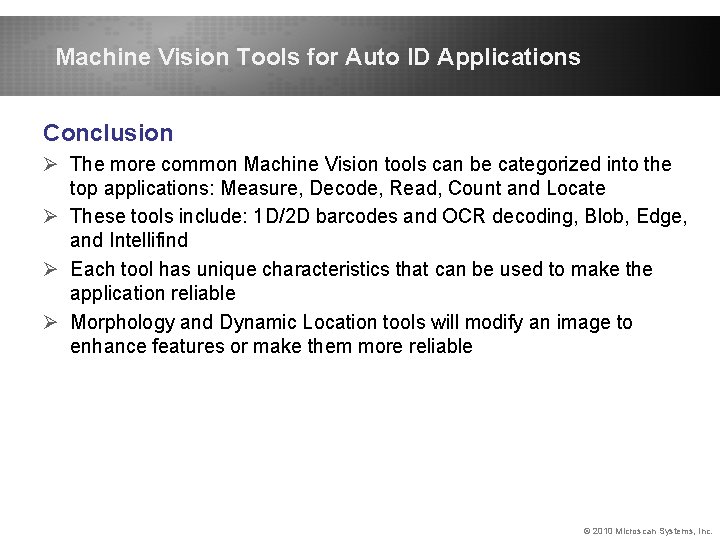
Machine Vision Tools for Auto ID Applications Conclusion Ø The more common Machine Vision tools can be categorized into the top applications: Measure, Decode, Read, Count and Locate Ø These tools include: 1 D/2 D barcodes and OCR decoding, Blob, Edge, and Intellifind Ø Each tool has unique characteristics that can be used to make the application reliable Ø Morphology and Dynamic Location tools will modify an image to enhance features or make them more reliable © 2010 Microscan Systems, Inc.
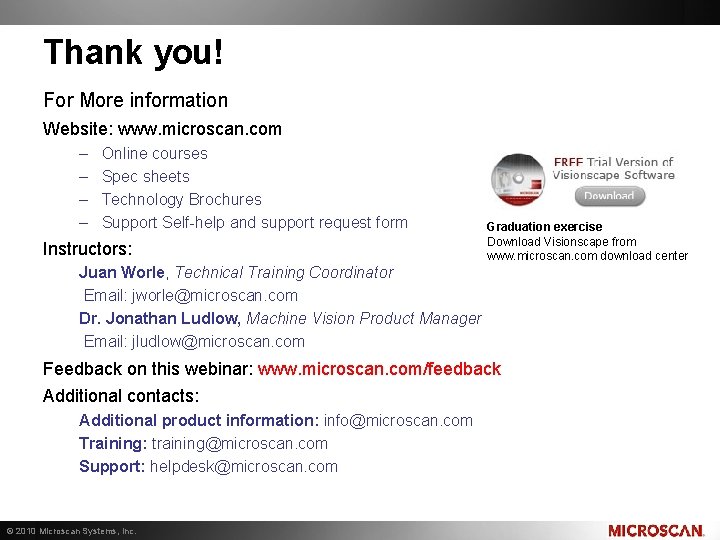
Thank you! For More information Website: www. microscan. com – – Online courses Spec sheets Technology Brochures Support Self-help and support request form Instructors: Graduation exercise Download Visionscape from www. microscan. com download center Juan Worle, Technical Training Coordinator Email: jworle@microscan. com Dr. Jonathan Ludlow, Machine Vision Product Manager Email: jludlow@microscan. com Feedback on this webinar: www. microscan. com/feedback Additional contacts: Additional product information: info@microscan. com Training: training@microscan. com Support: helpdesk@microscan. com © 2010 Microscan Systems, Inc.
 Cs766
Cs766 Visual studio 2005 tools
Visual studio 2005 tools What is the nature of online platform and application
What is the nature of online platform and application Menyelesaikan masalah
Menyelesaikan masalah Fishbone measurement
Fishbone measurement Tessecart
Tessecart Engineering problem solving tools
Engineering problem solving tools Machine vision calibration target
Machine vision calibration target Machine vision definition
Machine vision definition Machine vision lasers
Machine vision lasers 273
273 Fspos vägledning för kontinuitetshantering
Fspos vägledning för kontinuitetshantering Typiska drag för en novell
Typiska drag för en novell Nationell inriktning för artificiell intelligens
Nationell inriktning för artificiell intelligens Returpilarna
Returpilarna Varför kallas perioden 1918-1939 för mellankrigstiden
Varför kallas perioden 1918-1939 för mellankrigstiden En lathund för arbete med kontinuitetshantering
En lathund för arbete med kontinuitetshantering Särskild löneskatt för pensionskostnader
Särskild löneskatt för pensionskostnader Personlig tidbok
Personlig tidbok A gastrica
A gastrica Densitet vatten
Densitet vatten Datorkunskap för nybörjare
Datorkunskap för nybörjare Tack för att ni lyssnade bild
Tack för att ni lyssnade bild Debatt artikel mall
Debatt artikel mall