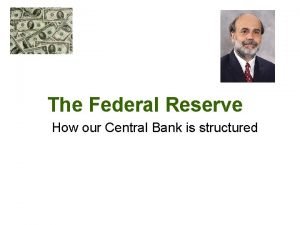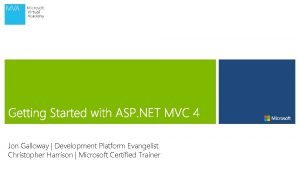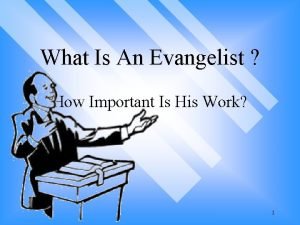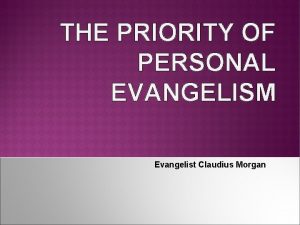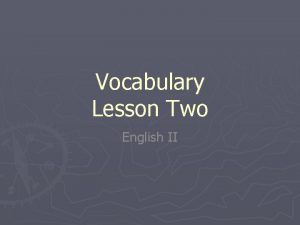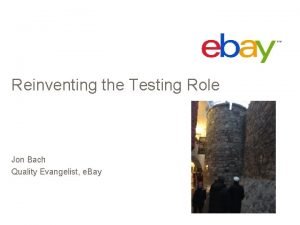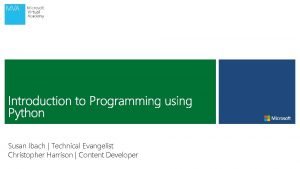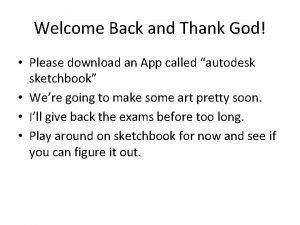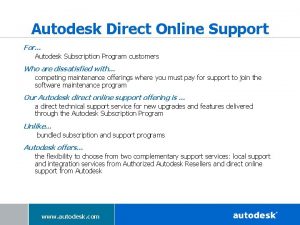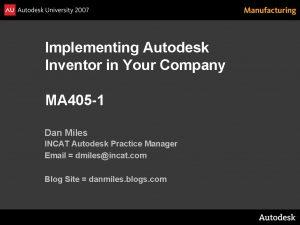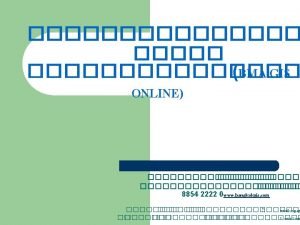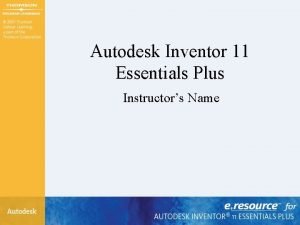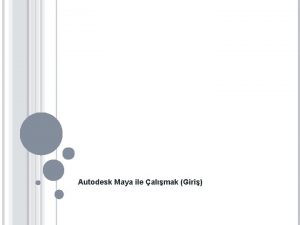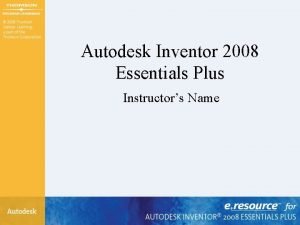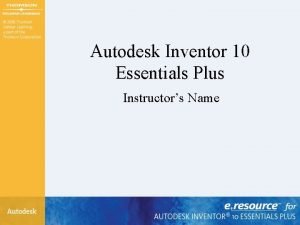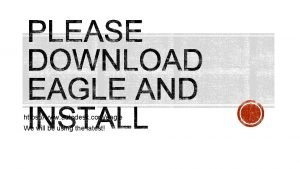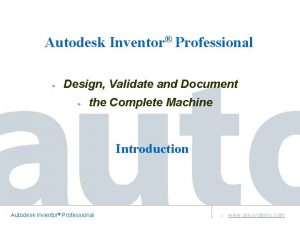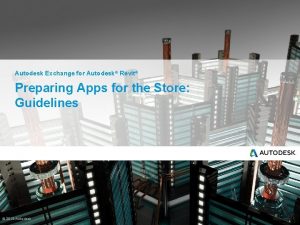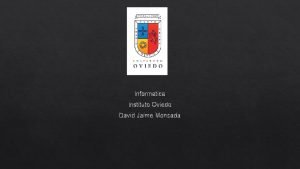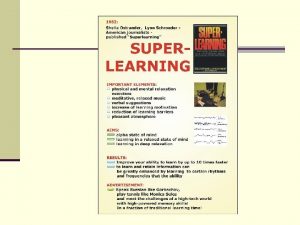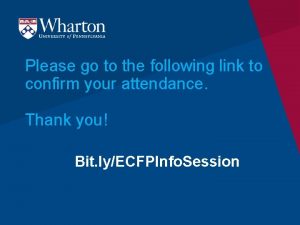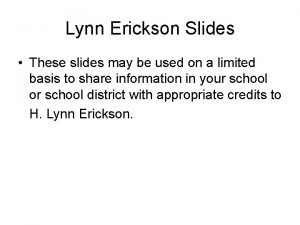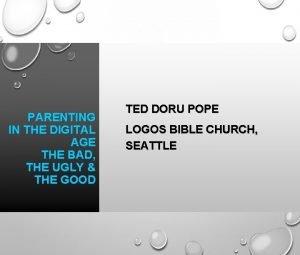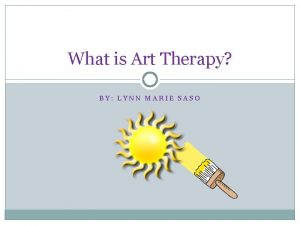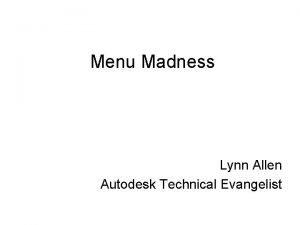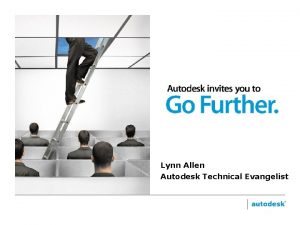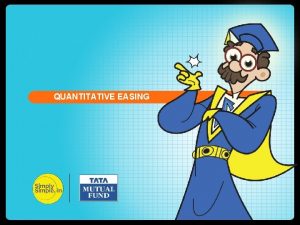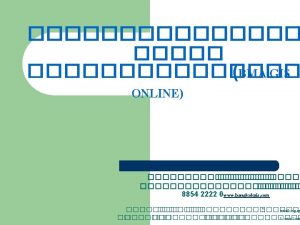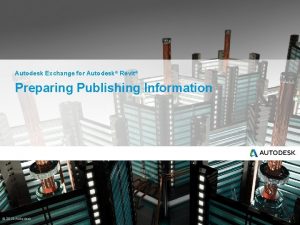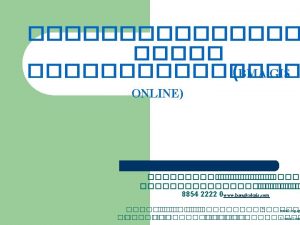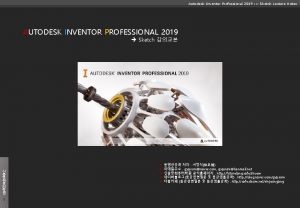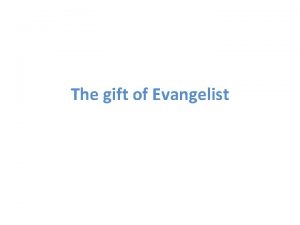Lynn Allen Autodesk Technical Evangelist Easing the Transition
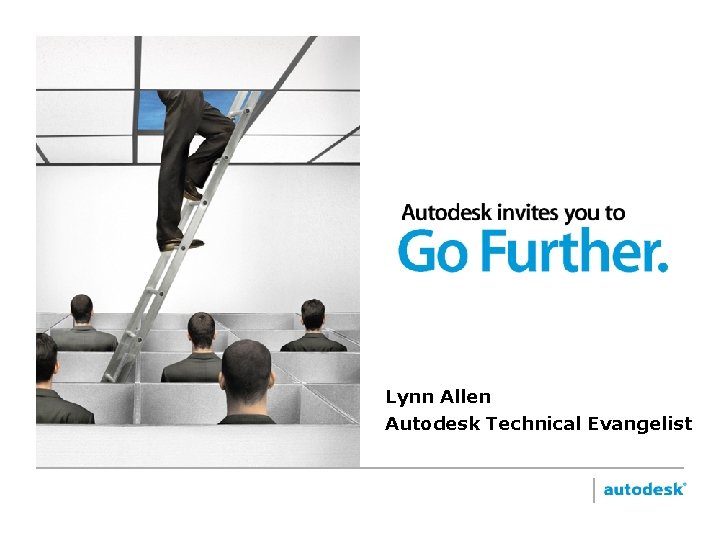
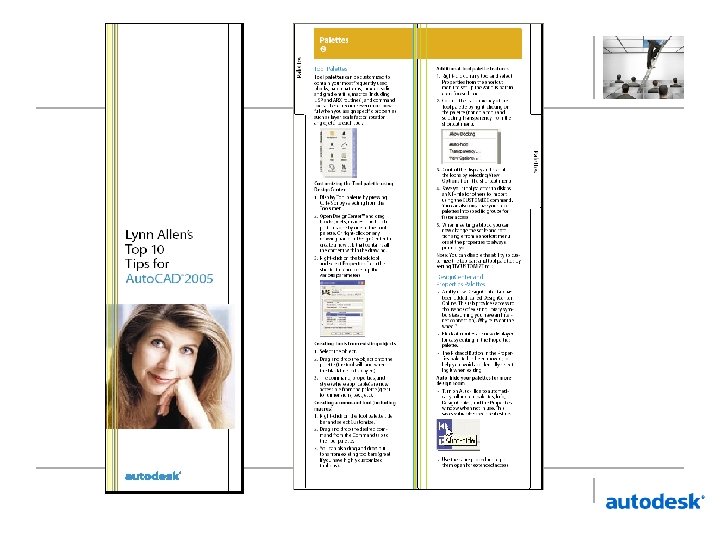

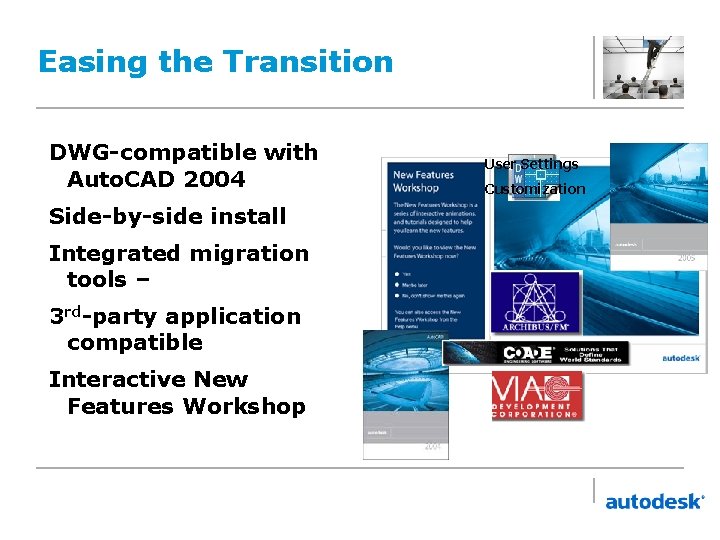
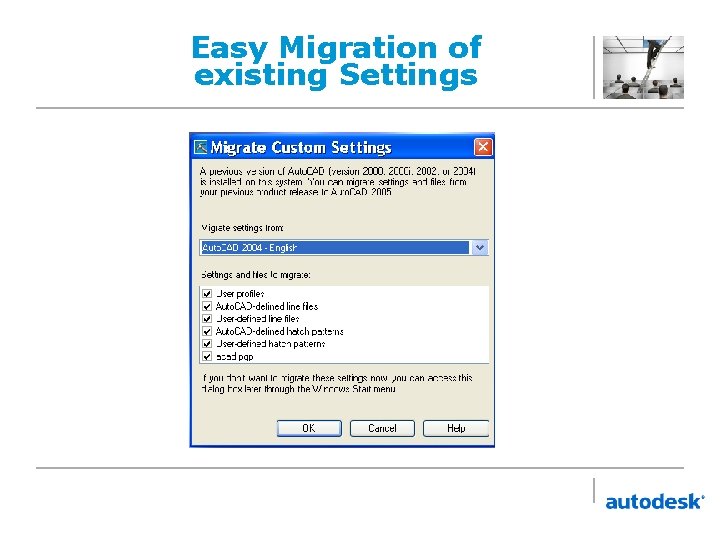
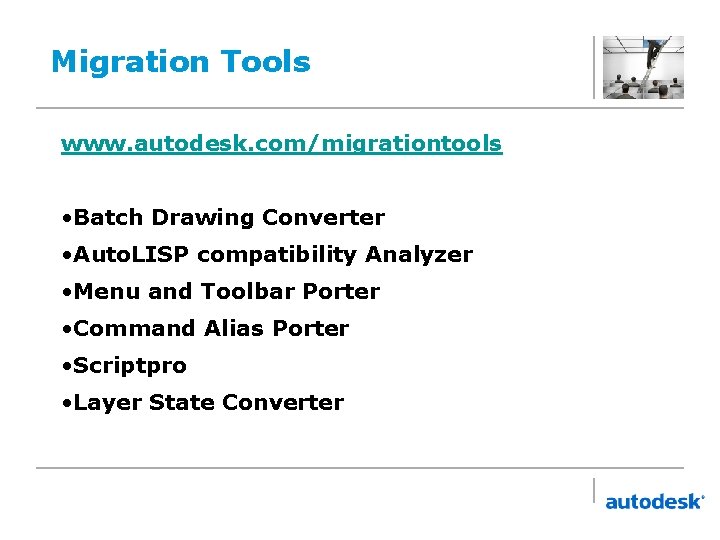
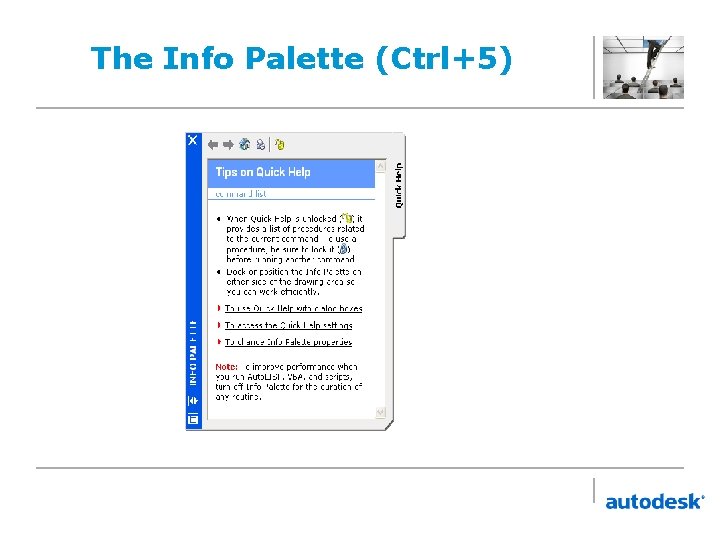
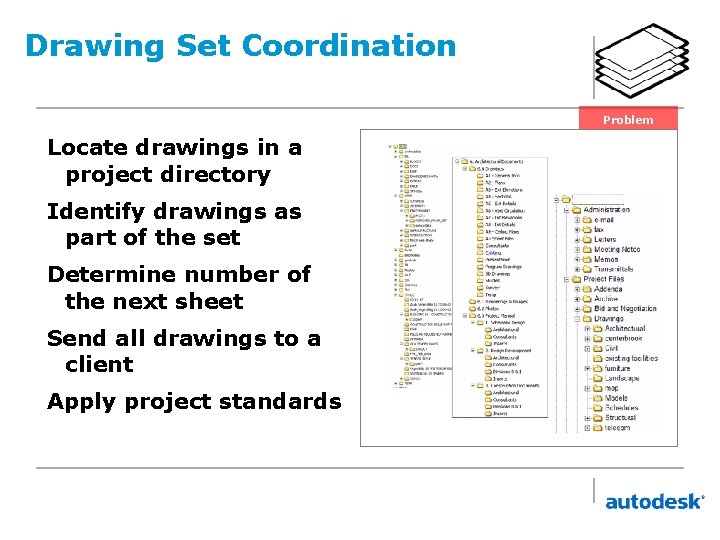
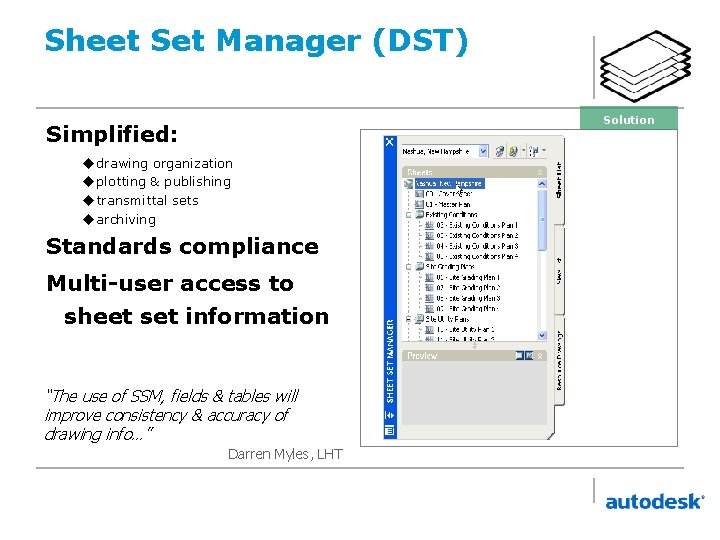
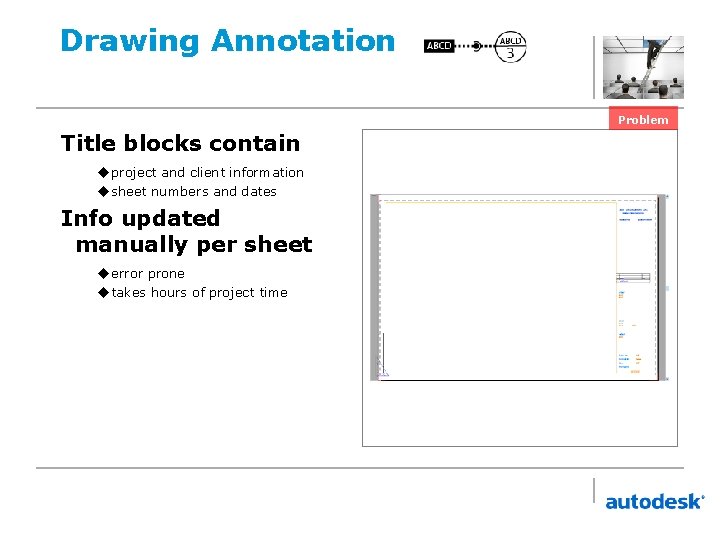
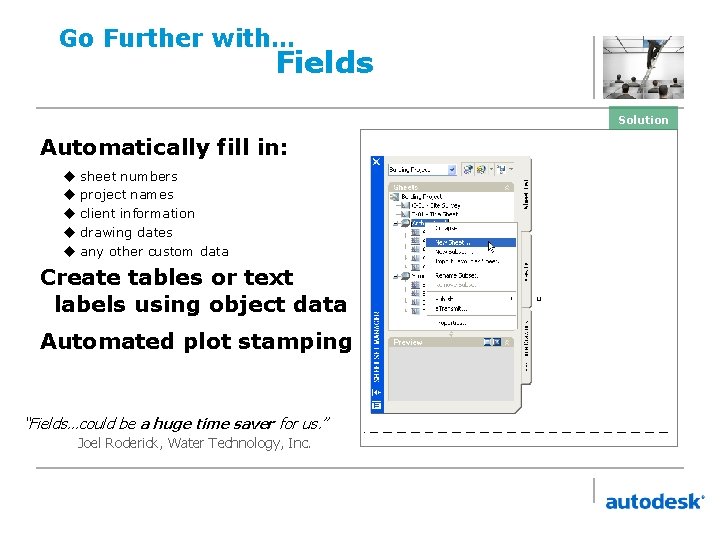
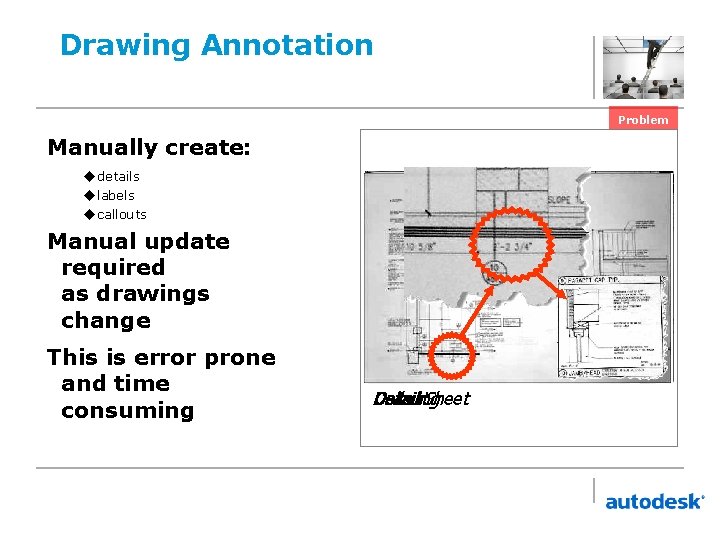
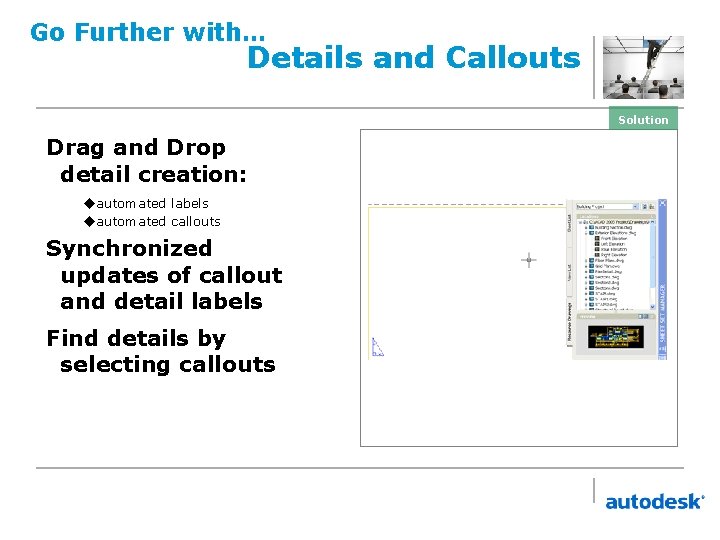
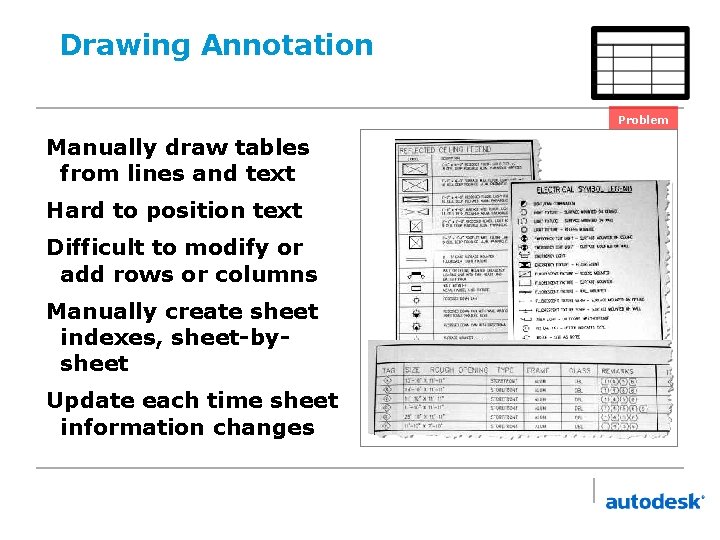
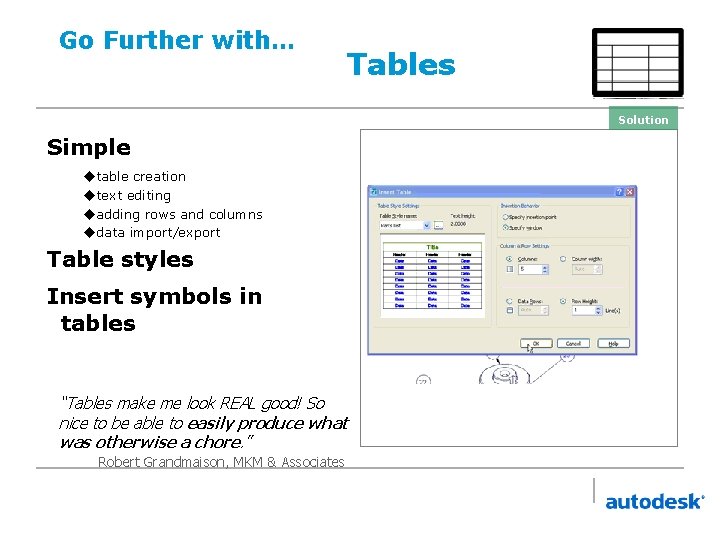
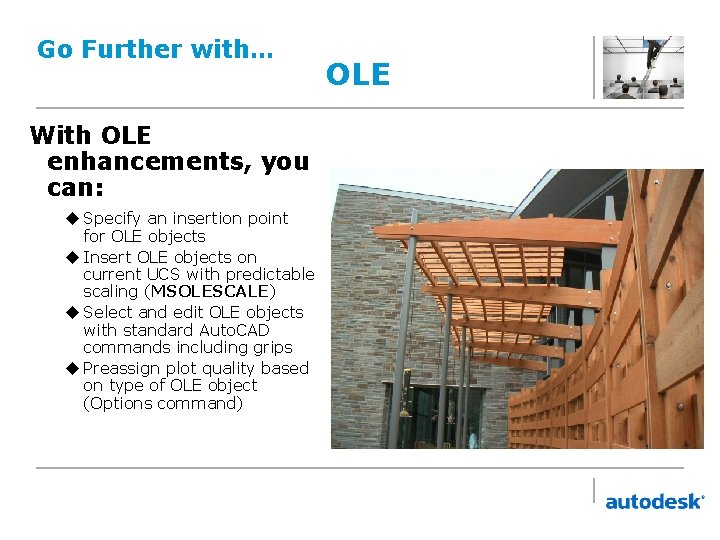
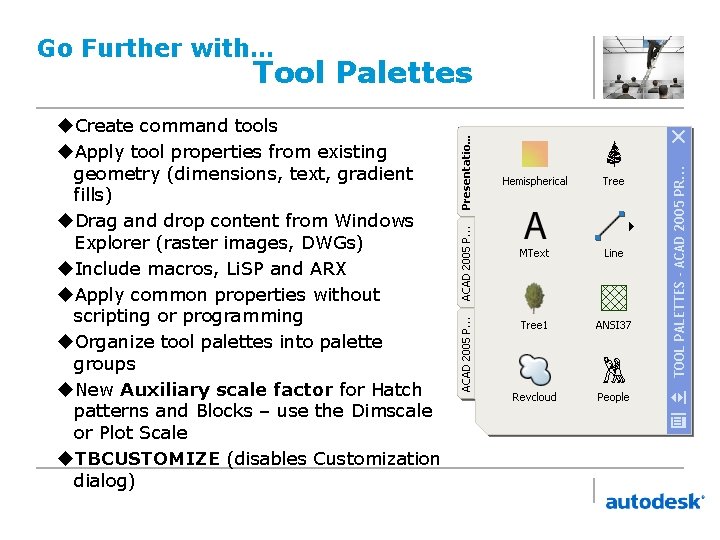
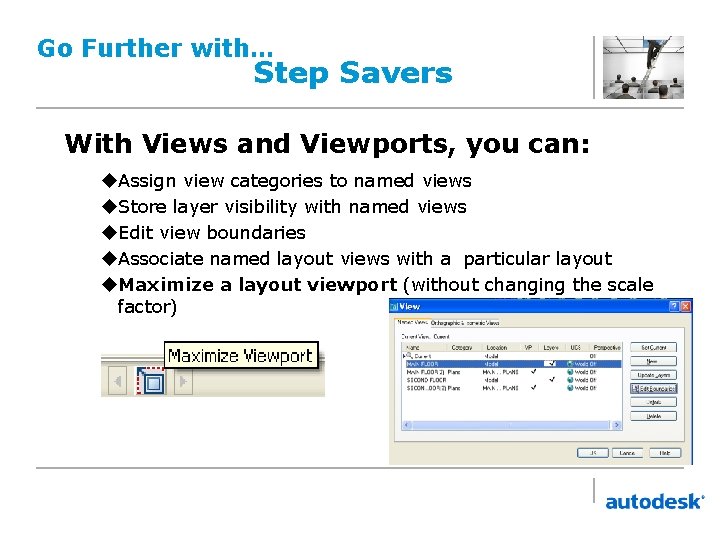
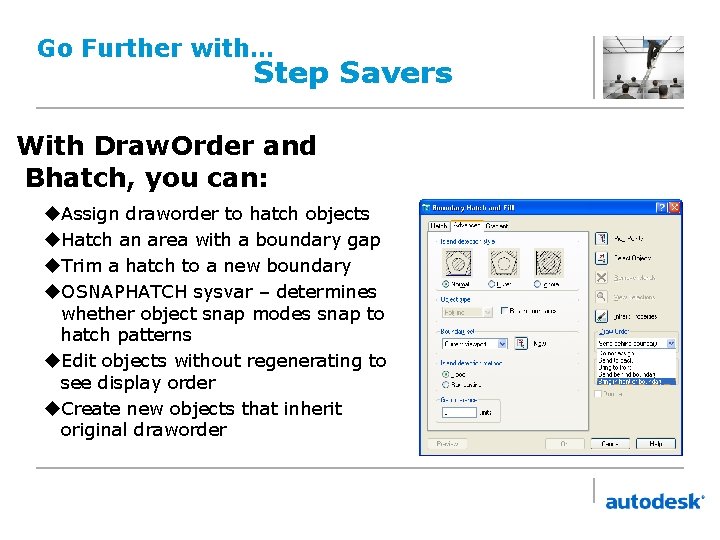
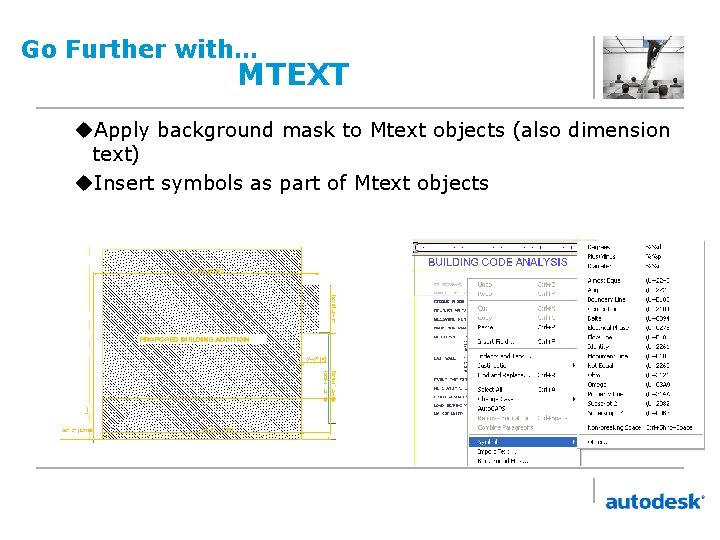
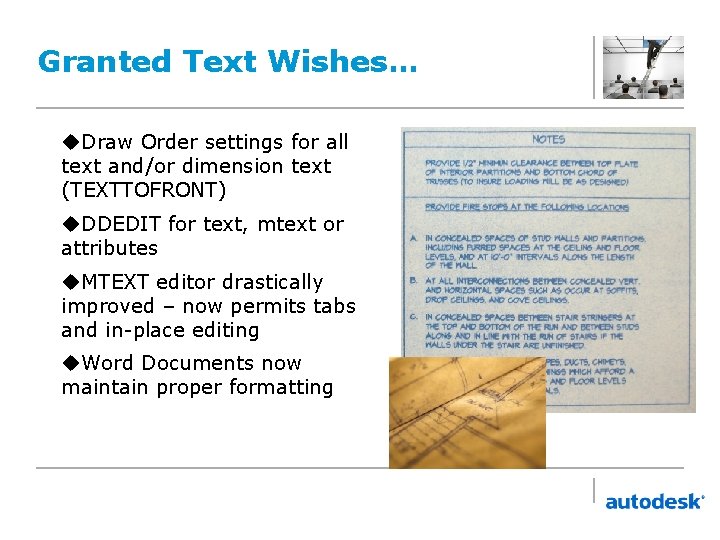
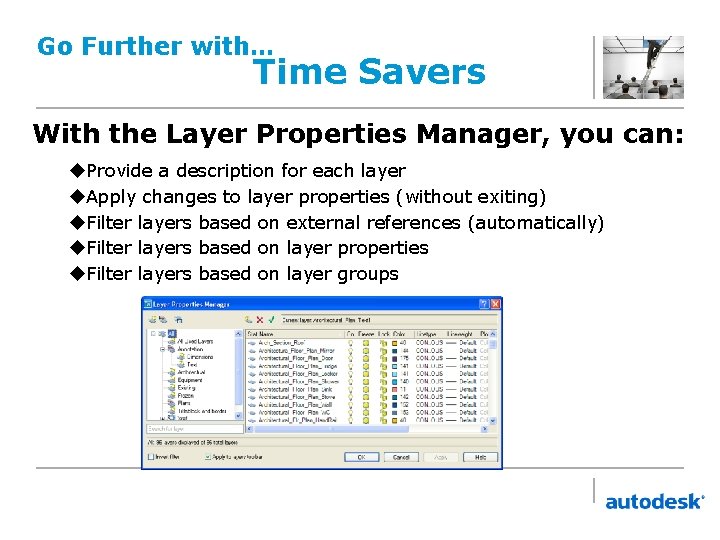
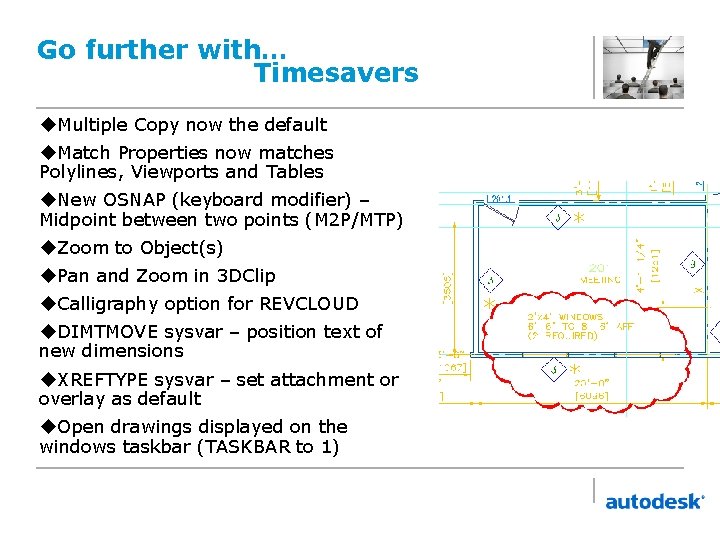
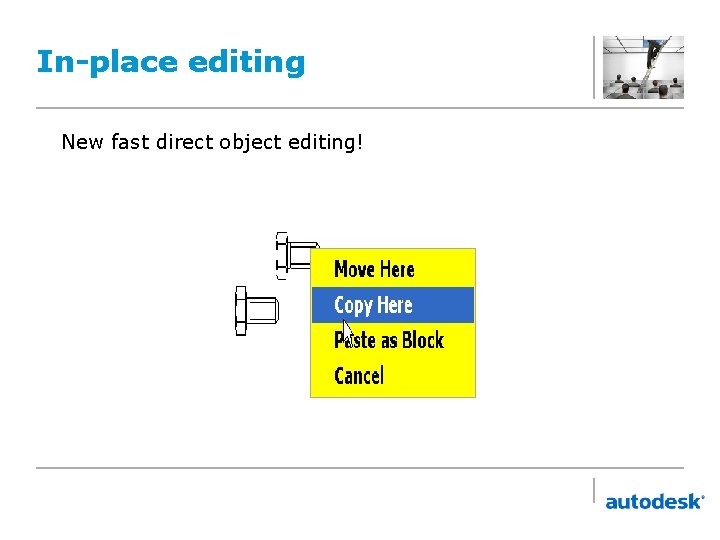
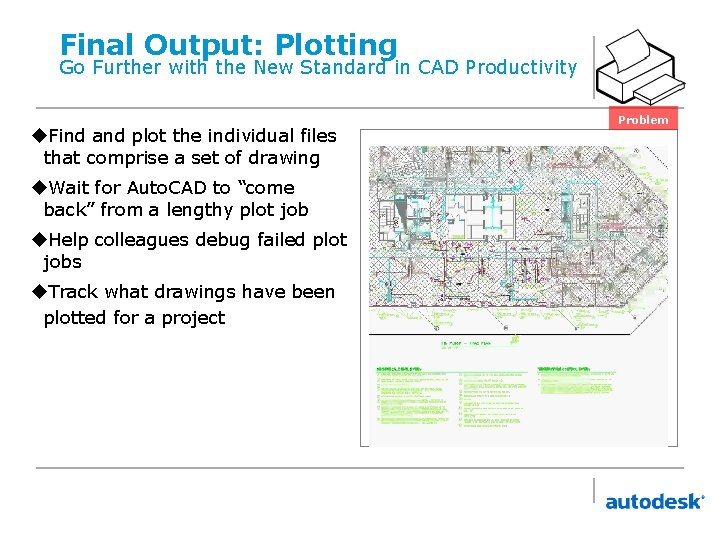
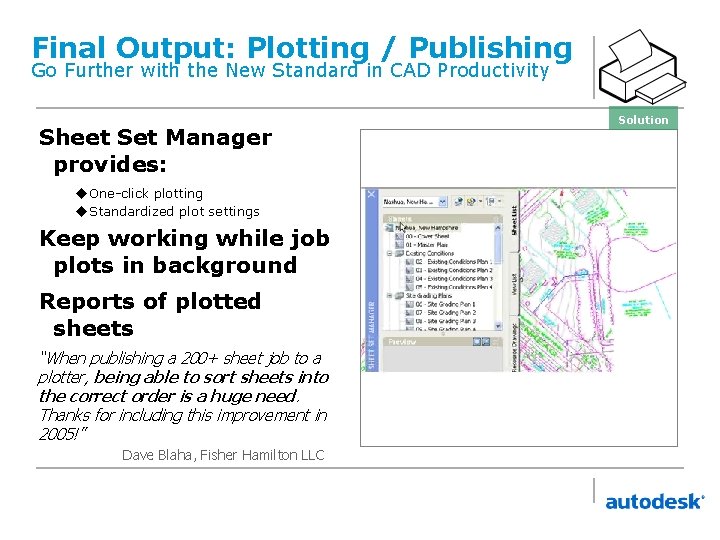
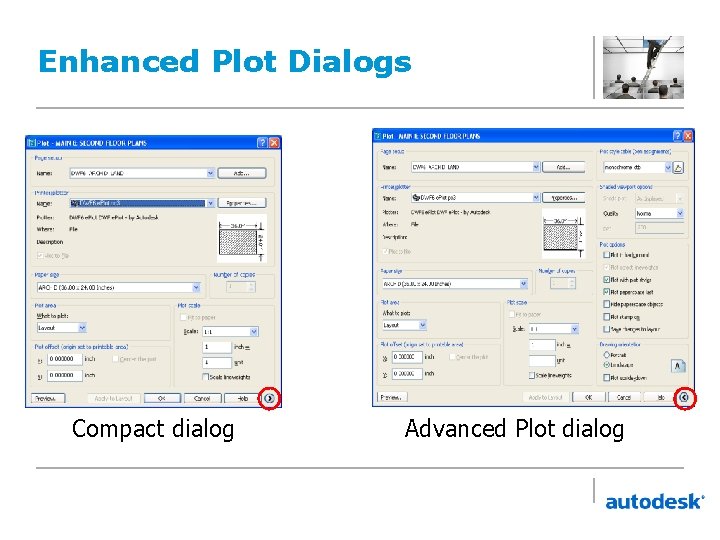
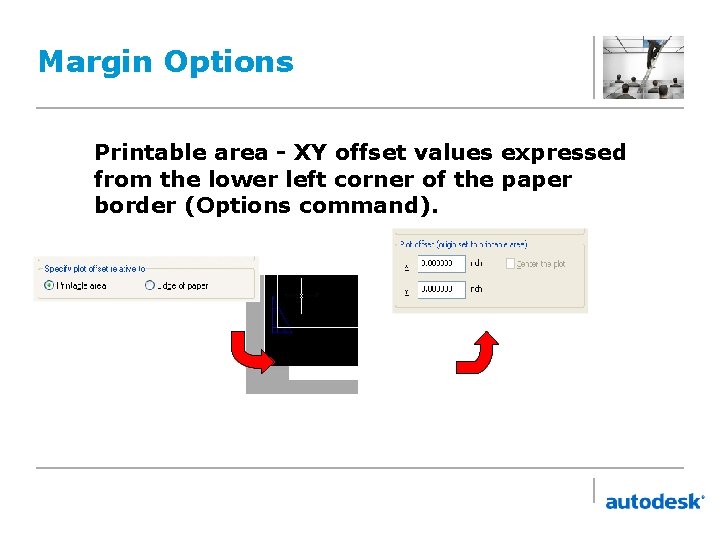
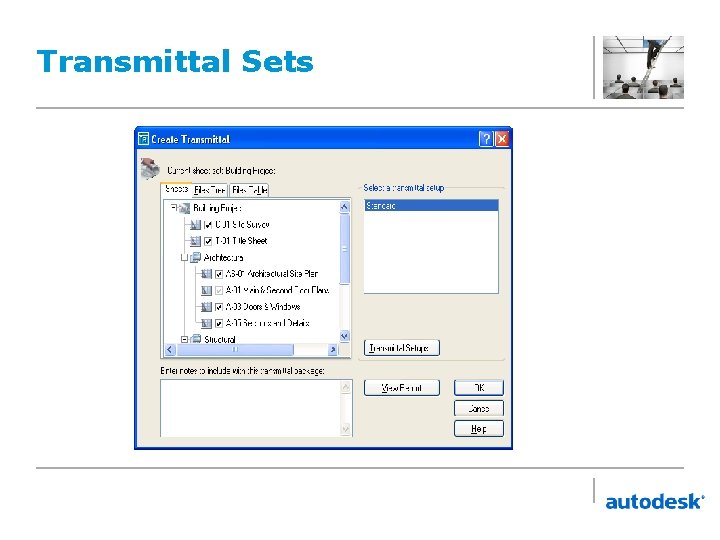
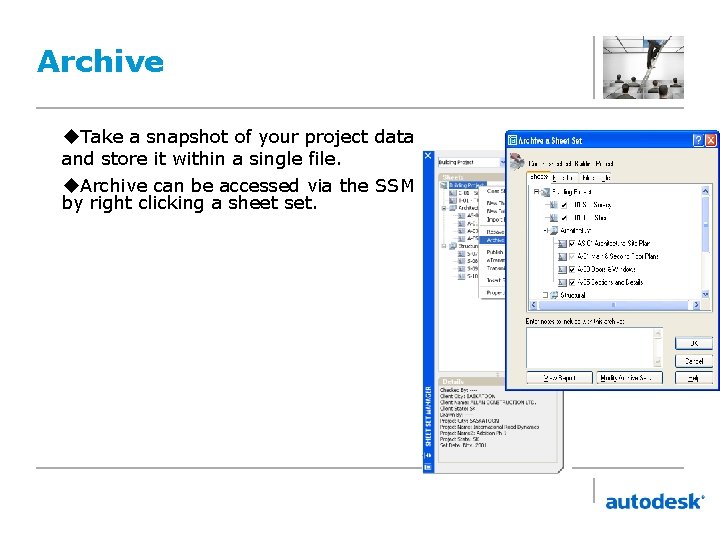
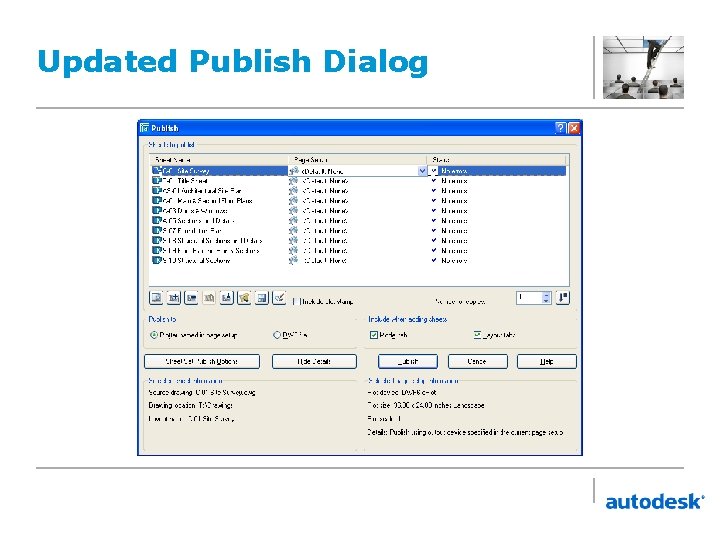
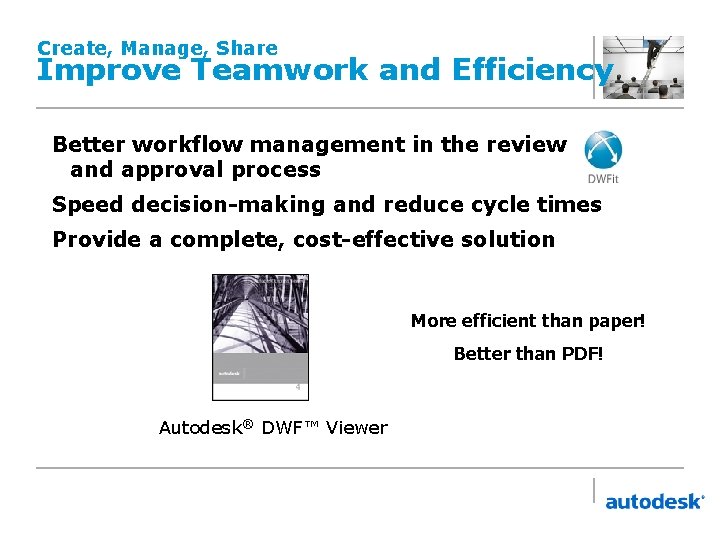
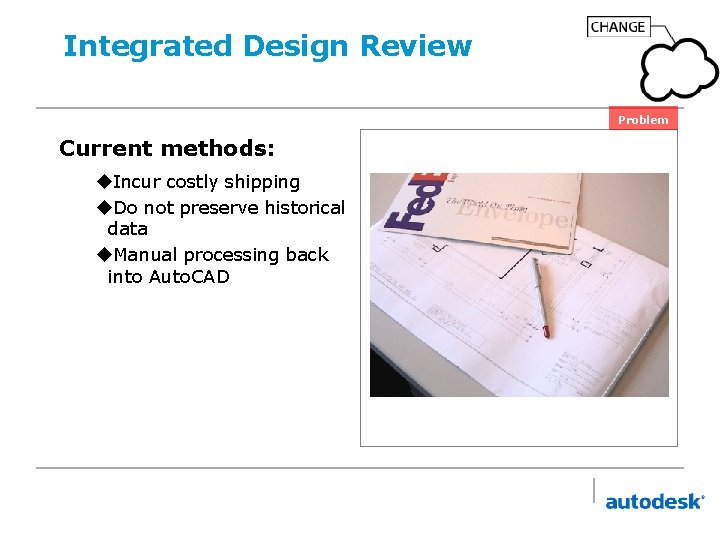
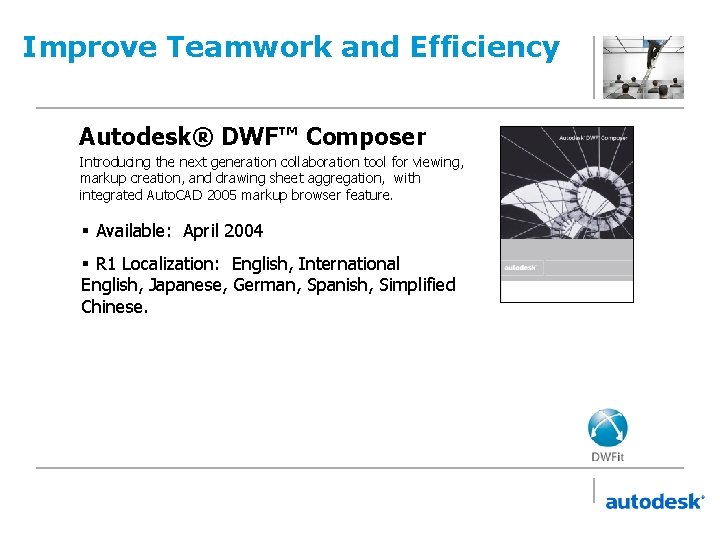
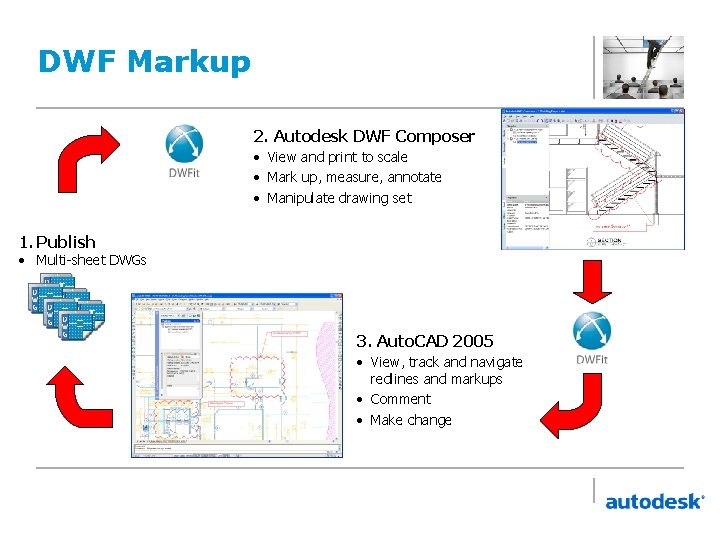
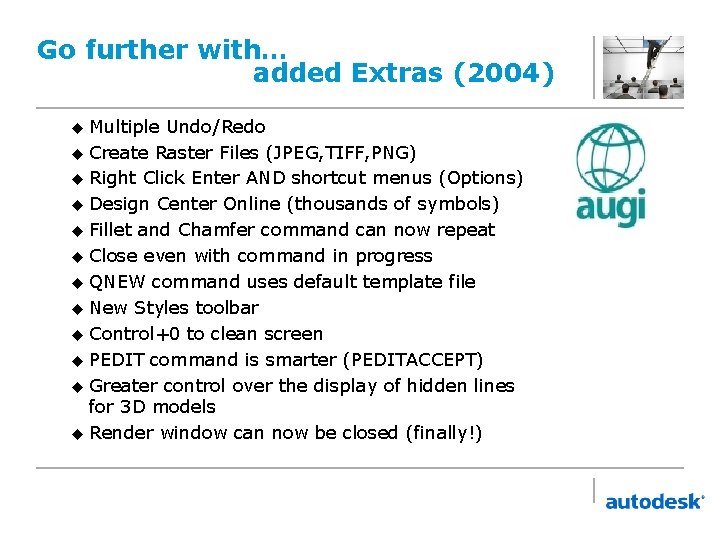
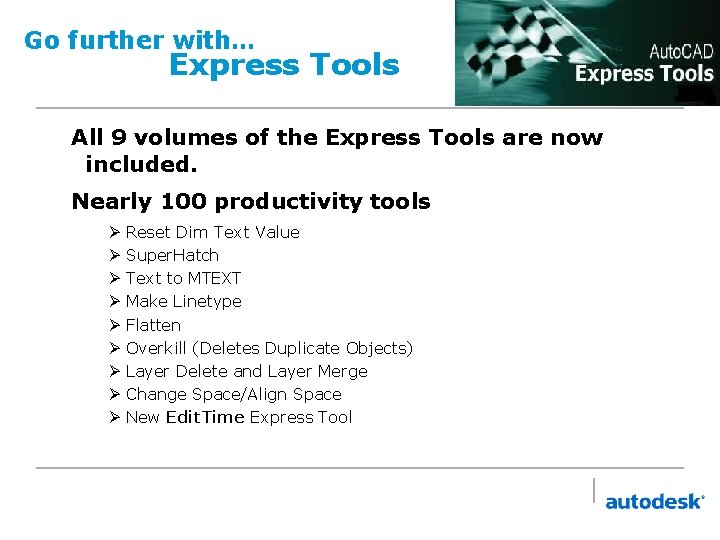
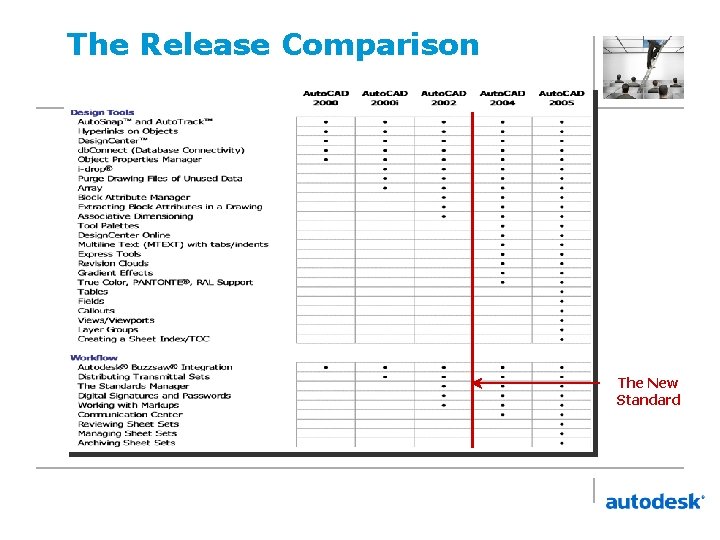
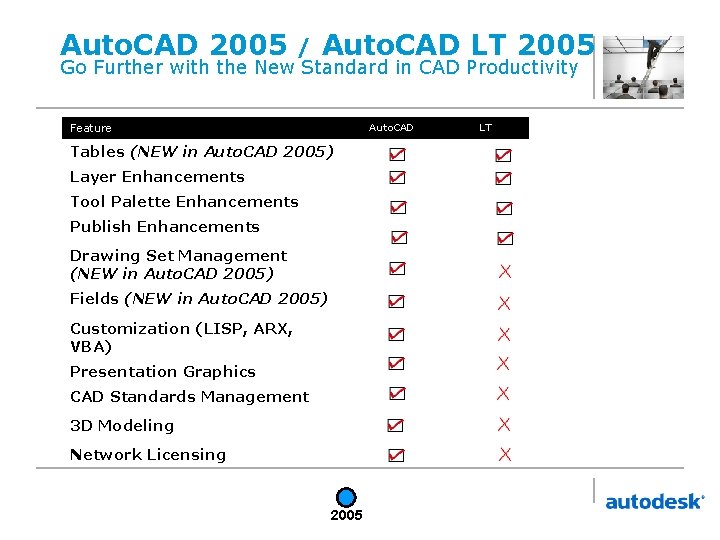
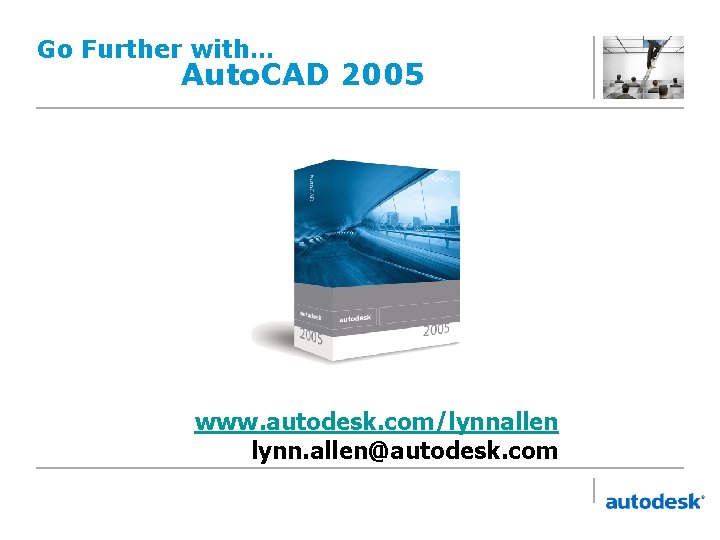
- Slides: 40
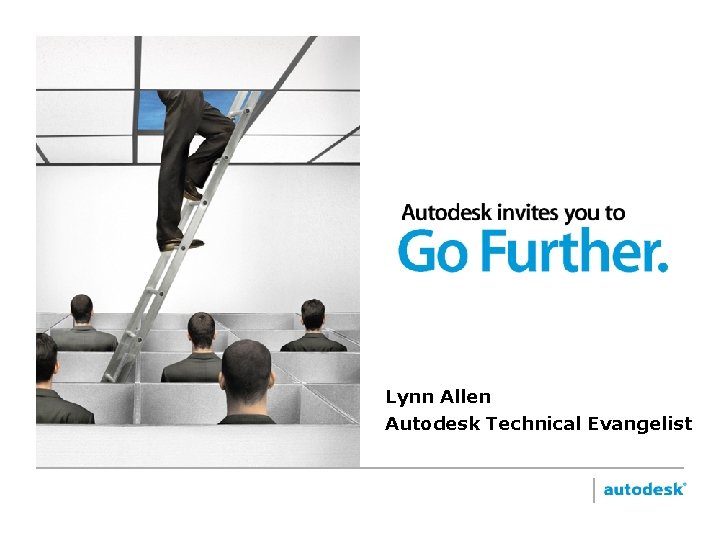
Lynn Allen Autodesk Technical Evangelist
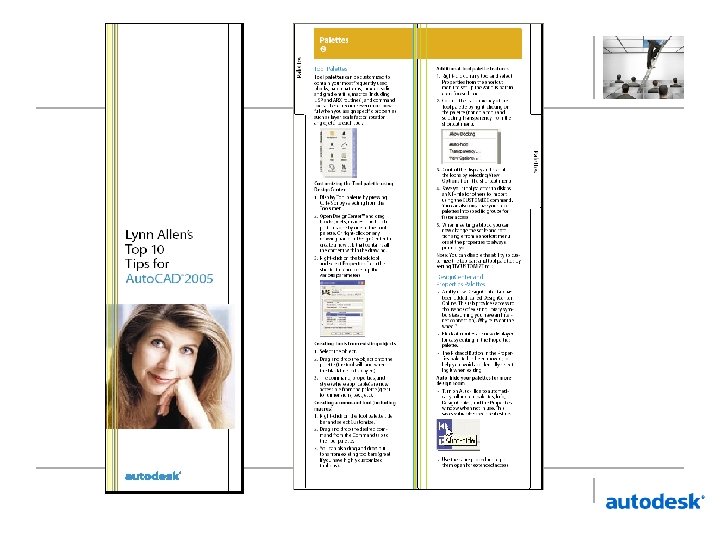

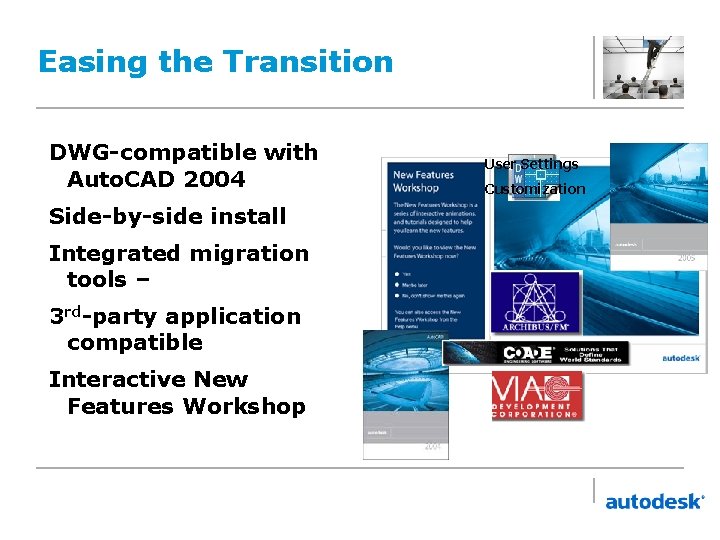
Easing the Transition DWG-compatible with Auto. CAD 2004 Side-by-side install Integrated migration tools – 3 rd-party application compatible Interactive New Features Workshop User Settings Customization
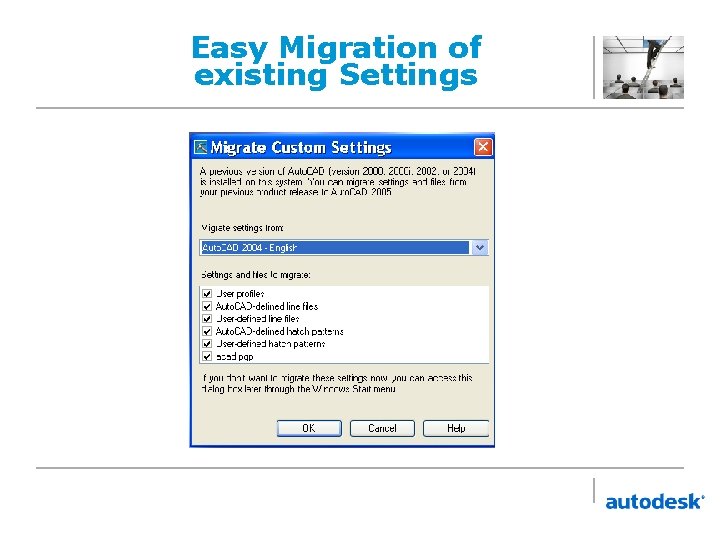
Easy Migration of existing Settings
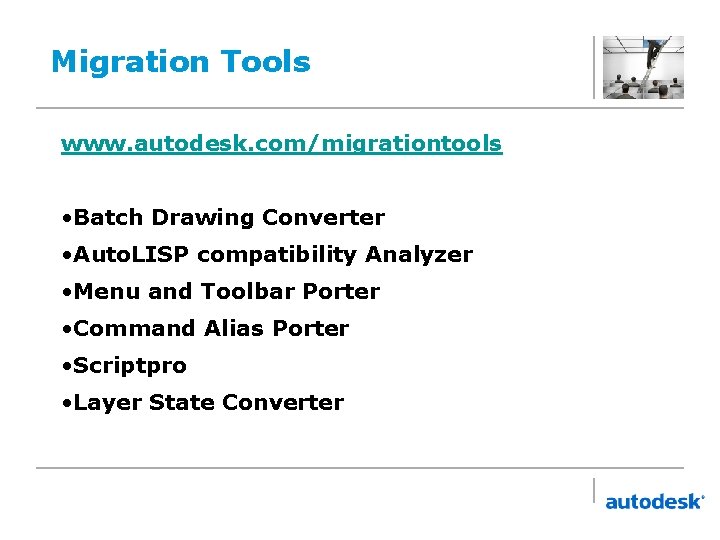
Migration Tools www. autodesk. com/migrationtools • Batch Drawing Converter • Auto. LISP compatibility Analyzer • Menu and Toolbar Porter • Command Alias Porter • Scriptpro • Layer State Converter
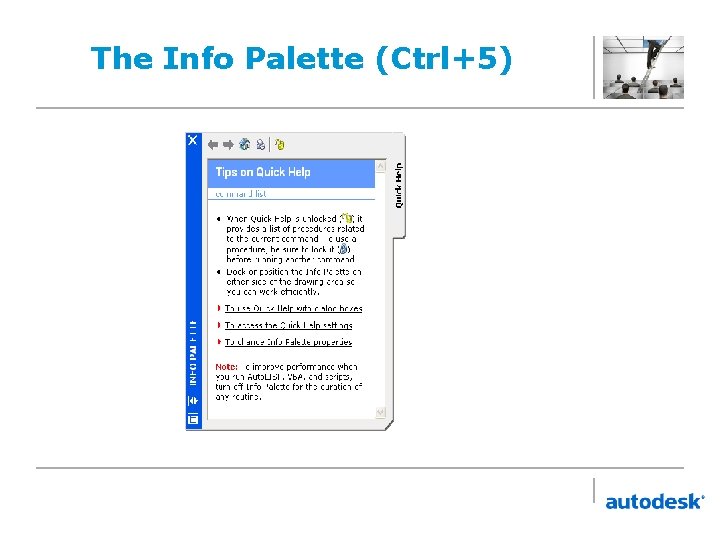
The Info Palette (Ctrl+5)
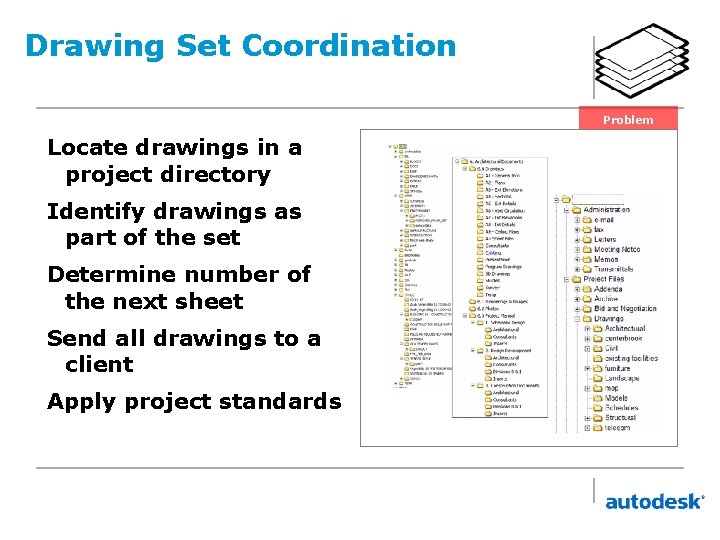
Drawing Set Coordination Problem Locate drawings in a project directory Identify drawings as part of the set Determine number of the next sheet Send all drawings to a client Apply project standards
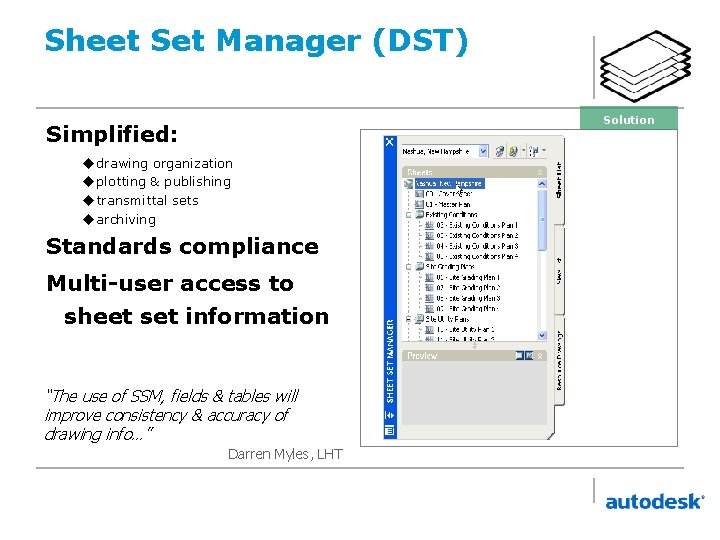
Sheet Set Manager (DST) Solution Simplified: u drawing organization u plotting & publishing u transmittal sets u archiving Standards compliance Multi-user access to sheet set information “The use of SSM, fields & tables will improve consistency & accuracy of drawing info…” Darren Myles, LHT
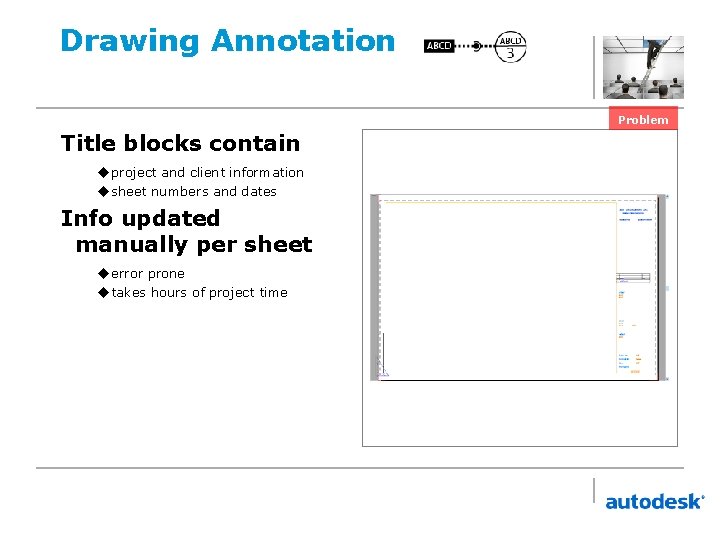
Drawing Annotation Problem Title blocks contain u project and client information u sheet numbers and dates Info updated manually per sheet u error prone u takes hours of project time
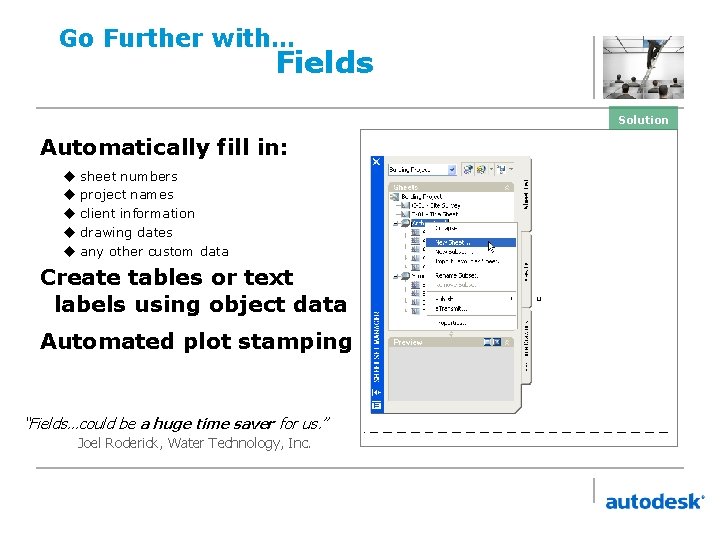
Go Further with… Fields Solution Automatically fill in: u u u sheet numbers project names client information drawing dates any other custom data Create tables or text labels using object data Automated plot stamping “Fields…could be a huge time saver for us. ” Joel Roderick, Water Technology, Inc.
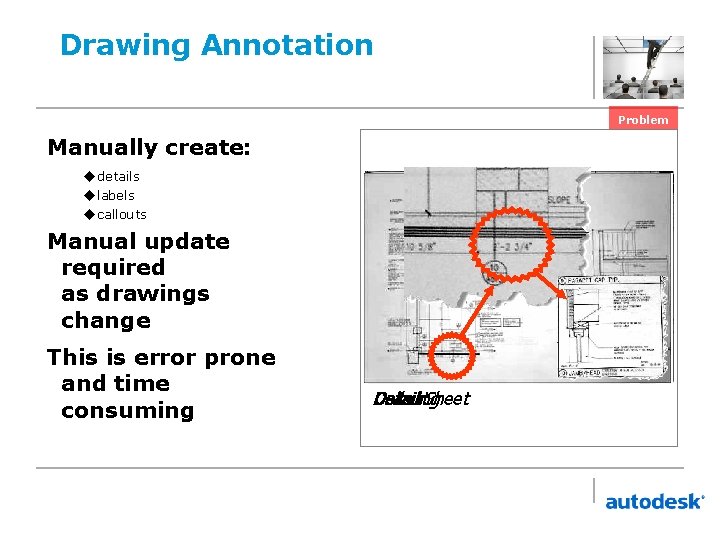
Drawing Annotation Problem Manually create: u details u labels u callouts Manual update required as drawings change This is error prone and time consuming Detail Drawing Callout Sheet
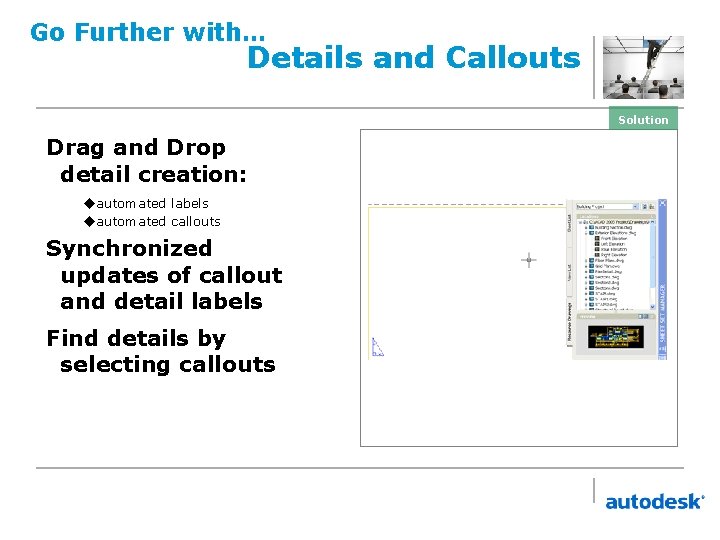
Go Further with… Details and Callouts Solution Drag and Drop detail creation: uautomated labels uautomated callouts Synchronized updates of callout and detail labels Find details by selecting callouts
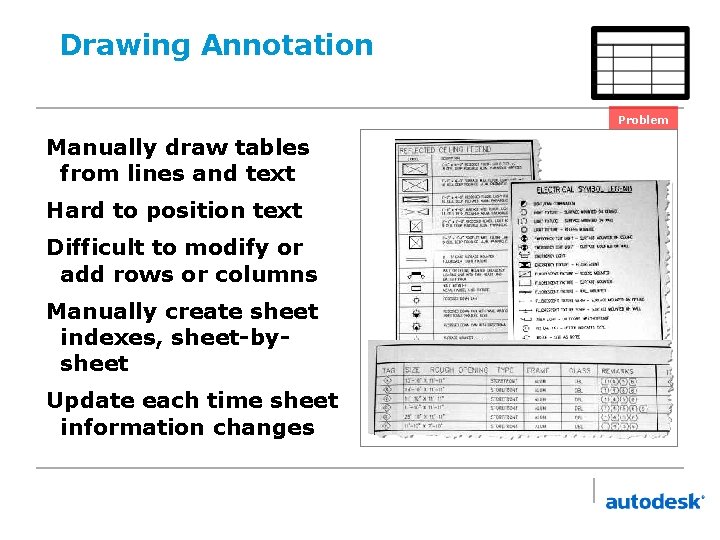
Drawing Annotation Problem Manually draw tables from lines and text Hard to position text Difficult to modify or add rows or columns Manually create sheet indexes, sheet-bysheet Update each time sheet information changes
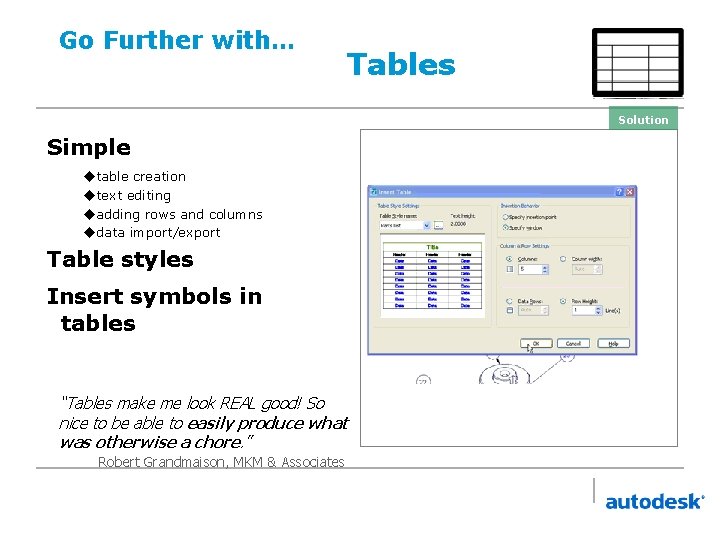
Go Further with… Tables Solution Simple u table creation u text editing u adding rows and columns u data import/export Table styles Insert symbols in tables “Tables make me look REAL good! So nice to be able to easily produce what was otherwise a chore. ” Robert Grandmaison, MKM & Associates
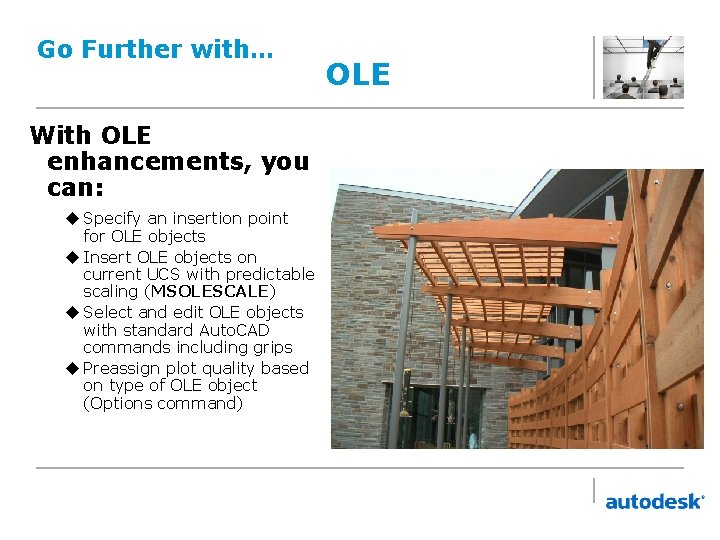
Go Further with… With OLE enhancements, you can: u Specify an insertion point for OLE objects u Insert OLE objects on current UCS with predictable scaling (MSOLESCALE) u Select and edit OLE objects with standard Auto. CAD commands including grips u Preassign plot quality based on type of OLE object (Options command) OLE
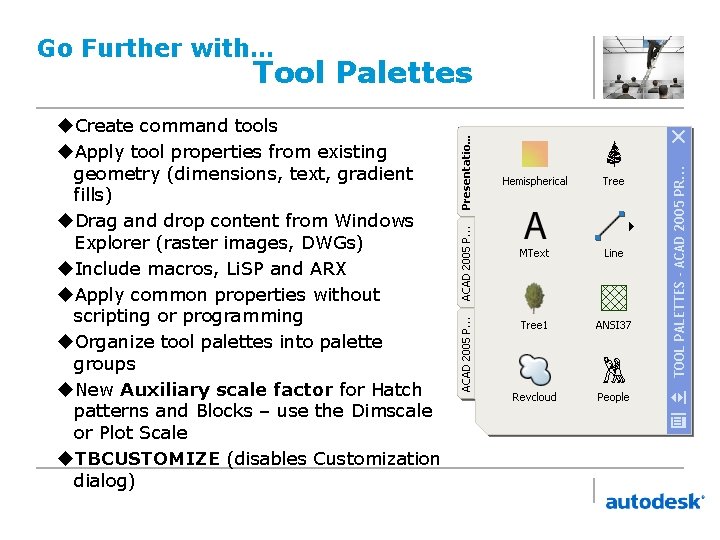
Go Further with… Tool Palettes u. Create command tools u. Apply tool properties from existing geometry (dimensions, text, gradient fills) u. Drag and drop content from Windows Explorer (raster images, DWGs) u. Include macros, Li. SP and ARX u. Apply common properties without scripting or programming u. Organize tool palettes into palette groups u. New Auxiliary scale factor for Hatch patterns and Blocks – use the Dimscale or Plot Scale u. TBCUSTOMIZE (disables Customization dialog)
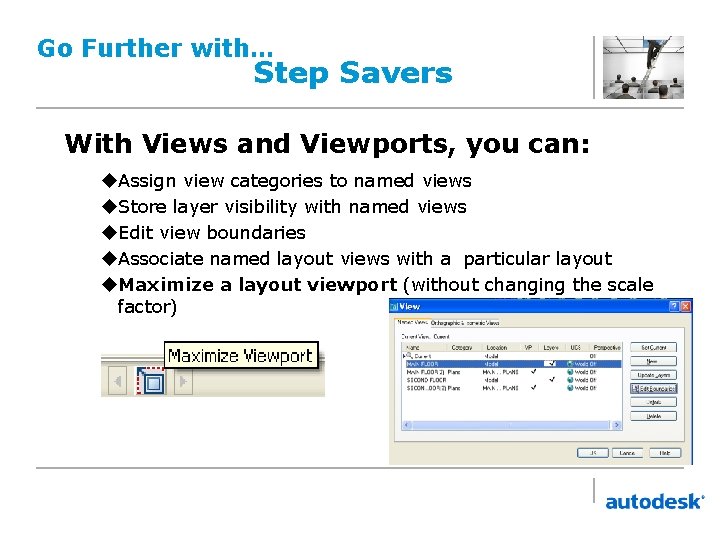
Go Further with… Step Savers With Views and Viewports, you can: u. Assign view categories to named views u. Store layer visibility with named views u. Edit view boundaries u. Associate named layout views with a particular layout u. Maximize a layout viewport (without changing the scale factor)
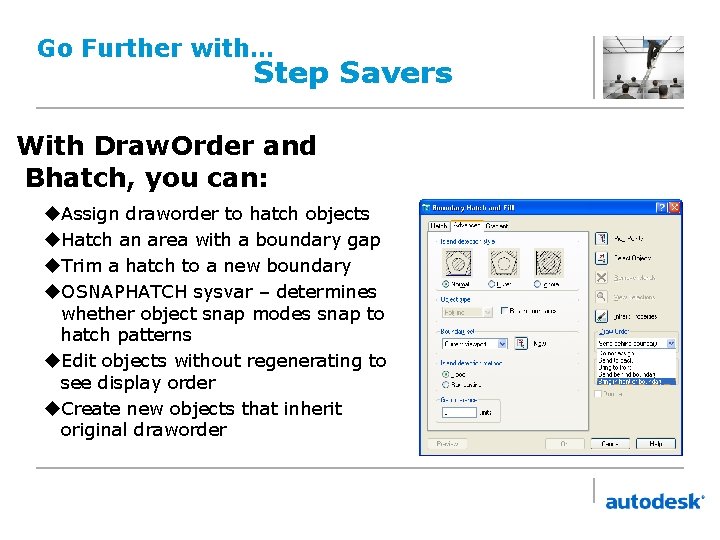
Go Further with… Step Savers With Draw. Order and Bhatch, you can: u. Assign draworder to hatch objects u. Hatch an area with a boundary gap u. Trim a hatch to a new boundary u. OSNAPHATCH sysvar – determines whether object snap modes snap to hatch patterns u. Edit objects without regenerating to see display order u. Create new objects that inherit original draworder
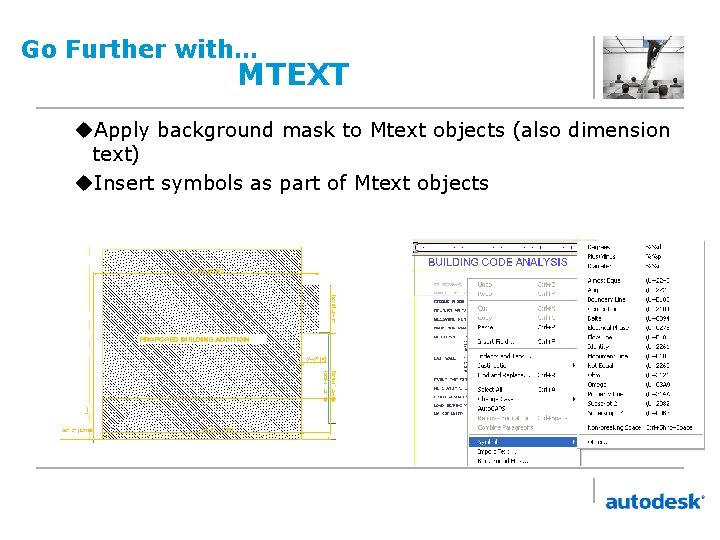
Go Further with… MTEXT u. Apply background mask to Mtext objects (also dimension text) u. Insert symbols as part of Mtext objects
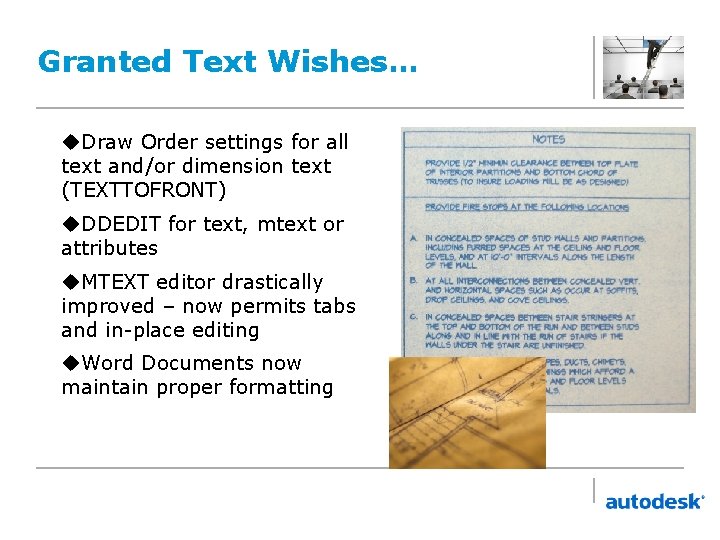
Granted Text Wishes… u. Draw Order settings for all text and/or dimension text (TEXTTOFRONT) u. DDEDIT for text, mtext or attributes u. MTEXT editor drastically improved – now permits tabs and in-place editing u. Word Documents now maintain proper formatting
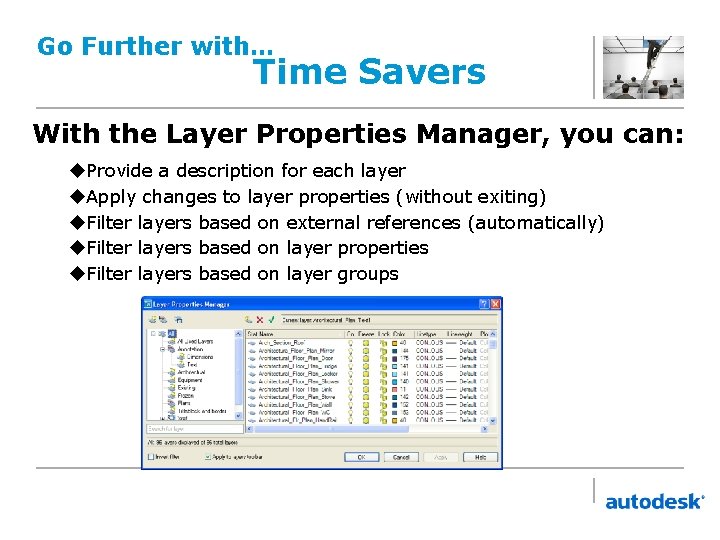
Go Further with… Time Savers With the Layer Properties Manager, you can: u. Provide a description for each layer u. Apply changes to layer properties (without exiting) u. Filter layers based on external references (automatically) u. Filter layers based on layer properties u. Filter layers based on layer groups
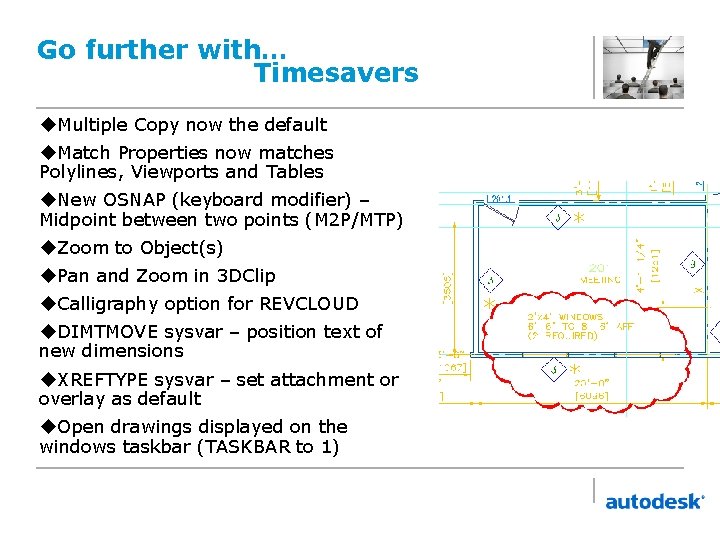
Go further with… Timesavers u. Multiple Copy now the default u. Match Properties now matches Polylines, Viewports and Tables u. New OSNAP (keyboard modifier) – Midpoint between two points (M 2 P/MTP) u. Zoom to Object(s) u. Pan and Zoom in 3 DClip u. Calligraphy option for REVCLOUD u. DIMTMOVE sysvar – position text of new dimensions u. XREFTYPE sysvar – set attachment or overlay as default u. Open drawings displayed on the windows taskbar (TASKBAR to 1)
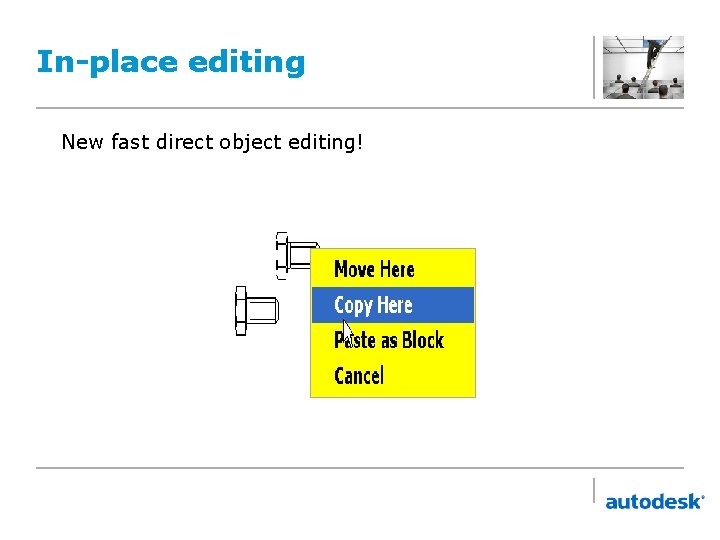
In-place editing New fast direct object editing!
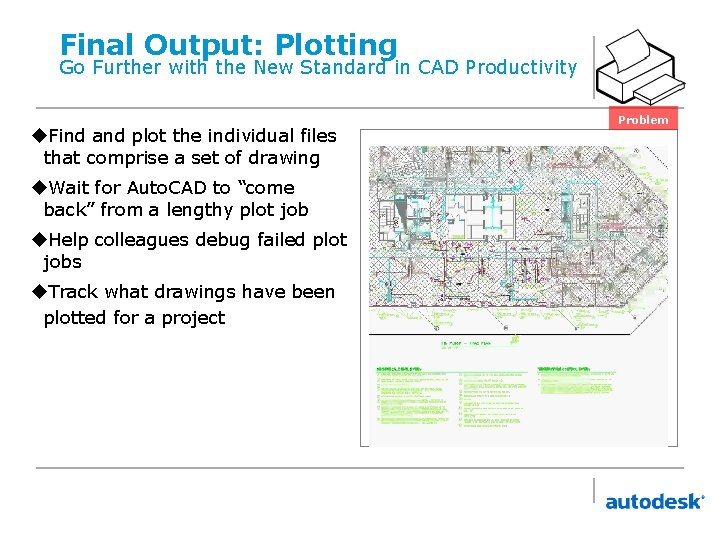
Final Output: Plotting Go Further with the New Standard in CAD Productivity u. Find and plot the individual files that comprise a set of drawing u. Wait for Auto. CAD to “come back” from a lengthy plot job u. Help colleagues debug failed plot jobs u. Track what drawings have been plotted for a project Problem
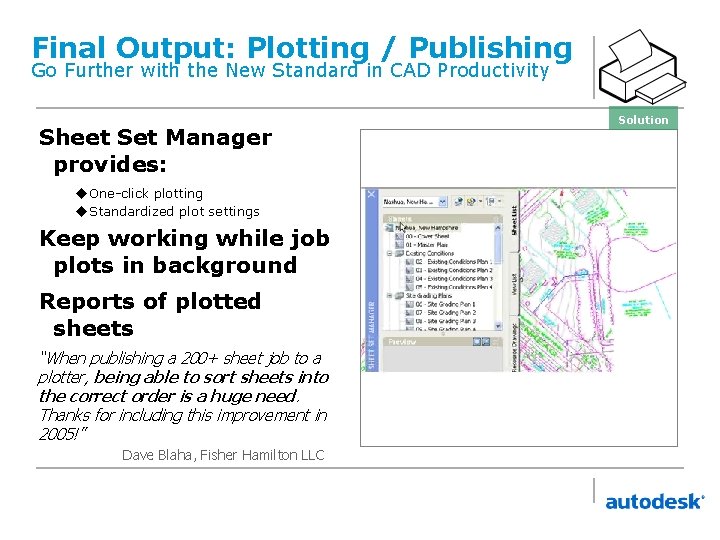
Final Output: Plotting / Publishing Go Further with the New Standard in CAD Productivity Sheet Set Manager provides: u. One-click plotting u. Standardized plot settings Keep working while job plots in background Reports of plotted sheets “When publishing a 200+ sheet job to a plotter, being able to sort sheets into the correct order is a huge need. Thanks for including this improvement in 2005!” Dave Blaha, Fisher Hamilton LLC Solution
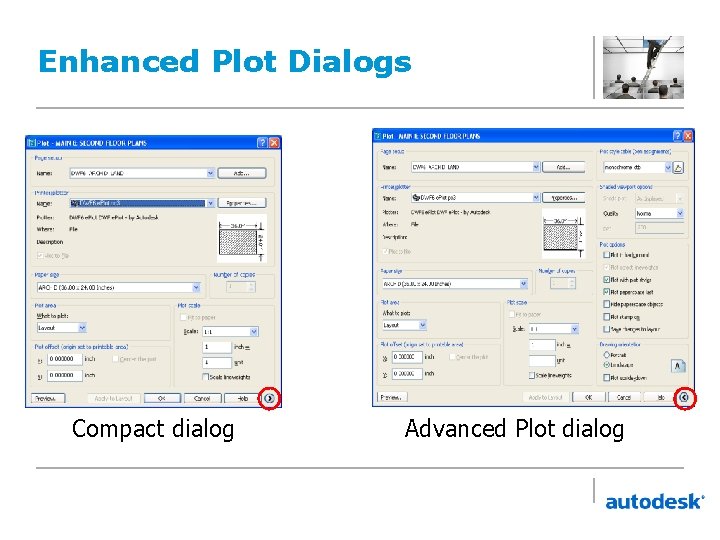
Enhanced Plot Dialogs Compact dialog Advanced Plot dialog
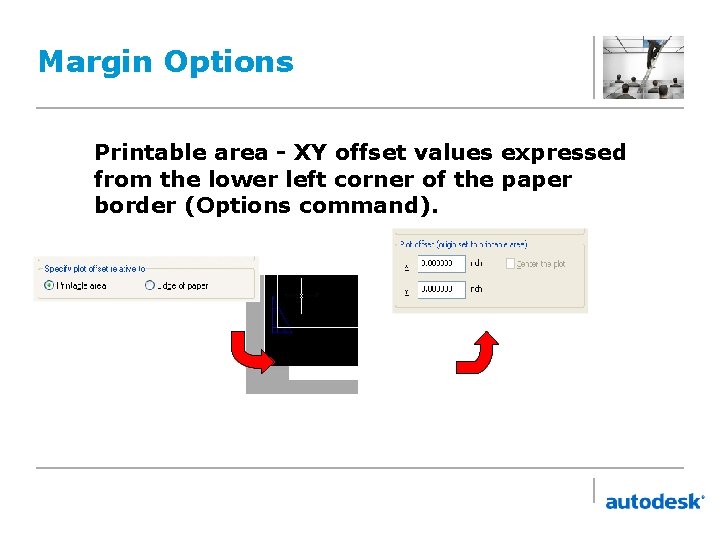
Margin Options Printable area - XY offset values expressed from the lower left corner of the paper border (Options command).
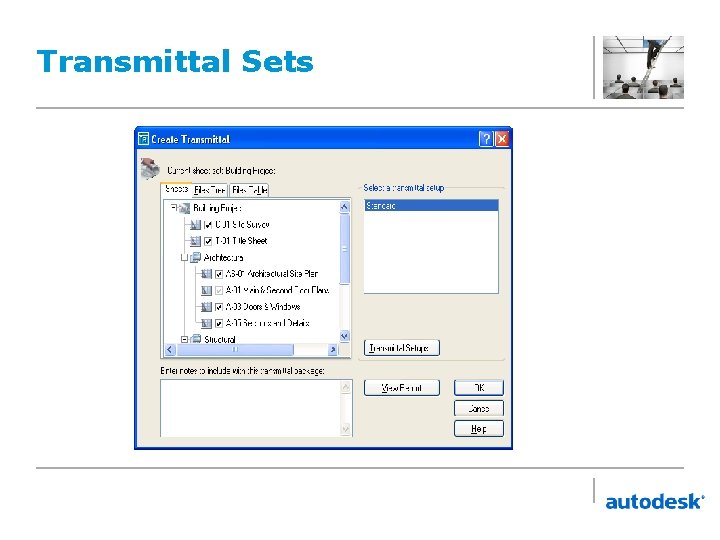
Transmittal Sets
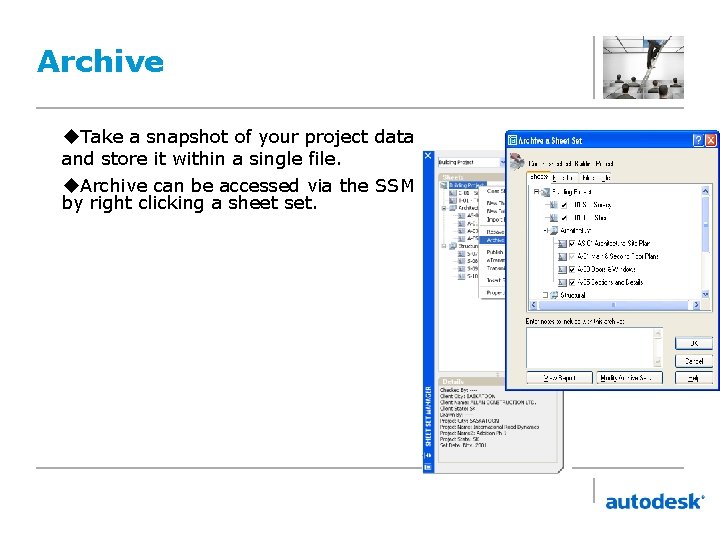
Archive u. Take a snapshot of your project data and store it within a single file. u. Archive can be accessed via the SSM by right clicking a sheet set.
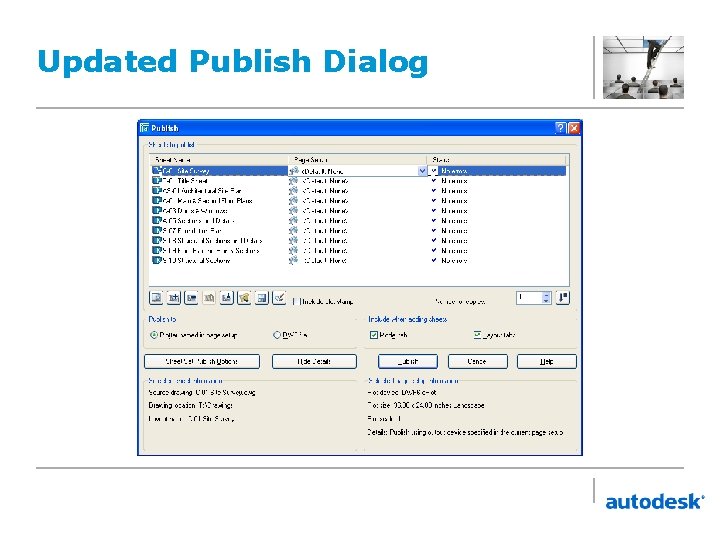
Updated Publish Dialog
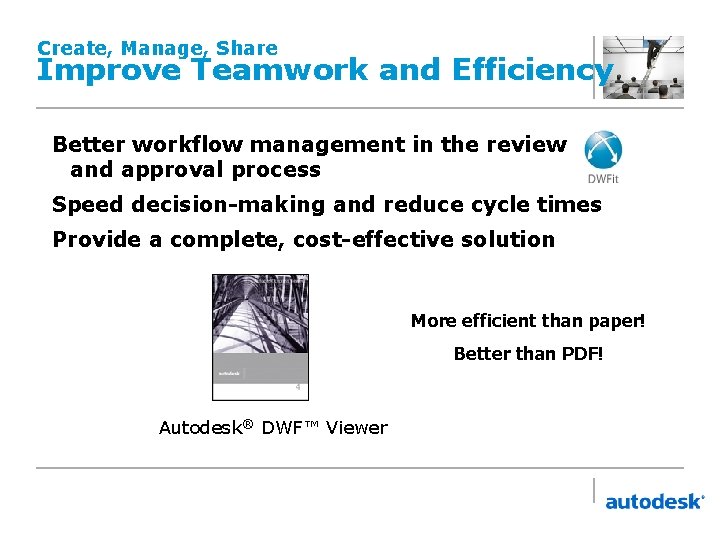
Create, Manage, Share Improve Teamwork and Efficiency Better workflow management in the review and approval process Speed decision-making and reduce cycle times Provide a complete, cost-effective solution More efficient than paper! Better than PDF! Autodesk® DWF™ Viewer
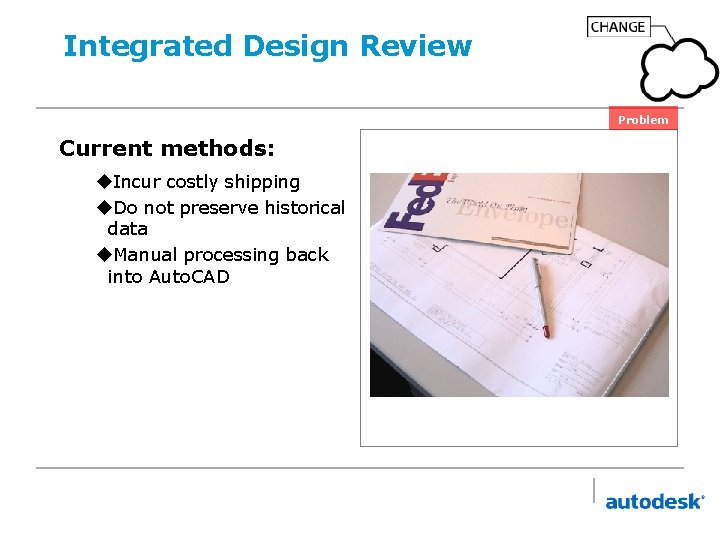
Integrated Design Review Problem Current methods: u. Incur costly shipping u. Do not preserve historical data u. Manual processing back into Auto. CAD
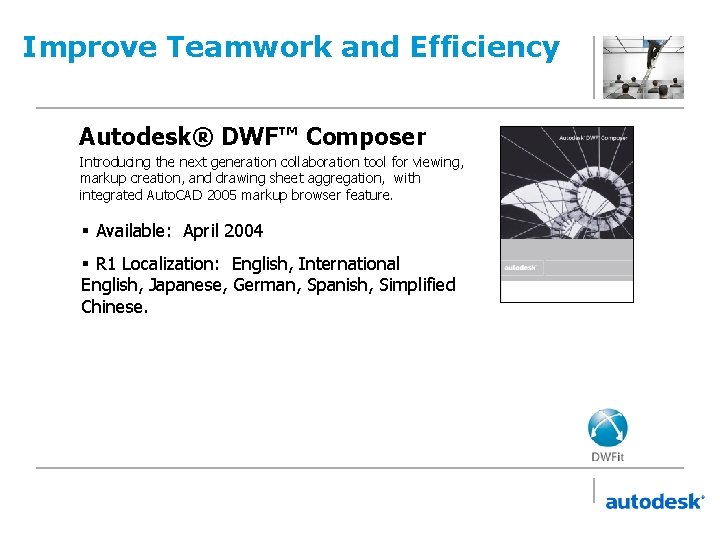
Improve Teamwork and Efficiency Autodesk® DWF™ Composer Introducing the next generation collaboration tool for viewing, markup creation, and drawing sheet aggregation, with integrated Auto. CAD 2005 markup browser feature. § Available: April 2004 § R 1 Localization: English, International English, Japanese, German, Spanish, Simplified Chinese. DWF Composer
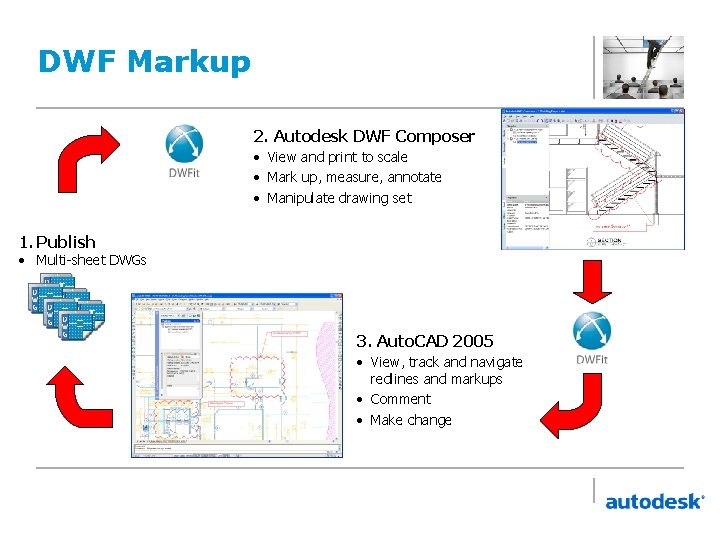
DWF Markup 2. Autodesk DWF Composer • View and print to scale • Mark up, measure, annotate • Manipulate drawing set 1. Publish • Multi-sheet DWGs 3. Auto. CAD 2005 • View, track and navigate redlines and markups • Comment • Make change
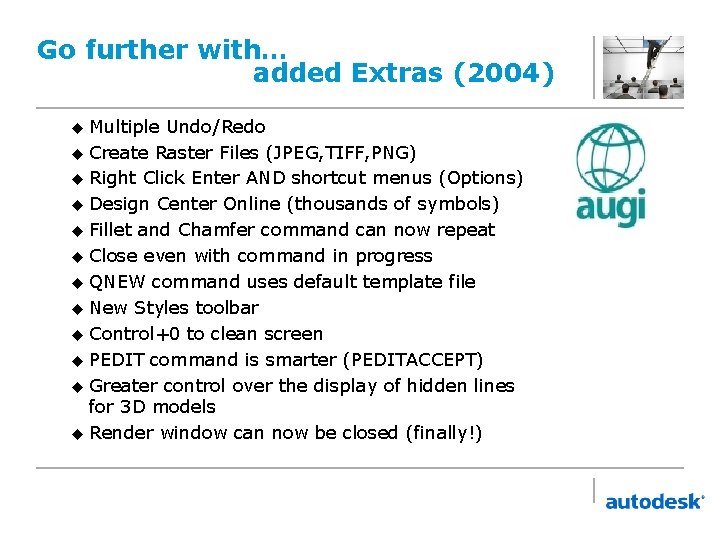
Go further with… added Extras (2004) u Multiple Undo/Redo u Create Raster Files (JPEG, TIFF, PNG) u Right Click Enter AND shortcut menus (Options) u Design Center Online (thousands of symbols) u Fillet and Chamfer command can now repeat u Close even with command in progress u QNEW command uses default template file u New Styles toolbar u Control+0 to clean screen u PEDIT command is smarter (PEDITACCEPT) u Greater control over the display of hidden lines for 3 D models u Render window can now be closed (finally!)
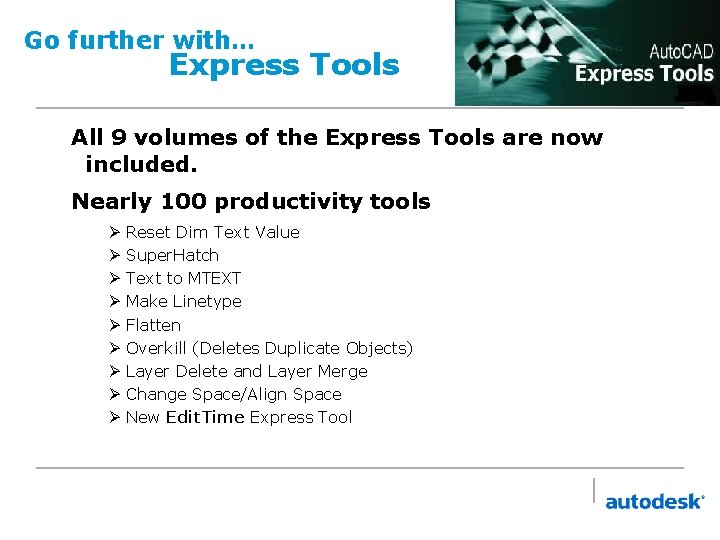
Go further with… Express Tools All 9 volumes of the Express Tools are now included. Nearly 100 productivity tools Ø Reset Dim Text Value Ø Super. Hatch Ø Text to MTEXT Ø Make Linetype Ø Flatten Ø Overkill (Deletes Duplicate Objects) Ø Layer Delete and Layer Merge Ø Change Space/Align Space Ø New Edit. Time Express Tool
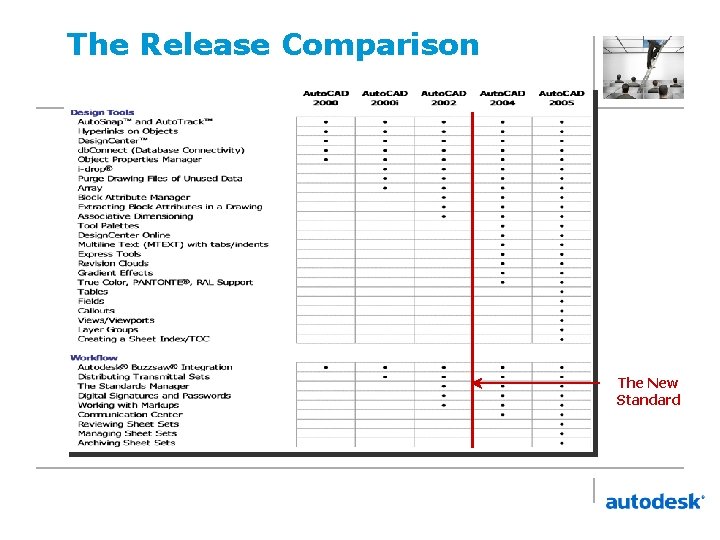
The Release Comparison The New Standard
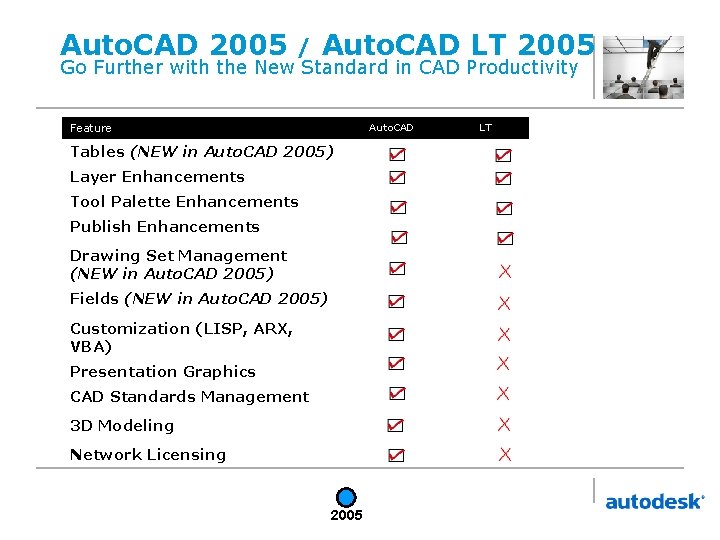
Auto. CAD 2005 / Auto. CAD LT 2005 Go Further with the New Standard in CAD Productivity Feature Auto. CAD Tables (NEW in Auto. CAD 2005) Layer Enhancements Tool Palette Enhancements Publish Enhancements Drawing Set Management (NEW in Auto. CAD 2005) Fields (NEW in Auto. CAD 2005) Customization (LISP, ARX, VBA) Presentation Graphics CAD Standards Management 3 D Modeling Network Licensing 2005 LT
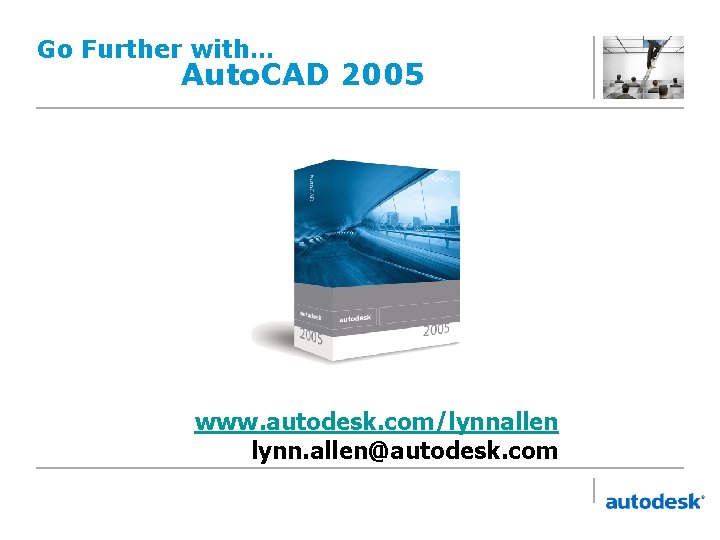
Go Further with… Auto. CAD 2005 www. autodesk. com/lynnallen lynn. allen@autodesk. com
 Quantitative easing for dummies
Quantitative easing for dummies Methods of controlling fullness
Methods of controlling fullness Quantitative easing wiki
Quantitative easing wiki Wanderers nachtlied analyse
Wanderers nachtlied analyse Platform evangelist
Platform evangelist What is an evangelist
What is an evangelist Arjan baan evangelist
Arjan baan evangelist Evangelist morgan dead
Evangelist morgan dead The actors gathered in the banquet room
The actors gathered in the banquet room Jon bach
Jon bach Susan ibach
Susan ibach Evangelist johannes steckbrief
Evangelist johannes steckbrief Scad fusion 360
Scad fusion 360 Autodesk sketchbook wood texture
Autodesk sketchbook wood texture Autodesk direct
Autodesk direct Productstream autodesk
Productstream autodesk Autodesk maya 2011
Autodesk maya 2011 Autodesk
Autodesk Showcase revit
Showcase revit Autodesk map guide
Autodesk map guide Autodesk inventor interface
Autodesk inventor interface Autodesk maya 2009
Autodesk maya 2009 Certiport organización principal
Certiport organización principal Autodesk matchmover
Autodesk matchmover Autodesk inventor 11
Autodesk inventor 11 Autodesk
Autodesk Autodesk inventor 2008
Autodesk inventor 2008 Constantin stancescu
Constantin stancescu Imagesize:1920x1080
Imagesize:1920x1080 Autodesk inventor 10
Autodesk inventor 10 Autodesk circuits
Autodesk circuits Autodesk inventor
Autodesk inventor Autodesk building systems
Autodesk building systems Autodesk exchange
Autodesk exchange Autodesk
Autodesk Lynn olson intel
Lynn olson intel Sheila ostrander
Sheila ostrander Lynn krage
Lynn krage Structure of knowledge erickson
Structure of knowledge erickson Bethany lynn stephens
Bethany lynn stephens Lynn marie saso
Lynn marie saso