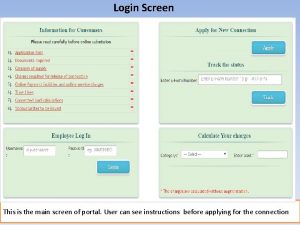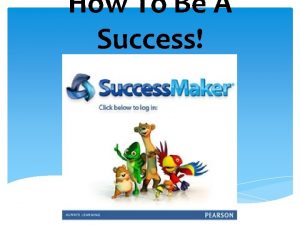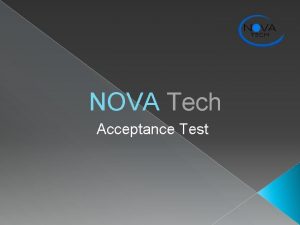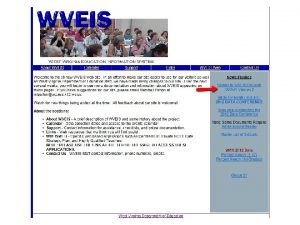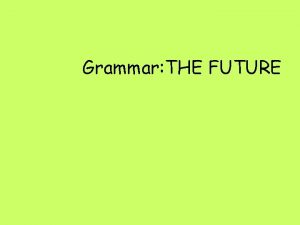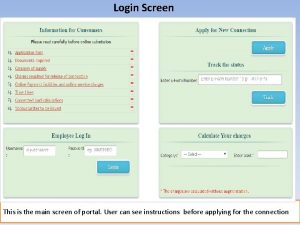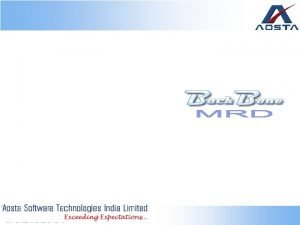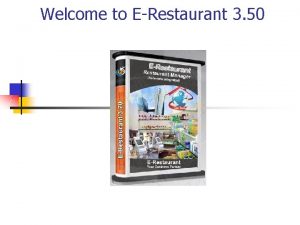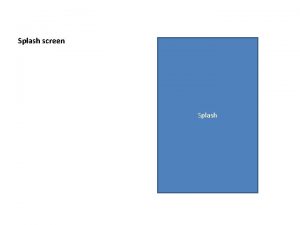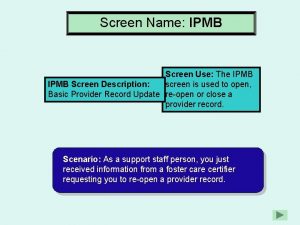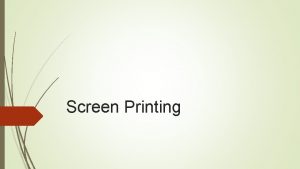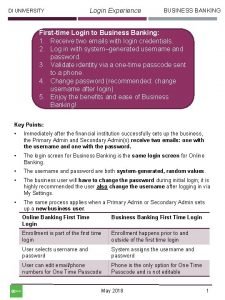Login Screen This is the main screen of
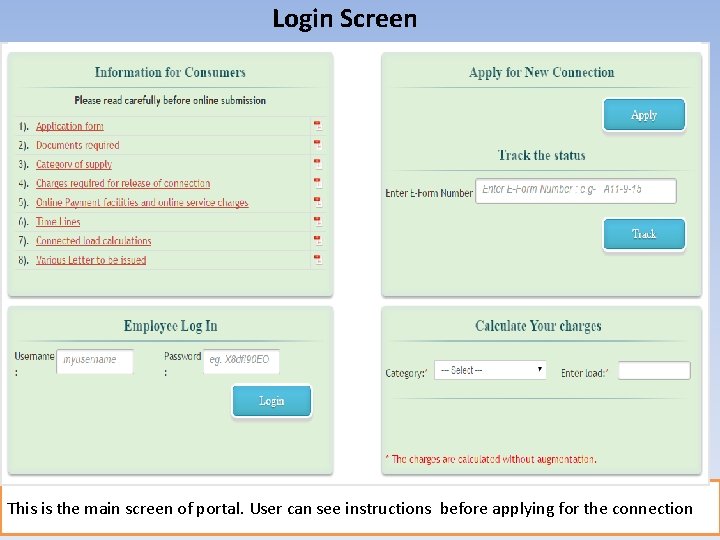
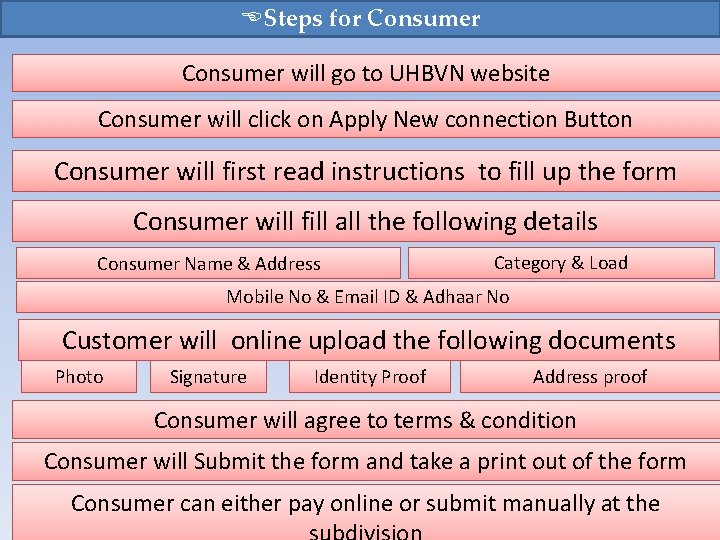


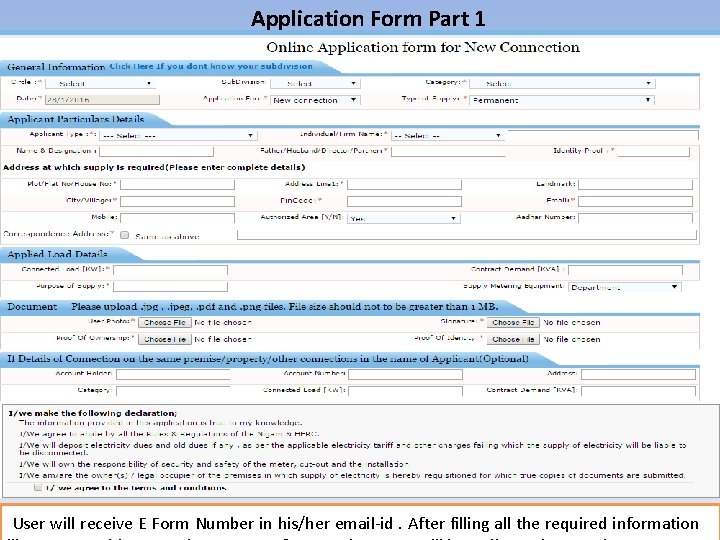
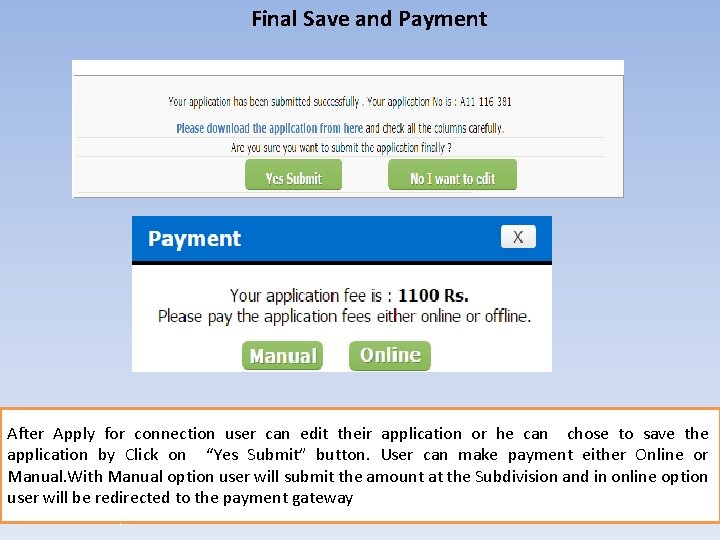
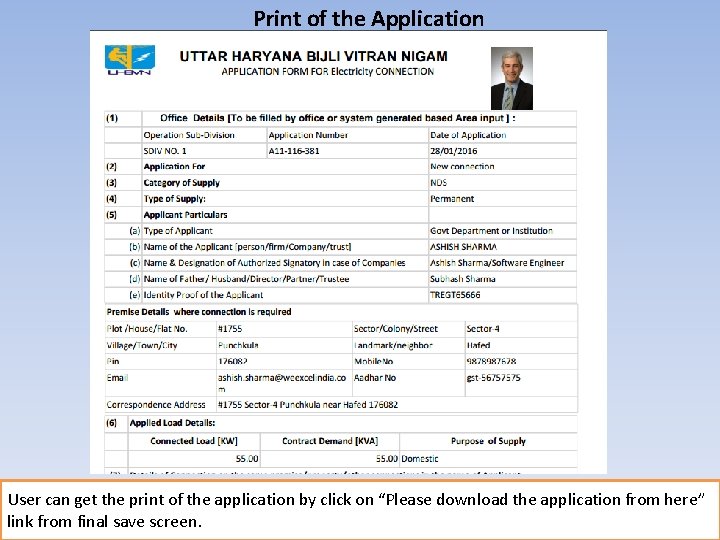
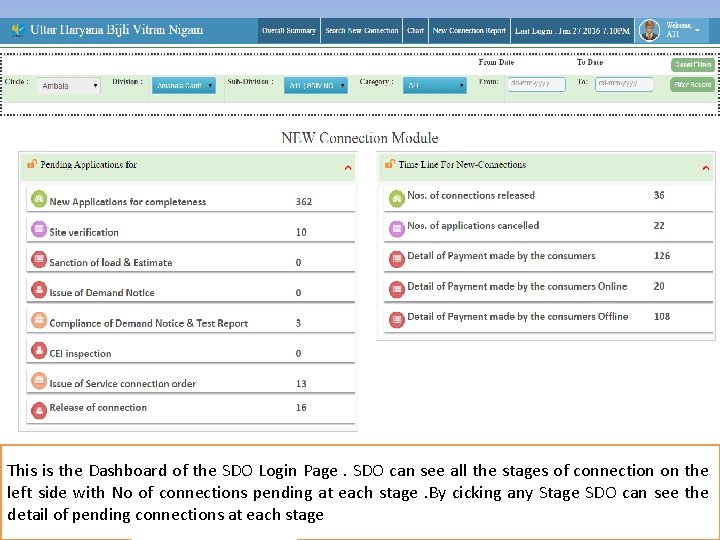
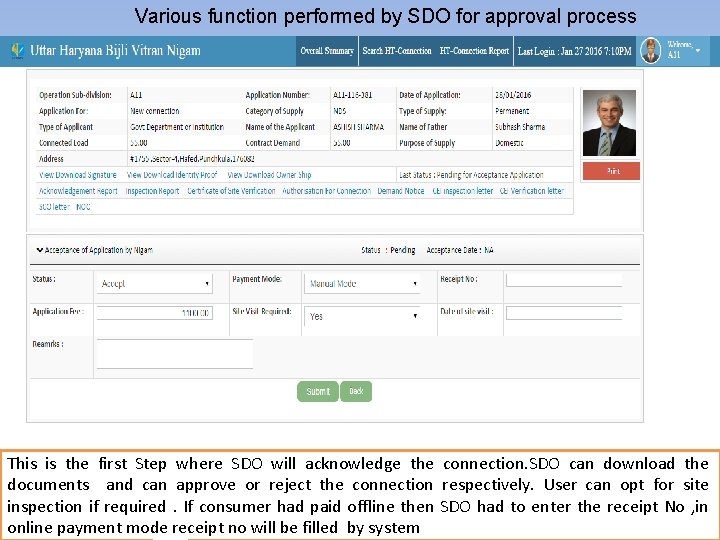
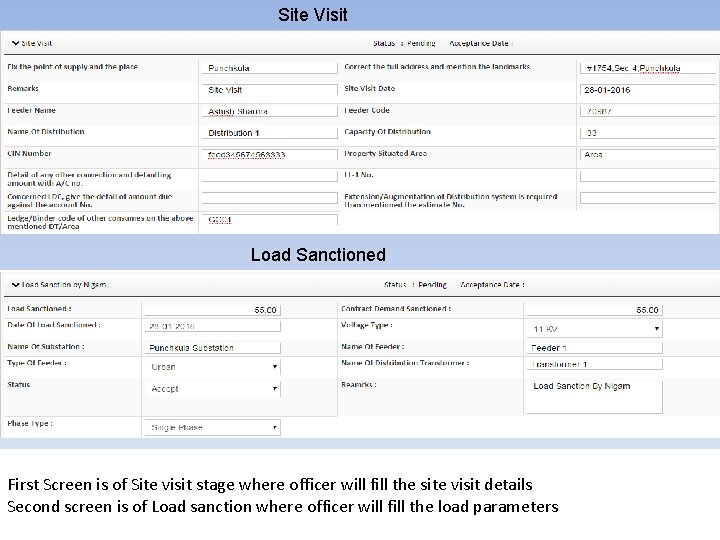

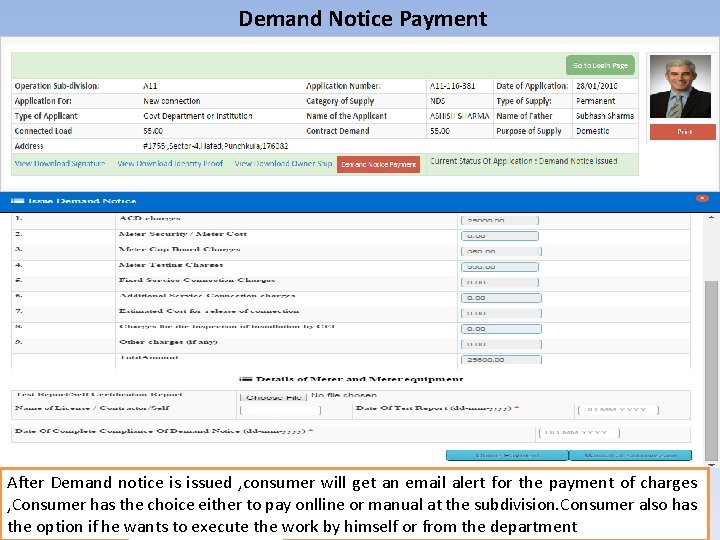
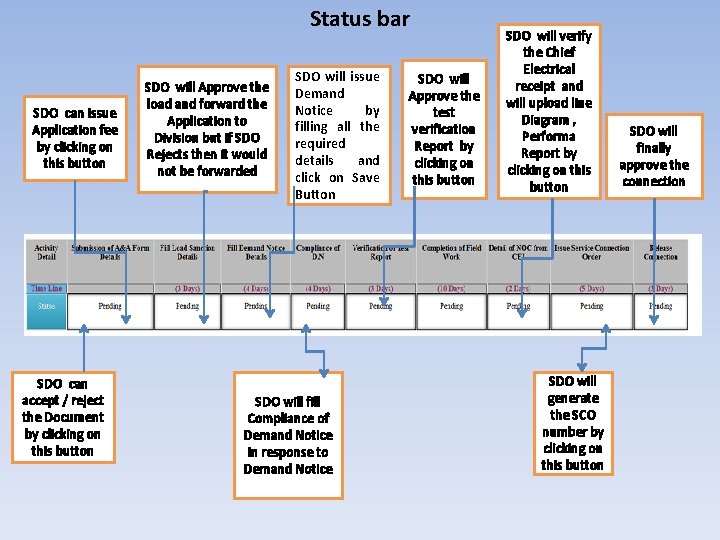
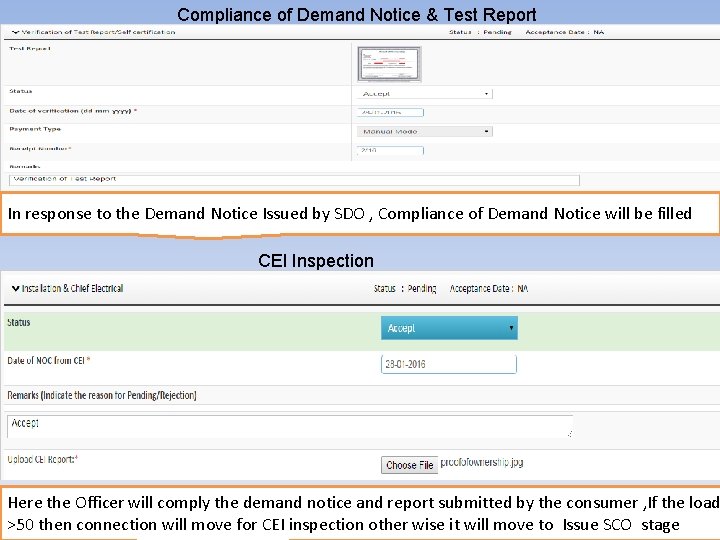
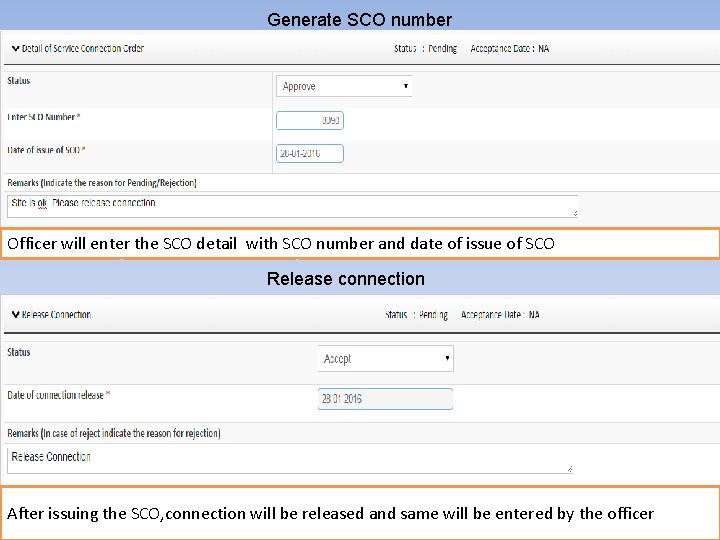
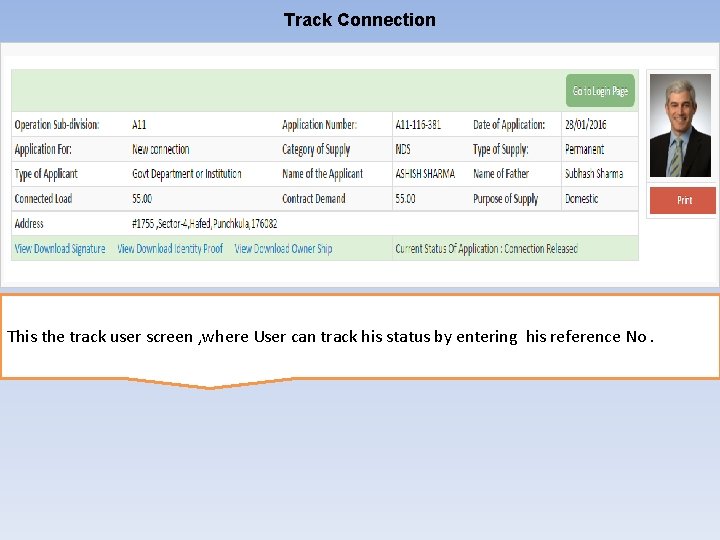
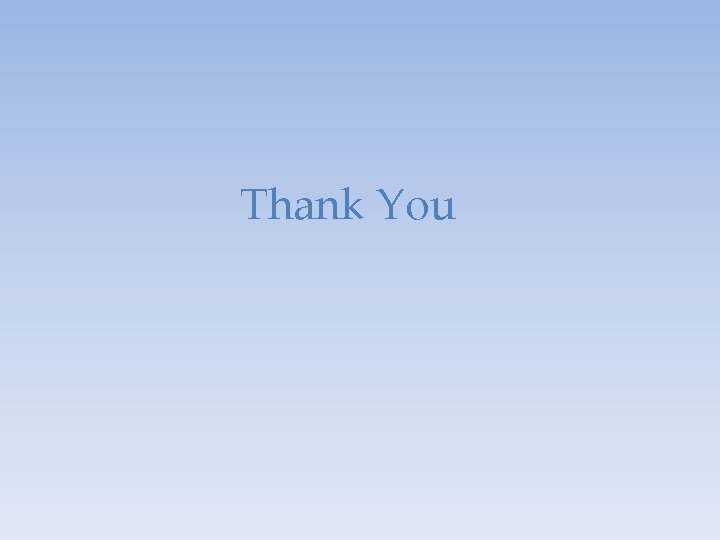
- Slides: 17
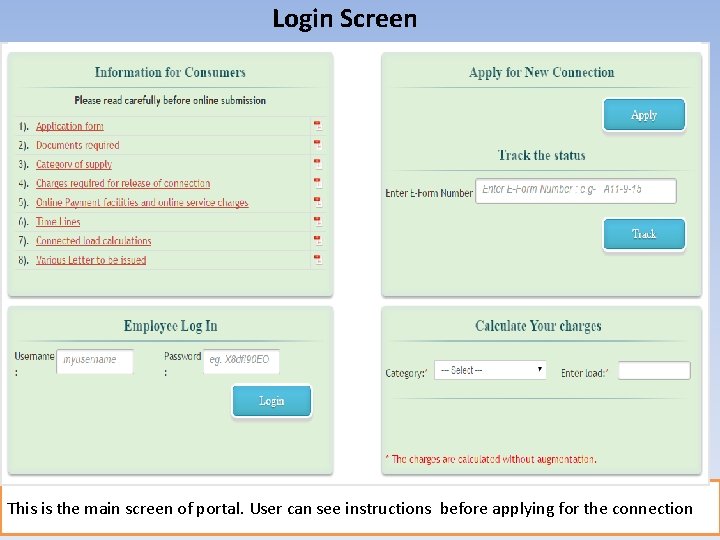
Login Screen This is the main screen of portal. User can see instructions before applying for the connection
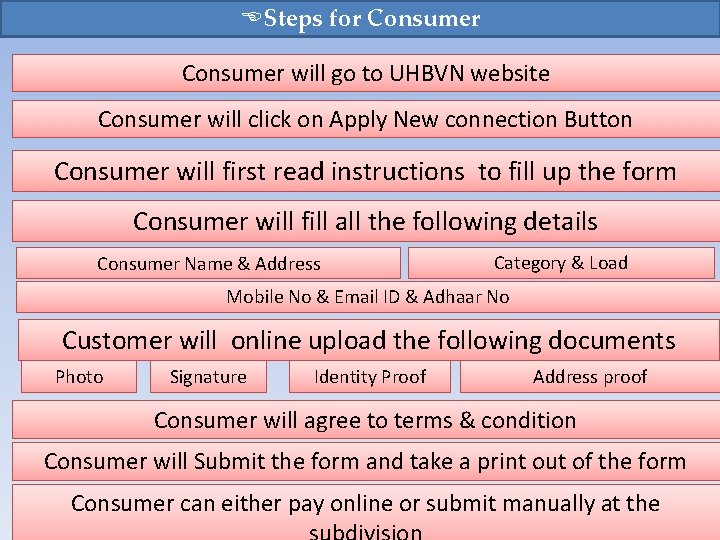
ESteps for Consumer will go to UHBVN website Consumer will click on Apply New connection Button Consumer will first read instructions to fill up the form Consumer will fill all the following details Consumer Name & Address Category & Load Mobile No & Email ID & Adhaar No Customer will online upload the following documents Photo Signature Identity Proof Address proof Consumer will agree to terms & condition Consumer will Submit the form and take a print out of the form Consumer can either pay online or submit manually at the

ESteps for Subdivisions SDO will login to the portal SDO will check the document online and fee online or will receive the fee if manual option is opted for payment SDO will do the site verification if needed SDO will sanction the load with allotted feeder and Transformer detail SDO will issue demand notice to the consumer along with the estimated details SDO will comply the demand notice and test report SDO will Issue SCO after doing the field work if required SDO will release the connection after CEI inspection if required

EDocuments generated through the system Consumer Application Form Acknowledgement and provisionally acceptance letter Site Inspection letter Site verification letter Load Acknowledgement Letter Demand Notice Issue Letter CEI Inspection letter SCO Issue Lettter
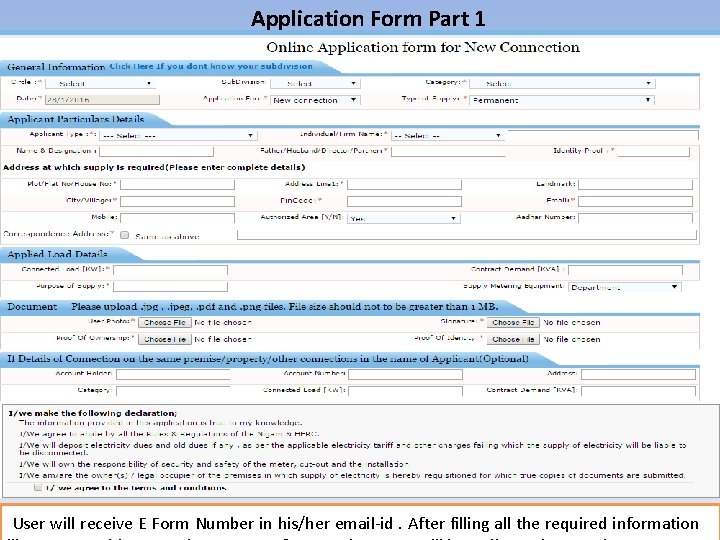
Application Form Part 1 User will receive E Form Number in his/her email-id. After filling all the required information
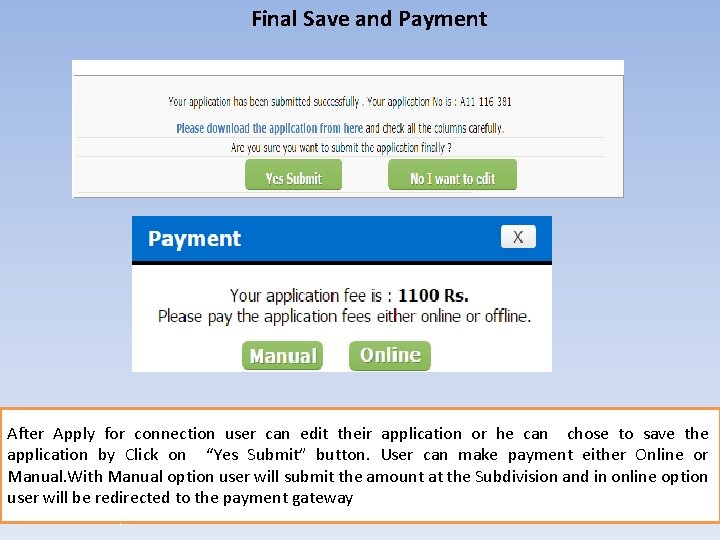
Final Save and Payment After Apply for connection user can edit their application or he can chose to save the application by Click on “Yes Submit” button. User can make payment either Online or Manual. With Manual option user will submit the amount at the Subdivision and in online option user will be redirected to the payment gateway
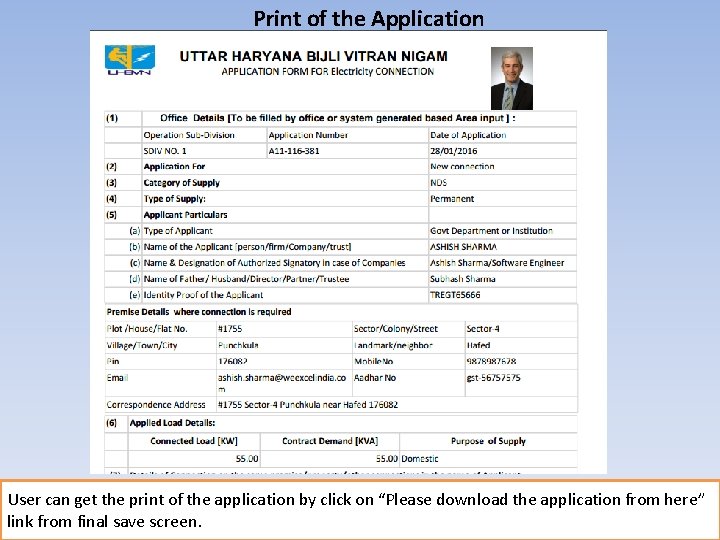
Print of the Application User can get the print of the application by click on “Please download the application from here” link from final save screen.
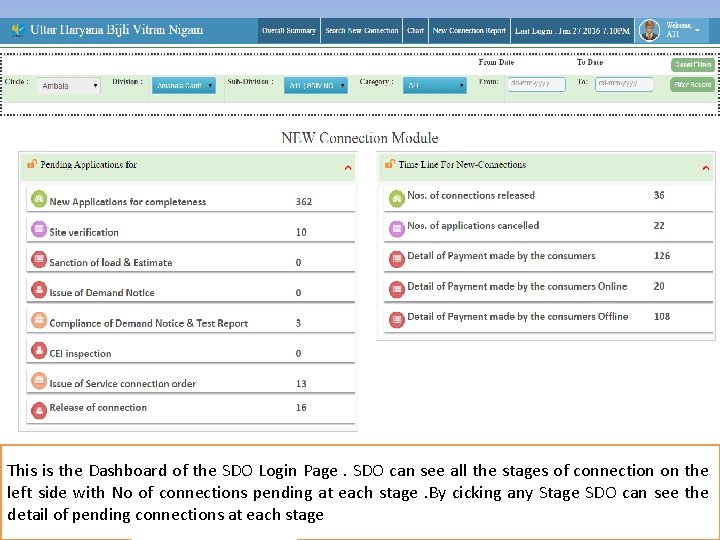
This is the Dashboard of the SDO Login Page. SDO can see all the stages of connection on the left side with No of connections pending at each stage. By cicking any Stage SDO can see the detail of pending connections at each stage
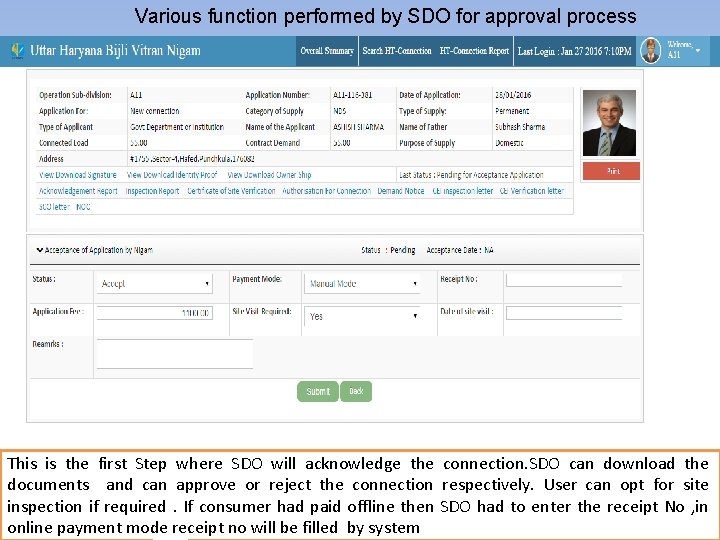
Various function performed by SDO for approval process This is the first Step where SDO will acknowledge the connection. SDO can download the documents and can approve or reject the connection respectively. User can opt for site inspection if required. If consumer had paid offline then SDO had to enter the receipt No , in online payment mode receipt no will be filled by system
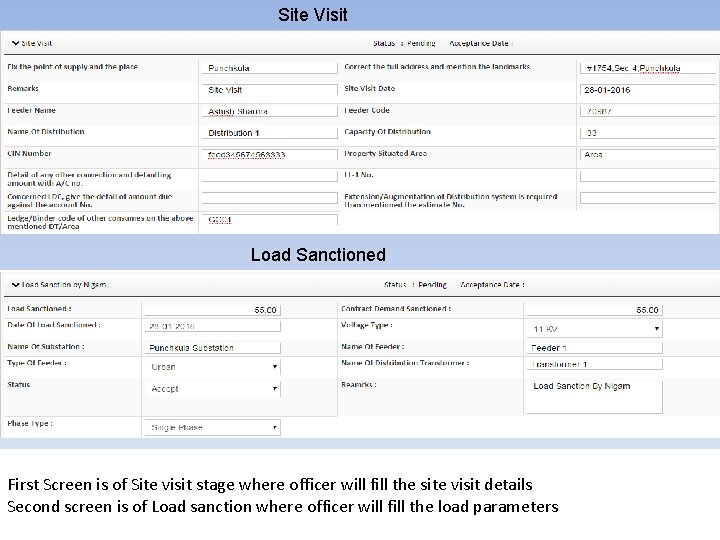
Site Visit Load Sanctioned First Screen is of Site visit stage where officer will fill the site visit details Second screen is of Load sanction where officer will fill the load parameters

Issue of Demand Notice At this stage Officer will fill the Demand Notice, Charges will be calculated as per the circulars , But in case of augmentation Officer can change the charges that is to be submitted by the consumer
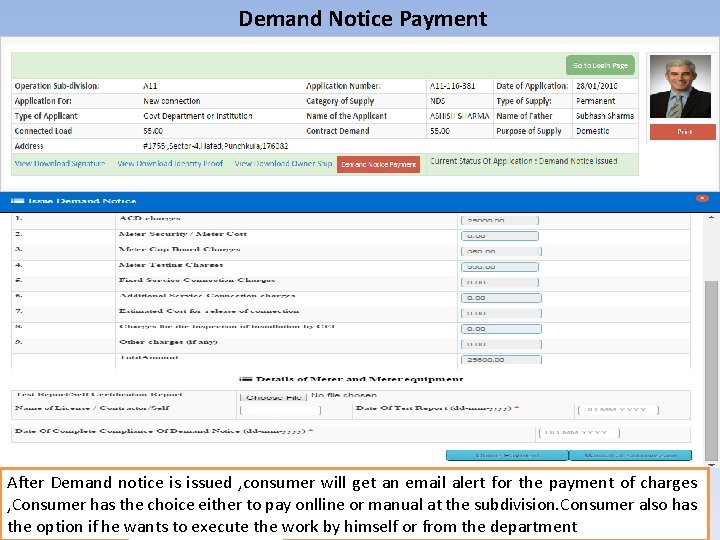
Demand Notice Payment After Demand notice is issued , consumer will get an email alert for the payment of charges , Consumer has the choice either to pay onlline or manual at the subdivision. Consumer also has the option if he wants to execute the work by himself or from the department
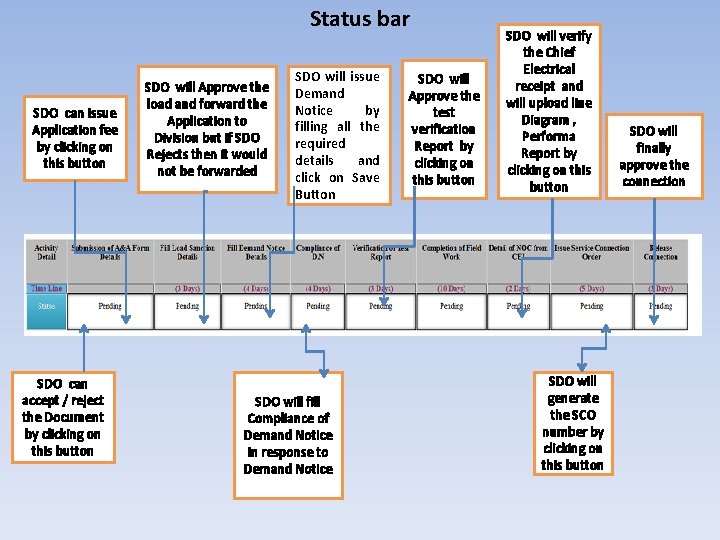
Status bar SDO can issue Application fee by clicking on this button SDO can accept / reject the Document by clicking on this button SDO will Approve the load and forward the Application to Division but if SDO Rejects then it would not be forwarded SDO will issue Demand Notice by filling all the required details and click on Save Button SDO will fill Compliance of Demand Notice in response to Demand Notice SDO will Approve the test verification Report by clicking on this button SDO will verify the Chief Electrical receipt and will upload line Diagram , Performa Report by clicking on this button SDO will generate the SCO number by clicking on this button SDO will finally approve the connection
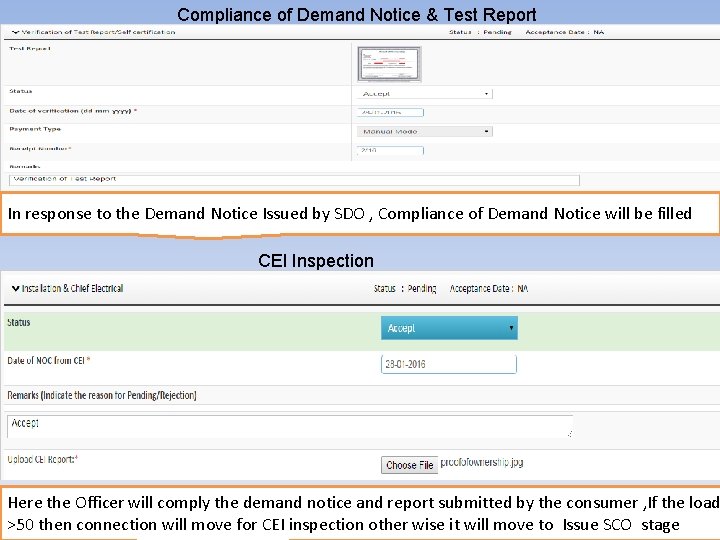
Compliance of Demand Notice & Test Report In response to the Demand Notice Issued by SDO , Compliance of Demand Notice will be filled CEI Inspection Here the Officer will comply the demand notice and report submitted by the consumer , If the load CEI Inspection >50 then connection will move for CEI inspection other wise it will move to Issue SCO stage
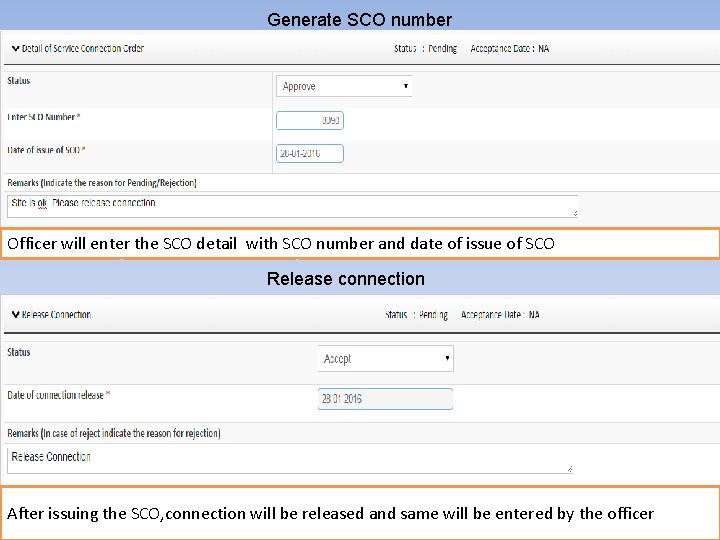
Generate SCO number Officer will enter the SCO detail with SCO number and date of issue of SCO Release connection After issuing the SCO, connection will be released and same will be entered by the officer
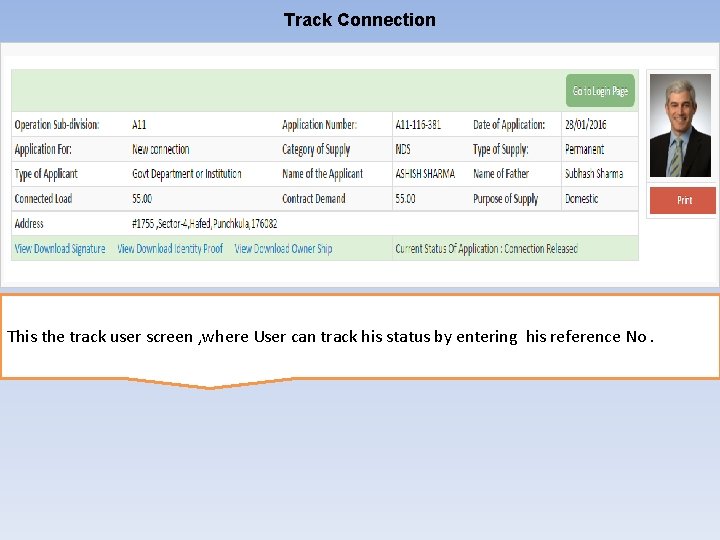
Track Connection Here SDO Generate SCO number and give remark for consumer. This the track user screen , where User can track his status by entering his reference No.
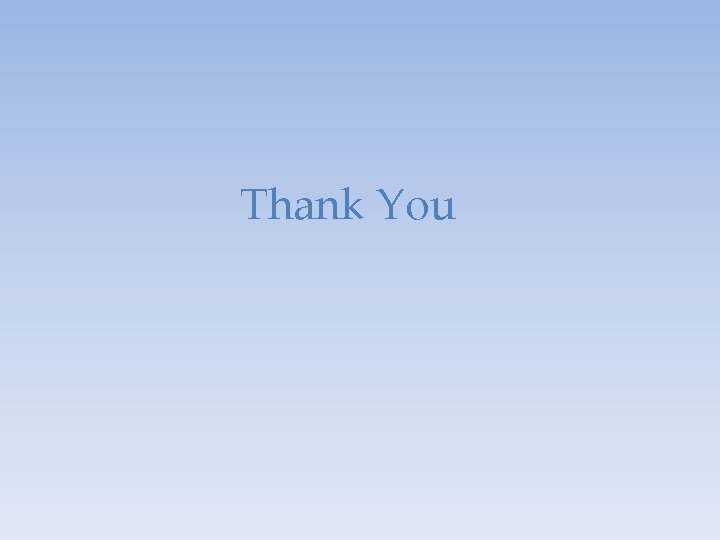
Thank You
 Main screen login
Main screen login Screen small screen offscreen
Screen small screen offscreen Successmaker login screen
Successmaker login screen Welcomeclient login screen
Welcomeclient login screen Wow login screen
Wow login screen Ways of expressing future time
Ways of expressing future time Main idea and supporting details
Main idea and supporting details Void main int main
Void main int main Hình ảnh bộ gõ cơ thể búng tay
Hình ảnh bộ gõ cơ thể búng tay Slidetodoc
Slidetodoc Bổ thể
Bổ thể Tỉ lệ cơ thể trẻ em
Tỉ lệ cơ thể trẻ em Voi kéo gỗ như thế nào
Voi kéo gỗ như thế nào Chụp phim tư thế worms-breton
Chụp phim tư thế worms-breton Hát lên người ơi alleluia
Hát lên người ơi alleluia Môn thể thao bắt đầu bằng chữ f
Môn thể thao bắt đầu bằng chữ f Thế nào là hệ số cao nhất
Thế nào là hệ số cao nhất Các châu lục và đại dương trên thế giới
Các châu lục và đại dương trên thế giới