Logging On Logging on to a College computer
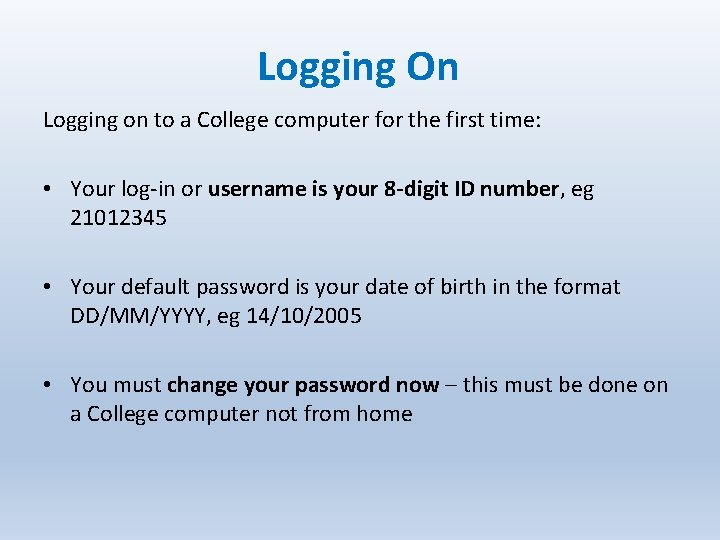
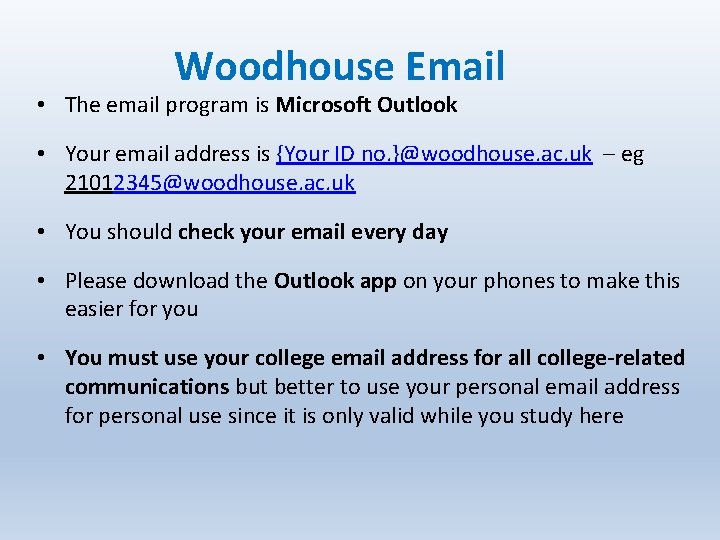
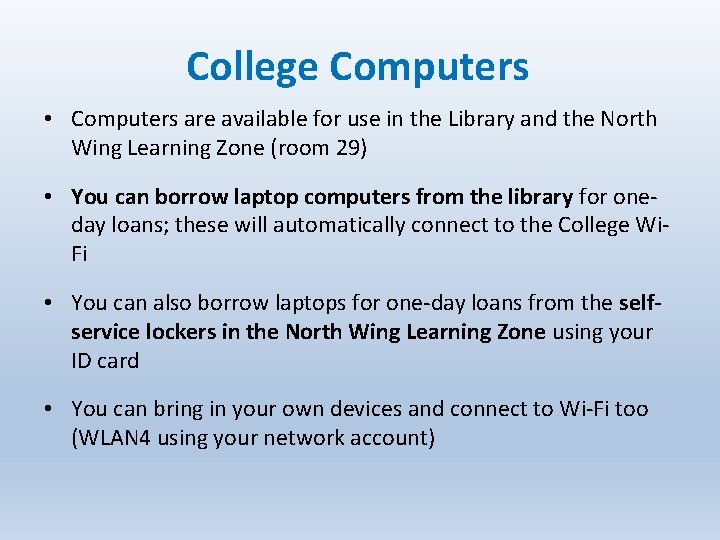
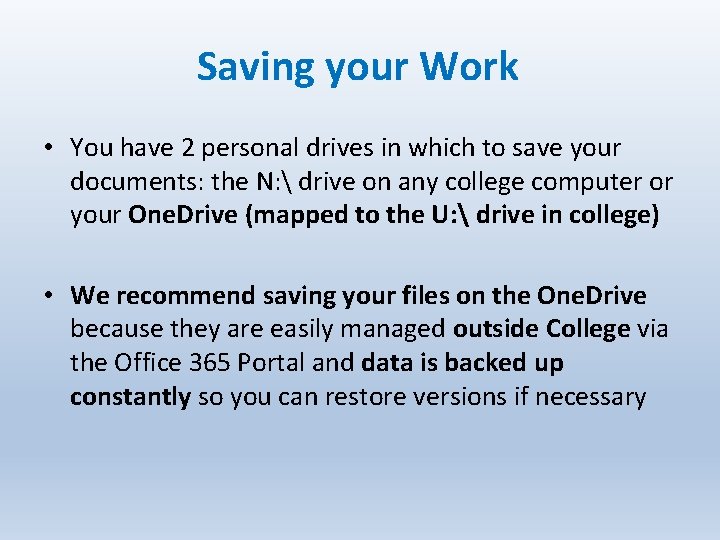
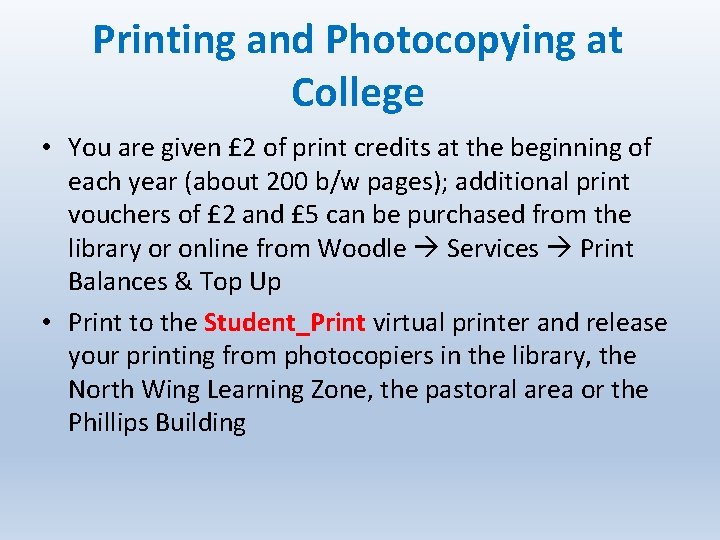
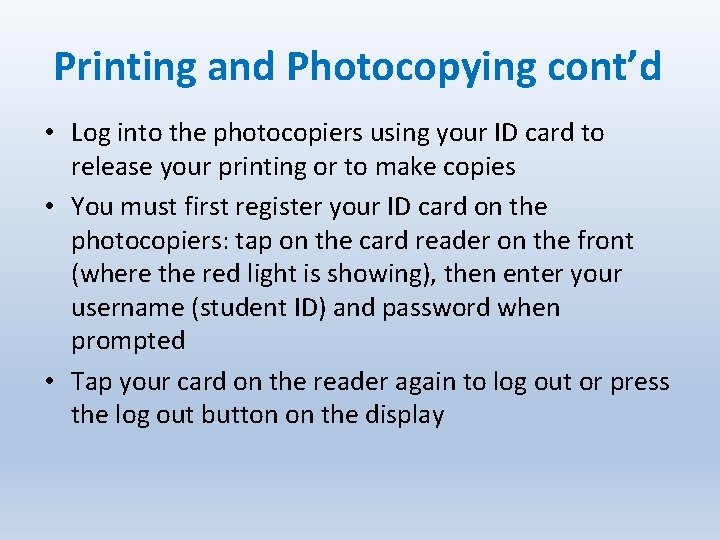
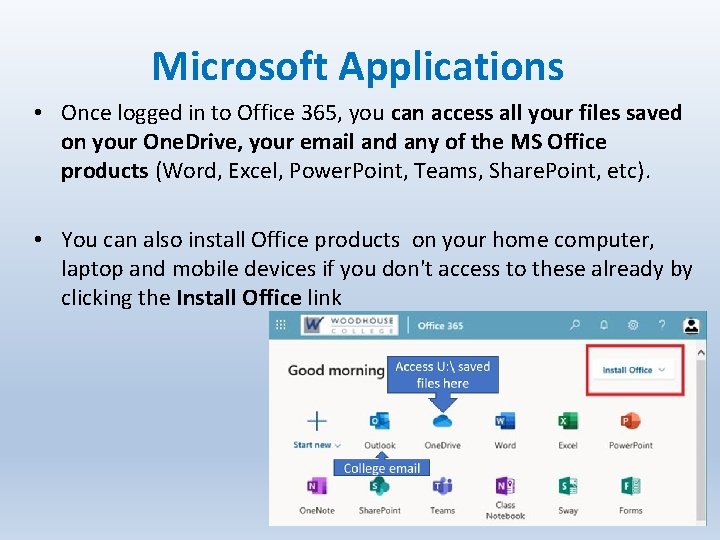
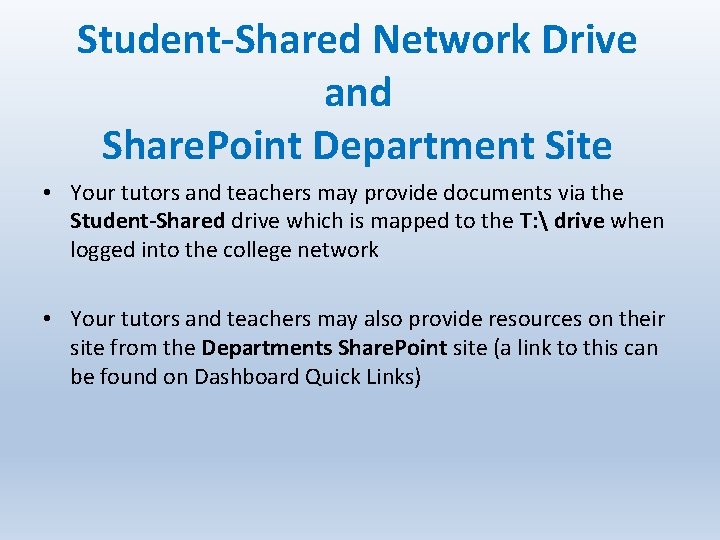
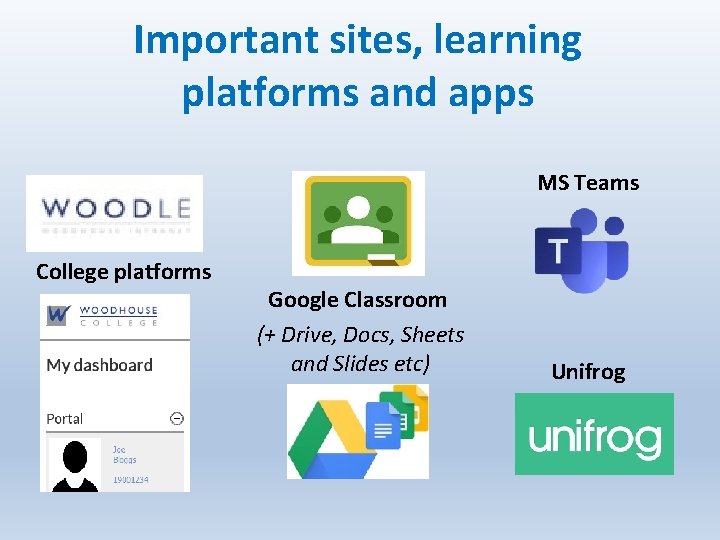
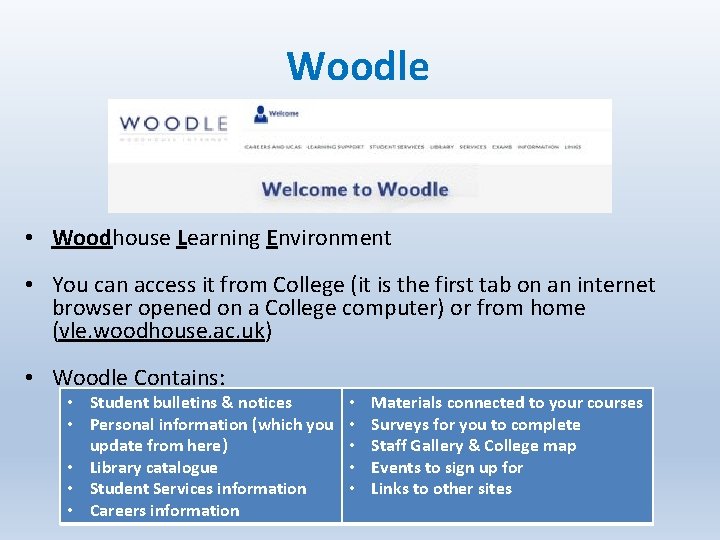
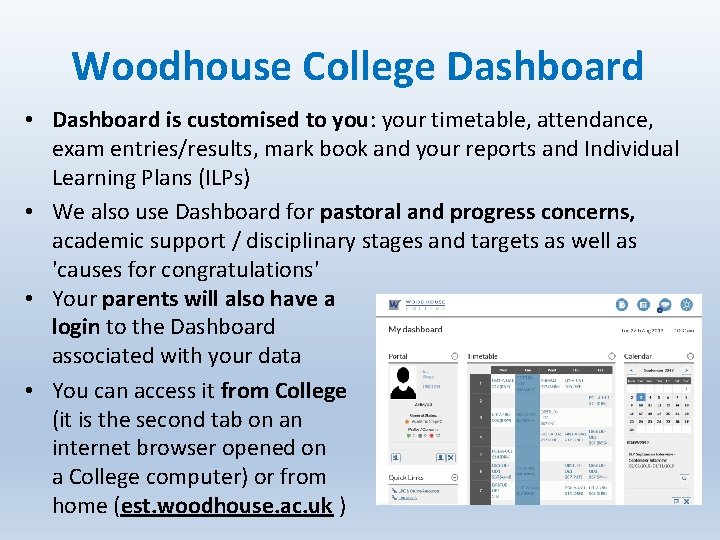
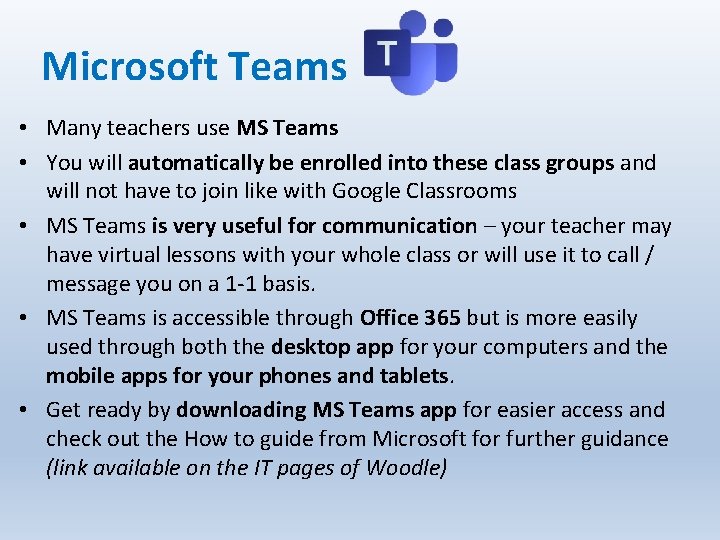
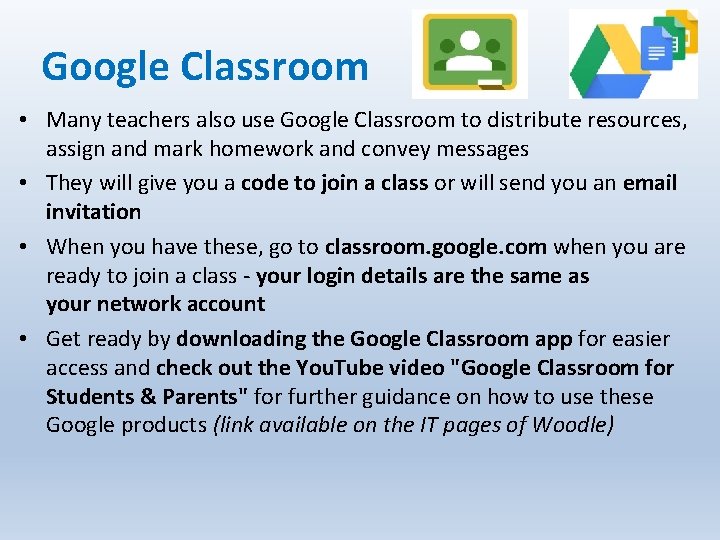
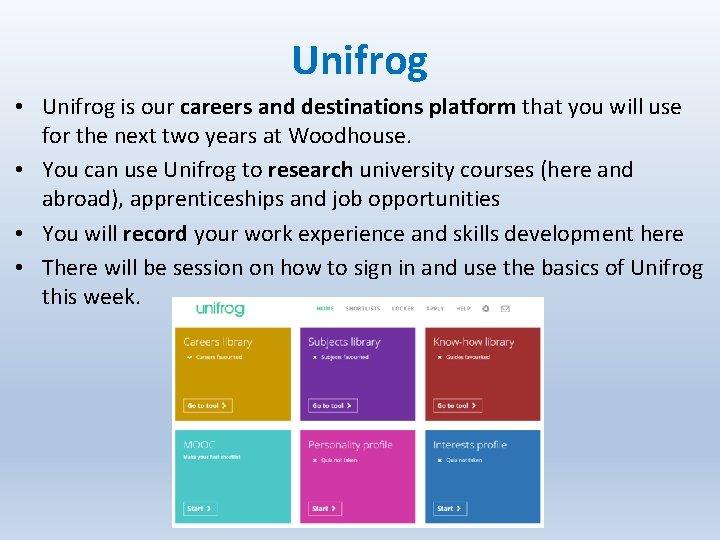
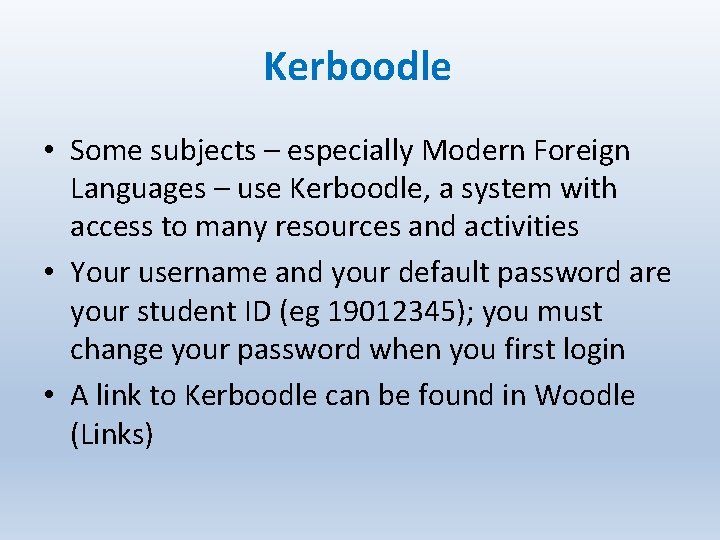
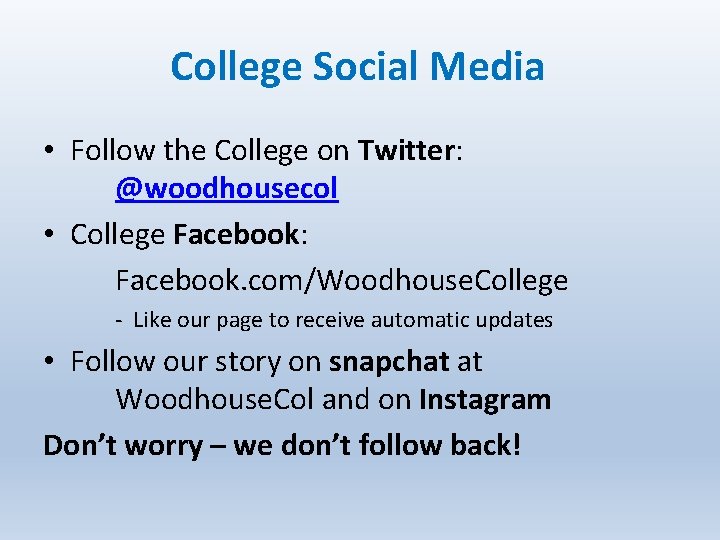
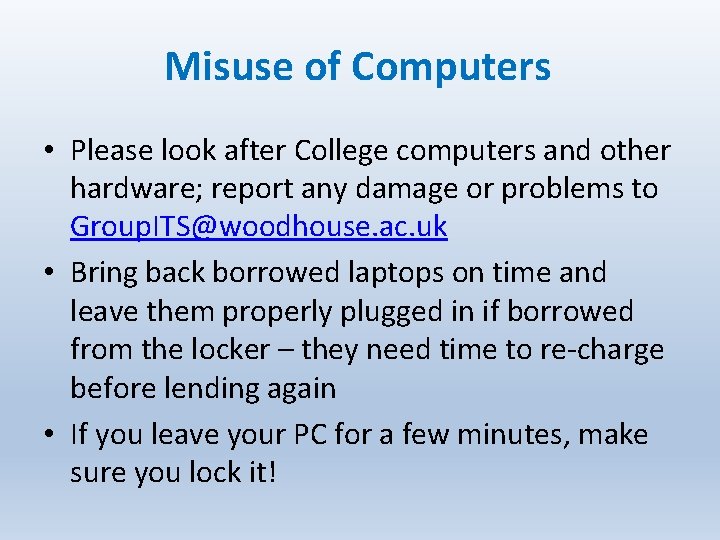
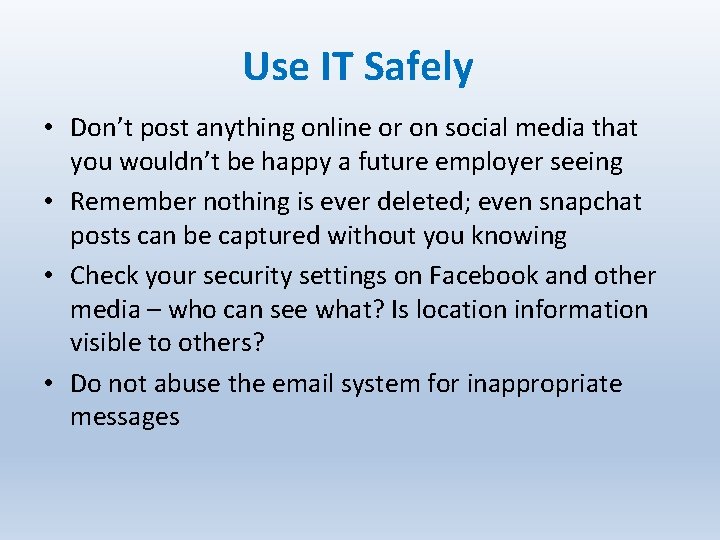
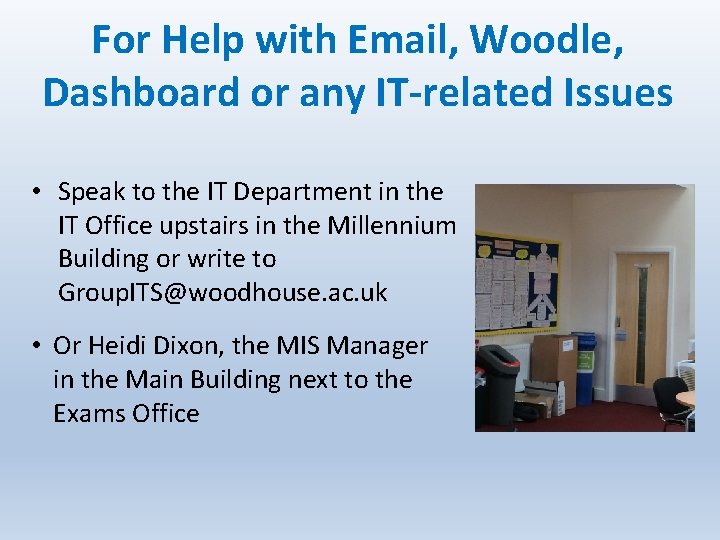
- Slides: 19
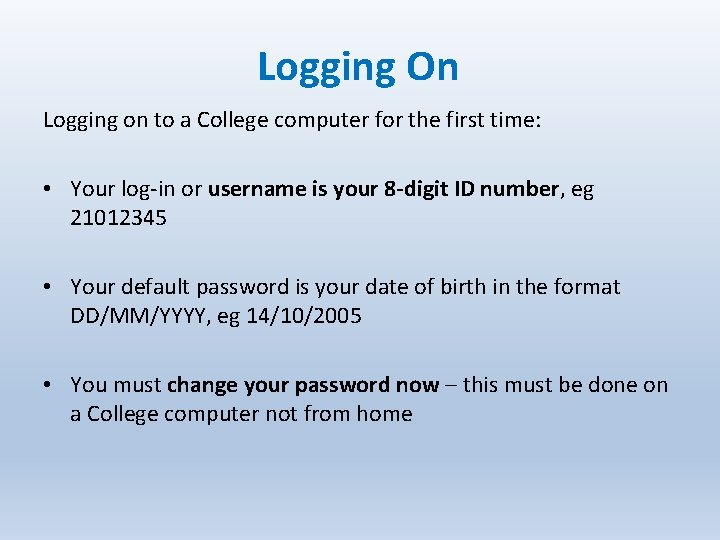
Logging On Logging on to a College computer for the first time: • Your log-in or username is your 8 -digit ID number, eg 21012345 • Your default password is your date of birth in the format DD/MM/YYYY, eg 14/10/2005 • You must change your password now – this must be done on a College computer not from home
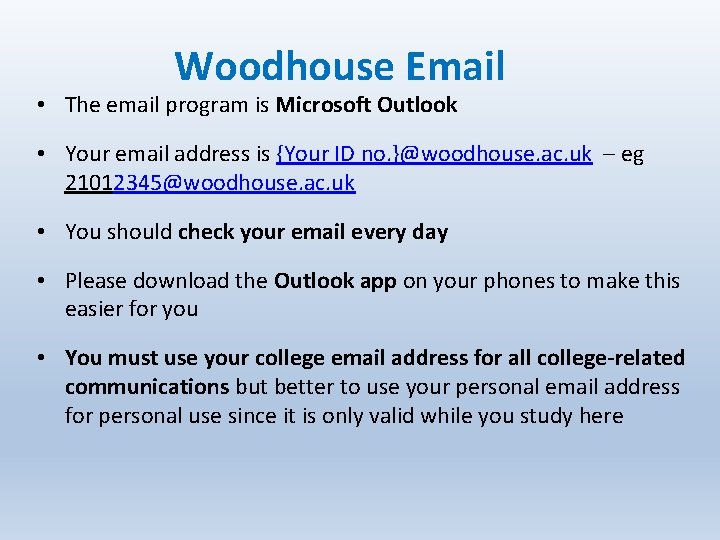
Woodhouse Email • The email program is Microsoft Outlook • Your email address is {Your ID no. }@woodhouse. ac. uk – eg 21012345@woodhouse. ac. uk • You should check your email every day • Please download the Outlook app on your phones to make this easier for you • You must use your college email address for all college-related communications but better to use your personal email address for personal use since it is only valid while you study here
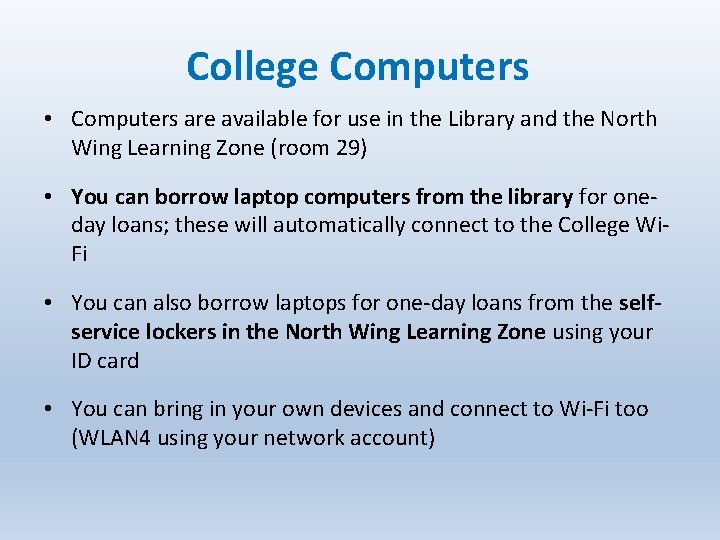
College Computers • Computers are available for use in the Library and the North Wing Learning Zone (room 29) • You can borrow laptop computers from the library for oneday loans; these will automatically connect to the College Wi. Fi • You can also borrow laptops for one-day loans from the selfservice lockers in the North Wing Learning Zone using your ID card • You can bring in your own devices and connect to Wi-Fi too (WLAN 4 using your network account)
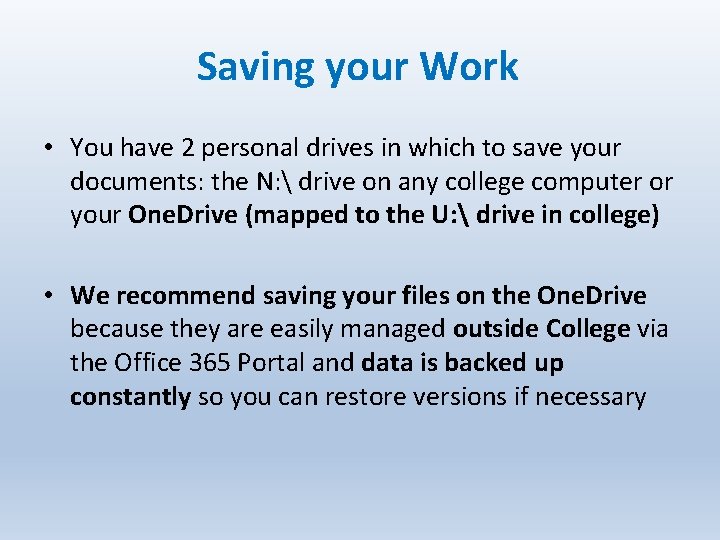
Saving your Work • You have 2 personal drives in which to save your documents: the N: drive on any college computer or your One. Drive (mapped to the U: drive in college) • We recommend saving your files on the One. Drive because they are easily managed outside College via the Office 365 Portal and data is backed up constantly so you can restore versions if necessary
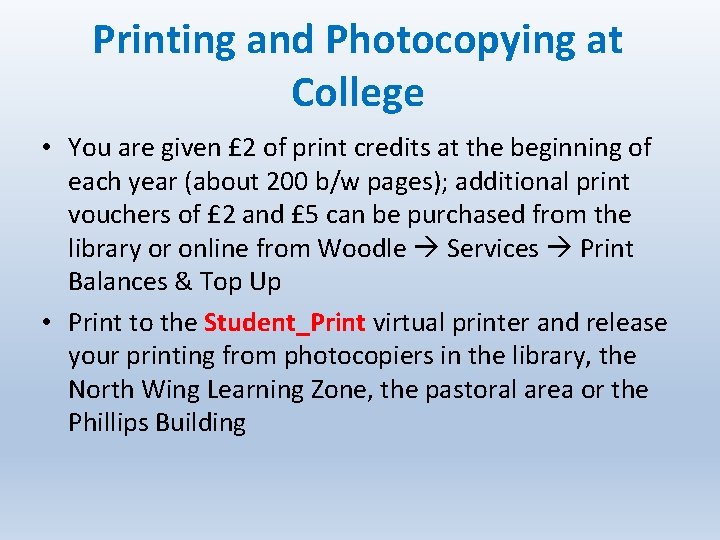
Printing and Photocopying at College • You are given £ 2 of print credits at the beginning of each year (about 200 b/w pages); additional print vouchers of £ 2 and £ 5 can be purchased from the library or online from Woodle Services Print Balances & Top Up • Print to the Student_Print virtual printer and release your printing from photocopiers in the library, the North Wing Learning Zone, the pastoral area or the Phillips Building
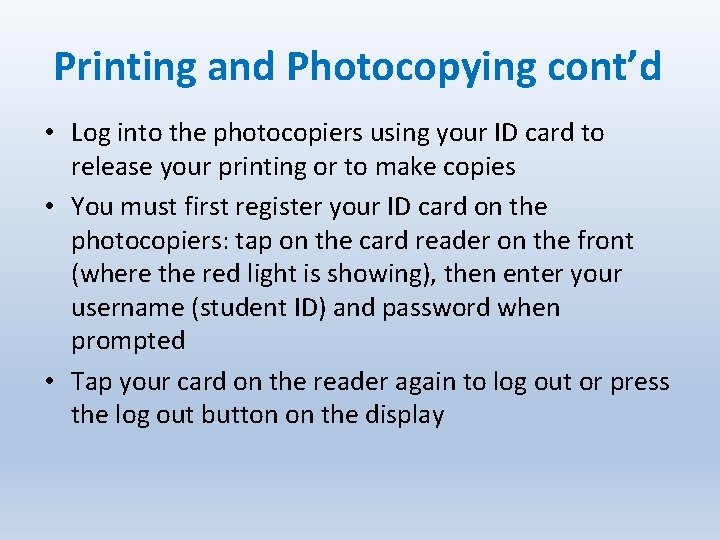
Printing and Photocopying cont’d • Log into the photocopiers using your ID card to release your printing or to make copies • You must first register your ID card on the photocopiers: tap on the card reader on the front (where the red light is showing), then enter your username (student ID) and password when prompted • Tap your card on the reader again to log out or press the log out button on the display
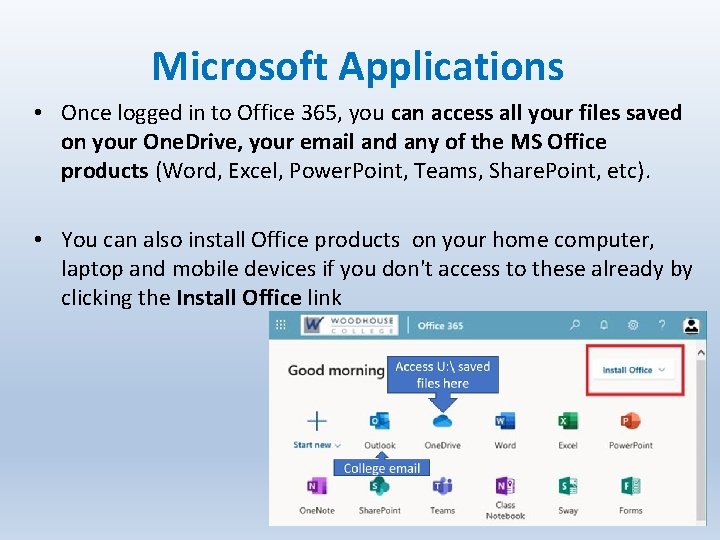
Microsoft Applications • Once logged in to Office 365, you can access all your files saved on your One. Drive, your email and any of the MS Office products (Word, Excel, Power. Point, Teams, Share. Point, etc). • You can also install Office products on your home computer, laptop and mobile devices if you don't access to these already by clicking the Install Office link
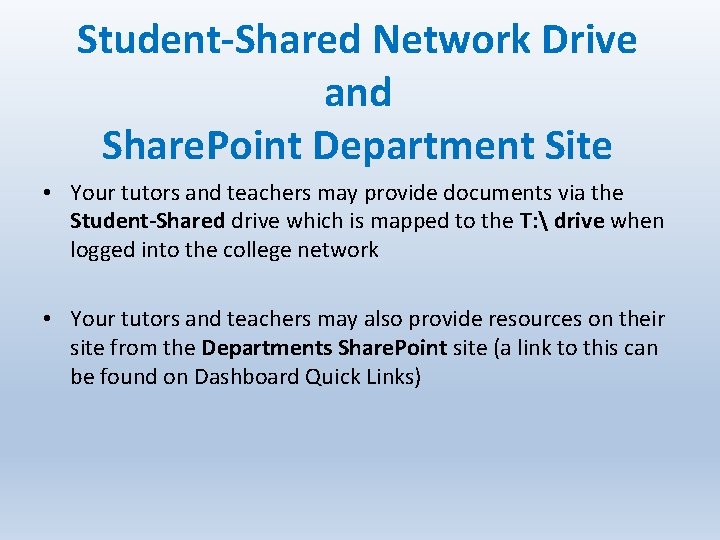
Student-Shared Network Drive and Share. Point Department Site • Your tutors and teachers may provide documents via the Student-Shared drive which is mapped to the T: drive when logged into the college network • Your tutors and teachers may also provide resources on their site from the Departments Share. Point site (a link to this can be found on Dashboard Quick Links)
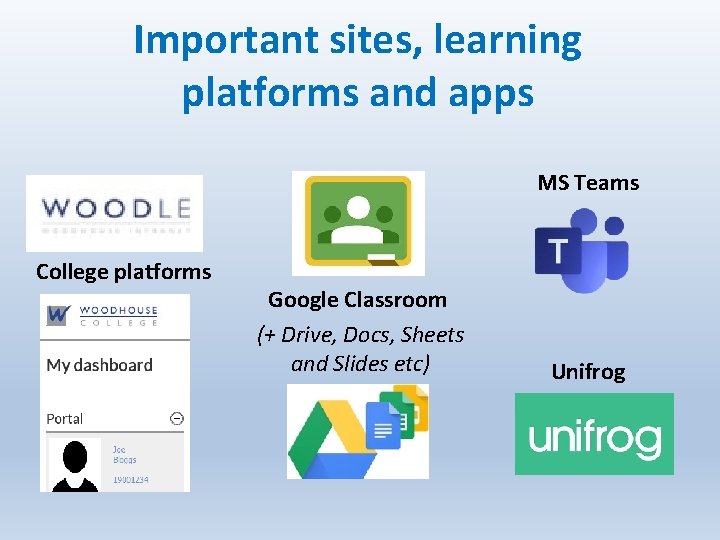
Important sites, learning platforms and apps MS Teams College platforms Google Classroom (+ Drive, Docs, Sheets and Slides etc) Unifrog
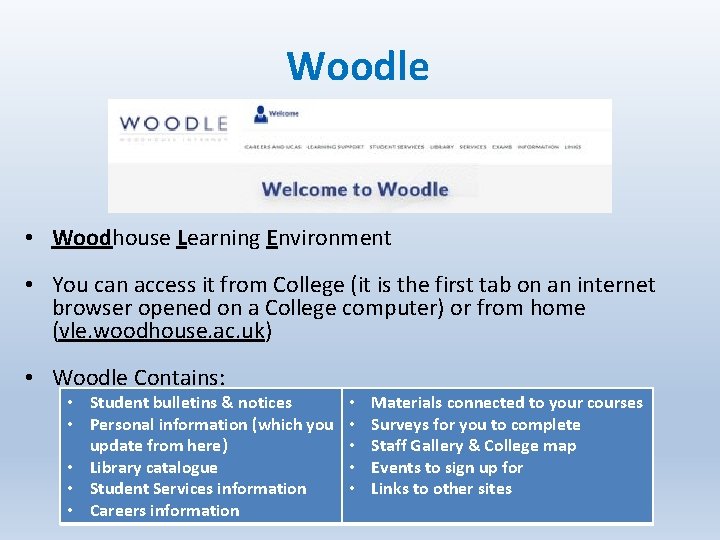
Woodle • Woodhouse Learning Environment • You can access it from College (it is the first tab on an internet browser opened on a College computer) or from home (vle. woodhouse. ac. uk) • Woodle Contains: • Student bulletins & notices • Personal information (which you update from here) • Library catalogue • Student Services information • Careers information • • • Materials connected to your courses Surveys for you to complete Staff Gallery & College map Events to sign up for Links to other sites
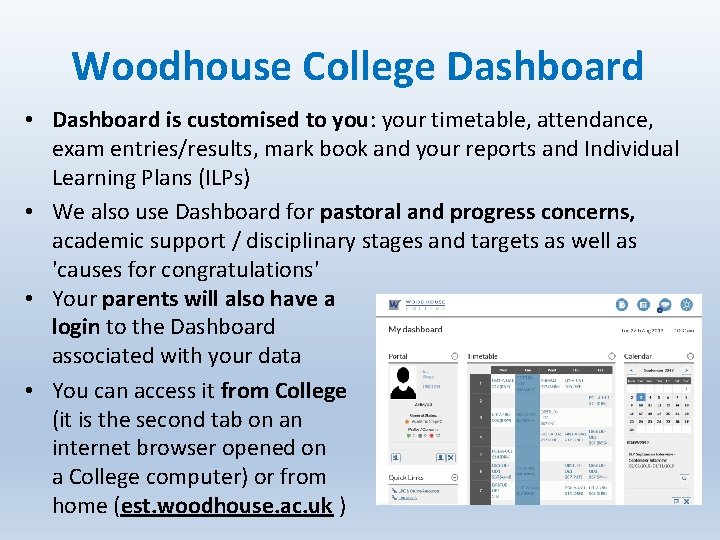
Woodhouse College Dashboard • Dashboard is customised to you: your timetable, attendance, exam entries/results, mark book and your reports and Individual Learning Plans (ILPs) • We also use Dashboard for pastoral and progress concerns, academic support / disciplinary stages and targets as well as 'causes for congratulations' • Your parents will also have a login to the Dashboard associated with your data • You can access it from College (it is the second tab on an internet browser opened on a College computer) or from home (est. woodhouse. ac. uk )
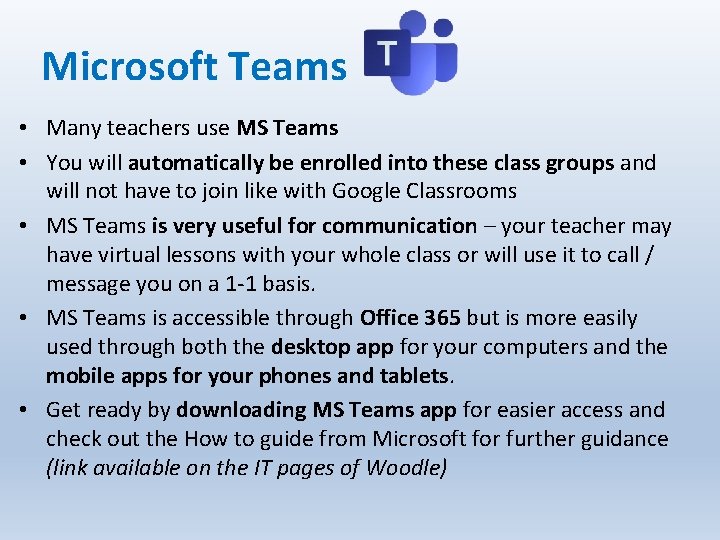
Microsoft Teams • Many teachers use MS Teams • You will automatically be enrolled into these class groups and will not have to join like with Google Classrooms • MS Teams is very useful for communication – your teacher may have virtual lessons with your whole class or will use it to call / message you on a 1 -1 basis. • MS Teams is accessible through Office 365 but is more easily used through both the desktop app for your computers and the mobile apps for your phones and tablets. • Get ready by downloading MS Teams app for easier access and check out the How to guide from Microsoft for further guidance (link available on the IT pages of Woodle)
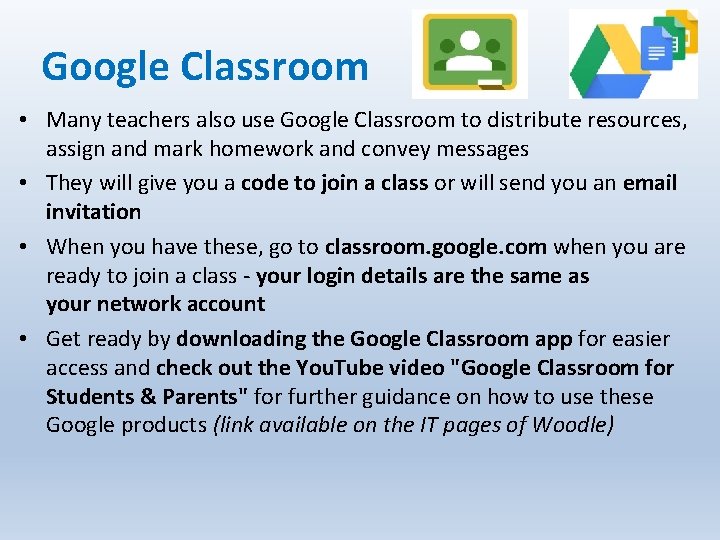
Google Classroom • Many teachers also use Google Classroom to distribute resources, assign and mark homework and convey messages • They will give you a code to join a class or will send you an email invitation • When you have these, go to classroom. google. com when you are ready to join a class - your login details are the same as your network account • Get ready by downloading the Google Classroom app for easier access and check out the You. Tube video "Google Classroom for Students & Parents" for further guidance on how to use these Google products (link available on the IT pages of Woodle)
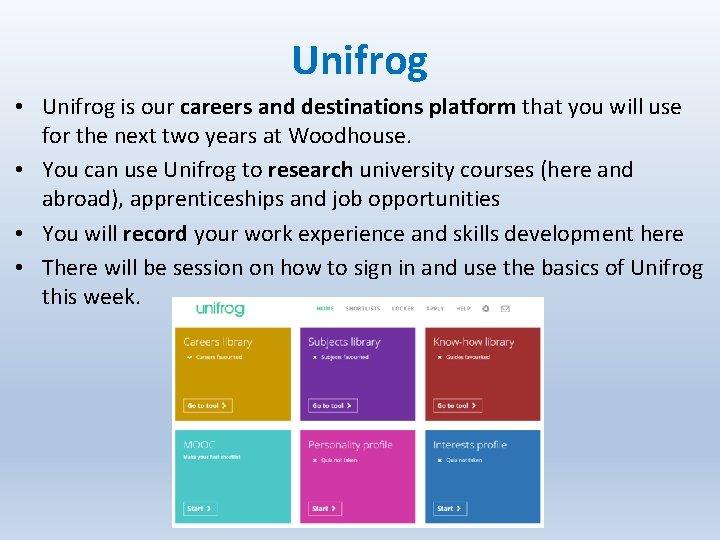
Unifrog • Unifrog is our careers and destinations platform that you will use for the next two years at Woodhouse. • You can use Unifrog to research university courses (here and abroad), apprenticeships and job opportunities • You will record your work experience and skills development here • There will be session on how to sign in and use the basics of Unifrog this week.
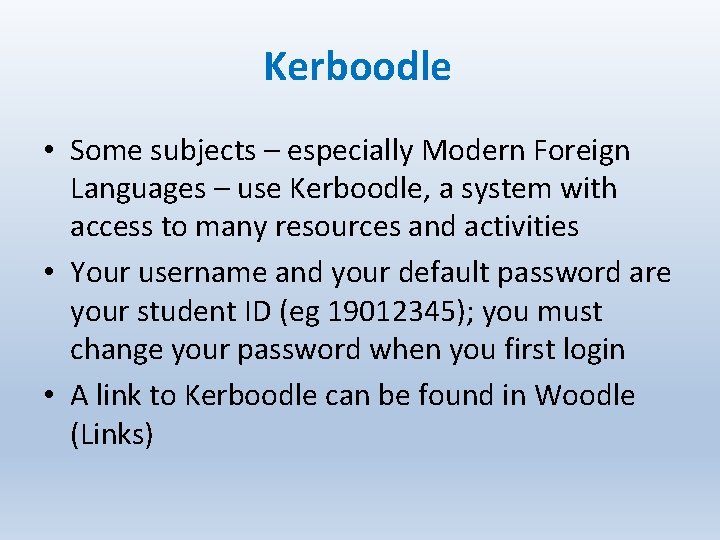
Kerboodle • Some subjects – especially Modern Foreign Languages – use Kerboodle, a system with access to many resources and activities • Your username and your default password are your student ID (eg 19012345); you must change your password when you first login • A link to Kerboodle can be found in Woodle (Links)
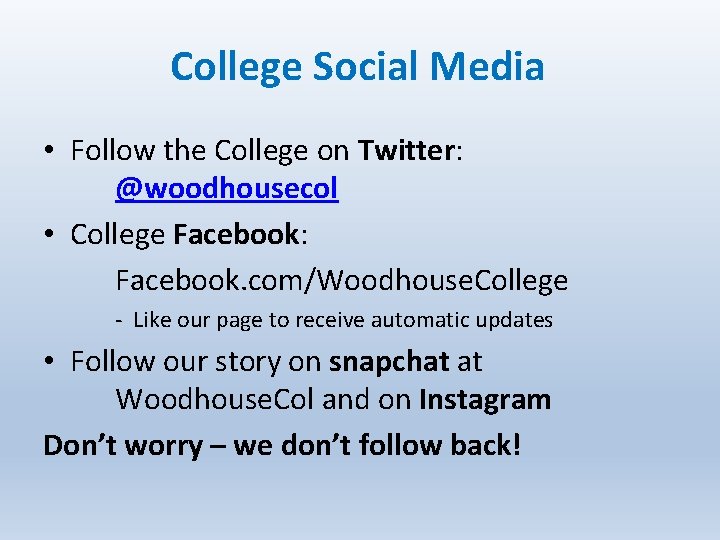
College Social Media • Follow the College on Twitter: @woodhousecol • College Facebook: Facebook. com/Woodhouse. College - Like our page to receive automatic updates • Follow our story on snapchat at Woodhouse. Col and on Instagram Don’t worry – we don’t follow back!
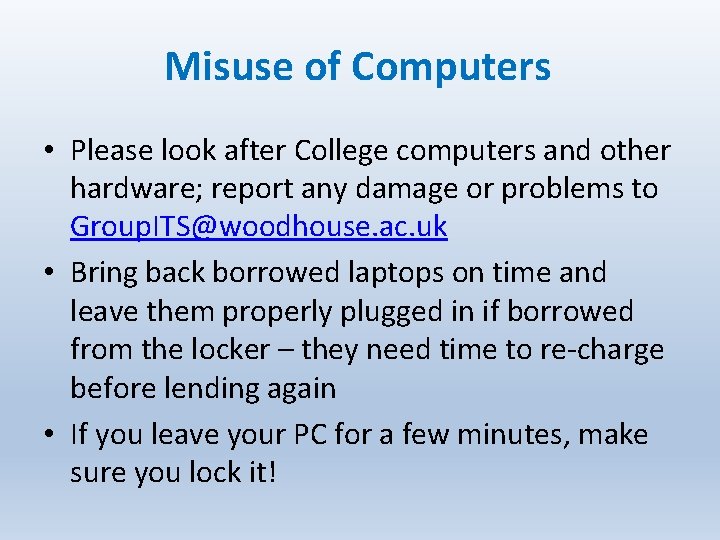
Misuse of Computers • Please look after College computers and other hardware; report any damage or problems to Group. ITS@woodhouse. ac. uk • Bring back borrowed laptops on time and leave them properly plugged in if borrowed from the locker – they need time to re-charge before lending again • If you leave your PC for a few minutes, make sure you lock it!
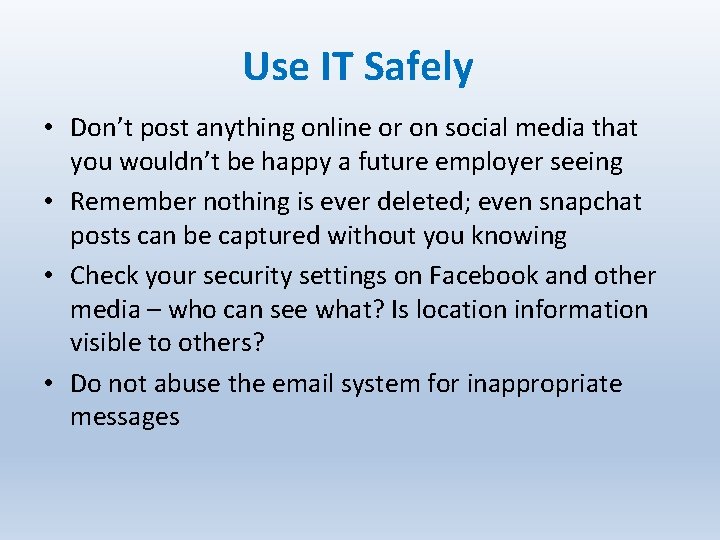
Use IT Safely • Don’t post anything online or on social media that you wouldn’t be happy a future employer seeing • Remember nothing is ever deleted; even snapchat posts can be captured without you knowing • Check your security settings on Facebook and other media – who can see what? Is location information visible to others? • Do not abuse the email system for inappropriate messages
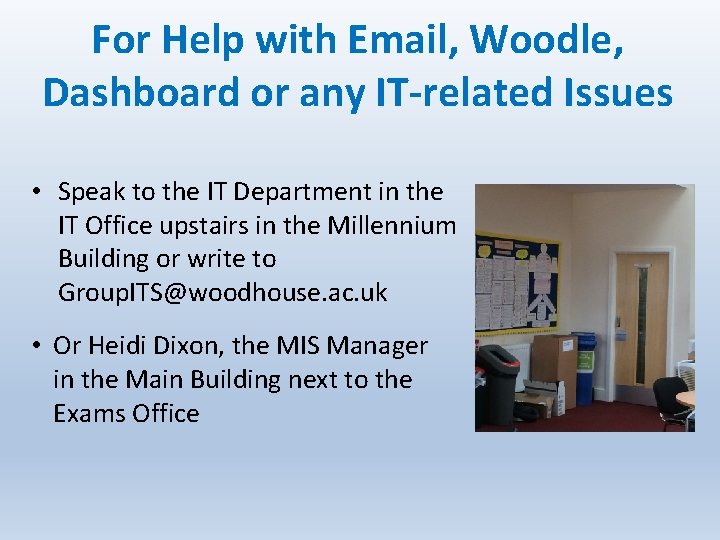
For Help with Email, Woodle, Dashboard or any IT-related Issues • Speak to the IT Department in the IT Office upstairs in the Millennium Building or write to Group. ITS@woodhouse. ac. uk • Or Heidi Dixon, the MIS Manager in the Main Building next to the Exams Office