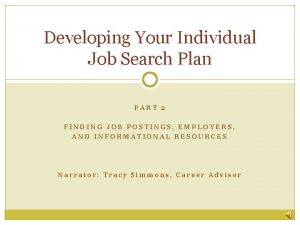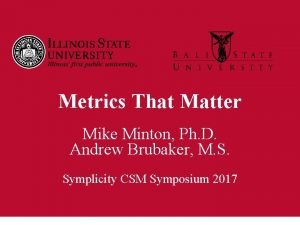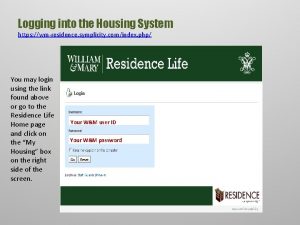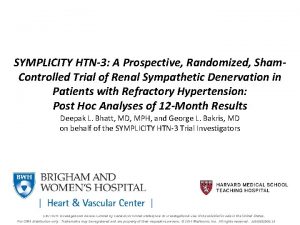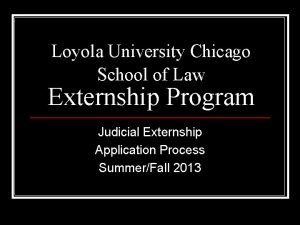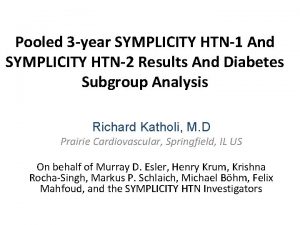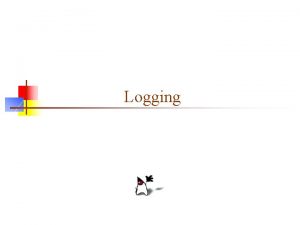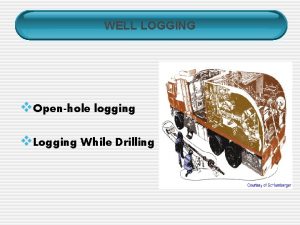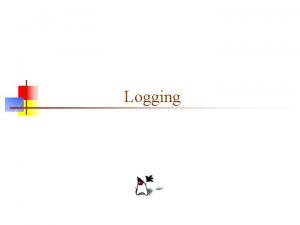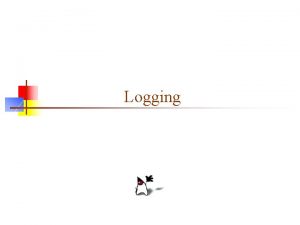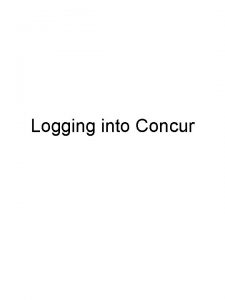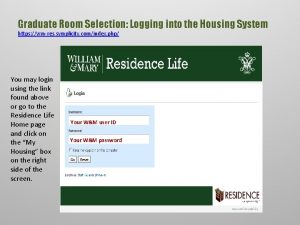Logging into the Housing System https wmresidence symplicity
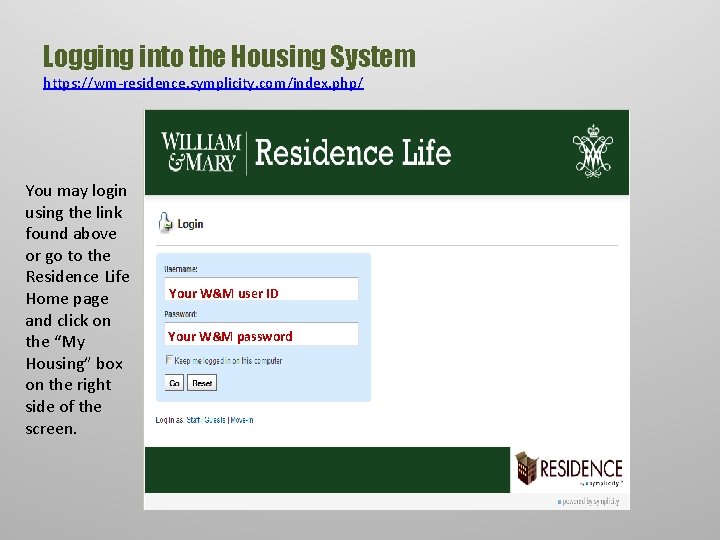
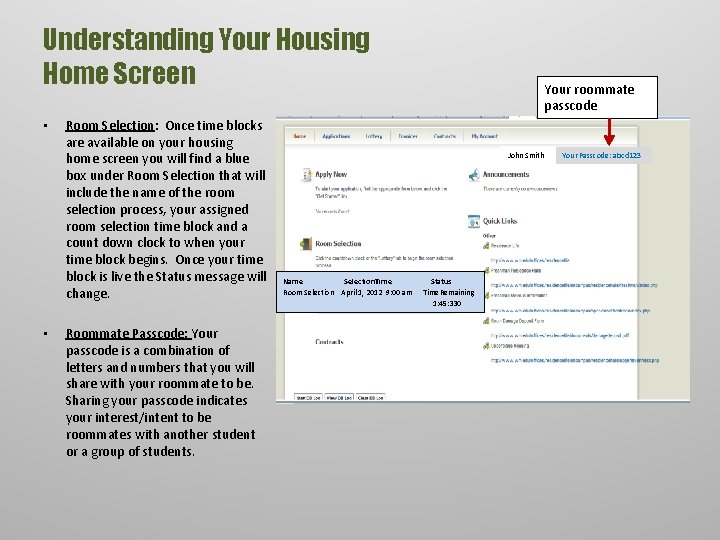
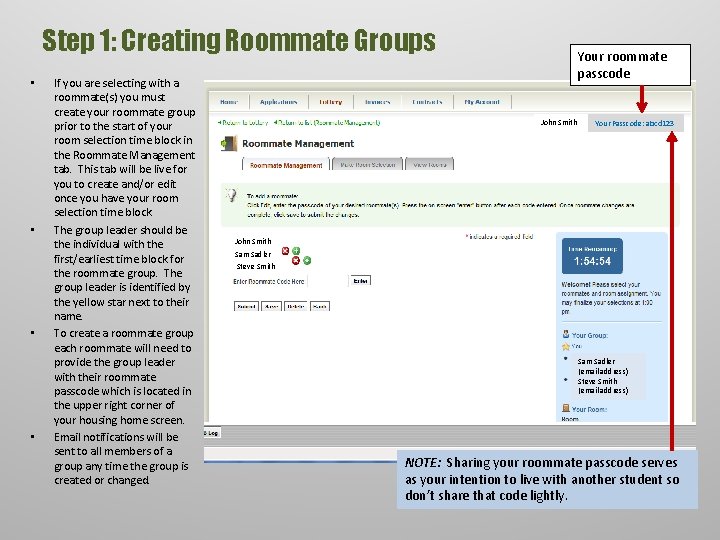
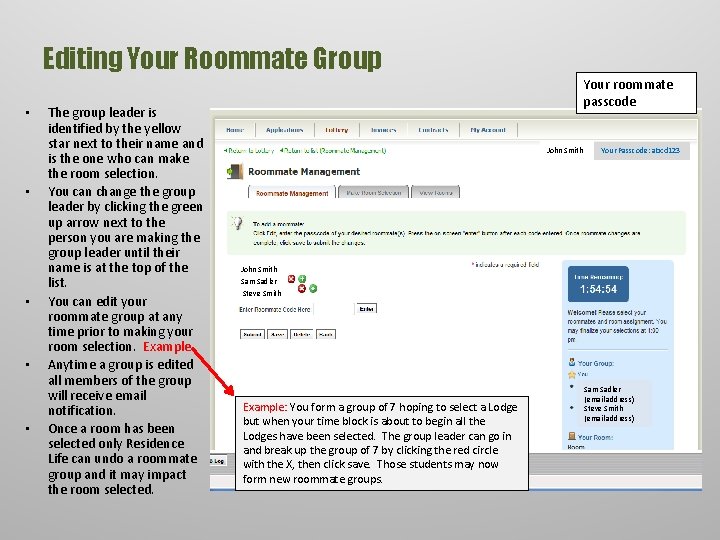
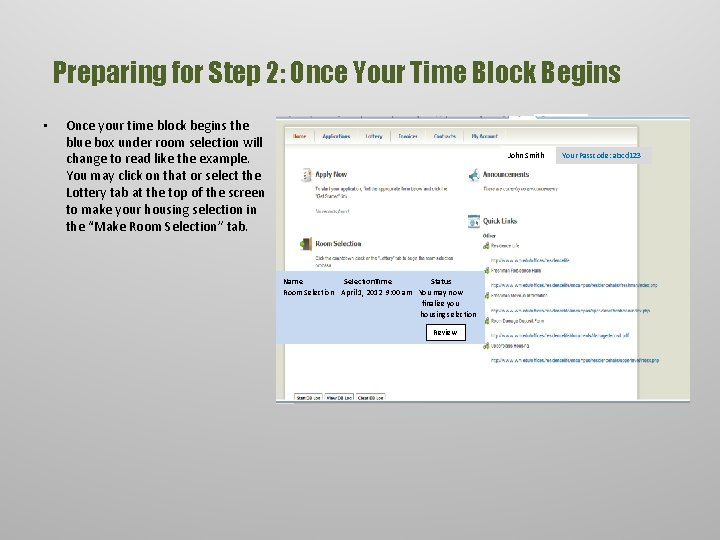
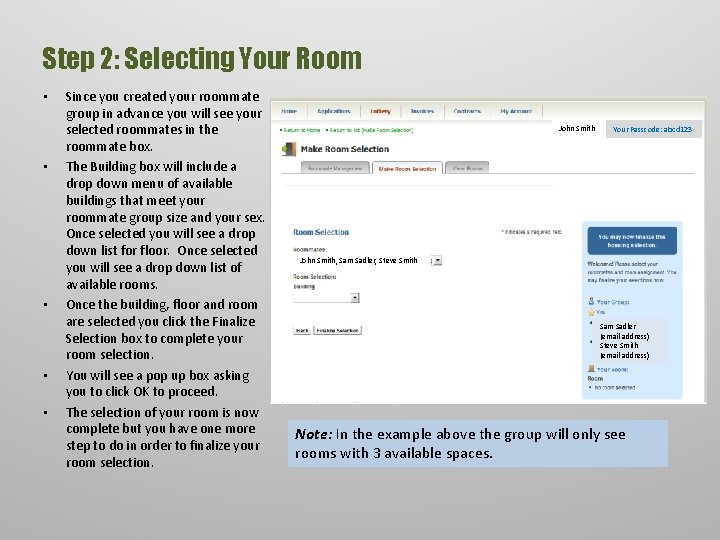
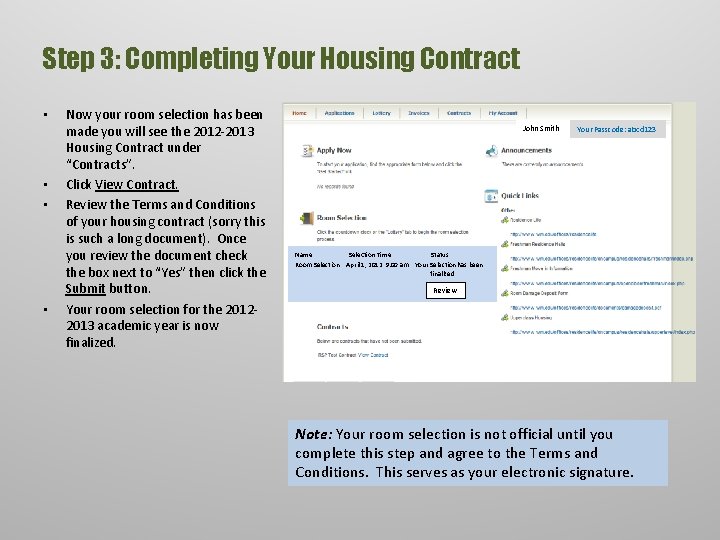
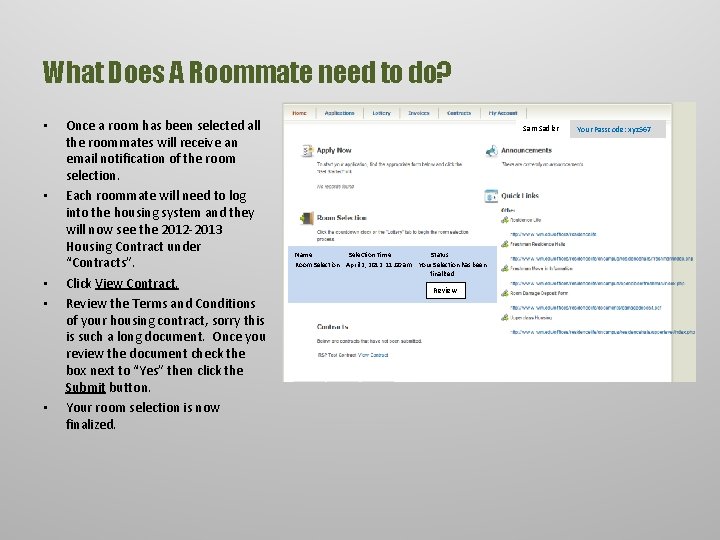
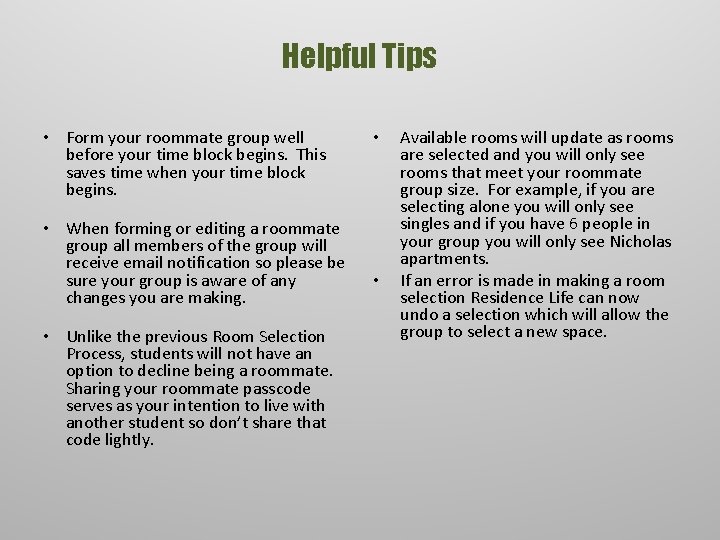
- Slides: 9
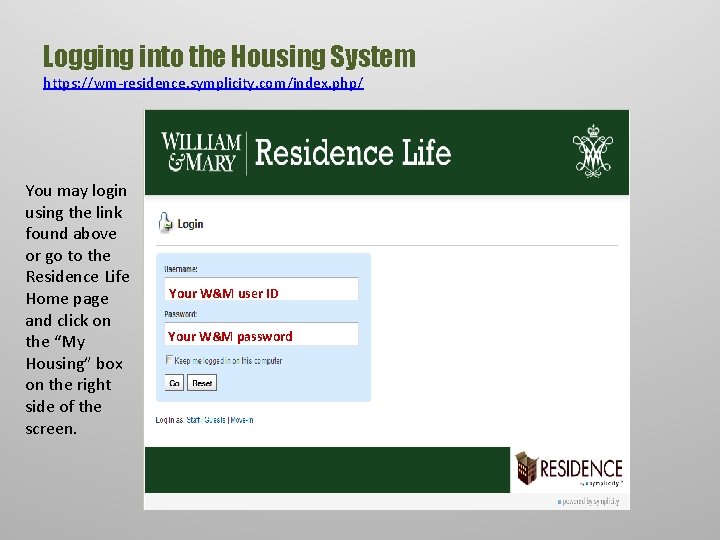
Logging into the Housing System https: //wm-residence. symplicity. com/index. php/ You may login using the link found above or go to the Residence Life Home page and click on the “My Housing” box on the right side of the screen. Your W&M user ID Your W&M password
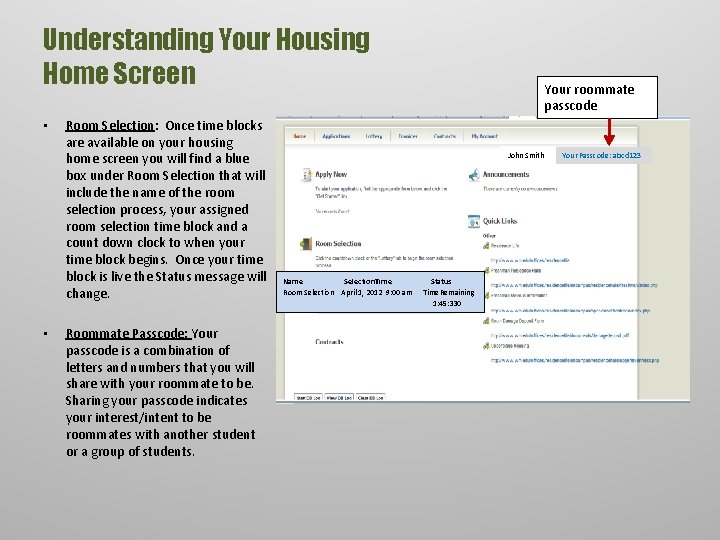
Understanding Your Housing Home Screen • • Room Selection: Once time blocks are available on your housing home screen you will find a blue box under Room Selection that will include the name of the room selection process, your assigned room selection time block and a count down clock to when your time block begins. Once your time block is live the Status message will change. Roommate Passcode: Your passcode is a combination of letters and numbers that you will share with your roommate to be. Sharing your passcode indicates your interest/intent to be roommates with another student or a group of students. Your roommate passcode John Smith Name Selection Time Room Selection April 1, 2012 9: 00 am Status Time Remaining 1: 45: 330 Your Passcode: abcd 123
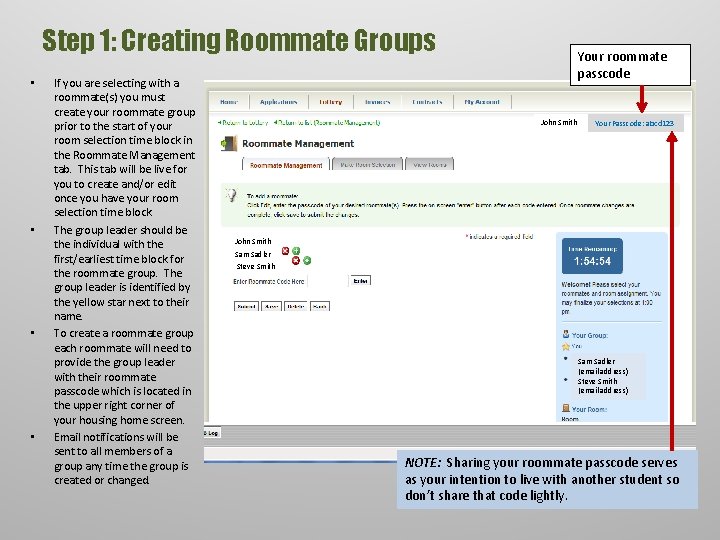
Step 1: Creating Roommate Groups • • If you are selecting with a roommate(s) you must create your roommate group prior to the start of your room selection time block in the Roommate Management tab. This tab will be live for you to create and/or edit once you have your room selection time block. The group leader should be the individual with the first/earliest time block for the roommate group. The group leader is identified by the yellow star next to their name. To create a roommate group each roommate will need to provide the group leader with their roommate passcode which is located in the upper right corner of your housing home screen. Email notifications will be sent to all members of a group any time the group is created or changed. Your roommate passcode John Smith Your Passcode: abcd 123 John Smith Sam Sadler Steve Smith Sam Sadler (email address) Steve Smith (email address) NOTE: Sharing your roommate passcode serves as your intention to live with another student so don’t share that code lightly.
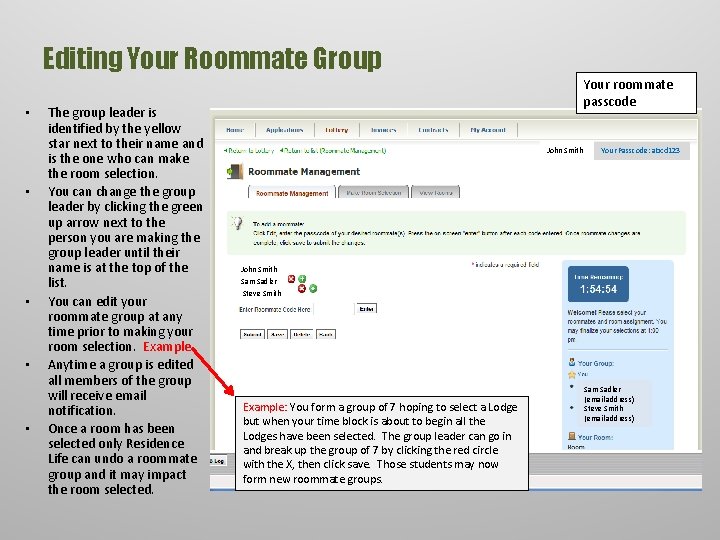
Editing Your Roommate Group • • • The group leader is identified by the yellow star next to their name and is the one who can make the room selection. You can change the group leader by clicking the green up arrow next to the person you are making the group leader until their name is at the top of the list. You can edit your roommate group at any time prior to making your room selection. Example Anytime a group is edited all members of the group will receive email notification. Once a room has been selected only Residence Life can undo a roommate group and it may impact the room selected. Your roommate passcode John Smith Your Passcode: abcd 123 John Smith Sam Sadler Steve Smith Example: You form a group of 7 hoping to select a Lodge but when your time block is about to begin all the Lodges have been selected. The group leader can go in and break up the group of 7 by clicking the red circle with the X, then click save. Those students may now form new roommate groups. Sam Sadler (email address) Steve Smith (email address)
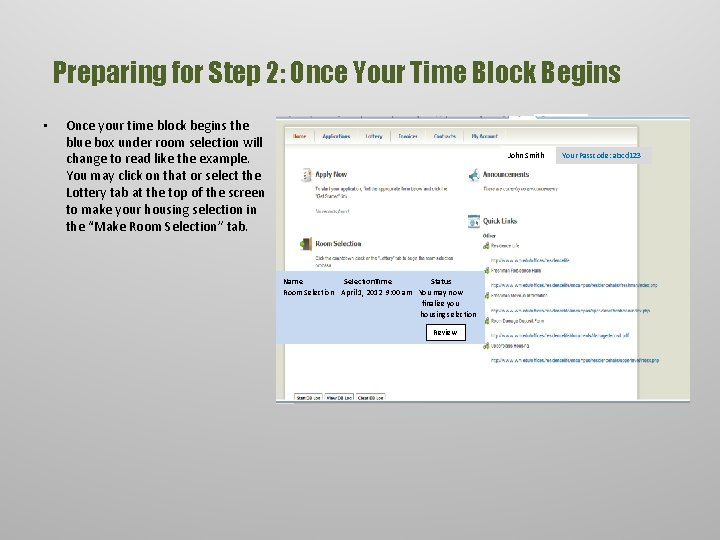
Preparing for Step 2: Once Your Time Block Begins • Once your time block begins the blue box under room selection will change to read like the example. You may click on that or select the Lottery tab at the top of the screen to make your housing selection in the “Make Room Selection” tab. John Smith Name Selection Time Status Room Selection April 1, 2012 9: 00 am You may now finalize you housing selection R Review Your Passcode: abcd 123
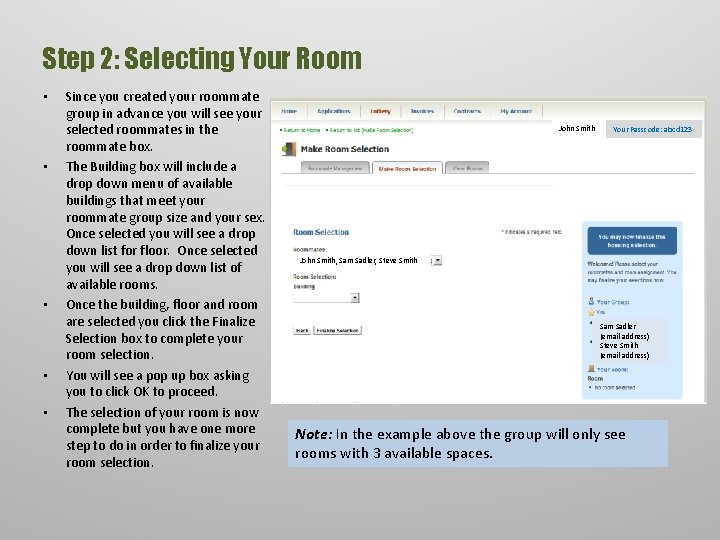
Step 2: Selecting Your Room • • • Since you created your roommate group in advance you will see your selected roommates in the roommate box. The Building box will include a drop down menu of available buildings that meet your roommate group size and your sex. Once selected you will see a drop down list for floor. Once selected you will see a drop down list of available rooms. Once the building, floor and room are selected you click the Finalize Selection box to complete your room selection. You will see a pop up box asking you to click OK to proceed. The selection of your room is now complete but you have one more step to do in order to finalize your room selection. John Smith Your Passcode: abcd 123 John Smith, Sam Sadler, Steve Smith Sam Sadler (email address) Steve Smith (email address) Note: In the example above the group will only see rooms with 3 available spaces.
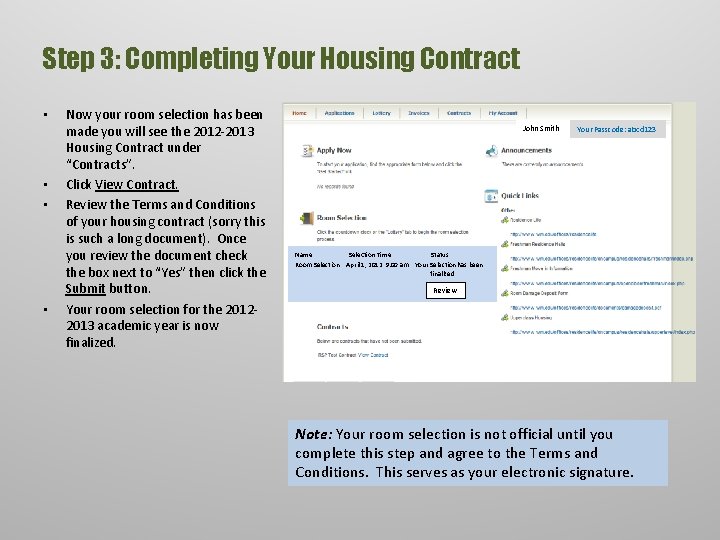
Step 3: Completing Your Housing Contract • • Now your room selection has been made you will see the 2012 -2013 Housing Contract under “Contracts”. Click View Contract. Review the Terms and Conditions of your housing contract (sorry this is such a long document). Once you review the document check the box next to “Yes” then click the Submit button. Your room selection for the 20122013 academic year is now finalized. John Smith Your Passcode: abcd 123 Name Selection Time Status Room Selection April 1, 2012 9: 00 am Your Selection has been finalized Review Note: Your room selection is not official until you complete this step and agree to the Terms and Conditions. This serves as your electronic signature.
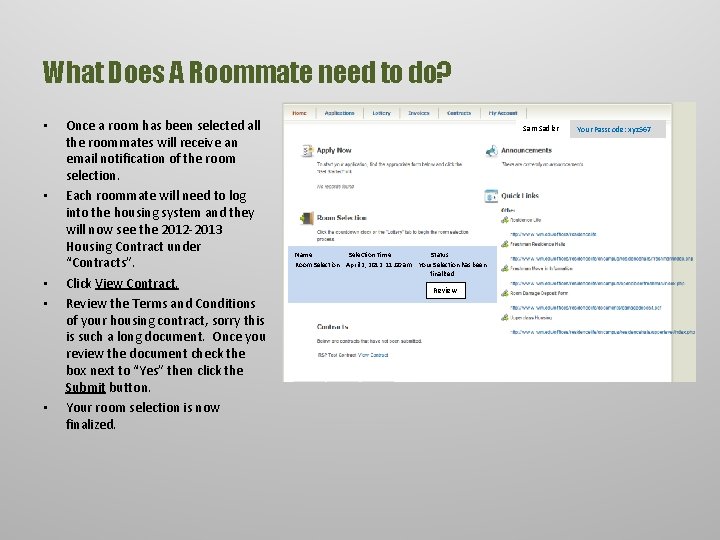
What Does A Roommate need to do? • • • Once a room has been selected all the roommates will receive an email notification of the room selection. Each roommate will need to log into the housing system and they will now see the 2012 -2013 Housing Contract under “Contracts”. Click View Contract. Review the Terms and Conditions of your housing contract, sorry this is such a long document. Once you review the document check the box next to “Yes” then click the Submit button. Your room selection is now finalized. Sam Sadler Name Selection Time Status Room Selection April 2, 2012 11: 00 am Your Selection has been finalized Review Your Passcode: xyz 567
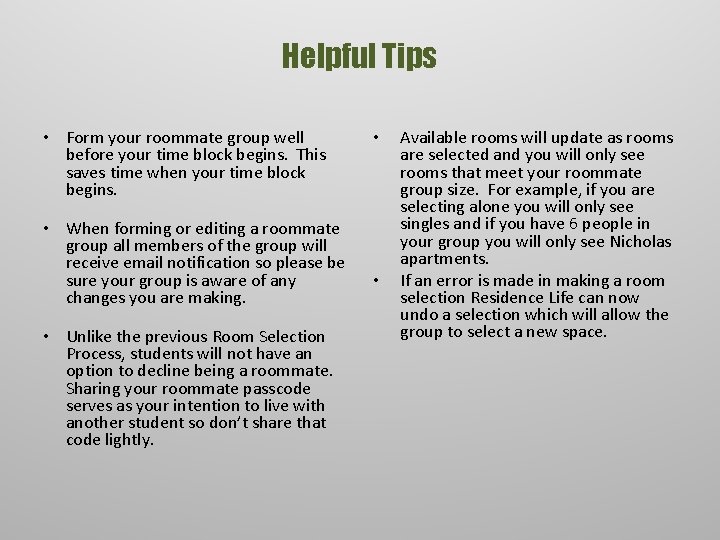
Helpful Tips • Form your roommate group well before your time block begins. This saves time when your time block begins. • When forming or editing a roommate group all members of the group will receive email notification so please be sure your group is aware of any changes you are making. • Unlike the previous Room Selection Process, students will not have an option to decline being a roommate. Sharing your roommate passcode serves as your intention to live with another student so don’t share that code lightly. • • Available rooms will update as rooms are selected and you will only see rooms that meet your roommate group size. For example, if you are selecting alone you will only see singles and if you have 6 people in your group you will only see Nicholas apartments. If an error is made in making a room selection Residence Life can now undo a selection which will allow the group to select a new space.