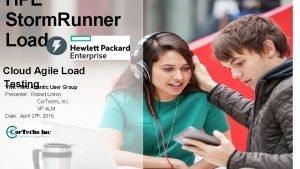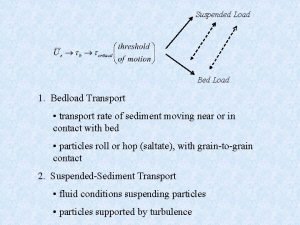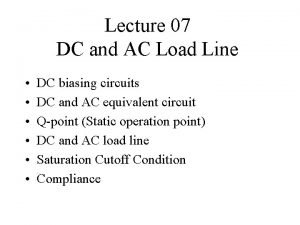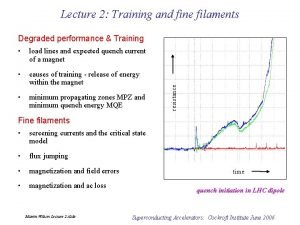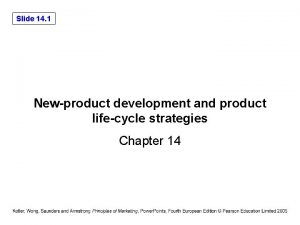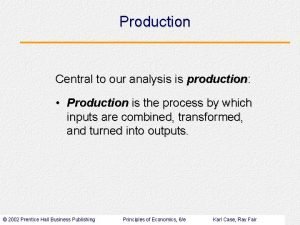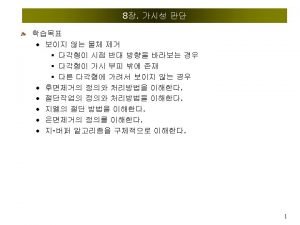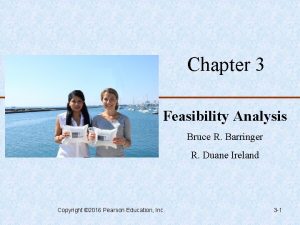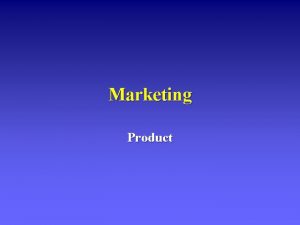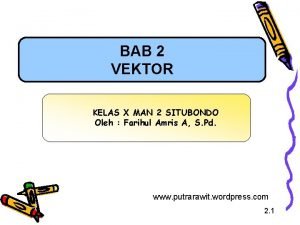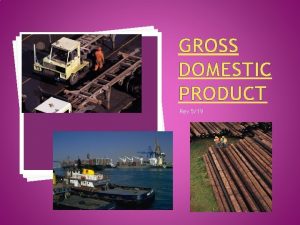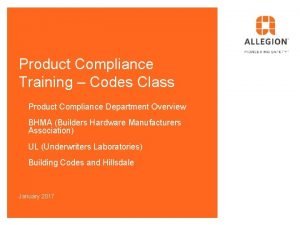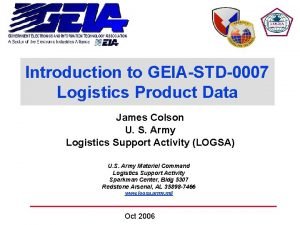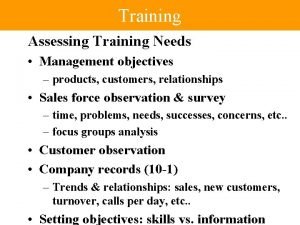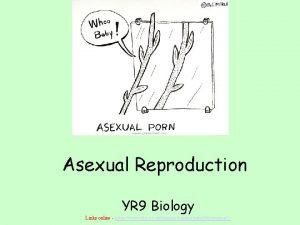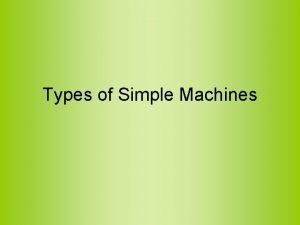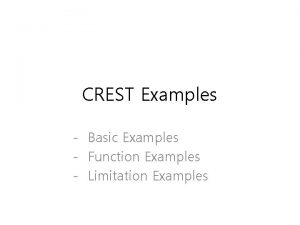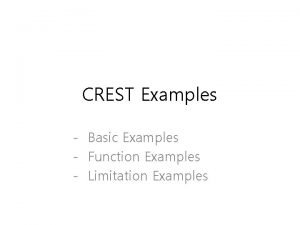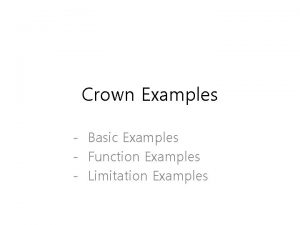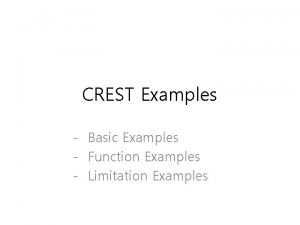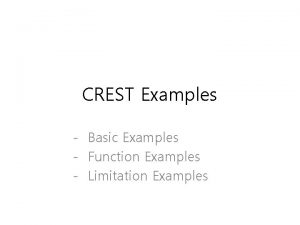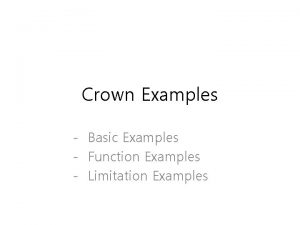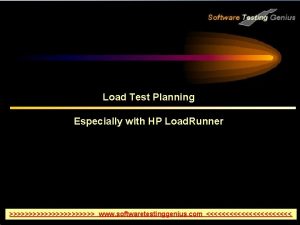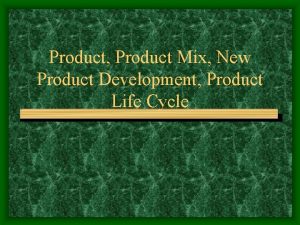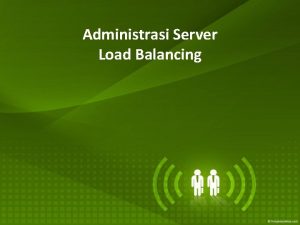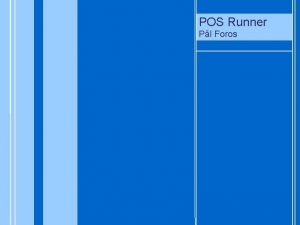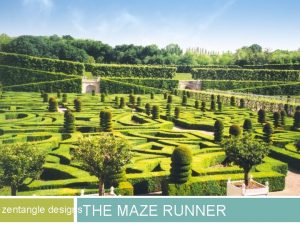LOAD RUNNER Product Training Load Runner Examples of
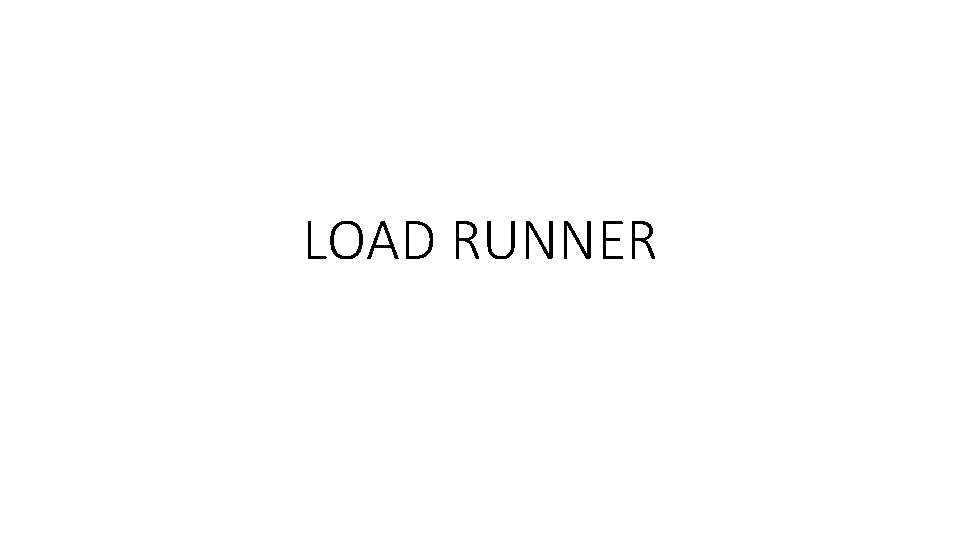
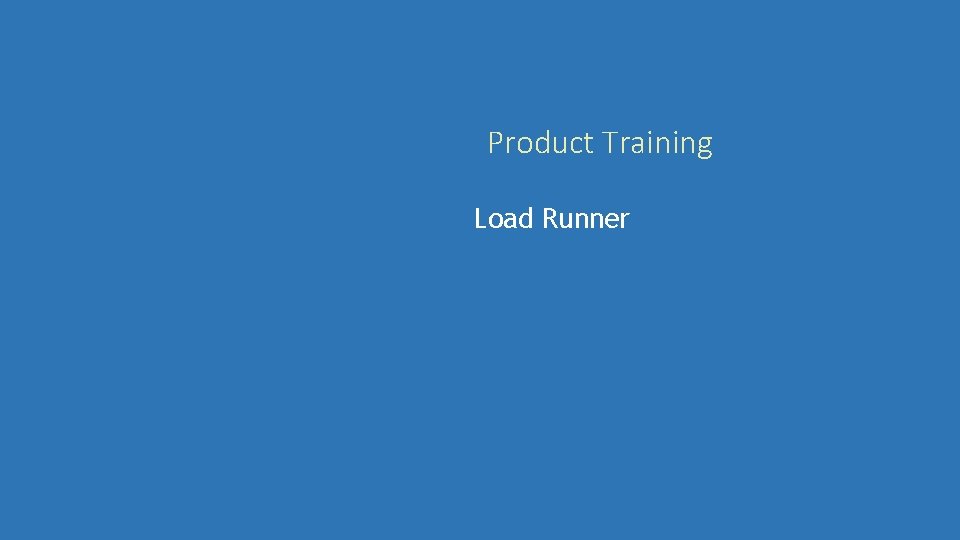
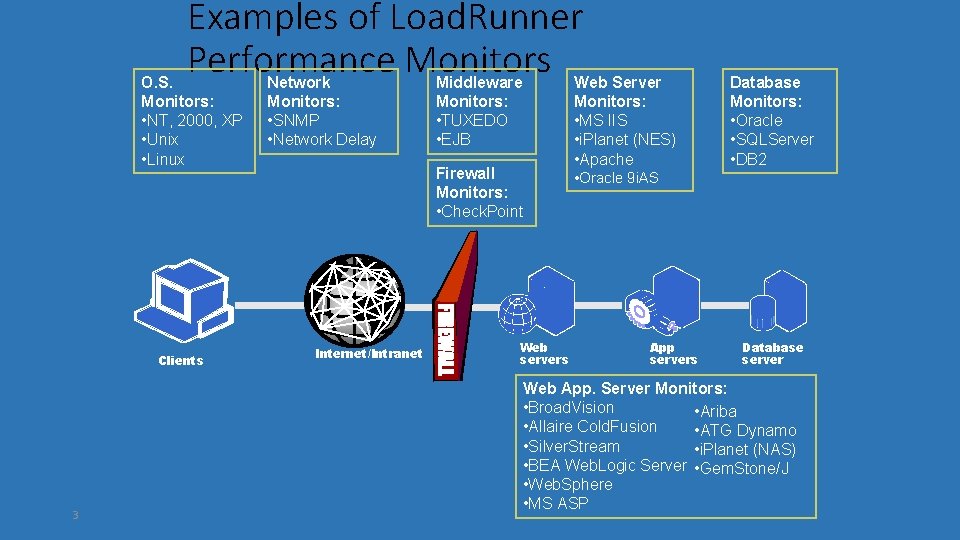
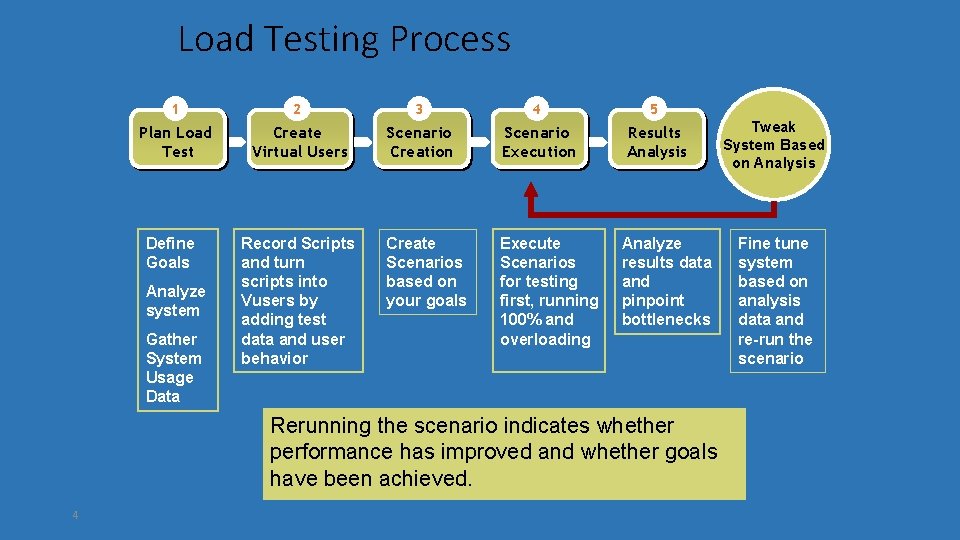
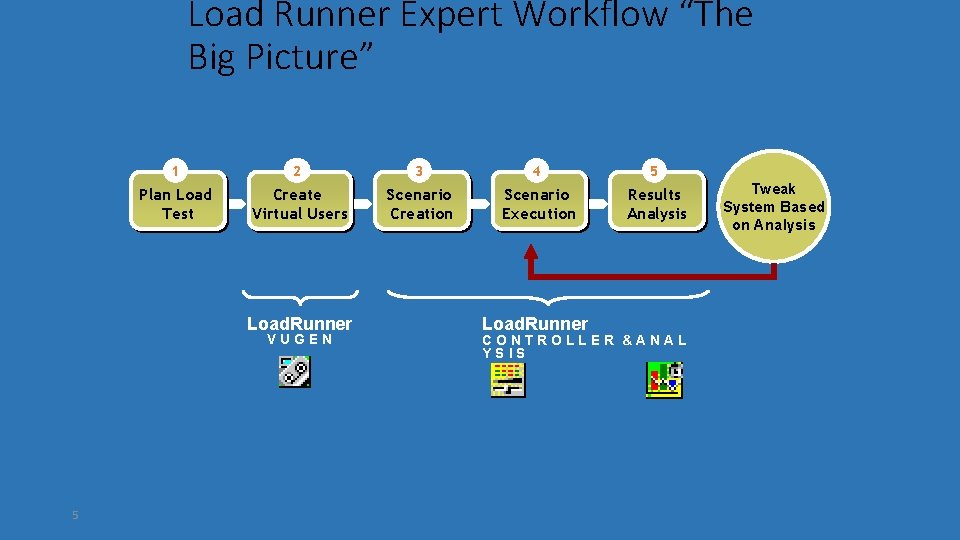
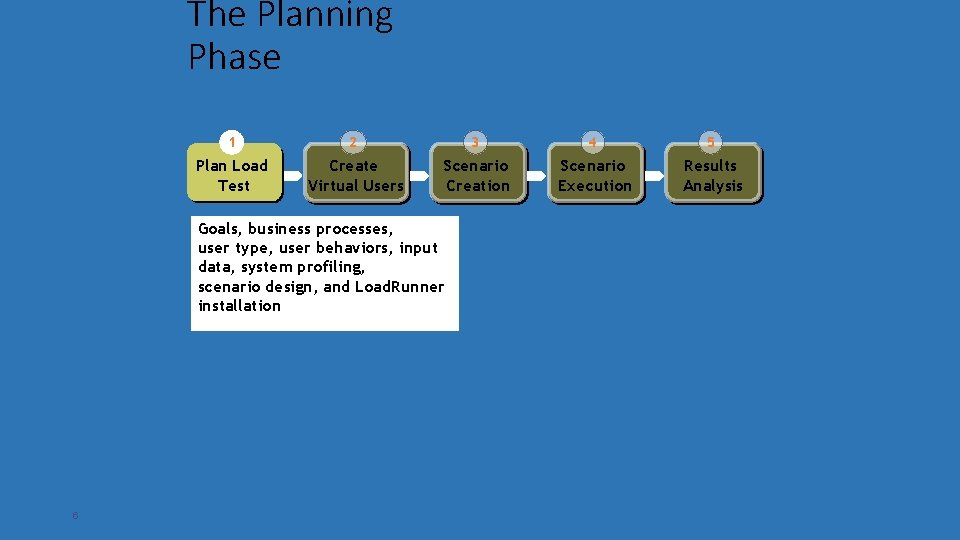
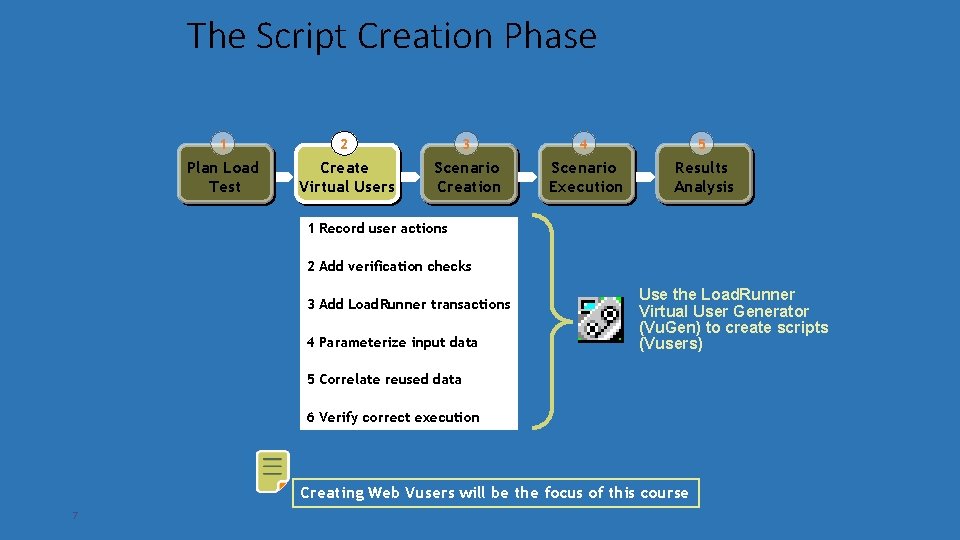
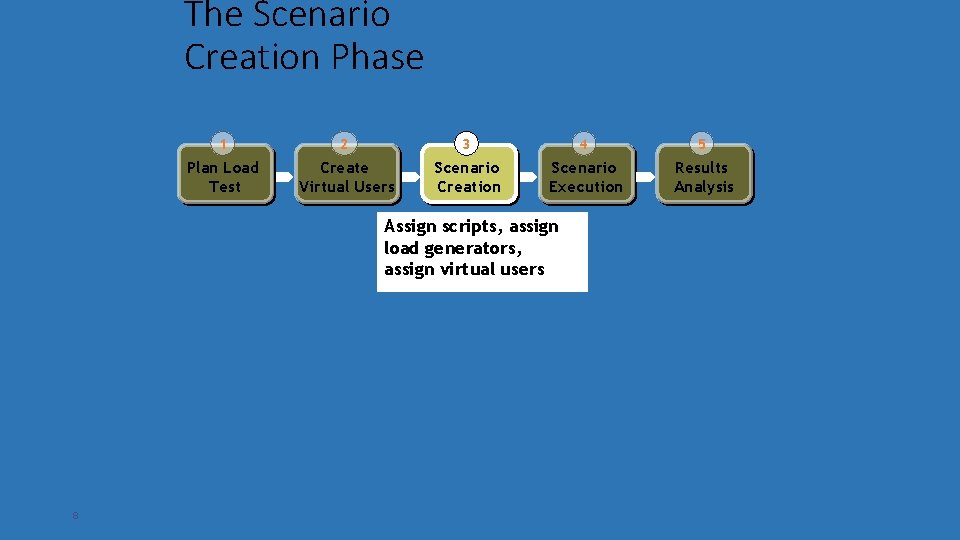
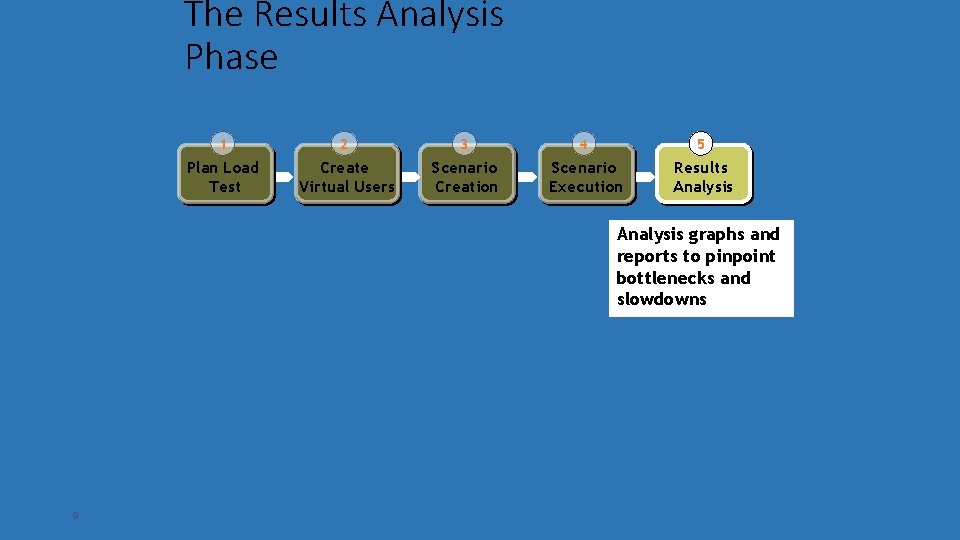
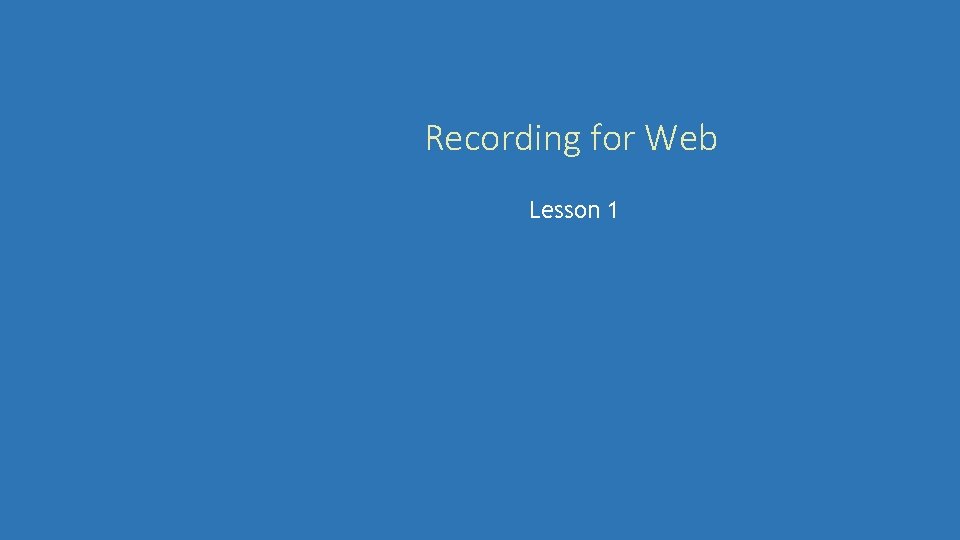
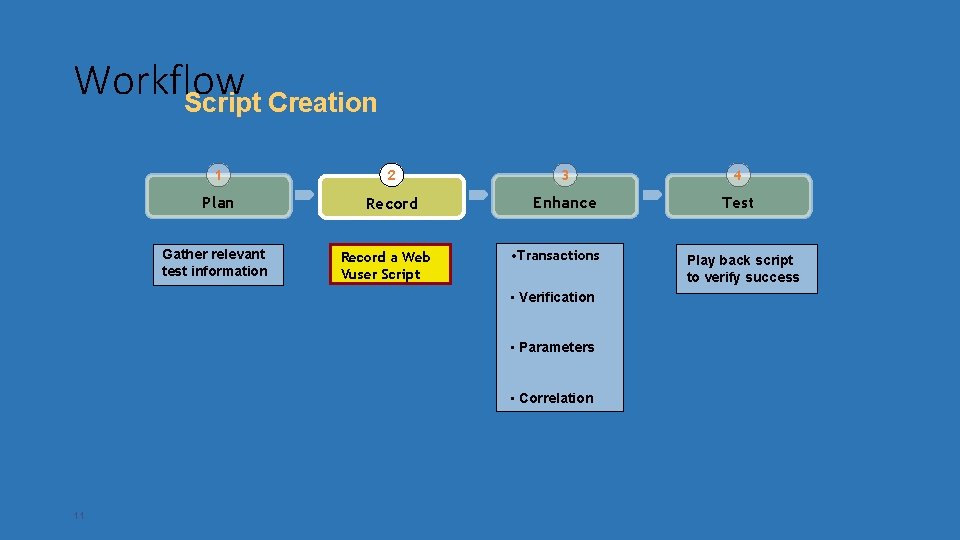
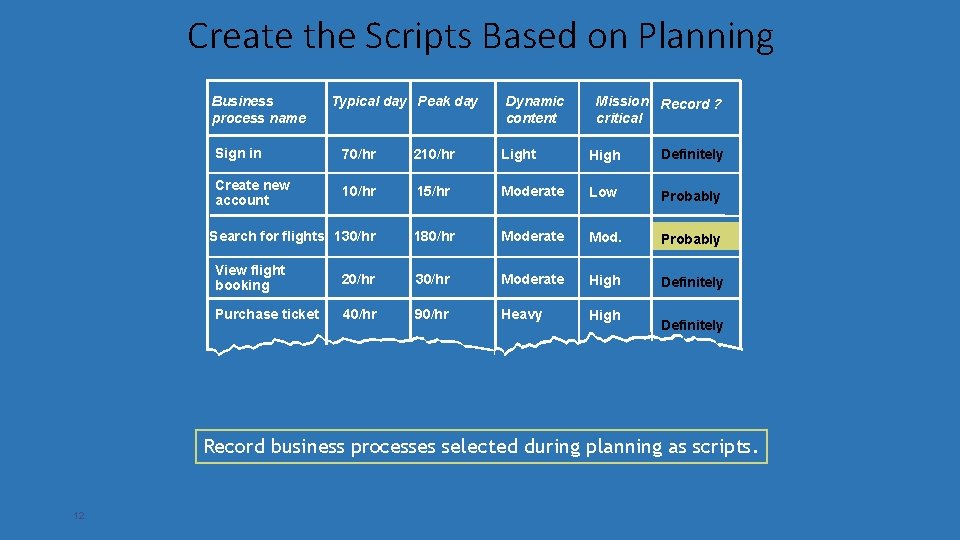
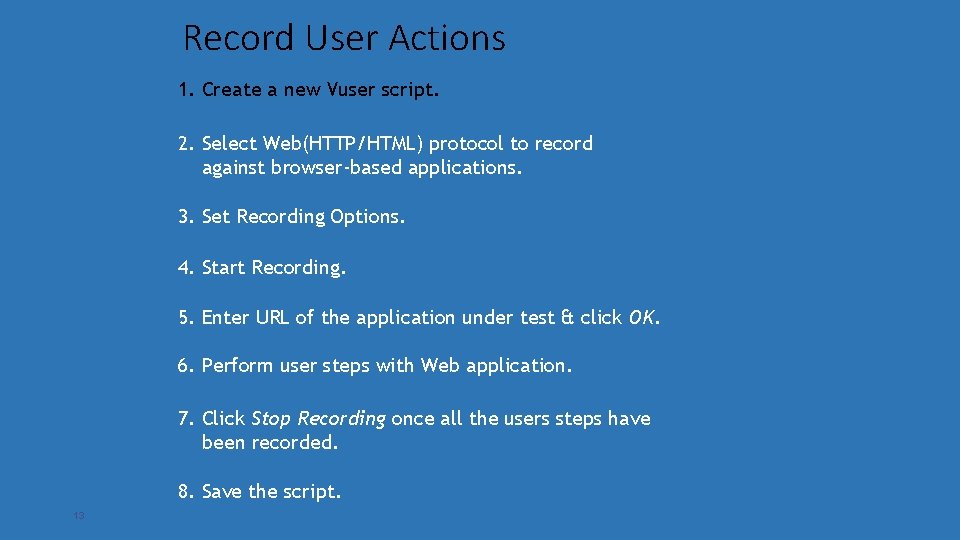
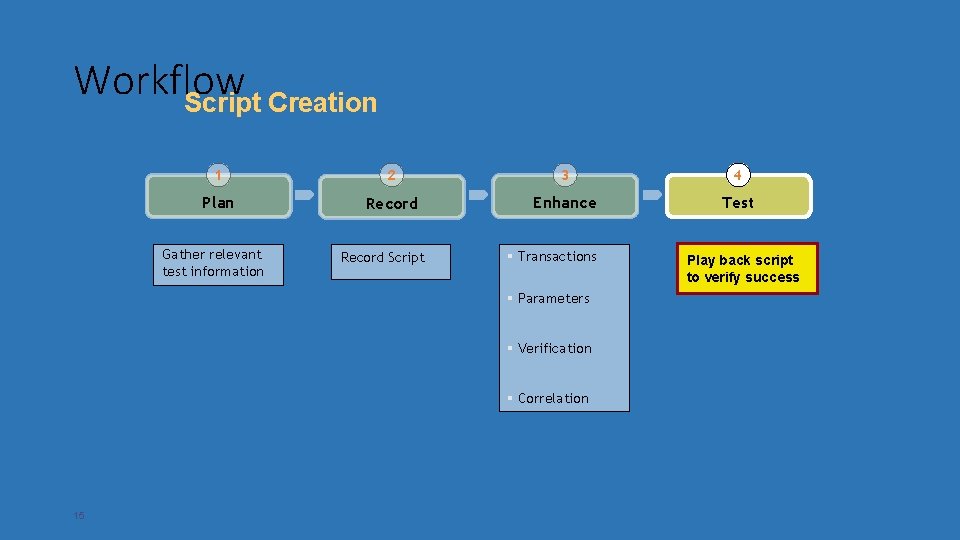
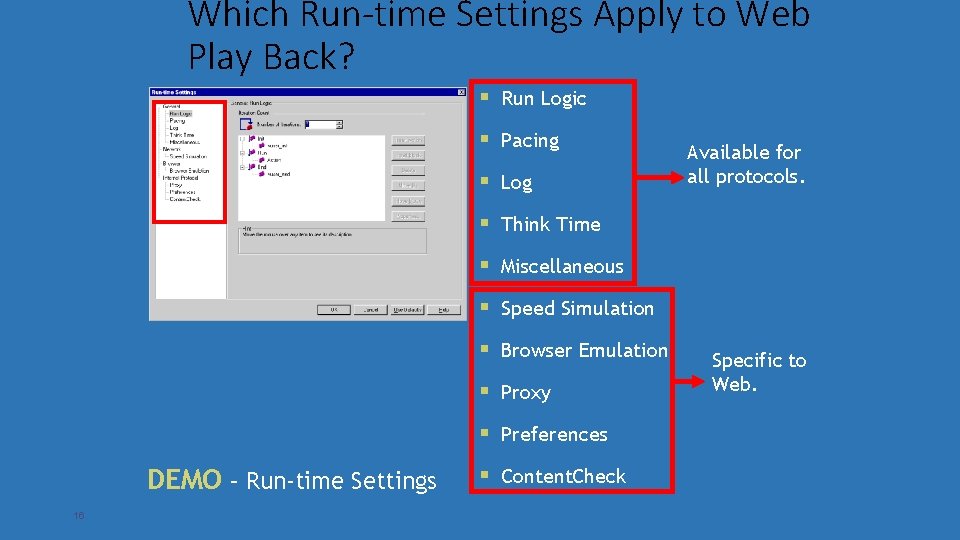
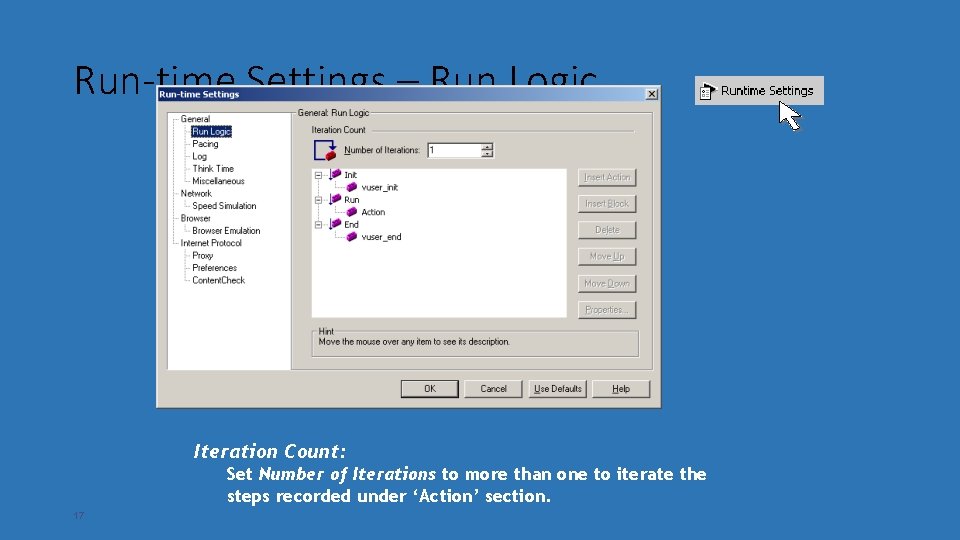
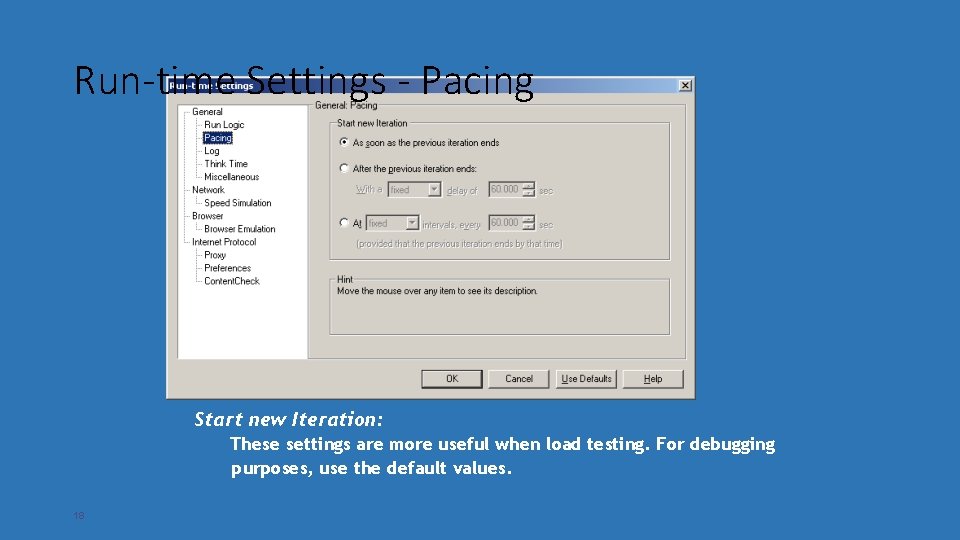
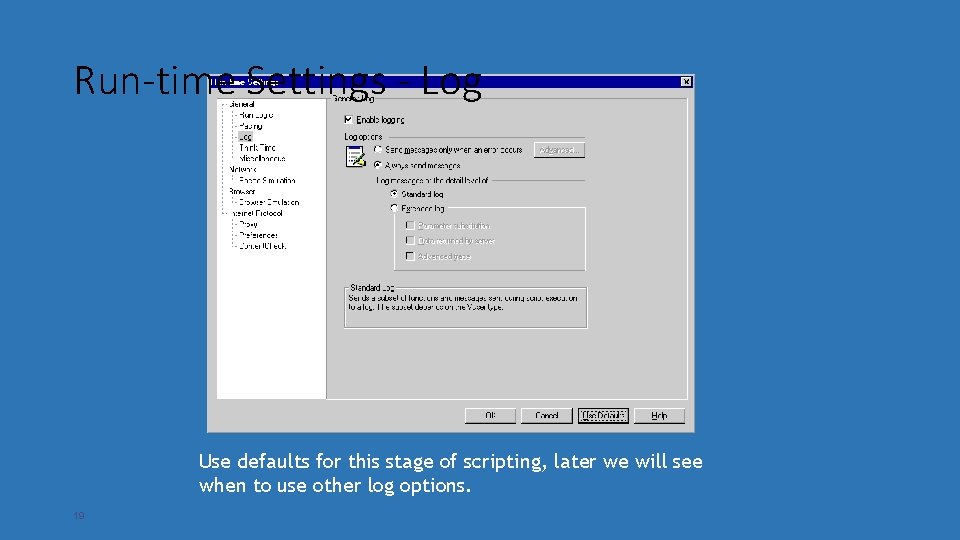
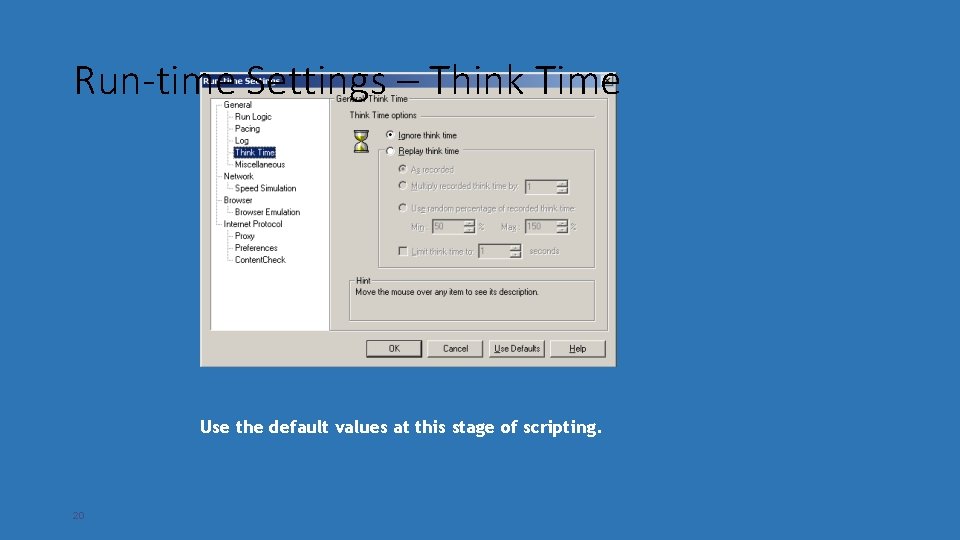
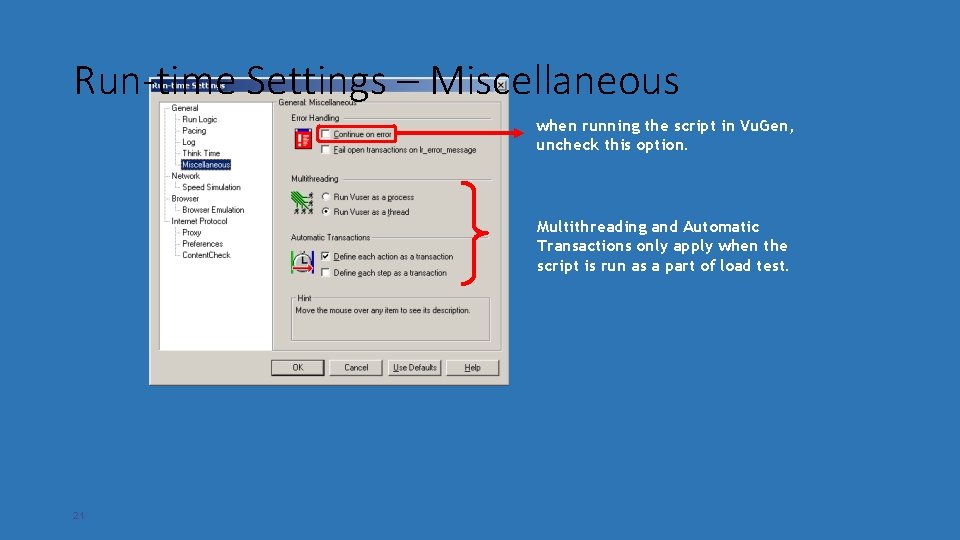
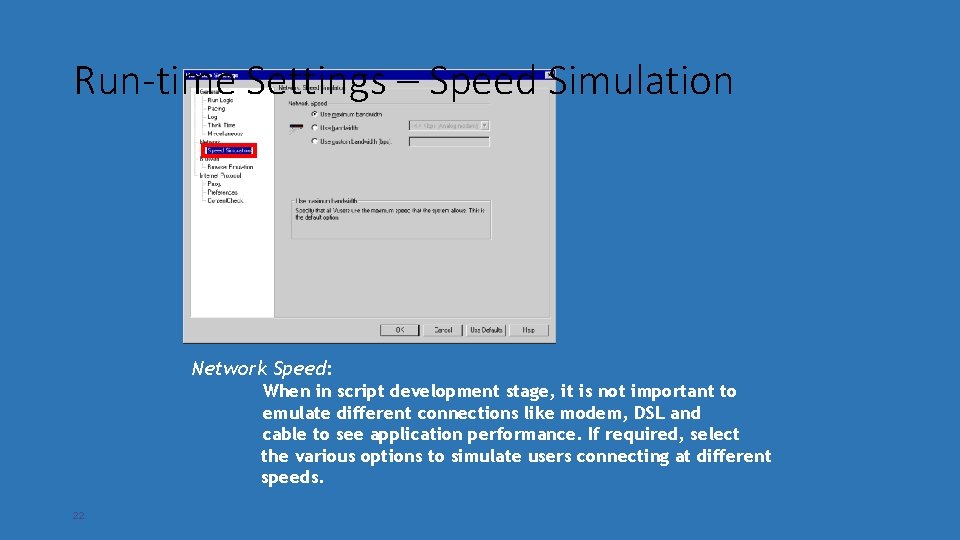
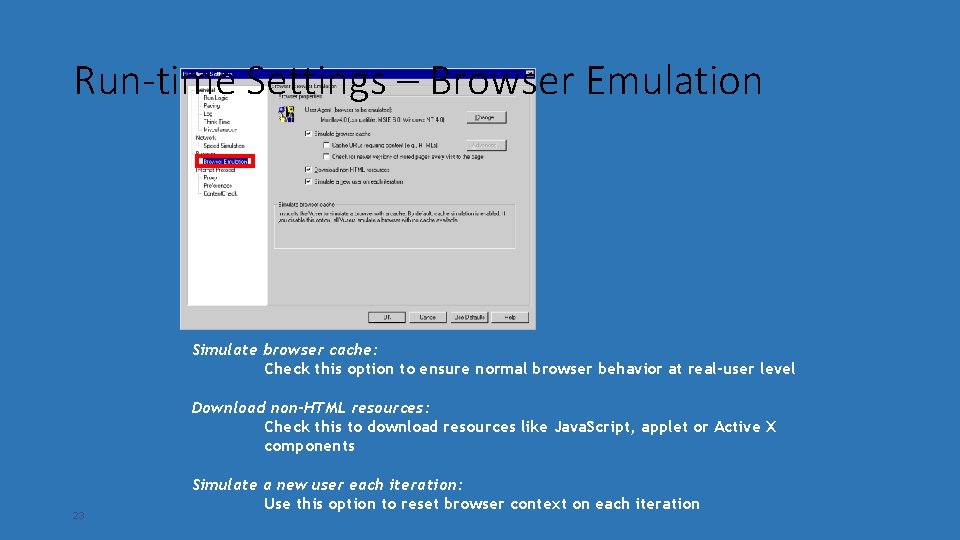
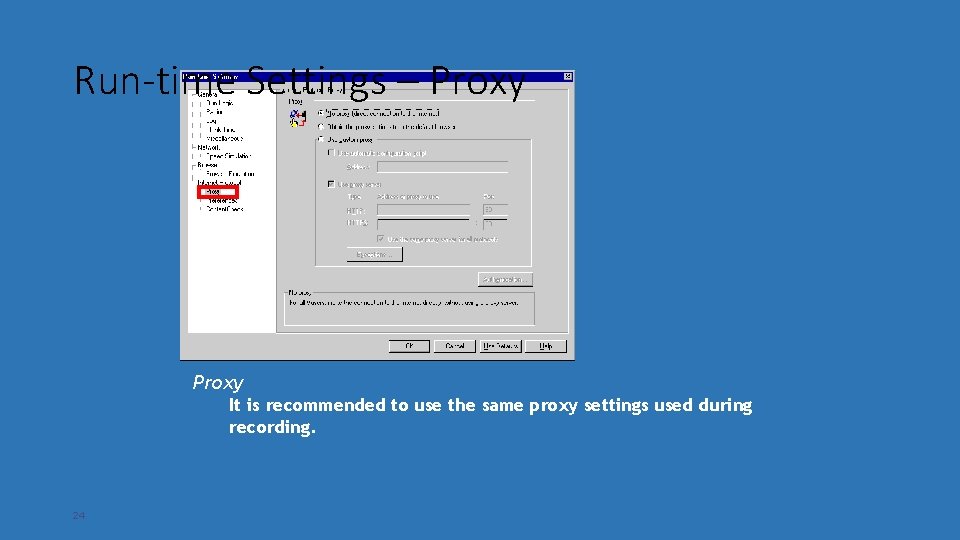
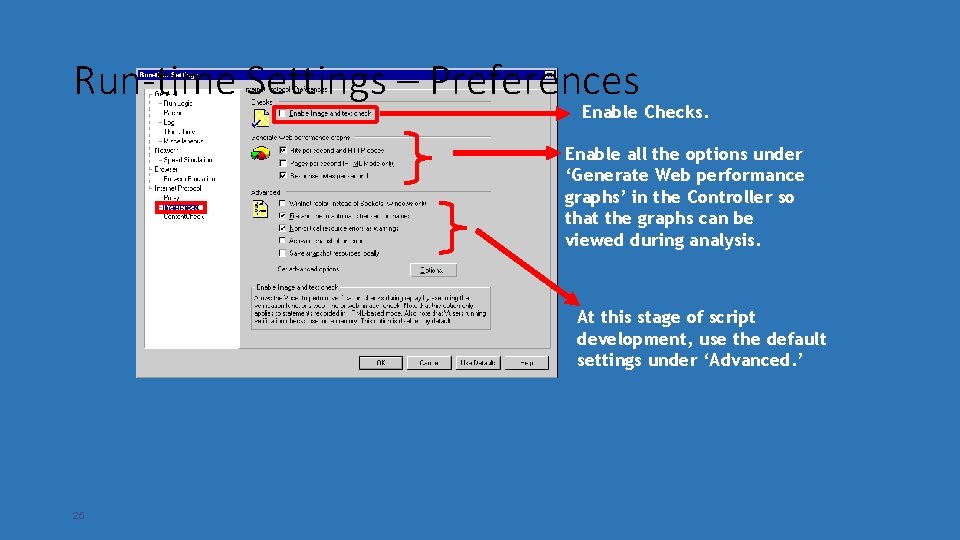
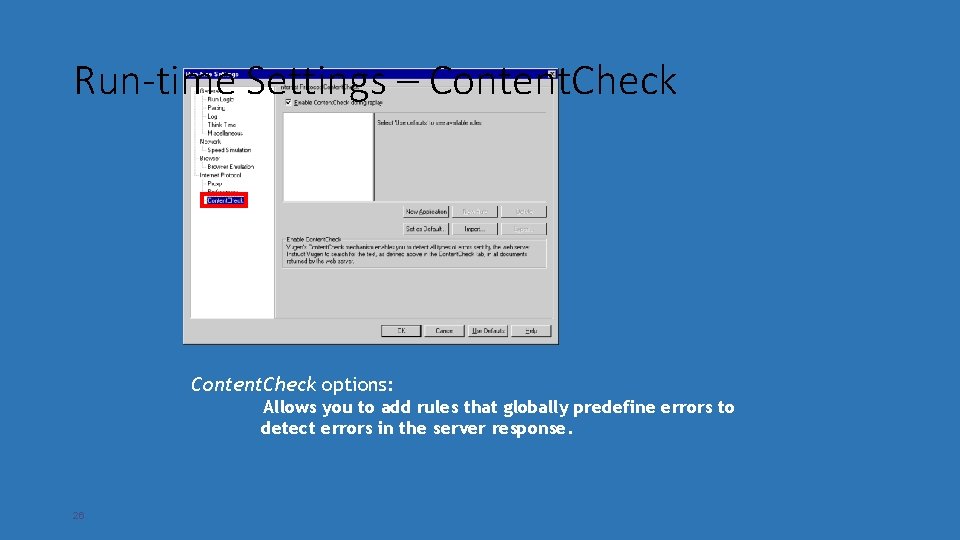
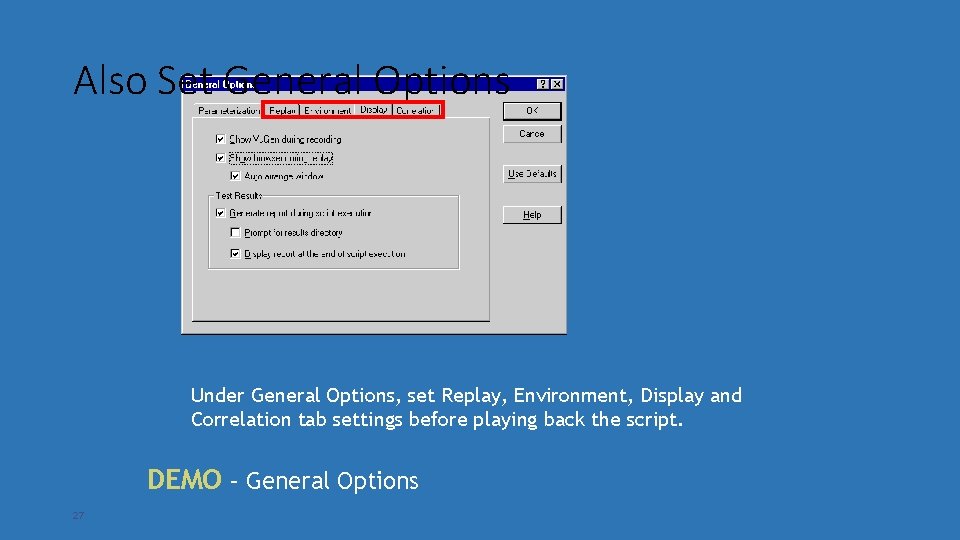
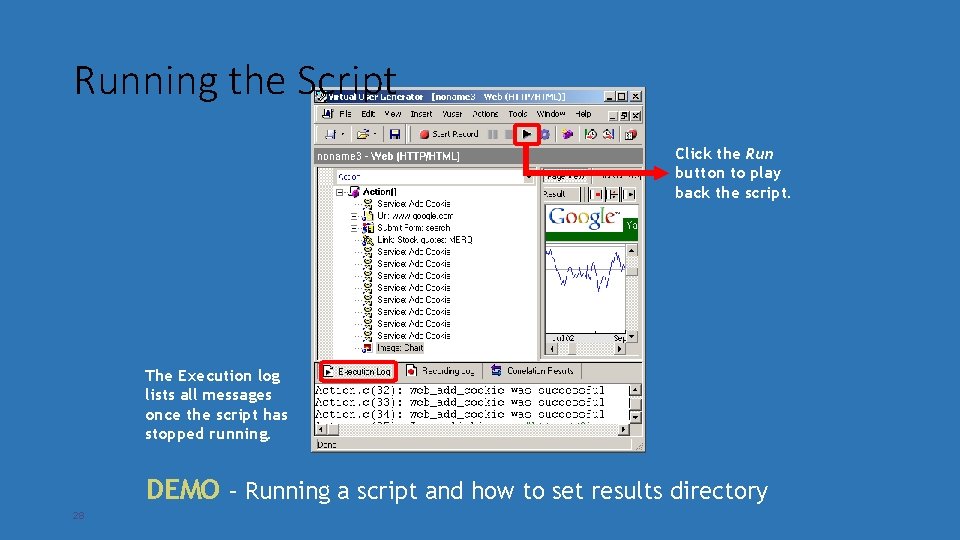
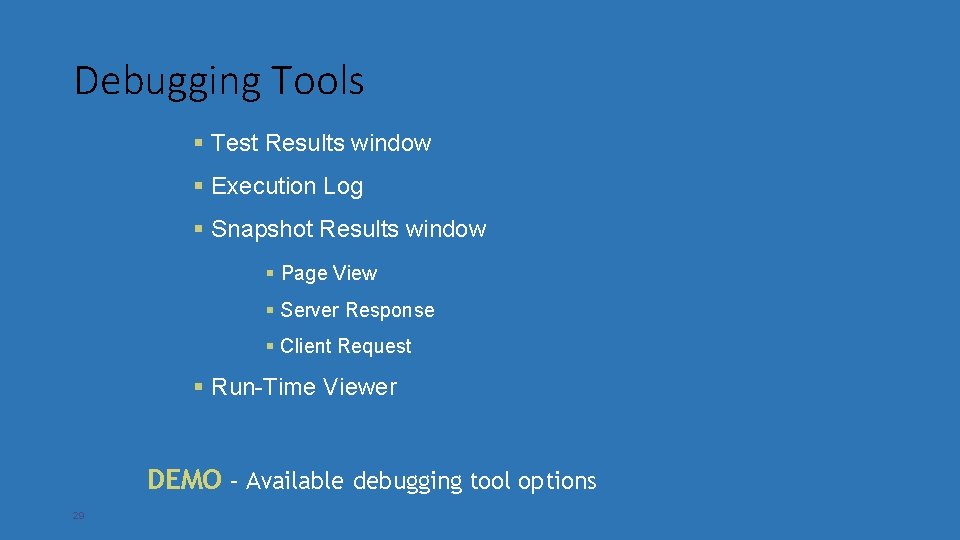
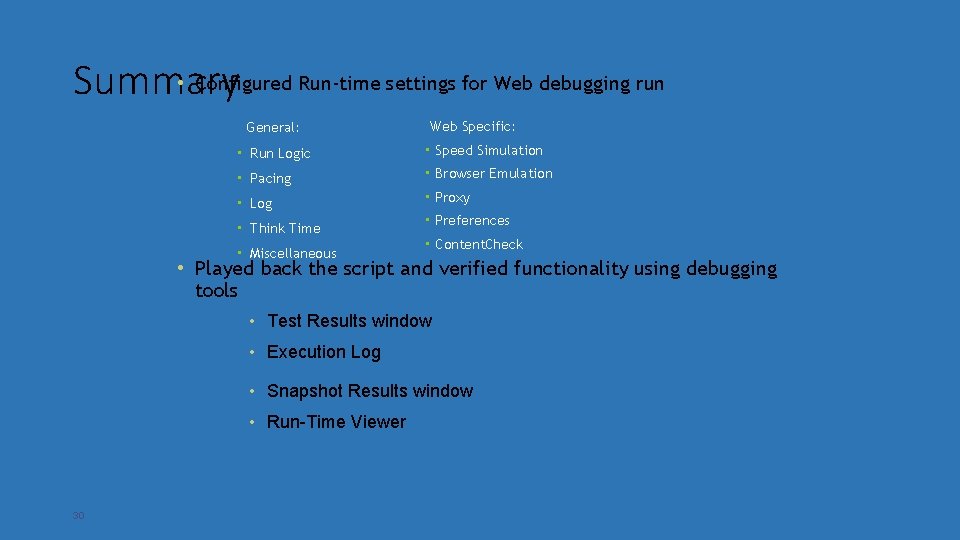
- Slides: 30
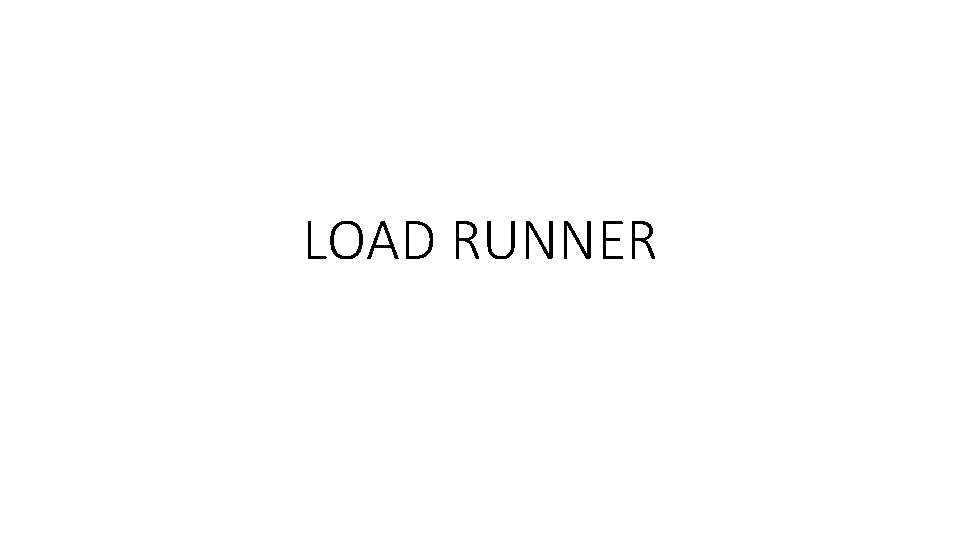
LOAD RUNNER
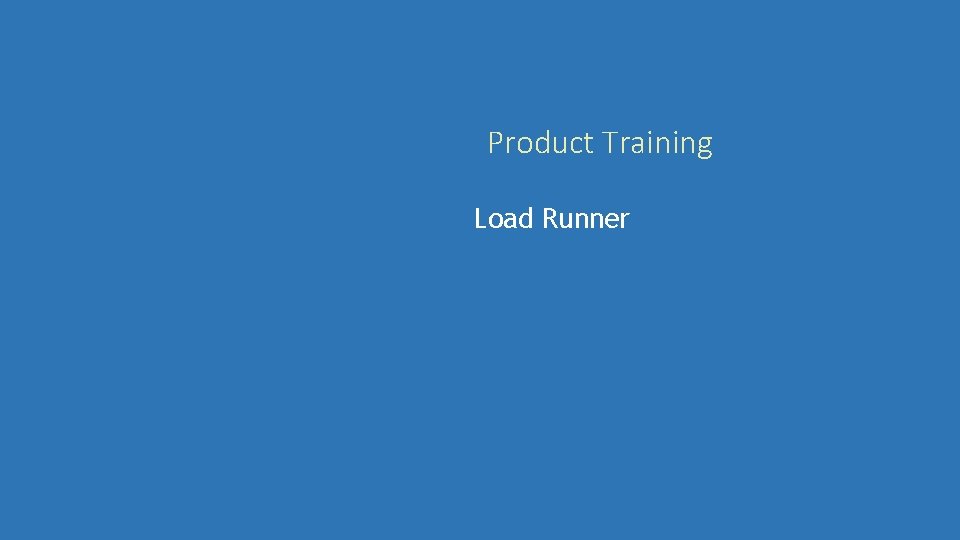
Product Training Load Runner
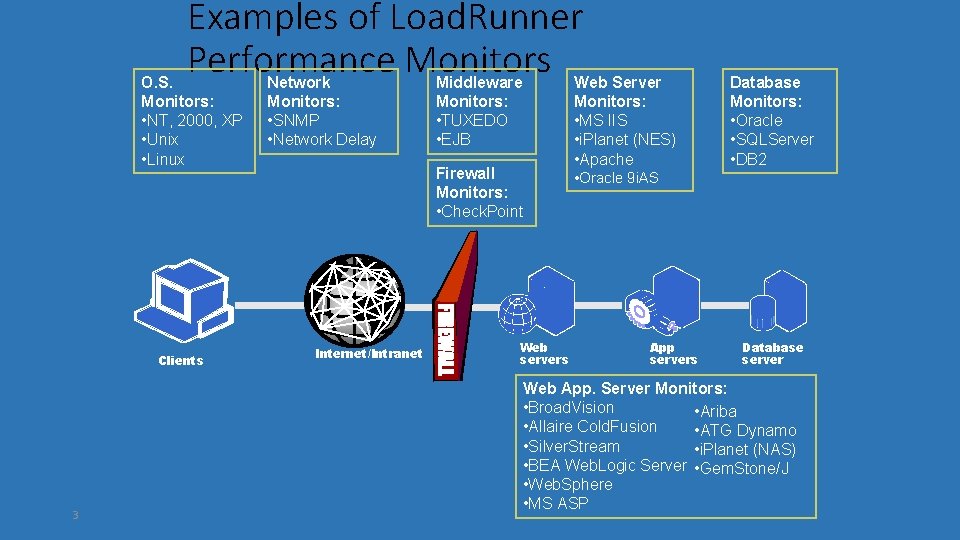
Examples of Load. Runner Performance Monitors O. S. Monitors: • NT, 2000, XP • Unix • Linux Clients 3 Network Monitors: • SNMP • Network Delay Middleware Monitors: • TUXEDO • EJB Firewall Monitors: • Check. Point Internet/Intranet Web servers Web Server Monitors: • MS IIS • i. Planet (NES) • Apache • Oracle 9 i. AS App servers Database Monitors: • Oracle • SQLServer • DB 2 Database server Web App. Server Monitors: • Broad. Vision • Ariba • Allaire Cold. Fusion • ATG Dynamo • Silver. Stream • i. Planet (NAS) • BEA Web. Logic Server • Gem. Stone/J • Web. Sphere • MS ASP
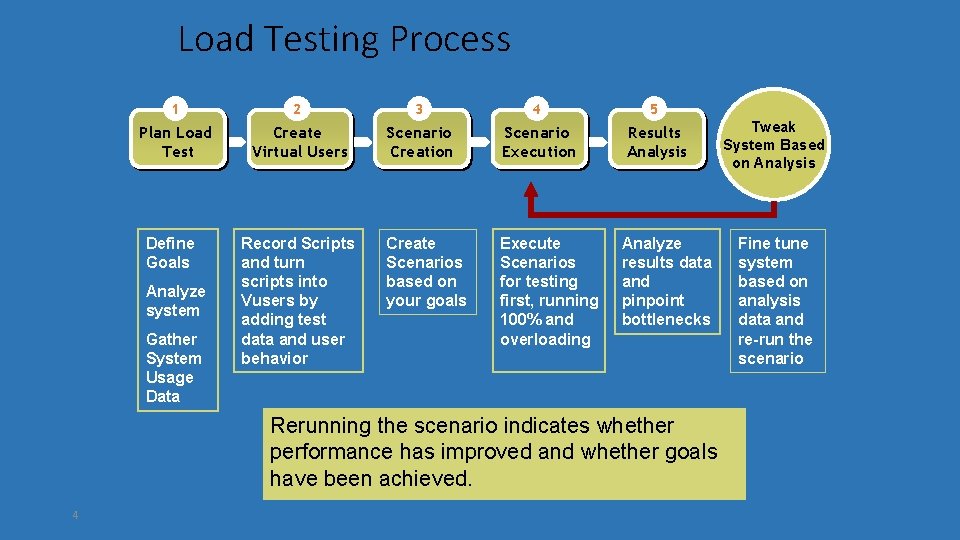
Load Testing Process 1 2 3 4 5 Plan Load Test Create Virtual Users Scenario Creation Scenario Execution Results Analysis Create Scenarios based on your goals Execute Scenarios for testing first, running 100% and overloading Define Goals Analyze system Gather System Usage Data Record Scripts and turn scripts into Vusers by adding test data and user behavior Analyze results data and pinpoint bottlenecks Rerunning the scenario indicates whether performance has improved and whether goals have been achieved. 4 Tweak System Based on Analysis Fine tune system based on analysis data and re-run the scenario
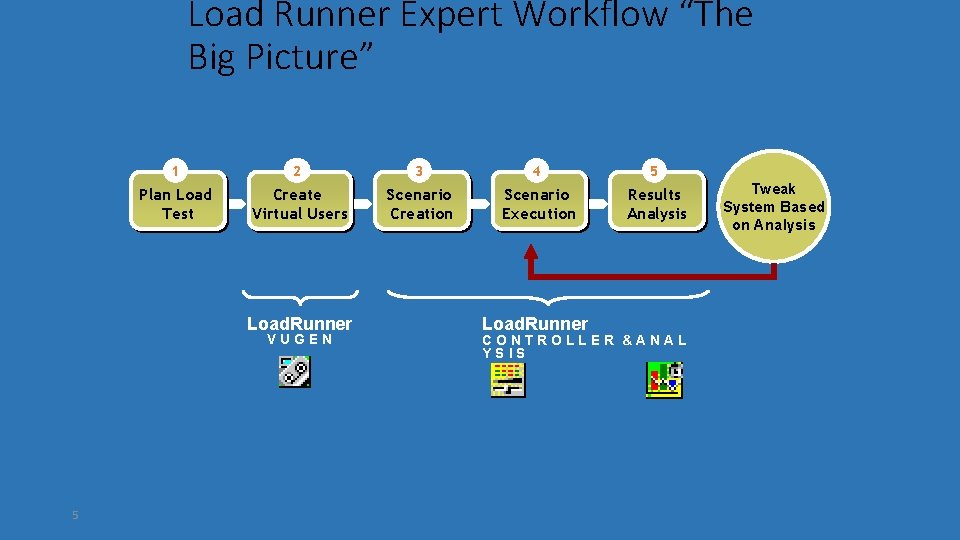
Load Runner Expert Workflow “The Big Picture” 1 2 3 4 5 Plan Load Test Create Virtual Users Scenario Creation Scenario Execution Results Analysis Load. Runner VUGEN 5 Load. Runner CONTROLLER &ANAL YSIS Tweak System Based on Analysis
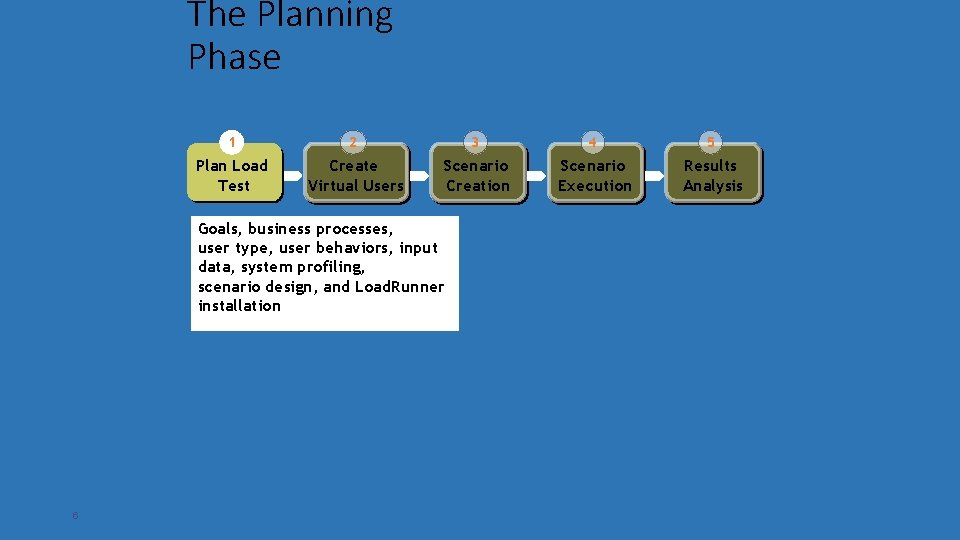
The Planning Phase 1 2 3 4 5 Plan Load Test Create Virtual Users Scenario Creation Scenario Execution Results Analysis Goals, business processes, user type, user behaviors, input data, system profiling, scenario design, and Load. Runner installation 6
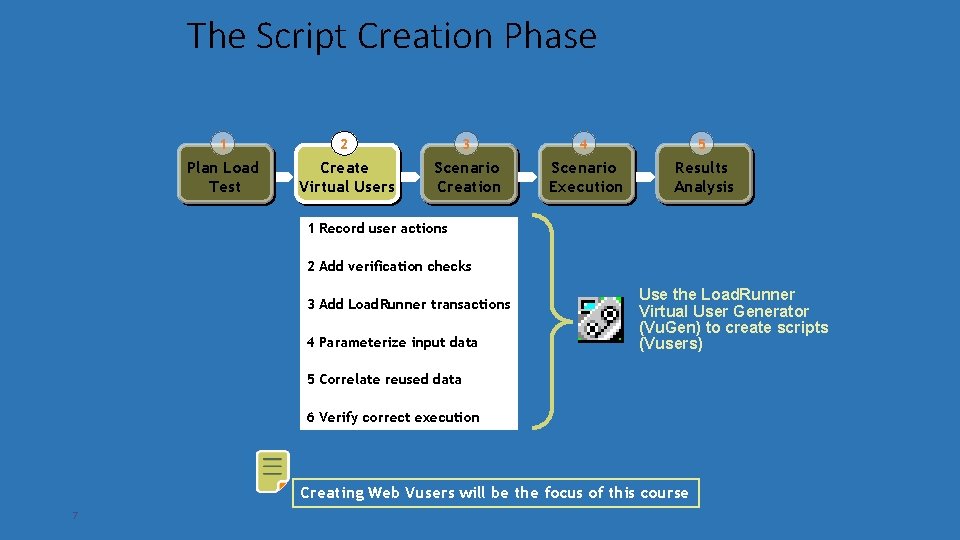
The Script Creation Phase 1 2 3 4 5 Plan Load Test Create Virtual Users Scenario Creation Scenario Execution Results Analysis 1 Record user actions 2 Add verification checks 3 Add Load. Runner transactions 4 Parameterize input data Use the Load. Runner Virtual User Generator (Vu. Gen) to create scripts (Vusers) 5 Correlate reused data 6 Verify correct execution Creating Web Vusers will be the focus of this course 7
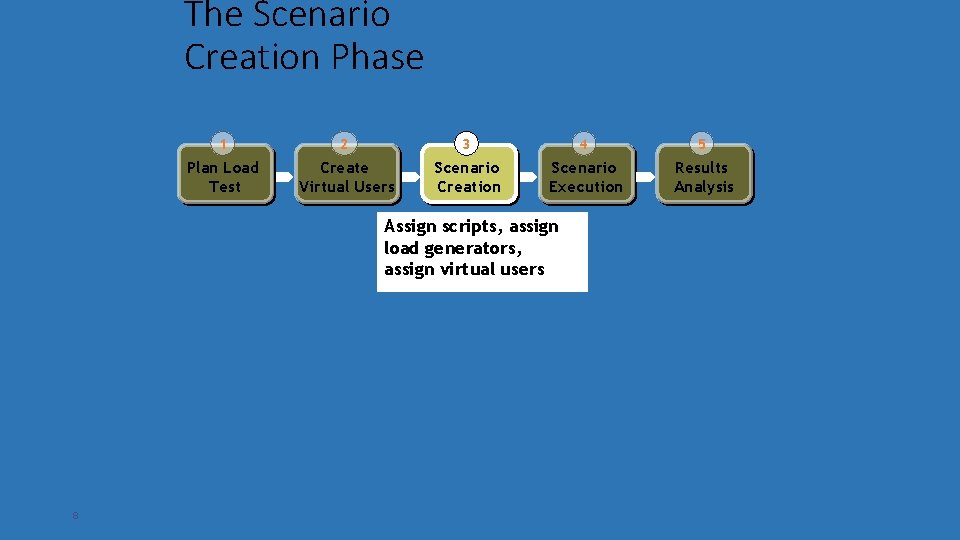
The Scenario Creation Phase 1 2 3 4 5 Plan Load Test Create Virtual Users Scenario Creation Scenario Execution Results Analysis Assign scripts, assign load generators, assign virtual users 8
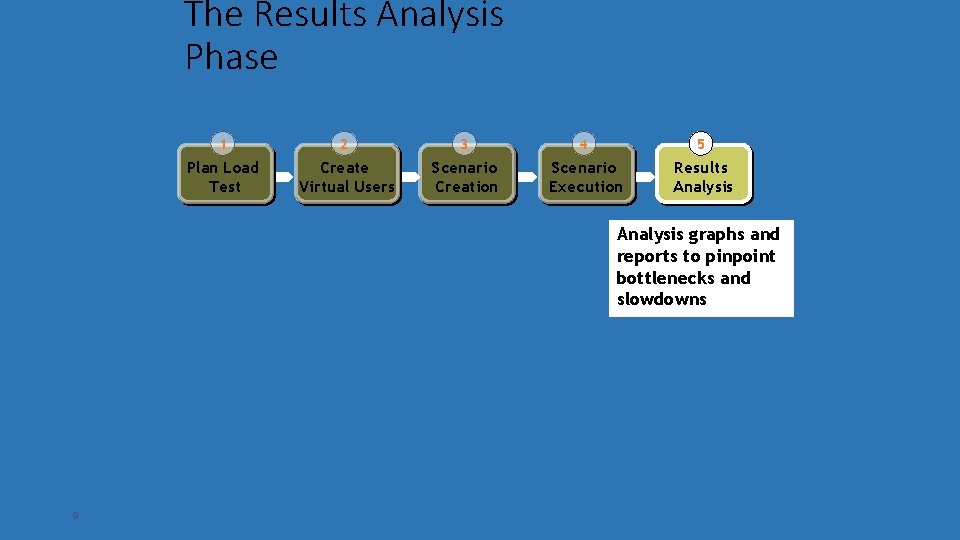
The Results Analysis Phase 1 2 3 4 5 Plan Load Test Create Virtual Users Scenario Creation Scenario Execution Results Analysis graphs and reports to pinpoint bottlenecks and slowdowns 9
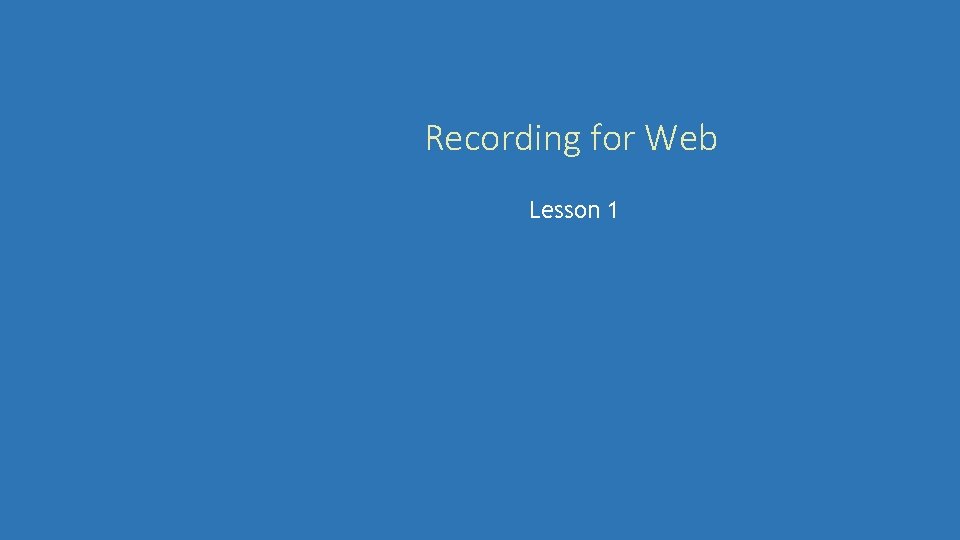
Recording for Web Lesson 1
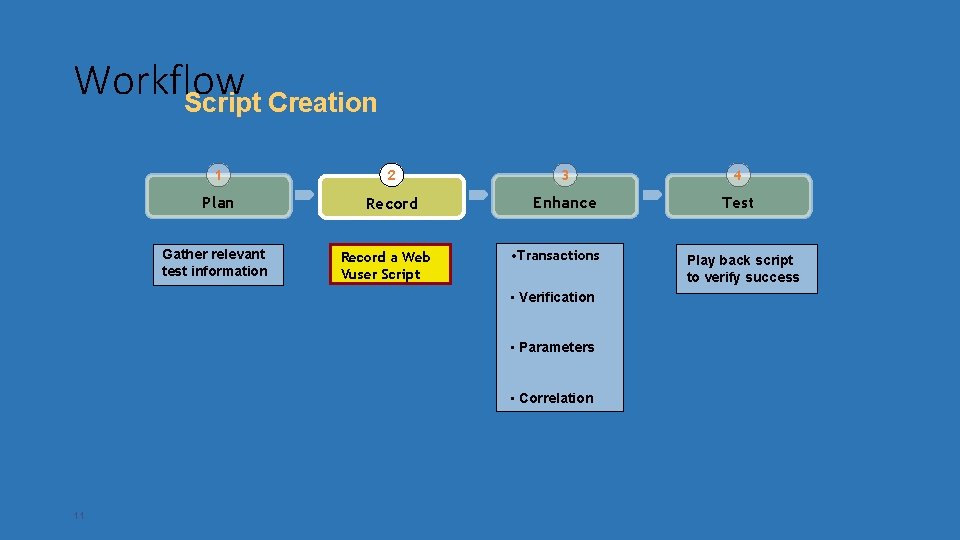
Workflow Script Creation 1 2 3 4 Plan Record Enhance Test Gather relevant test information Record a Web Vuser Script • Transactions • Verification • Parameters • Correlation 11 Play back script to verify success
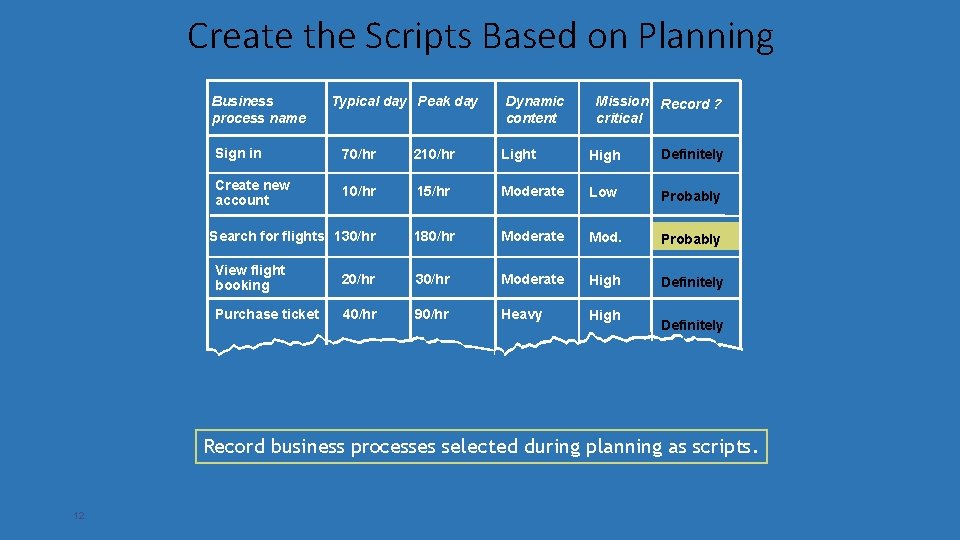
Create the Scripts Based on Planning Business process name Typical day Peak day Dynamic content Mission Record ? critical Sign in 70/hr 210/hr Light High Definitely Create new account 10/hr 15/hr Moderate Low Probably 180/hr Moderate Mod. Probably Definitely Search for flights 130/hr View flight booking 20/hr 30/hr Moderate High Purchase ticket 40/hr 90/hr Heavy High Definitely Record business processes selected during planning as scripts. 12
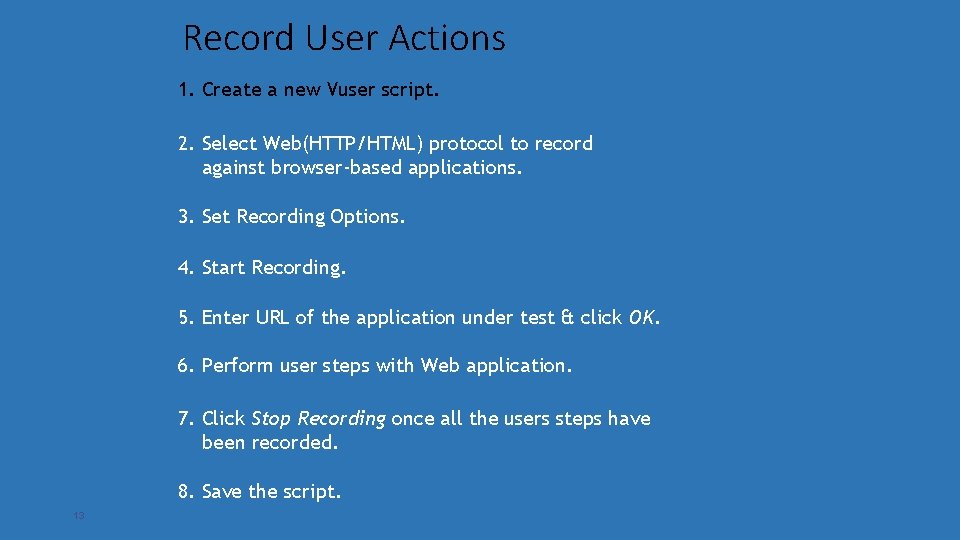
Record User Actions 1. Create a new Vuser script. 2. Select Web(HTTP/HTML) protocol to record against browser-based applications. 3. Set Recording Options. 4. Start Recording. 5. Enter URL of the application under test & click OK. 6. Perform user steps with Web application. 7. Click Stop Recording once all the users steps have been recorded. 8. Save the script. 13
Play Back
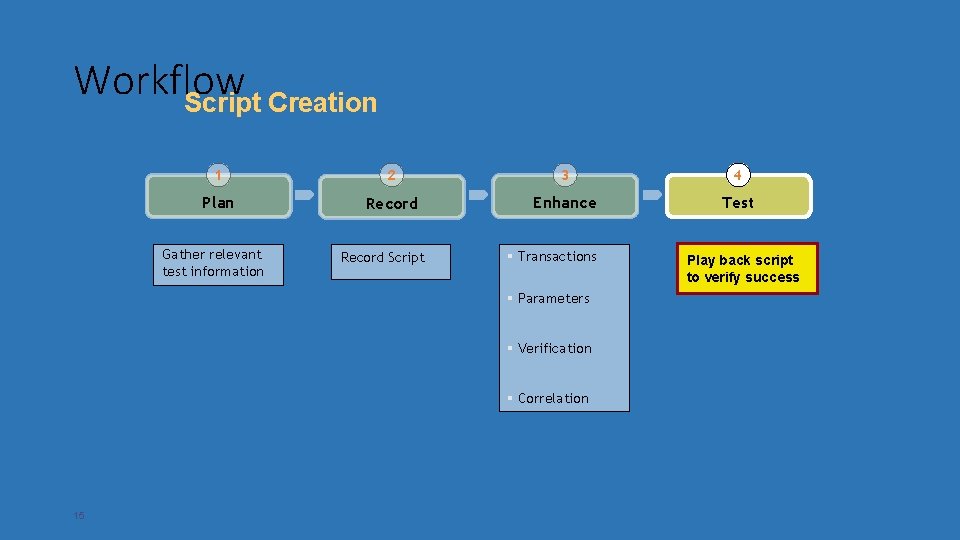
Workflow Script Creation 1 2 3 4 Plan Record Enhance Test Gather relevant test information Record Script § Transactions § Parameters § Verification § Correlation 15 Play back script to verify success
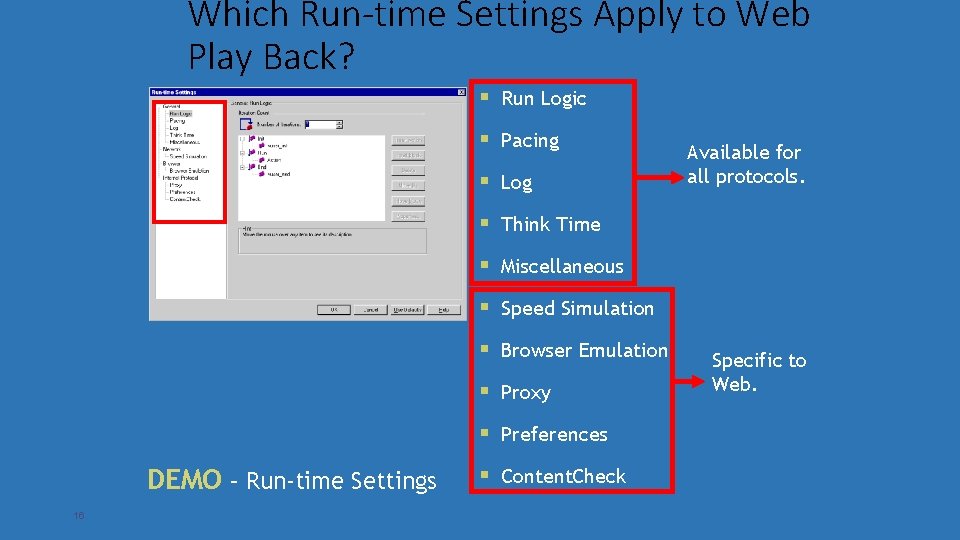
Which Run-time Settings Apply to Web Play Back? DEMO – Run-time Settings 16 § Run Logic § Pacing § Log § Think Time § Miscellaneous § Speed Simulation § Browser Emulation § Proxy § Preferences § Content. Check Available for all protocols. Specific to Web.
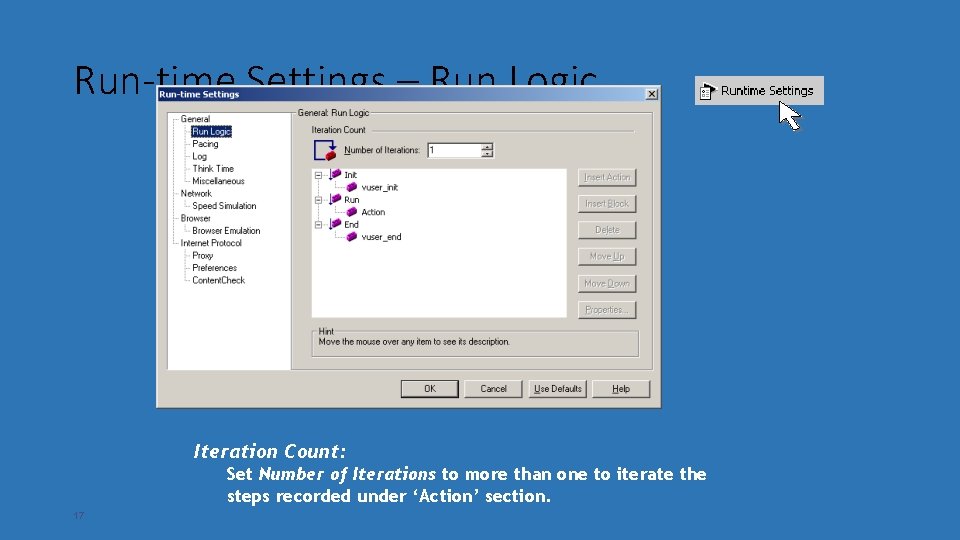
Run-time Settings – Run Logic Iteration Count: Set Number of Iterations to more than one to iterate the steps recorded under ‘Action’ section. 17
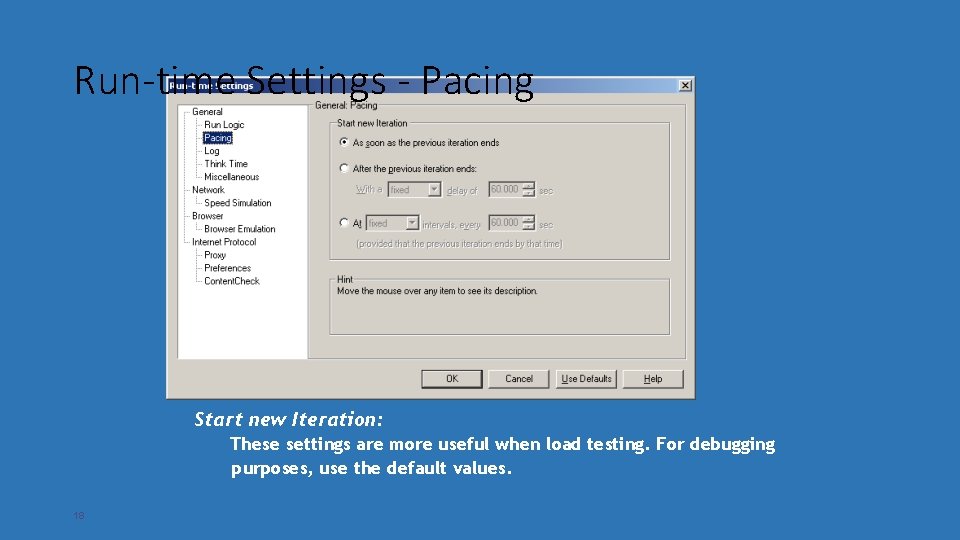
Run-time Settings - Pacing Start new Iteration: These settings are more useful when load testing. For debugging purposes, use the default values. 18
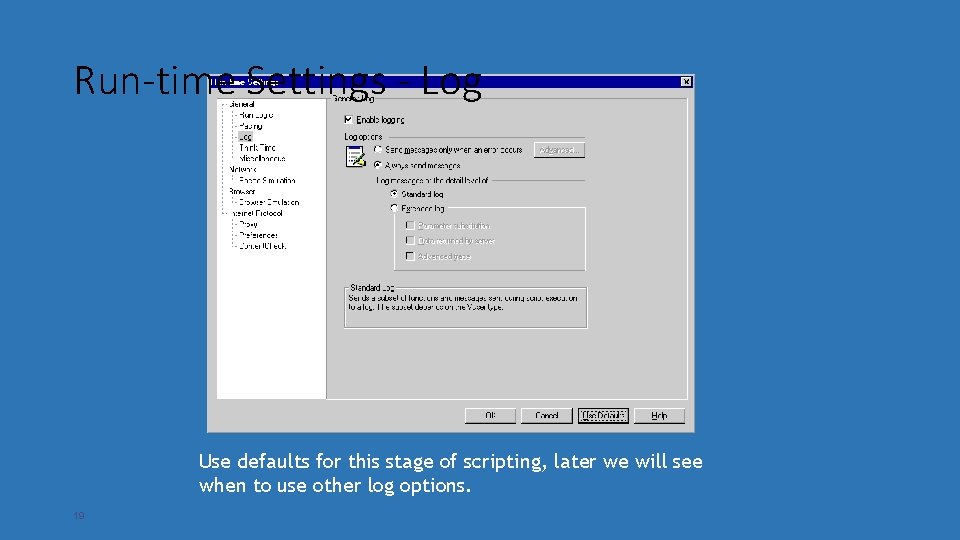
Run-time Settings - Log Use defaults for this stage of scripting, later we will see when to use other log options. 19
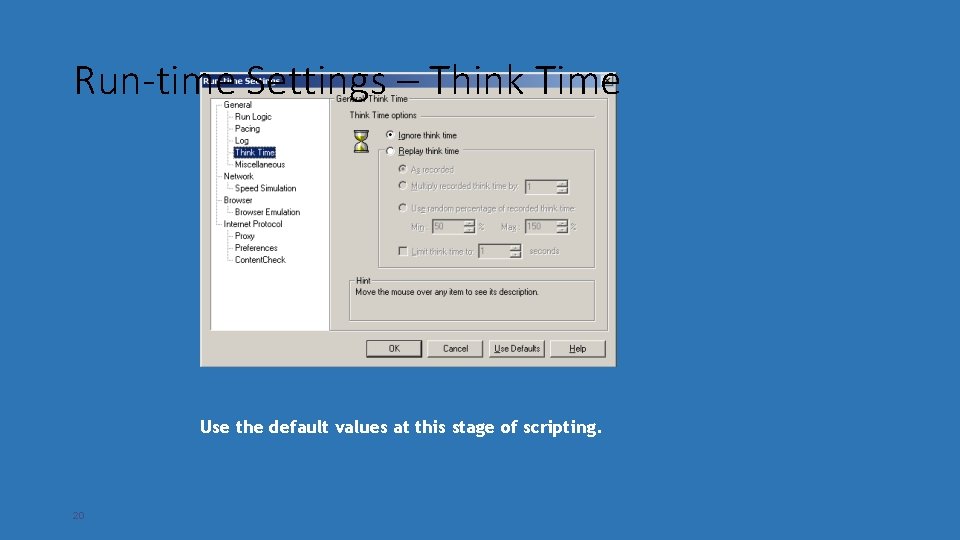
Run-time Settings – Think Time Use the default values at this stage of scripting. 20
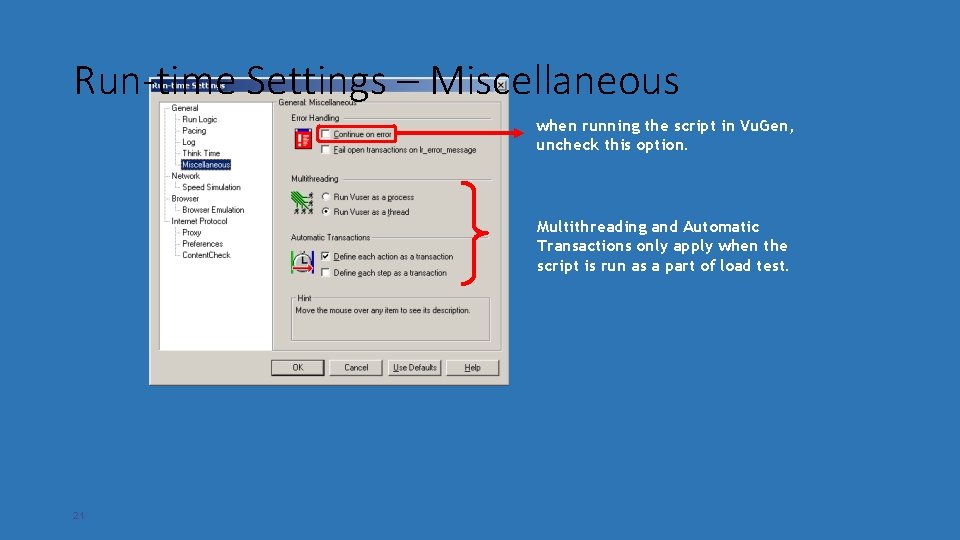
Run-time Settings – Miscellaneous when running the script in Vu. Gen, uncheck this option. Multithreading and Automatic Transactions only apply when the script is run as a part of load test. 21
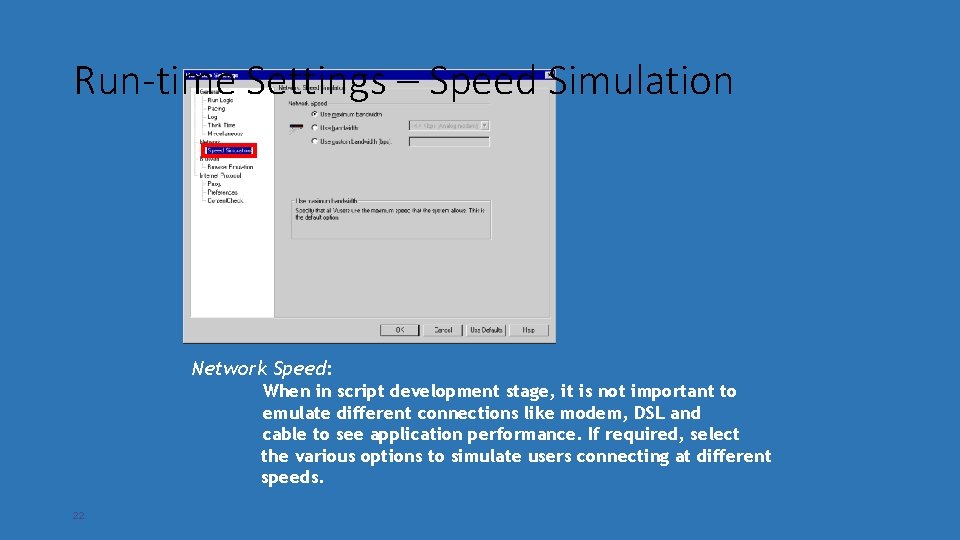
Run-time Settings – Speed Simulation Network Speed: When in script development stage, it is not important to emulate different connections like modem, DSL and cable to see application performance. If required, select the various options to simulate users connecting at different speeds. 22
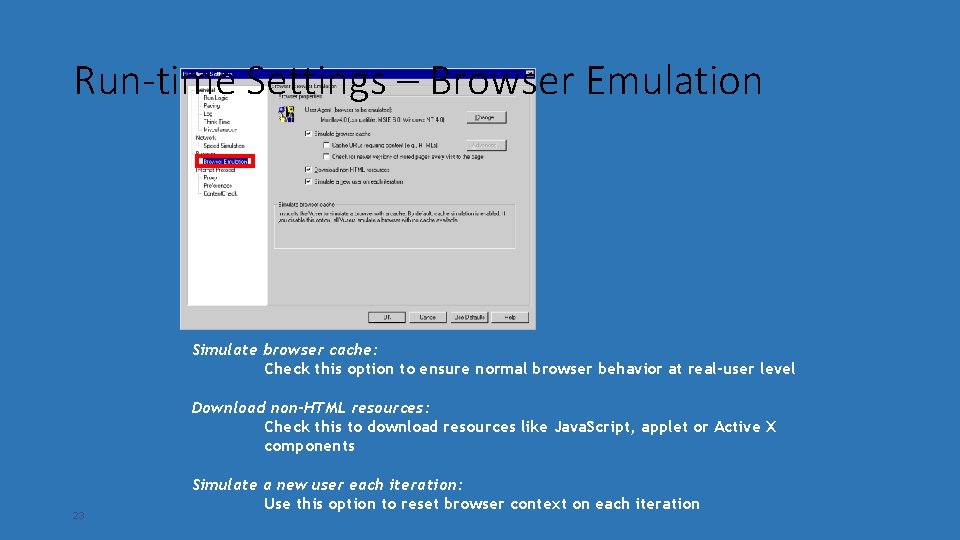
Run-time Settings – Browser Emulation Simulate browser cache: Check this option to ensure normal browser behavior at real-user level Download non-HTML resources: Check this to download resources like Java. Script, applet or Active X components 23 Simulate a new user each iteration: Use this option to reset browser context on each iteration
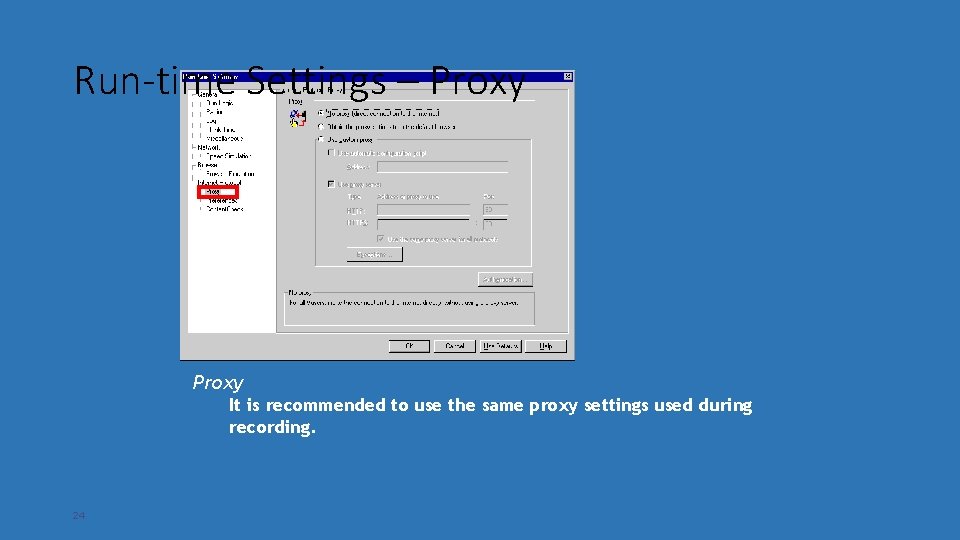
Run-time Settings – Proxy It is recommended to use the same proxy settings used during recording. 24
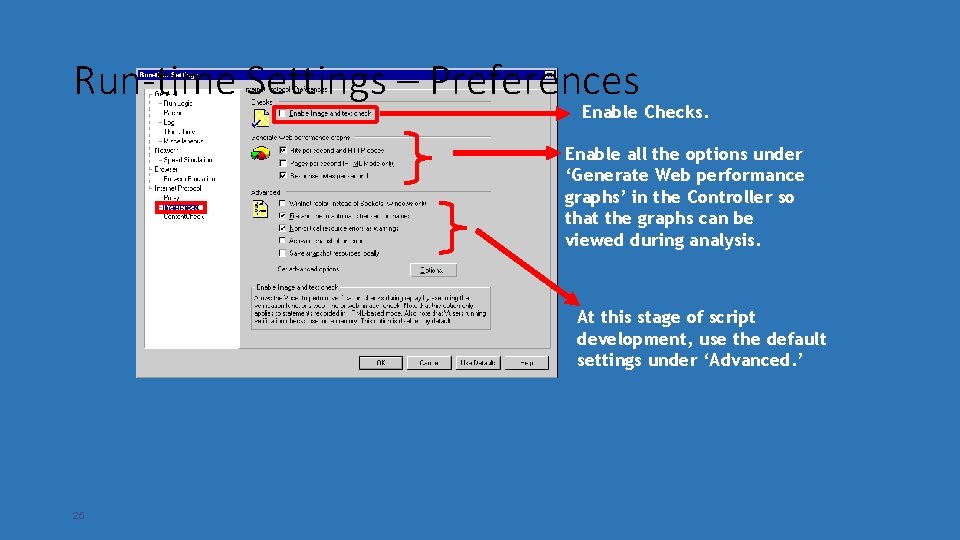
Run-time Settings – Preferences Enable Checks. Enable all the options under ‘Generate Web performance graphs’ in the Controller so that the graphs can be viewed during analysis. At this stage of script development, use the default settings under ‘Advanced. ’ 25
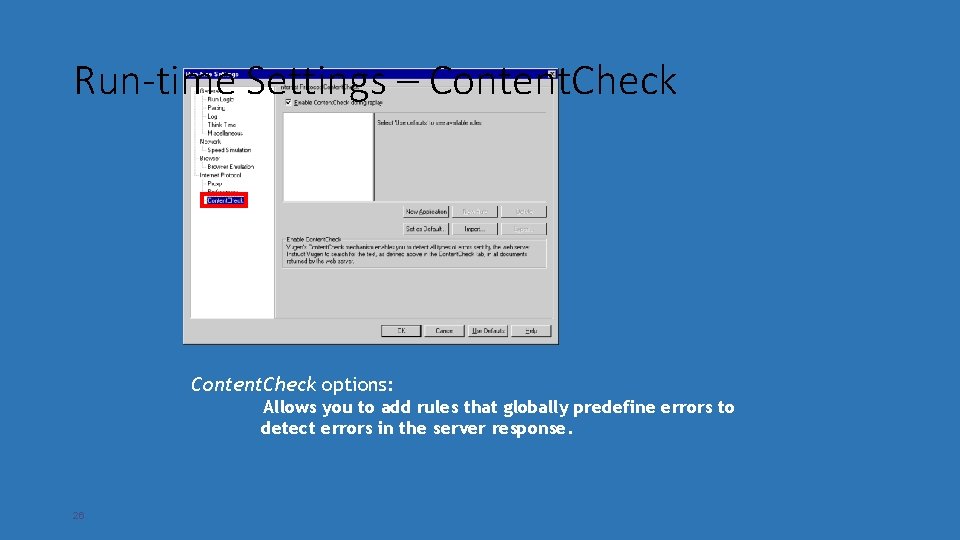
Run-time Settings – Content. Check options: Allows you to add rules that globally predefine errors to detect errors in the server response. 26
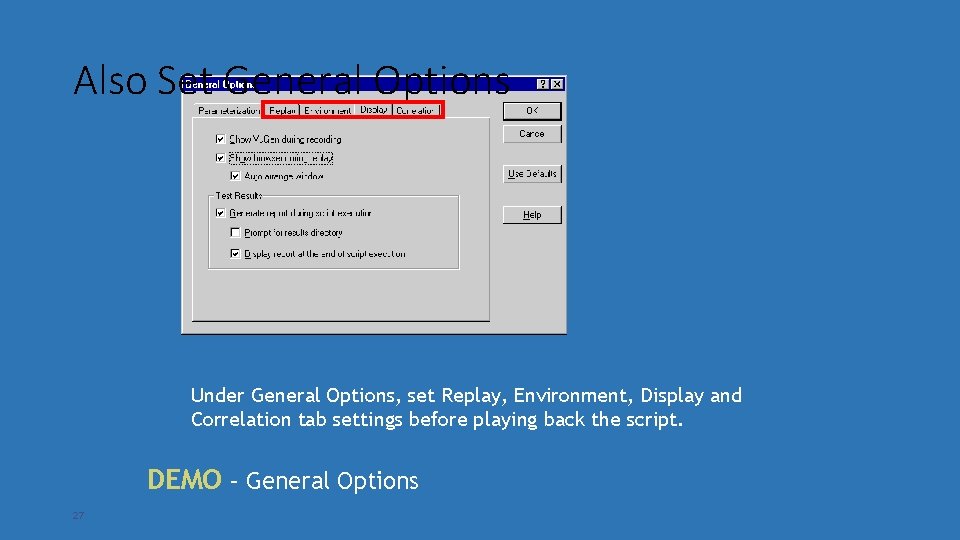
Also Set General Options Under General Options, set Replay, Environment, Display and Correlation tab settings before playing back the script. DEMO – General Options 27
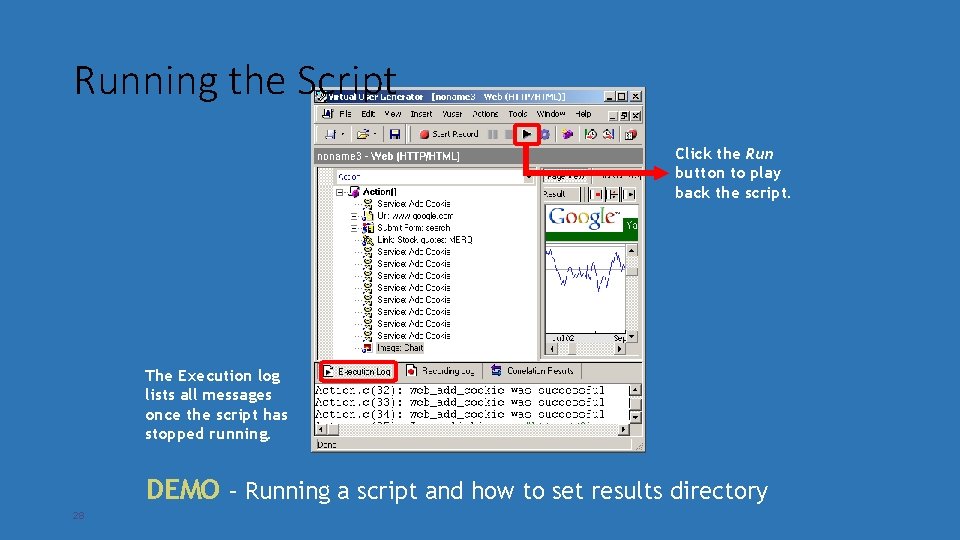
Running the Script Click the Run button to play back the script. The Execution log lists all messages once the script has stopped running. DEMO – Running a script and how to set results directory 28
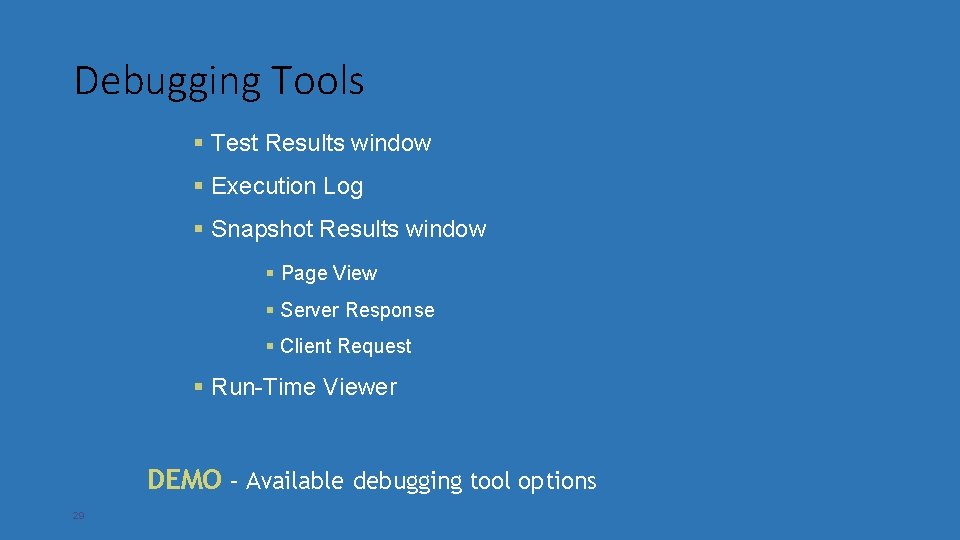
Debugging Tools § Test Results window § Execution Log § Snapshot Results window § Page View § Server Response § Client Request § Run-Time Viewer DEMO – Available debugging tool options 29
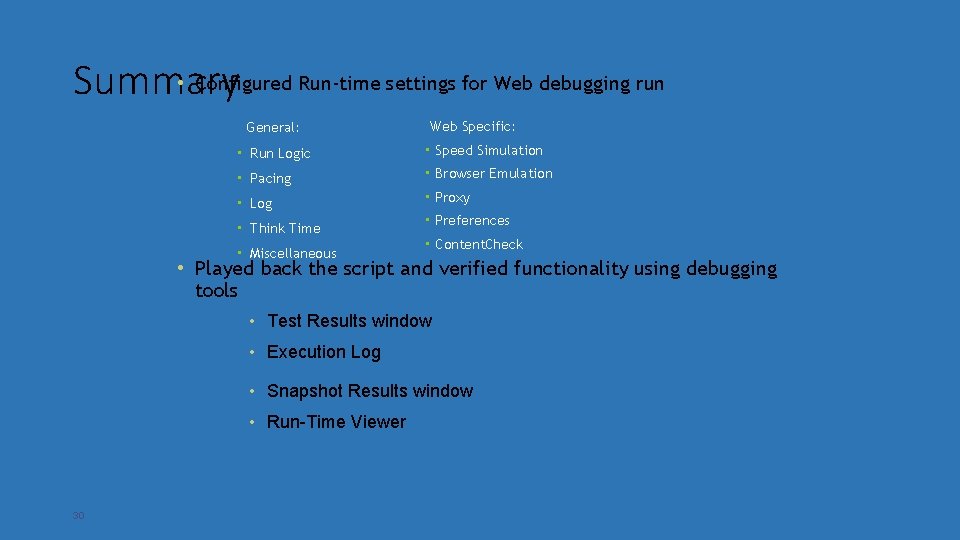
• Configured Run-time settings for Web debugging run Summary General: Web Specific: • Run Logic • Speed Simulation • Pacing • Browser Emulation • Log • Proxy • Think Time • Miscellaneous • Preferences • Content. Check • Played back the script and verified functionality using debugging tools • Test Results window • Execution Log • Snapshot Results window • Run-Time Viewer 30
 Storm runner tool
Storm runner tool Bearing
Bearing Tributary load and load path
Tributary load and load path Pux
Pux Difference between ac and dc load line
Difference between ac and dc load line Product mix vs product line
Product mix vs product line Load lines training
Load lines training Product life cycle kotler
Product life cycle kotler By product dan joint product
By product dan joint product What is a firm
What is a firm Core product augmented product
Core product augmented product Dot cross product
Dot cross product Target market feasibility analysis
Target market feasibility analysis What is product line depth
What is product line depth Sifat cross product
Sifat cross product Core actual augmented
Core actual augmented Product range vs product mix
Product range vs product mix Hasil kali silang cross product
Hasil kali silang cross product What is gnp and gdp
What is gnp and gdp Product compliance training
Product compliance training Embedded systems product design life cycle training
Embedded systems product design life cycle training Logistics product data
Logistics product data Product training objectives
Product training objectives Food product knowledge
Food product knowledge Logistics product data
Logistics product data Runner plant examples
Runner plant examples Training is expensive without training it is more expensive
Training is expensive without training it is more expensive Perbedaan on the job training dan off the job training
Perbedaan on the job training dan off the job training Aggression replacement training facilitator training
Aggression replacement training facilitator training Lever
Lever Factoring zero product property
Factoring zero product property