Linux Use the CommandLine Interface to Administer the
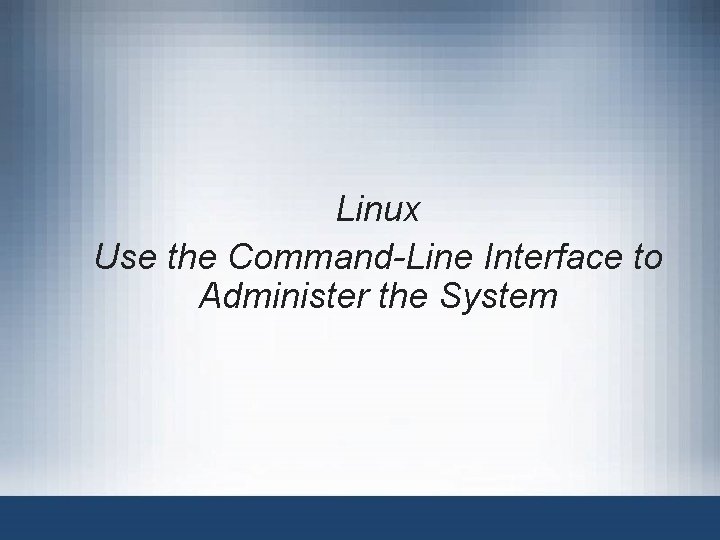
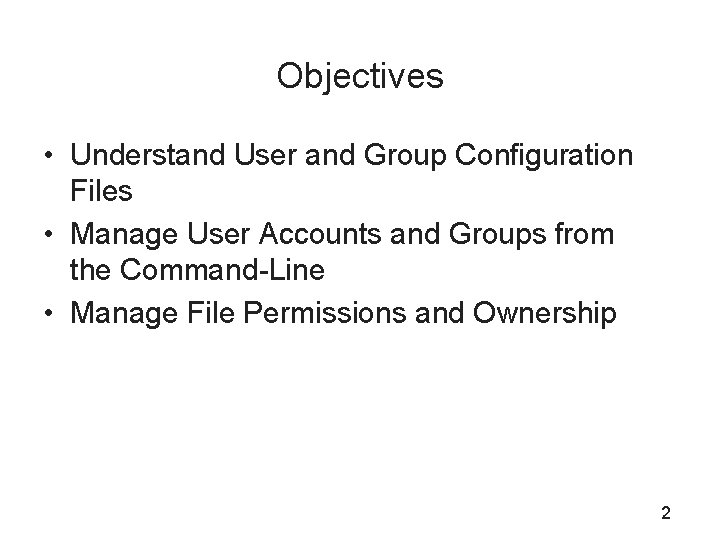
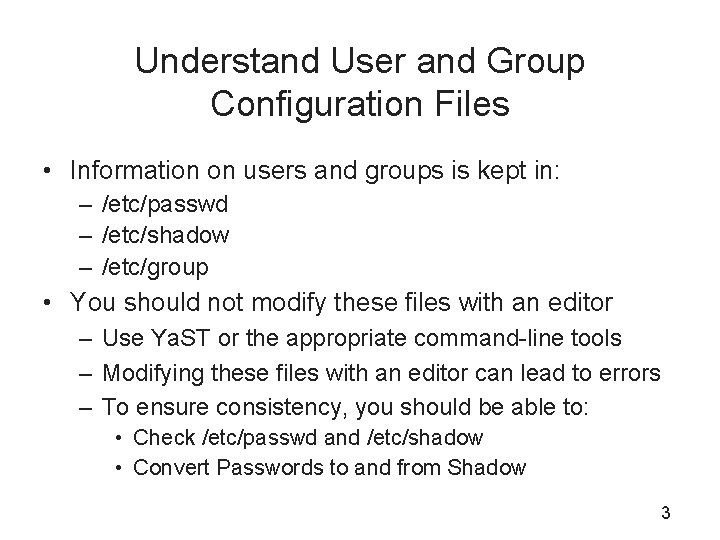
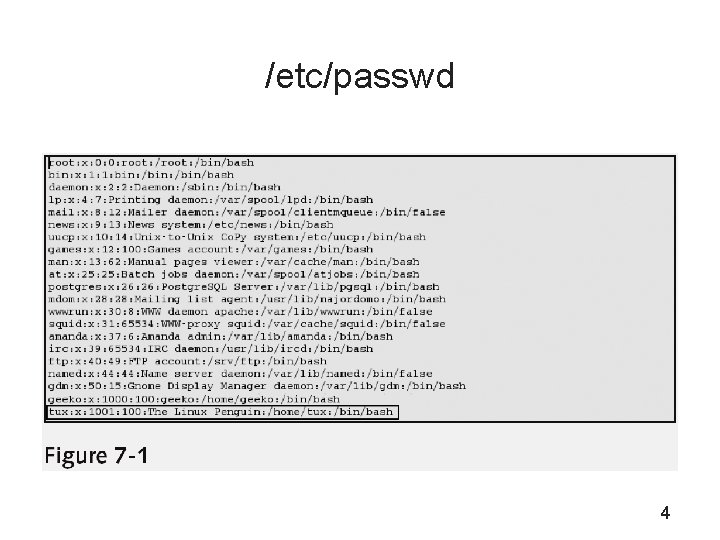
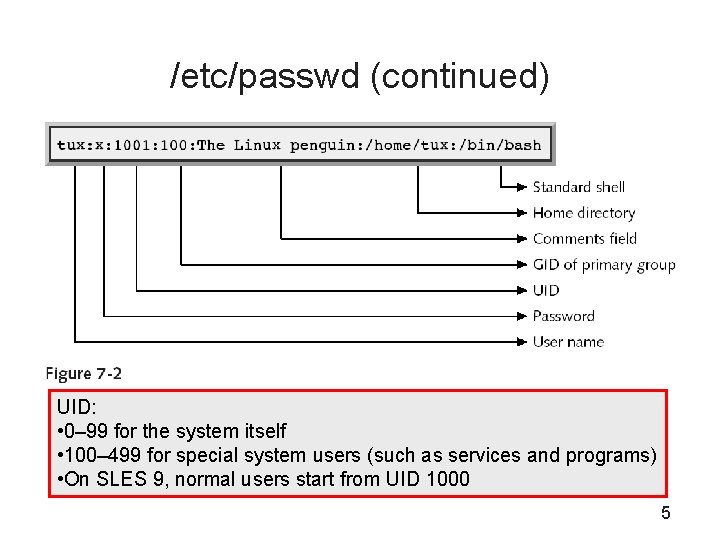
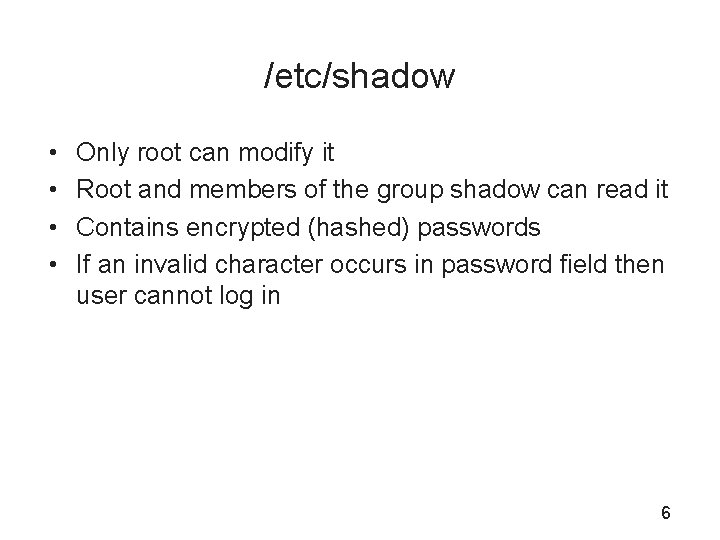
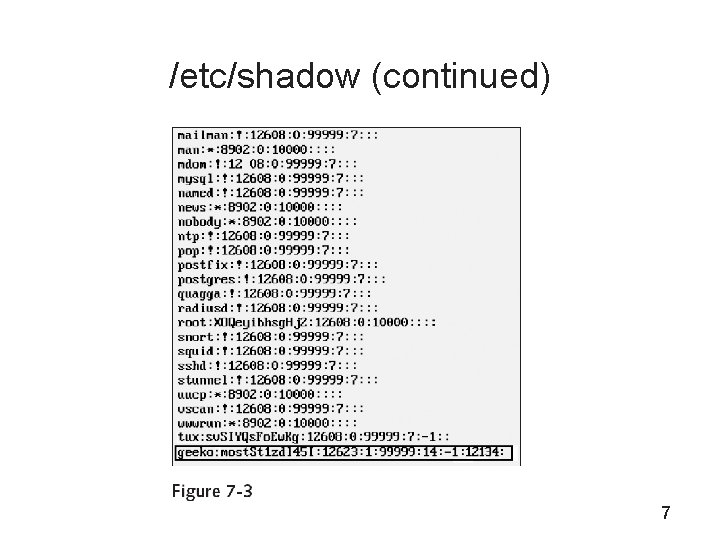
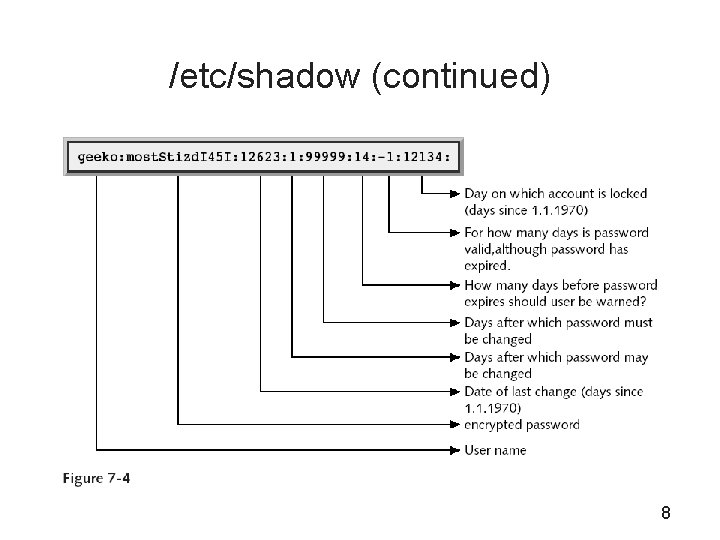
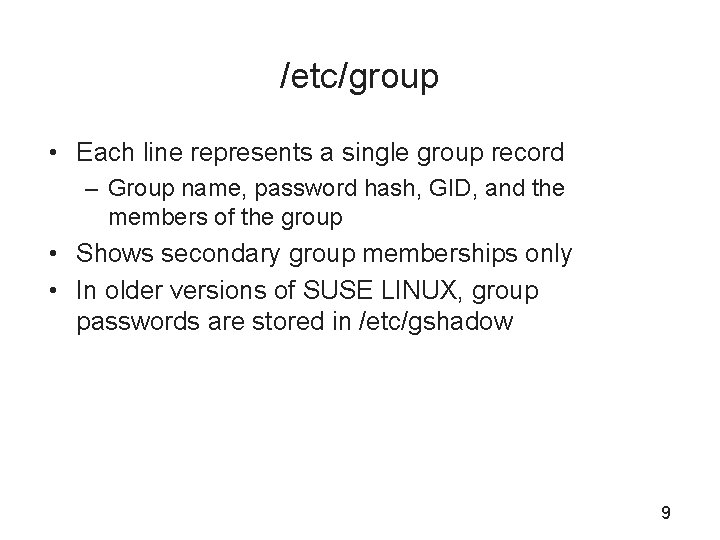
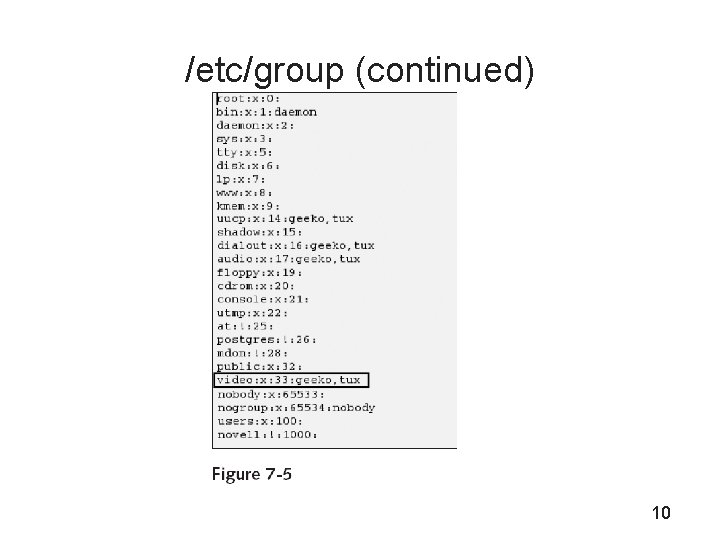
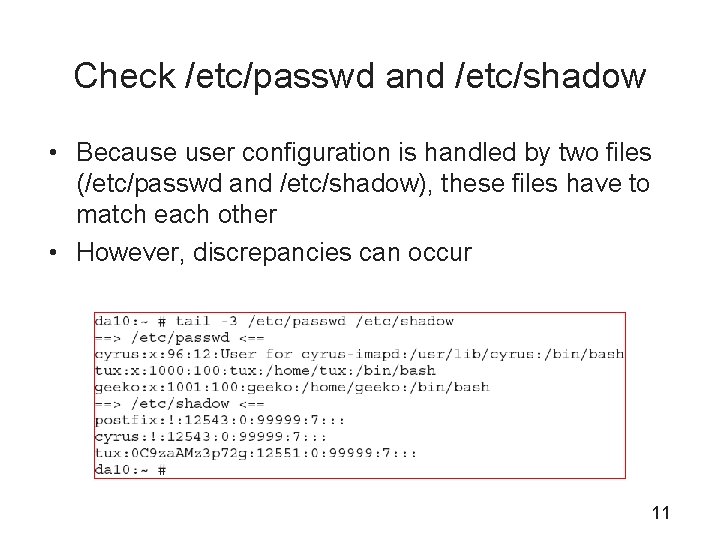
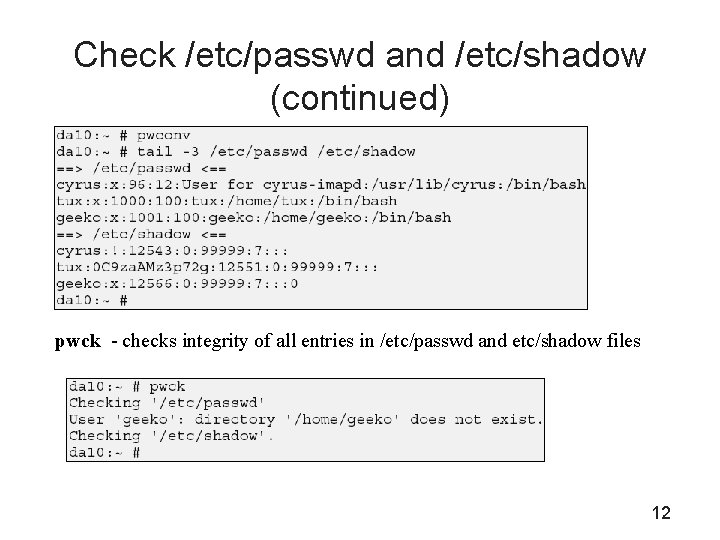
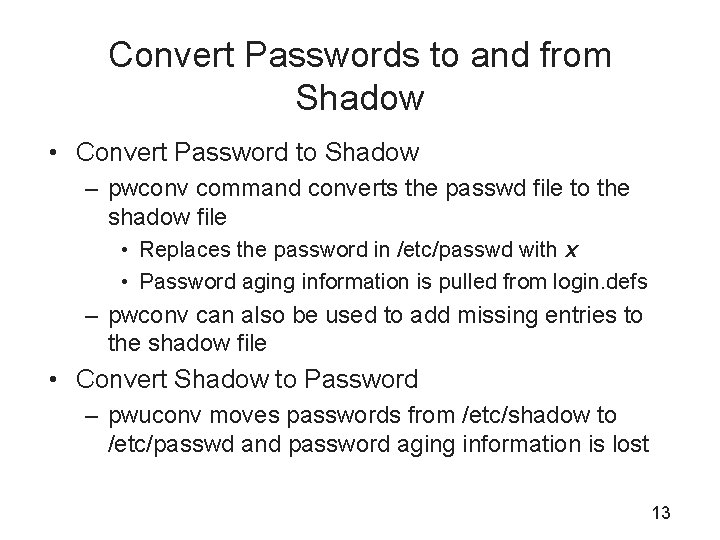
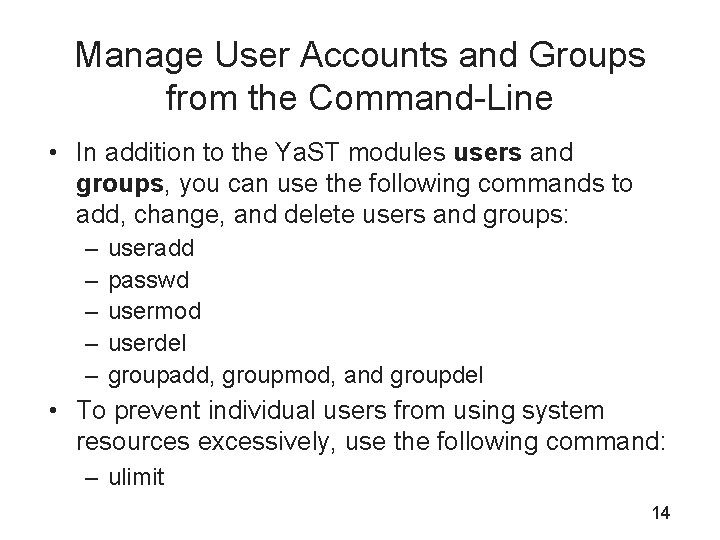
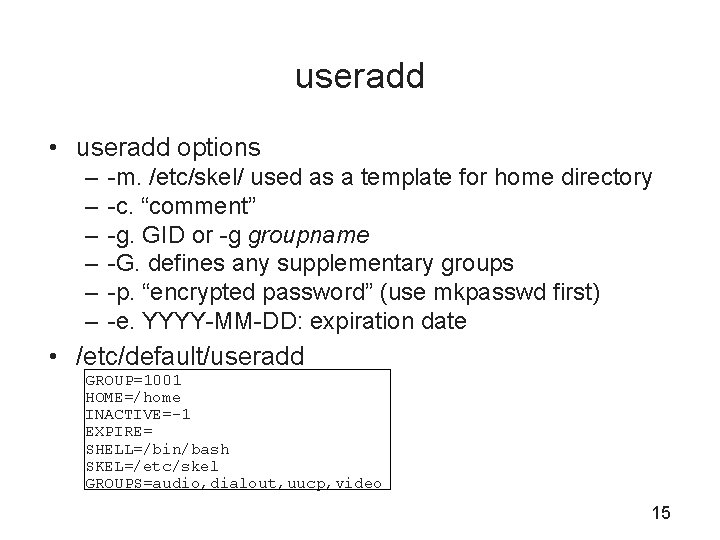
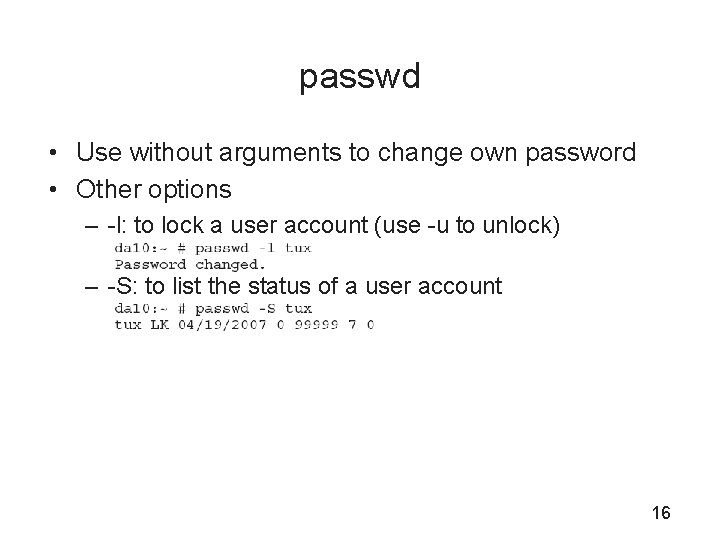
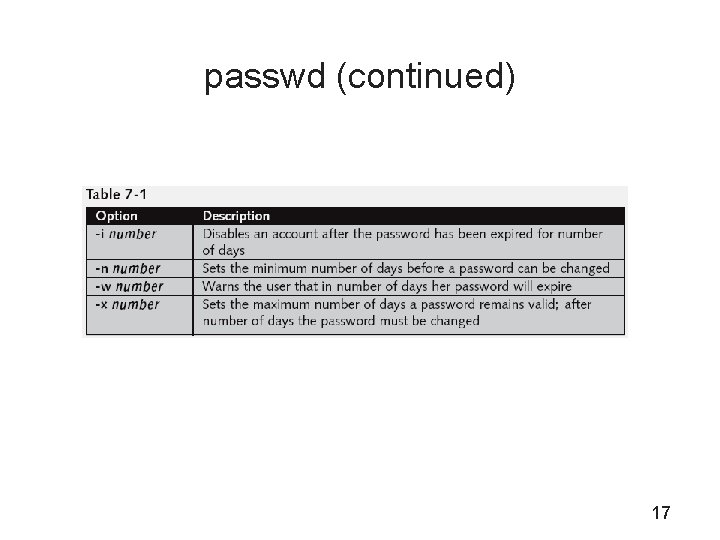
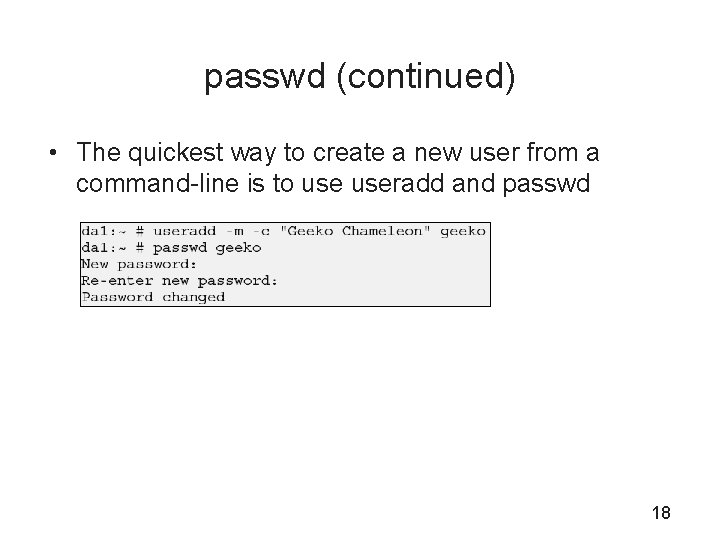
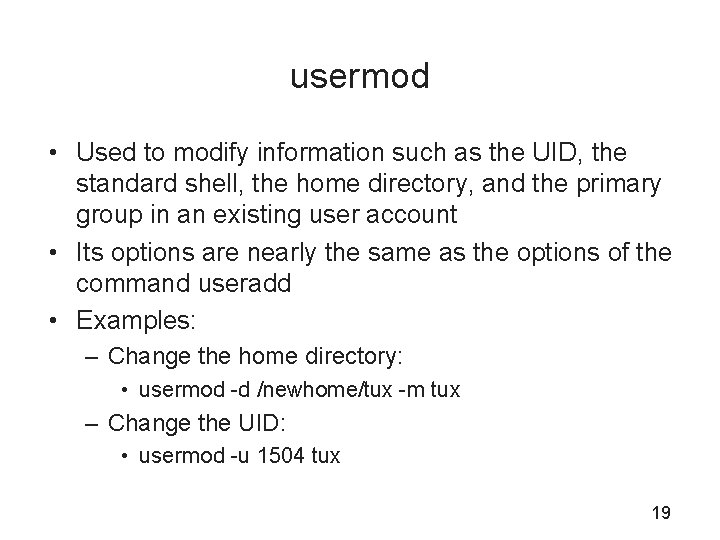
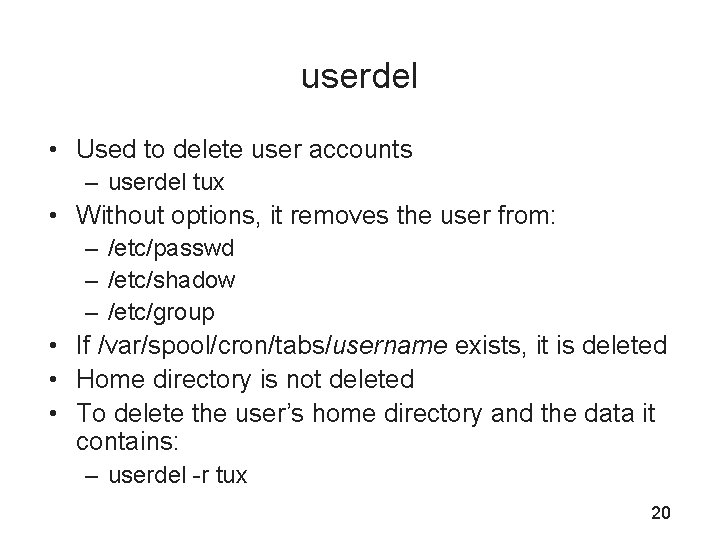
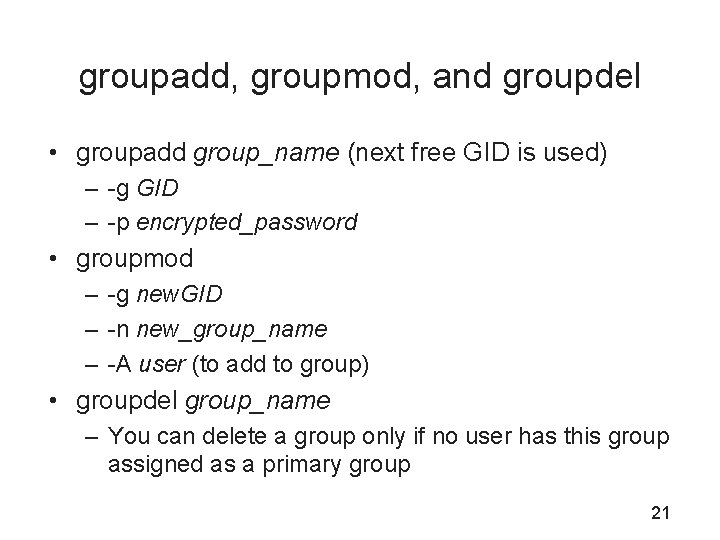
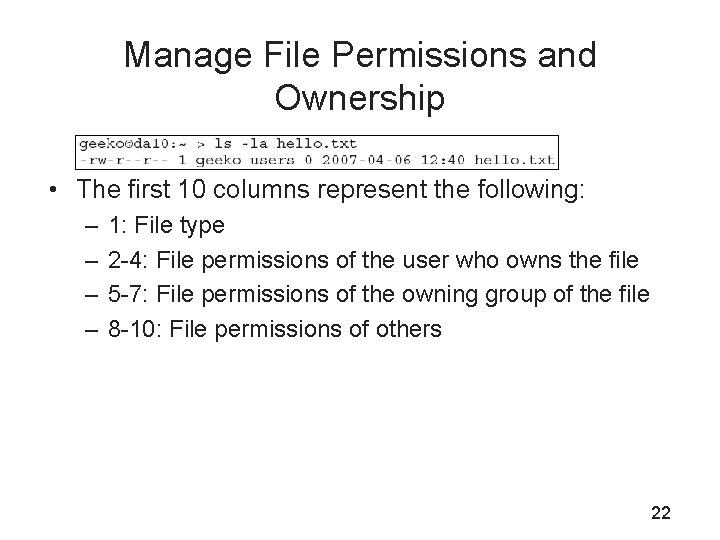
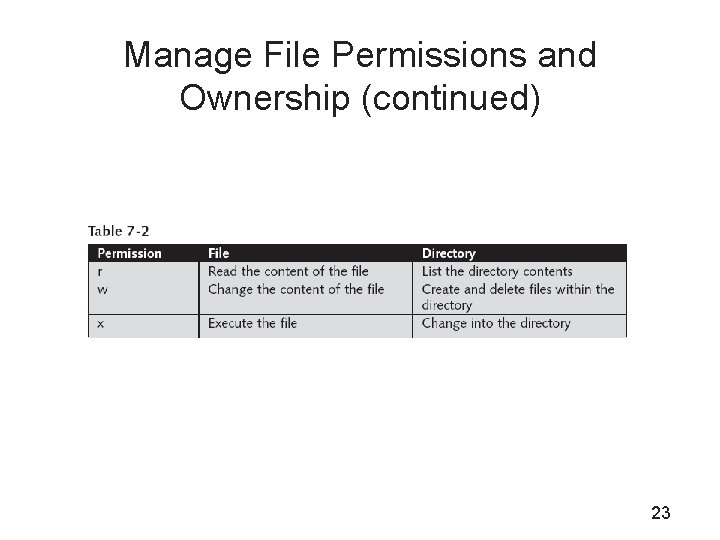
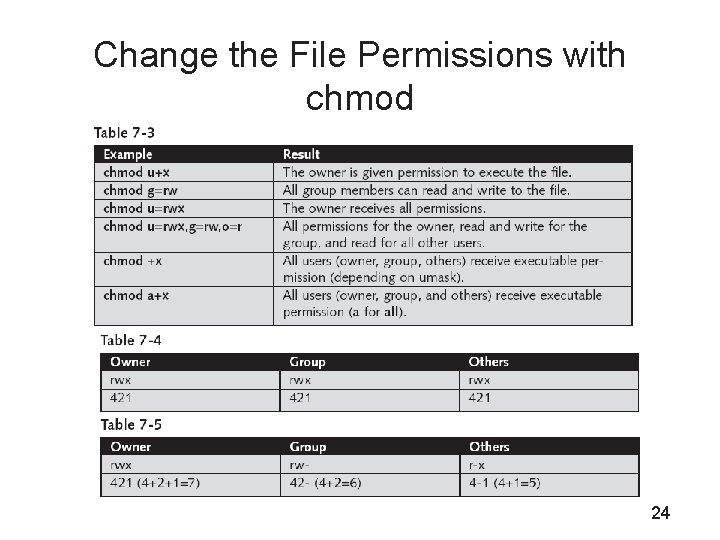
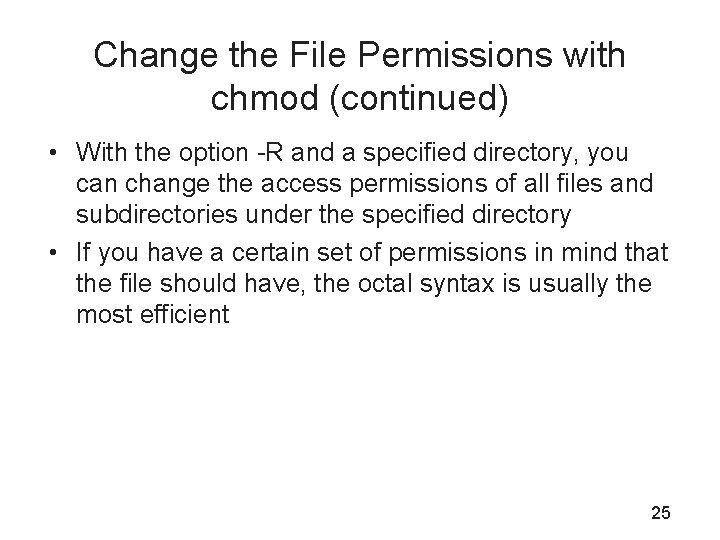
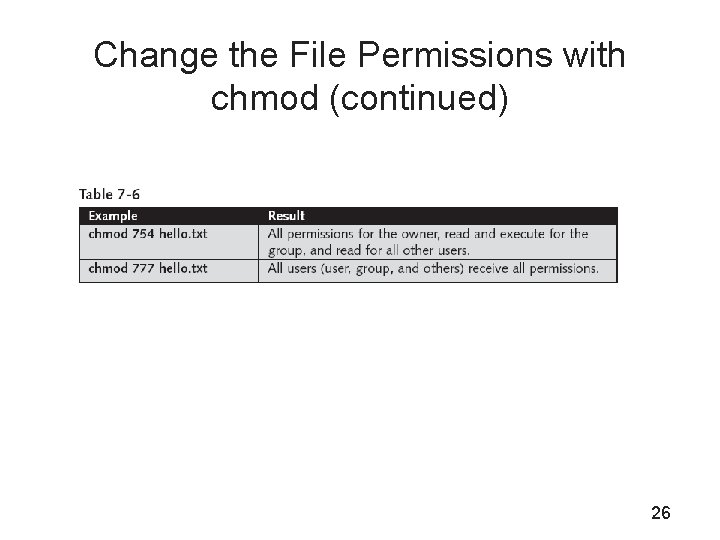
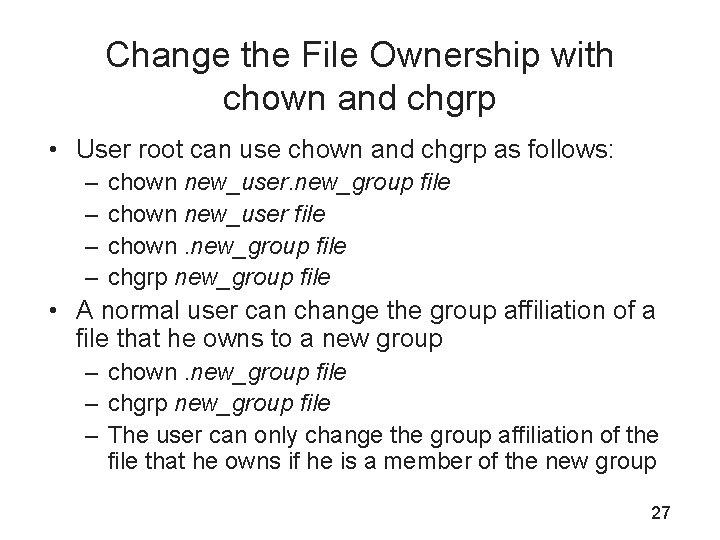
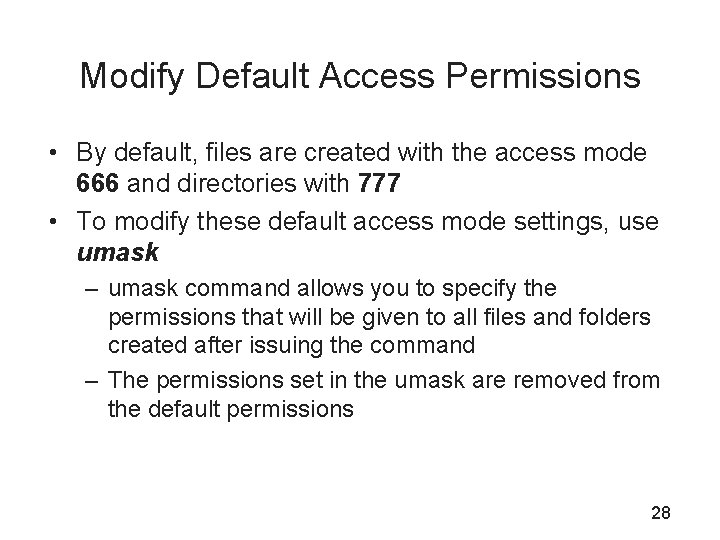
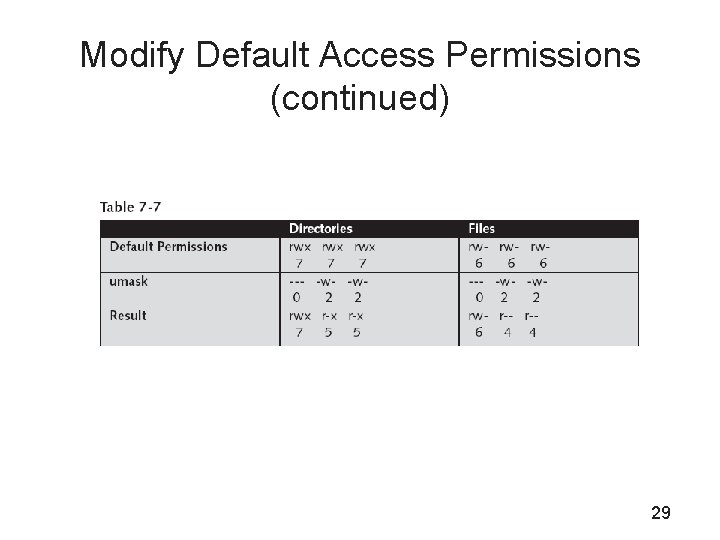
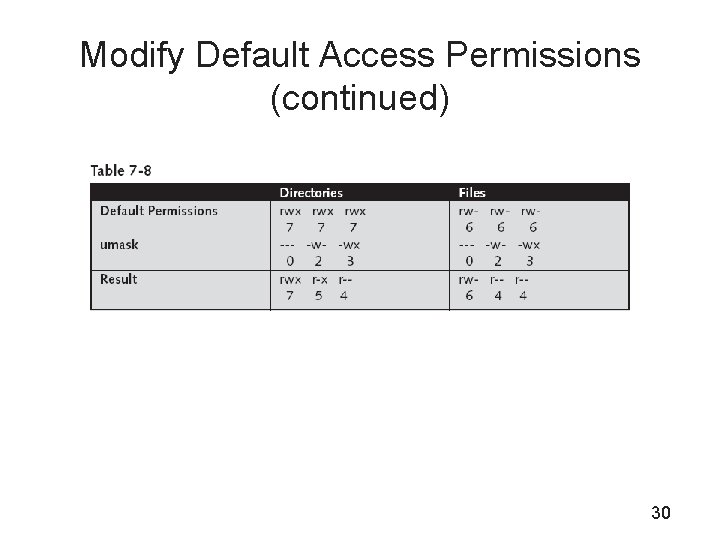
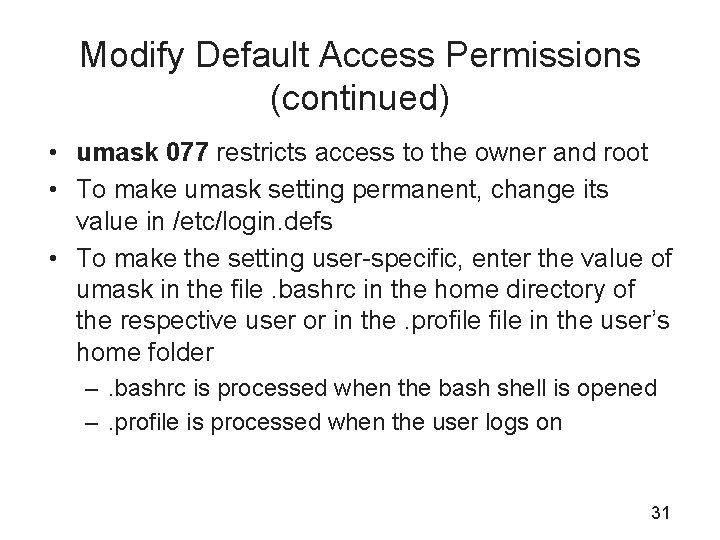
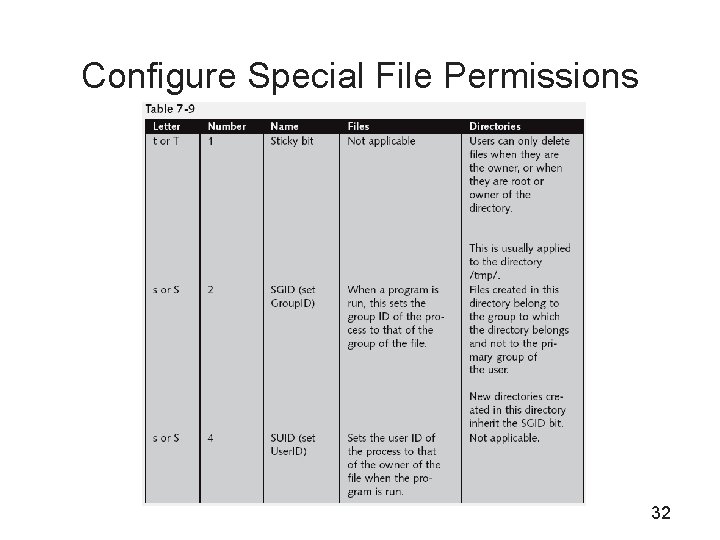
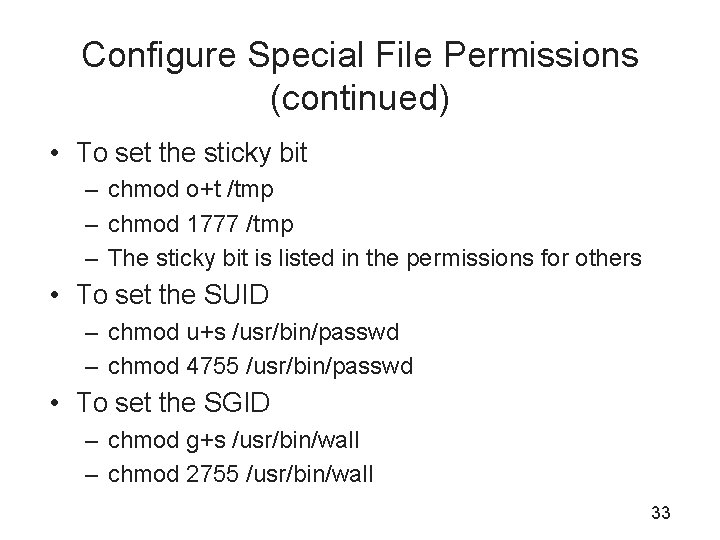
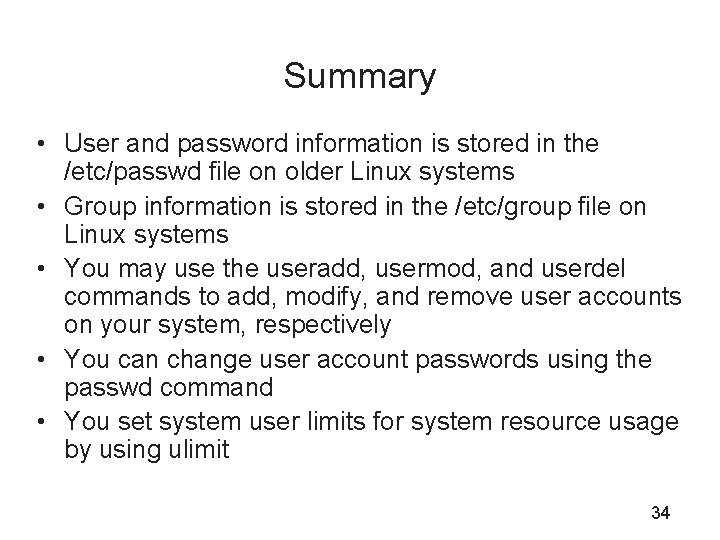
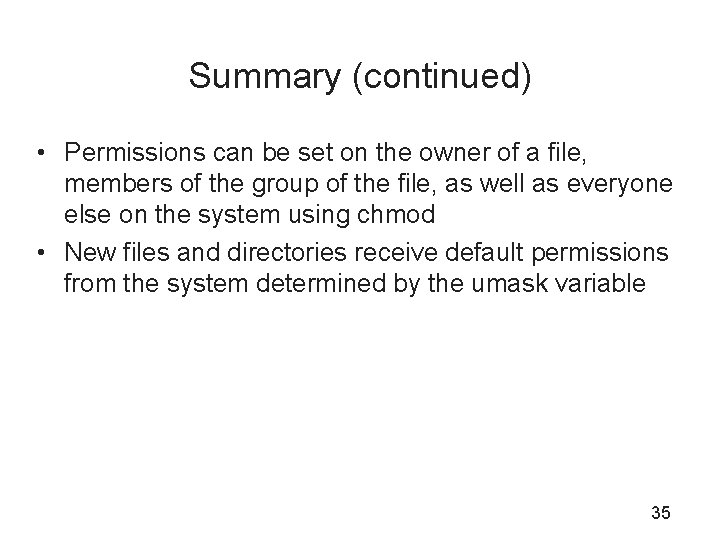
- Slides: 35
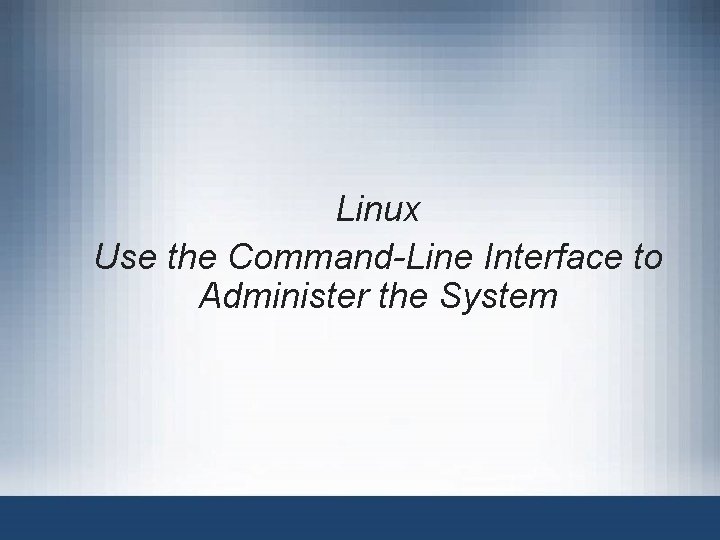
Linux Use the Command-Line Interface to Administer the System
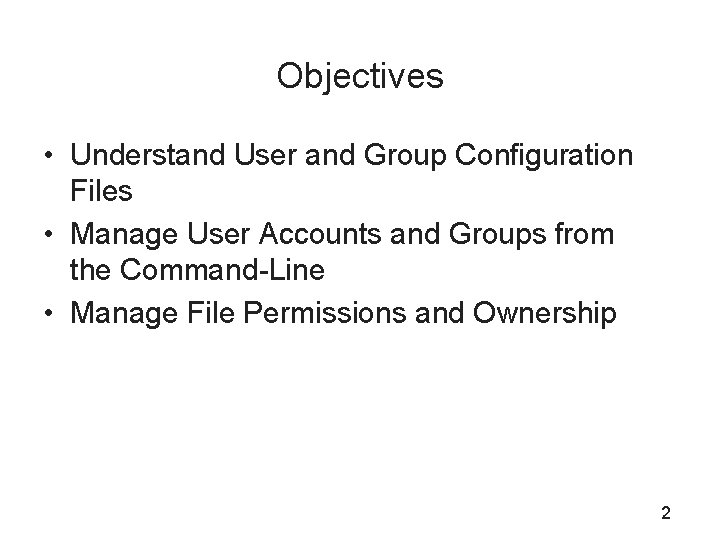
Objectives • Understand User and Group Configuration Files • Manage User Accounts and Groups from the Command-Line • Manage File Permissions and Ownership 2
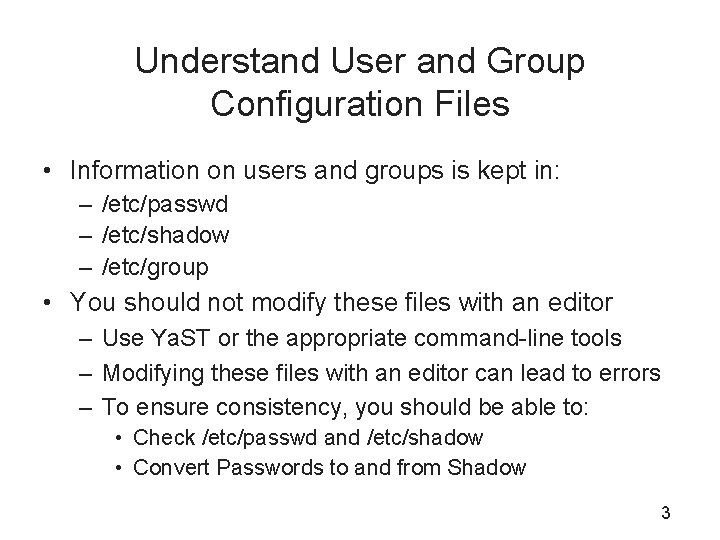
Understand User and Group Configuration Files • Information on users and groups is kept in: – /etc/passwd – /etc/shadow – /etc/group • You should not modify these files with an editor – Use Ya. ST or the appropriate command-line tools – Modifying these files with an editor can lead to errors – To ensure consistency, you should be able to: • Check /etc/passwd and /etc/shadow • Convert Passwords to and from Shadow 3
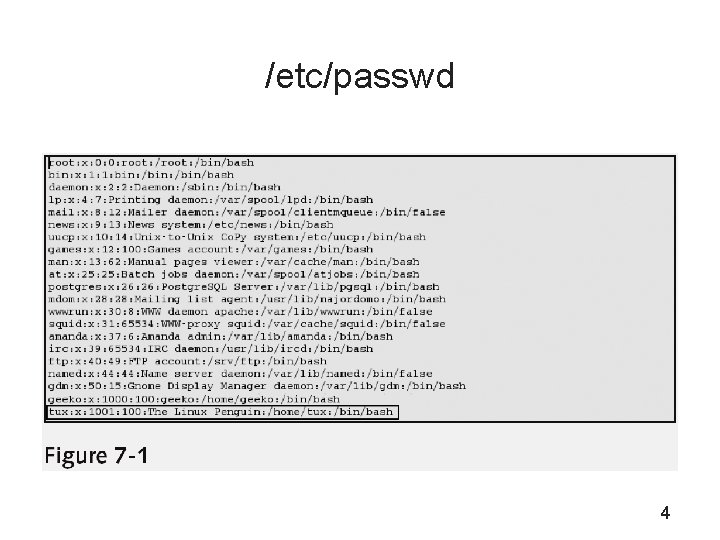
/etc/passwd 4
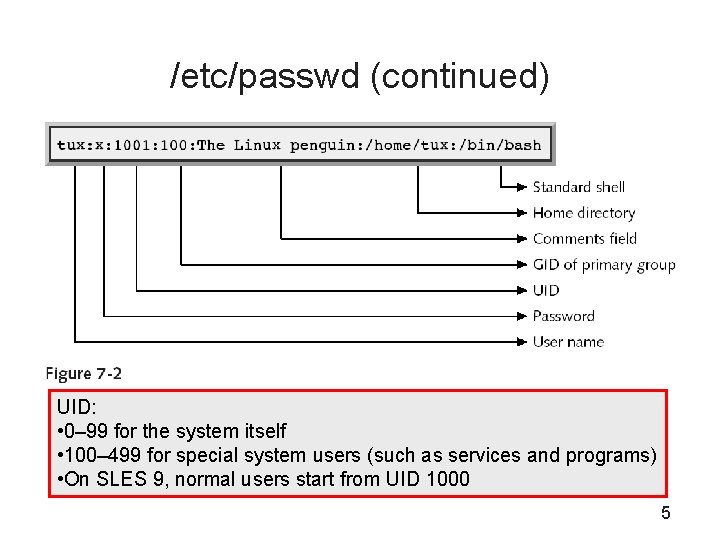
/etc/passwd (continued) UID: • 0– 99 for the system itself • 100– 499 for special system users (such as services and programs) • On SLES 9, normal users start from UID 1000 5
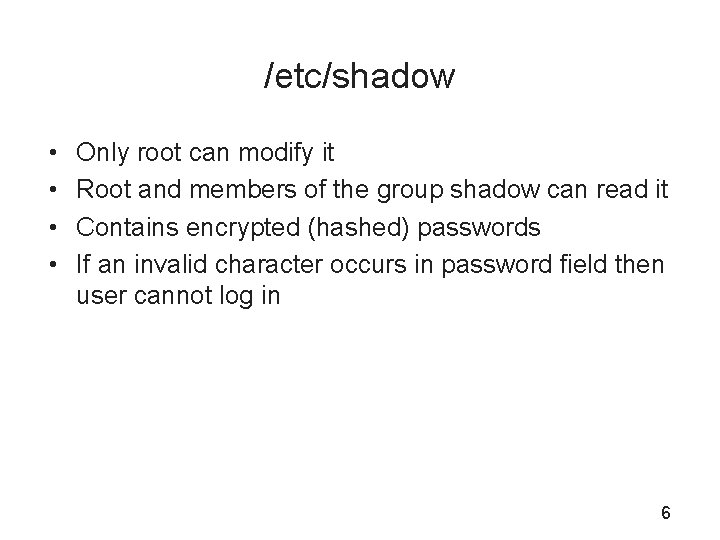
/etc/shadow • • Only root can modify it Root and members of the group shadow can read it Contains encrypted (hashed) passwords If an invalid character occurs in password field then user cannot log in 6
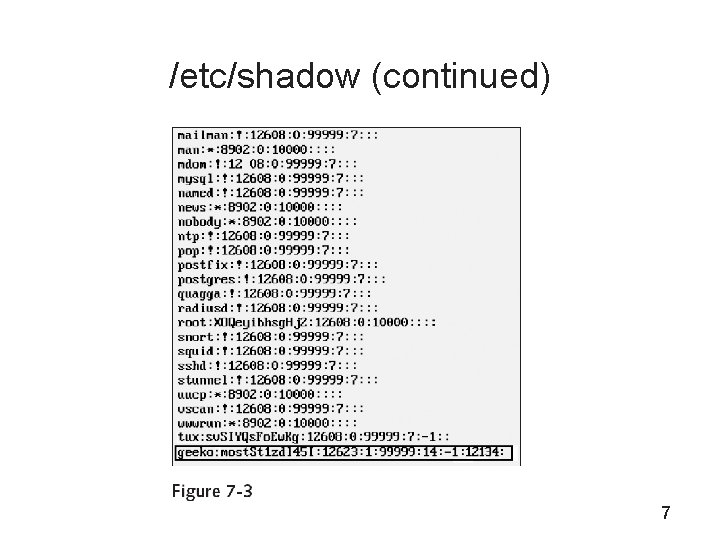
/etc/shadow (continued) 7
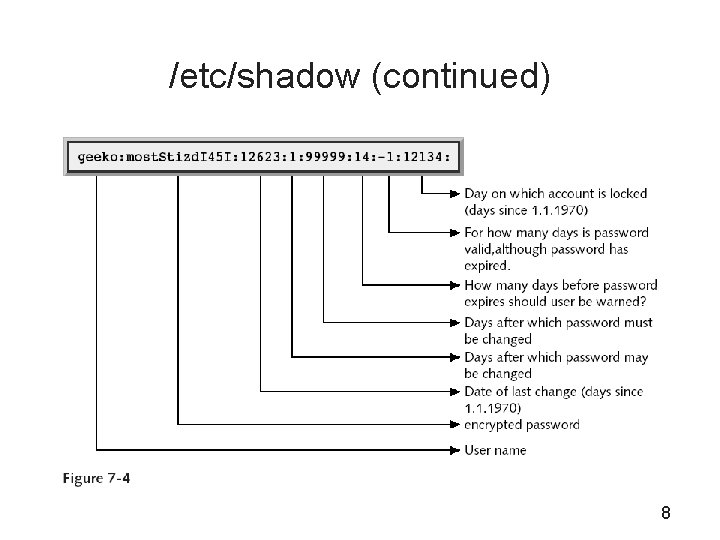
/etc/shadow (continued) 8
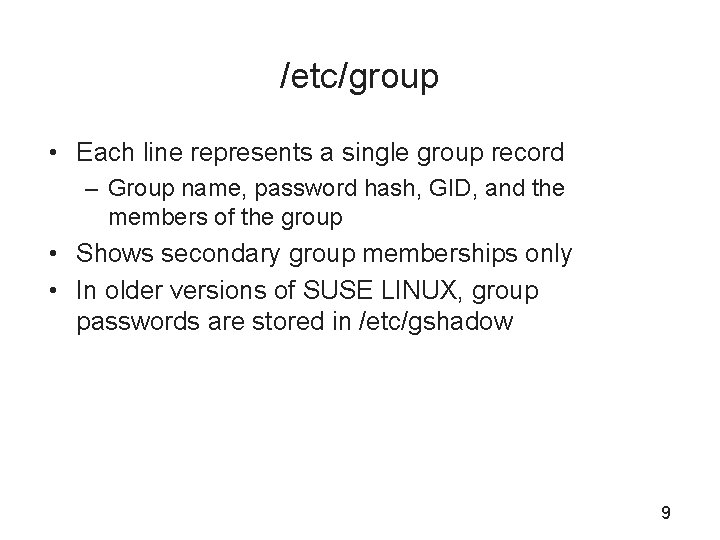
/etc/group • Each line represents a single group record – Group name, password hash, GID, and the members of the group • Shows secondary group memberships only • In older versions of SUSE LINUX, group passwords are stored in /etc/gshadow 9
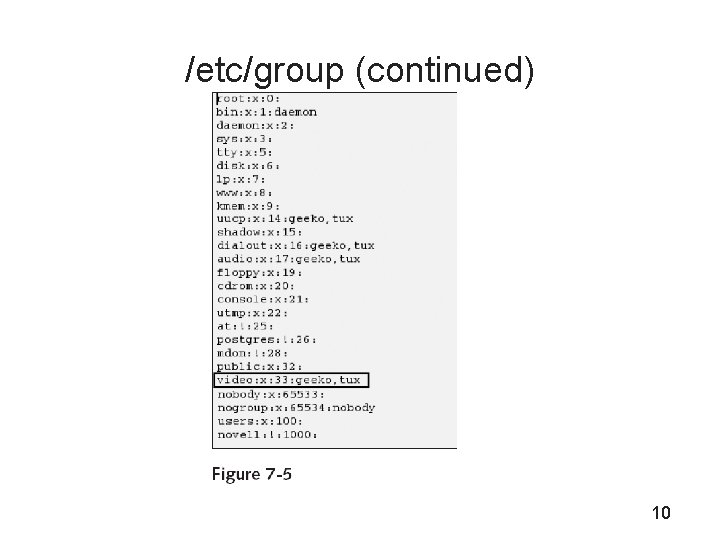
/etc/group (continued) 10
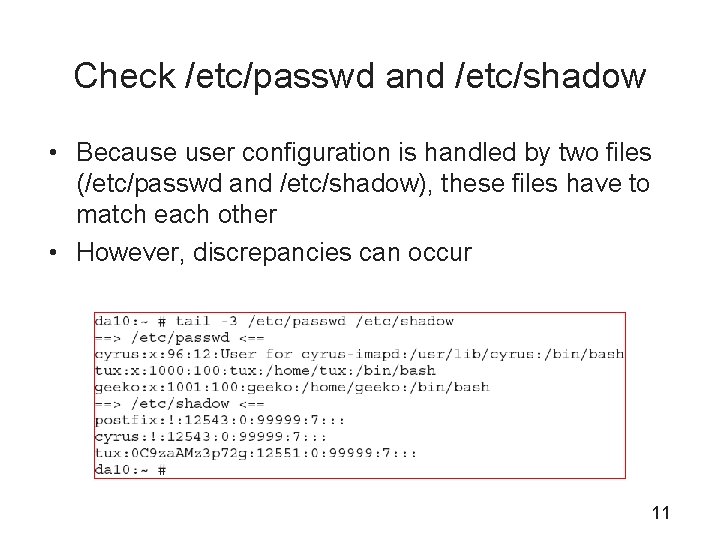
Check /etc/passwd and /etc/shadow • Because user configuration is handled by two files (/etc/passwd and /etc/shadow), these files have to match each other • However, discrepancies can occur 11
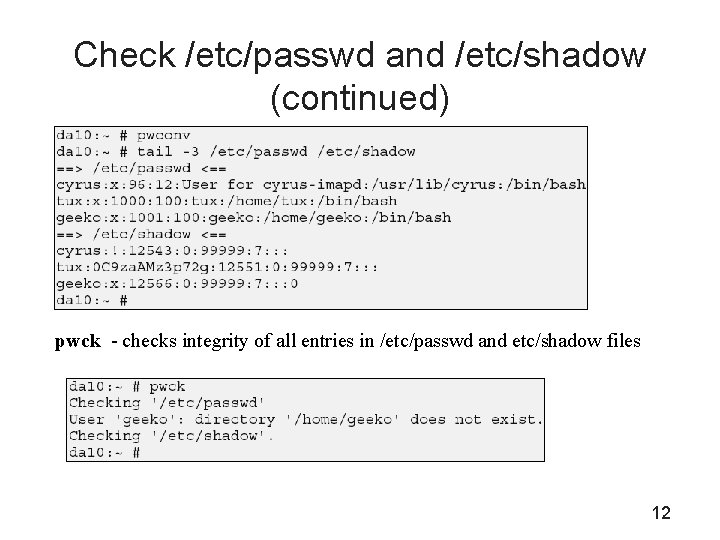
Check /etc/passwd and /etc/shadow (continued) pwck - checks integrity of all entries in /etc/passwd and etc/shadow files 12
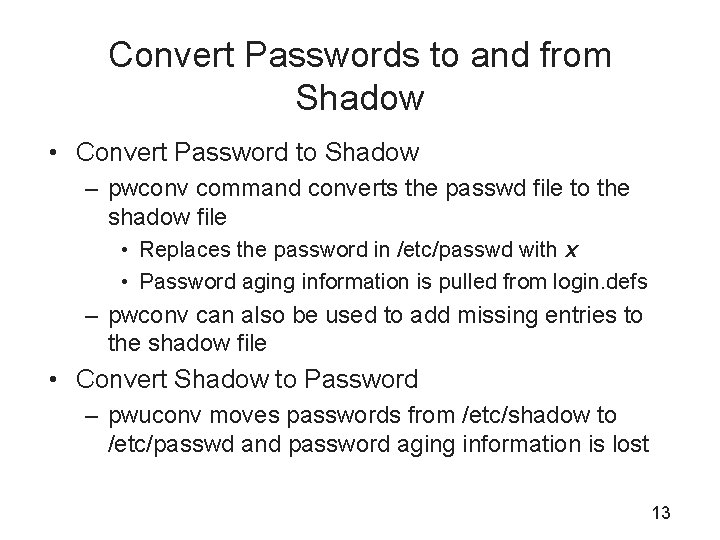
Convert Passwords to and from Shadow • Convert Password to Shadow – pwconv command converts the passwd file to the shadow file • Replaces the password in /etc/passwd with x • Password aging information is pulled from login. defs – pwconv can also be used to add missing entries to the shadow file • Convert Shadow to Password – pwuconv moves passwords from /etc/shadow to /etc/passwd and password aging information is lost 13
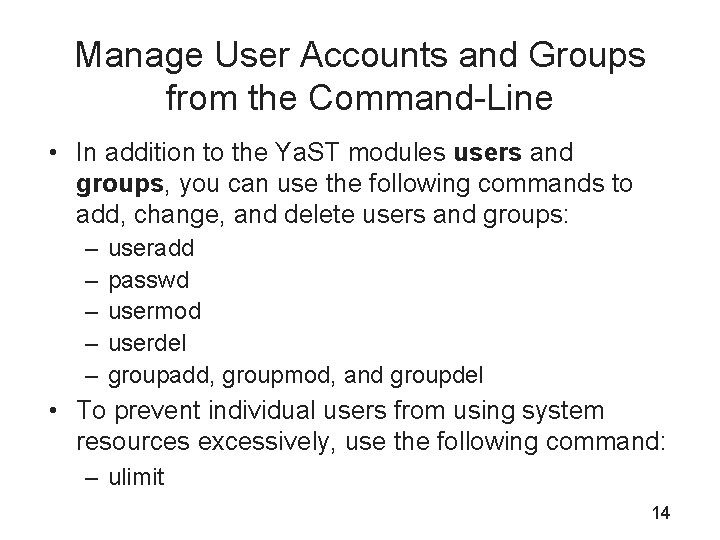
Manage User Accounts and Groups from the Command-Line • In addition to the Ya. ST modules users and groups, you can use the following commands to add, change, and delete users and groups: – – – useradd passwd usermod userdel groupadd, groupmod, and groupdel • To prevent individual users from using system resources excessively, use the following command: – ulimit 14
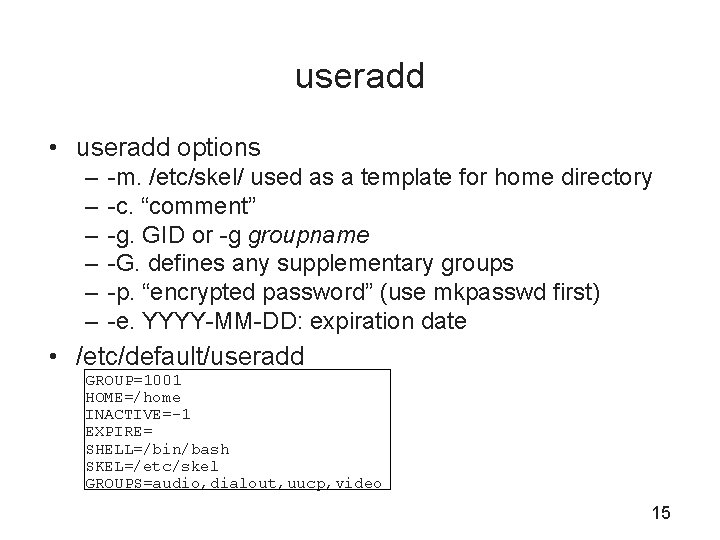
useradd • useradd options – – – -m. /etc/skel/ used as a template for home directory -c. “comment” -g. GID or -g groupname -G. defines any supplementary groups -p. “encrypted password” (use mkpasswd first) -e. YYYY-MM-DD: expiration date • /etc/default/useradd GROUP=1001 HOME=/home INACTIVE=-1 EXPIRE= SHELL=/bin/bash SKEL=/etc/skel GROUPS=audio, dialout, uucp, video 15
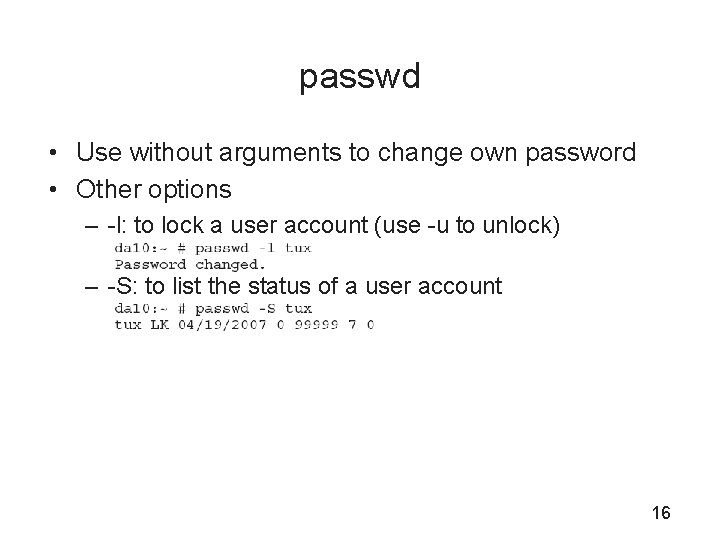
passwd • Use without arguments to change own password • Other options – -l: to lock a user account (use -u to unlock) – -S: to list the status of a user account 16
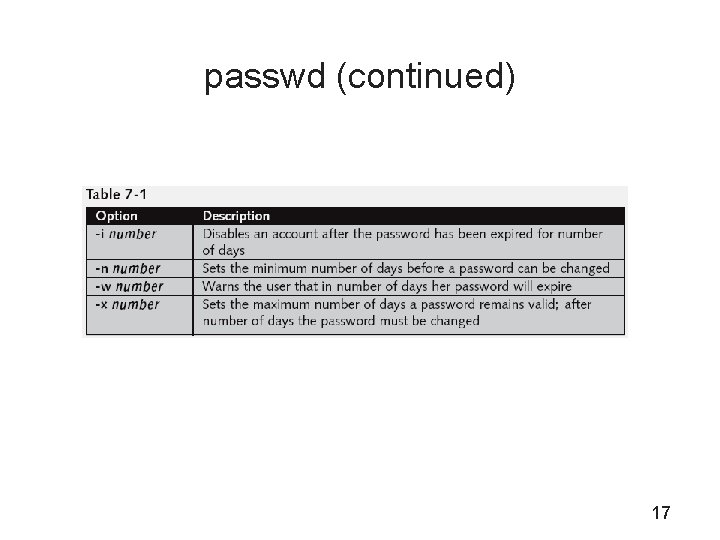
passwd (continued) 17
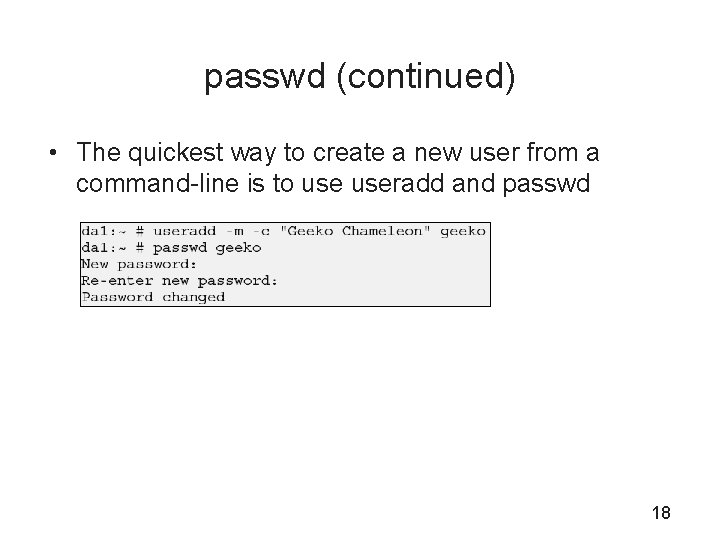
passwd (continued) • The quickest way to create a new user from a command-line is to useradd and passwd 18
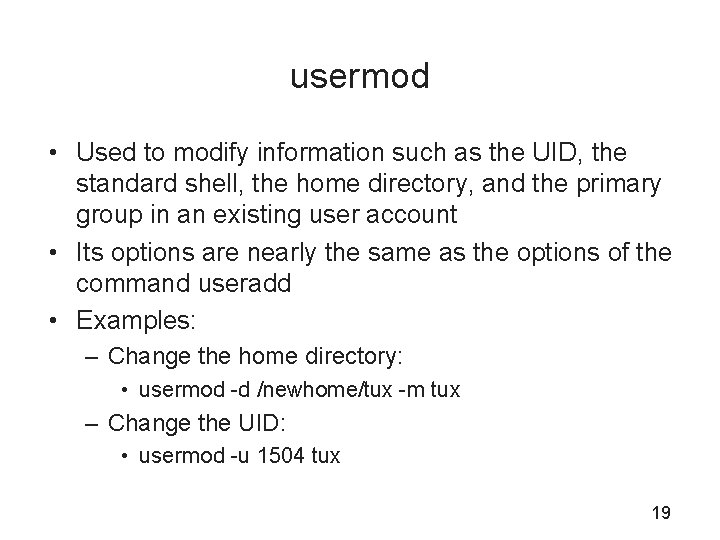
usermod • Used to modify information such as the UID, the standard shell, the home directory, and the primary group in an existing user account • Its options are nearly the same as the options of the command useradd • Examples: – Change the home directory: • usermod -d /newhome/tux -m tux – Change the UID: • usermod -u 1504 tux 19
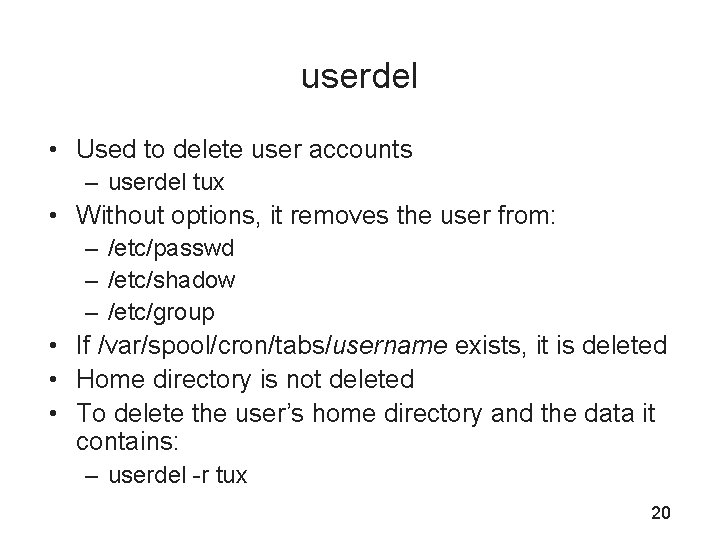
userdel • Used to delete user accounts – userdel tux • Without options, it removes the user from: – /etc/passwd – /etc/shadow – /etc/group • If /var/spool/cron/tabs/username exists, it is deleted • Home directory is not deleted • To delete the user’s home directory and the data it contains: – userdel -r tux 20
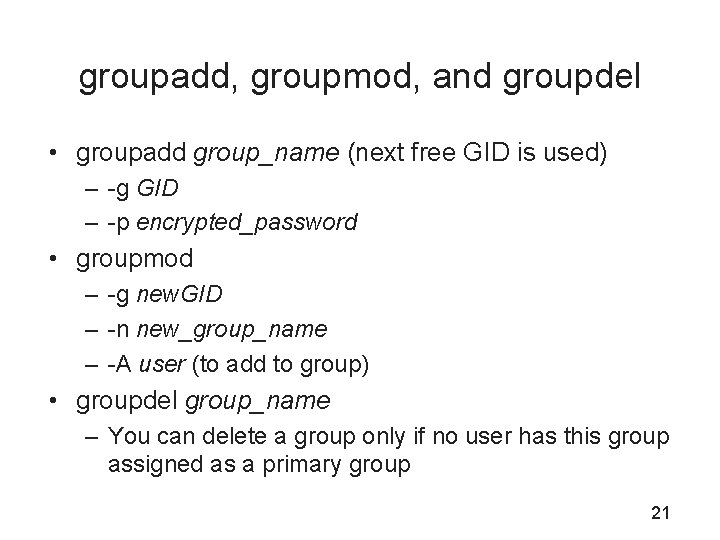
groupadd, groupmod, and groupdel • groupadd group_name (next free GID is used) – -g GID – -p encrypted_password • groupmod – -g new. GID – -n new_group_name – -A user (to add to group) • groupdel group_name – You can delete a group only if no user has this group assigned as a primary group 21
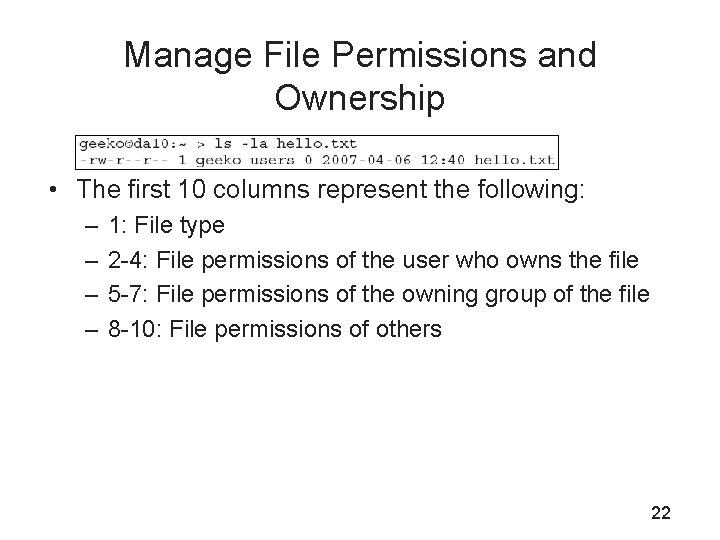
Manage File Permissions and Ownership • The first 10 columns represent the following: – – 1: File type 2 -4: File permissions of the user who owns the file 5 -7: File permissions of the owning group of the file 8 -10: File permissions of others 22
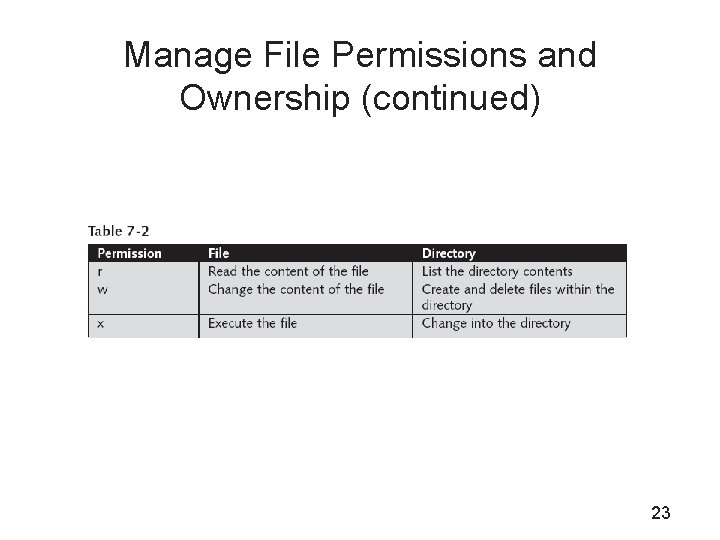
Manage File Permissions and Ownership (continued) 23
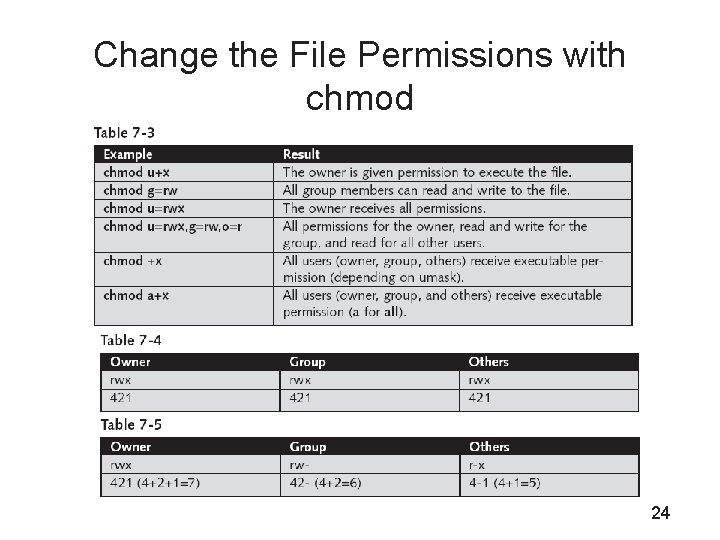
Change the File Permissions with chmod 24
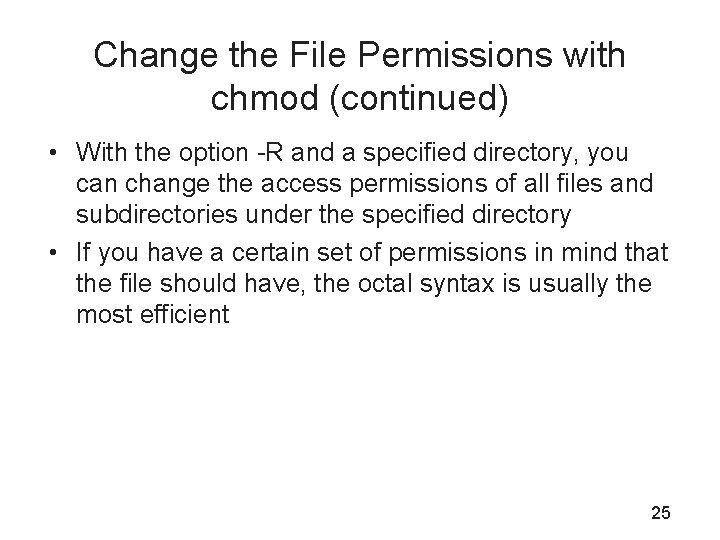
Change the File Permissions with chmod (continued) • With the option -R and a specified directory, you can change the access permissions of all files and subdirectories under the specified directory • If you have a certain set of permissions in mind that the file should have, the octal syntax is usually the most efficient 25
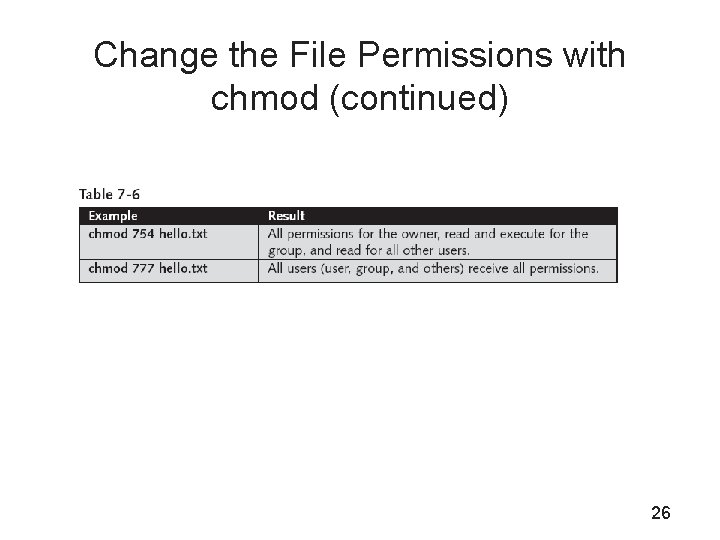
Change the File Permissions with chmod (continued) 26
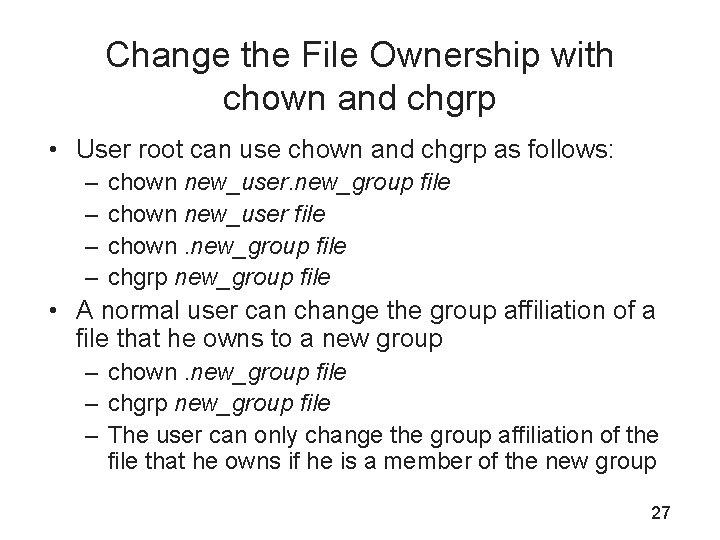
Change the File Ownership with chown and chgrp • User root can use chown and chgrp as follows: – – chown new_user. new_group file chown new_user file chown. new_group file chgrp new_group file • A normal user can change the group affiliation of a file that he owns to a new group – chown. new_group file – chgrp new_group file – The user can only change the group affiliation of the file that he owns if he is a member of the new group 27
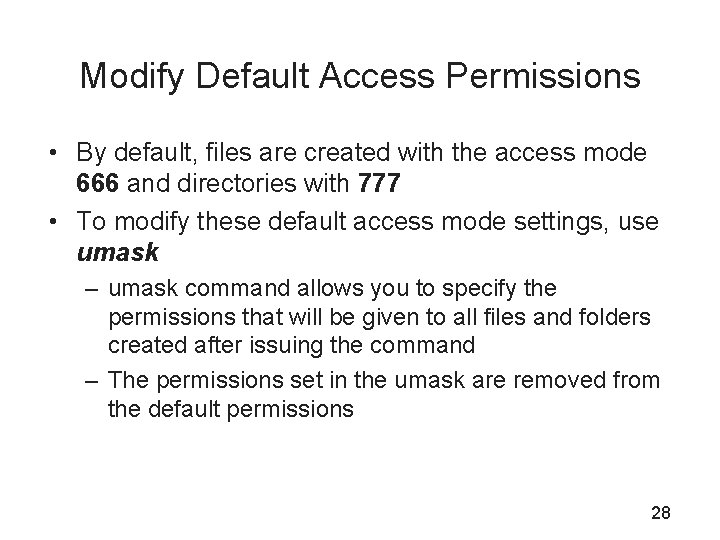
Modify Default Access Permissions • By default, files are created with the access mode 666 and directories with 777 • To modify these default access mode settings, use umask – umask command allows you to specify the permissions that will be given to all files and folders created after issuing the command – The permissions set in the umask are removed from the default permissions 28
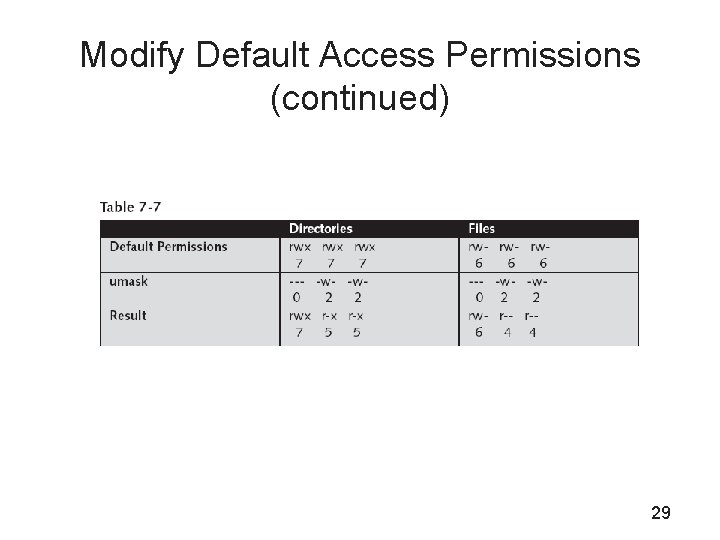
Modify Default Access Permissions (continued) 29
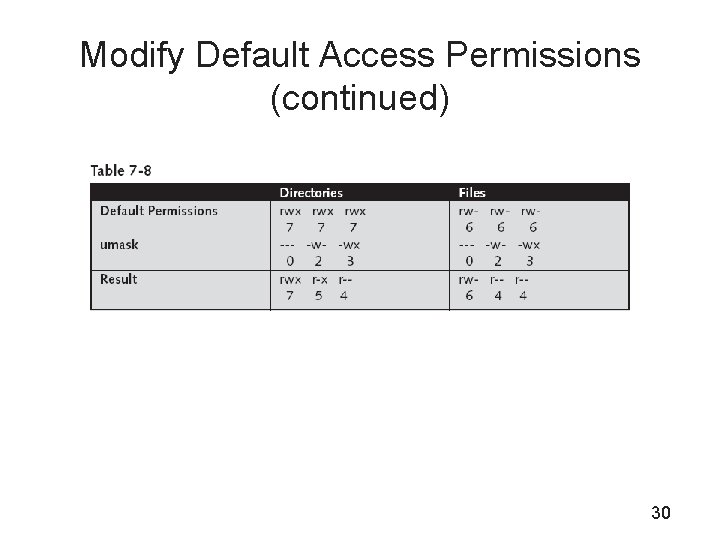
Modify Default Access Permissions (continued) 30
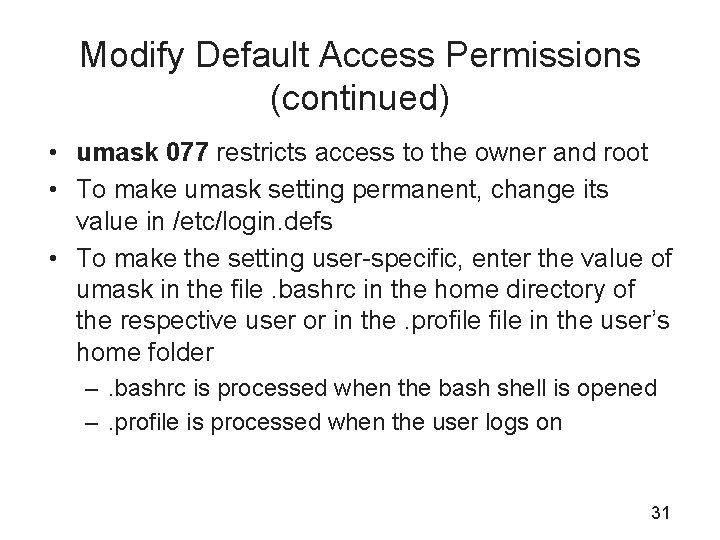
Modify Default Access Permissions (continued) • umask 077 restricts access to the owner and root • To make umask setting permanent, change its value in /etc/login. defs • To make the setting user-specific, enter the value of umask in the file. bashrc in the home directory of the respective user or in the. profile in the user’s home folder –. bashrc is processed when the bash shell is opened –. profile is processed when the user logs on 31
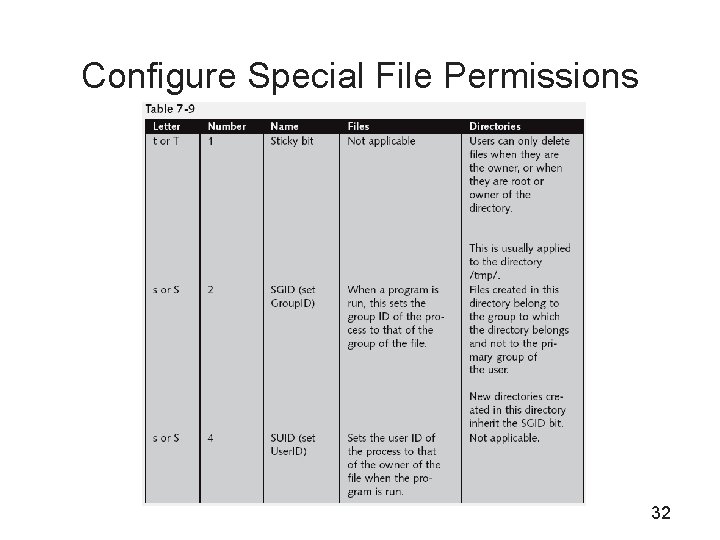
Configure Special File Permissions 32
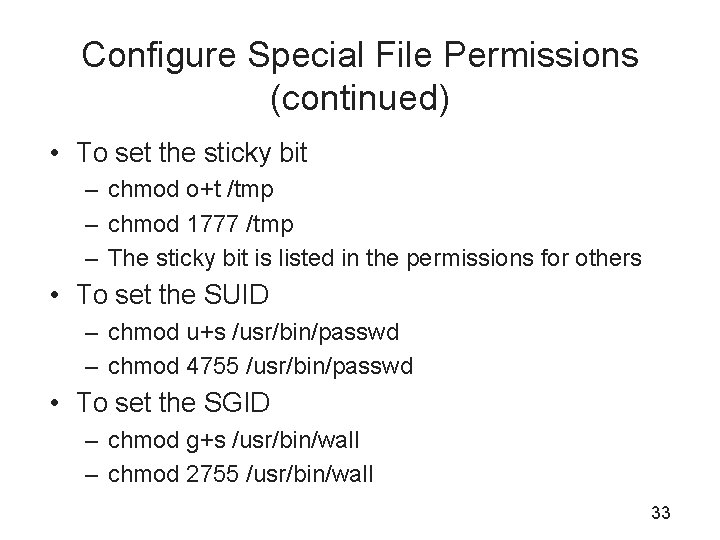
Configure Special File Permissions (continued) • To set the sticky bit – chmod o+t /tmp – chmod 1777 /tmp – The sticky bit is listed in the permissions for others • To set the SUID – chmod u+s /usr/bin/passwd – chmod 4755 /usr/bin/passwd • To set the SGID – chmod g+s /usr/bin/wall – chmod 2755 /usr/bin/wall 33
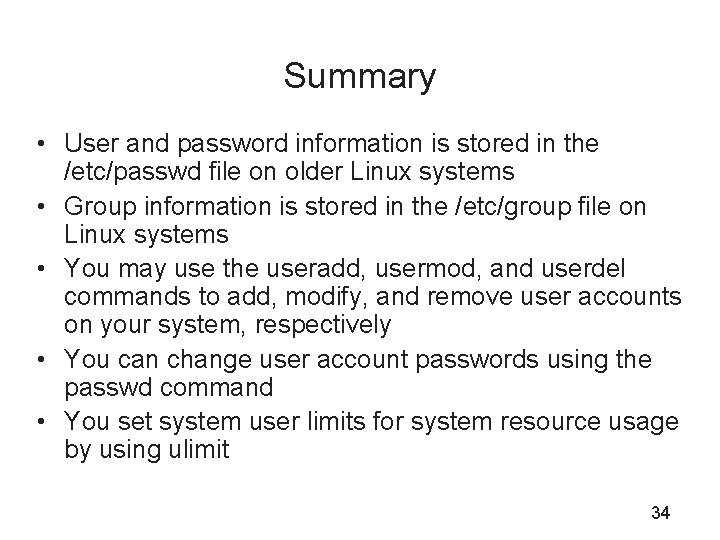
Summary • User and password information is stored in the /etc/passwd file on older Linux systems • Group information is stored in the /etc/group file on Linux systems • You may use the useradd, usermod, and userdel commands to add, modify, and remove user accounts on your system, respectively • You can change user account passwords using the passwd command • You set system user limits for system resource usage by using ulimit 34
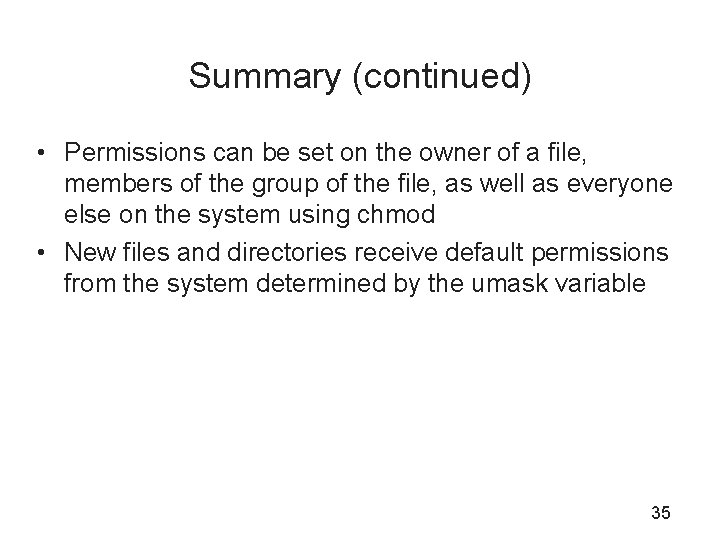
Summary (continued) • Permissions can be set on the owner of a file, members of the group of the file, as well as everyone else on the system using chmod • New files and directories receive default permissions from the system determined by the umask variable 35