Linux System Administration and Configuration Module Number 04
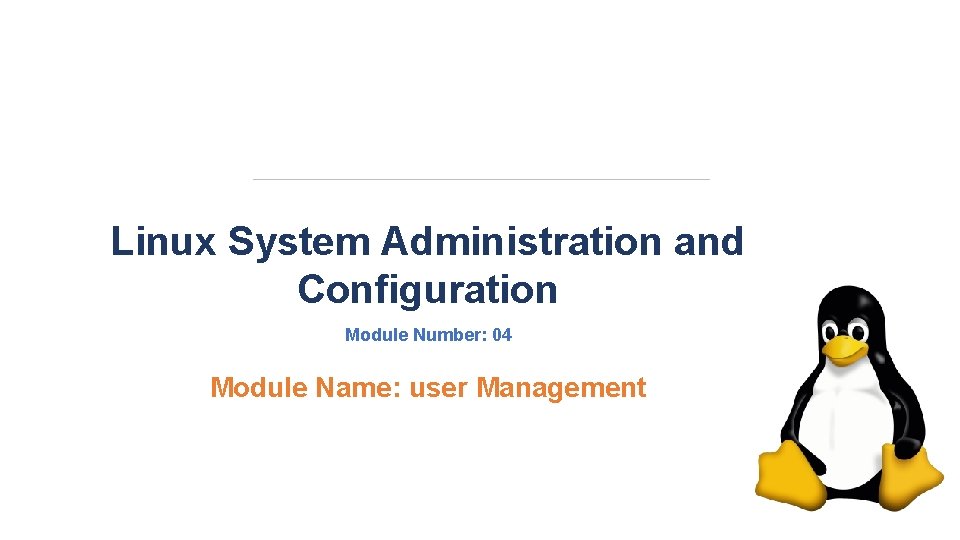
Linux System Administration and Configuration Module Number: 04 Module Name: user Management
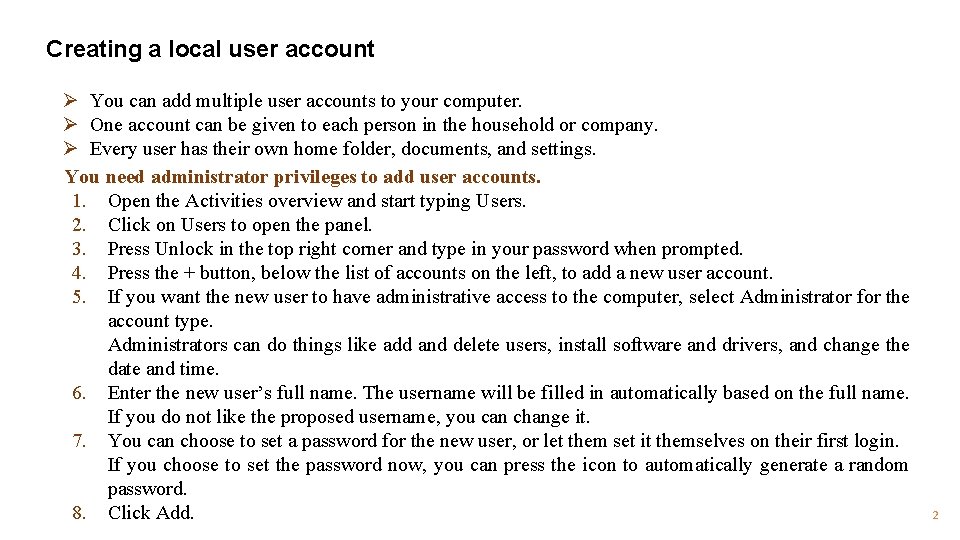
Creating a local user account Ø You can add multiple user accounts to your computer. Ø One account can be given to each person in the household or company. Ø Every user has their own home folder, documents, and settings. You need administrator privileges to add user accounts. 1. Open the Activities overview and start typing Users. 2. Click on Users to open the panel. 3. Press Unlock in the top right corner and type in your password when prompted. 4. Press the + button, below the list of accounts on the left, to add a new user account. 5. If you want the new user to have administrative access to the computer, select Administrator for the account type. Administrators can do things like add and delete users, install software and drivers, and change the date and time. 6. Enter the new user’s full name. The username will be filled in automatically based on the full name. If you do not like the proposed username, you can change it. 7. You can choose to set a password for the new user, or let them set it themselves on their first login. If you choose to set the password now, you can press the icon to automatically generate a random password. 8. Click Add. 2
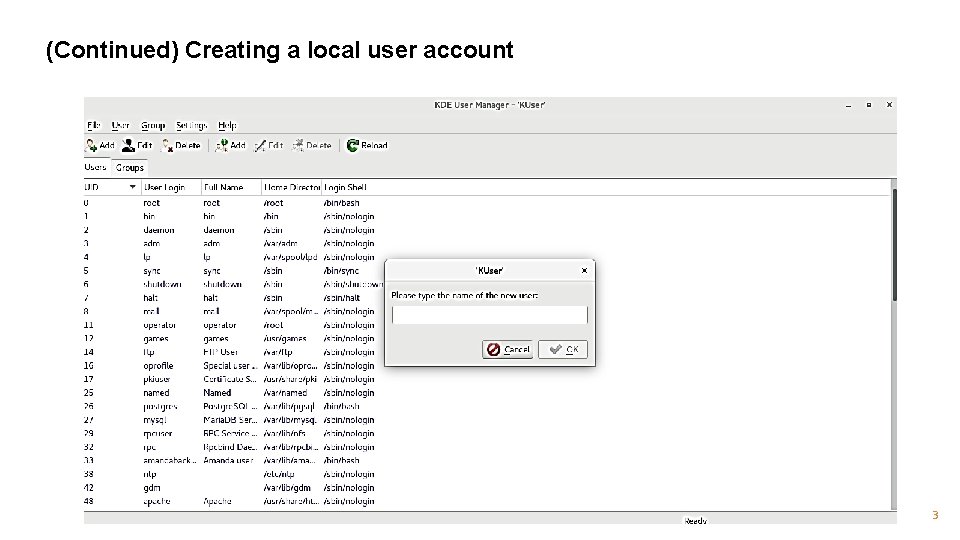
(Continued) Creating a local user account 3
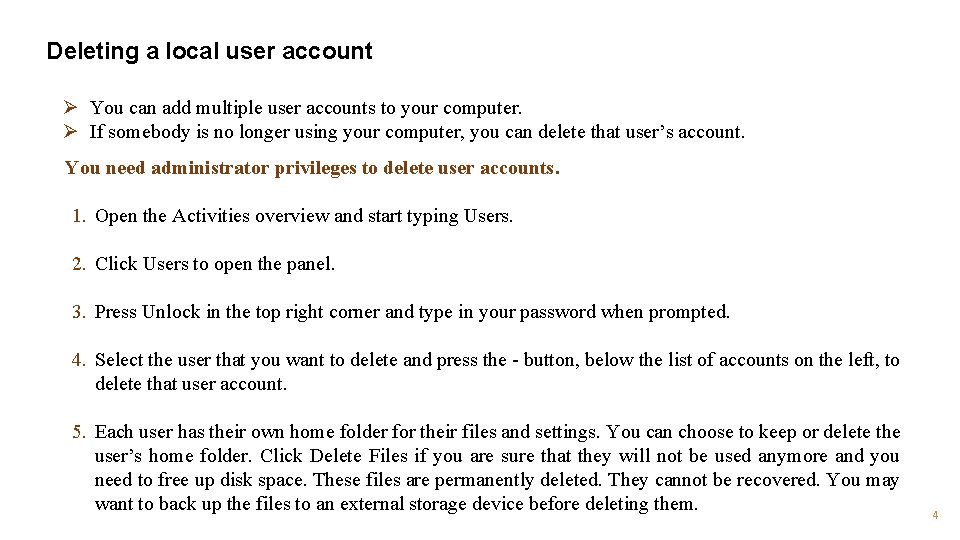
Deleting a local user account Ø You can add multiple user accounts to your computer. Ø If somebody is no longer using your computer, you can delete that user’s account. You need administrator privileges to delete user accounts. 1. Open the Activities overview and start typing Users. 2. Click Users to open the panel. 3. Press Unlock in the top right corner and type in your password when prompted. 4. Select the user that you want to delete and press the - button, below the list of accounts on the left, to delete that user account. 5. Each user has their own home folder for their files and settings. You can choose to keep or delete the user’s home folder. Click Delete Files if you are sure that they will not be used anymore and you need to free up disk space. These files are permanently deleted. They cannot be recovered. You may want to back up the files to an external storage device before deleting them. 4
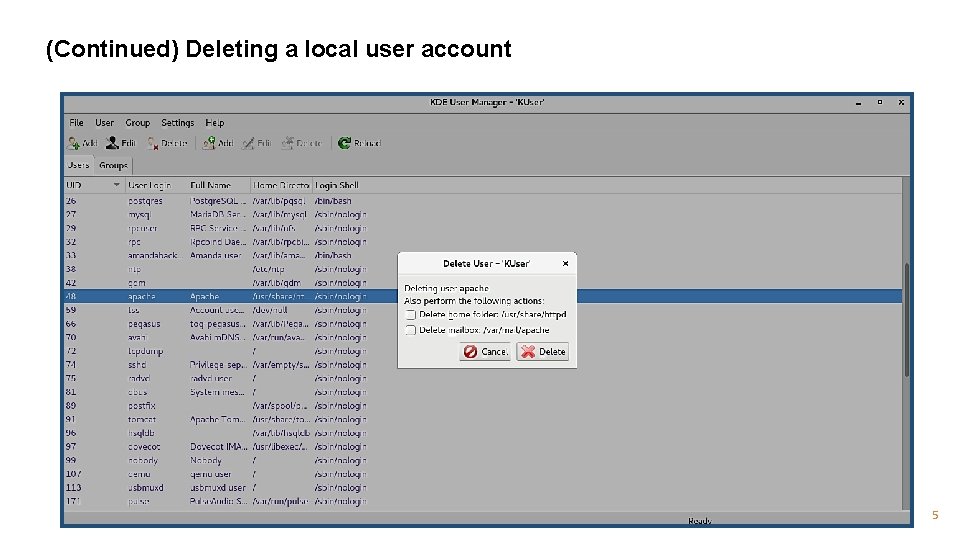
(Continued) Deleting a local user account 5
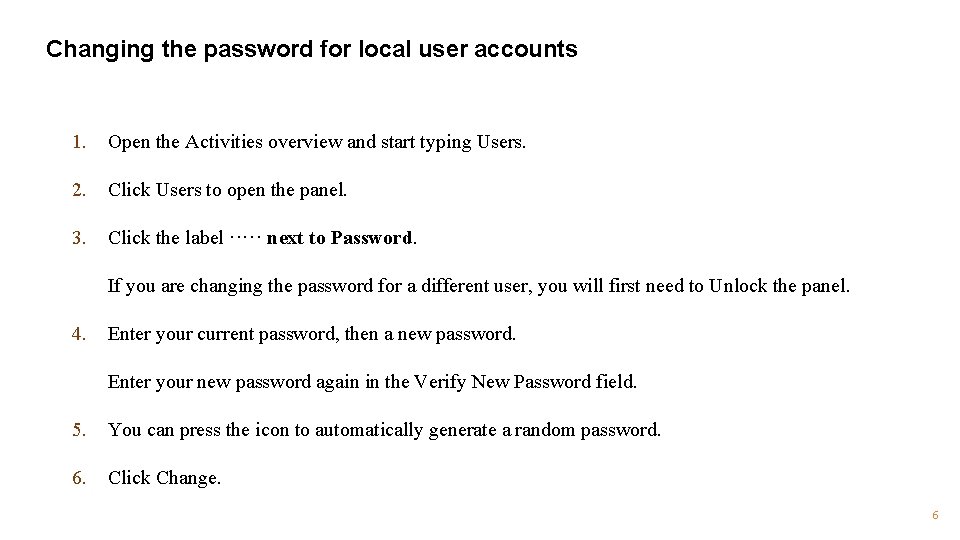
Changing the password for local user accounts 1. Open the Activities overview and start typing Users. 2. Click Users to open the panel. 3. Click the label ····· next to Password. If you are changing the password for a different user, you will first need to Unlock the panel. 4. Enter your current password, then a new password. Enter your new password again in the Verify New Password field. 5. You can press the icon to automatically generate a random password. 6. Click Change. 6
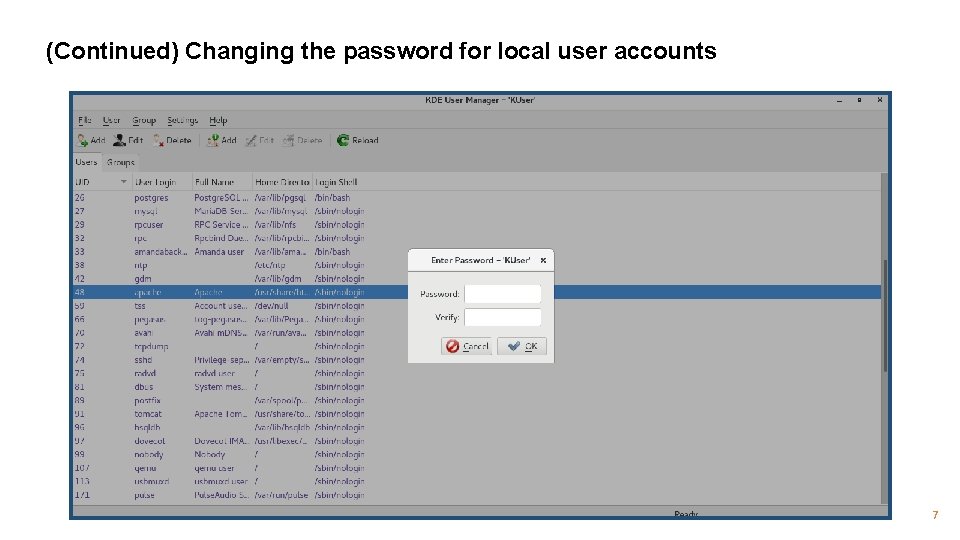
(Continued) Changing the password for local user accounts 7
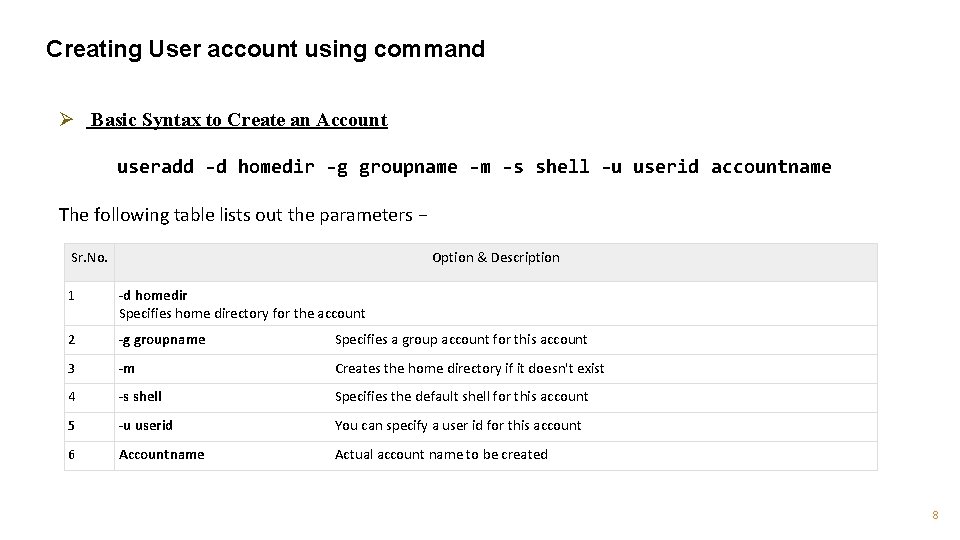
Creating User account using command Ø Basic Syntax to Create an Account useradd -d homedir -g groupname -m -s shell -u userid accountname The following table lists out the parameters − Sr. No. Option & Description 1 -d homedir Specifies home directory for the account 2 -g groupname Specifies a group account for this account 3 -m Creates the home directory if it doesn't exist 4 -s shell Specifies the default shell for this account 5 -u userid You can specify a user id for this account 6 Accountname Actual account name to be created 8
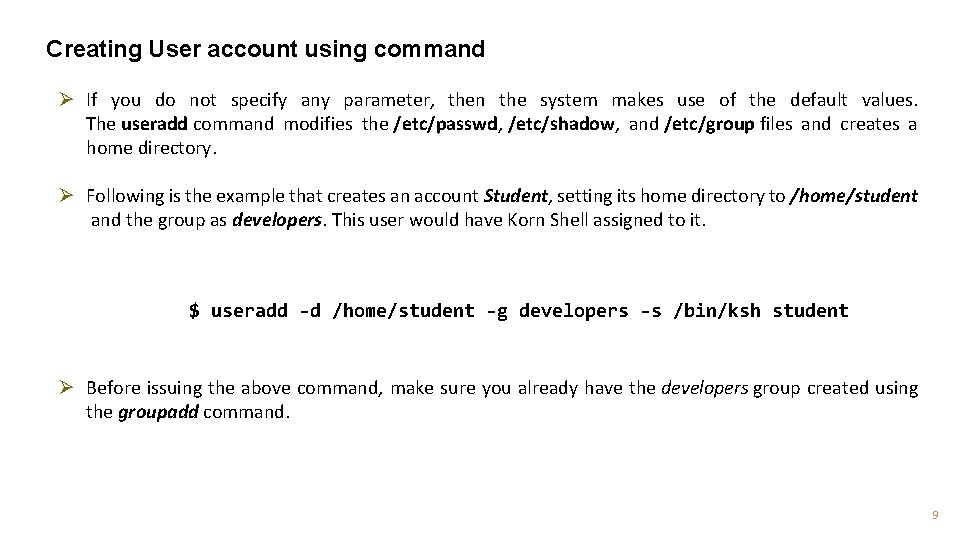
Creating User account using command Ø If you do not specify any parameter, then the system makes use of the default values. The useradd command modifies the /etc/passwd, /etc/shadow, and /etc/group files and creates a home directory. Ø Following is the example that creates an account Student, setting its home directory to /home/student and the group as developers. This user would have Korn Shell assigned to it. $ useradd -d /home/student -g developers -s /bin/ksh student Ø Before issuing the above command, make sure you already have the developers group created using the groupadd command. 9
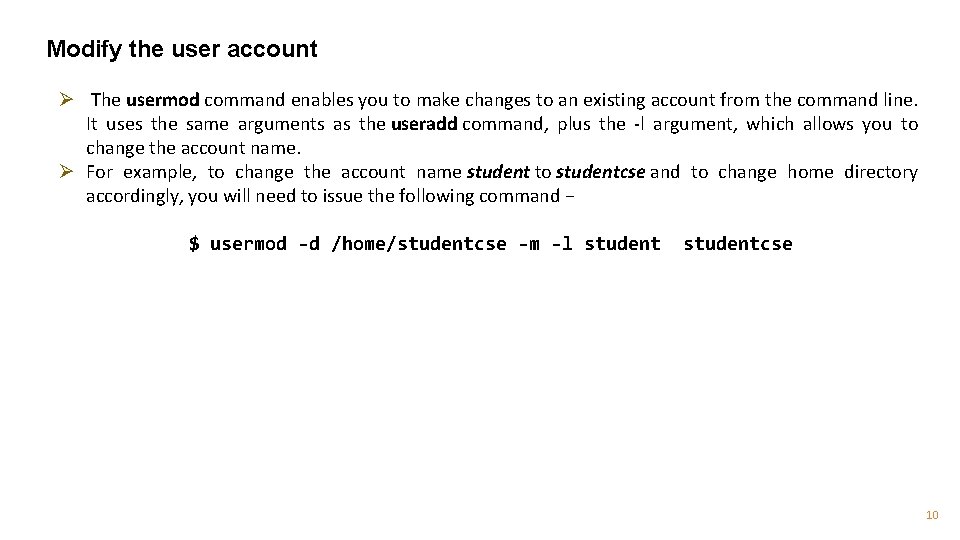
Modify the user account Ø The usermod command enables you to make changes to an existing account from the command line. It uses the same arguments as the useradd command, plus the -l argument, which allows you to change the account name. Ø For example, to change the account name student to studentcse and to change home directory accordingly, you will need to issue the following command − $ usermod -d /home/studentcse -m -l studentcse 10
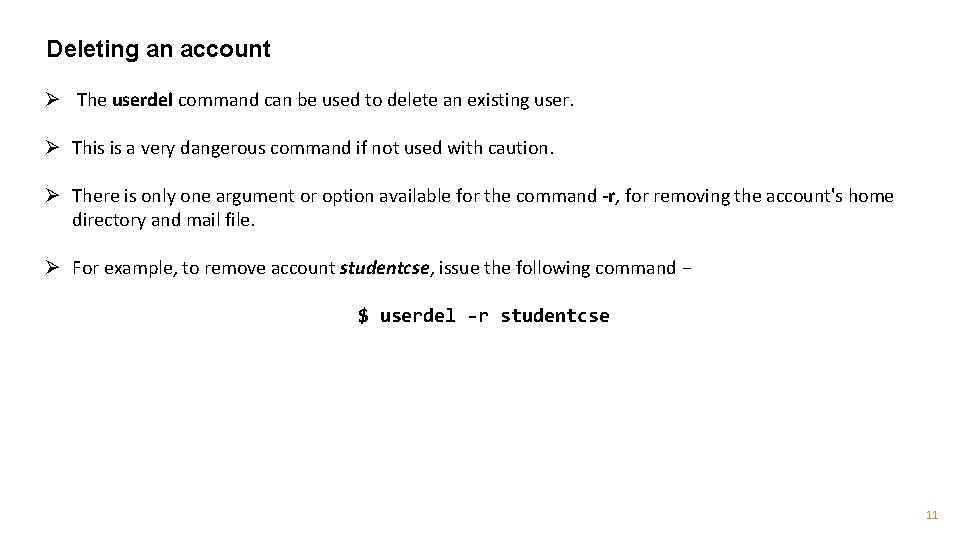
Deleting an account Ø The userdel command can be used to delete an existing user. Ø This is a very dangerous command if not used with caution. Ø There is only one argument or option available for the command -r, for removing the account's home directory and mail file. Ø For example, to remove account studentcse, issue the following command − $ userdel -r studentcse 11
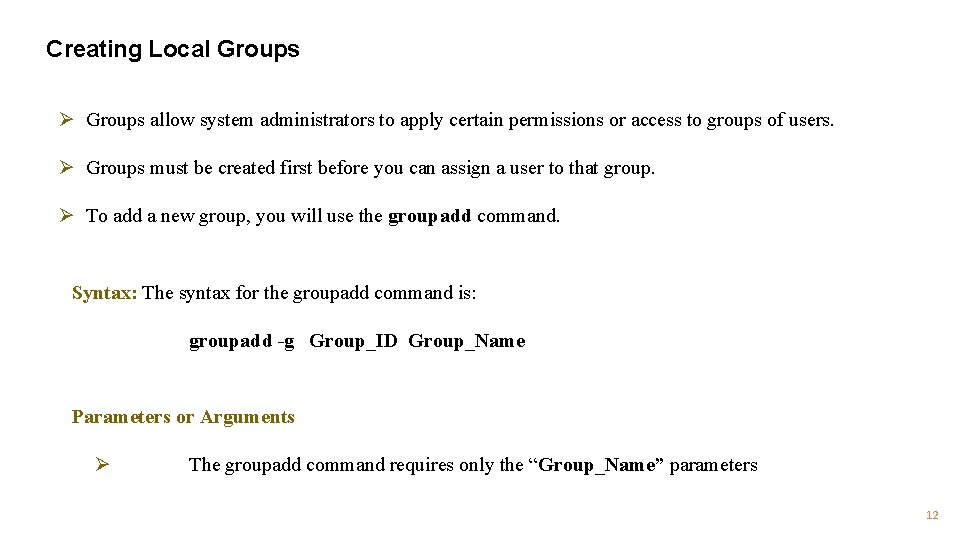
Creating Local Groups Ø Groups allow system administrators to apply certain permissions or access to groups of users. Ø Groups must be created first before you can assign a user to that group. Ø To add a new group, you will use the groupadd command. Syntax: The syntax for the groupadd command is: groupadd -g Group_ID Group_Name Parameters or Arguments Ø The groupadd command requires only the “Group_Name” parameters 12
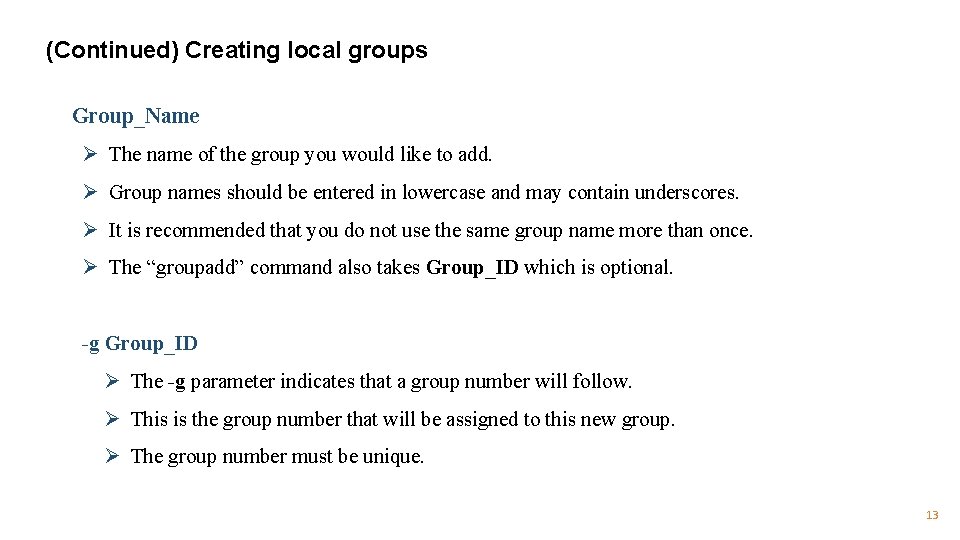
(Continued) Creating local groups Group_Name Ø The name of the group you would like to add. Ø Group names should be entered in lowercase and may contain underscores. Ø It is recommended that you do not use the same group name more than once. Ø The “groupadd” command also takes Group_ID which is optional. -g Group_ID Ø The -g parameter indicates that a group number will follow. Ø This is the group number that will be assigned to this new group. Ø The group number must be unique. 13
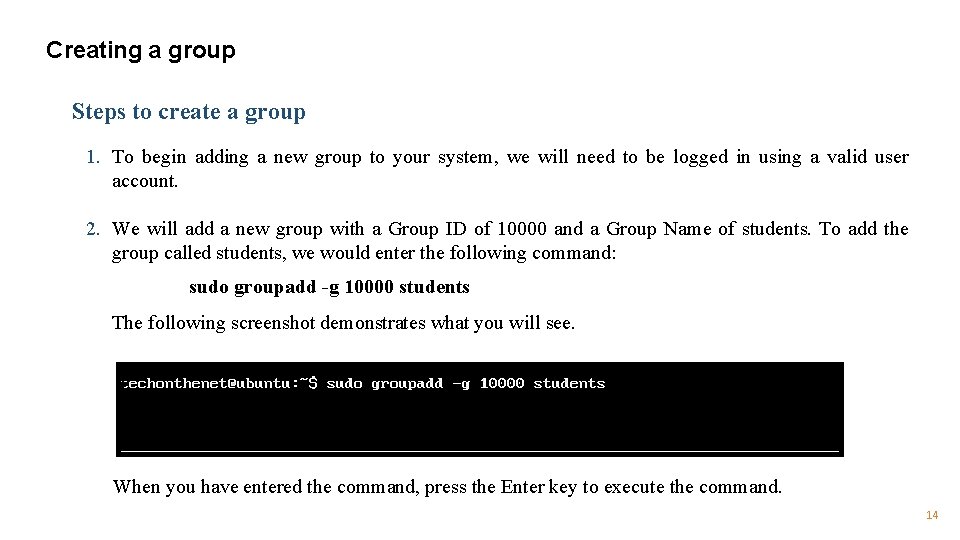
Creating a group Steps to create a group 1. To begin adding a new group to your system, we will need to be logged in using a valid user account. 2. We will add a new group with a Group ID of 10000 and a Group Name of students. To add the group called students, we would enter the following command: sudo groupadd -g 10000 students The following screenshot demonstrates what you will see. When you have entered the command, press the Enter key to execute the command. 14
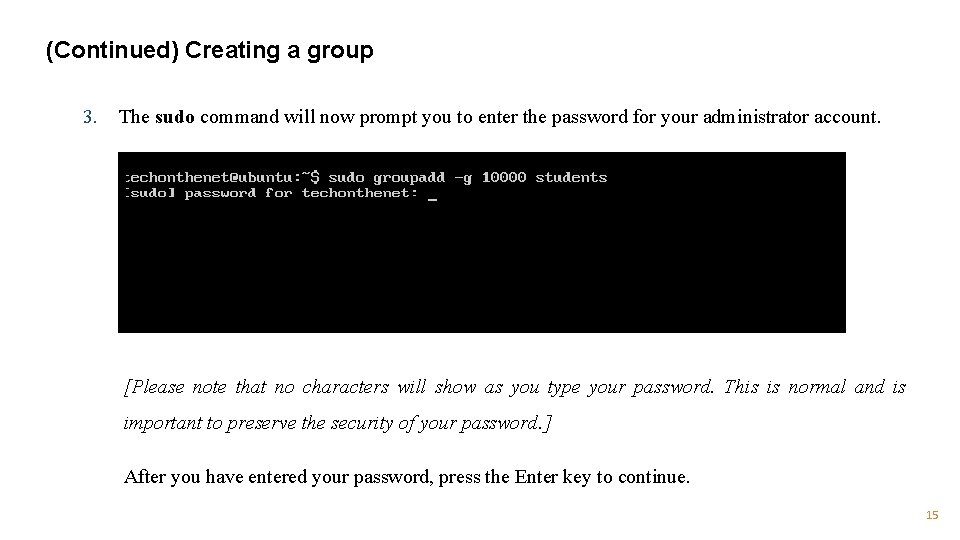
(Continued) Creating a group 3. The sudo command will now prompt you to enter the password for your administrator account. [Please note that no characters will show as you type your password. This is normal and is important to preserve the security of your password. ] After you have entered your password, press the Enter key to continue. 15
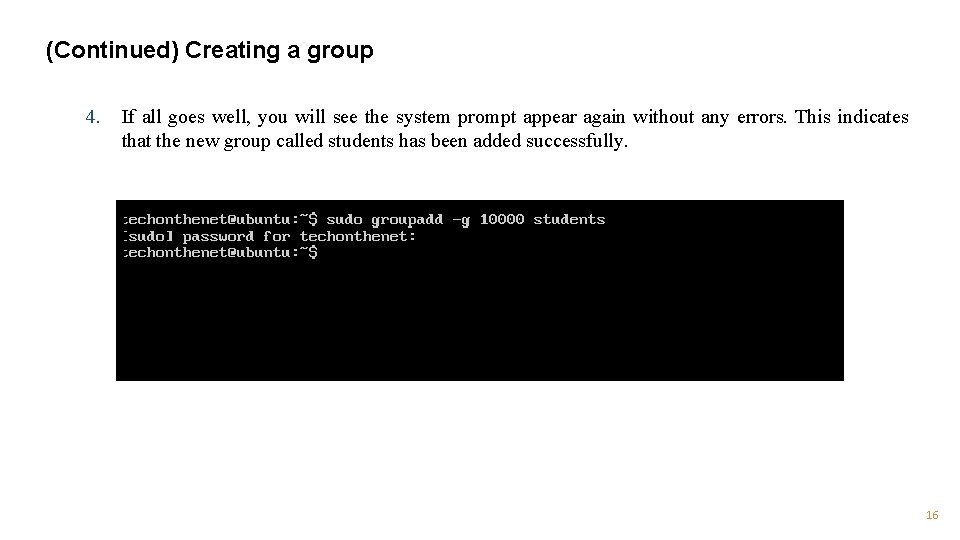
(Continued) Creating a group 4. If all goes well, you will see the system prompt appear again without any errors. This indicates that the new group called students has been added successfully. 16
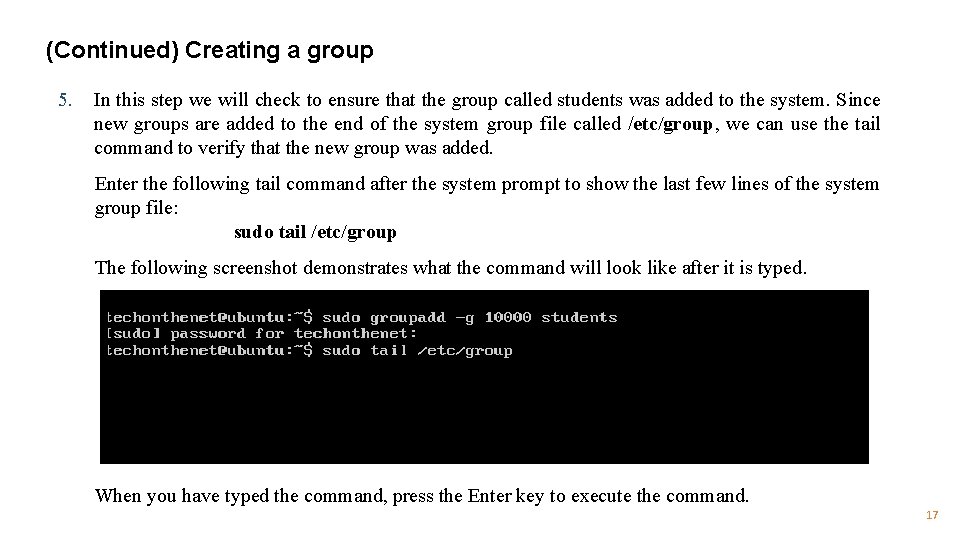
(Continued) Creating a group 5. In this step we will check to ensure that the group called students was added to the system. Since new groups are added to the end of the system group file called /etc/group, we can use the tail command to verify that the new group was added. Enter the following tail command after the system prompt to show the last few lines of the system group file: sudo tail /etc/group The following screenshot demonstrates what the command will look like after it is typed. When you have typed the command, press the Enter key to execute the command. 17
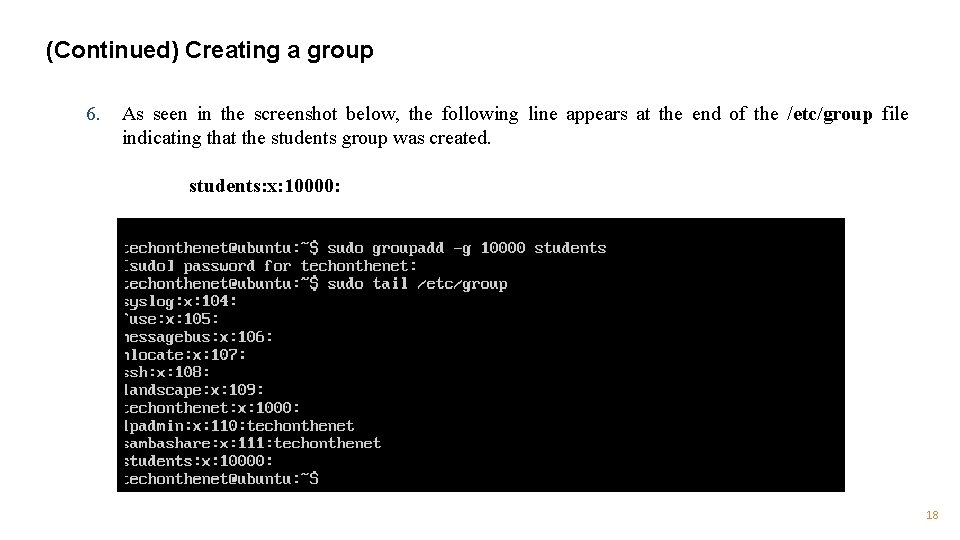
(Continued) Creating a group 6. As seen in the screenshot below, the following line appears at the end of the /etc/group file indicating that the students group was created. students: x: 10000: 18
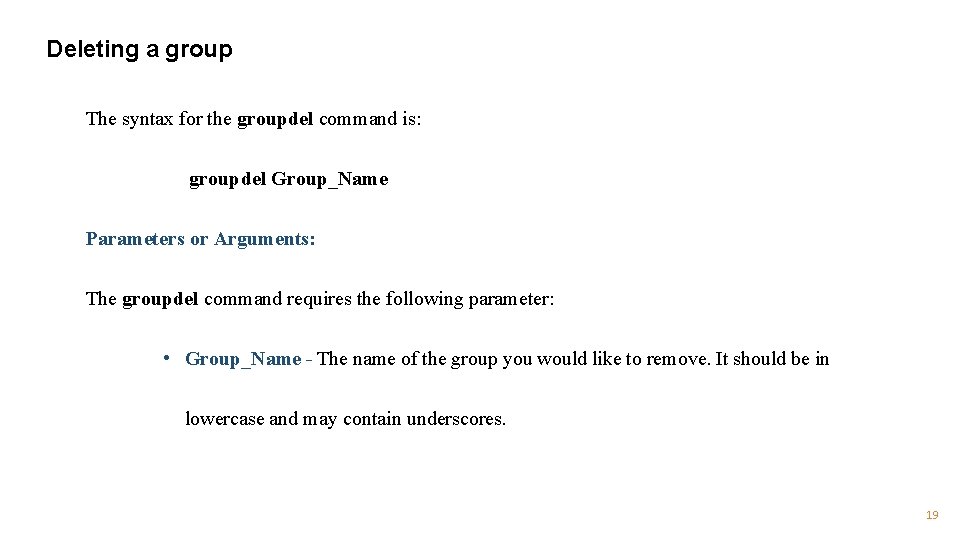
Deleting a group The syntax for the groupdel command is: groupdel Group_Name Parameters or Arguments: The groupdel command requires the following parameter: • Group_Name - The name of the group you would like to remove. It should be in lowercase and may contain underscores. 19
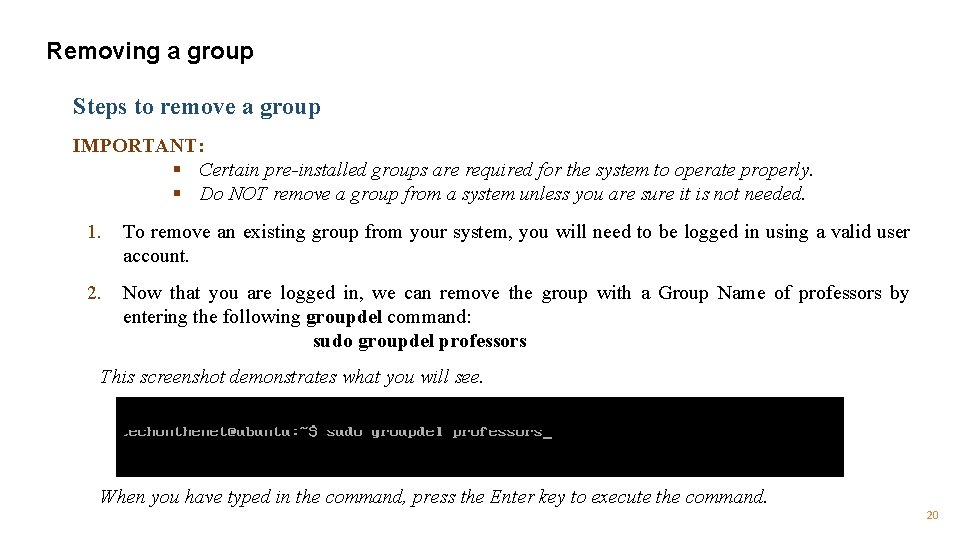
Removing a group Steps to remove a group IMPORTANT: § Certain pre-installed groups are required for the system to operate properly. § Do NOT remove a group from a system unless you are sure it is not needed. 1. To remove an existing group from your system, you will need to be logged in using a valid user account. 2. Now that you are logged in, we can remove the group with a Group Name of professors by entering the following groupdel command: sudo groupdel professors This screenshot demonstrates what you will see. When you have typed in the command, press the Enter key to execute the command. 20
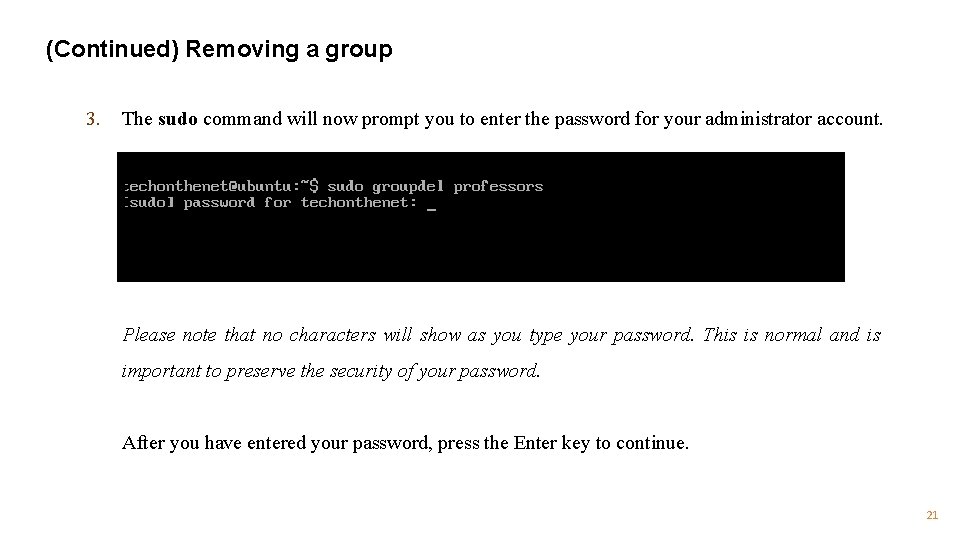
(Continued) Removing a group 3. The sudo command will now prompt you to enter the password for your administrator account. Please note that no characters will show as you type your password. This is normal and is important to preserve the security of your password. After you have entered your password, press the Enter key to continue. 21
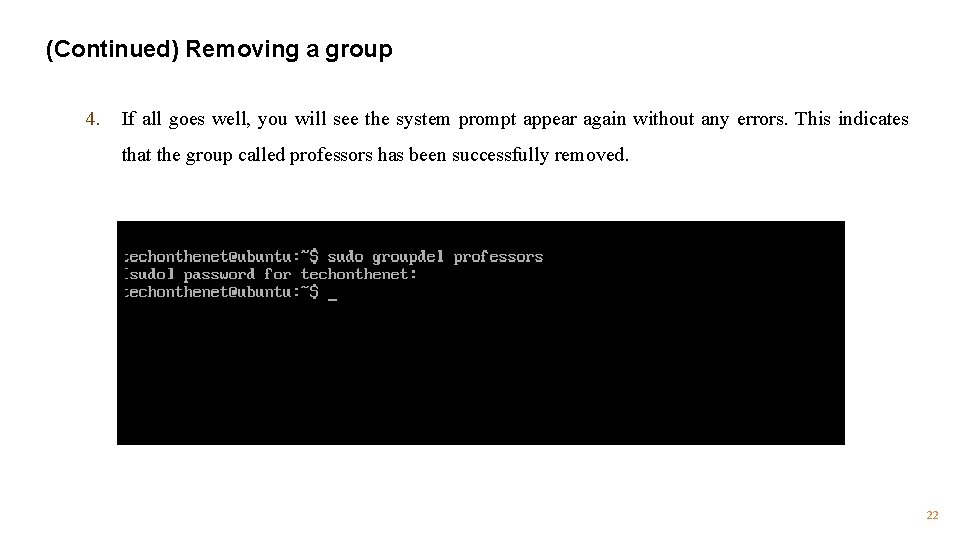
(Continued) Removing a group 4. If all goes well, you will see the system prompt appear again without any errors. This indicates that the group called professors has been successfully removed. 22

(Continued) Removing a group 5. This step and step #6 are optional. Ø In this step we will check to ensure that the group called professors was removed from the system by using the grep command to search the system /etc/group file for the professors group. Ø If the professors group is not found then we have confirmed that the group has been removed. Ø Enter the following grep command after the system prompt to search the system group file: sudo grep professors /etc/group The following screenshot demonstrates what the command will look like after it is typed. When you have typed the command, press the Enter key to execute the command. 23
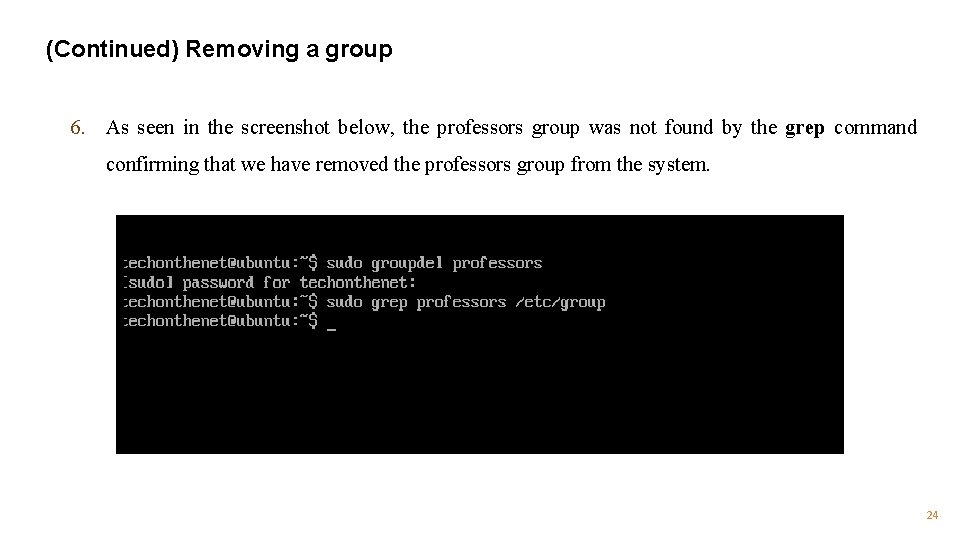
(Continued) Removing a group 6. As seen in the screenshot below, the professors group was not found by the grep command confirming that we have removed the professors group from the system. 24
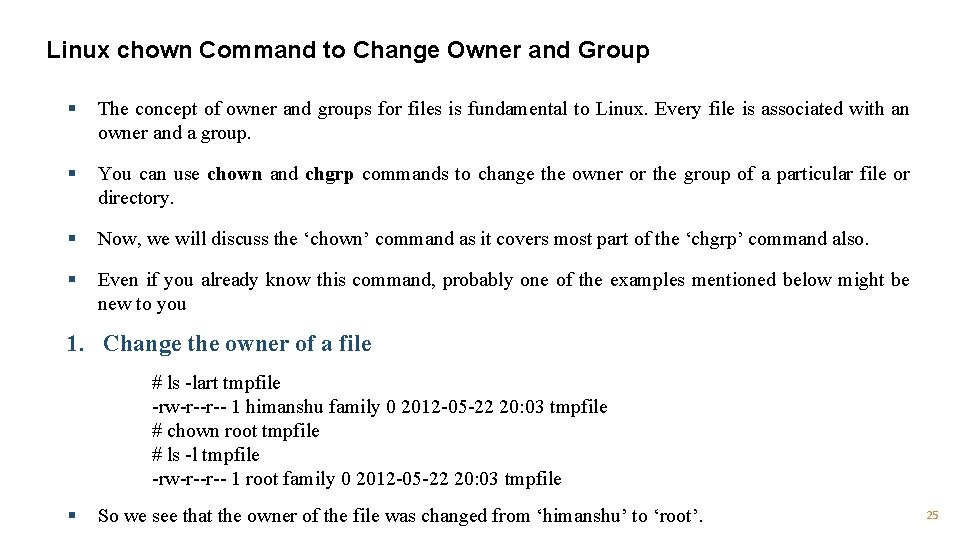
Linux chown Command to Change Owner and Group § The concept of owner and groups for files is fundamental to Linux. Every file is associated with an owner and a group. § You can use chown and chgrp commands to change the owner or the group of a particular file or directory. § Now, we will discuss the ‘chown’ command as it covers most part of the ‘chgrp’ command also. § Even if you already know this command, probably one of the examples mentioned below might be new to you 1. Change the owner of a file # ls -lart tmpfile -rw-r--r-- 1 himanshu family 0 2012 -05 -22 20: 03 tmpfile # chown root tmpfile # ls -l tmpfile -rw-r--r-- 1 root family 0 2012 -05 -22 20: 03 tmpfile § So we see that the owner of the file was changed from ‘himanshu’ to ‘root’. 25
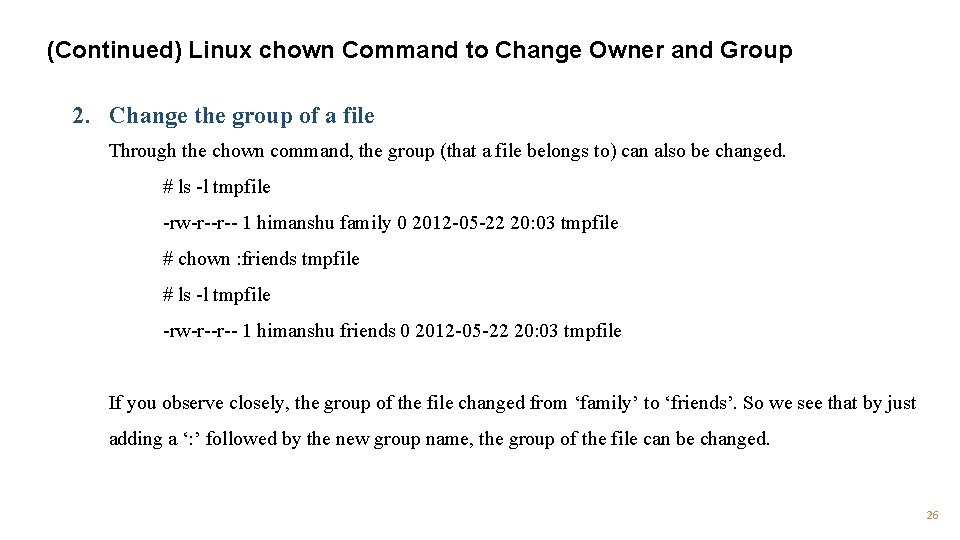
(Continued) Linux chown Command to Change Owner and Group 2. Change the group of a file Through the chown command, the group (that a file belongs to) can also be changed. # ls -l tmpfile -rw-r--r-- 1 himanshu family 0 2012 -05 -22 20: 03 tmpfile # chown : friends tmpfile # ls -l tmpfile -rw-r--r-- 1 himanshu friends 0 2012 -05 -22 20: 03 tmpfile If you observe closely, the group of the file changed from ‘family’ to ‘friends’. So we see that by just adding a ‘: ’ followed by the new group name, the group of the file can be changed. 26
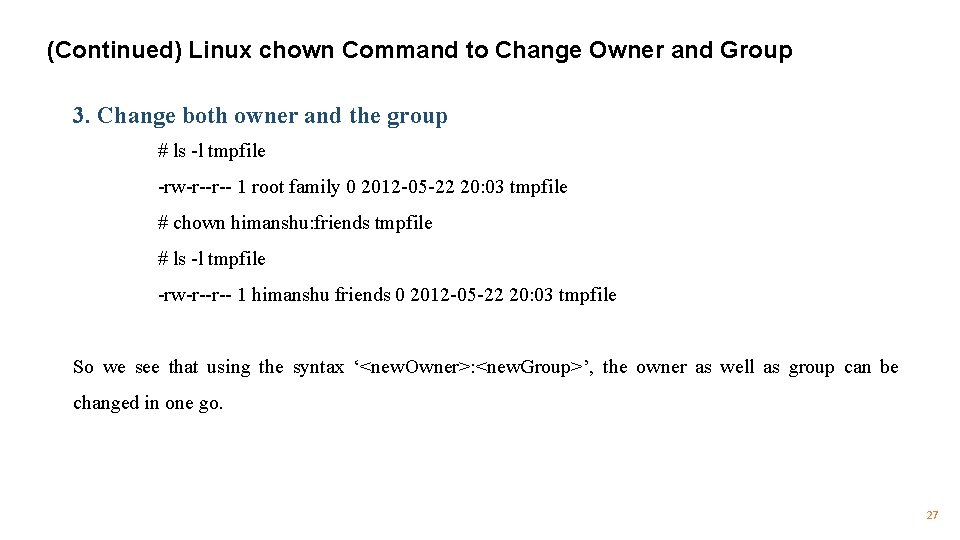
(Continued) Linux chown Command to Change Owner and Group 3. Change both owner and the group # ls -l tmpfile -rw-r--r-- 1 root family 0 2012 -05 -22 20: 03 tmpfile # chown himanshu: friends tmpfile # ls -l tmpfile -rw-r--r-- 1 himanshu friends 0 2012 -05 -22 20: 03 tmpfile So we see that using the syntax ‘<new. Owner>: <new. Group>’, the owner as well as group can be changed in one go. 27
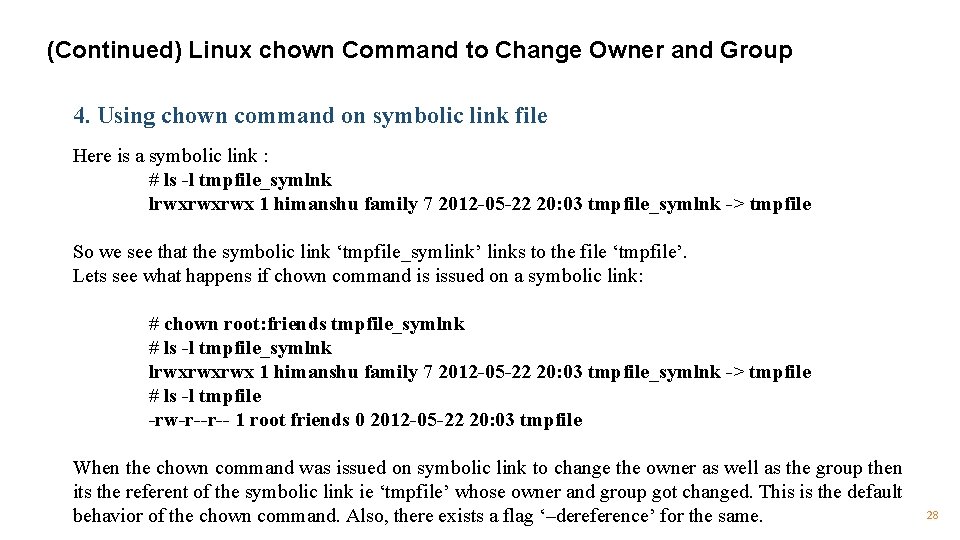
(Continued) Linux chown Command to Change Owner and Group 4. Using chown command on symbolic link file Here is a symbolic link : # ls -l tmpfile_symlnk lrwxrwxrwx 1 himanshu family 7 2012 -05 -22 20: 03 tmpfile_symlnk -> tmpfile So we see that the symbolic link ‘tmpfile_symlink’ links to the file ‘tmpfile’. Lets see what happens if chown command is issued on a symbolic link: # chown root: friends tmpfile_symlnk # ls -l tmpfile_symlnk lrwxrwxrwx 1 himanshu family 7 2012 -05 -22 20: 03 tmpfile_symlnk -> tmpfile # ls -l tmpfile -rw-r--r-- 1 root friends 0 2012 -05 -22 20: 03 tmpfile When the chown command was issued on symbolic link to change the owner as well as the group then its the referent of the symbolic link ie ‘tmpfile’ whose owner and group got changed. This is the default behavior of the chown command. Also, there exists a flag ‘–dereference’ for the same. 28
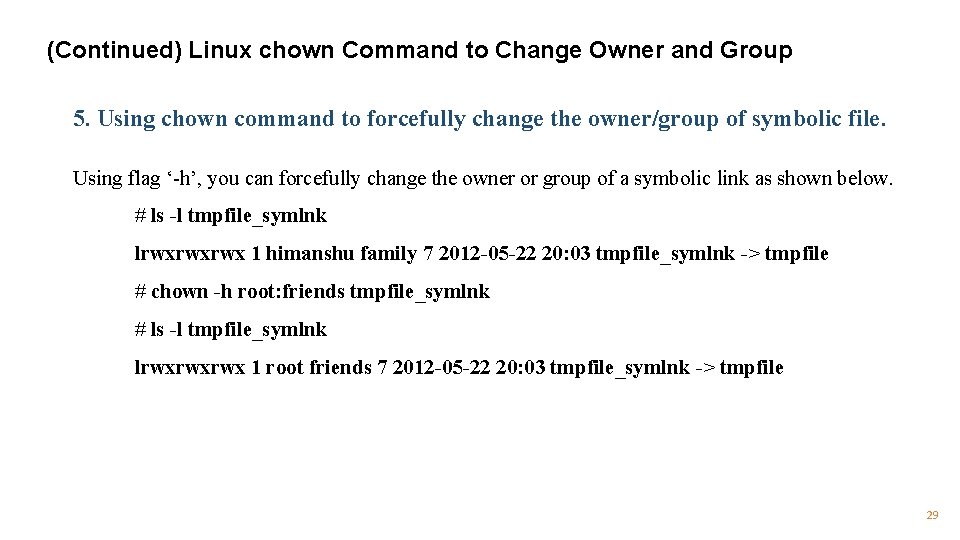
(Continued) Linux chown Command to Change Owner and Group 5. Using chown command to forcefully change the owner/group of symbolic file. Using flag ‘-h’, you can forcefully change the owner or group of a symbolic link as shown below. # ls -l tmpfile_symlnk lrwxrwxrwx 1 himanshu family 7 2012 -05 -22 20: 03 tmpfile_symlnk -> tmpfile # chown -h root: friends tmpfile_symlnk # ls -l tmpfile_symlnk lrwxrwxrwx 1 root friends 7 2012 -05 -22 20: 03 tmpfile_symlnk -> tmpfile 29
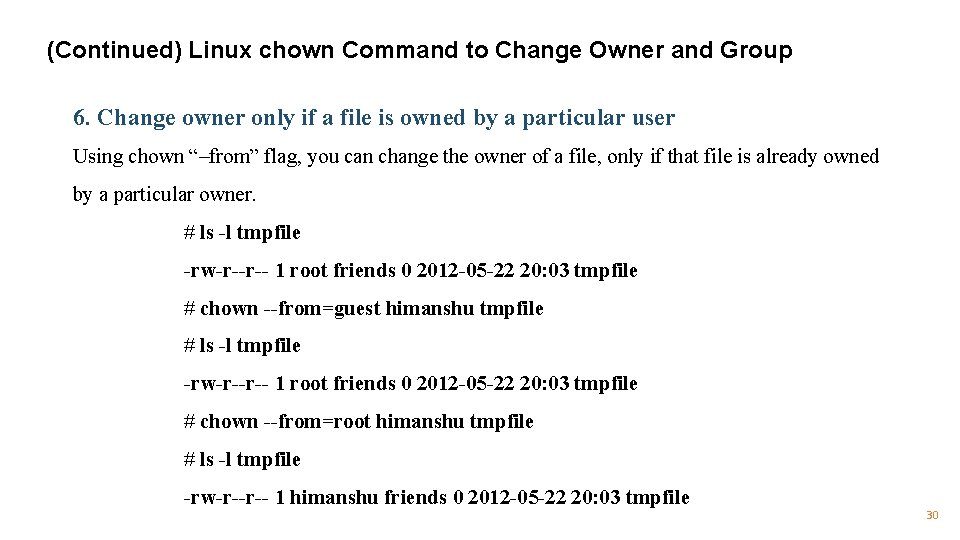
(Continued) Linux chown Command to Change Owner and Group 6. Change owner only if a file is owned by a particular user Using chown “–from” flag, you can change the owner of a file, only if that file is already owned by a particular owner. # ls -l tmpfile -rw-r--r-- 1 root friends 0 2012 -05 -22 20: 03 tmpfile # chown --from=guest himanshu tmpfile # ls -l tmpfile -rw-r--r-- 1 root friends 0 2012 -05 -22 20: 03 tmpfile # chown --from=root himanshu tmpfile # ls -l tmpfile -rw-r--r-- 1 himanshu friends 0 2012 -05 -22 20: 03 tmpfile 30
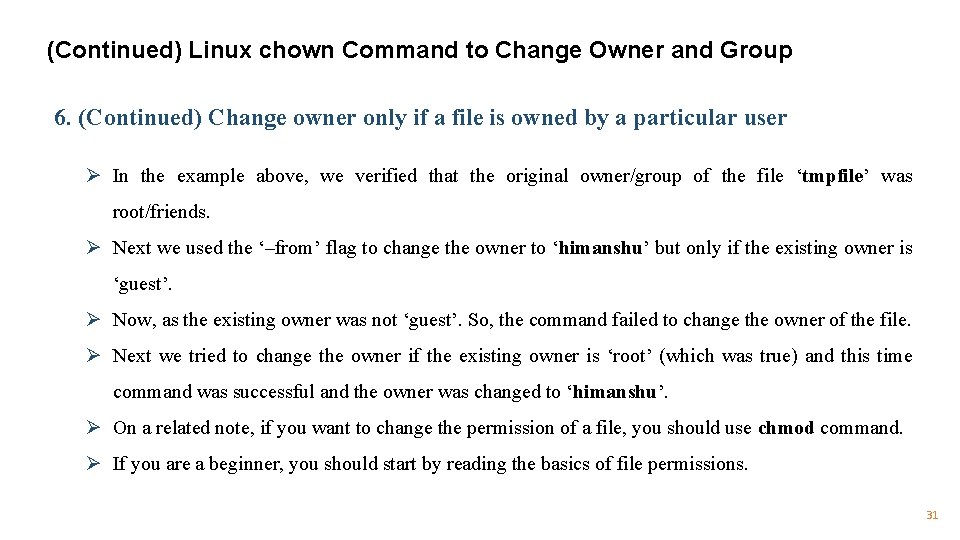
(Continued) Linux chown Command to Change Owner and Group 6. (Continued) Change owner only if a file is owned by a particular user Ø In the example above, we verified that the original owner/group of the file ‘tmpfile’ was root/friends. Ø Next we used the ‘–from’ flag to change the owner to ‘himanshu’ but only if the existing owner is ‘guest’. Ø Now, as the existing owner was not ‘guest’. So, the command failed to change the owner of the file. Ø Next we tried to change the owner if the existing owner is ‘root’ (which was true) and this time command was successful and the owner was changed to ‘himanshu’. Ø On a related note, if you want to change the permission of a file, you should use chmod command. Ø If you are a beginner, you should start by reading the basics of file permissions. 31
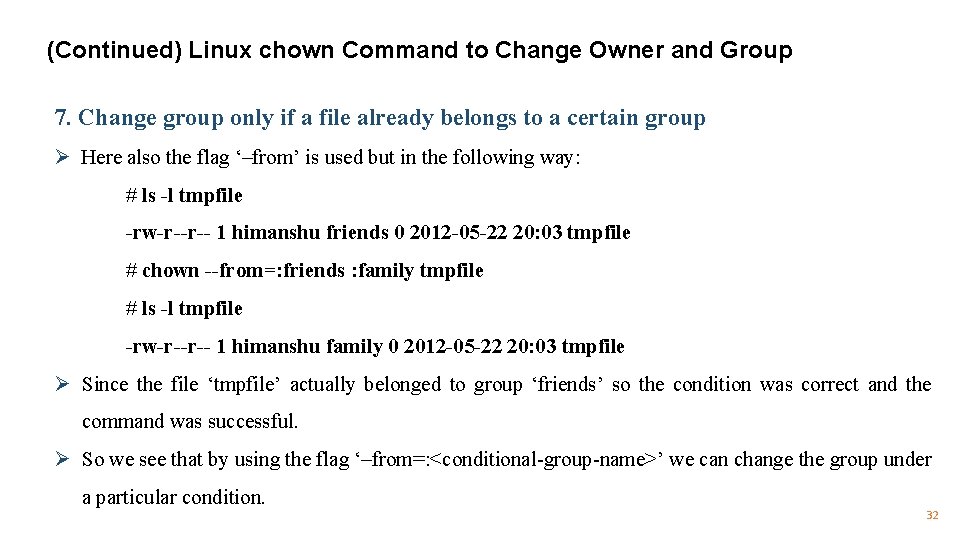
(Continued) Linux chown Command to Change Owner and Group 7. Change group only if a file already belongs to a certain group Ø Here also the flag ‘–from’ is used but in the following way: # ls -l tmpfile -rw-r--r-- 1 himanshu friends 0 2012 -05 -22 20: 03 tmpfile # chown --from=: friends : family tmpfile # ls -l tmpfile -rw-r--r-- 1 himanshu family 0 2012 -05 -22 20: 03 tmpfile Ø Since the file ‘tmpfile’ actually belonged to group ‘friends’ so the condition was correct and the command was successful. Ø So we see that by using the flag ‘–from=: <conditional-group-name>’ we can change the group under a particular condition. 32
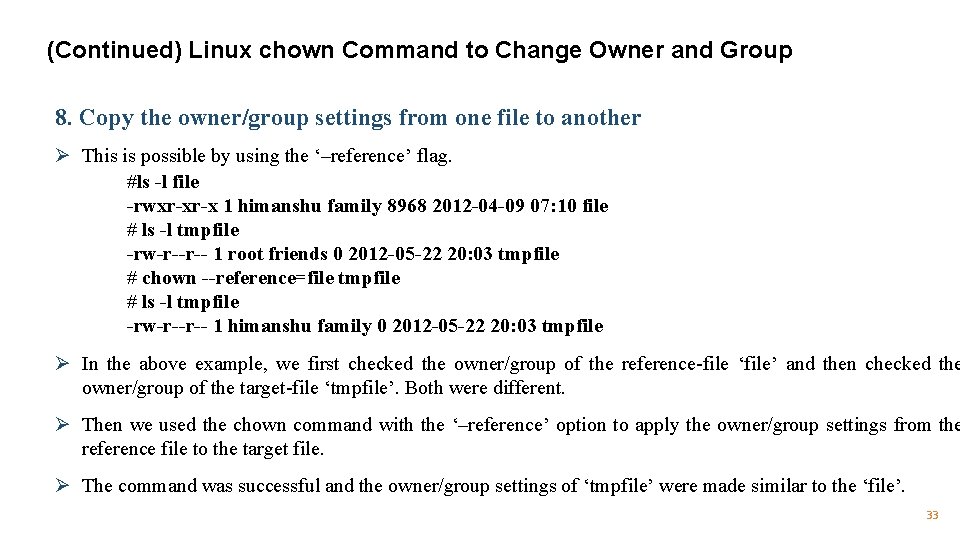
(Continued) Linux chown Command to Change Owner and Group 8. Copy the owner/group settings from one file to another Ø This is possible by using the ‘–reference’ flag. #ls -l file -rwxr-xr-x 1 himanshu family 8968 2012 -04 -09 07: 10 file # ls -l tmpfile -rw-r--r-- 1 root friends 0 2012 -05 -22 20: 03 tmpfile # chown --reference=file tmpfile # ls -l tmpfile -rw-r--r-- 1 himanshu family 0 2012 -05 -22 20: 03 tmpfile Ø In the above example, we first checked the owner/group of the reference-file ‘file’ and then checked the owner/group of the target-file ‘tmpfile’. Both were different. Ø Then we used the chown command with the ‘–reference’ option to apply the owner/group settings from the reference file to the target file. Ø The command was successful and the owner/group settings of ‘tmpfile’ were made similar to the ‘file’. 33
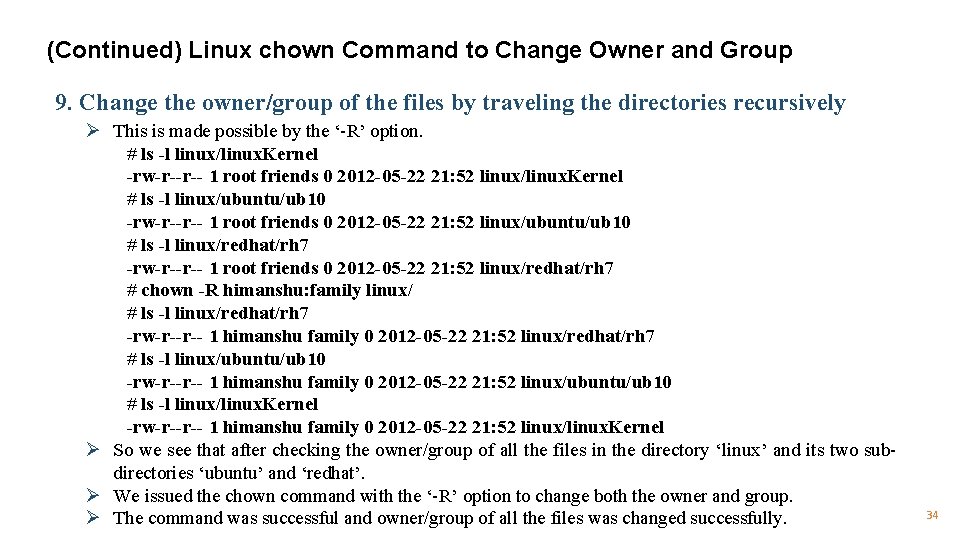
(Continued) Linux chown Command to Change Owner and Group 9. Change the owner/group of the files by traveling the directories recursively Ø This is made possible by the ‘-R’ option. # ls -l linux/linux. Kernel -rw-r--r-- 1 root friends 0 2012 -05 -22 21: 52 linux/linux. Kernel # ls -l linux/ubuntu/ub 10 -rw-r--r-- 1 root friends 0 2012 -05 -22 21: 52 linux/ubuntu/ub 10 # ls -l linux/redhat/rh 7 -rw-r--r-- 1 root friends 0 2012 -05 -22 21: 52 linux/redhat/rh 7 # chown -R himanshu: family linux/ # ls -l linux/redhat/rh 7 -rw-r--r-- 1 himanshu family 0 2012 -05 -22 21: 52 linux/redhat/rh 7 # ls -l linux/ubuntu/ub 10 -rw-r--r-- 1 himanshu family 0 2012 -05 -22 21: 52 linux/ubuntu/ub 10 # ls -l linux/linux. Kernel -rw-r--r-- 1 himanshu family 0 2012 -05 -22 21: 52 linux/linux. Kernel Ø So we see that after checking the owner/group of all the files in the directory ‘linux’ and its two subdirectories ‘ubuntu’ and ‘redhat’. Ø We issued the chown command with the ‘-R’ option to change both the owner and group. Ø The command was successful and owner/group of all the files was changed successfully. 34
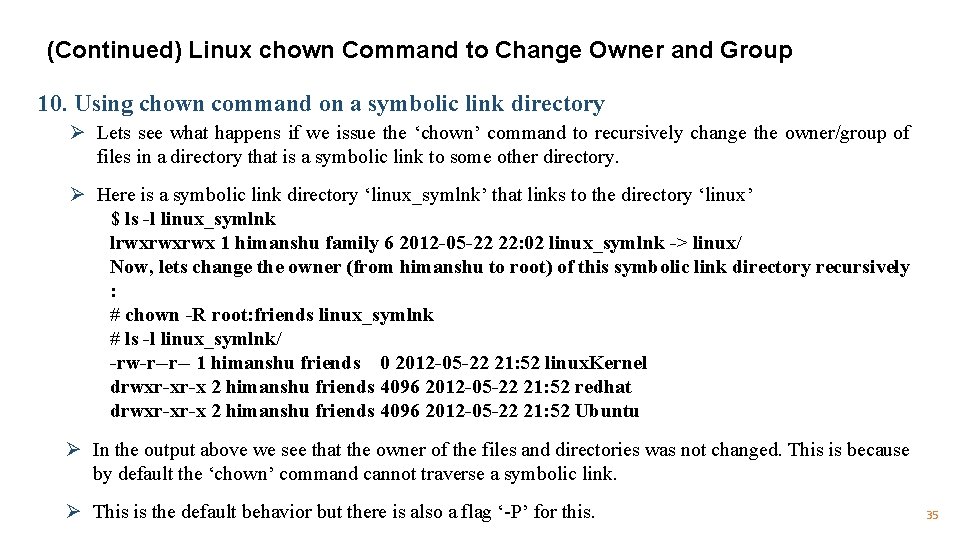
(Continued) Linux chown Command to Change Owner and Group 10. Using chown command on a symbolic link directory Ø Lets see what happens if we issue the ‘chown’ command to recursively change the owner/group of files in a directory that is a symbolic link to some other directory. Ø Here is a symbolic link directory ‘linux_symlnk’ that links to the directory ‘linux’ $ ls -l linux_symlnk lrwxrwxrwx 1 himanshu family 6 2012 -05 -22 22: 02 linux_symlnk -> linux/ Now, lets change the owner (from himanshu to root) of this symbolic link directory recursively : # chown -R root: friends linux_symlnk # ls -l linux_symlnk/ -rw-r--r-- 1 himanshu friends 0 2012 -05 -22 21: 52 linux. Kernel drwxr-xr-x 2 himanshu friends 4096 2012 -05 -22 21: 52 redhat drwxr-xr-x 2 himanshu friends 4096 2012 -05 -22 21: 52 Ubuntu Ø In the output above we see that the owner of the files and directories was not changed. This is because by default the ‘chown’ command cannot traverse a symbolic link. Ø This is the default behavior but there is also a flag ‘-P’ for this. 35
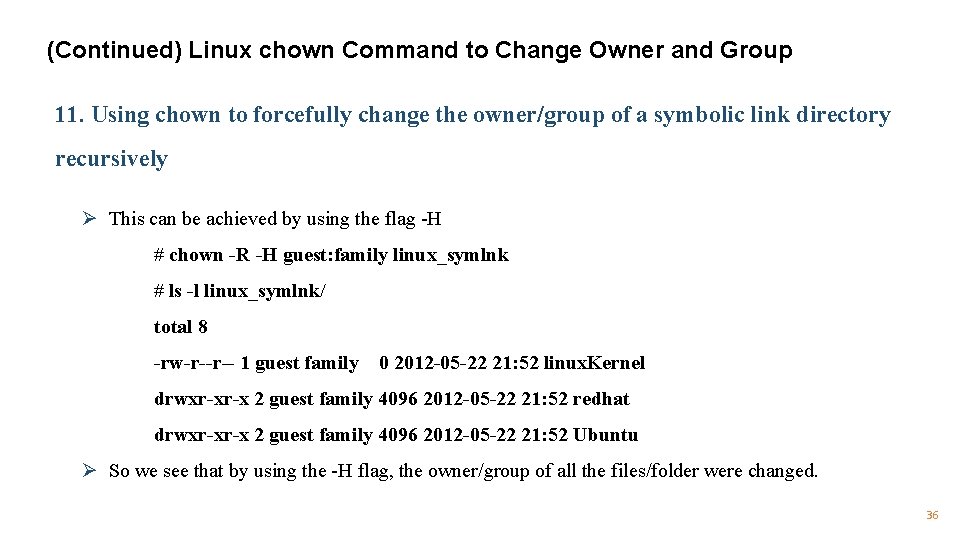
(Continued) Linux chown Command to Change Owner and Group 11. Using chown to forcefully change the owner/group of a symbolic link directory recursively Ø This can be achieved by using the flag -H # chown -R -H guest: family linux_symlnk # ls -l linux_symlnk/ total 8 -rw-r--r-- 1 guest family 0 2012 -05 -22 21: 52 linux. Kernel drwxr-xr-x 2 guest family 4096 2012 -05 -22 21: 52 redhat drwxr-xr-x 2 guest family 4096 2012 -05 -22 21: 52 Ubuntu Ø So we see that by using the -H flag, the owner/group of all the files/folder were changed. 36
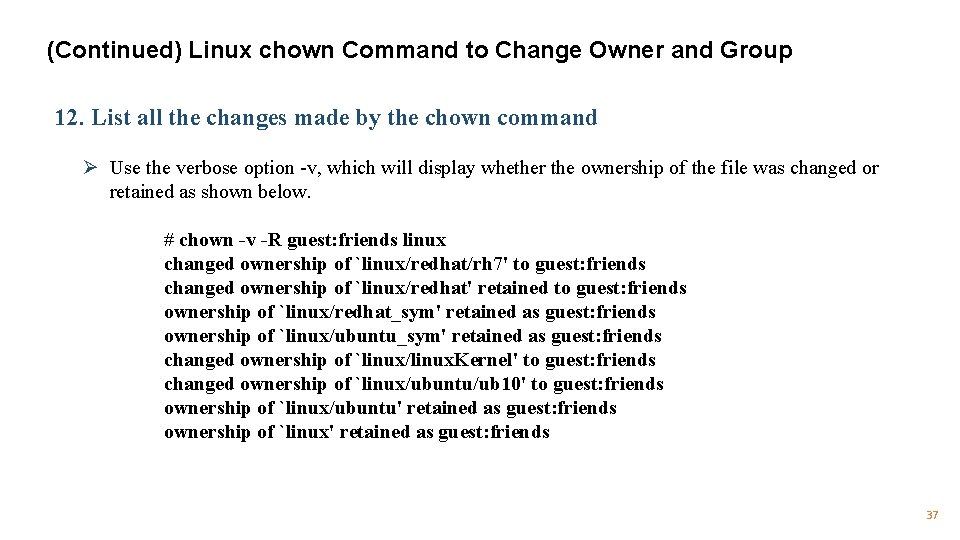
(Continued) Linux chown Command to Change Owner and Group 12. List all the changes made by the chown command Ø Use the verbose option -v, which will display whether the ownership of the file was changed or retained as shown below. # chown -v -R guest: friends linux changed ownership of `linux/redhat/rh 7' to guest: friends changed ownership of `linux/redhat' retained to guest: friends ownership of `linux/redhat_sym' retained as guest: friends ownership of `linux/ubuntu_sym' retained as guest: friends changed ownership of `linux/linux. Kernel' to guest: friends changed ownership of `linux/ubuntu/ub 10' to guest: friends ownership of `linux/ubuntu' retained as guest: friends ownership of `linux' retained as guest: friends 37
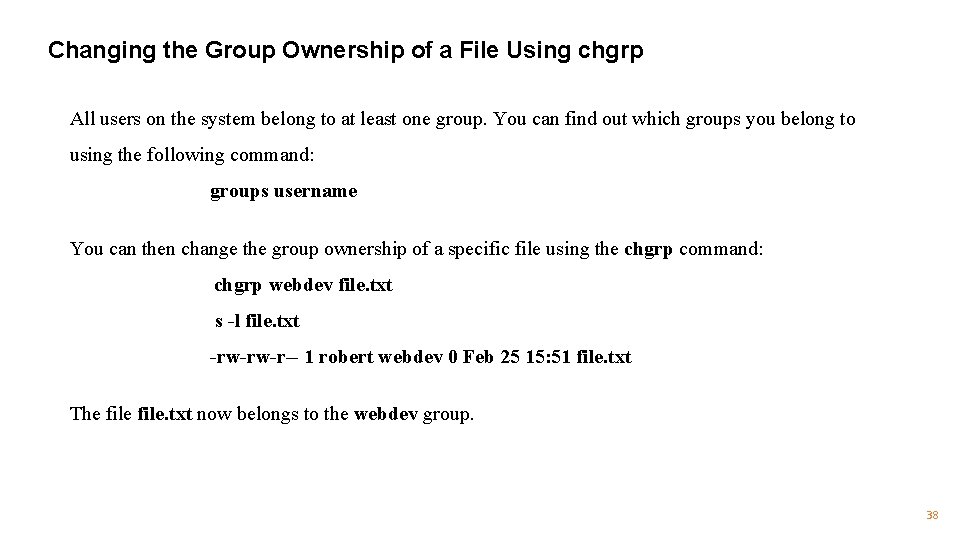
Changing the Group Ownership of a File Using chgrp All users on the system belong to at least one group. You can find out which groups you belong to using the following command: groups username You can then change the group ownership of a specific file using the chgrp command: chgrp webdev file. txt s -l file. txt -rw-rw-r-- 1 robert webdev 0 Feb 25 15: 51 file. txt The file. txt now belongs to the webdev group. 38
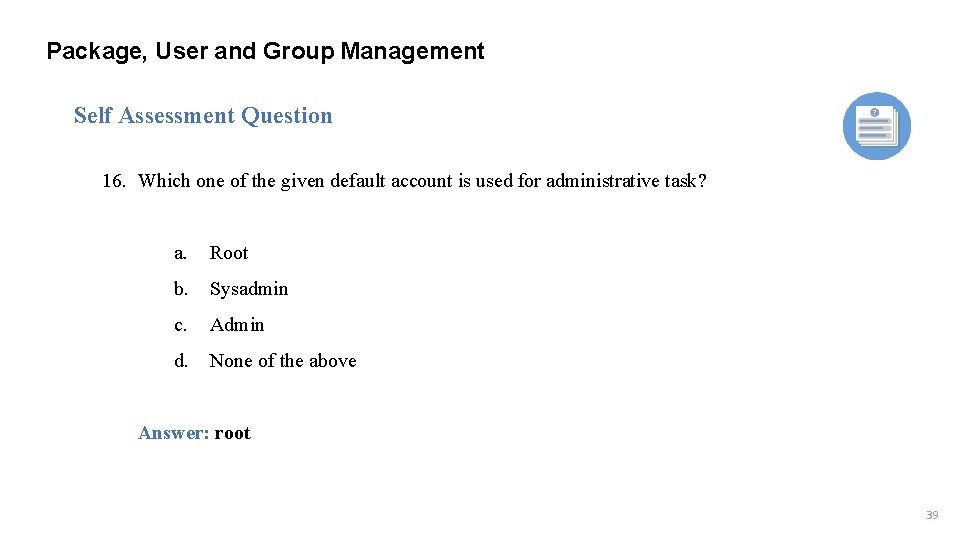
Package, User and Group Management Self Assessment Question 16. Which one of the given default account is used for administrative task? a. Root b. Sysadmin c. Admin d. None of the above Answer: root 39
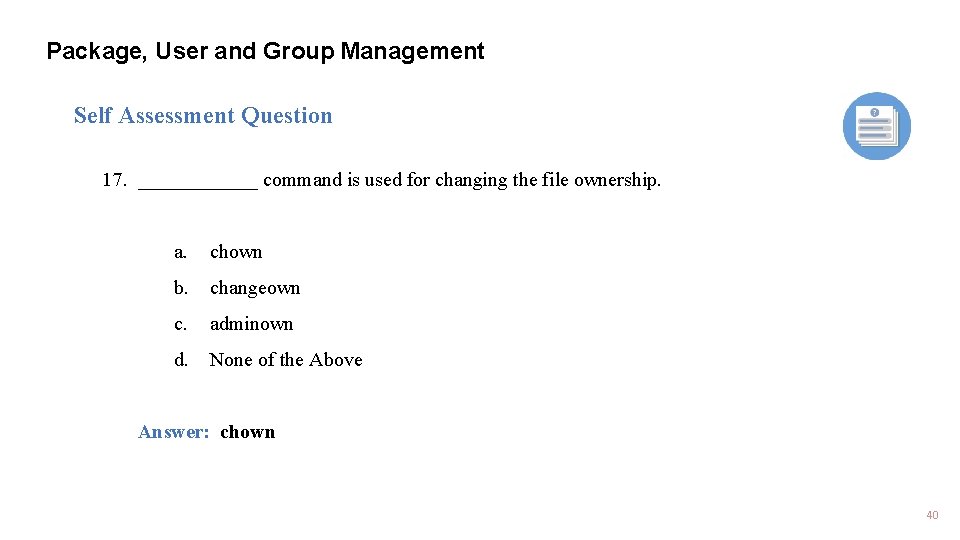
Package, User and Group Management Self Assessment Question 17. ______ command is used for changing the file ownership. a. chown b. changeown c. adminown d. None of the Above Answer: chown 40
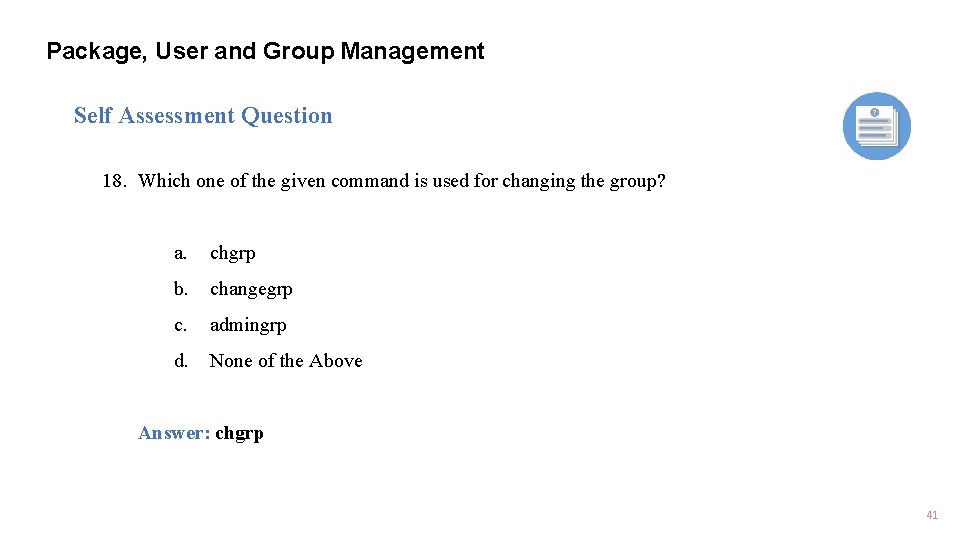
Package, User and Group Management Self Assessment Question 18. Which one of the given command is used for changing the group? a. chgrp b. changegrp c. admingrp d. None of the Above Answer: chgrp 41
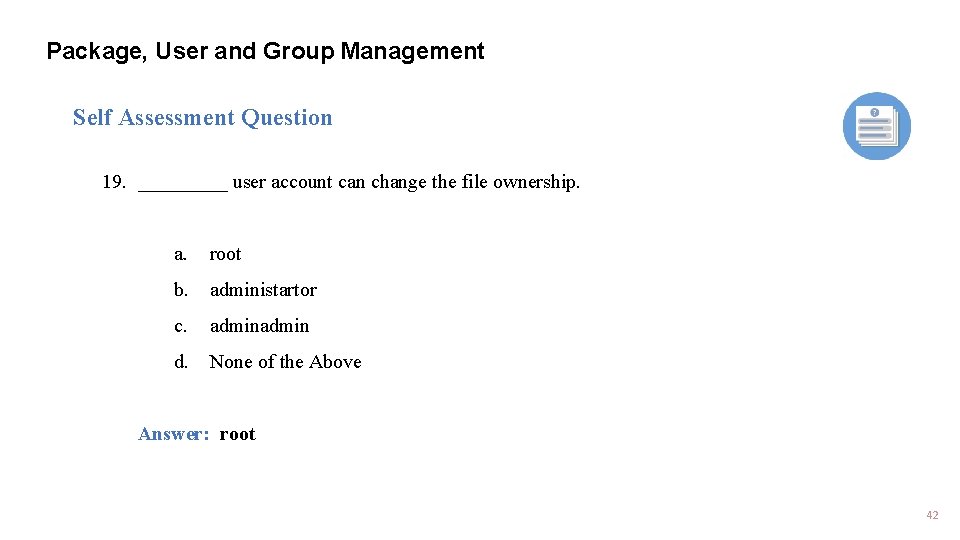
Package, User and Group Management Self Assessment Question 19. _____ user account can change the file ownership. a. root b. administartor c. admin d. None of the Above Answer: root 42
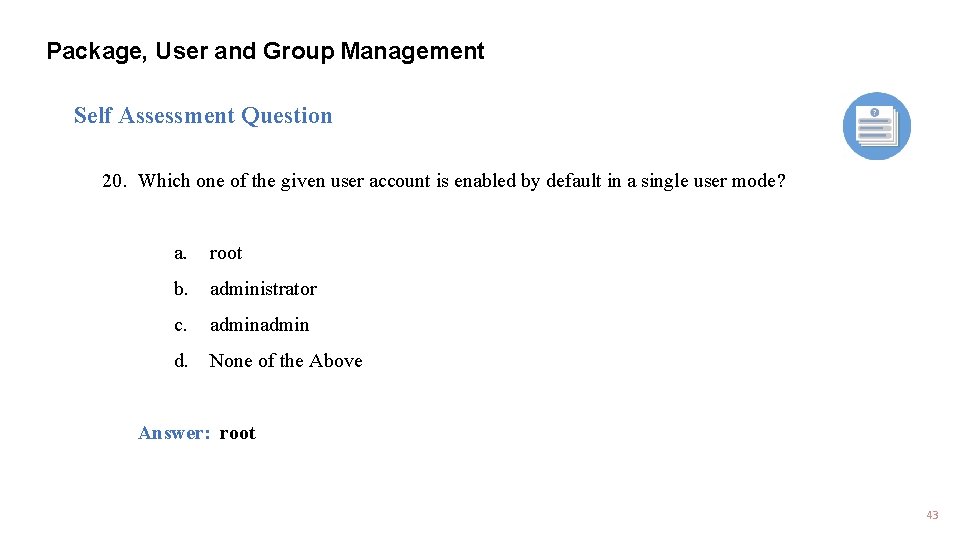
Package, User and Group Management Self Assessment Question 20. Which one of the given user account is enabled by default in a single user mode? a. root b. administrator c. admin d. None of the Above Answer: root 43
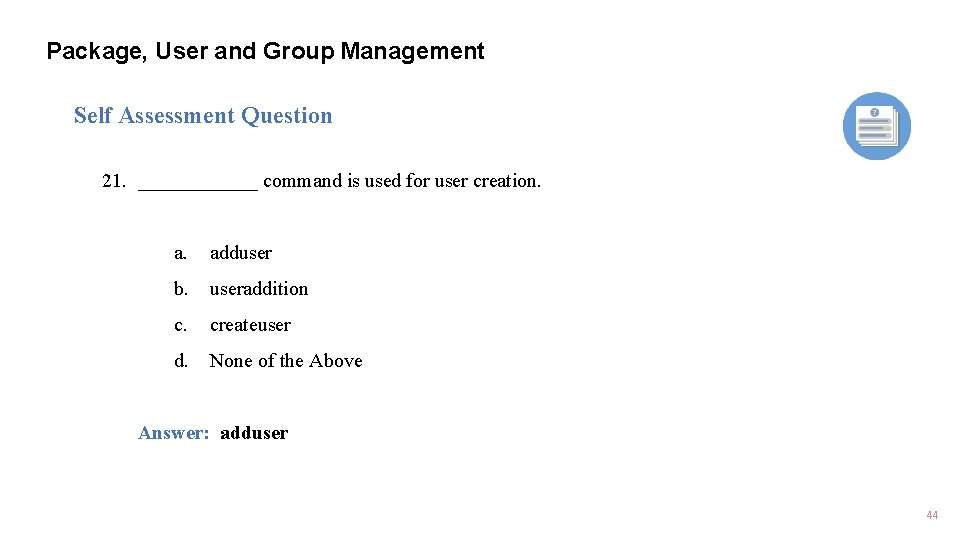
Package, User and Group Management Self Assessment Question 21. ______ command is used for user creation. a. adduser b. useraddition c. createuser d. None of the Above Answer: adduser 44
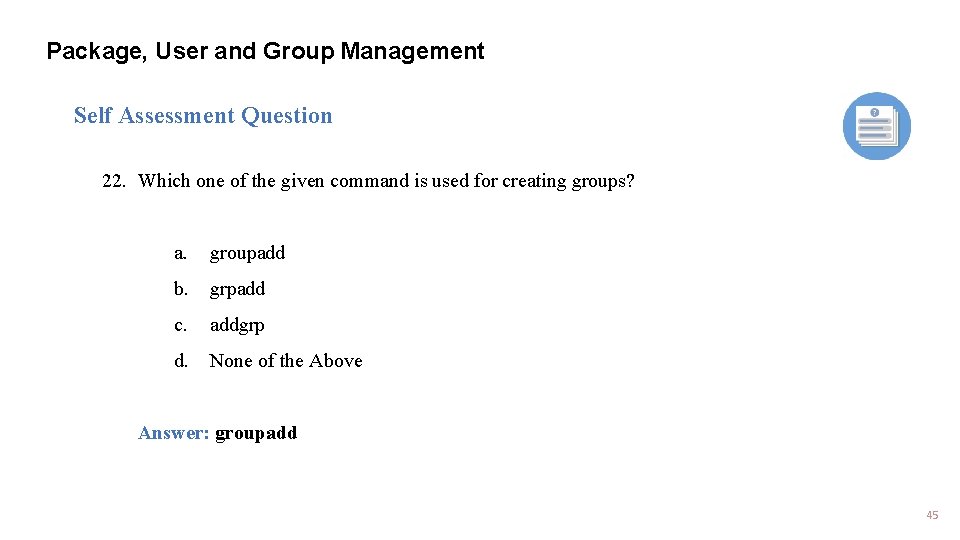
Package, User and Group Management Self Assessment Question 22. Which one of the given command is used for creating groups? a. groupadd b. grpadd c. addgrp d. None of the Above Answer: groupadd 45
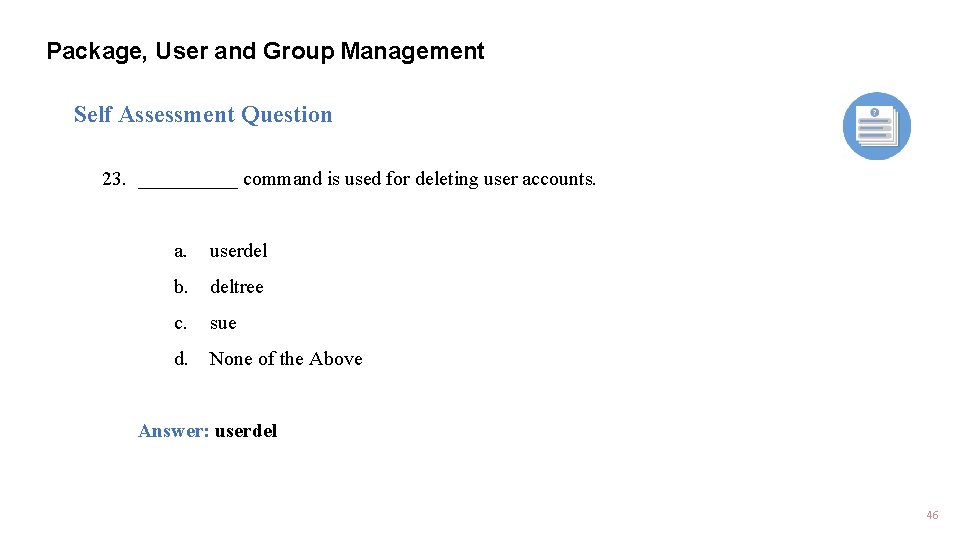
Package, User and Group Management Self Assessment Question 23. _____ command is used for deleting user accounts. a. userdel b. deltree c. sue d. None of the Above Answer: userdel 46
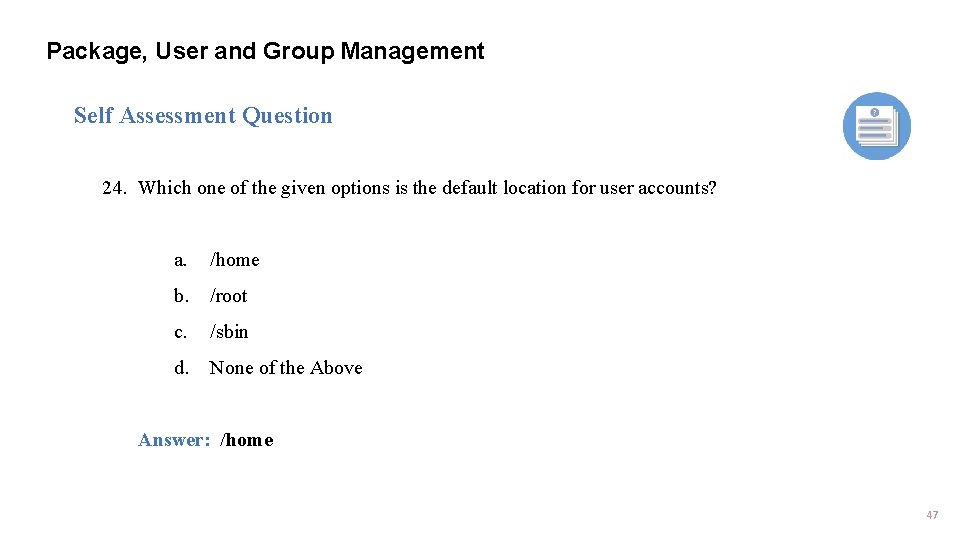
Package, User and Group Management Self Assessment Question 24. Which one of the given options is the default location for user accounts? a. /home b. /root c. /sbin d. None of the Above Answer: /home 47
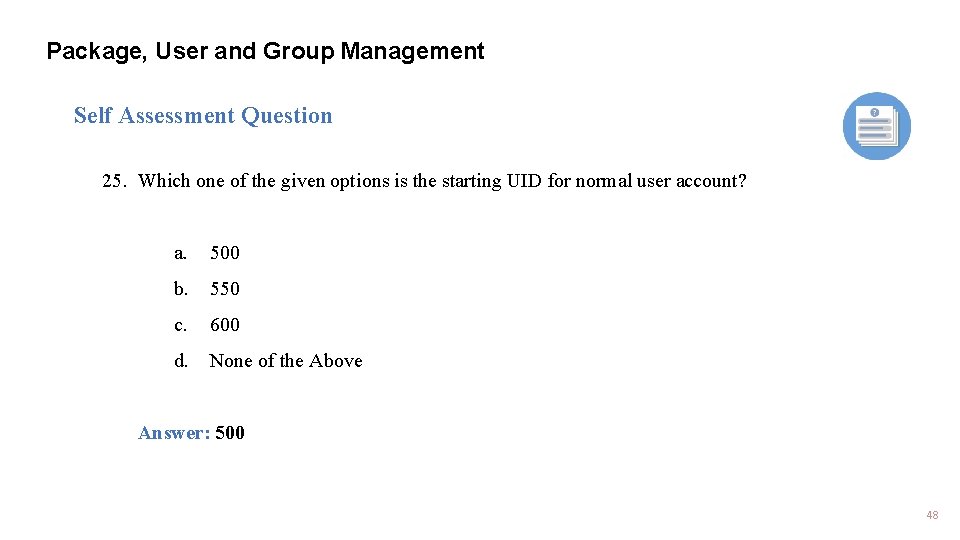
Package, User and Group Management Self Assessment Question 25. Which one of the given options is the starting UID for normal user account? a. 500 b. 550 c. 600 d. None of the Above Answer: 500 48
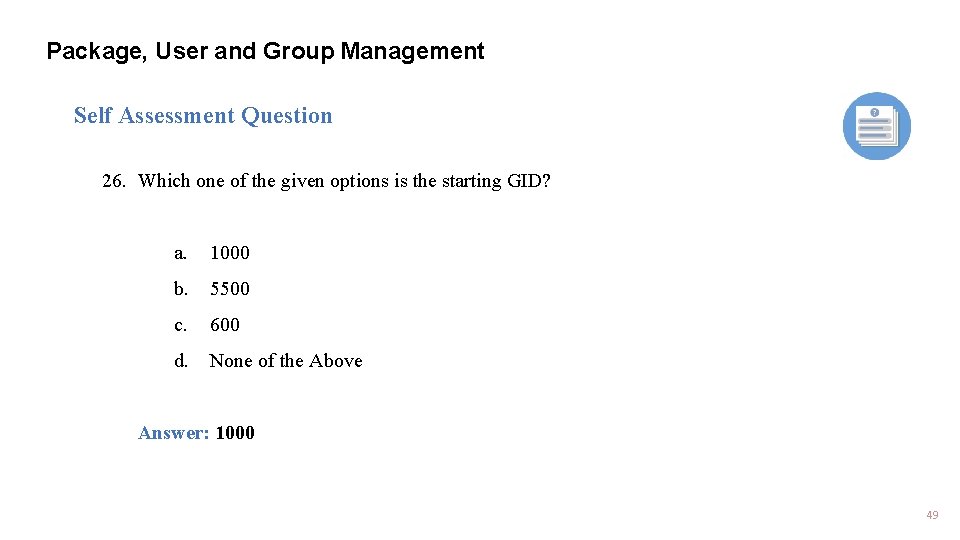
Package, User and Group Management Self Assessment Question 26. Which one of the given options is the starting GID? a. 1000 b. 5500 c. 600 d. None of the Above Answer: 1000 49
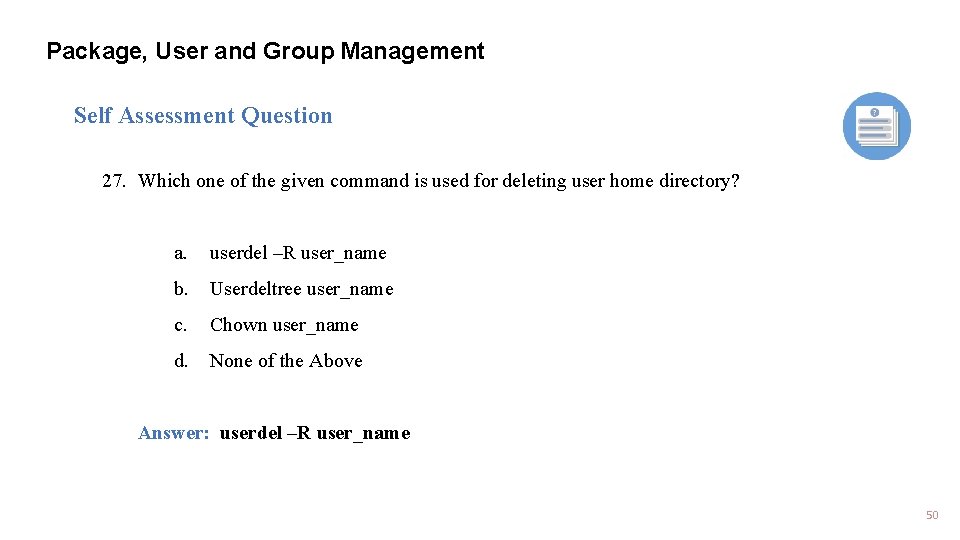
Package, User and Group Management Self Assessment Question 27. Which one of the given command is used for deleting user home directory? a. userdel –R user_name b. Userdeltree user_name c. Chown user_name d. None of the Above Answer: userdel –R user_name 50
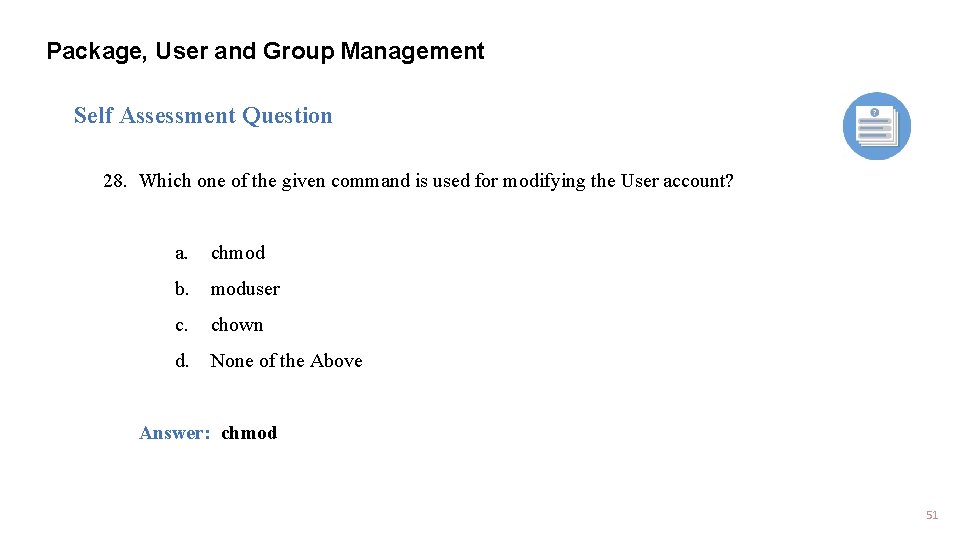
Package, User and Group Management Self Assessment Question 28. Which one of the given command is used for modifying the User account? a. chmod b. moduser c. chown d. None of the Above Answer: chmod 51
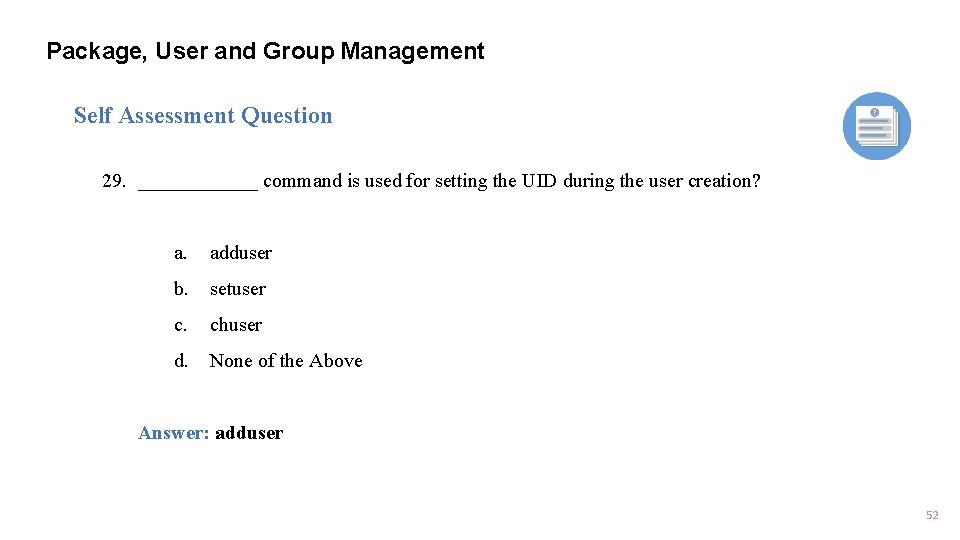
Package, User and Group Management Self Assessment Question 29. ______ command is used for setting the UID during the user creation? a. adduser b. setuser c. chuser d. None of the Above Answer: adduser 52
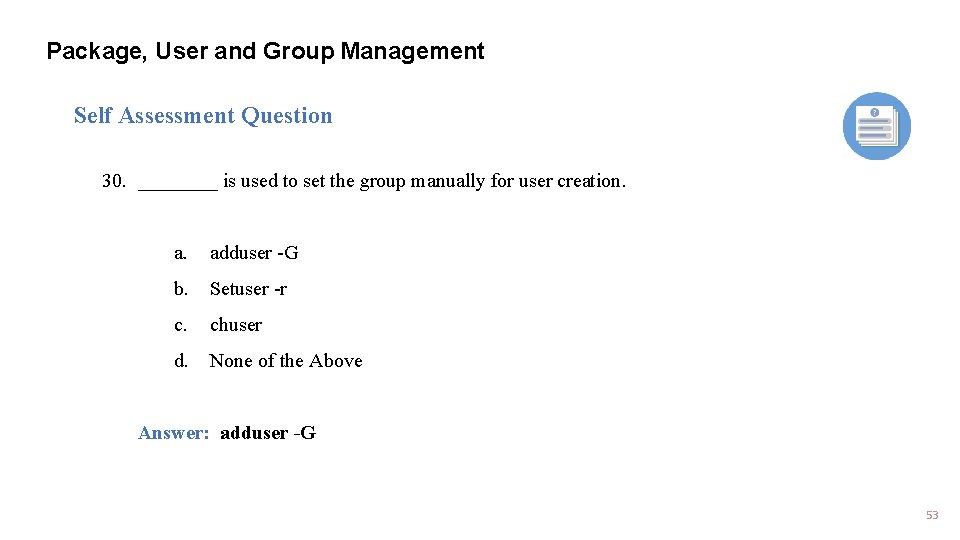
Package, User and Group Management Self Assessment Question 30. ____ is used to set the group manually for user creation. adduser -G b. Setuser -r c. chuser d. None of the Above Answer: adduser -G 53
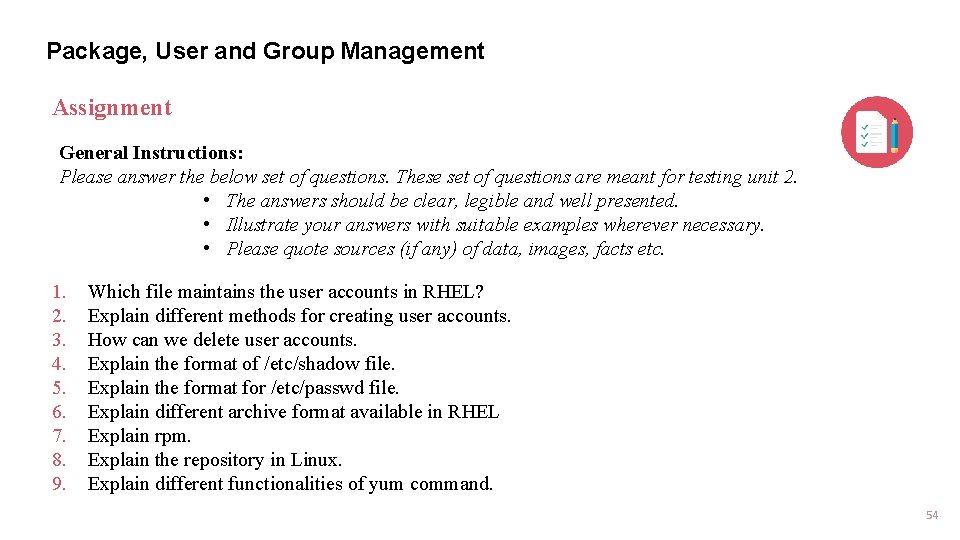
Package, User and Group Management Assignment General Instructions: Please answer the below set of questions. These set of questions are meant for testing unit 2. • The answers should be clear, legible and well presented. • Illustrate your answers with suitable examples wherever necessary. • Please quote sources (if any) of data, images, facts etc. 1. 2. 3. 4. 5. 6. 7. 8. 9. Which file maintains the user accounts in RHEL? Explain different methods for creating user accounts. How can we delete user accounts. Explain the format of /etc/shadow file. Explain the format for /etc/passwd file. Explain different archive format available in RHEL Explain rpm. Explain the repository in Linux. Explain different functionalities of yum command. 54
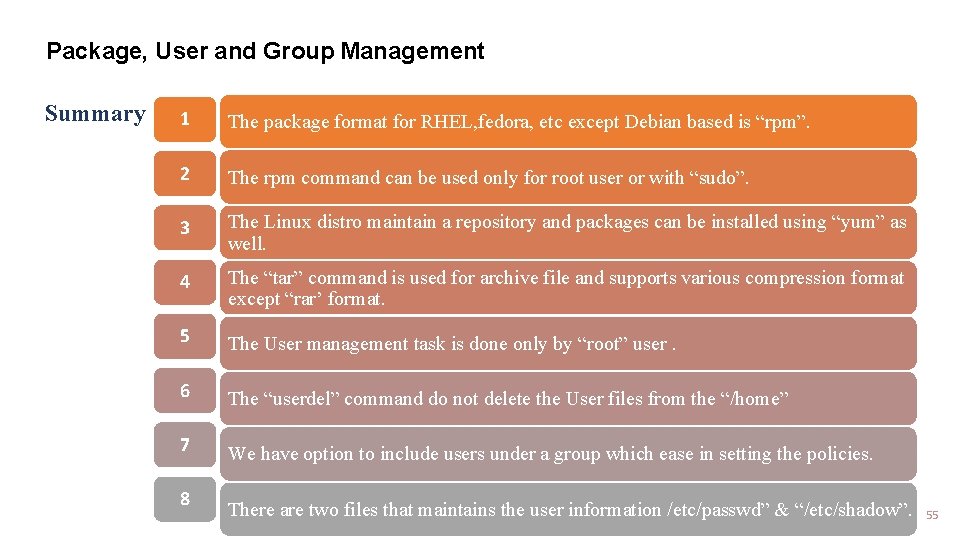
Package, User and Group Management Summary 1 The package format for RHEL, fedora, etc except Debian based is “rpm”. 2 The rpm command can be used only for root user or with “sudo”. 3 The Linux distro maintain a repository and packages can be installed using “yum” as well. 4 The “tar” command is used for archive file and supports various compression format except “rar’ format. 5 The User management task is done only by “root” user. 6 The “userdel” command do not delete the User files from the “/home” 7 We have option to include users under a group which ease in setting the policies. 8 There are two files that maintains the user information /etc/passwd” & “/etc/shadow”. 55
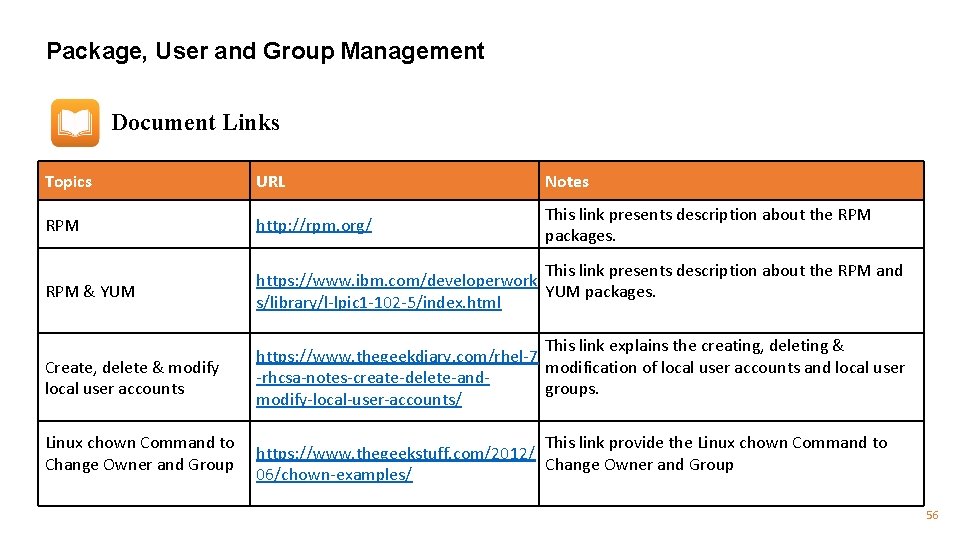
Package, User and Group Management Document Links Topics URL Notes RPM http: //rpm. org/ This link presents description about the RPM packages. RPM & YUM This link presents description about the RPM and https: //www. ibm. com/developerwork YUM packages. s/library/l-lpic 1 -102 -5/index. html Create, delete & modify local user accounts This link explains the creating, deleting & https: //www. thegeekdiary. com/rhel-7 modification of local user accounts and local user -rhcsa-notes-create-delete-andgroups. modify-local-user-accounts/ Linux chown Command to This link provide the Linux chown Command to https: //www. thegeekstuff. com/2012/ Change Owner and Group 06/chown-examples/ 56
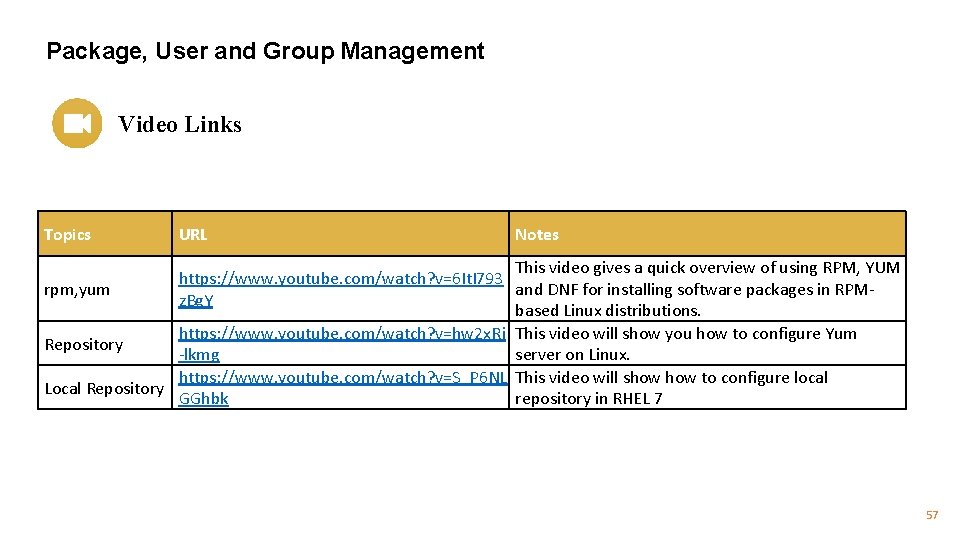
Package, User and Group Management Video Links Topics URL Notes This video gives a quick overview of using RPM, YUM https: //www. youtube. com/watch? v=6 It. I 793 rpm, yum and DNF for installing software packages in RPMz. Bg. Y based Linux distributions. https: //www. youtube. com/watch? v=hw 2 x. Rj This video will show you how to configure Yum Repository -lkmg server on Linux. https: //www. youtube. com/watch? v=S_P 6 NL This video will show to configure local Local Repository GGhbk repository in RHEL 7 57
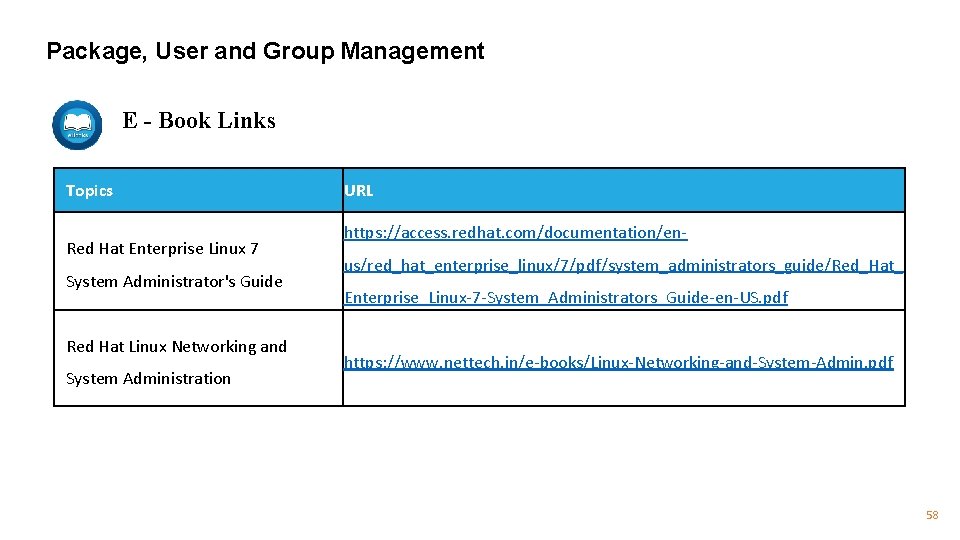
Package, User and Group Management E - Book Links Topics Red Hat Enterprise Linux 7 System Administrator's Guide Red Hat Linux Networking and System Administration URL https: //access. redhat. com/documentation/enus/red_hat_enterprise_linux/7/pdf/system_administrators_guide/Red_Hat_ Enterprise_Linux-7 -System_Administrators_Guide-en-US. pdf https: //www. nettech. in/e-books/Linux-Networking-and-System-Admin. pdf 58
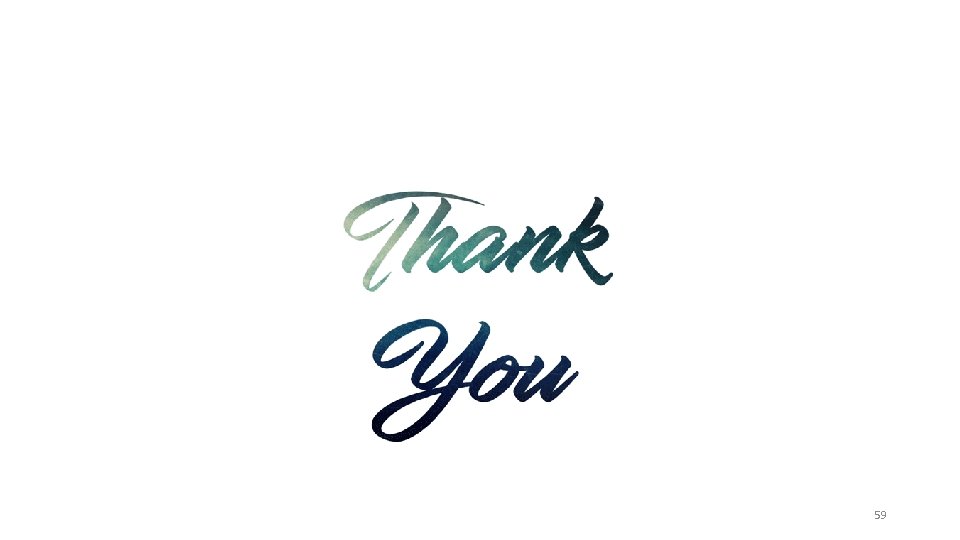
59
- Slides: 59