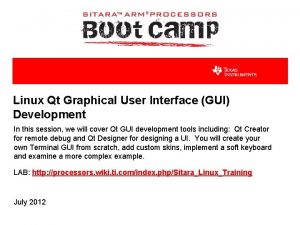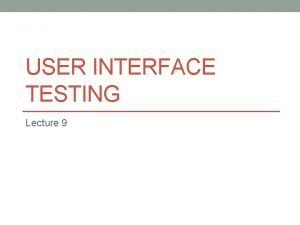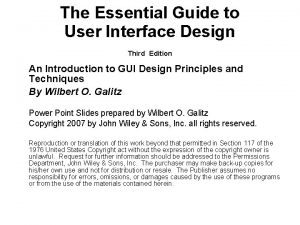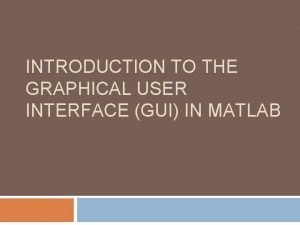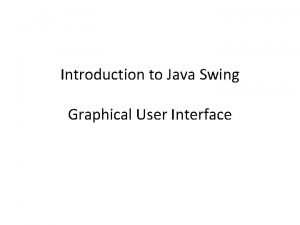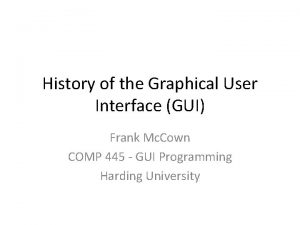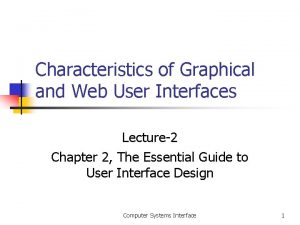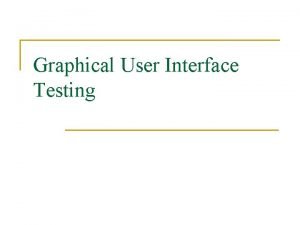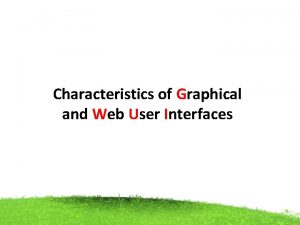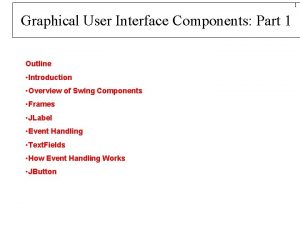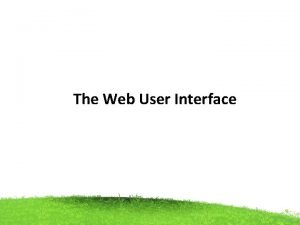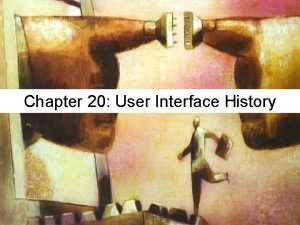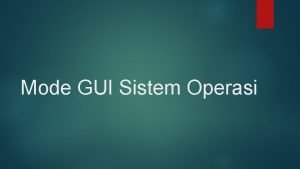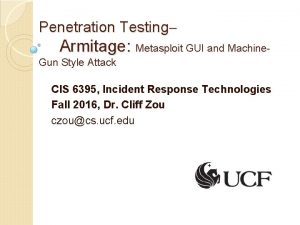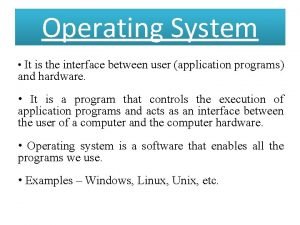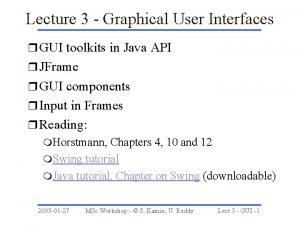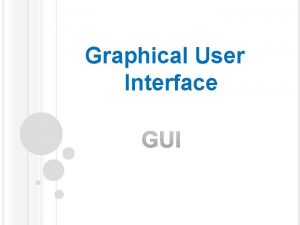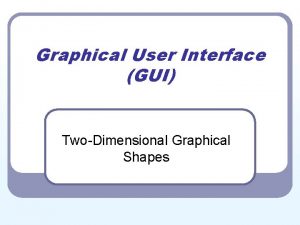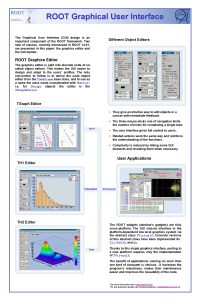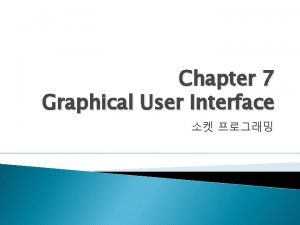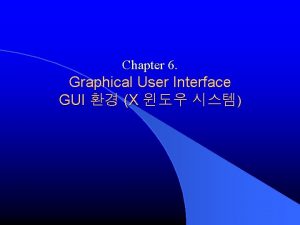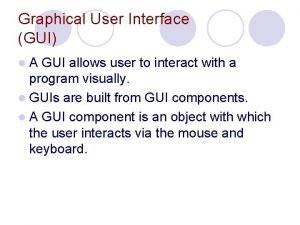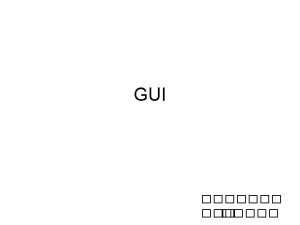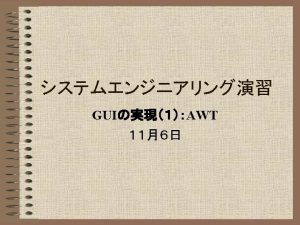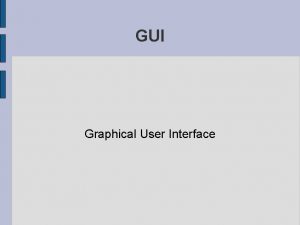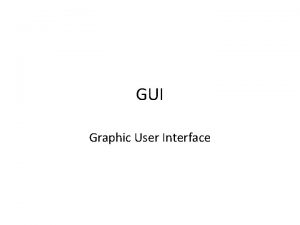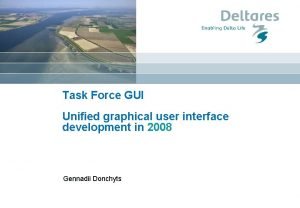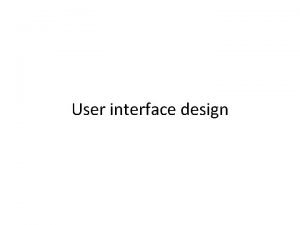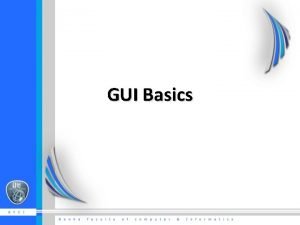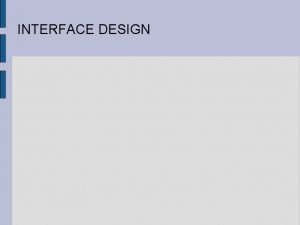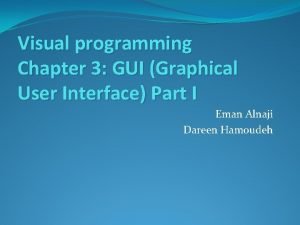Linux Qt Graphical User Interface GUI Development In
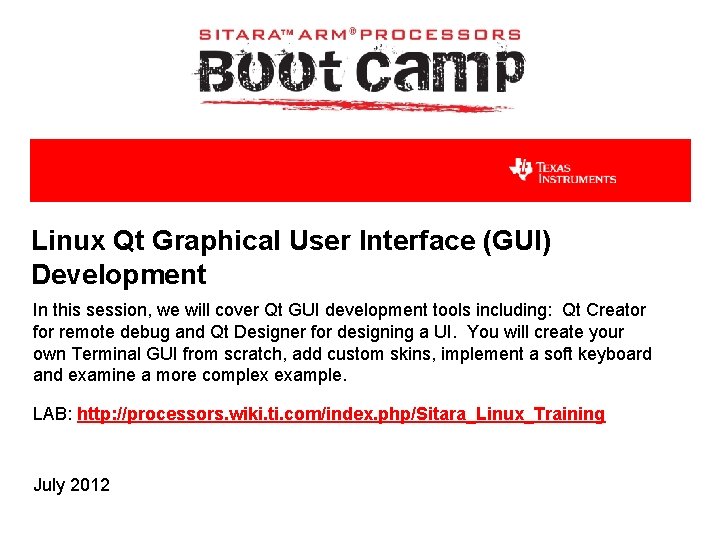
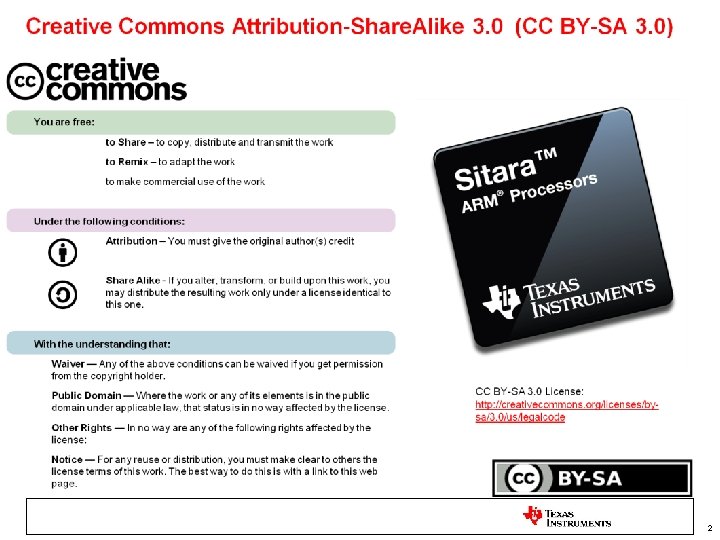
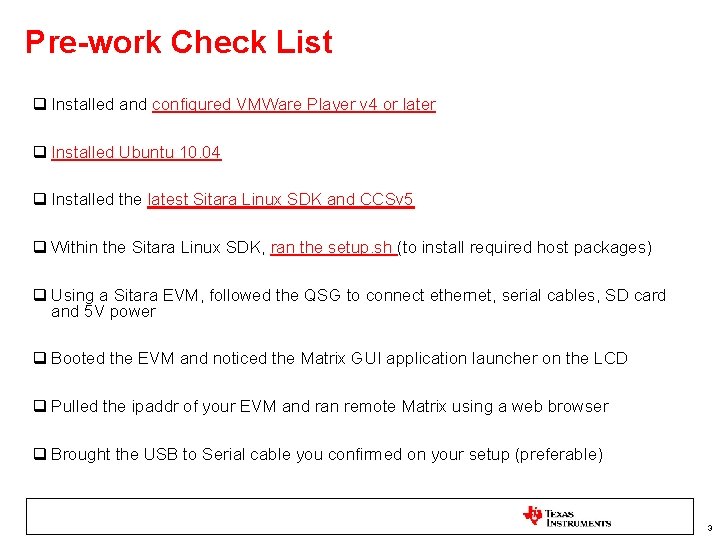
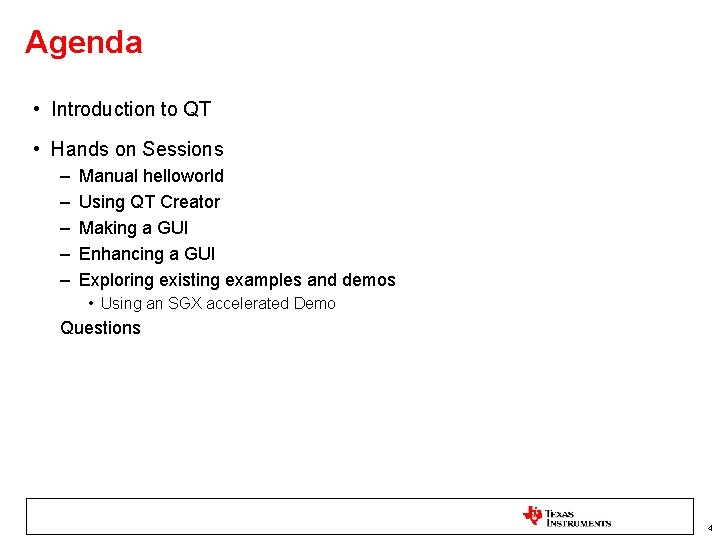
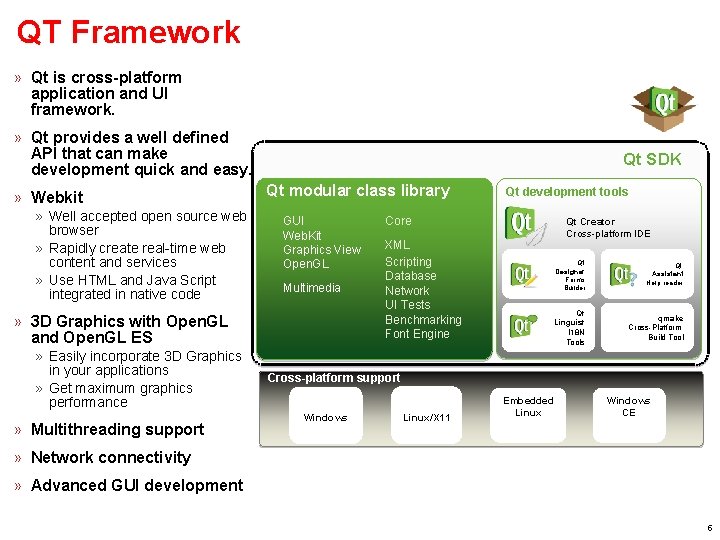
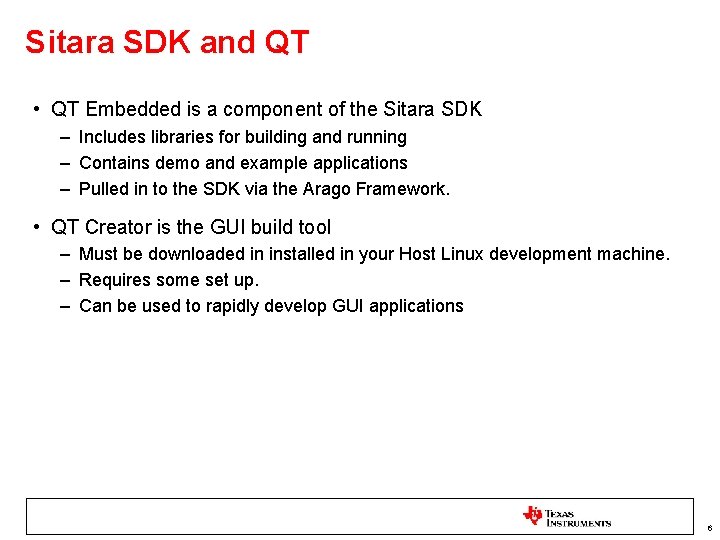
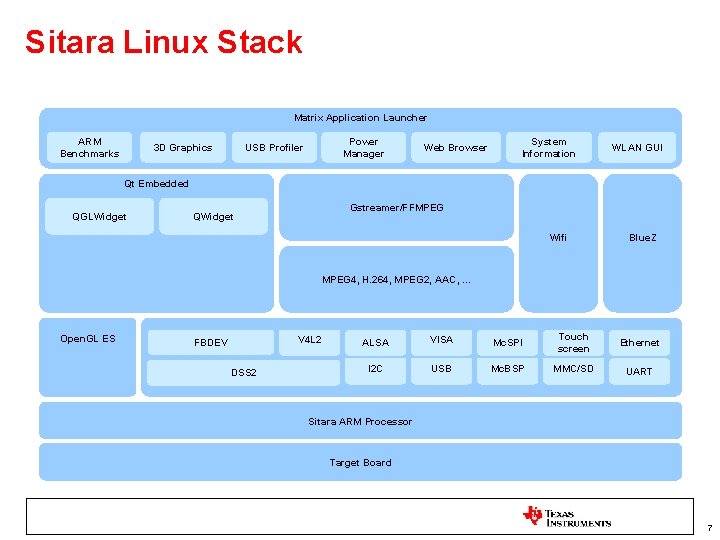
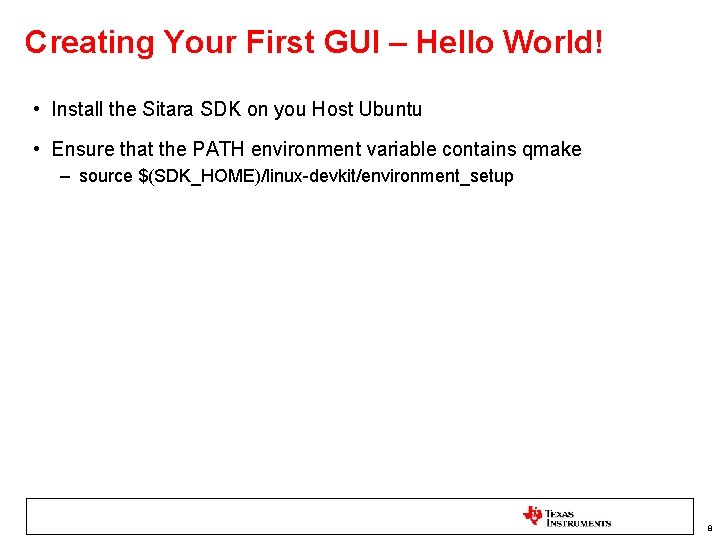
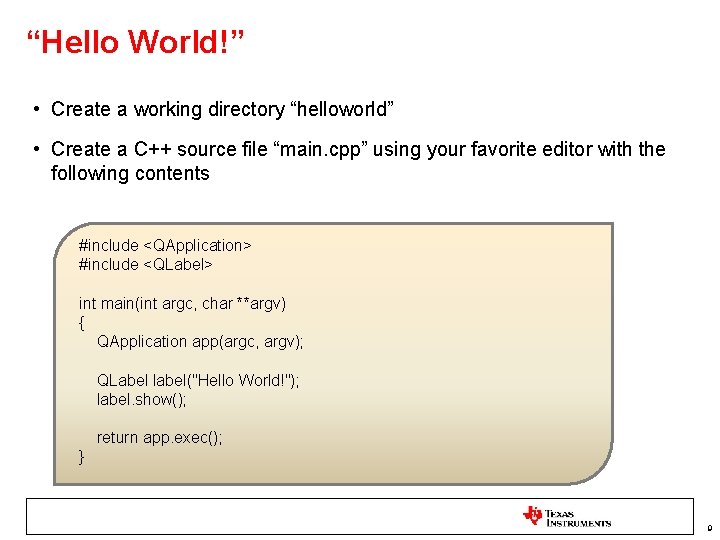
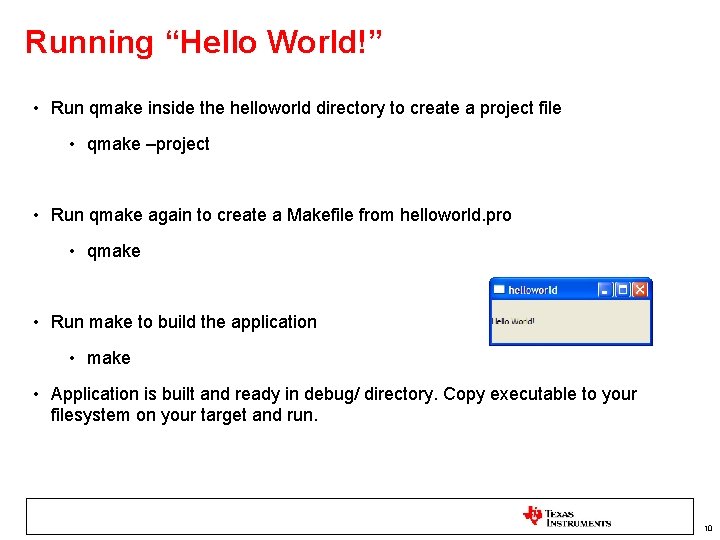
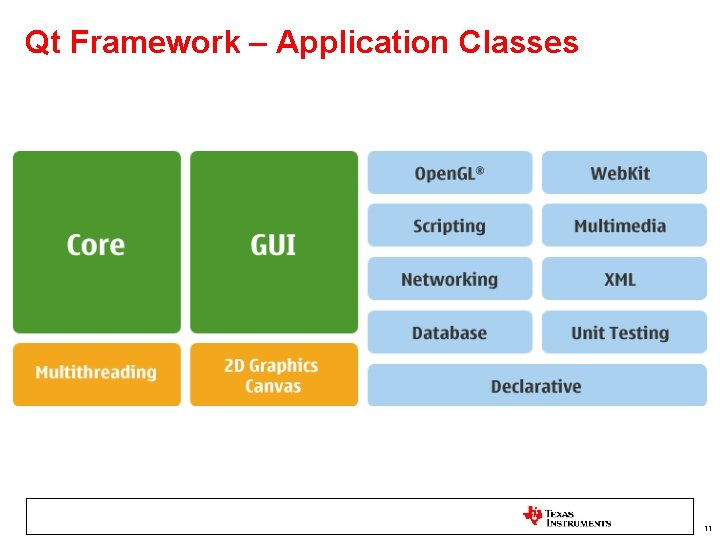
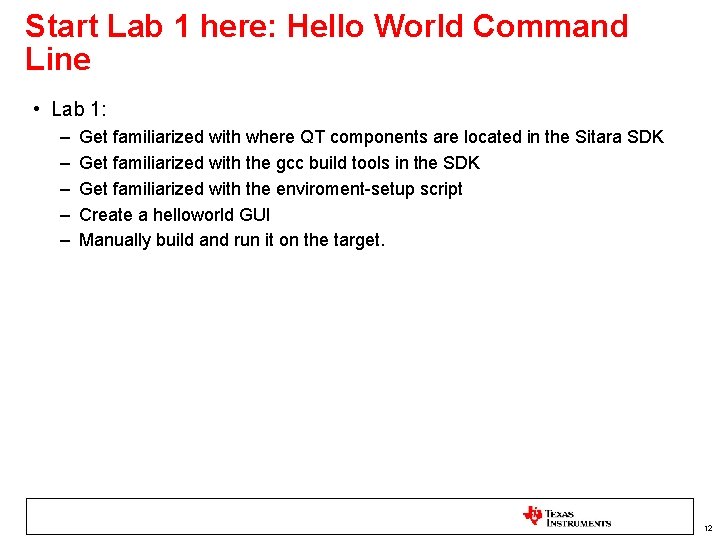
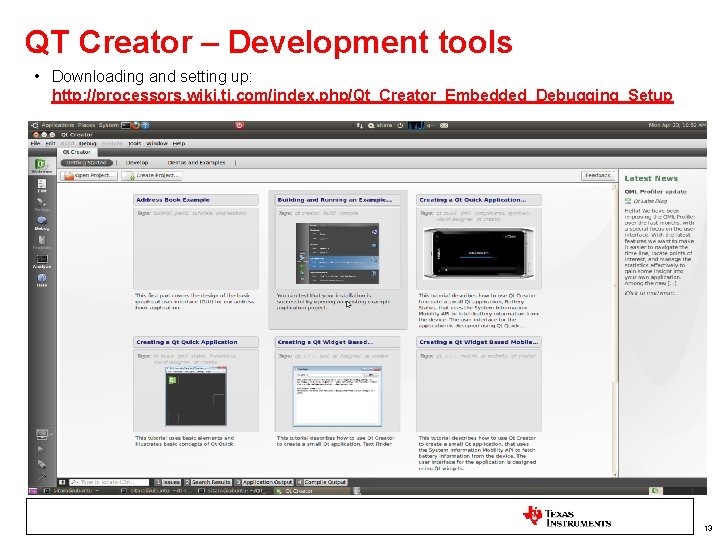
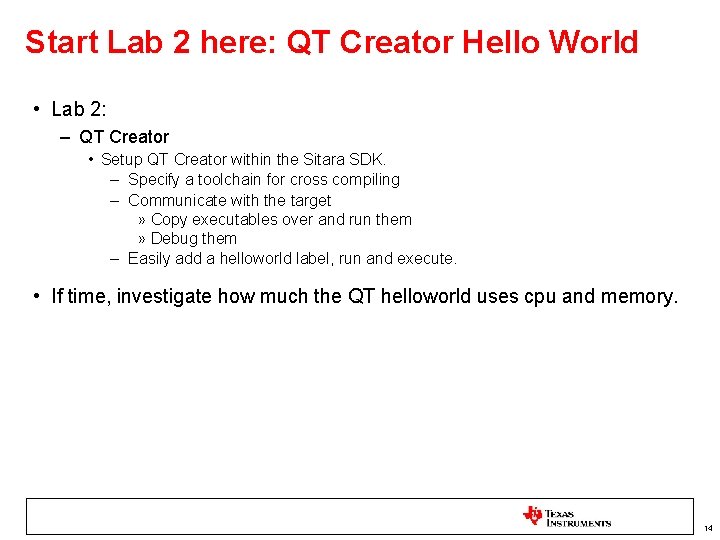
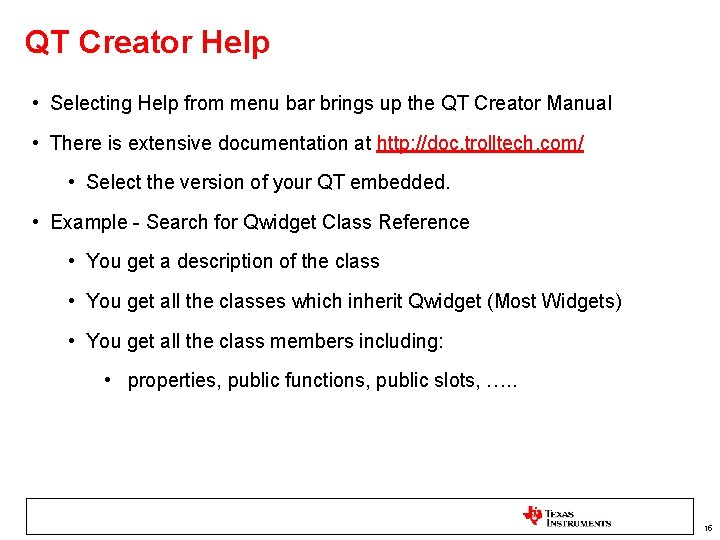
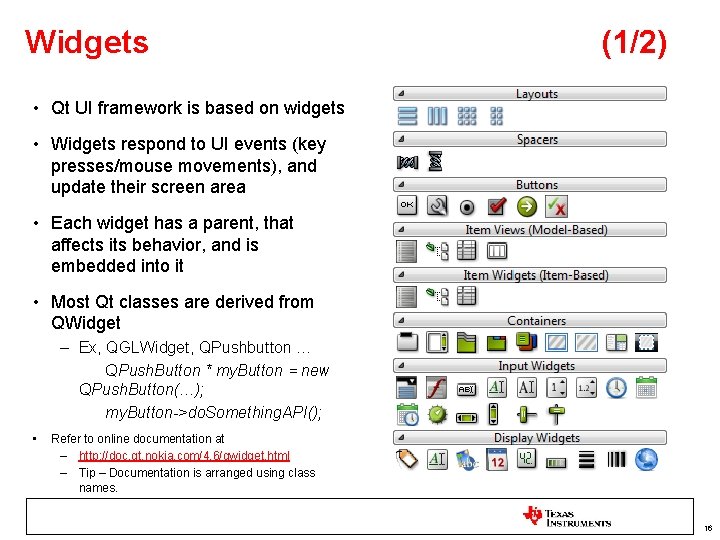
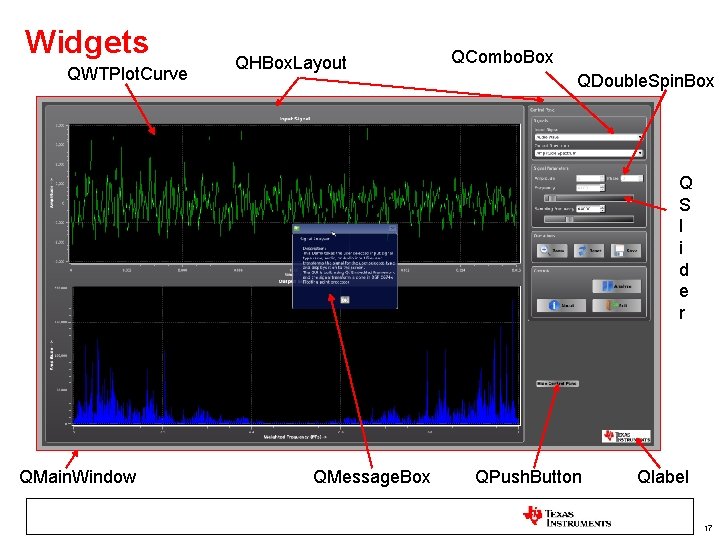
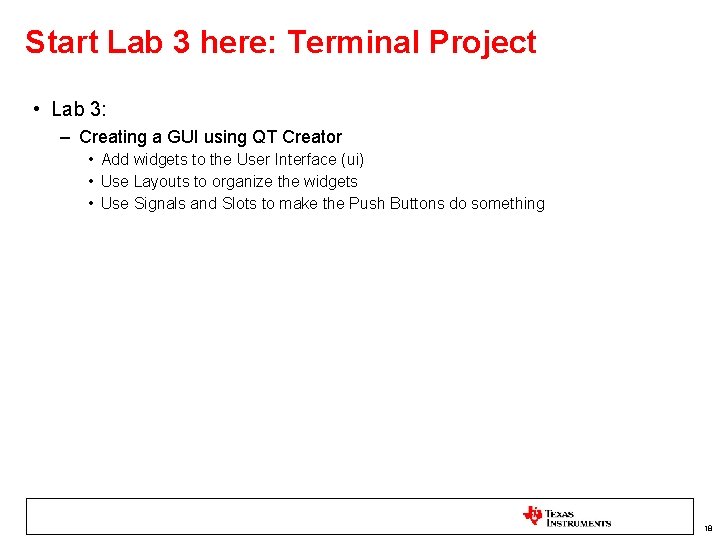
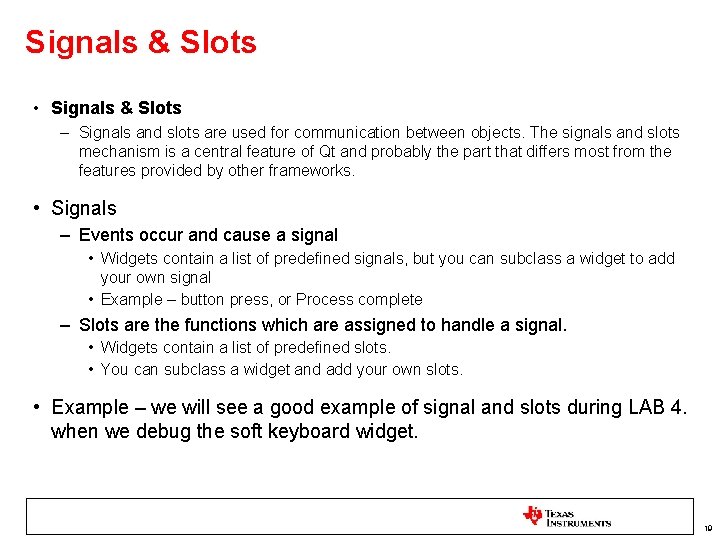
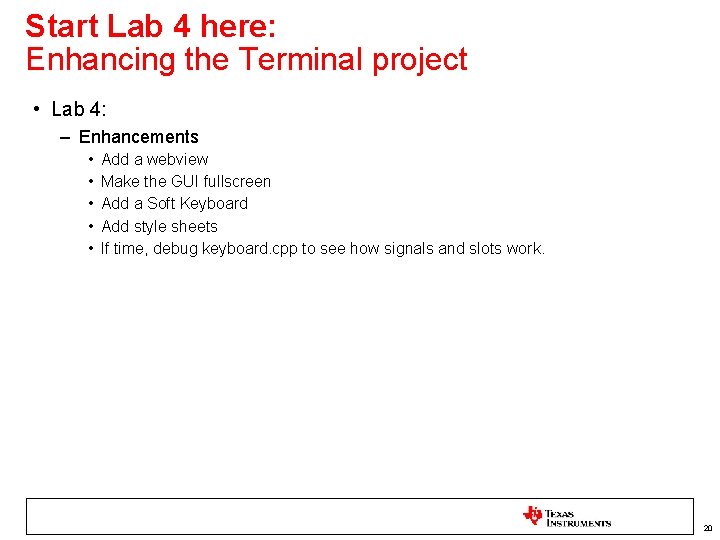
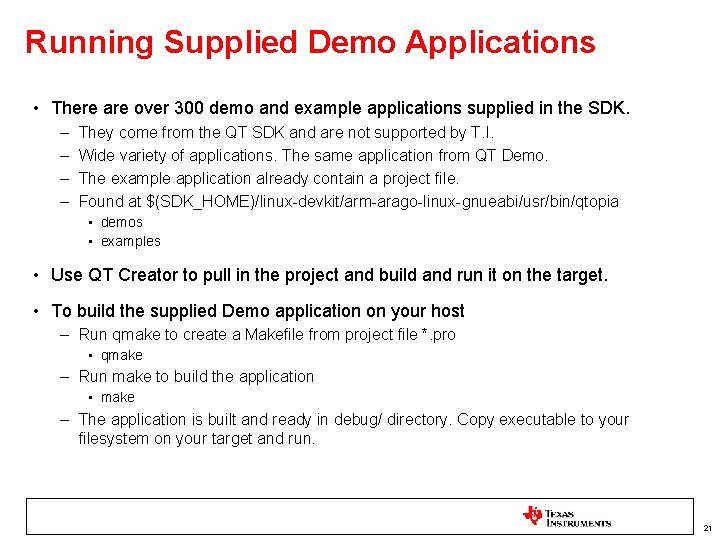
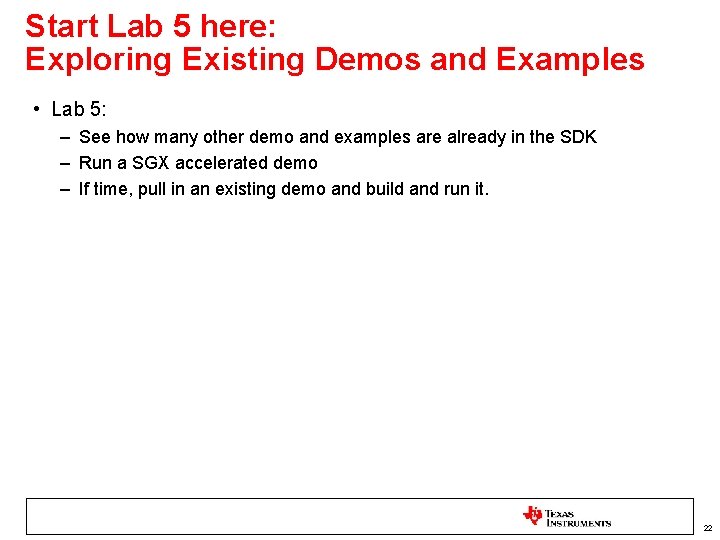
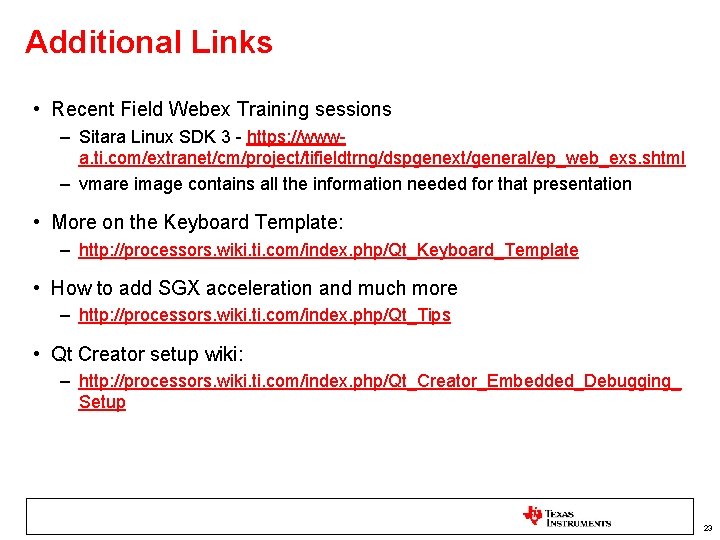
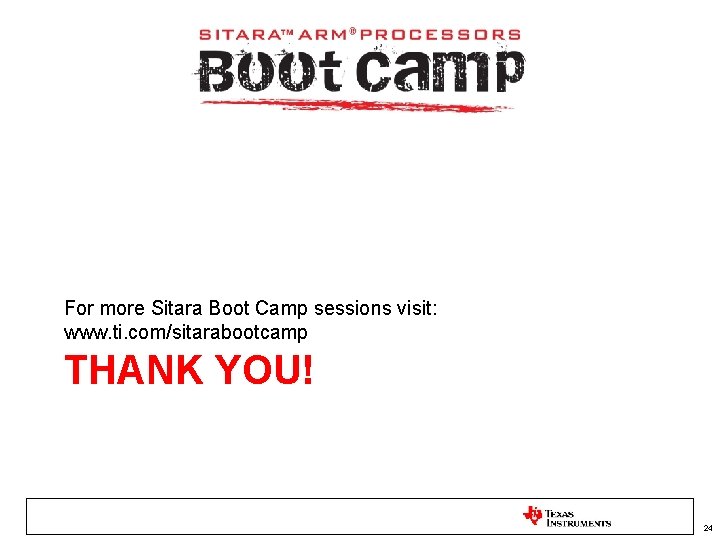
- Slides: 24
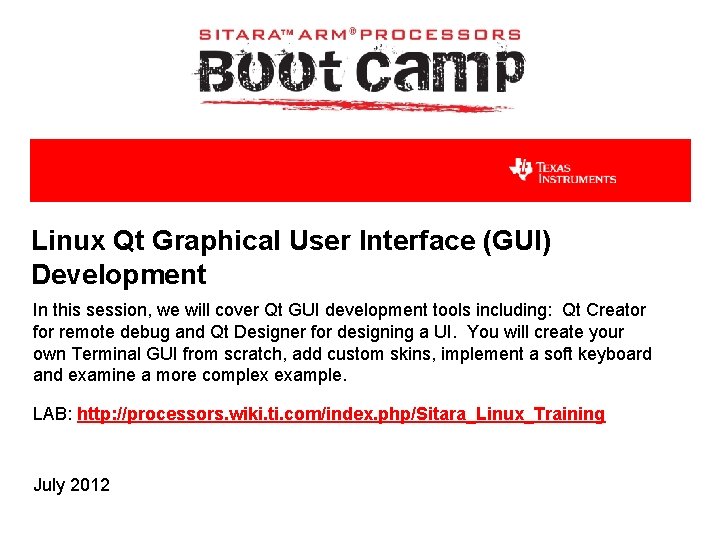
Linux Qt Graphical User Interface (GUI) Development In this session, we will cover Qt GUI development tools including: Qt Creator for remote debug and Qt Designer for designing a UI. You will create your own Terminal GUI from scratch, add custom skins, implement a soft keyboard and examine a more complex example. LAB: http: //processors. wiki. ti. com/index. php/Sitara_Linux_Training July 2012
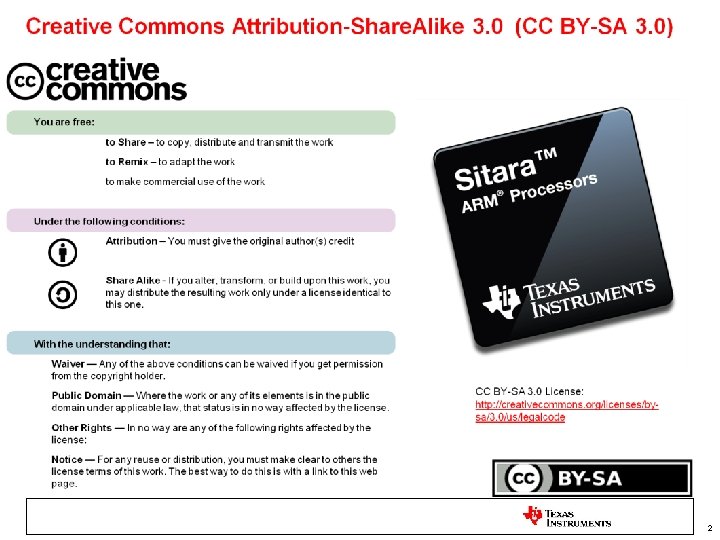
2
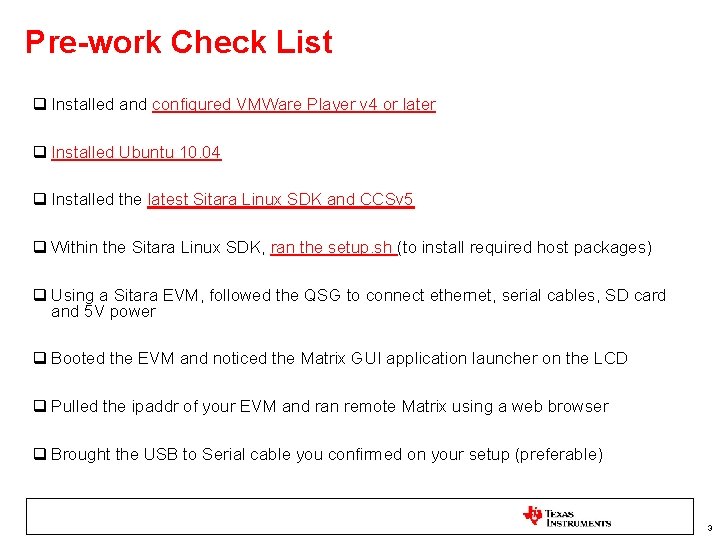
Pre-work Check List q Installed and configured VMWare Player v 4 or later q Installed Ubuntu 10. 04 q Installed the latest Sitara Linux SDK and CCSv 5 q Within the Sitara Linux SDK, ran the setup. sh (to install required host packages) q Using a Sitara EVM, followed the QSG to connect ethernet, serial cables, SD card and 5 V power q Booted the EVM and noticed the Matrix GUI application launcher on the LCD q Pulled the ipaddr of your EVM and ran remote Matrix using a web browser q Brought the USB to Serial cable you confirmed on your setup (preferable) 3
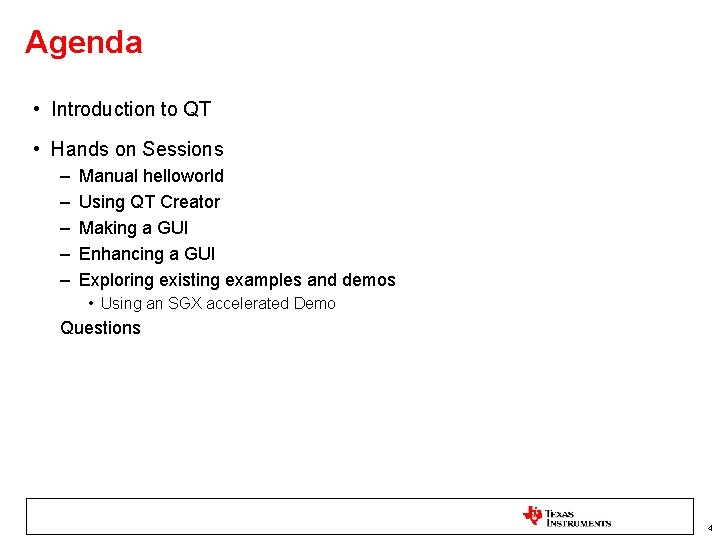
Agenda • Introduction to QT • Hands on Sessions – – – Manual helloworld Using QT Creator Making a GUI Enhancing a GUI Exploring existing examples and demos • Using an SGX accelerated Demo Questions 4
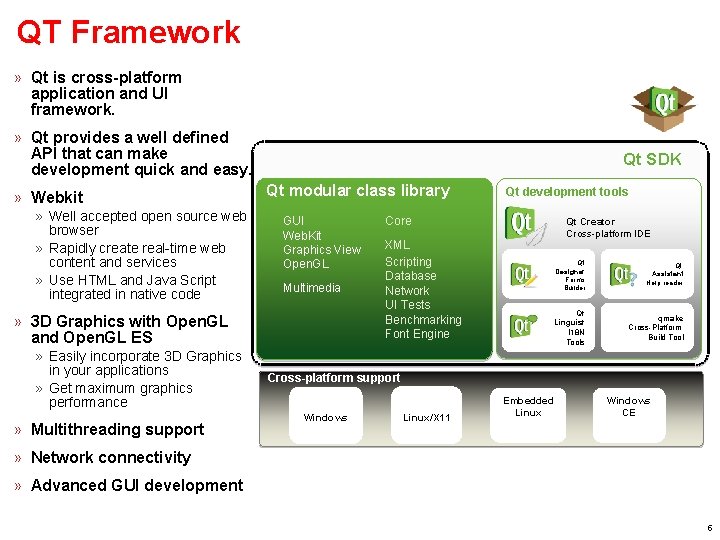
QT Framework » Qt is cross-platform application and UI framework. » Qt provides a well defined API that can make development quick and easy. » Webkit » Well accepted open source web browser » Rapidly create real-time web content and services » Use HTML and Java Script integrated in native code Qt SDK Qt modular class library GUI Web. Kit Graphics View Open. GL Multimedia » 3 D Graphics with Open. GL and Open. GL ES » Easily incorporate 3 D Graphics in your applications » Get maximum graphics performance » Multithreading support Qt development tools Core XML Scripting Database Network UI Tests Benchmarking Font Engine Qt Creator Cross-platform IDE Qt Designer Forms Builder Qt Assistant Help reader Qt Linguist I 18 N Tools qmake Cross-Platform Build Tool Cross-platform support Windows Linux/X 11 Embedded Linux Windows CE » Network connectivity » Advanced GUI development 5
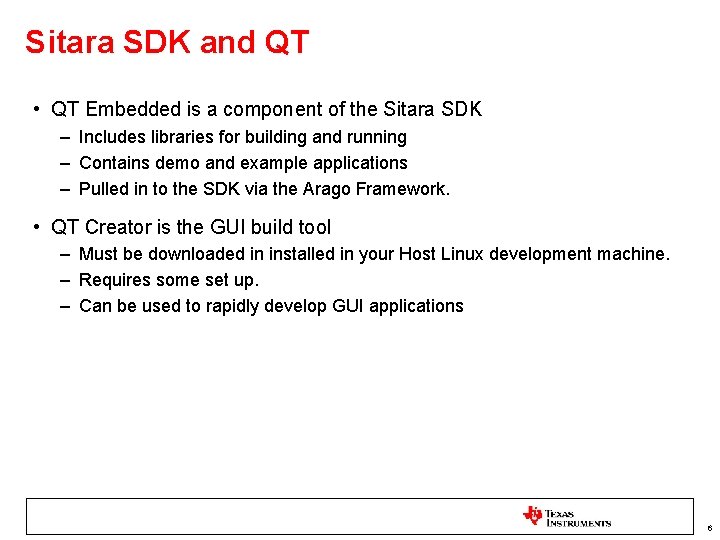
Sitara SDK and QT • QT Embedded is a component of the Sitara SDK – Includes libraries for building and running – Contains demo and example applications – Pulled in to the SDK via the Arago Framework. • QT Creator is the GUI build tool – Must be downloaded in installed in your Host Linux development machine. – Requires some set up. – Can be used to rapidly develop GUI applications 6
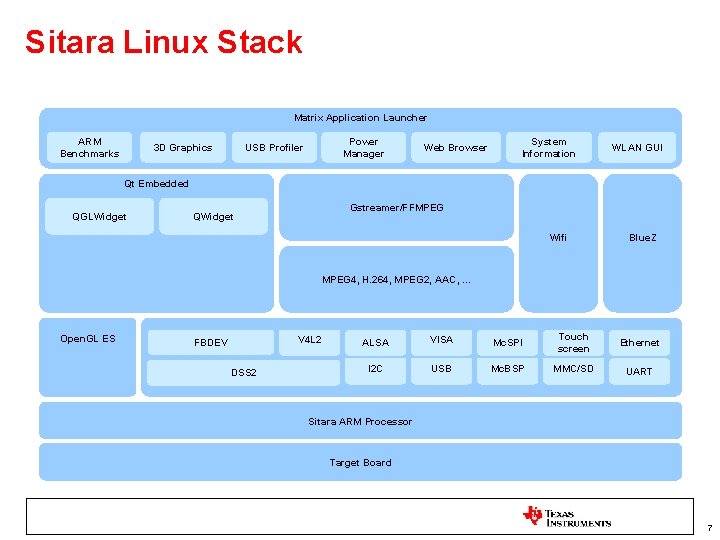
Sitara Linux Stack Matrix Application Launcher ARM Benchmarks 3 D Graphics Power Manager USB Profiler Web Browser System Information WLAN GUI Qt Embedded QGLWidget Gstreamer/FFMPEG QWidget Wifi Blue. Z MPEG 4, H. 264, MPEG 2, AAC, … Open. GL ES V 4 L 2 FBDEV DSS 2 ALSA VISA Mc. SPI Touch screen Ethernet I 2 C USB Mc. BSP MMC/SD UART Sitara ARM Processor Target Board 7
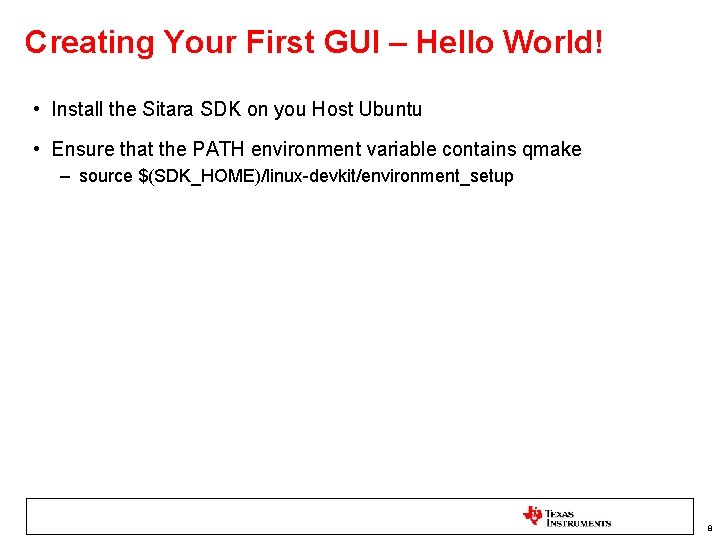
Creating Your First GUI – Hello World! • Install the Sitara SDK on you Host Ubuntu • Ensure that the PATH environment variable contains qmake – source $(SDK_HOME)/linux-devkit/environment_setup 8
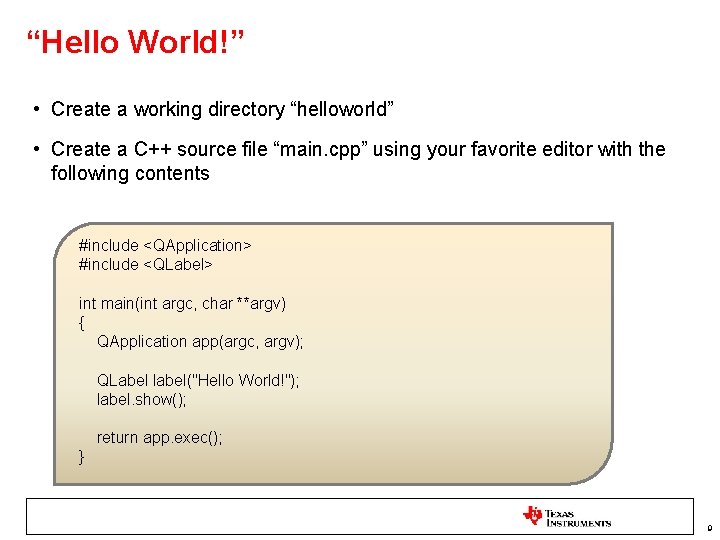
“Hello World!” • Create a working directory “helloworld” • Create a C++ source file “main. cpp” using your favorite editor with the following contents #include <QApplication> #include <QLabel> int main(int argc, char **argv) { QApplication app(argc, argv); QLabel label("Hello World!"); label. show(); return app. exec(); } 9
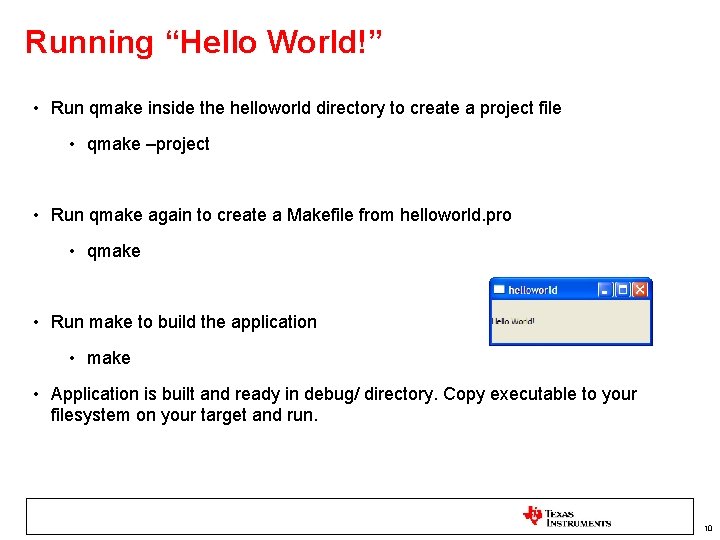
Running “Hello World!” • Run qmake inside the helloworld directory to create a project file • qmake –project • Run qmake again to create a Makefile from helloworld. pro • qmake • Run make to build the application • make • Application is built and ready in debug/ directory. Copy executable to your filesystem on your target and run. 10
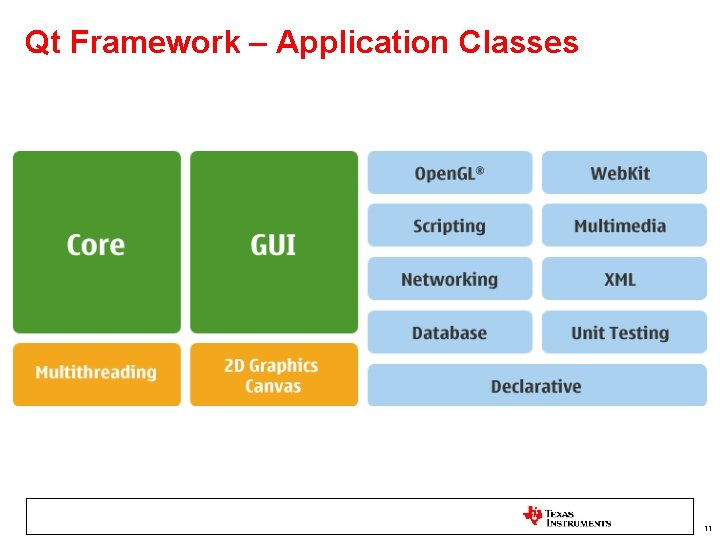
Qt Framework – Application Classes 11
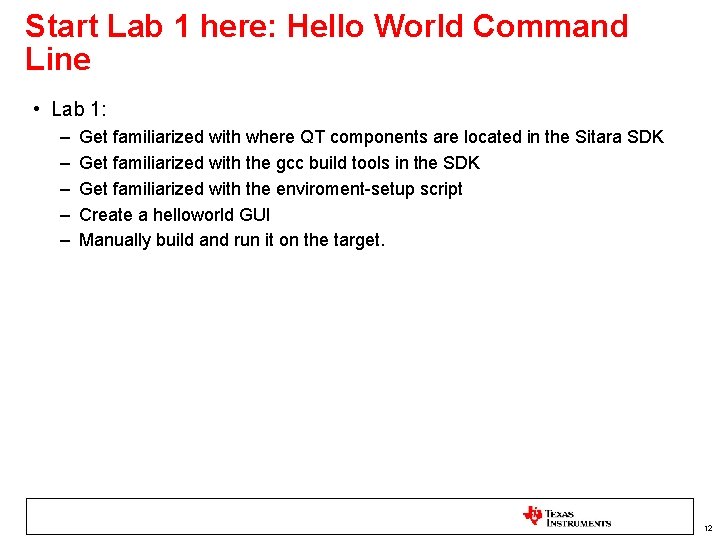
Start Lab 1 here: Hello World Command Line • Lab 1: – – – Get familiarized with where QT components are located in the Sitara SDK Get familiarized with the gcc build tools in the SDK Get familiarized with the enviroment-setup script Create a helloworld GUI Manually build and run it on the target. 12
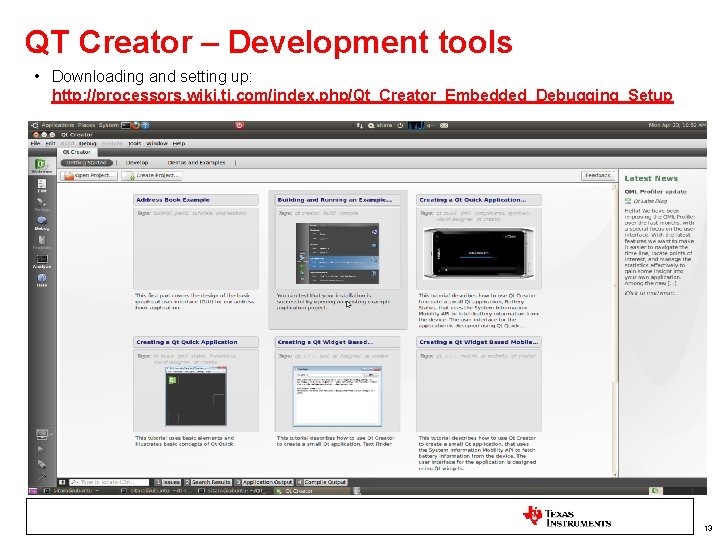
QT Creator – Development tools • Downloading and setting up: http: //processors. wiki. ti. com/index. php/Qt_Creator_Embedded_Debugging_Setup 13
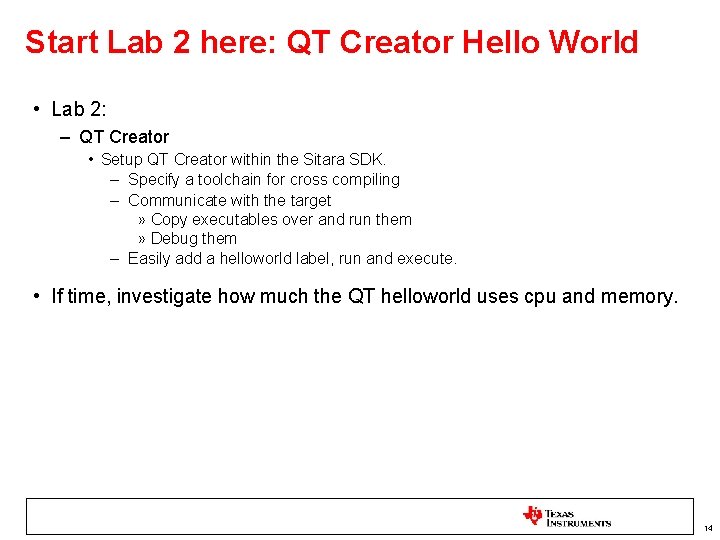
Start Lab 2 here: QT Creator Hello World • Lab 2: – QT Creator • Setup QT Creator within the Sitara SDK. – Specify a toolchain for cross compiling – Communicate with the target » Copy executables over and run them » Debug them – Easily add a helloworld label, run and execute. • If time, investigate how much the QT helloworld uses cpu and memory. 14
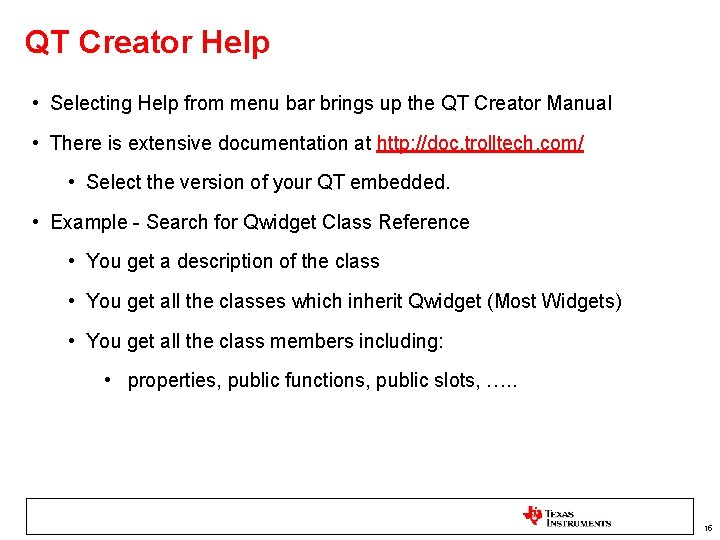
QT Creator Help • Selecting Help from menu bar brings up the QT Creator Manual • There is extensive documentation at http: //doc. trolltech. com/ • Select the version of your QT embedded. • Example - Search for Qwidget Class Reference • You get a description of the class • You get all the classes which inherit Qwidget (Most Widgets) • You get all the class members including: • properties, public functions, public slots, …. . 15
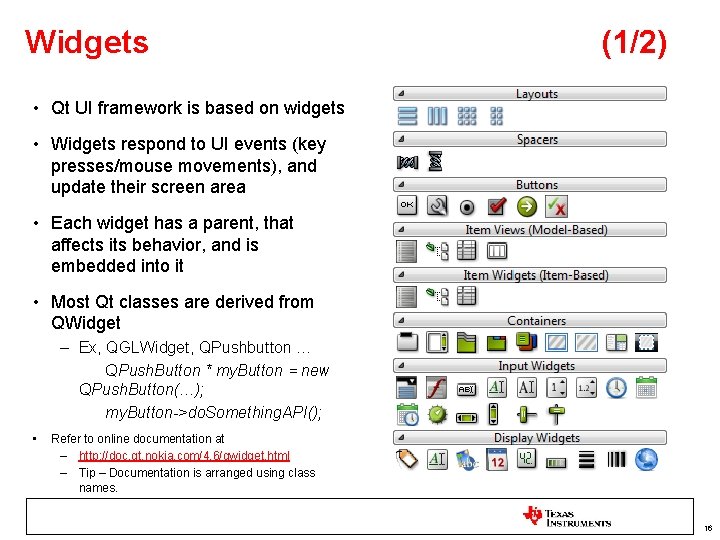
Widgets (1/2) • Qt UI framework is based on widgets • Widgets respond to UI events (key presses/mouse movements), and update their screen area • Each widget has a parent, that affects its behavior, and is embedded into it • Most Qt classes are derived from QWidget – Ex, QGLWidget, QPushbutton … QPush. Button * my. Button = new QPush. Button(…); my. Button->do. Something. API(); • Refer to online documentation at – http: //doc. qt. nokia. com/4. 6/qwidget. html – Tip – Documentation is arranged using class names. 16
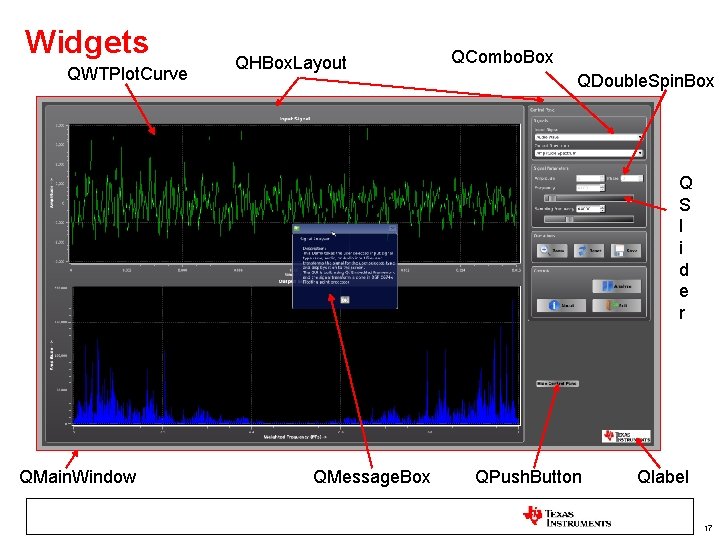
Widgets QWTPlot. Curve QHBox. Layout QCombo. Box QDouble. Spin. Box Q S l i d e r QMain. Window QMessage. Box QPush. Button Qlabel 17
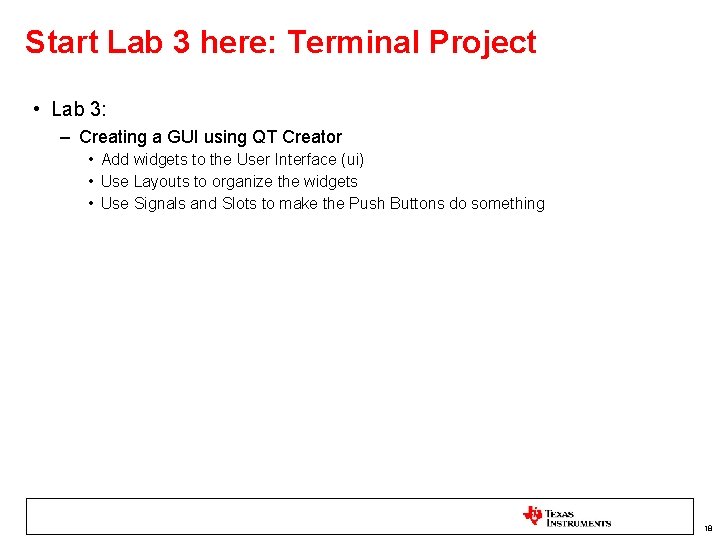
Start Lab 3 here: Terminal Project • Lab 3: – Creating a GUI using QT Creator • Add widgets to the User Interface (ui) • Use Layouts to organize the widgets • Use Signals and Slots to make the Push Buttons do something 18
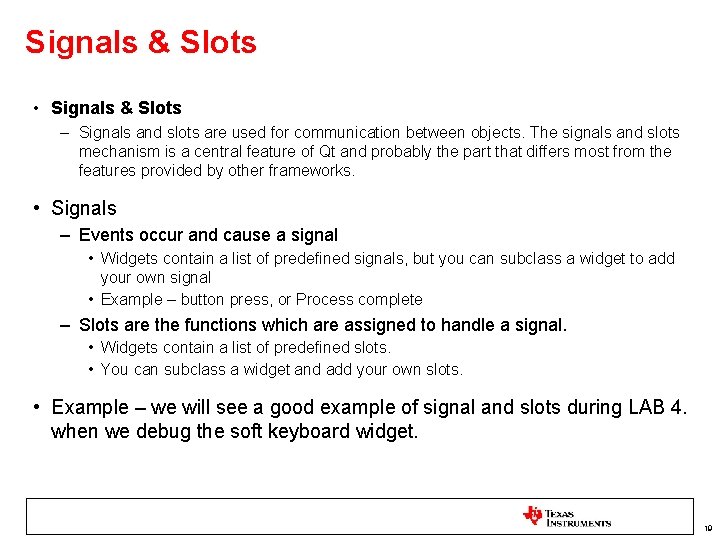
Signals & Slots • Signals & Slots – Signals and slots are used for communication between objects. The signals and slots mechanism is a central feature of Qt and probably the part that differs most from the features provided by other frameworks. • Signals – Events occur and cause a signal • Widgets contain a list of predefined signals, but you can subclass a widget to add your own signal • Example – button press, or Process complete – Slots are the functions which are assigned to handle a signal. • Widgets contain a list of predefined slots. • You can subclass a widget and add your own slots. • Example – we will see a good example of signal and slots during LAB 4. when we debug the soft keyboard widget. 19
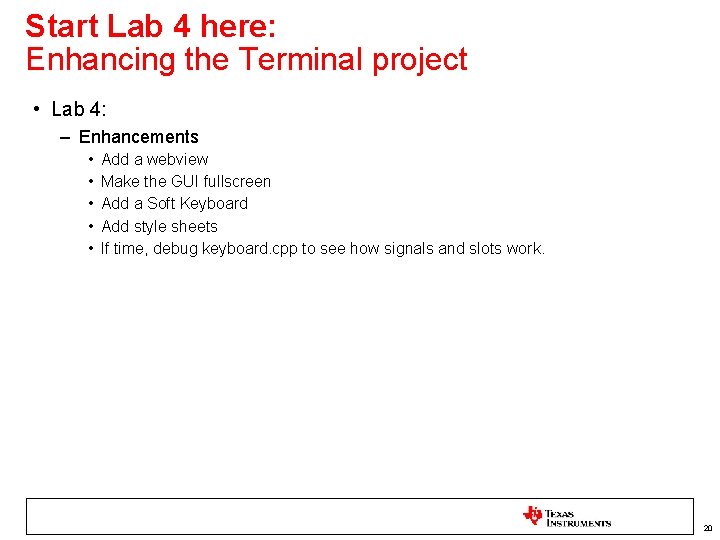
Start Lab 4 here: Enhancing the Terminal project • Lab 4: – Enhancements • • • Add a webview Make the GUI fullscreen Add a Soft Keyboard Add style sheets If time, debug keyboard. cpp to see how signals and slots work. 20
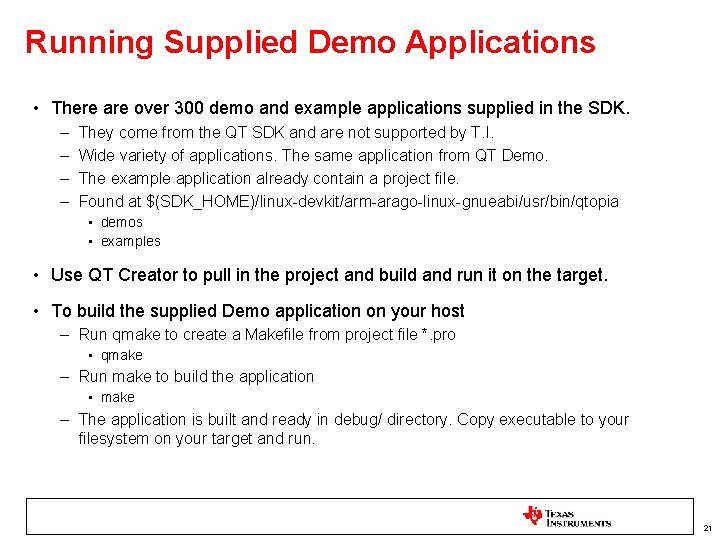
Running Supplied Demo Applications • There are over 300 demo and example applications supplied in the SDK. – – They come from the QT SDK and are not supported by T. I. Wide variety of applications. The same application from QT Demo. The example application already contain a project file. Found at $(SDK_HOME)/linux-devkit/arm-arago-linux-gnueabi/usr/bin/qtopia • demos • examples • Use QT Creator to pull in the project and build and run it on the target. • To build the supplied Demo application on your host – Run qmake to create a Makefile from project file *. pro • qmake – Run make to build the application • make – The application is built and ready in debug/ directory. Copy executable to your filesystem on your target and run. 21
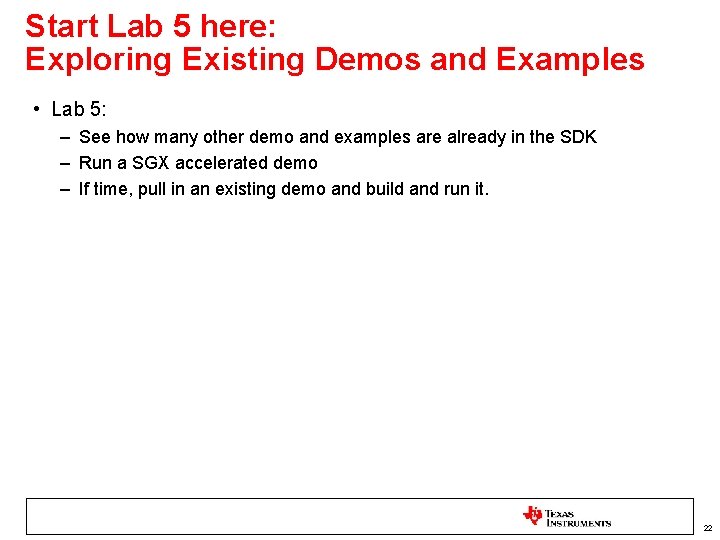
Start Lab 5 here: Exploring Existing Demos and Examples • Lab 5: – See how many other demo and examples are already in the SDK – Run a SGX accelerated demo – If time, pull in an existing demo and build and run it. 22
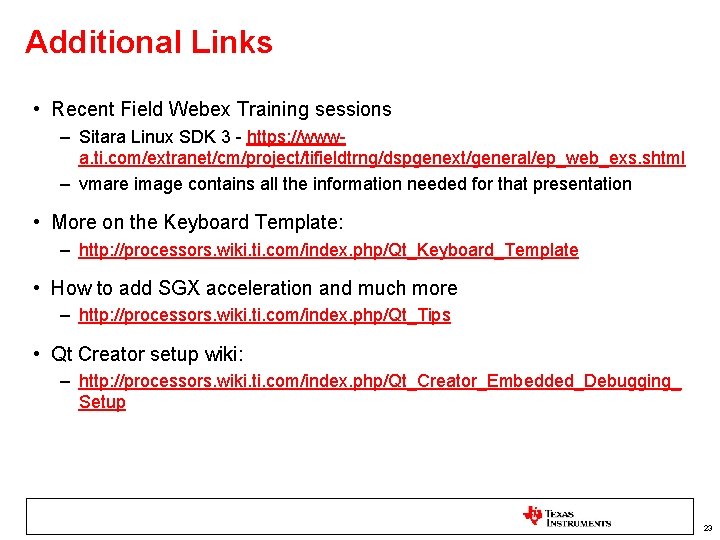
Additional Links • Recent Field Webex Training sessions – Sitara Linux SDK 3 - https: //wwwa. ti. com/extranet/cm/project/tifieldtrng/dspgenext/general/ep_web_exs. shtml – vmare image contains all the information needed for that presentation • More on the Keyboard Template: – http: //processors. wiki. ti. com/index. php/Qt_Keyboard_Template • How to add SGX acceleration and much more – http: //processors. wiki. ti. com/index. php/Qt_Tips • Qt Creator setup wiki: – http: //processors. wiki. ti. com/index. php/Qt_Creator_Embedded_Debugging_ Setup 23
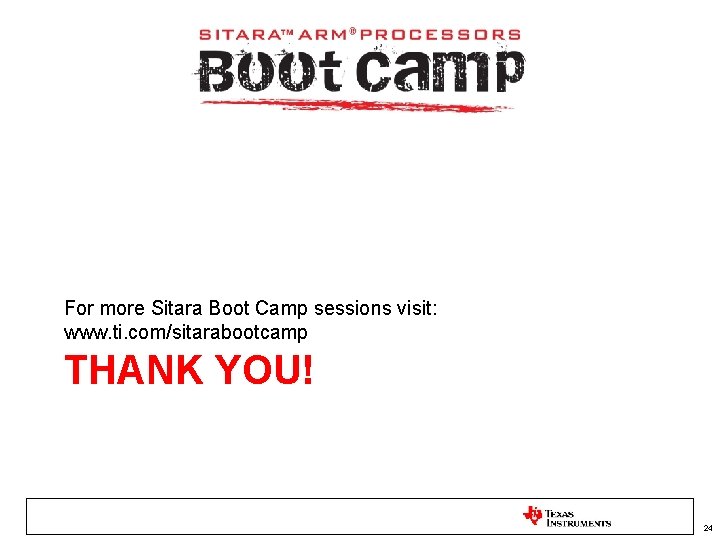
For more Sitara Boot Camp sessions visit: www. ti. com/sitarabootcamp THANK YOU! 24
 Linux gui development
Linux gui development Graphical user interface testing
Graphical user interface testing Principles of input design
Principles of input design Graphical user interface design principles
Graphical user interface design principles Function of graphical user interface
Function of graphical user interface Java user interface
Java user interface Interface history
Interface history Characteristics of web user interface
Characteristics of web user interface Component name
Component name Characteristics of graphical user interface
Characteristics of graphical user interface Graphical user interface in data structures
Graphical user interface in data structures Components of graphical user interface
Components of graphical user interface Characteristics of web user interface
Characteristics of web user interface User interface history
User interface history Ge gi gue gui güe güi
Ge gi gue gui güe güi Mode gui
Mode gui Metasploit gui
Metasploit gui Graphical device interface with c
Graphical device interface with c Snort front end
Snort front end Gdi graphics device interface
Gdi graphics device interface Gui toolkits
Gui toolkits Gui is an interface between
Gui is an interface between Java gui for r
Java gui for r Linux linux security module m1 support
Linux linux security module m1 support Embedded linux vs desktop linux
Embedded linux vs desktop linux