Linux Introduction Linux 101 Fall 2019 Dr Cliff
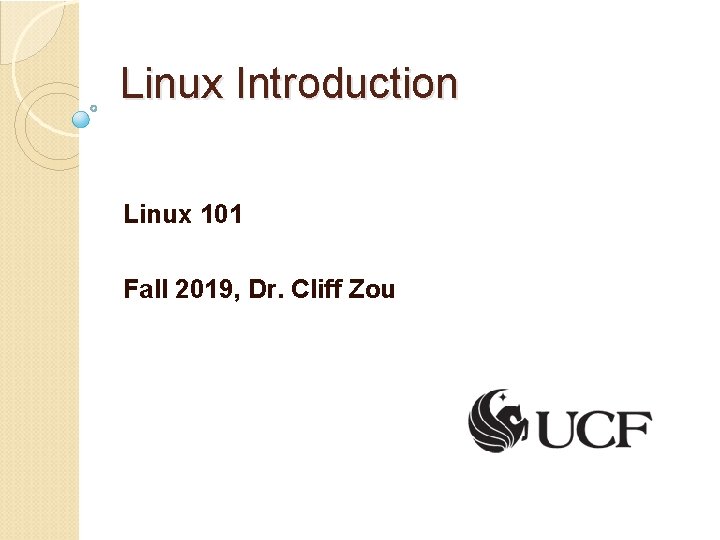
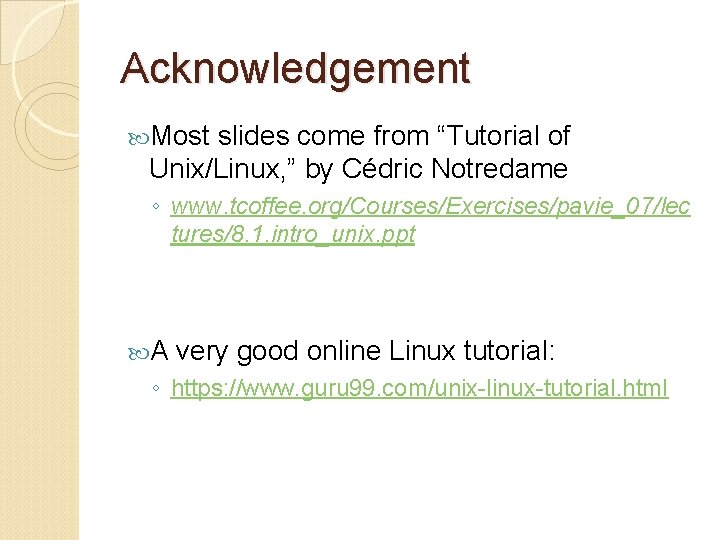
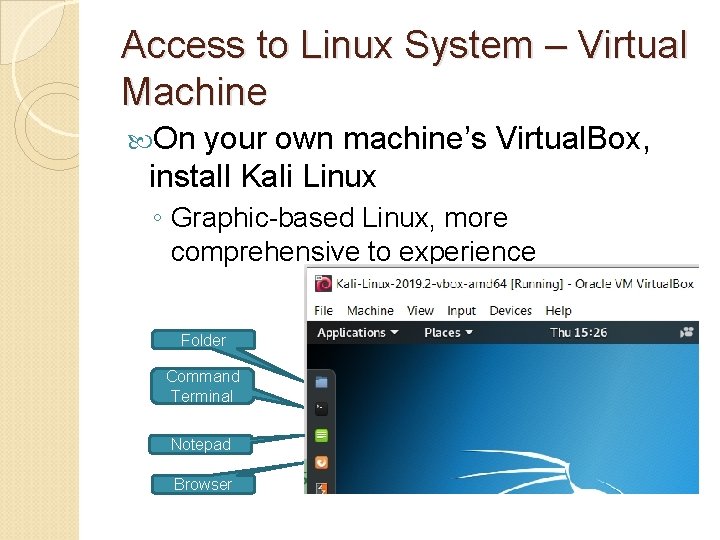
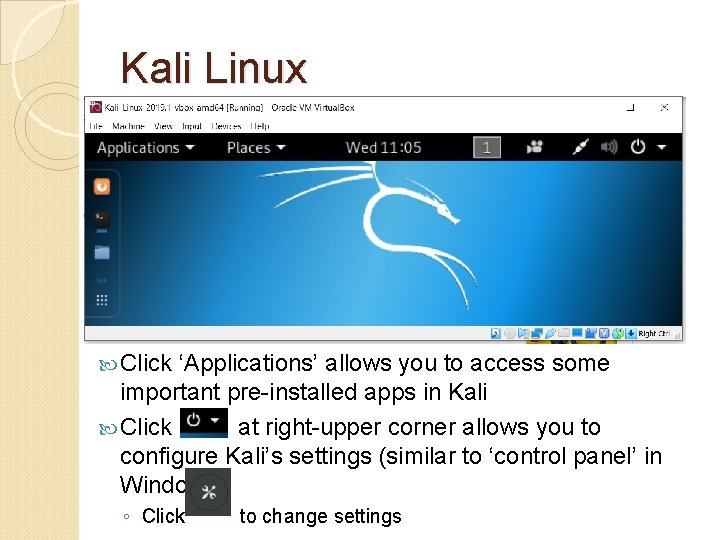
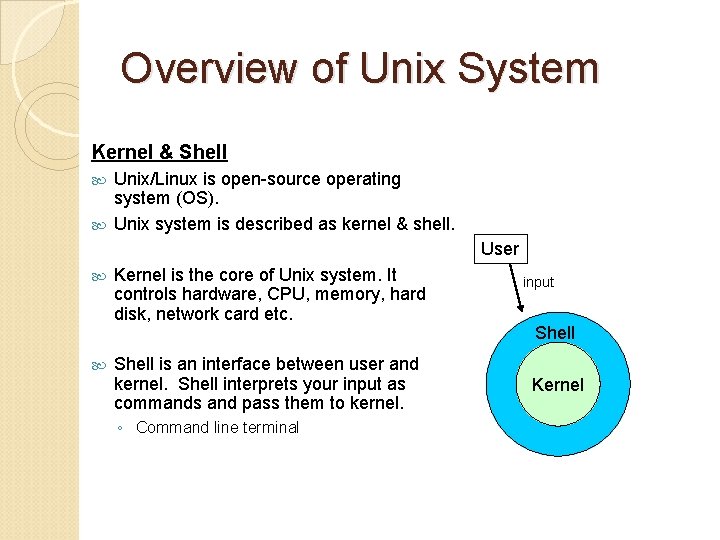
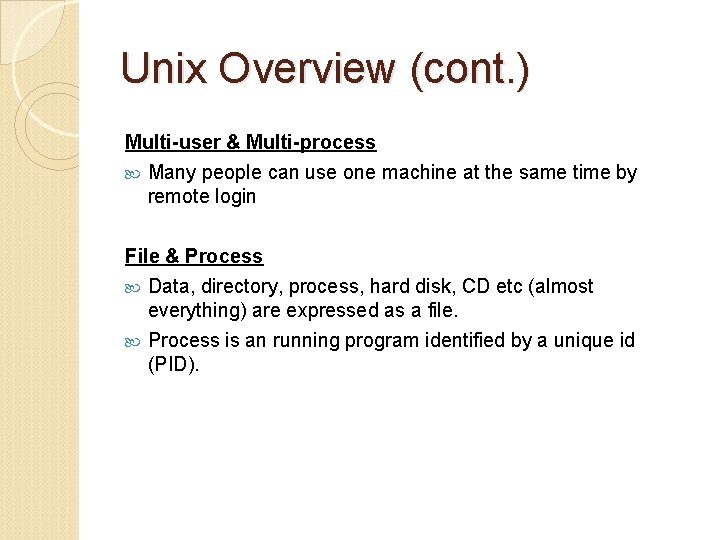
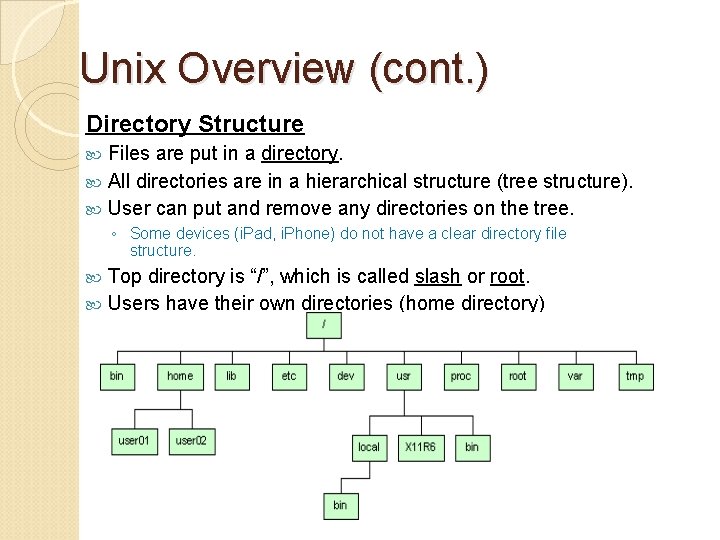
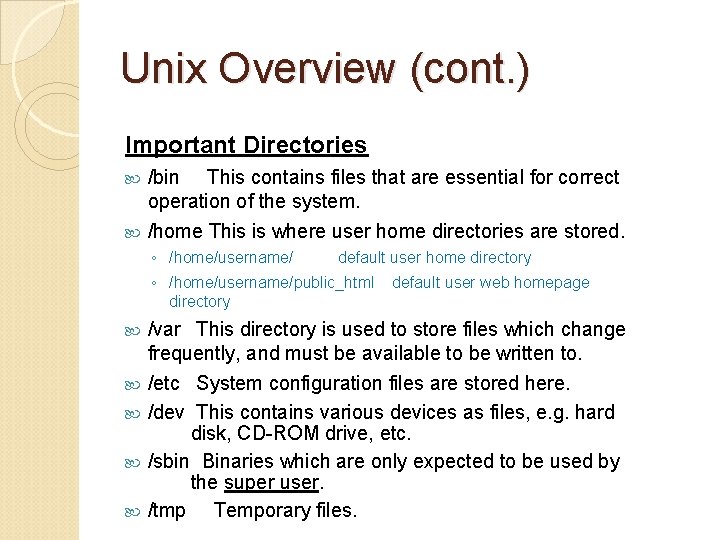
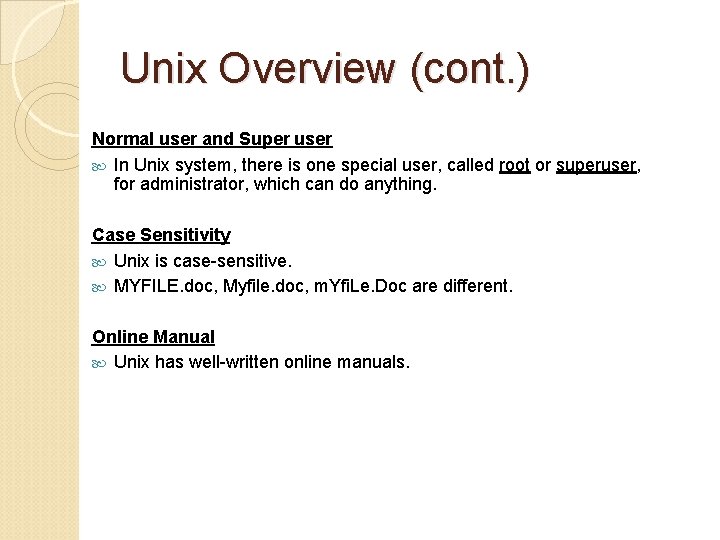
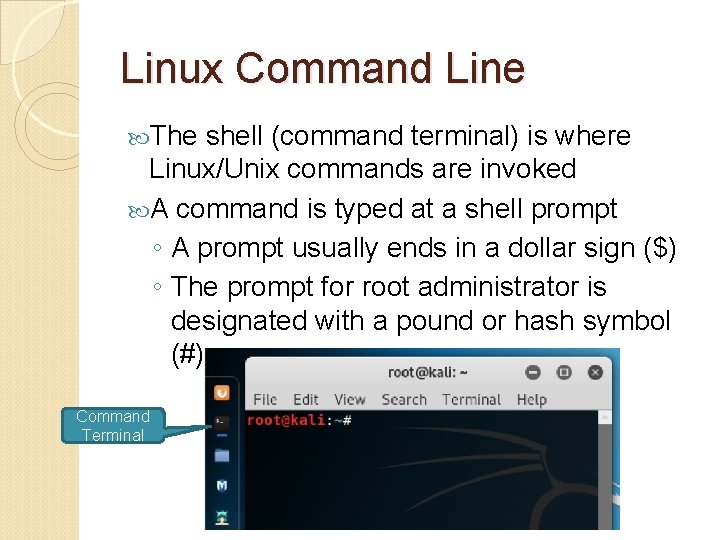
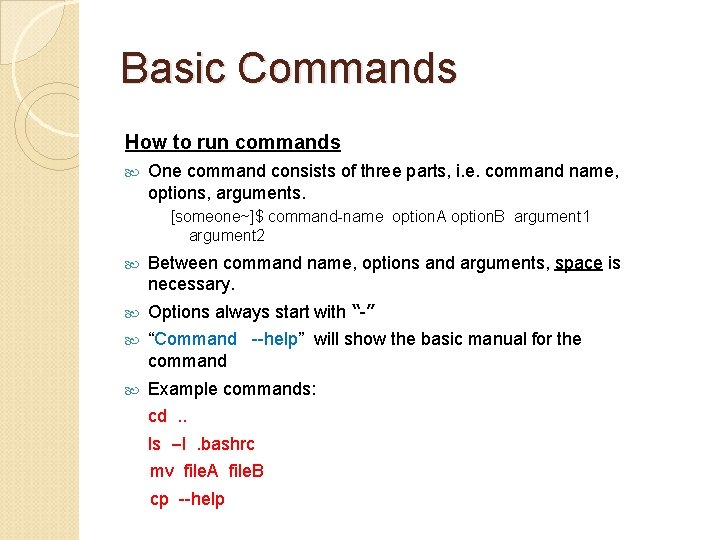
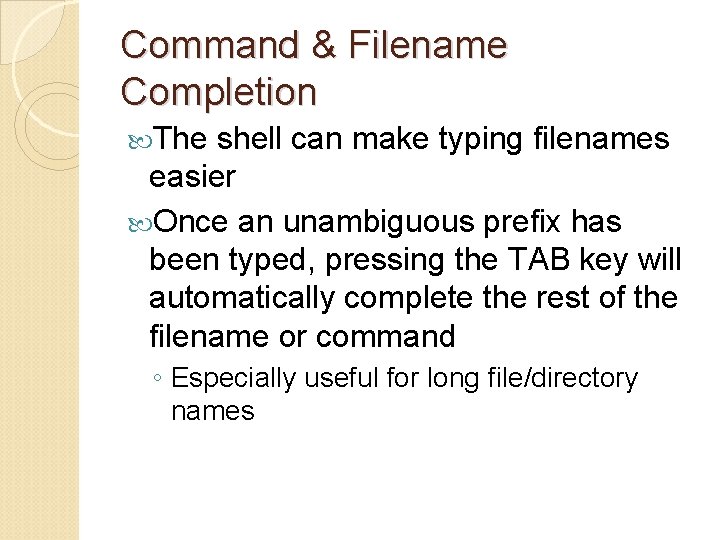

![Basic Commands System Commands su [username] passwd useradd userdel mount, umount df shutdown switch Basic Commands System Commands su [username] passwd useradd userdel mount, umount df shutdown switch](https://slidetodoc.com/presentation_image_h2/9d487e16e3c528dab1adb2ed6d87e570/image-14.jpg)
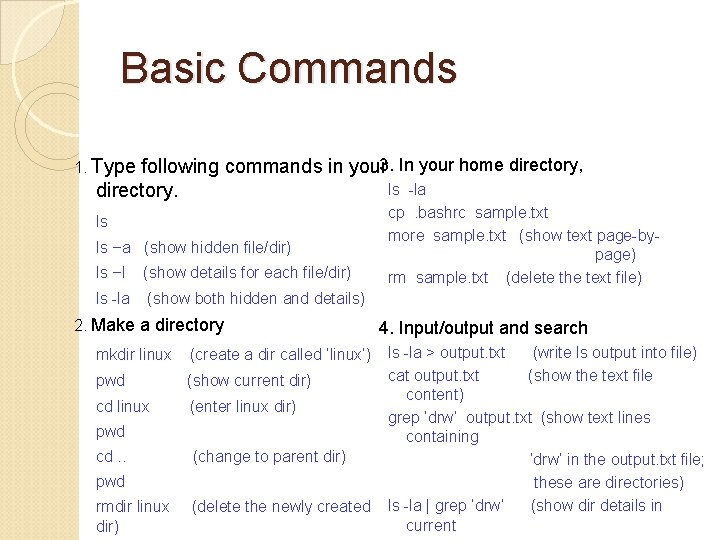
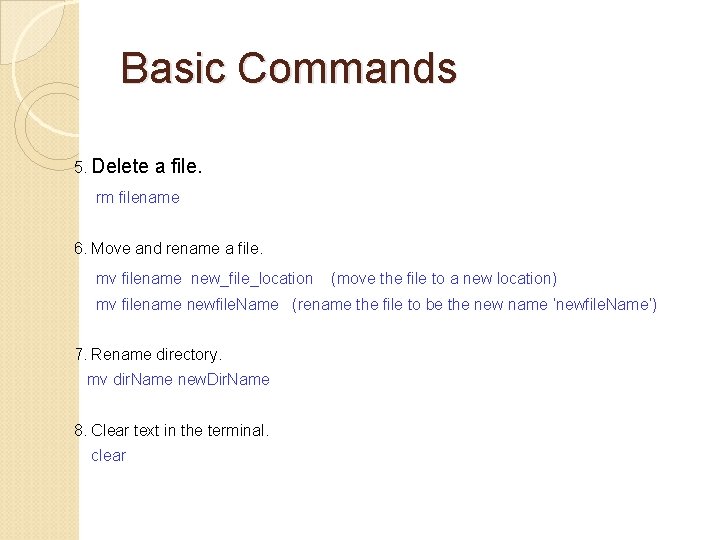
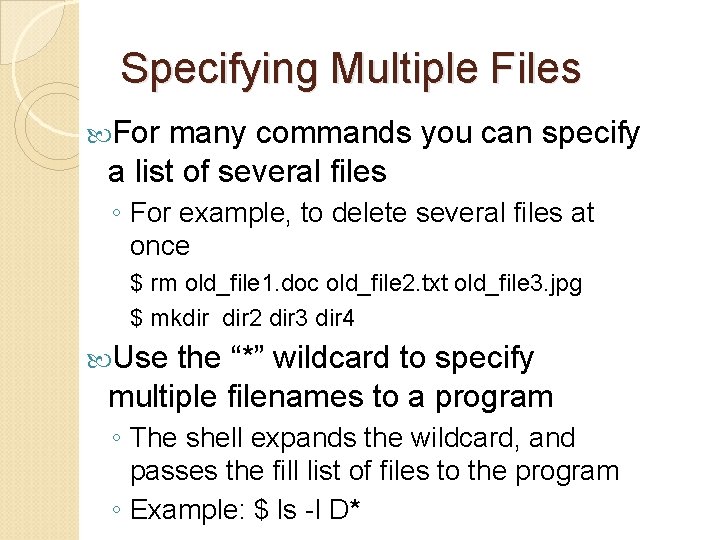
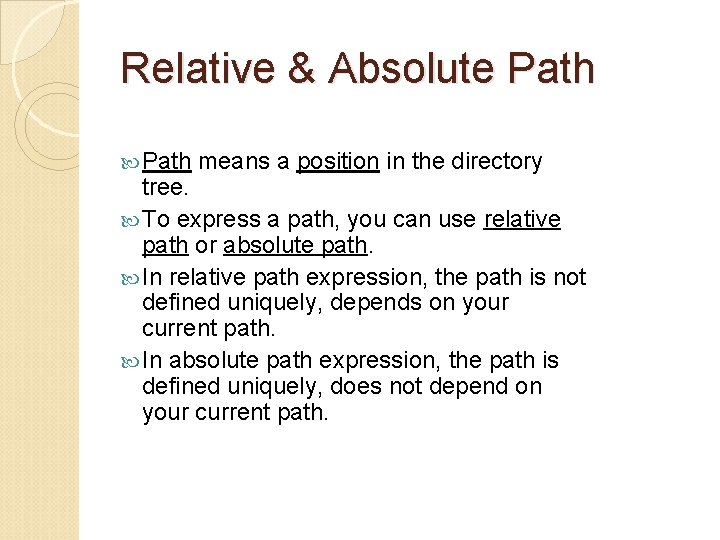
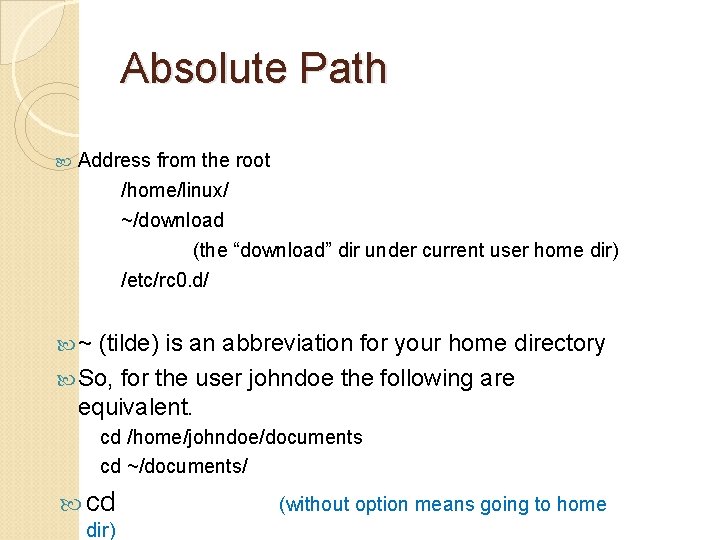
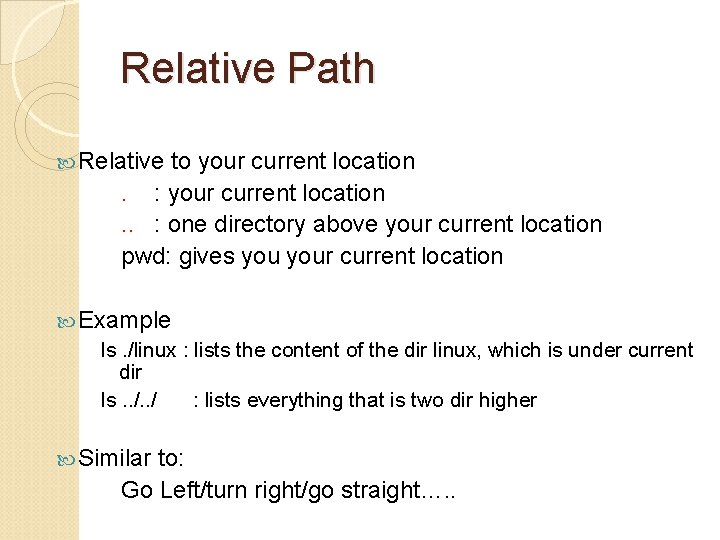
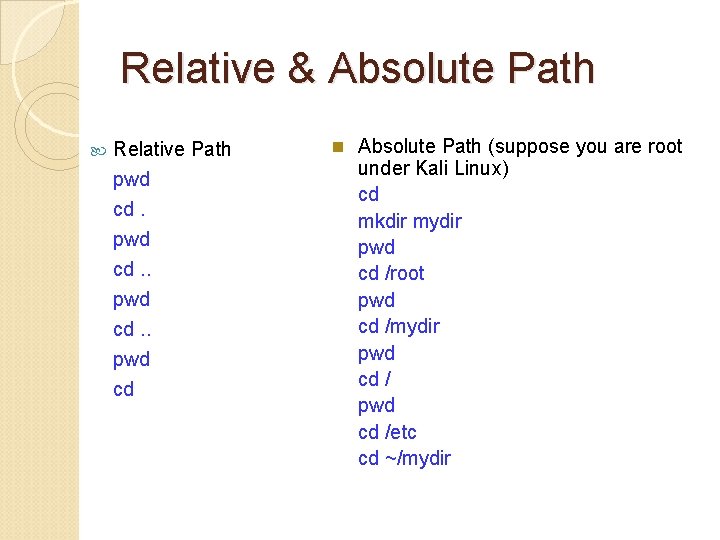
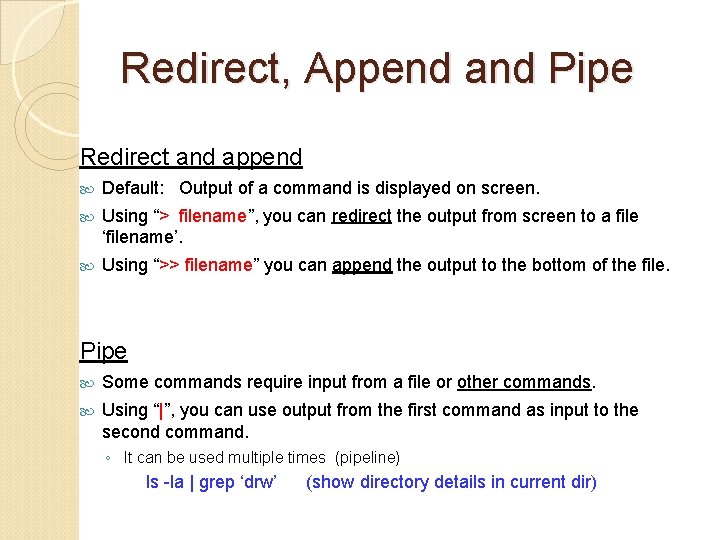
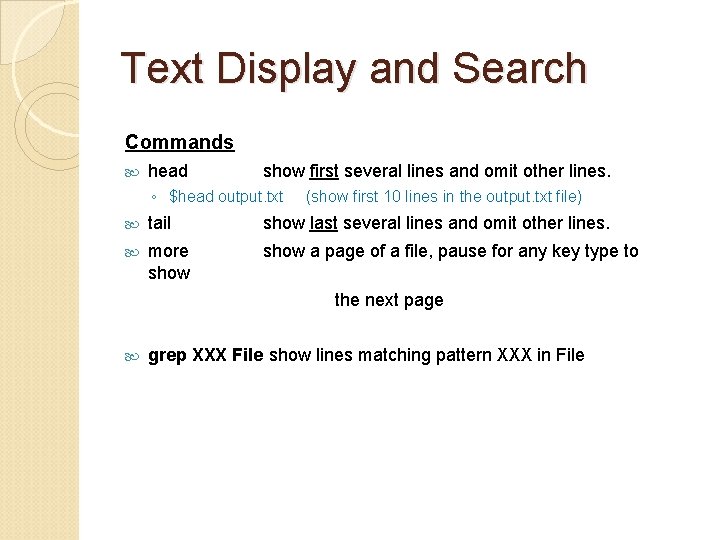
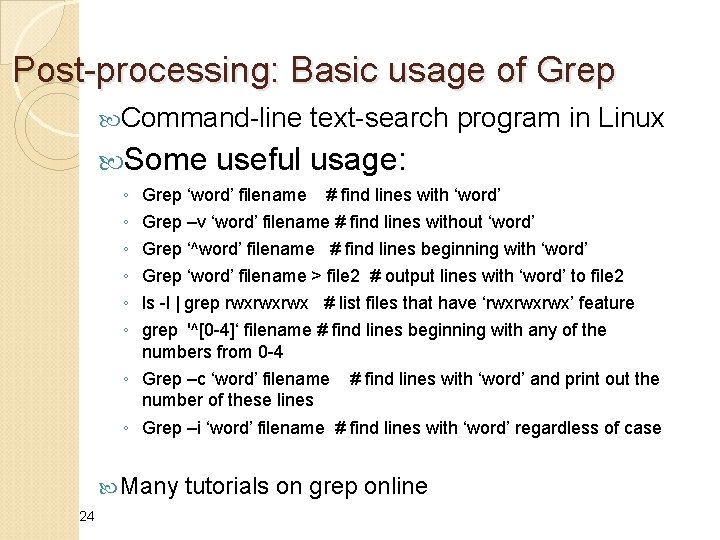
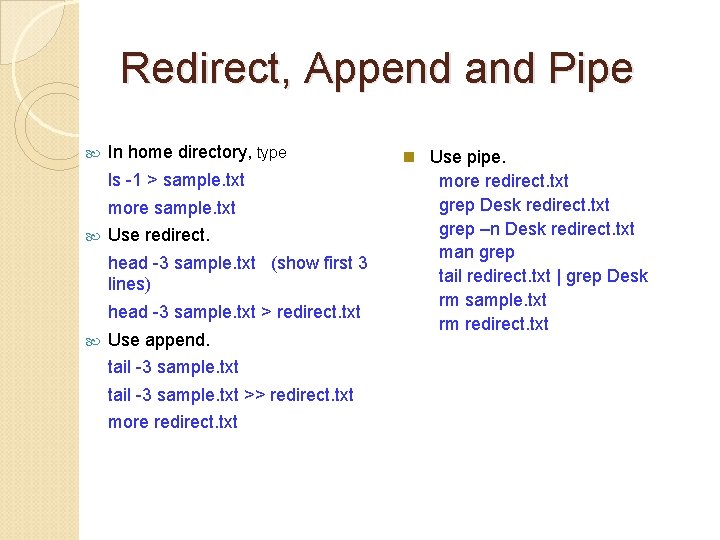
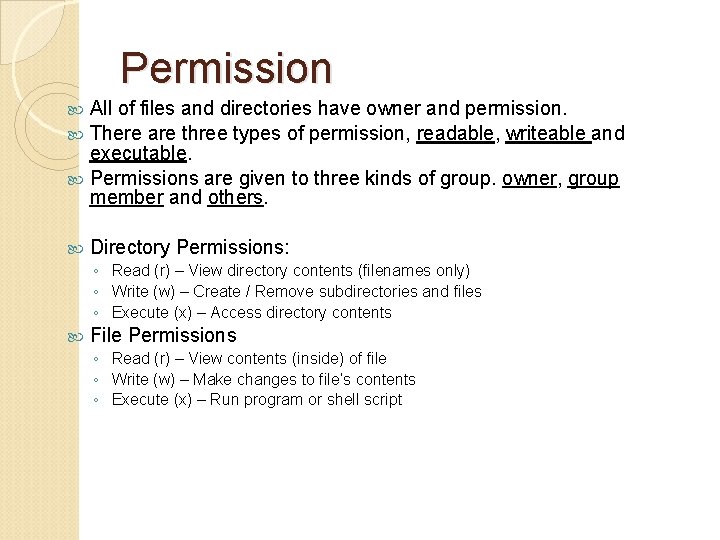
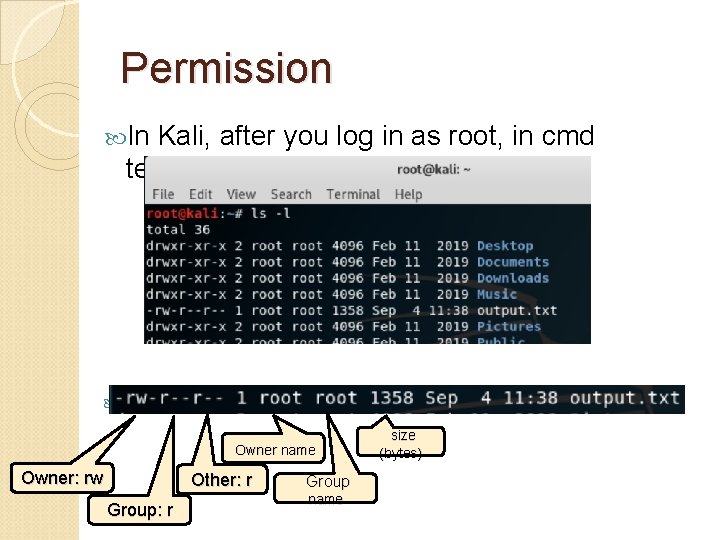
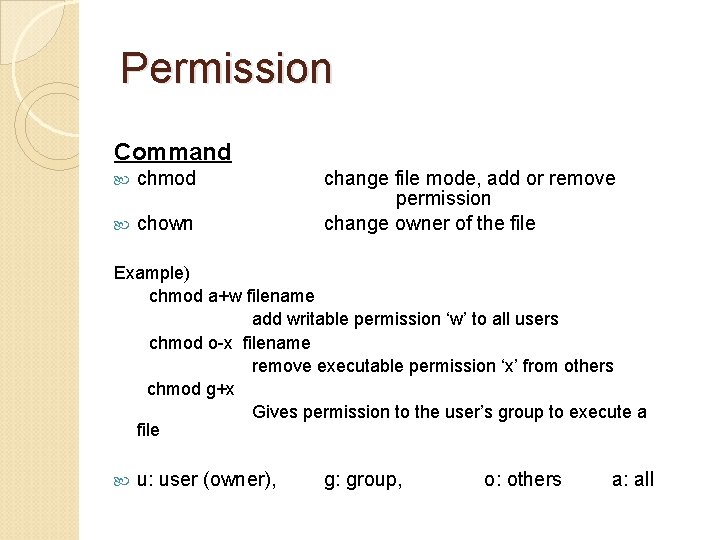
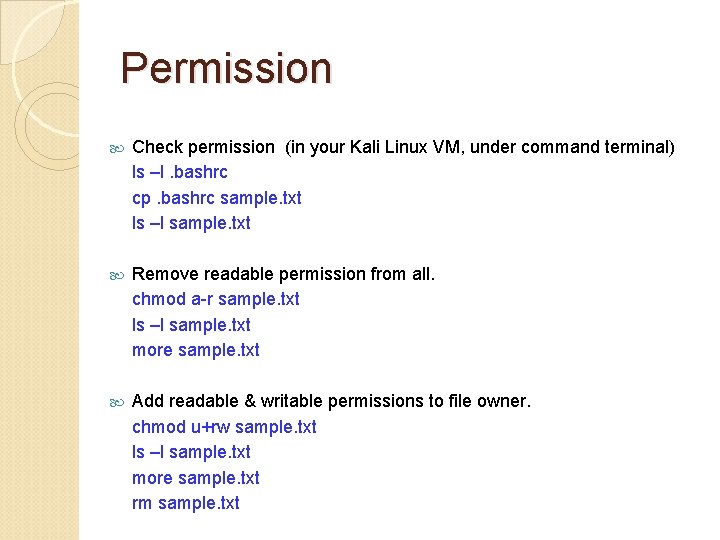
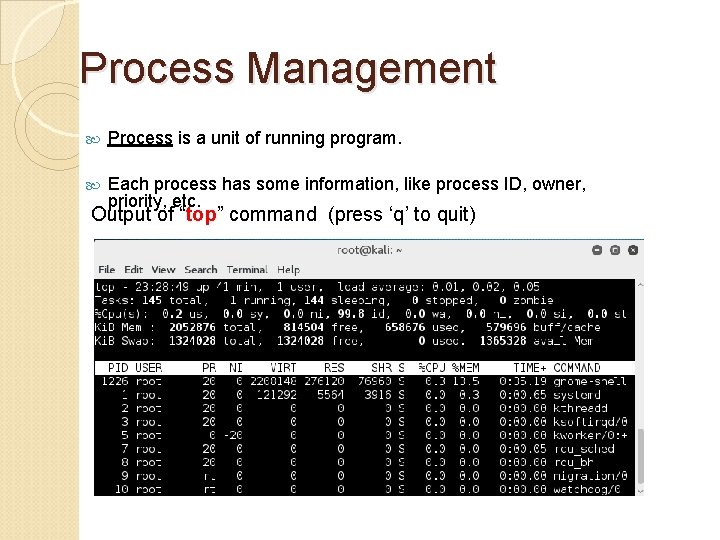
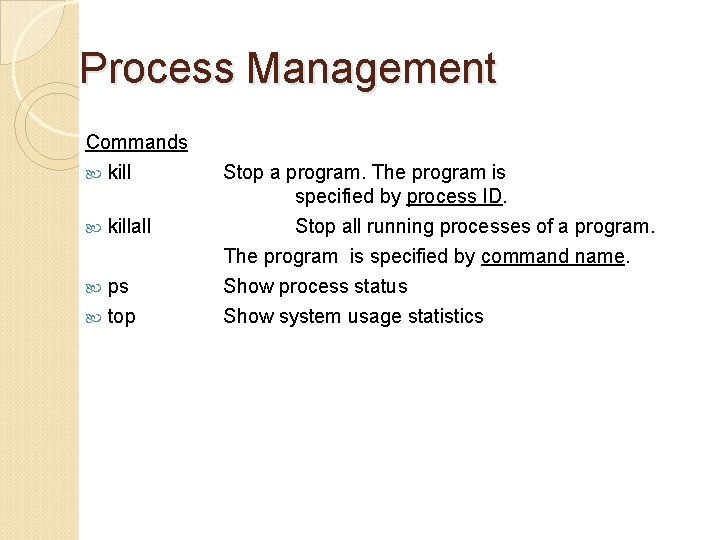
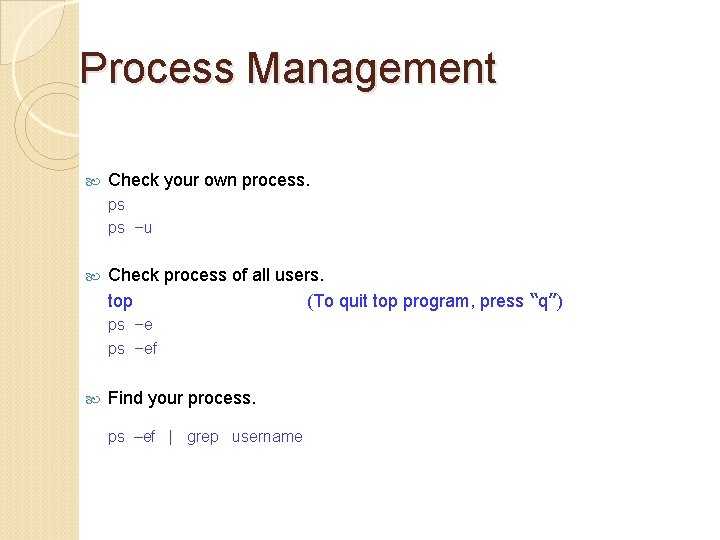
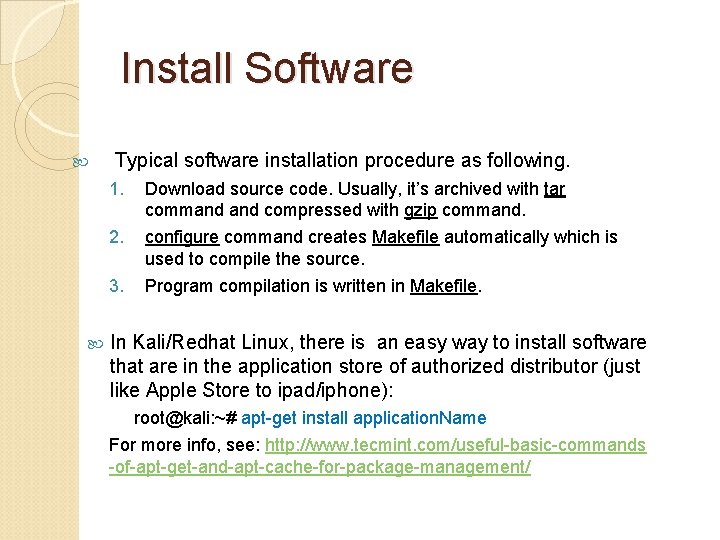
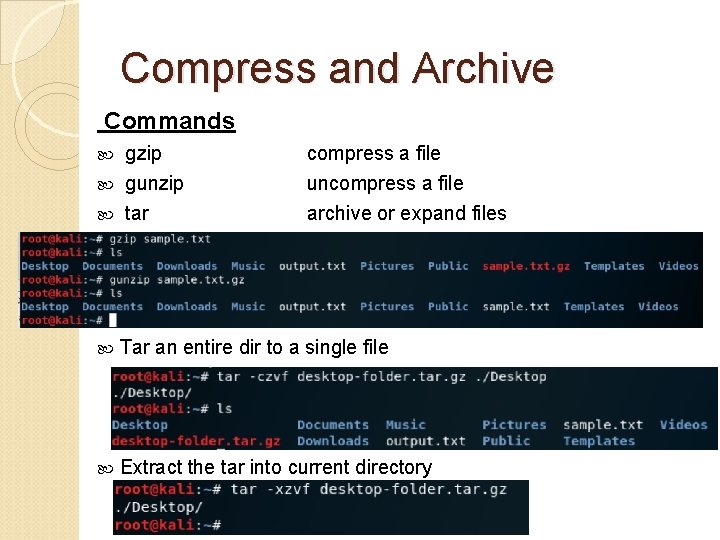
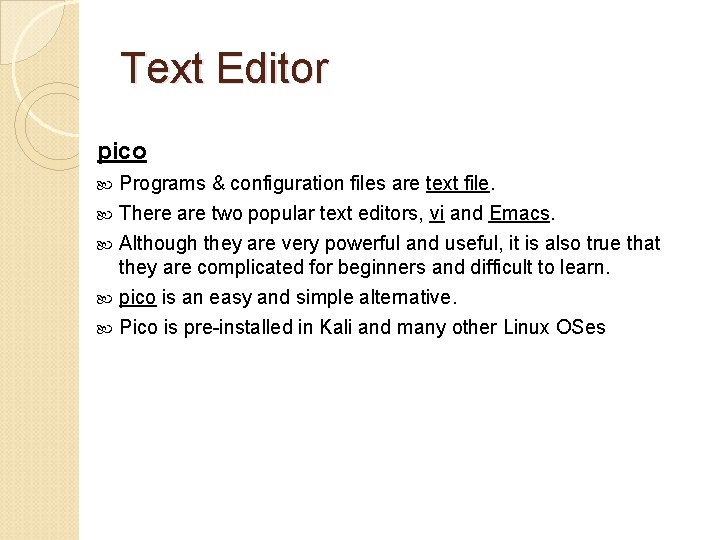
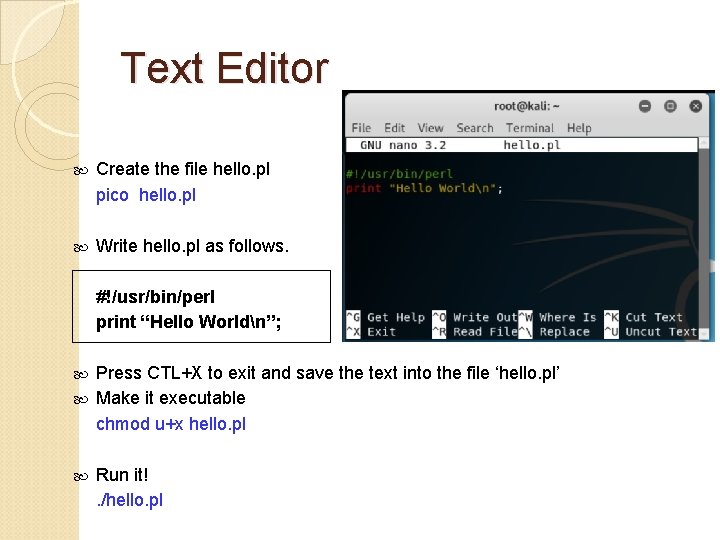
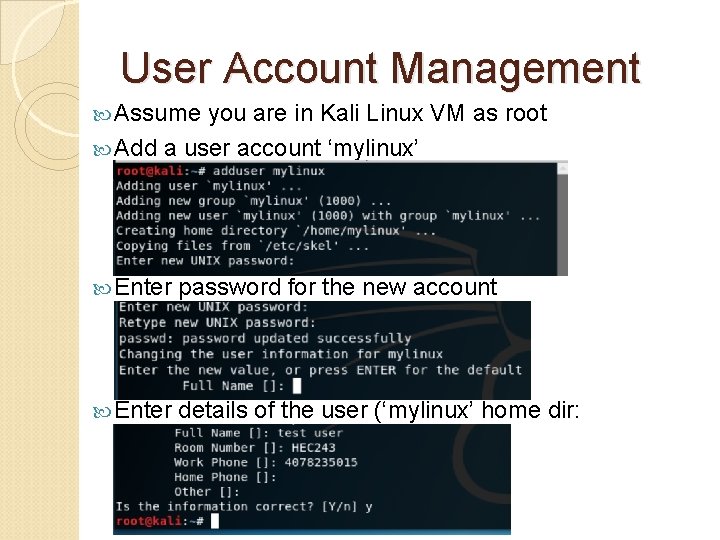
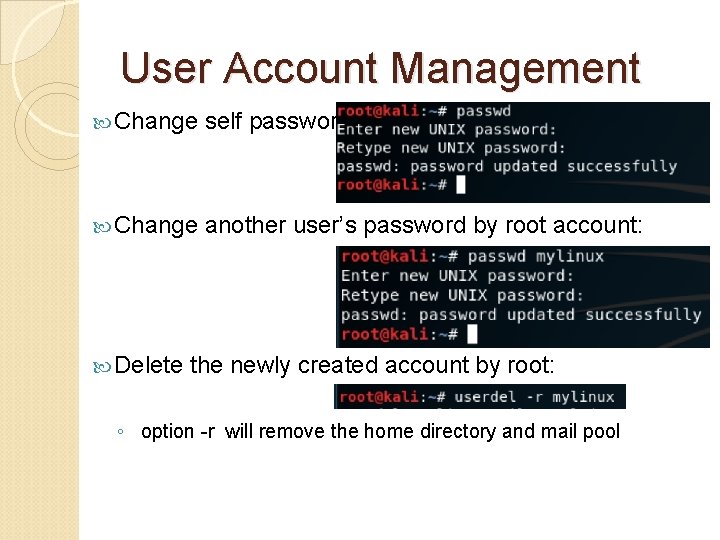
- Slides: 38
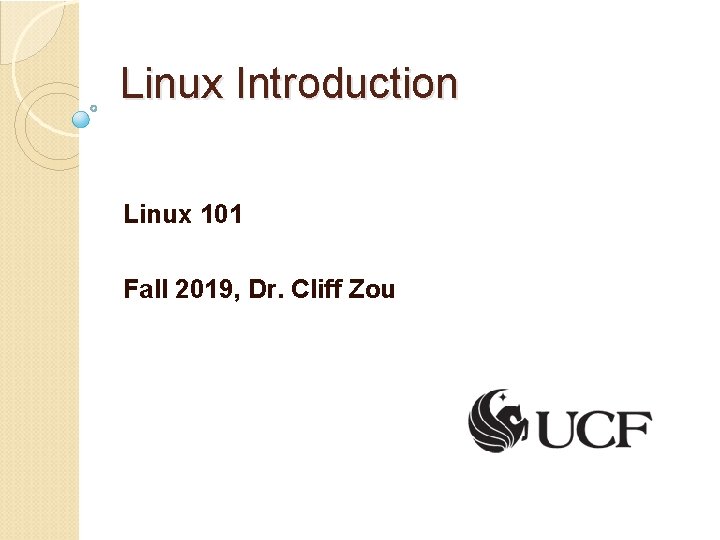
Linux Introduction Linux 101 Fall 2019, Dr. Cliff Zou
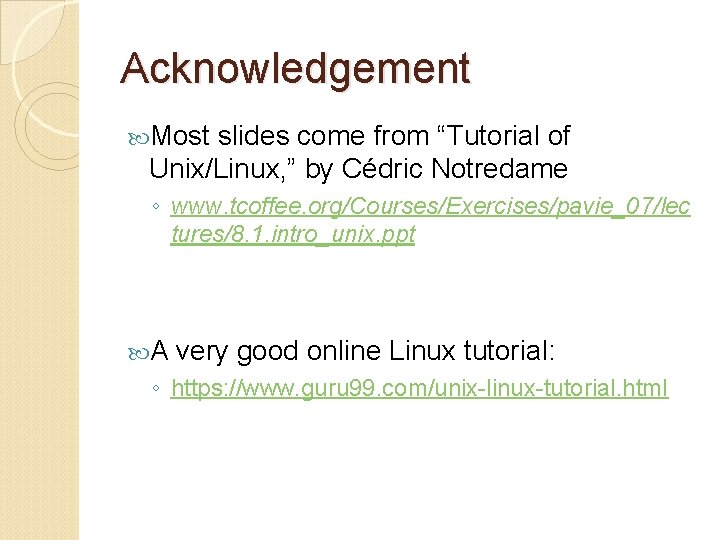
Acknowledgement Most slides come from “Tutorial of Unix/Linux, ” by Cédric Notredame ◦ www. tcoffee. org/Courses/Exercises/pavie_07/lec tures/8. 1. intro_unix. ppt A very good online Linux tutorial: ◦ https: //www. guru 99. com/unix-linux-tutorial. html
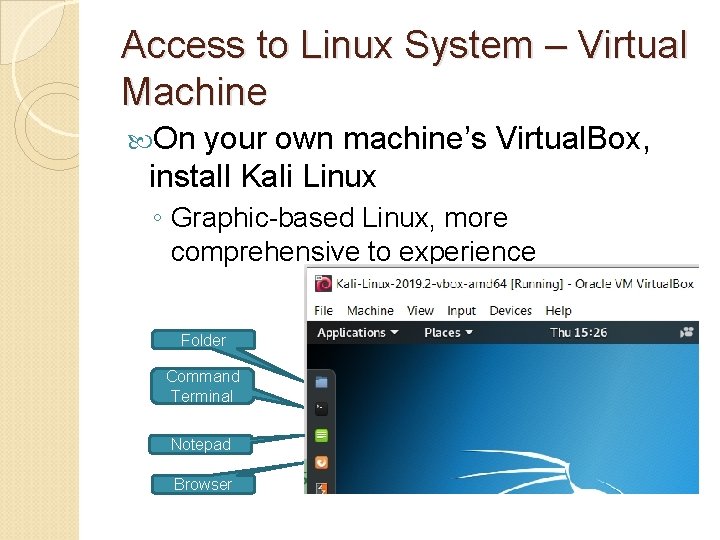
Access to Linux System – Virtual Machine On your own machine’s Virtual. Box, install Kali Linux ◦ Graphic-based Linux, more comprehensive to experience Folder Command Terminal Notepad Browser
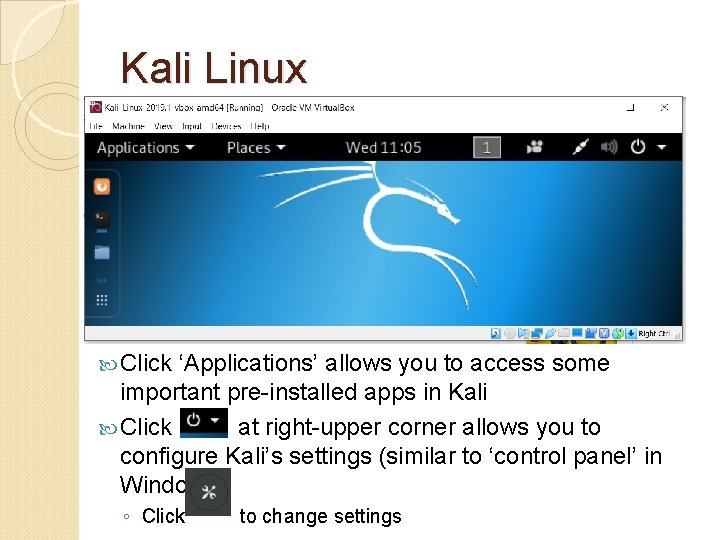
Kali Linux Click ‘Applications’ allows you to access some important pre-installed apps in Kali Click at right-upper corner allows you to configure Kali’s settings (similar to ‘control panel’ in Windows) ◦ Click to change settings
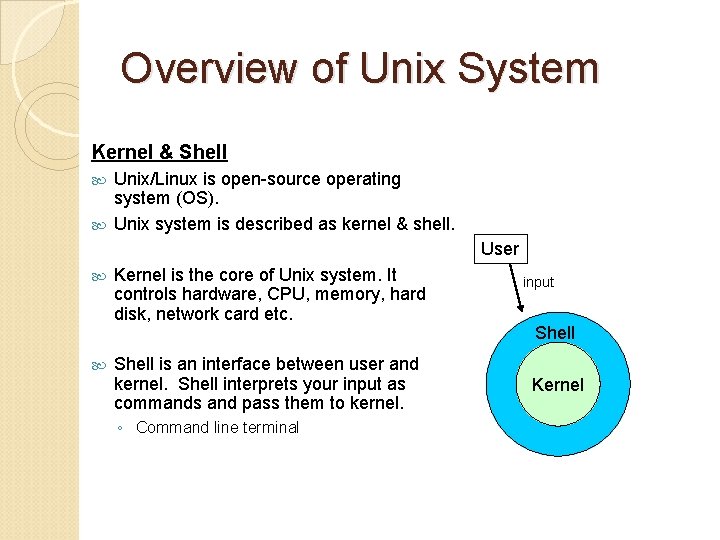
Overview of Unix System Kernel & Shell Unix/Linux is open-source operating system (OS). Unix system is described as kernel & shell. User Kernel is the core of Unix system. It controls hardware, CPU, memory, hard disk, network card etc. Shell is an interface between user and kernel. Shell interprets your input as commands and pass them to kernel. ◦ Command line terminal input Shell Kernel
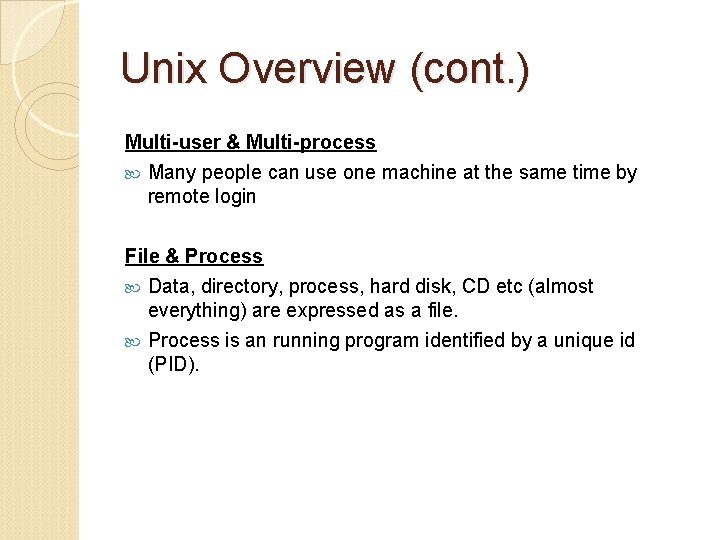
Unix Overview (cont. ) Multi-user & Multi-process Many people can use one machine at the same time by remote login File & Process Data, directory, process, hard disk, CD etc (almost everything) are expressed as a file. Process is an running program identified by a unique id (PID).
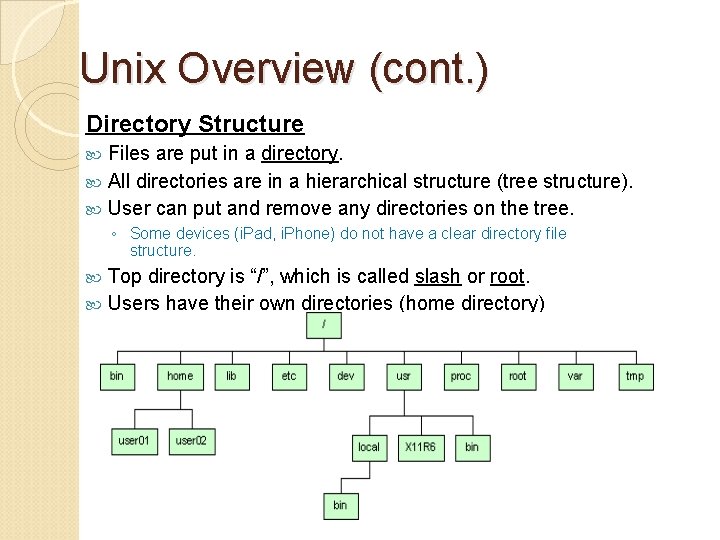
Unix Overview (cont. ) Directory Structure Files are put in a directory. All directories are in a hierarchical structure (tree structure). User can put and remove any directories on the tree. ◦ Some devices (i. Pad, i. Phone) do not have a clear directory file structure. Top directory is “/”, which is called slash or root. Users have their own directories (home directory)
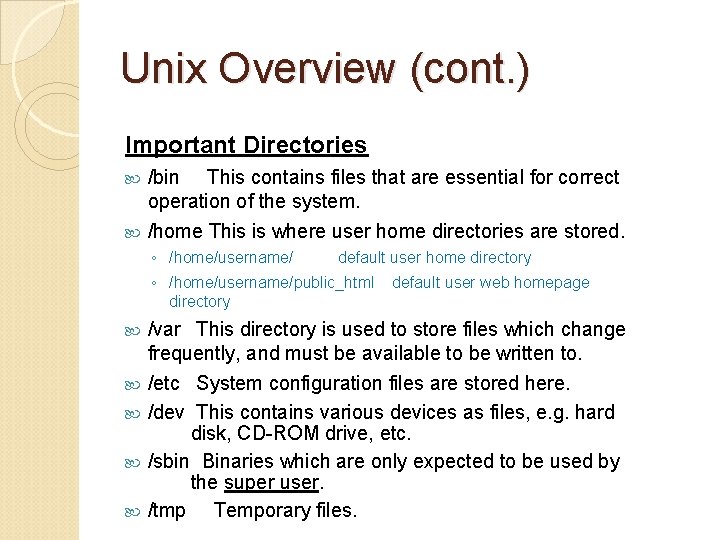
Unix Overview (cont. ) Important Directories /bin This contains files that are essential for correct operation of the system. /home This is where user home directories are stored. ◦ /home/username/ default user home directory ◦ /home/username/public_html default user web homepage directory /var This directory is used to store files which change frequently, and must be available to be written to. /etc System configuration files are stored here. /dev This contains various devices as files, e. g. hard disk, CD-ROM drive, etc. /sbin Binaries which are only expected to be used by the super user. /tmp Temporary files.
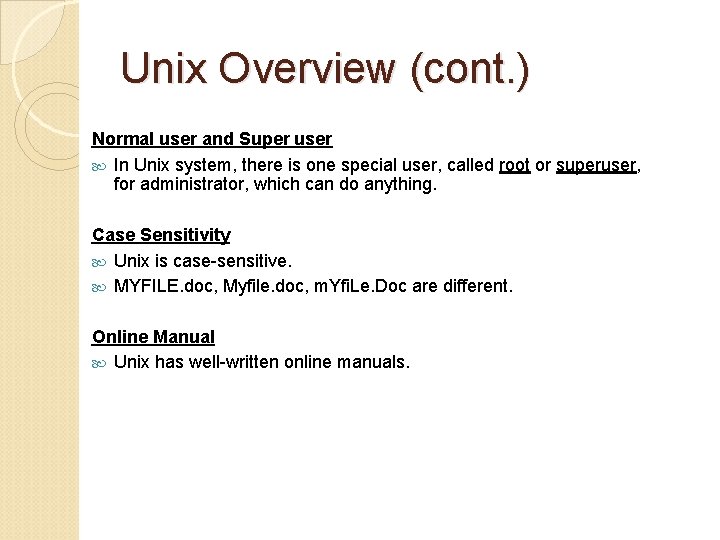
Unix Overview (cont. ) Normal user and Super user In Unix system, there is one special user, called root or superuser, for administrator, which can do anything. Case Sensitivity Unix is case-sensitive. MYFILE. doc, Myfile. doc, m. Yfi. Le. Doc are different. Online Manual Unix has well-written online manuals.
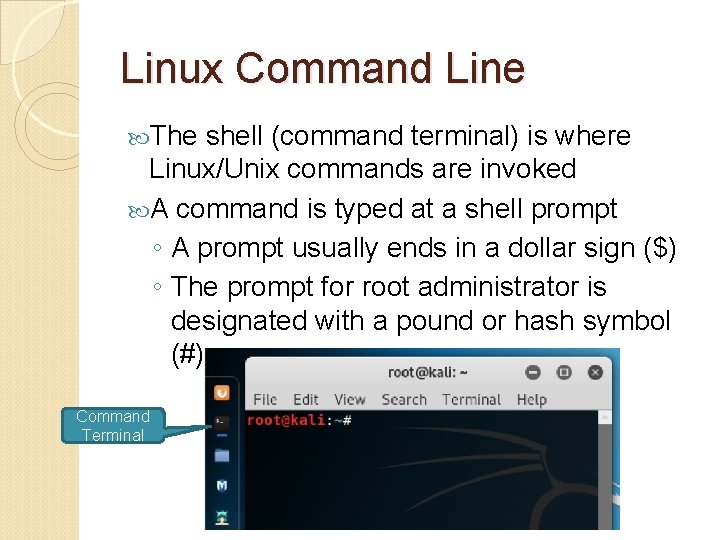
Linux Command Line The shell (command terminal) is where Linux/Unix commands are invoked A command is typed at a shell prompt ◦ A prompt usually ends in a dollar sign ($) ◦ The prompt for root administrator is designated with a pound or hash symbol (#) Command Terminal
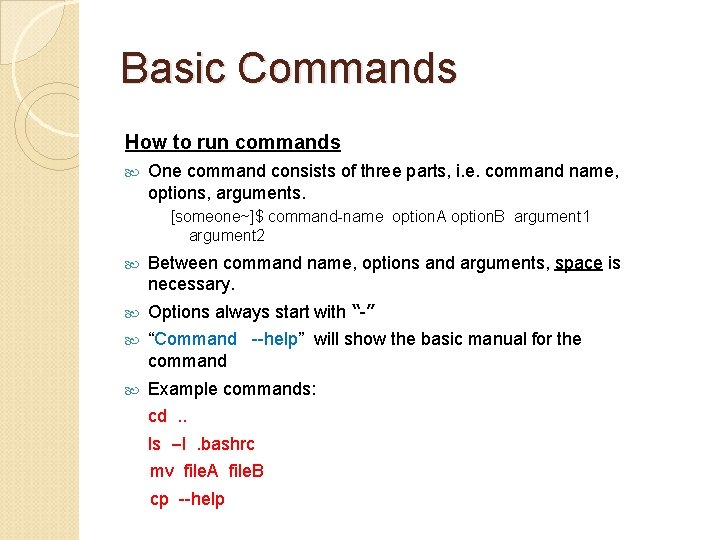
Basic Commands How to run commands One command consists of three parts, i. e. command name, options, arguments. [someone~]$ command-name option. A option. B argument 1 argument 2 Between command name, options and arguments, space is necessary. Options always start with “-” “Command --help” will show the basic manual for the command Example commands: cd. . ls –l. bashrc mv file. A file. B cp --help
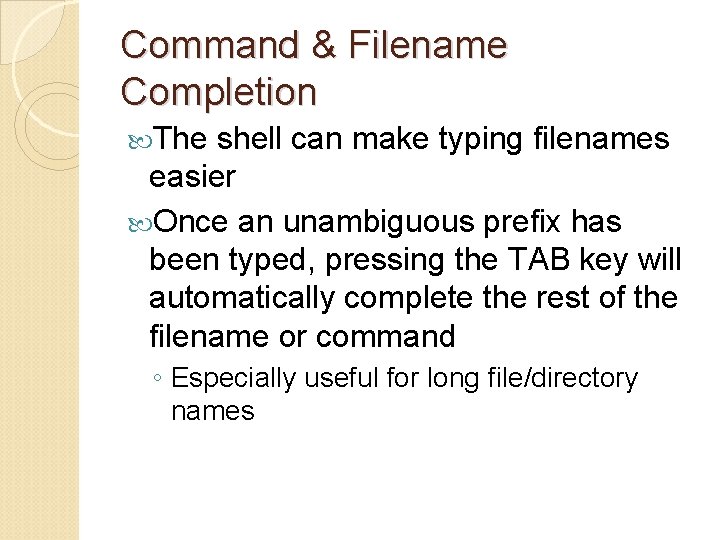
Command & Filename Completion The shell can make typing filenames easier Once an unambiguous prefix has been typed, pressing the TAB key will automatically complete the rest of the filename or command ◦ Especially useful for long file/directory names

Basic Commands File/Folder Commands ls cd cp mv rm pwd mkdir rmdir File Text Commands less, more, cat pico [filename] grep show files in current directory change directory copy file or directory move file or directory remove file or directory show current directory create directory remove directory display file text contents editor for editing file text search in a file
![Basic Commands System Commands su username passwd useradd userdel mount umount df shutdown switch Basic Commands System Commands su [username] passwd useradd userdel mount, umount df shutdown switch](https://slidetodoc.com/presentation_image_h2/9d487e16e3c528dab1adb2ed6d87e570/image-14.jpg)
Basic Commands System Commands su [username] passwd useradd userdel mount, umount df shutdown switch user change password create new user account delete user account mount/unmount file system show disk space usage reboot or turn off machine Input/Output Commands [command] > filename write command text output into file [command 1] | [command 2] execute cmd 1 and use its output as the input for executing
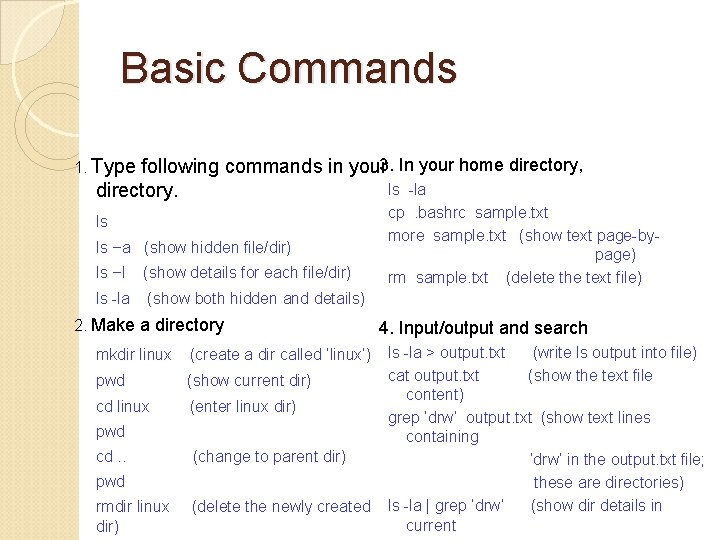
Basic Commands following commands in your 3. In your home directory, ls -la directory. 1. Type ls ls –a (show hidden file/dir) ls –l (show details for each file/dir) ls -la (show both hidden and details) 2. Make a directory mkdir linux (create a dir called ‘linux’) pwd (show current dir) cd linux (enter linux dir) pwd cd. . (change to parent dir) pwd rmdir linux dir) (delete the newly created cp. bashrc sample. txt more sample. txt (show text page-bypage) rm sample. txt (delete the text file) 4. Input/output and search ls -la > output. txt (write ls output into file) cat output. txt (show the text file content) grep ‘drw’ output. txt (show text lines containing ‘drw’ in the output. txt file; these are directories) ls -la | grep ‘drw’ (show dir details in current
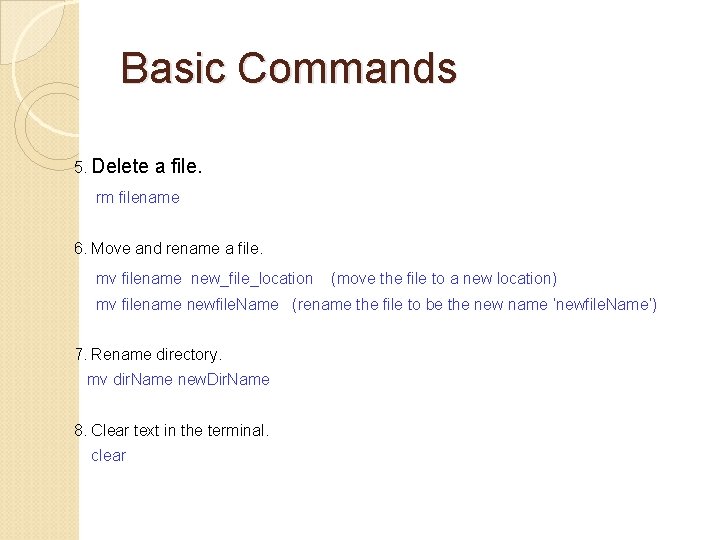
Basic Commands 5. Delete a file. rm filename 6. Move and rename a file. mv filename new_file_location (move the file to a new location) mv filename newfile. Name (rename the file to be the new name ‘newfile. Name’) 7. Rename directory. mv dir. Name new. Dir. Name 8. Clear text in the terminal. clear
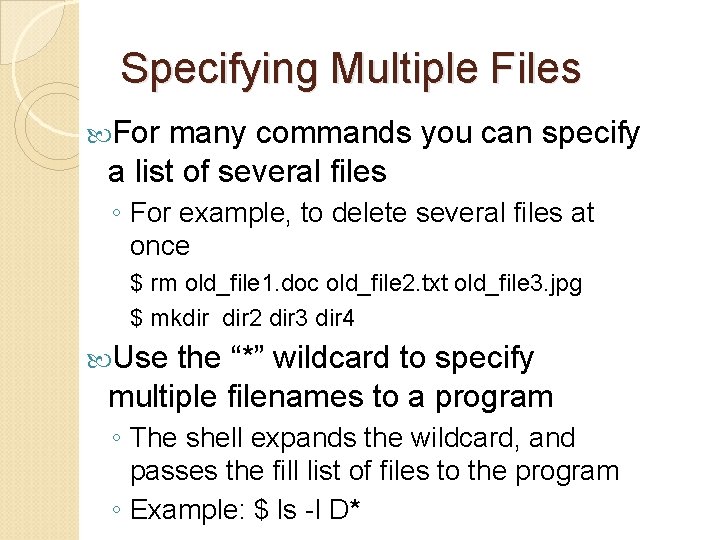
Specifying Multiple Files For many commands you can specify a list of several files ◦ For example, to delete several files at once $ rm old_file 1. doc old_file 2. txt old_file 3. jpg $ mkdir 2 dir 3 dir 4 Use the “*” wildcard to specify multiple filenames to a program ◦ The shell expands the wildcard, and passes the fill list of files to the program ◦ Example: $ ls -l D*
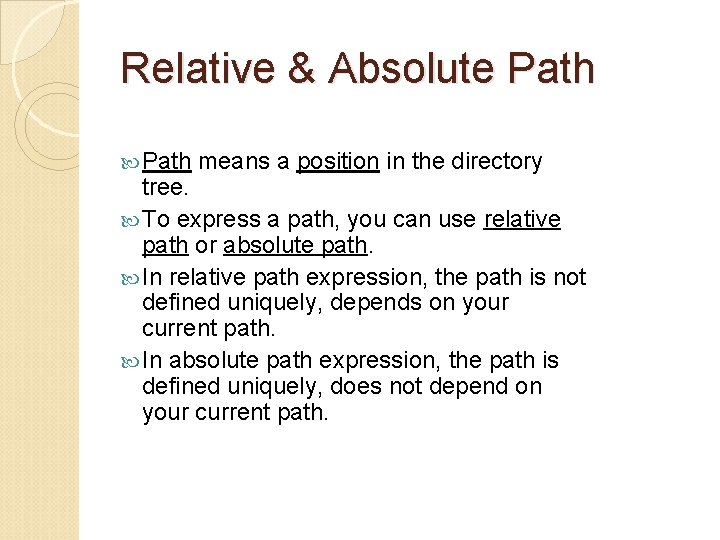
Relative & Absolute Path means a position in the directory tree. To express a path, you can use relative path or absolute path. In relative path expression, the path is not defined uniquely, depends on your current path. In absolute path expression, the path is defined uniquely, does not depend on your current path.
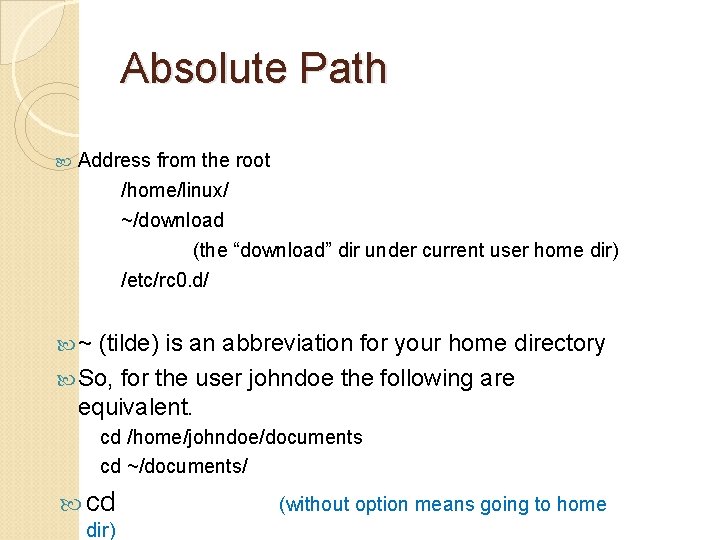
Absolute Path Address from the root /home/linux/ ~/download (the “download” dir under current user home dir) /etc/rc 0. d/ ~ (tilde) is an abbreviation for your home directory So, for the user johndoe the following are equivalent. cd /home/johndoe/documents cd ~/documents/ cd dir) (without option means going to home
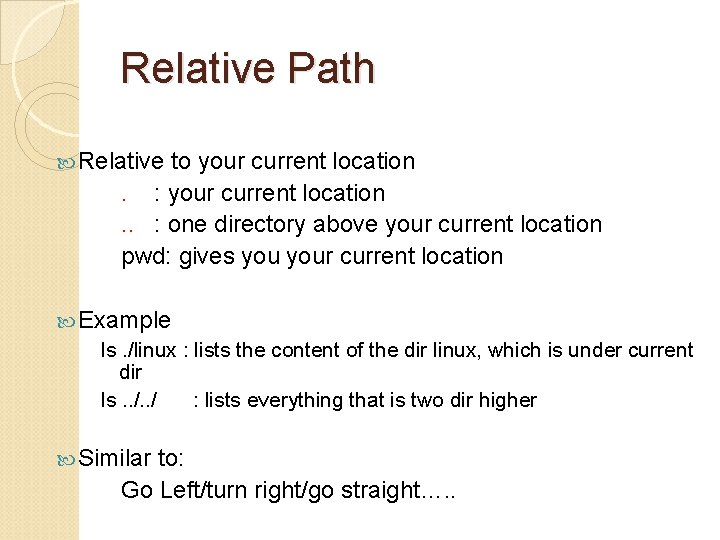
Relative Path Relative to your current location. : your current location. . : one directory above your current location pwd: gives your current location Example ls. /linux : lists the content of the dir linux, which is under current dir ls. . / : lists everything that is two dir higher Similar to: Go Left/turn right/go straight…. .
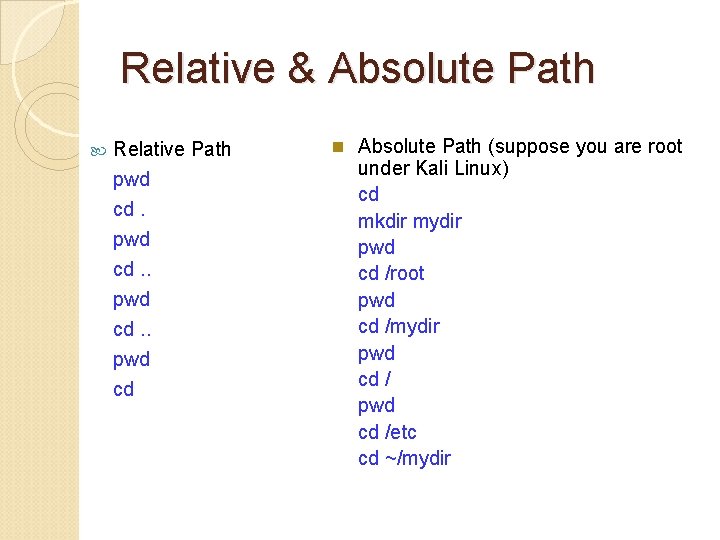
Relative & Absolute Path Relative Path pwd cd. . pwd cd n Absolute Path (suppose you are root under Kali Linux) cd mkdir mydir pwd cd /root pwd cd /mydir pwd cd /etc cd ~/mydir
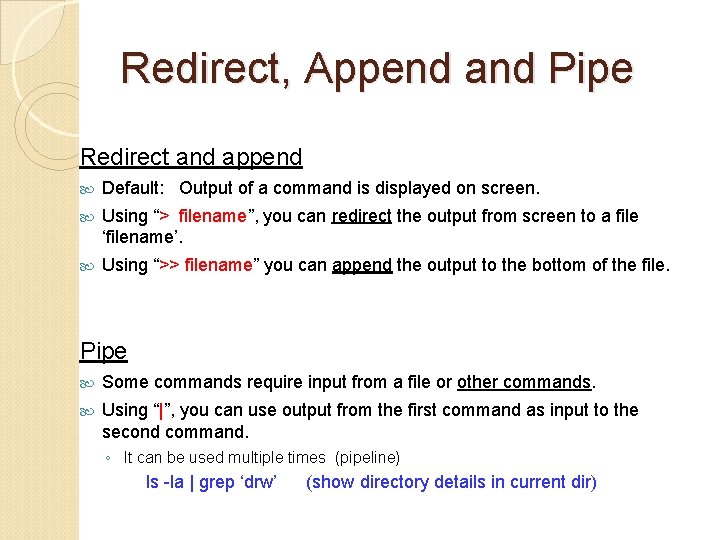
Redirect, Append and Pipe Redirect and append Default: Output of a command is displayed on screen. Using “> filename”, you can redirect the output from screen to a file ‘filename’. Using “>> filename” you can append the output to the bottom of the file. Pipe Some commands require input from a file or other commands. Using “|”, you can use output from the first command as input to the second command. ◦ It can be used multiple times (pipeline) ls -la | grep ‘drw’ (show directory details in current dir)
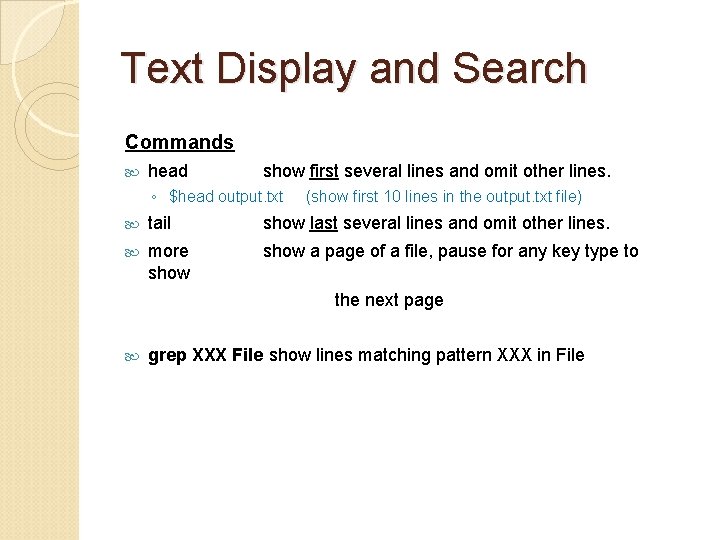
Text Display and Search Commands head show first several lines and omit other lines. ◦ $head output. txt (show first 10 lines in the output. txt file) tail show last several lines and omit other lines. more show a page of a file, pause for any key type to the next page grep XXX File show lines matching pattern XXX in File
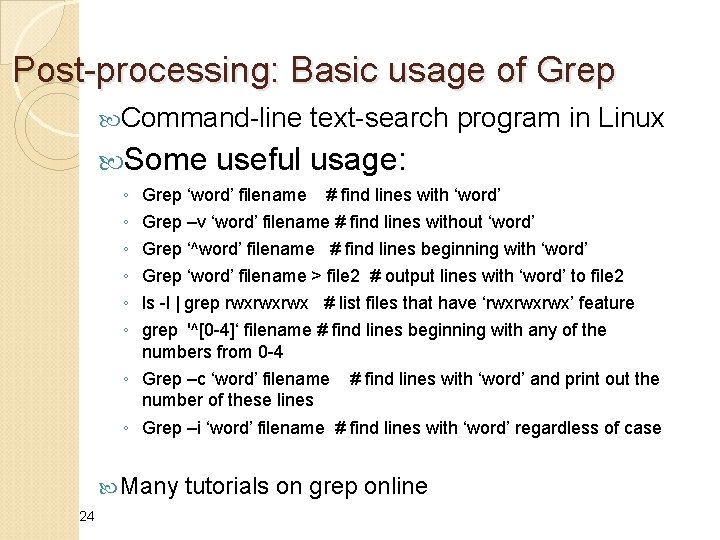
Post-processing: Basic usage of Grep Command-line Some ◦ ◦ ◦ text-search program in Linux useful usage: Grep ‘word’ filename # find lines with ‘word’ Grep –v ‘word’ filename # find lines without ‘word’ Grep ‘^word’ filename # find lines beginning with ‘word’ Grep ‘word’ filename > file 2 # output lines with ‘word’ to file 2 ls -l | grep rwxrwxrwx # list files that have ‘rwxrwxrwx’ feature grep '^[0 -4]‘ filename # find lines beginning with any of the numbers from 0 -4 ◦ Grep –c ‘word’ filename # find lines with ‘word’ and print out the number of these lines ◦ Grep –i ‘word’ filename # find lines with ‘word’ regardless of case Many 24 tutorials on grep online
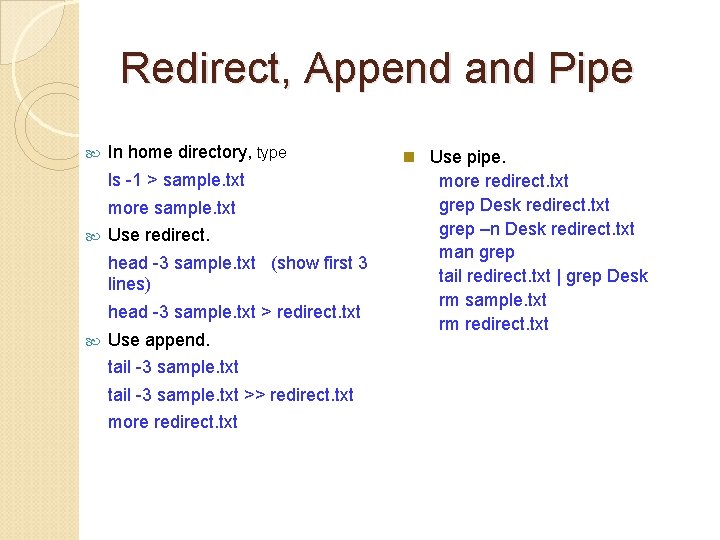
Redirect, Append and Pipe In home directory, type ls -1 > sample. txt more sample. txt Use redirect. head -3 sample. txt (show first 3 lines) head -3 sample. txt > redirect. txt Use append. tail -3 sample. txt >> redirect. txt more redirect. txt n Use pipe. more redirect. txt grep Desk redirect. txt grep –n Desk redirect. txt man grep tail redirect. txt | grep Desk rm sample. txt rm redirect. txt
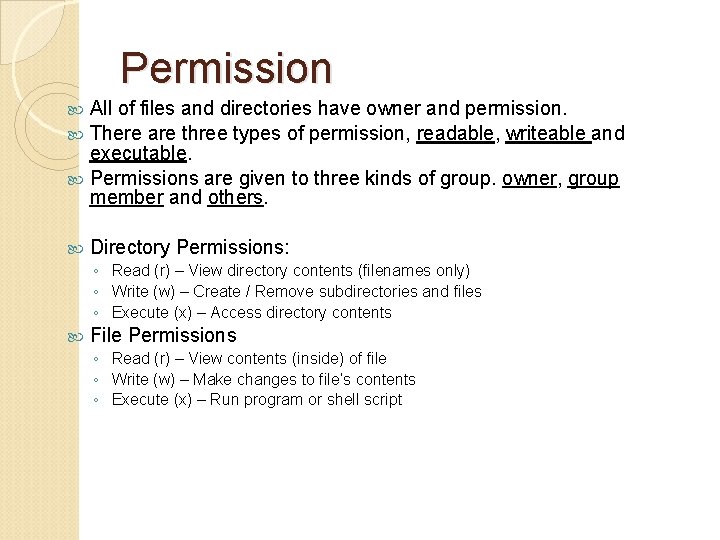
Permission All of files and directories have owner and permission. There are three types of permission, readable, writeable and executable. Permissions are given to three kinds of group. owner, group member and others. Directory Permissions: ◦ Read (r) – View directory contents (filenames only) ◦ Write (w) – Create / Remove subdirectories and files ◦ Execute (x) – Access directory contents File Permissions ◦ Read (r) – View contents (inside) of file ◦ Write (w) – Make changes to file’s contents ◦ Execute (x) – Run program or shell script
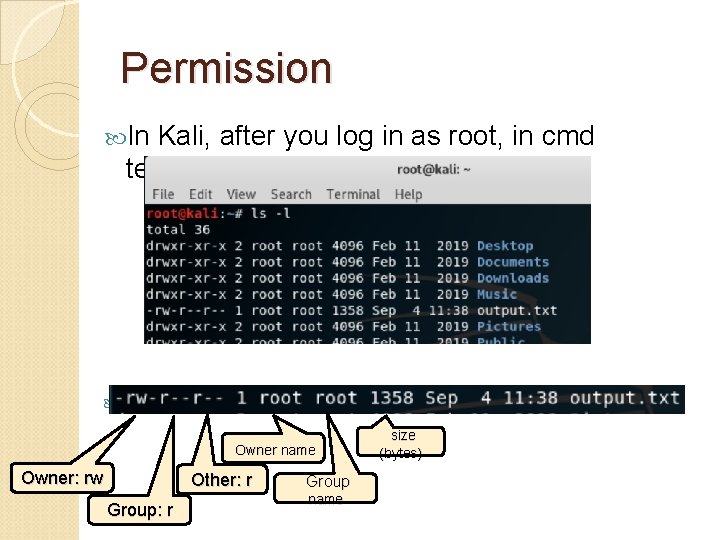
Permission In Kali, after you log in as root, in cmd terminal First ‘d’ means directory; first ‘-’ means file Owner name Owner: rw Other: r Group name size (bytes)
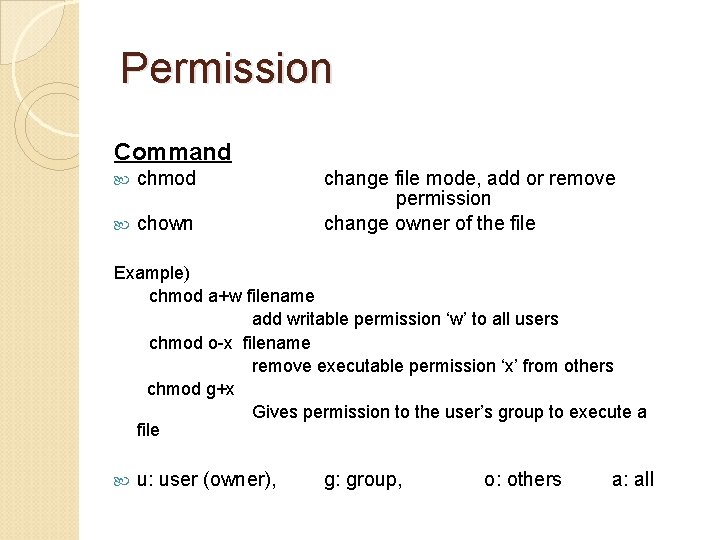
Permission Command chmod chown change file mode, add or remove permission change owner of the file Example) chmod a+w filename add writable permission ‘w’ to all users chmod o-x filename remove executable permission ‘x’ from others chmod g+x Gives permission to the user’s group to execute a file u: user (owner), g: group, o: others a: all
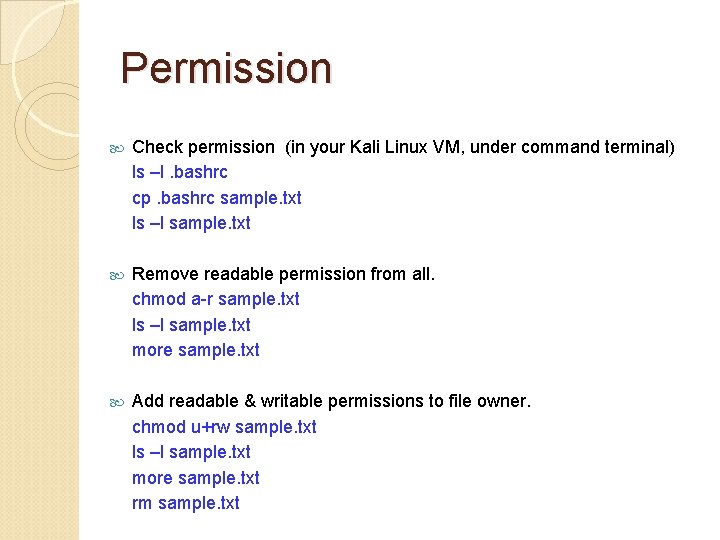
Permission Check permission (in your Kali Linux VM, under command terminal) ls –l. bashrc cp. bashrc sample. txt ls –l sample. txt Remove readable permission from all. chmod a-r sample. txt ls –l sample. txt more sample. txt Add readable & writable permissions to file owner. chmod u+rw sample. txt ls –l sample. txt more sample. txt rm sample. txt
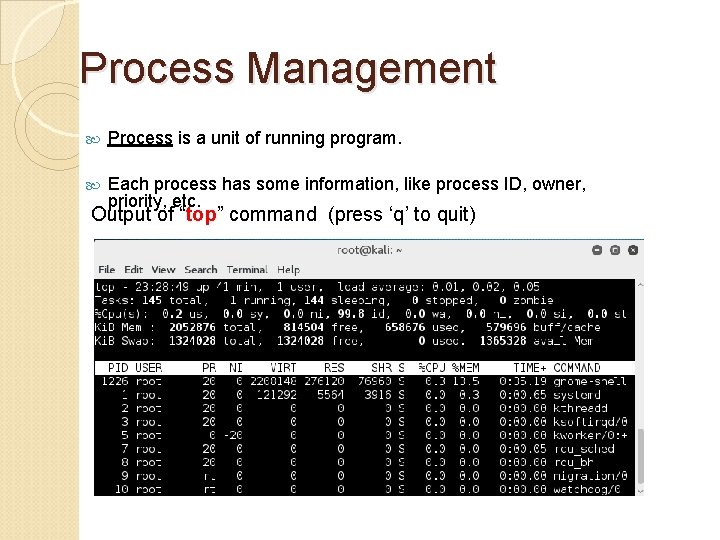
Process Management Process is a unit of running program. Each process has some information, like process ID, owner, priority, etc. Output of “top” command (press ‘q’ to quit)
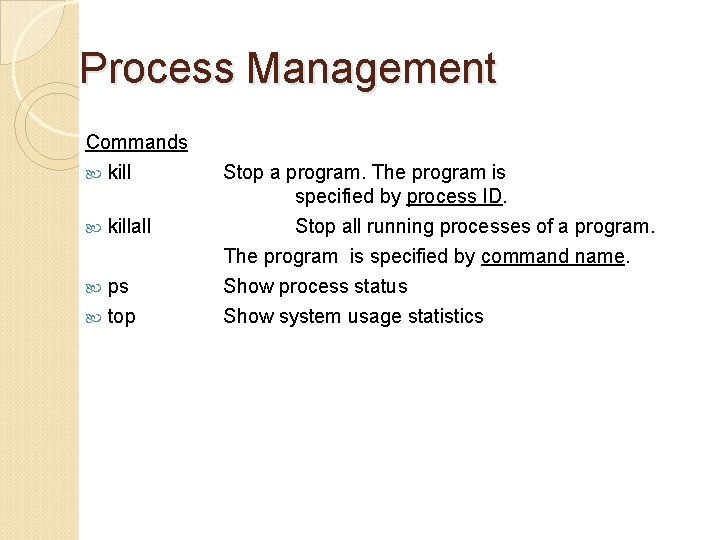
Process Management Commands killall ps top Stop a program. The program is specified by process ID. Stop all running processes of a program. The program is specified by command name. Show process status Show system usage statistics
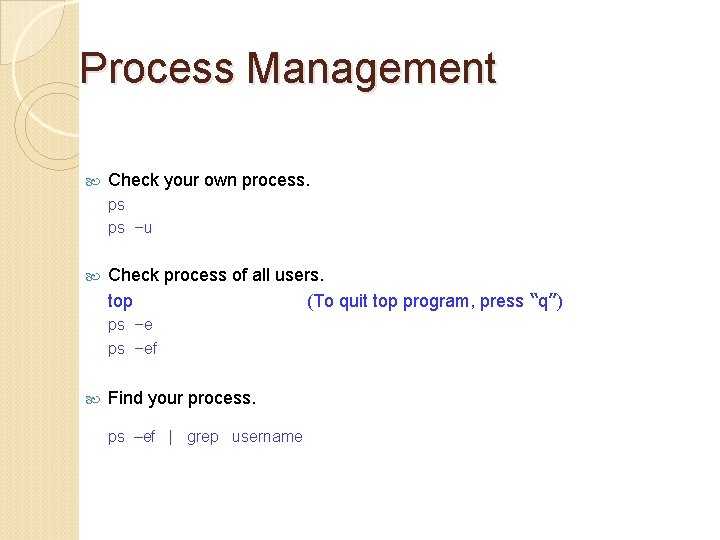
Process Management Check your own process. ps ps –u Check process of all users. top (To quit top program, press “q”) ps –ef Find your process. ps –ef | grep username
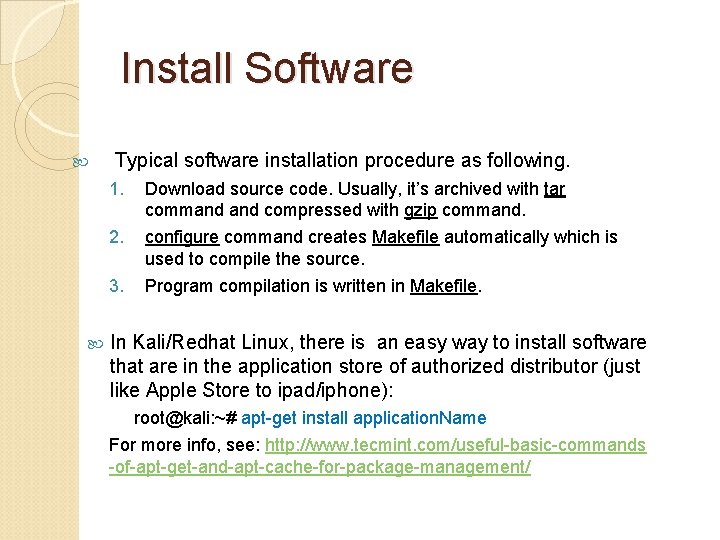
Install Software Typical software installation procedure as following. 1. Download source code. Usually, it’s archived with tar command compressed with gzip command. 2. configure command creates Makefile automatically which is used to compile the source. 3. Program compilation is written in Makefile. In Kali/Redhat Linux, there is an easy way to install software that are in the application store of authorized distributor (just like Apple Store to ipad/iphone): root@kali: ~# apt-get install application. Name For more info, see: http: //www. tecmint. com/useful-basic-commands -of-apt-get-and-apt-cache-for-package-management/
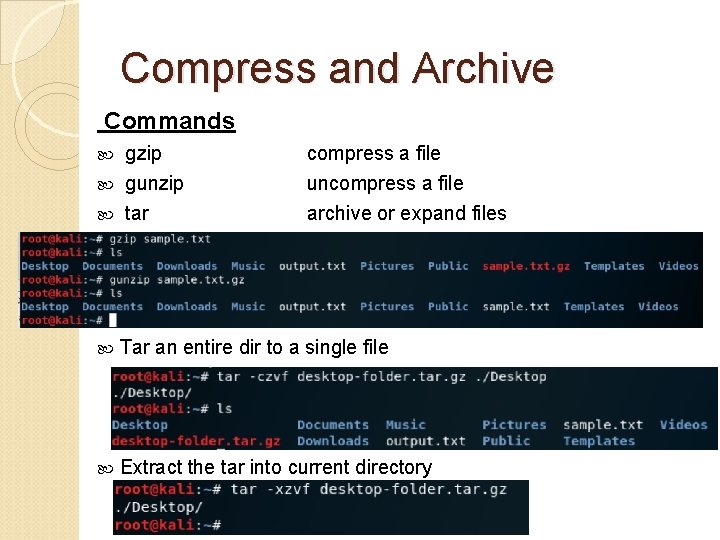
Compress and Archive Commands gzip gunzip tar compress a file uncompress a file archive or expand files Tar an entire dir to a single file Extract the tar into current directory
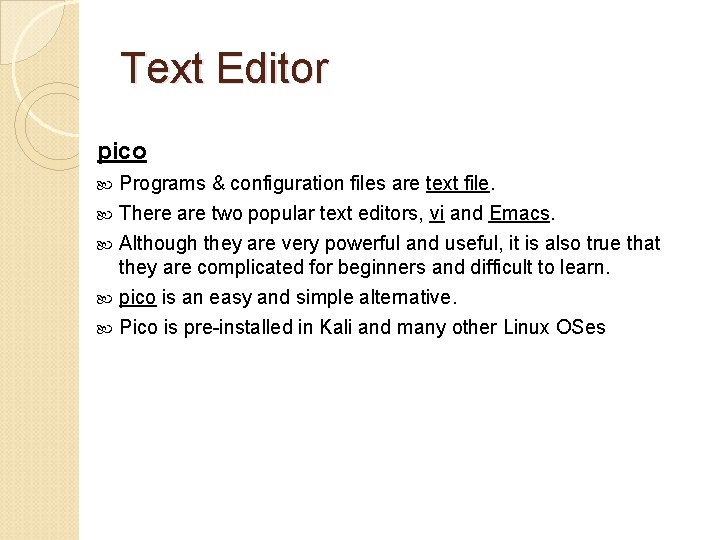
Text Editor pico Programs & configuration files are text file. There are two popular text editors, vi and Emacs. Although they are very powerful and useful, it is also true that they are complicated for beginners and difficult to learn. pico is an easy and simple alternative. Pico is pre-installed in Kali and many other Linux OSes
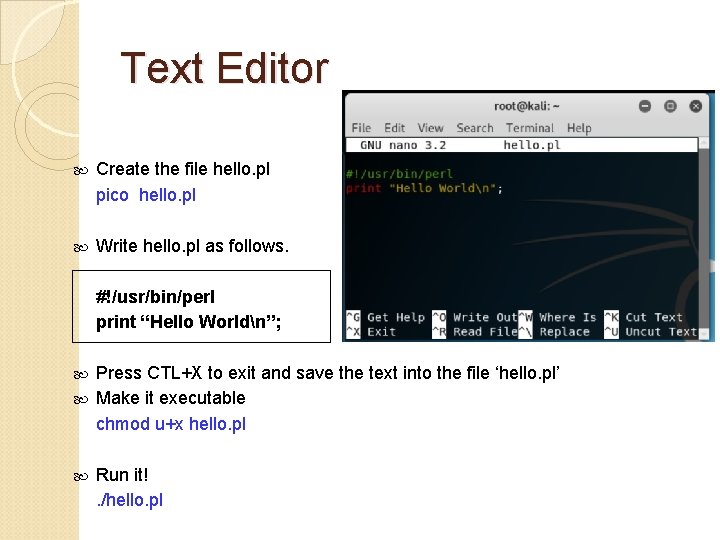
Text Editor Create the file hello. pl pico hello. pl Write hello. pl as follows. #!/usr/bin/perl print “Hello Worldn”; Press CTL+X to exit and save the text into the file ‘hello. pl’ Make it executable chmod u+x hello. pl Run it!. /hello. pl
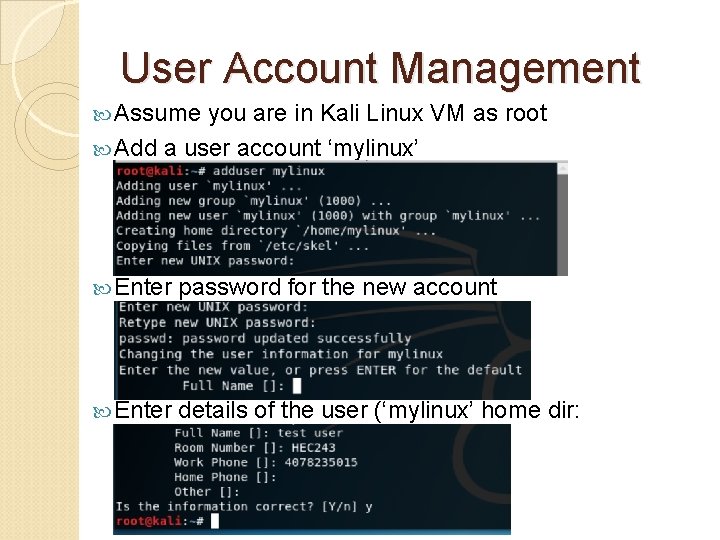
User Account Management Assume you are in Kali Linux VM as root Add a user account ‘mylinux’ Enter password for the new account details of the user (‘mylinux’ home dir: /home/mylinux)
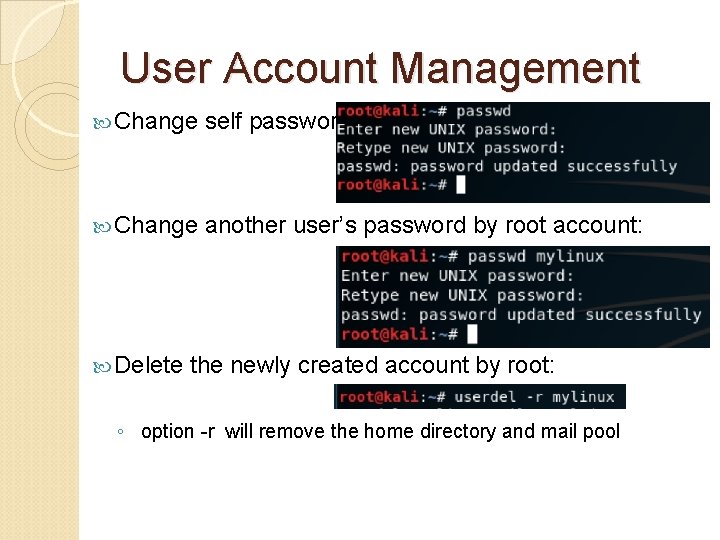
User Account Management Change self password: Change another user’s password by root account: Delete the newly created account by root: ◦ option -r will remove the home directory and mail pool