Linux Introduction CIS 6395 Incident Response Technologies Fall
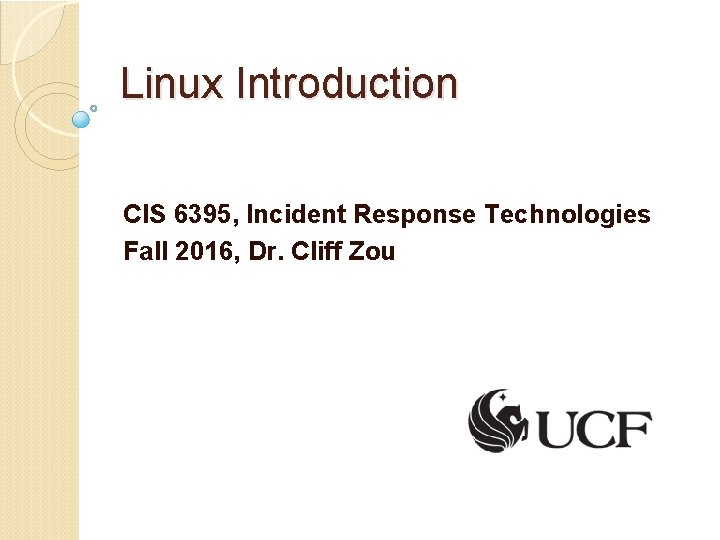
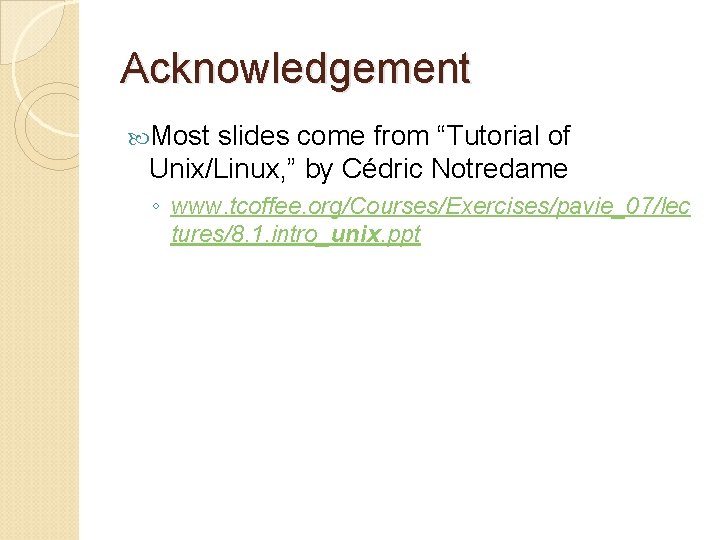
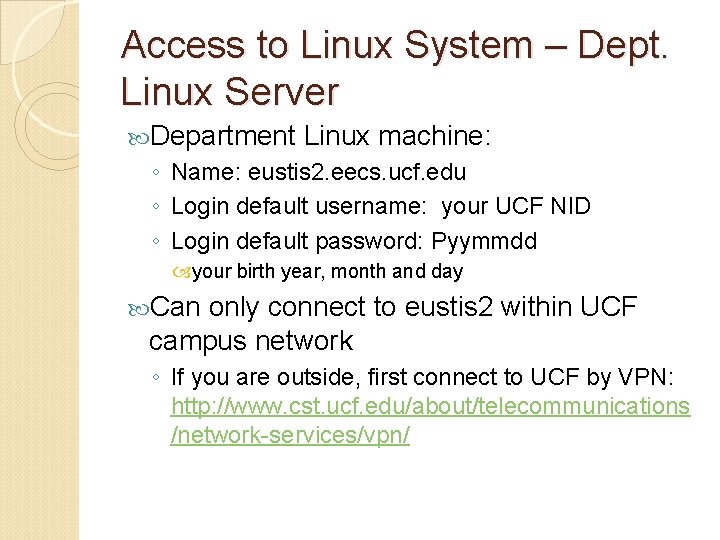
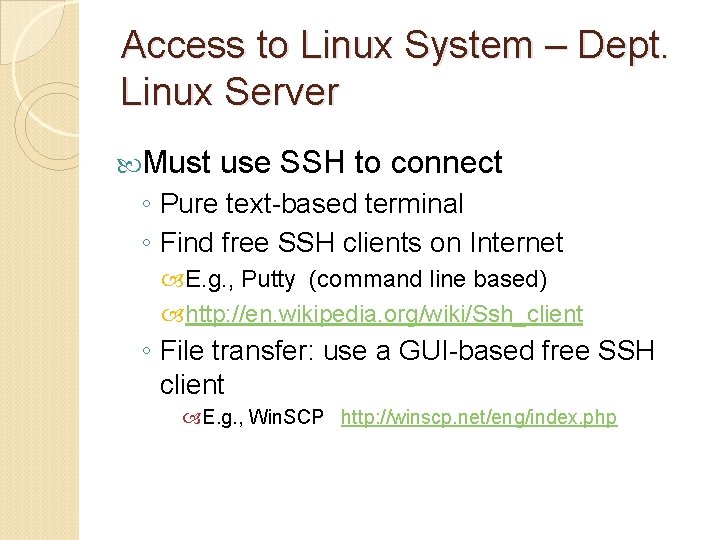
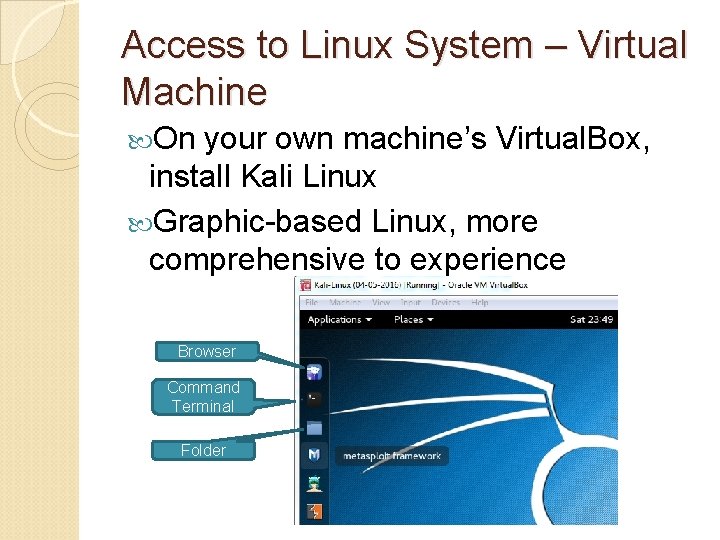
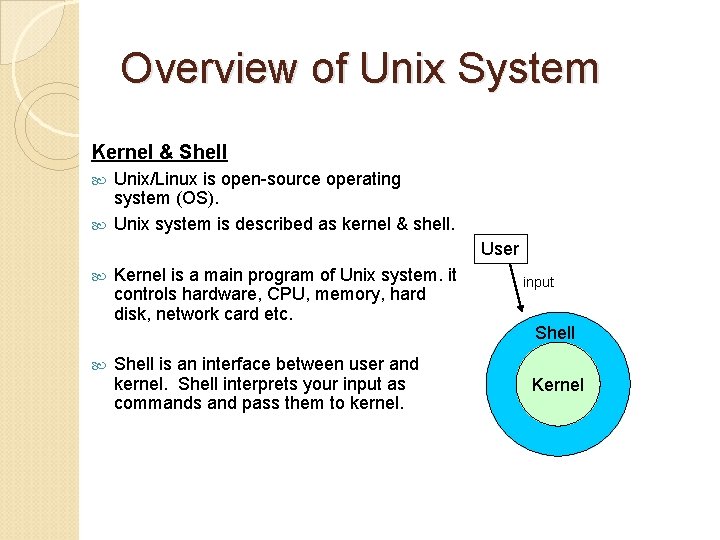
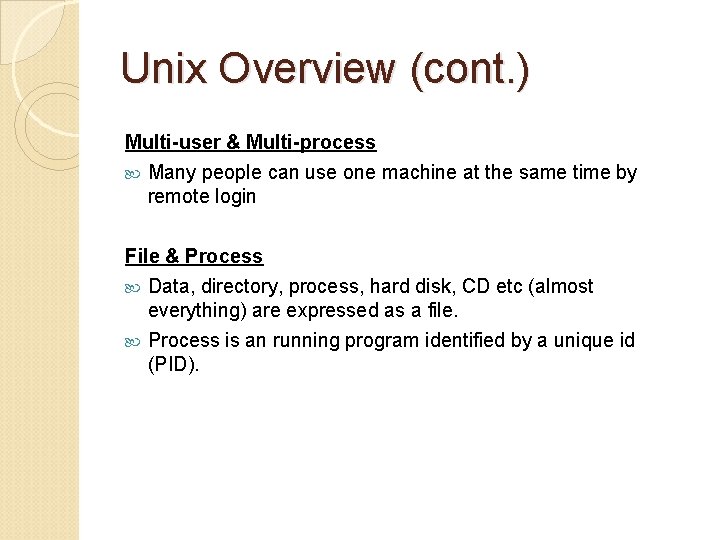
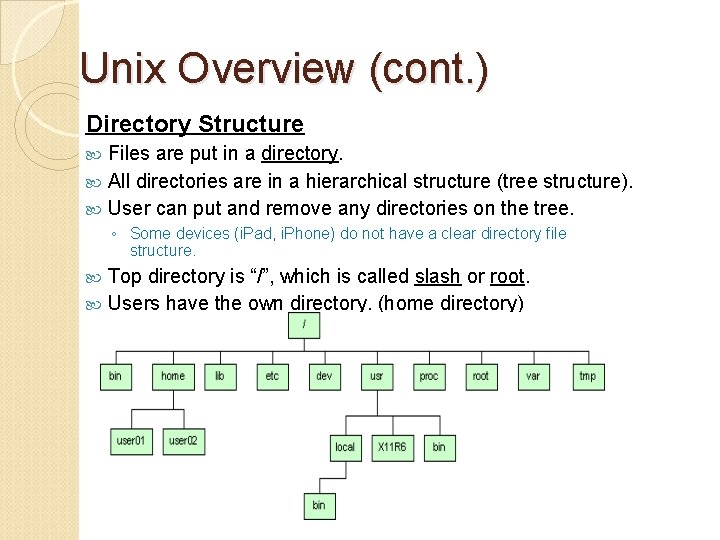
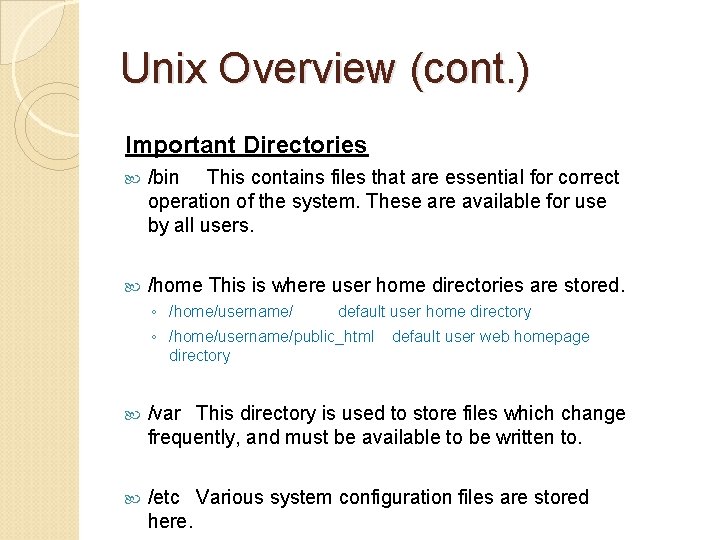
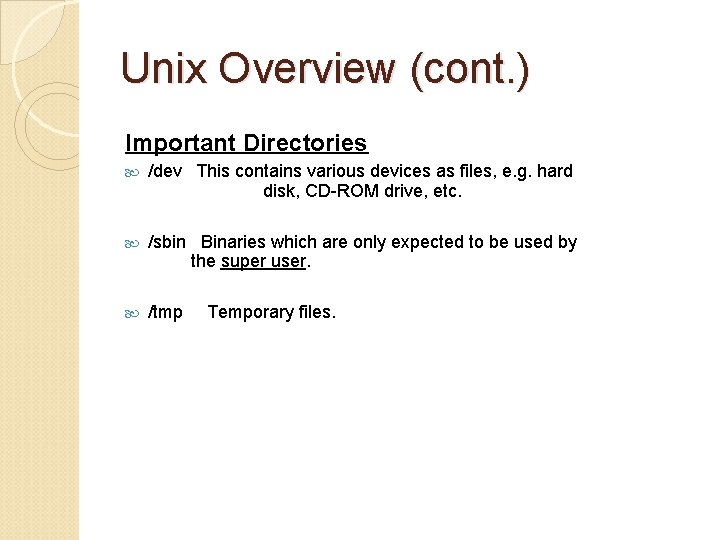
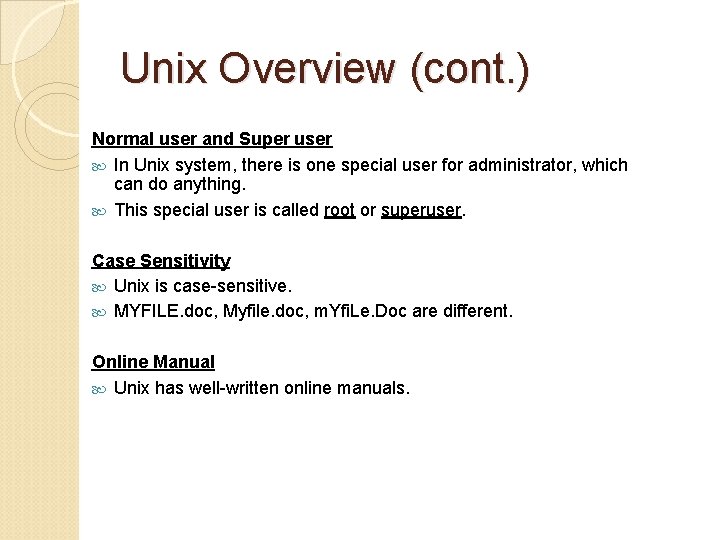
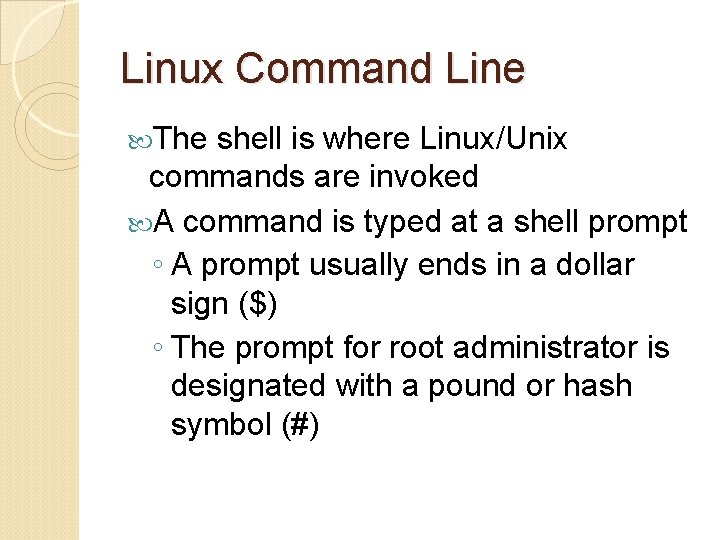
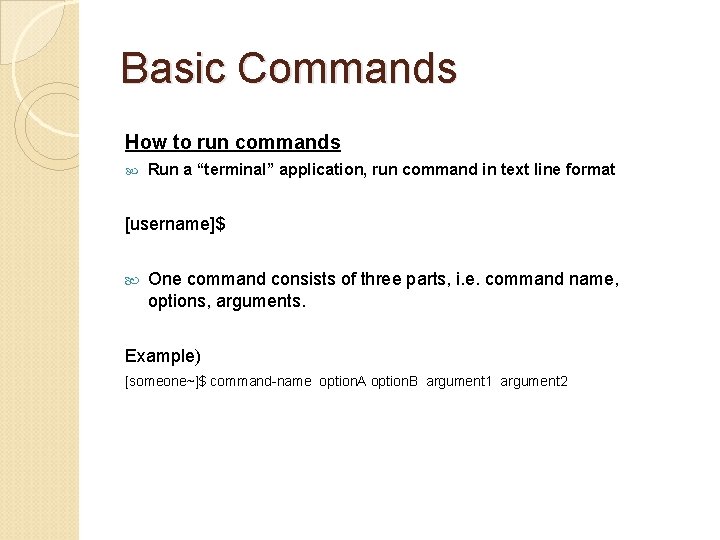
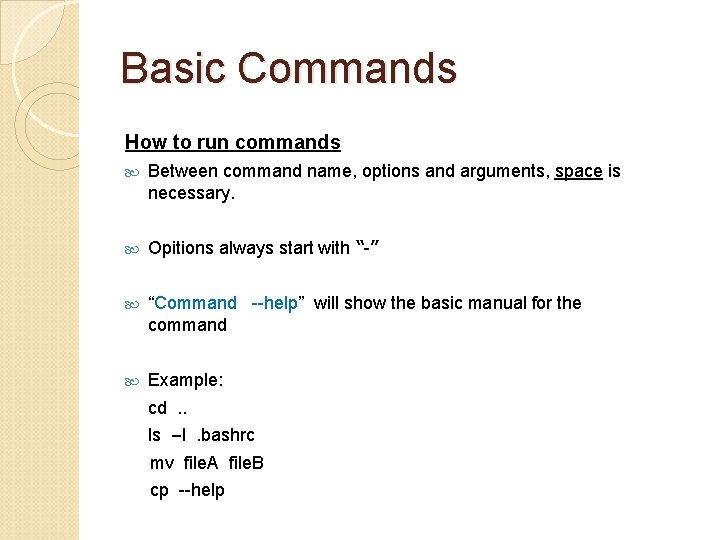
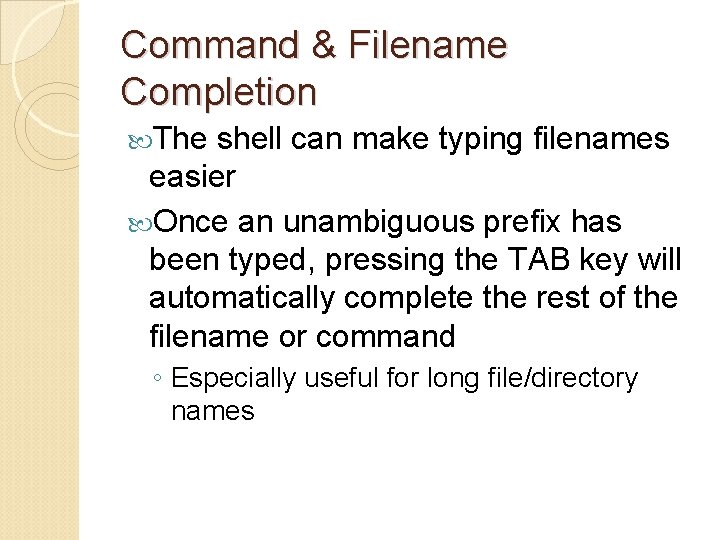
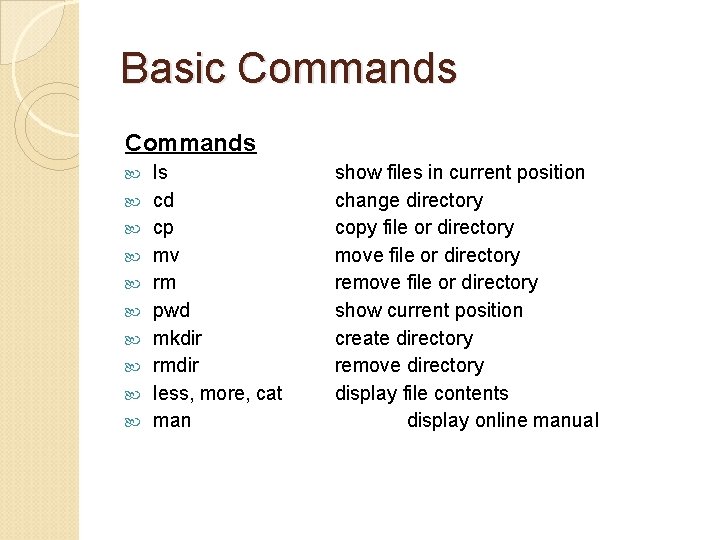
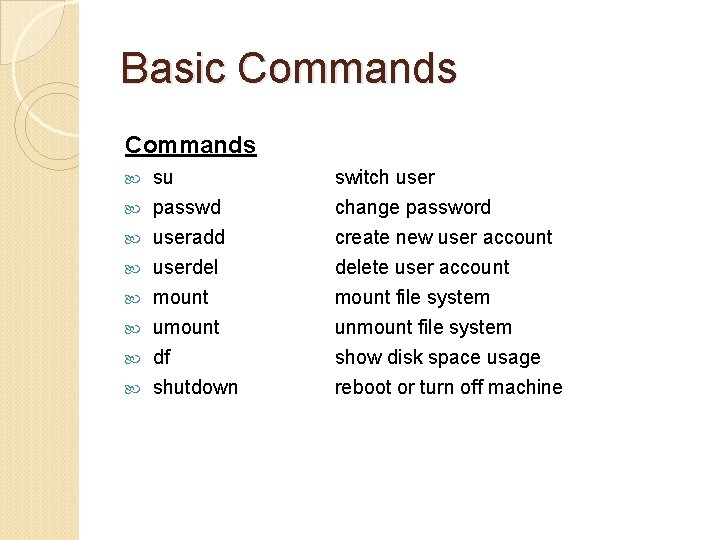
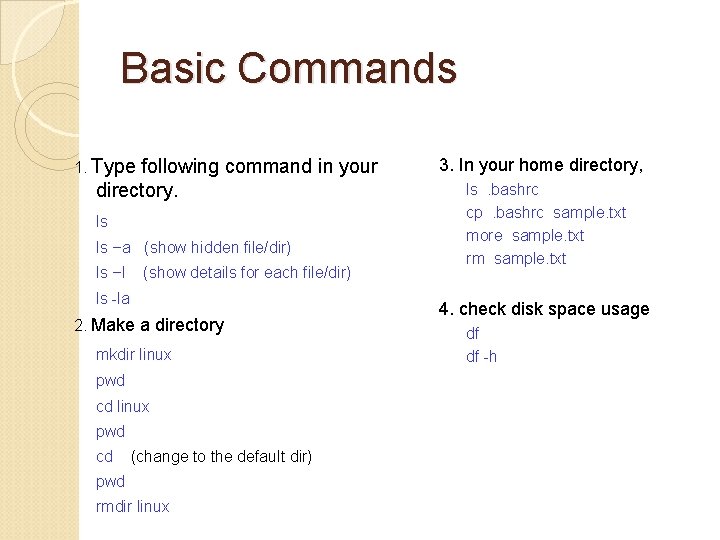
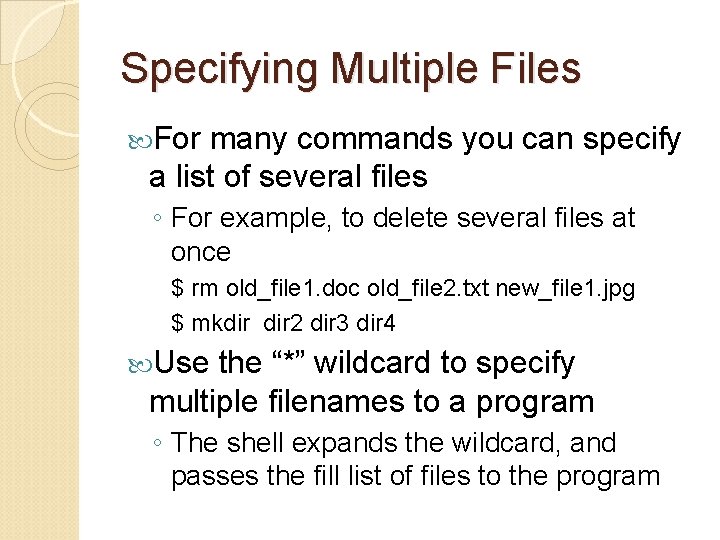
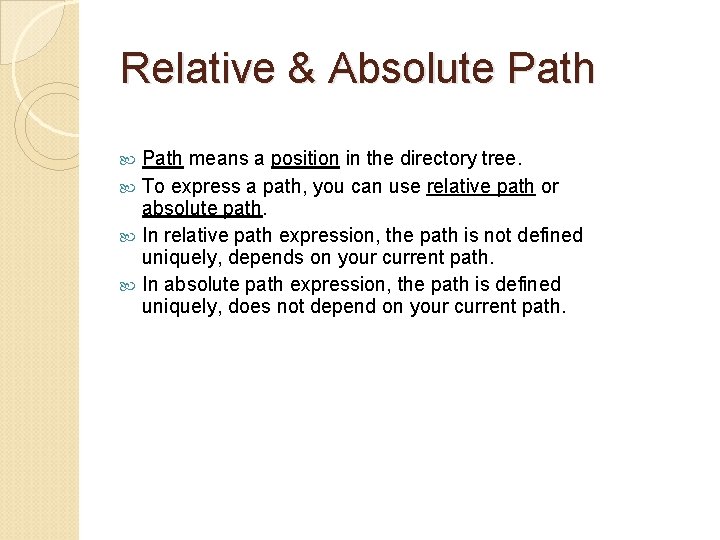
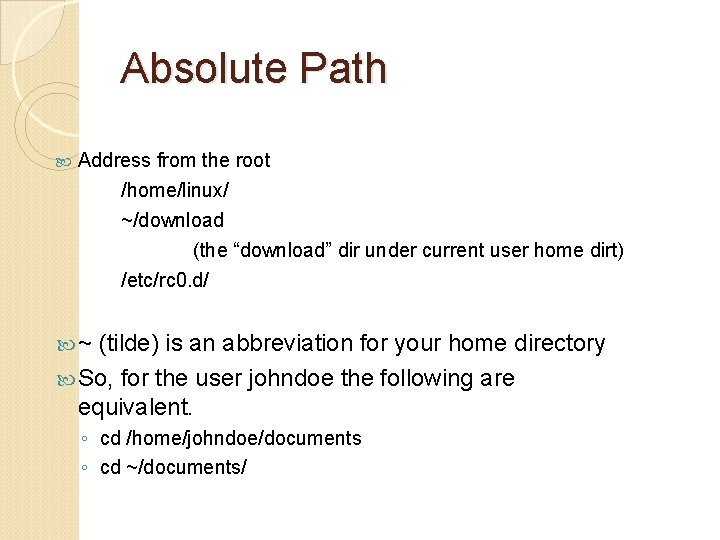
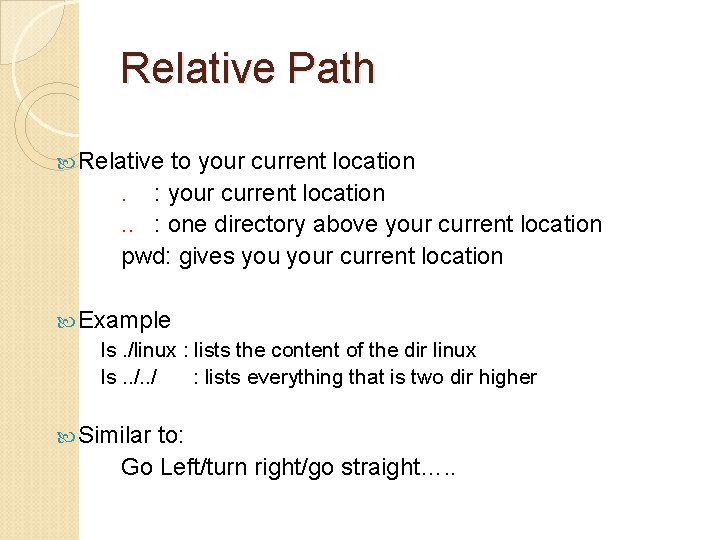
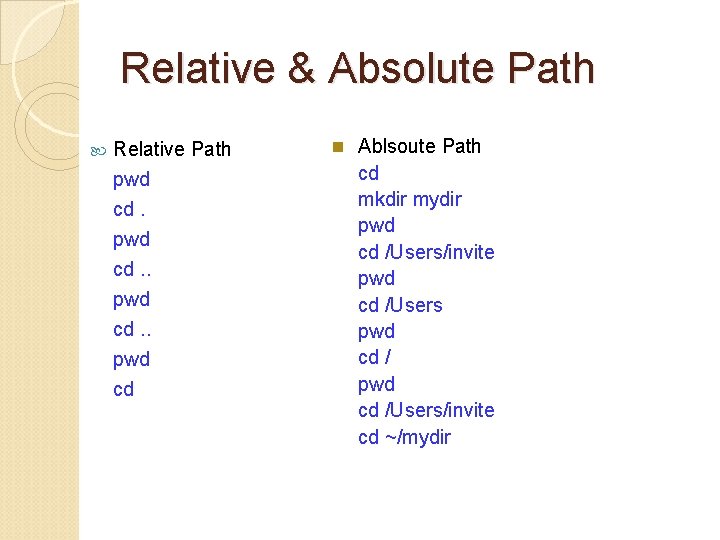
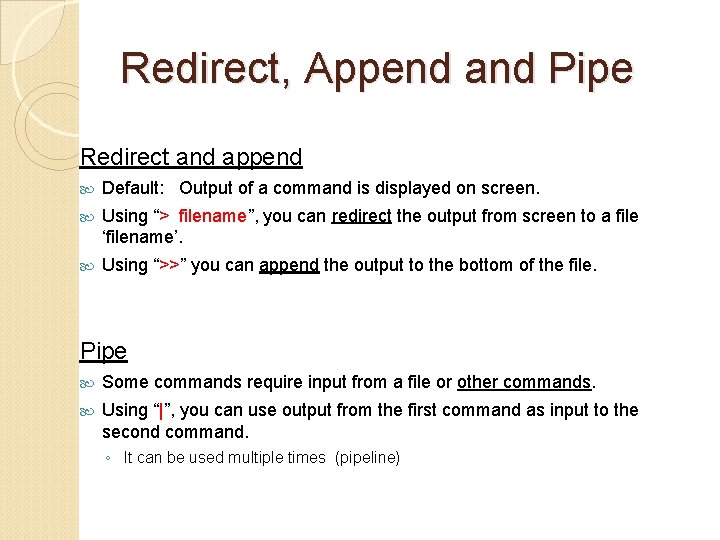
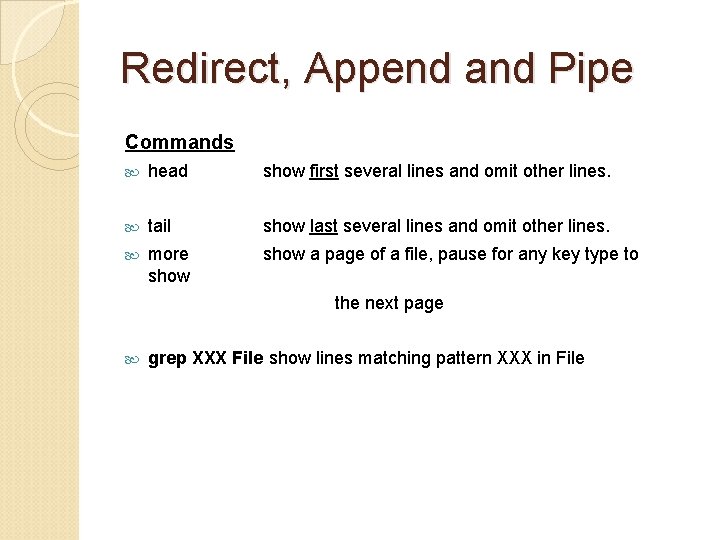
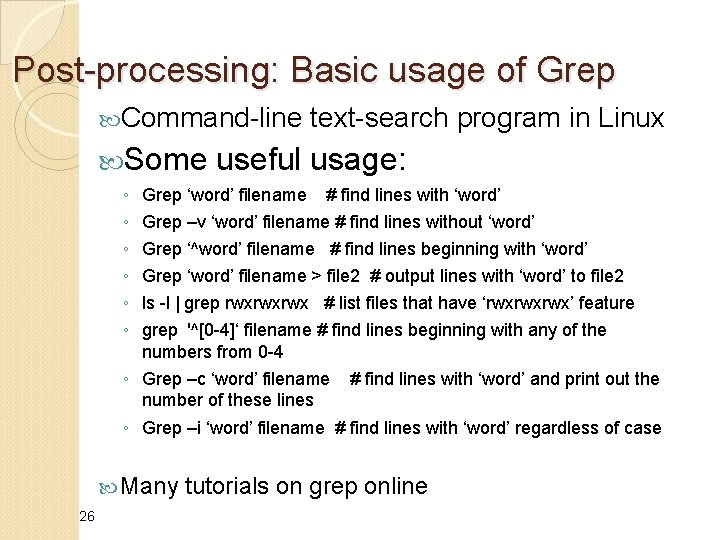
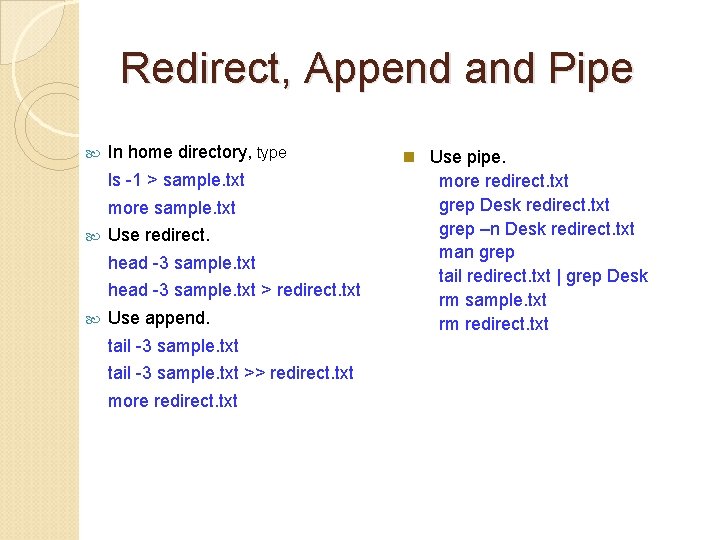
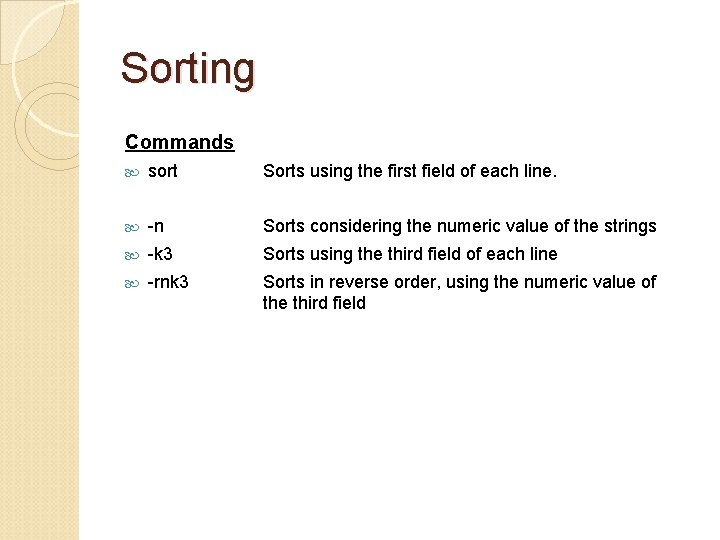
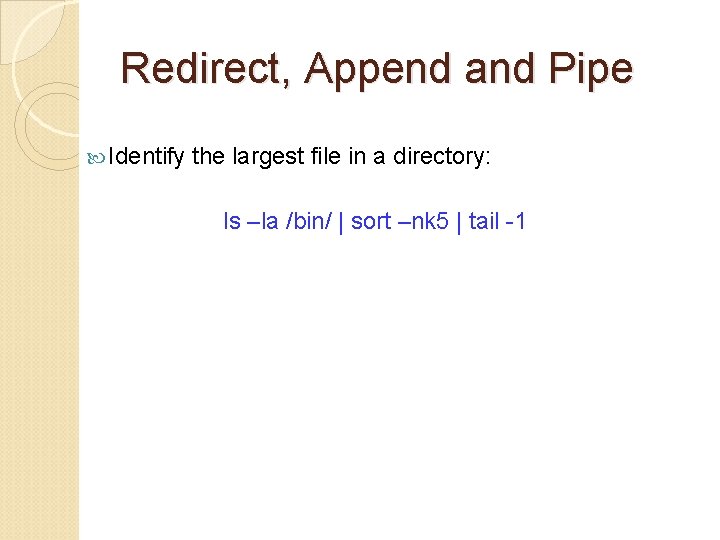
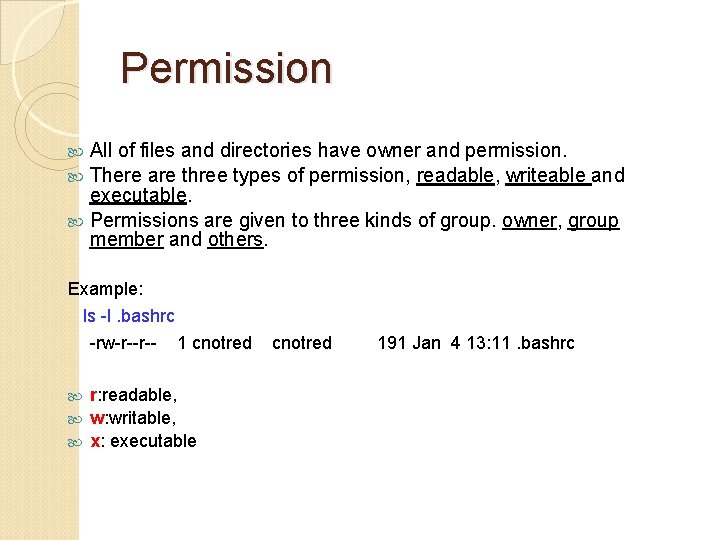

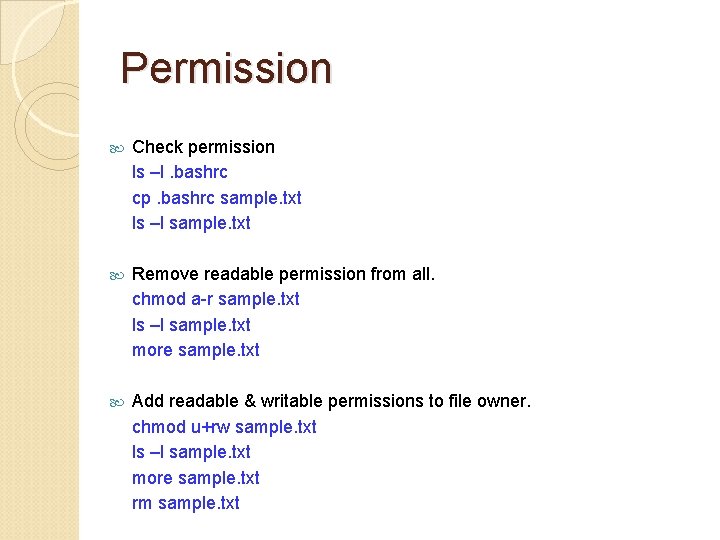
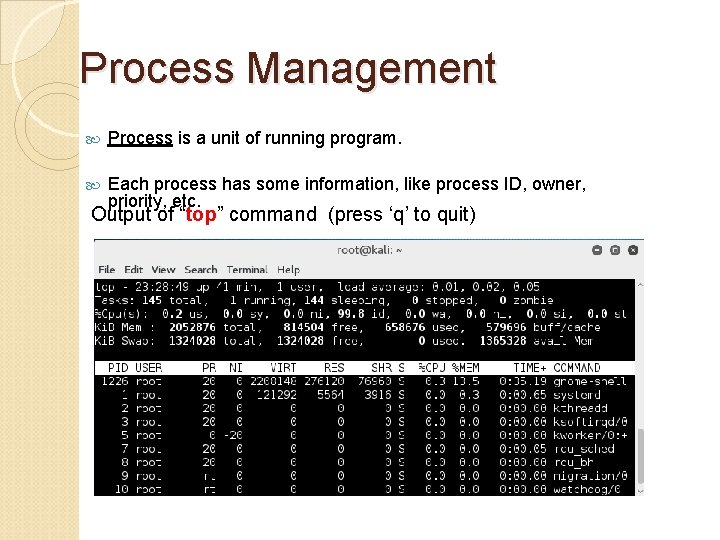
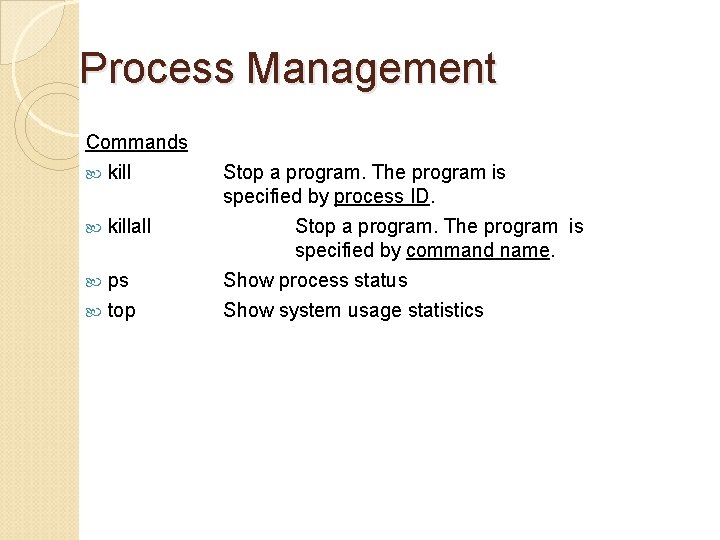
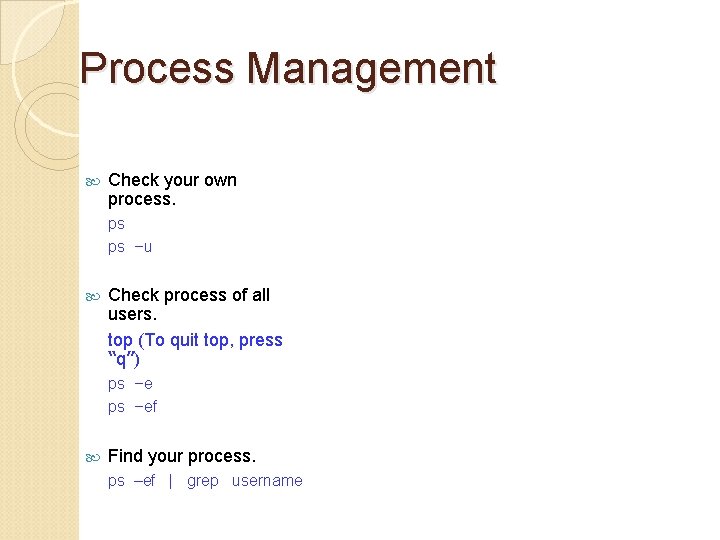
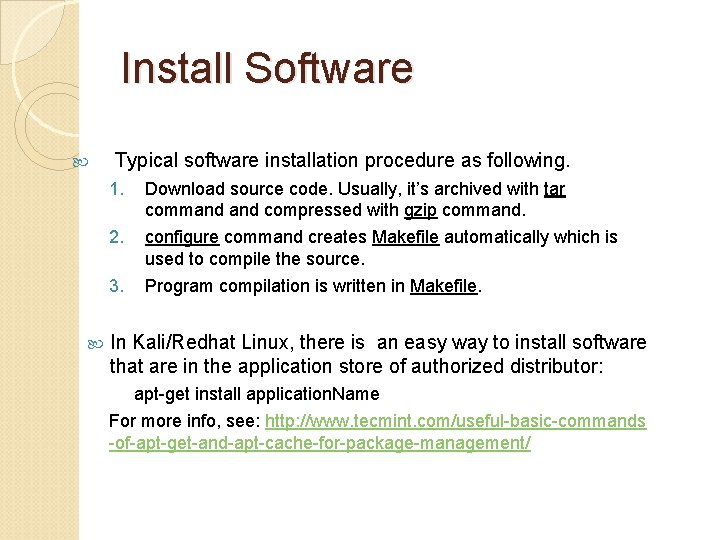
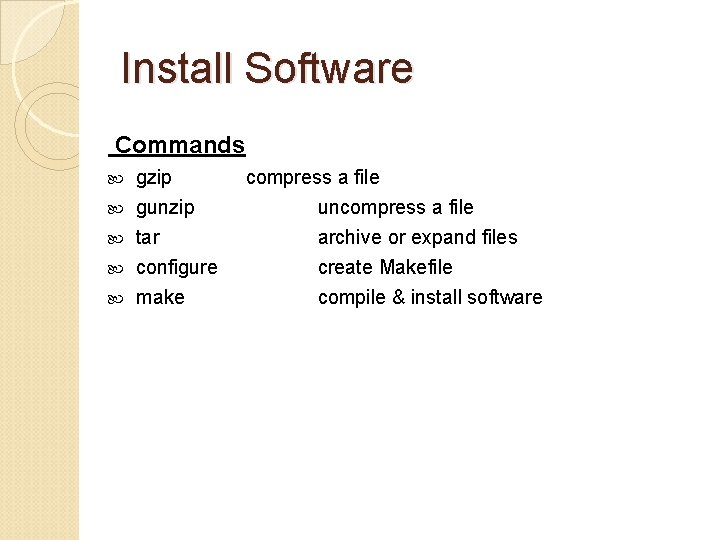
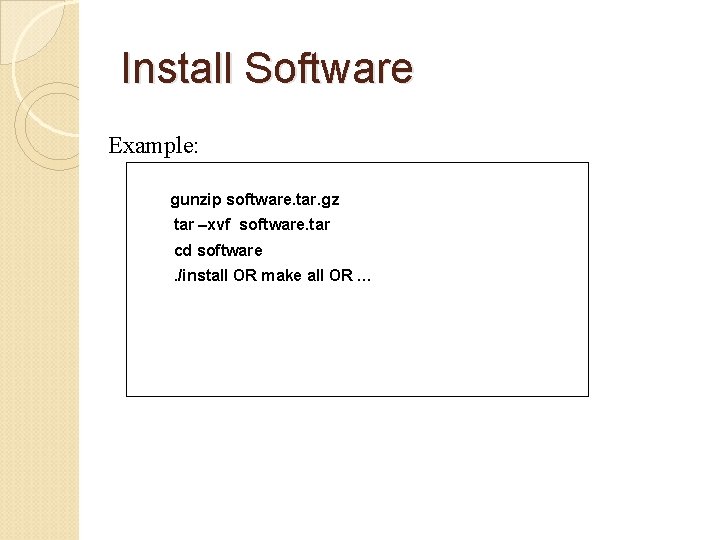
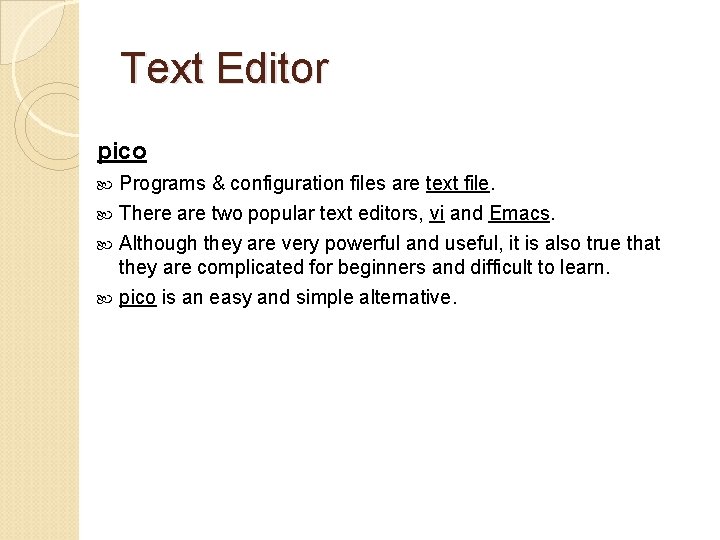
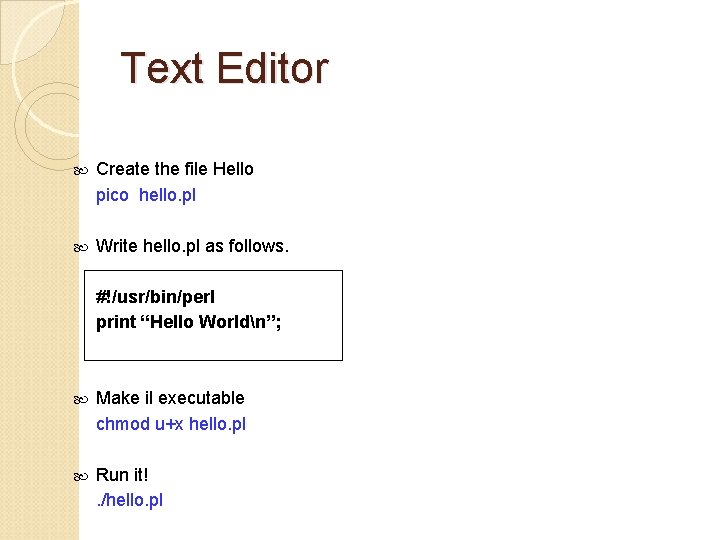

![Foreground and Background To run programs in background mode, use “&” [nomura@ssc-1]$ command & Foreground and Background To run programs in background mode, use “&” [nomura@ssc-1]$ command &](https://slidetodoc.com/presentation_image_h2/0b6555b977f7059ee655af02fa87a82f/image-42.jpg)
- Slides: 42
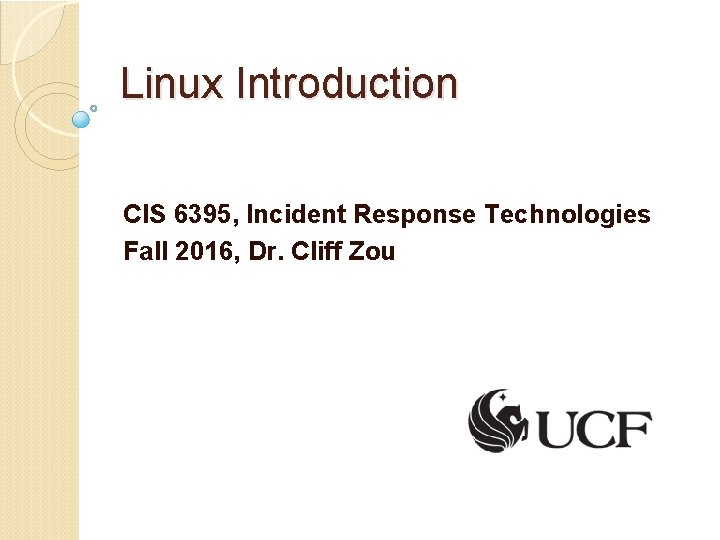
Linux Introduction CIS 6395, Incident Response Technologies Fall 2016, Dr. Cliff Zou
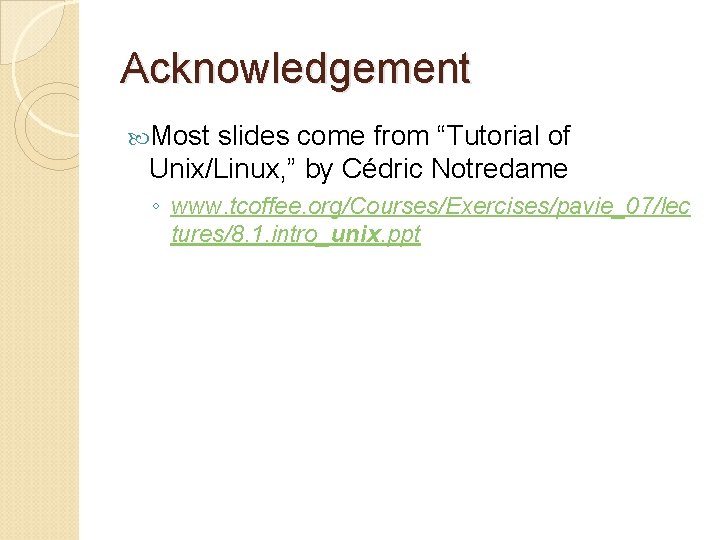
Acknowledgement Most slides come from “Tutorial of Unix/Linux, ” by Cédric Notredame ◦ www. tcoffee. org/Courses/Exercises/pavie_07/lec tures/8. 1. intro_unix. ppt
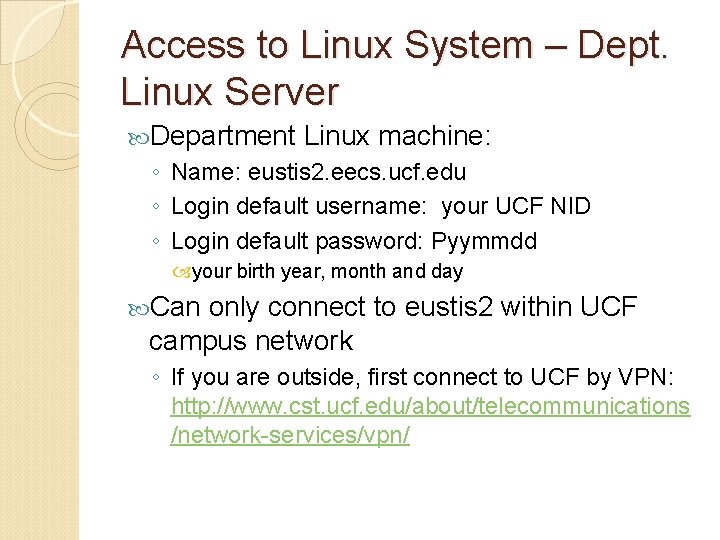
Access to Linux System – Dept. Linux Server Department Linux machine: ◦ Name: eustis 2. eecs. ucf. edu ◦ Login default username: your UCF NID ◦ Login default password: Pyymmdd your birth year, month and day Can only connect to eustis 2 within UCF campus network ◦ If you are outside, first connect to UCF by VPN: http: //www. cst. ucf. edu/about/telecommunications /network-services/vpn/
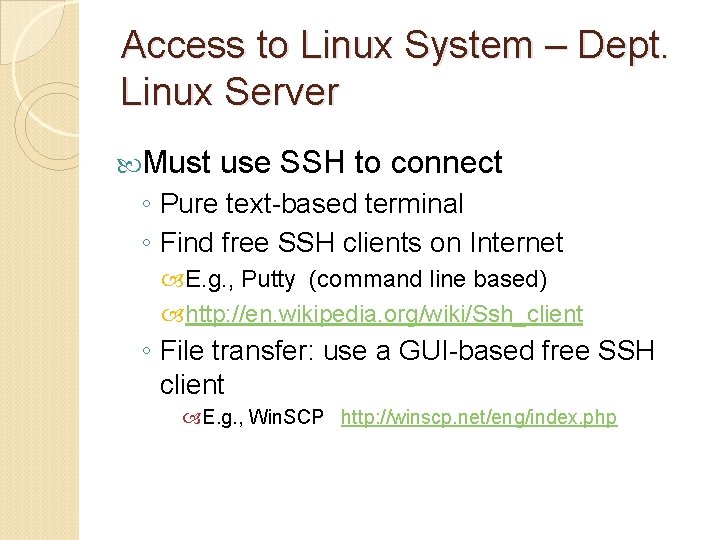
Access to Linux System – Dept. Linux Server Must use SSH to connect ◦ Pure text-based terminal ◦ Find free SSH clients on Internet E. g. , Putty (command line based) http: //en. wikipedia. org/wiki/Ssh_client ◦ File transfer: use a GUI-based free SSH client E. g. , Win. SCP http: //winscp. net/eng/index. php
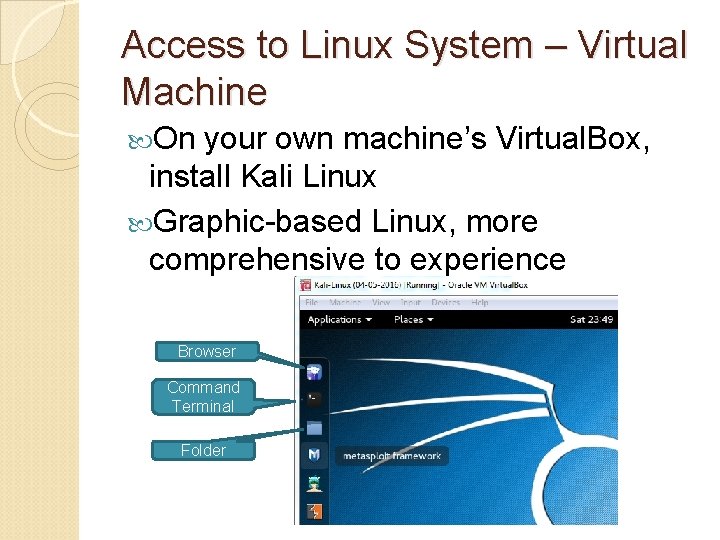
Access to Linux System – Virtual Machine On your own machine’s Virtual. Box, install Kali Linux Graphic-based Linux, more comprehensive to experience Browser Command Terminal Folder
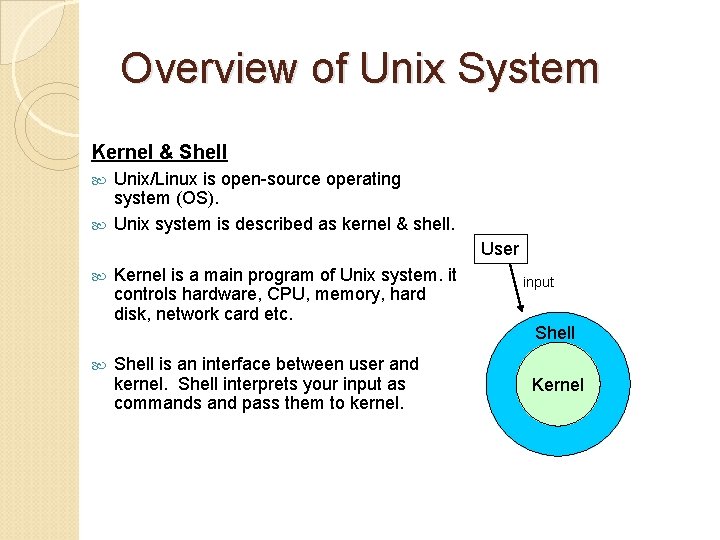
Overview of Unix System Kernel & Shell Unix/Linux is open-source operating system (OS). Unix system is described as kernel & shell. User Kernel is a main program of Unix system. it controls hardware, CPU, memory, hard disk, network card etc. Shell is an interface between user and kernel. Shell interprets your input as commands and pass them to kernel. input Shell Kernel
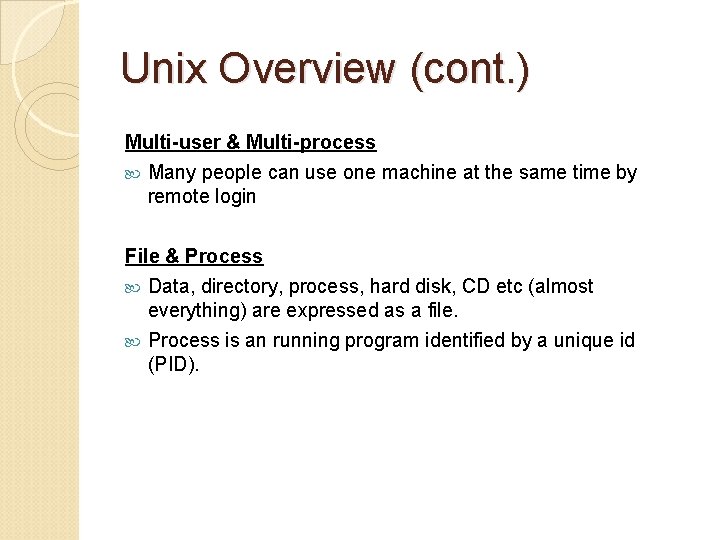
Unix Overview (cont. ) Multi-user & Multi-process Many people can use one machine at the same time by remote login File & Process Data, directory, process, hard disk, CD etc (almost everything) are expressed as a file. Process is an running program identified by a unique id (PID).
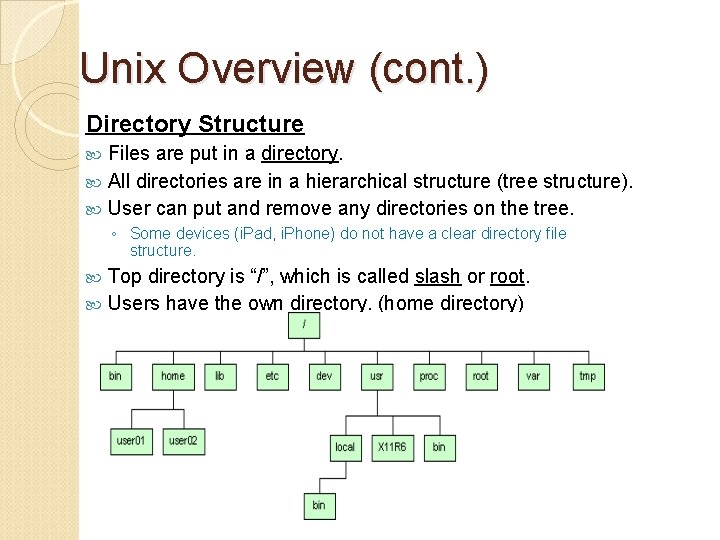
Unix Overview (cont. ) Directory Structure Files are put in a directory. All directories are in a hierarchical structure (tree structure). User can put and remove any directories on the tree. ◦ Some devices (i. Pad, i. Phone) do not have a clear directory file structure. Top directory is “/”, which is called slash or root. Users have the own directory. (home directory)
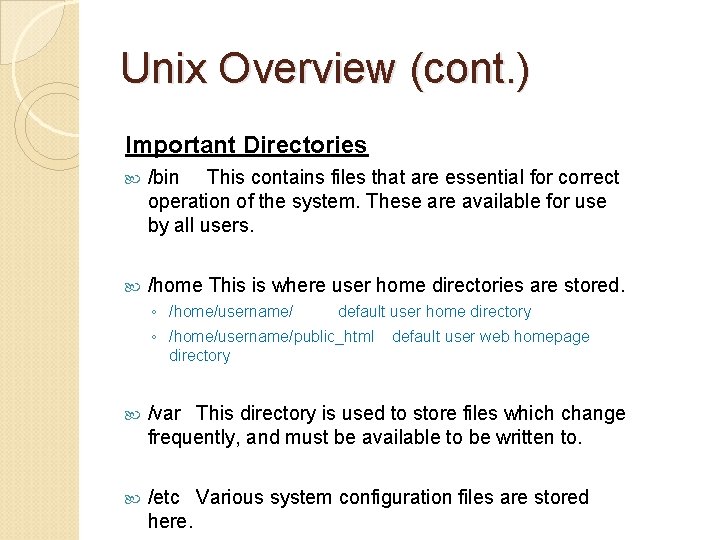
Unix Overview (cont. ) Important Directories /bin This contains files that are essential for correct operation of the system. These are available for use by all users. /home This is where user home directories are stored. ◦ /home/username/ default user home directory ◦ /home/username/public_html default user web homepage directory /var This directory is used to store files which change frequently, and must be available to be written to. /etc Various system configuration files are stored here.
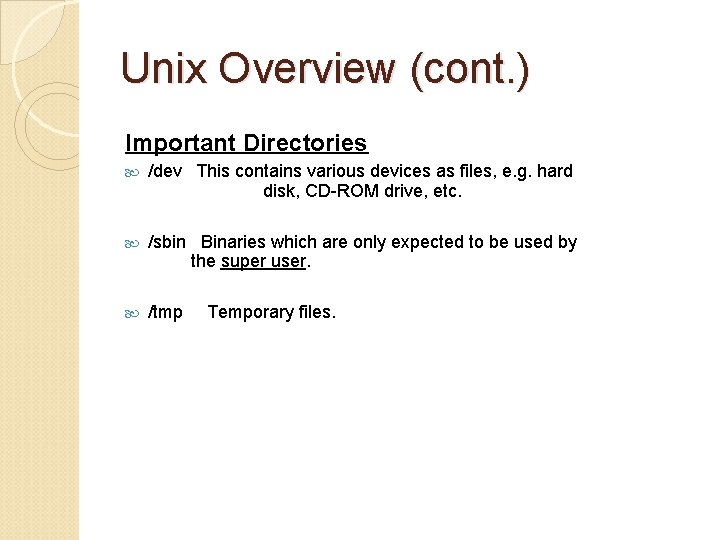
Unix Overview (cont. ) Important Directories /dev This contains various devices as files, e. g. hard disk, CD-ROM drive, etc. /sbin Binaries which are only expected to be used by the super user. /tmp Temporary files.
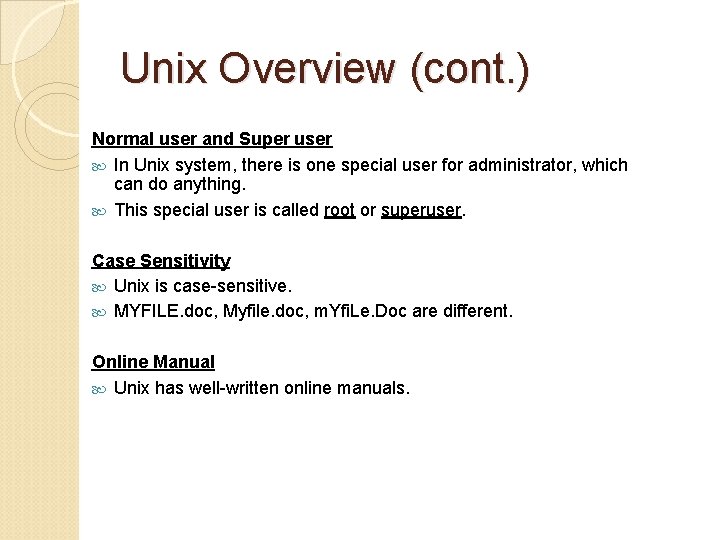
Unix Overview (cont. ) Normal user and Super user In Unix system, there is one special user for administrator, which can do anything. This special user is called root or superuser. Case Sensitivity Unix is case-sensitive. MYFILE. doc, Myfile. doc, m. Yfi. Le. Doc are different. Online Manual Unix has well-written online manuals.
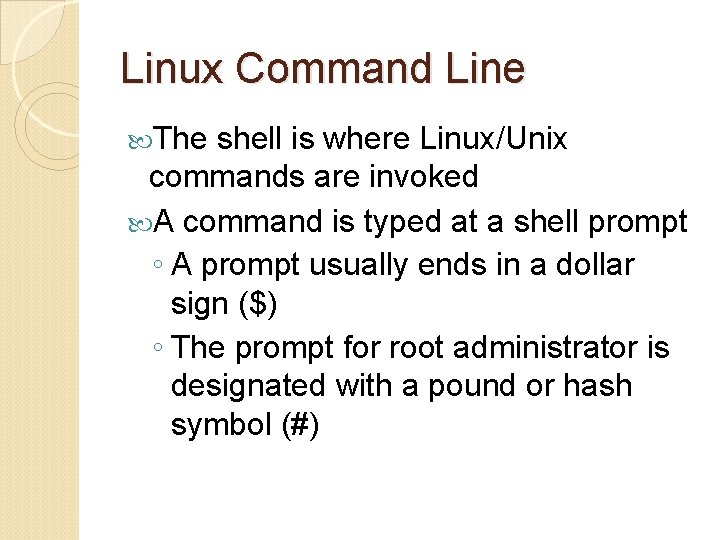
Linux Command Line The shell is where Linux/Unix commands are invoked A command is typed at a shell prompt ◦ A prompt usually ends in a dollar sign ($) ◦ The prompt for root administrator is designated with a pound or hash symbol (#)
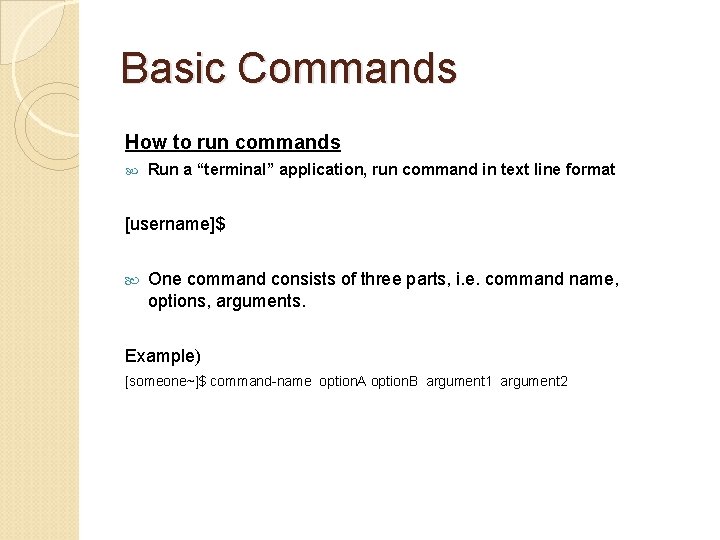
Basic Commands How to run commands Run a “terminal” application, run command in text line format [username]$ One command consists of three parts, i. e. command name, options, arguments. Example) [someone~]$ command-name option. A option. B argument 1 argument 2
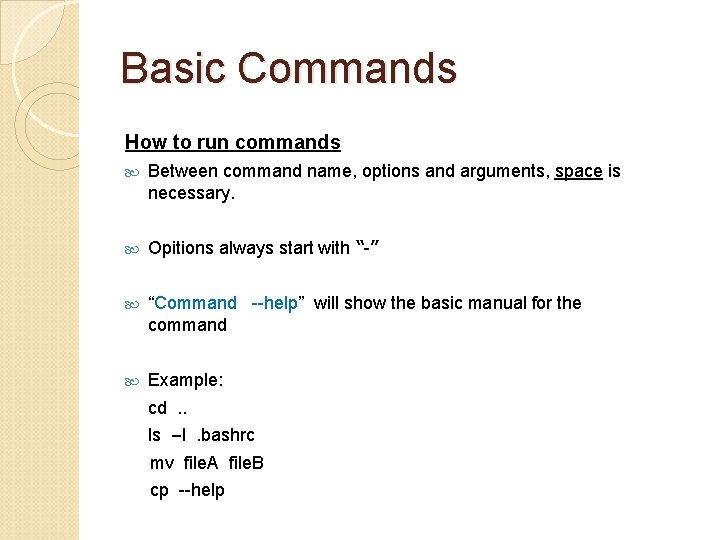
Basic Commands How to run commands Between command name, options and arguments, space is necessary. Opitions always start with “-” “Command --help” will show the basic manual for the command Example: cd. . ls –l. bashrc mv file. A file. B cp --help
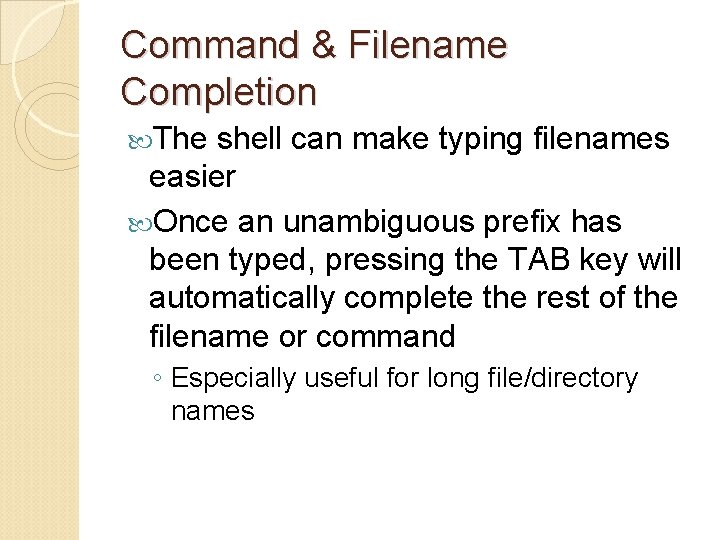
Command & Filename Completion The shell can make typing filenames easier Once an unambiguous prefix has been typed, pressing the TAB key will automatically complete the rest of the filename or command ◦ Especially useful for long file/directory names
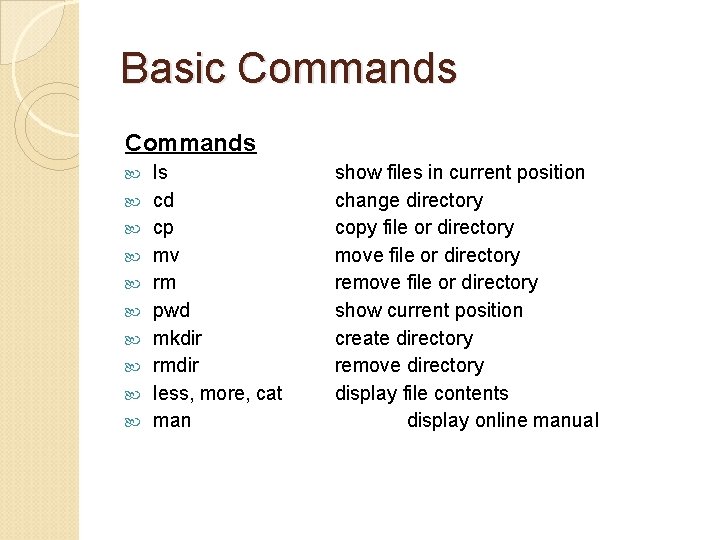
Basic Commands ls cd cp mv rm pwd mkdir rmdir less, more, cat man show files in current position change directory copy file or directory move file or directory remove file or directory show current position create directory remove directory display file contents display online manual
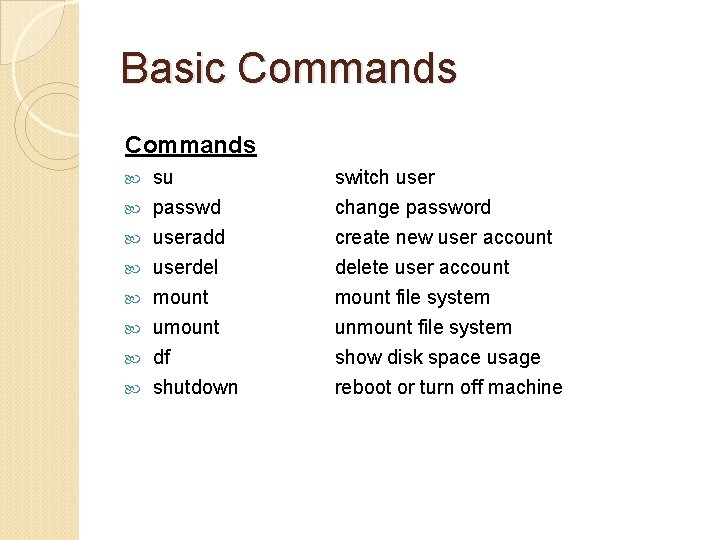
Basic Commands su switch user passwd useradd userdel mount umount df shutdown change password create new user account delete user account mount file system unmount file system show disk space usage reboot or turn off machine
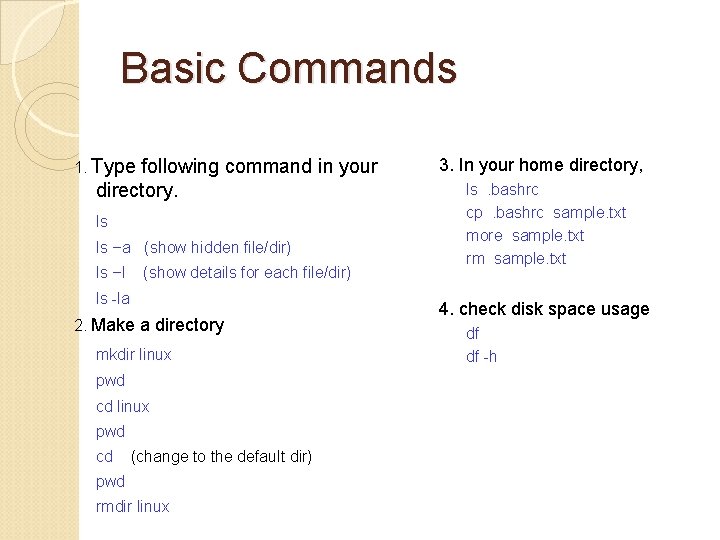
Basic Commands 1. Type following command in your directory. ls ls –a (show hidden file/dir) ls –l (show details for each file/dir) ls -la 2. Make a directory mkdir linux pwd cd (change to the default dir) pwd rmdir linux 3. In your home directory, ls. bashrc cp. bashrc sample. txt more sample. txt rm sample. txt 4. check disk space usage df df -h
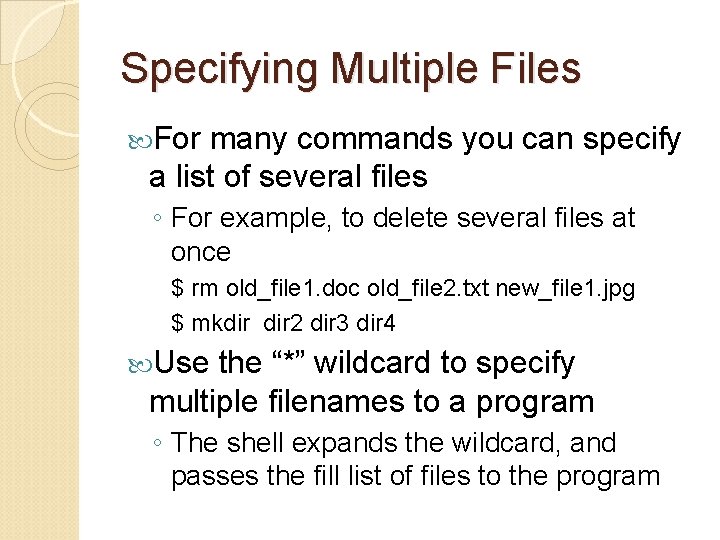
Specifying Multiple Files For many commands you can specify a list of several files ◦ For example, to delete several files at once $ rm old_file 1. doc old_file 2. txt new_file 1. jpg $ mkdir 2 dir 3 dir 4 Use the “*” wildcard to specify multiple filenames to a program ◦ The shell expands the wildcard, and passes the fill list of files to the program
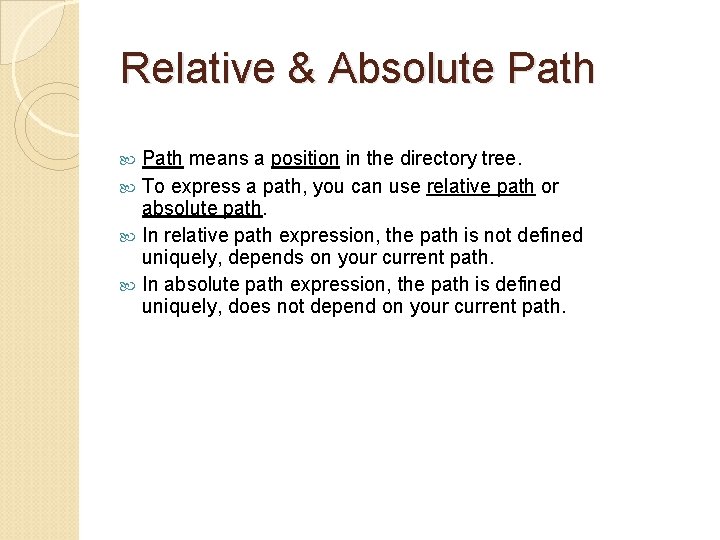
Relative & Absolute Path means a position in the directory tree. To express a path, you can use relative path or absolute path. In relative path expression, the path is not defined uniquely, depends on your current path. In absolute path expression, the path is defined uniquely, does not depend on your current path.
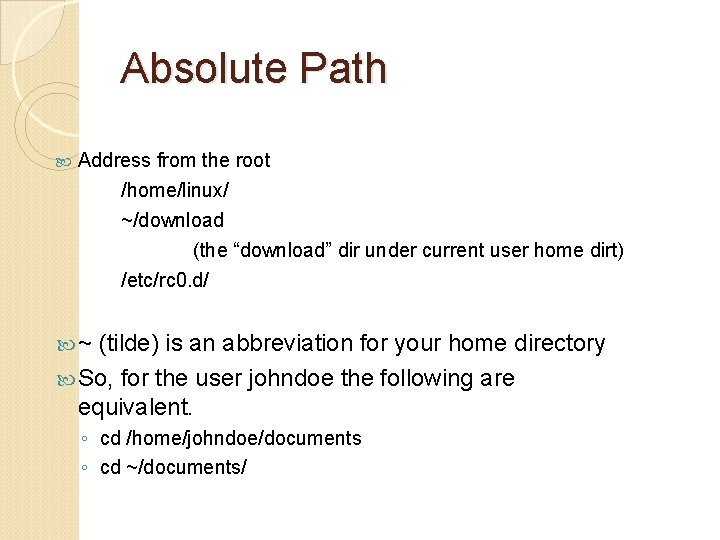
Absolute Path Address from the root /home/linux/ ~/download (the “download” dir under current user home dirt) /etc/rc 0. d/ ~ (tilde) is an abbreviation for your home directory So, for the user johndoe the following are equivalent. ◦ cd /home/johndoe/documents ◦ cd ~/documents/
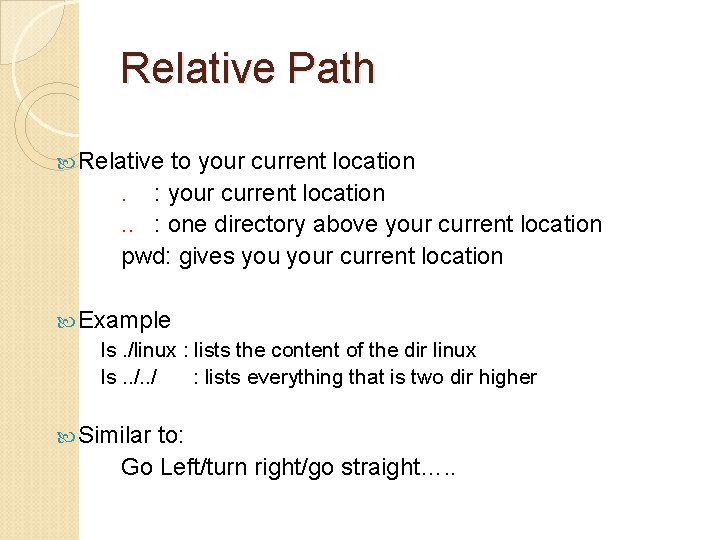
Relative Path Relative to your current location. : your current location. . : one directory above your current location pwd: gives your current location Example ls. /linux : lists the content of the dir linux ls. . / : lists everything that is two dir higher Similar to: Go Left/turn right/go straight…. .
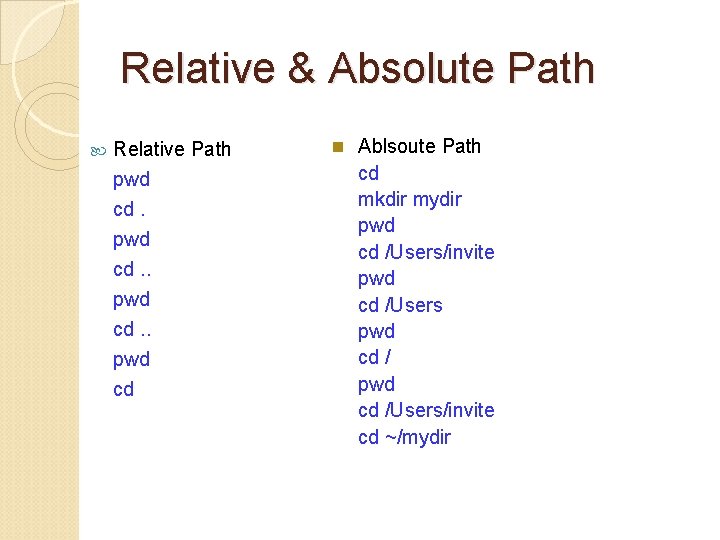
Relative & Absolute Path Relative Path pwd cd. . pwd cd n Ablsoute Path cd mkdir mydir pwd cd /Users/invite pwd cd /Users/invite cd ~/mydir
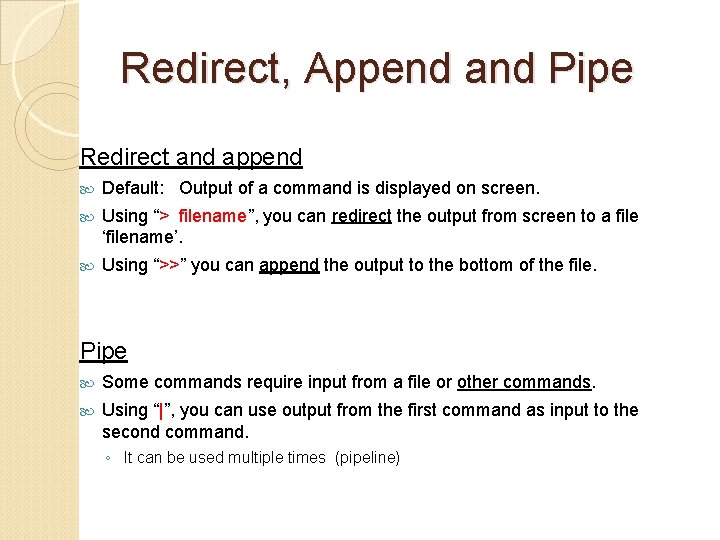
Redirect, Append and Pipe Redirect and append Default: Output of a command is displayed on screen. Using “> filename”, you can redirect the output from screen to a file ‘filename’. Using “>>” you can append the output to the bottom of the file. Pipe Some commands require input from a file or other commands. Using “|”, you can use output from the first command as input to the second command. ◦ It can be used multiple times (pipeline)
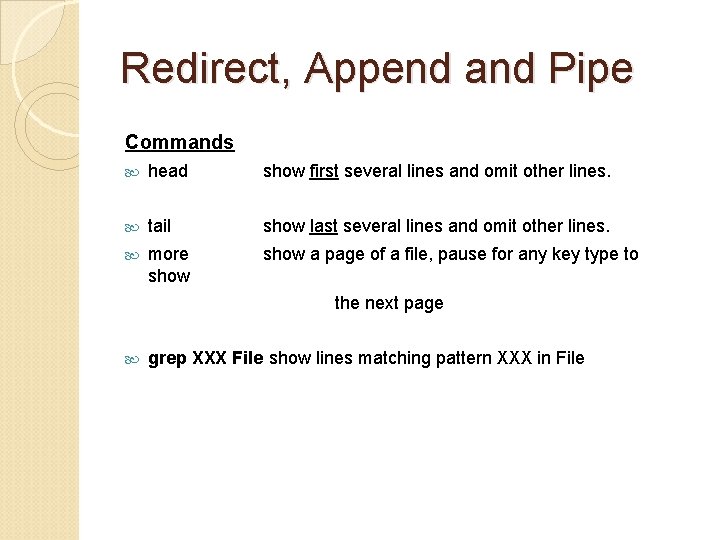
Redirect, Append and Pipe Commands head show first several lines and omit other lines. tail show last several lines and omit other lines. more show a page of a file, pause for any key type to the next page grep XXX File show lines matching pattern XXX in File
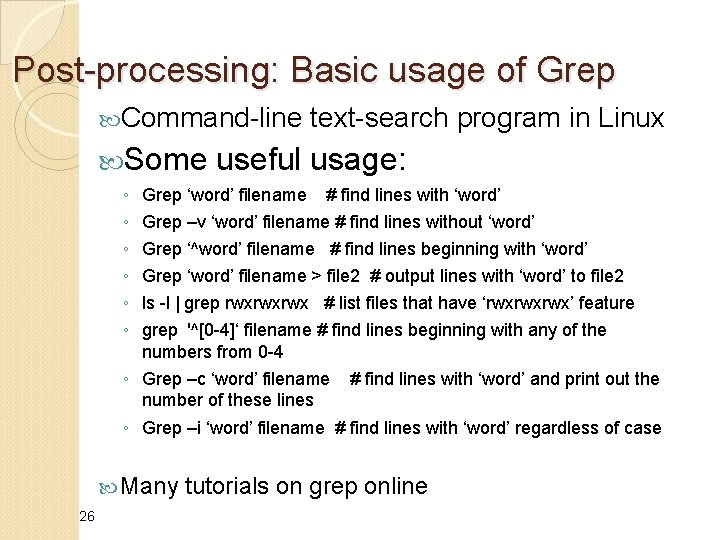
Post-processing: Basic usage of Grep Command-line Some ◦ ◦ ◦ text-search program in Linux useful usage: Grep ‘word’ filename # find lines with ‘word’ Grep –v ‘word’ filename # find lines without ‘word’ Grep ‘^word’ filename # find lines beginning with ‘word’ Grep ‘word’ filename > file 2 # output lines with ‘word’ to file 2 ls -l | grep rwxrwxrwx # list files that have ‘rwxrwxrwx’ feature grep '^[0 -4]‘ filename # find lines beginning with any of the numbers from 0 -4 ◦ Grep –c ‘word’ filename # find lines with ‘word’ and print out the number of these lines ◦ Grep –i ‘word’ filename # find lines with ‘word’ regardless of case Many 26 tutorials on grep online
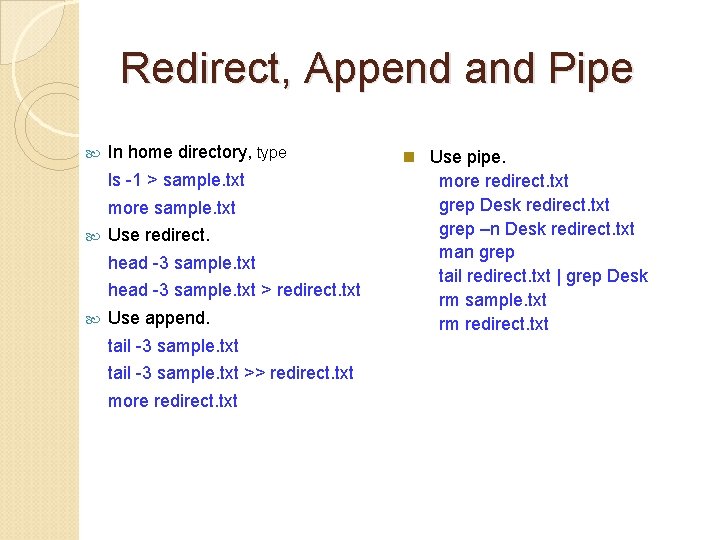
Redirect, Append and Pipe In home directory, type ls -1 > sample. txt more sample. txt Use redirect. head -3 sample. txt > redirect. txt Use append. tail -3 sample. txt >> redirect. txt more redirect. txt n Use pipe. more redirect. txt grep Desk redirect. txt grep –n Desk redirect. txt man grep tail redirect. txt | grep Desk rm sample. txt rm redirect. txt
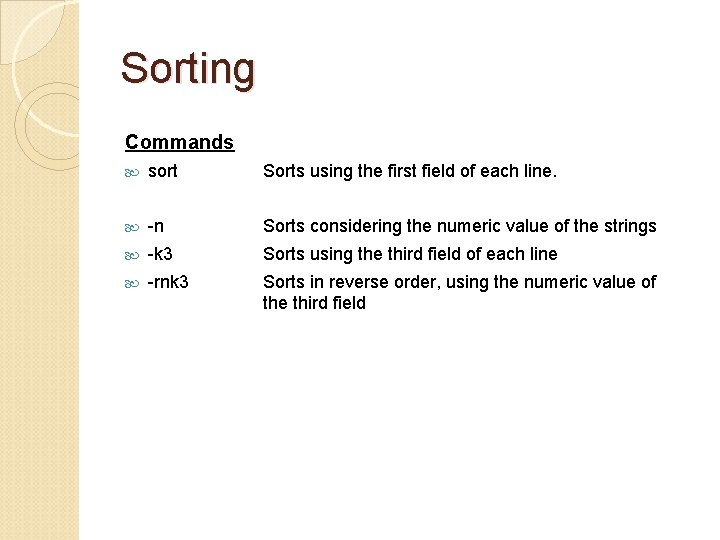
Sorting Commands sort Sorts using the first field of each line. -n Sorts considering the numeric value of the strings -k 3 Sorts using the third field of each line -rnk 3 Sorts in reverse order, using the numeric value of the third field
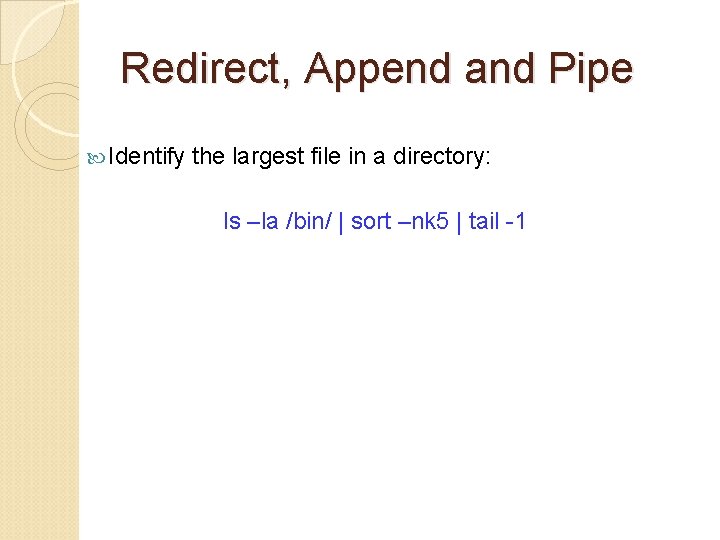
Redirect, Append and Pipe Identify the largest file in a directory: ls –la /bin/ | sort –nk 5 | tail -1
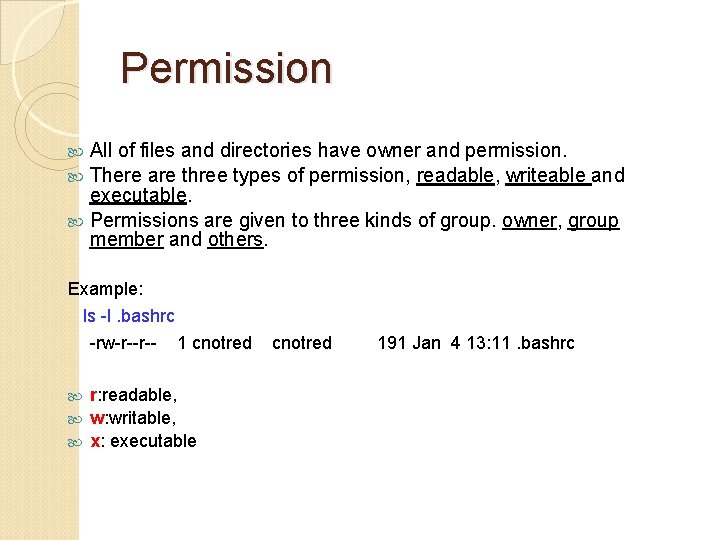
Permission All of files and directories have owner and permission. There are three types of permission, readable, writeable and executable. Permissions are given to three kinds of group. owner, group member and others. Example: ls -l. bashrc -rw-r--r-- 1 cnotred r: readable, w: writable, x: executable cnotred 191 Jan 4 13: 11. bashrc

Permission Command chmod chown change file mode, add or remove permission change owner of the file Example) chmod a+w filename add writable permission to all users chmod o-x filename remove executable permission from others chmod a+x Gives permission to the usser to execute a file u: user (owner), g: group, o: others a: all
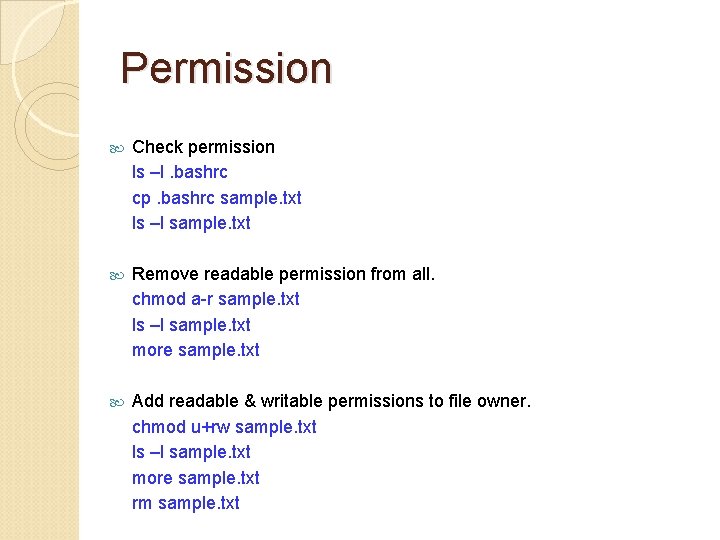
Permission Check permission ls –l. bashrc cp. bashrc sample. txt ls –l sample. txt Remove readable permission from all. chmod a-r sample. txt ls –l sample. txt more sample. txt Add readable & writable permissions to file owner. chmod u+rw sample. txt ls –l sample. txt more sample. txt rm sample. txt
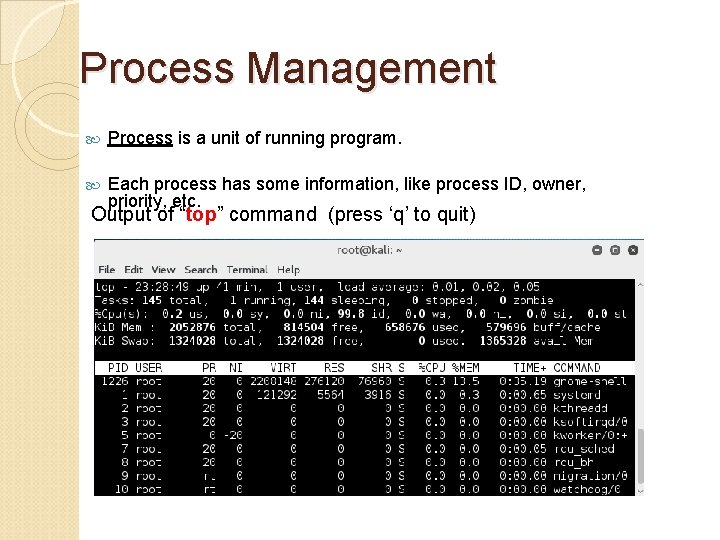
Process Management Process is a unit of running program. Each process has some information, like process ID, owner, priority, etc. Output of “top” command (press ‘q’ to quit)
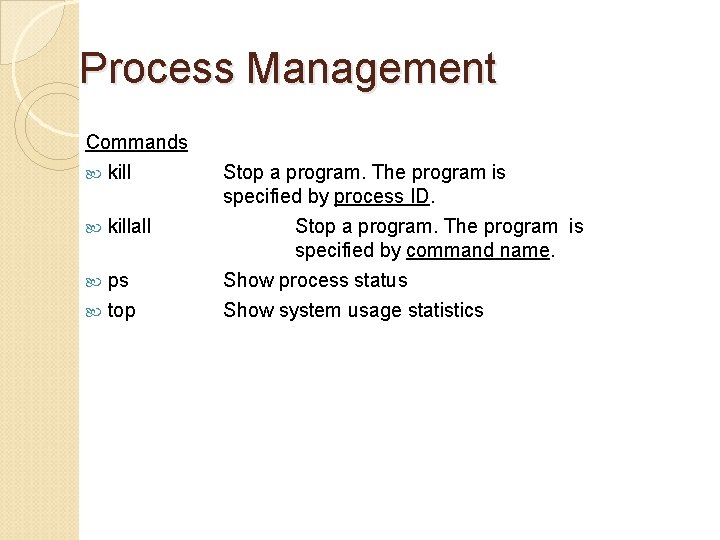
Process Management Commands killall ps top Stop a program. The program is specified by process ID. Stop a program. The program is specified by command name. Show process status Show system usage statistics
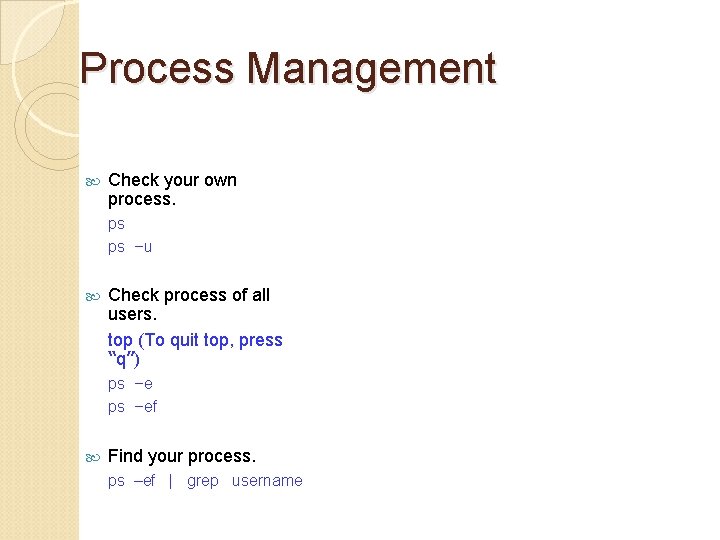
Process Management Check your own process. ps ps –u Check process of all users. top (To quit top, press “q”) ps –ef Find your process. ps –ef | grep username
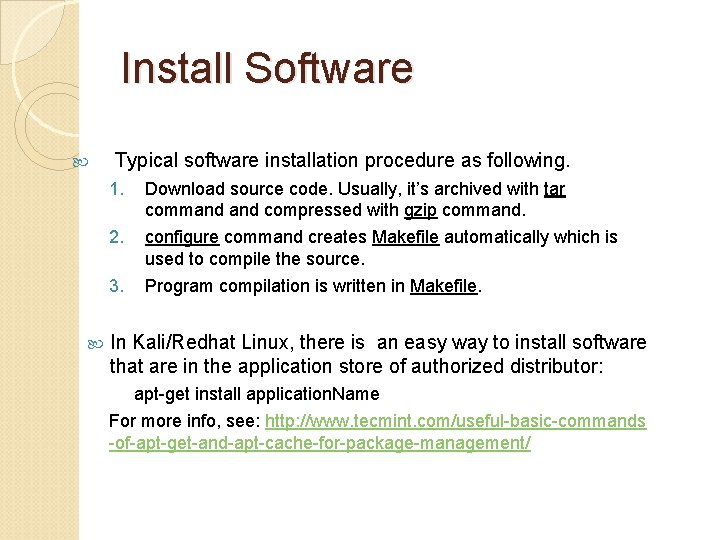
Install Software Typical software installation procedure as following. 1. Download source code. Usually, it’s archived with tar command compressed with gzip command. 2. configure command creates Makefile automatically which is used to compile the source. 3. Program compilation is written in Makefile. In Kali/Redhat Linux, there is an easy way to install software that are in the application store of authorized distributor: apt-get install application. Name For more info, see: http: //www. tecmint. com/useful-basic-commands -of-apt-get-and-apt-cache-for-package-management/
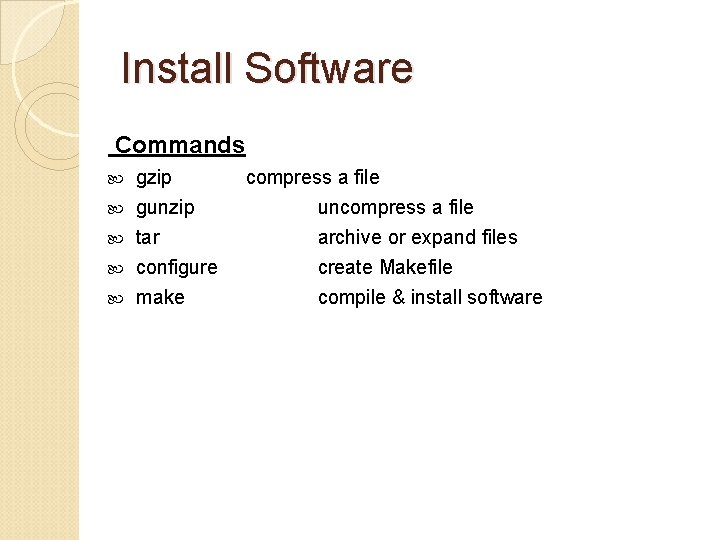
Install Software Commands gzip gunzip tar configure make compress a file uncompress a file archive or expand files create Makefile compile & install software
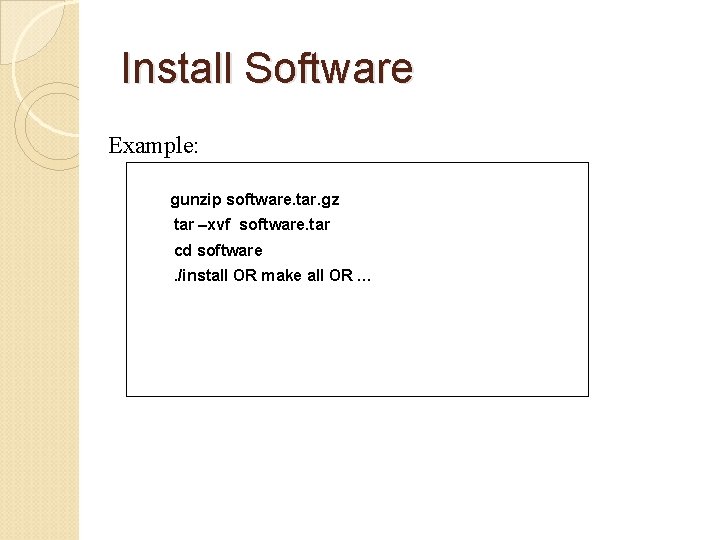
Install Software Example: gunzip software. tar. gz tar –xvf software. tar cd software. /install OR make all OR …
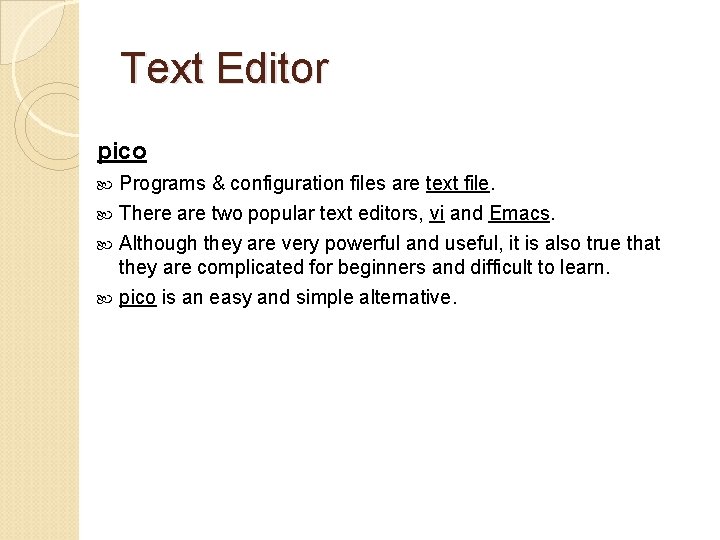
Text Editor pico Programs & configuration files are text file. There are two popular text editors, vi and Emacs. Although they are very powerful and useful, it is also true that they are complicated for beginners and difficult to learn. pico is an easy and simple alternative.
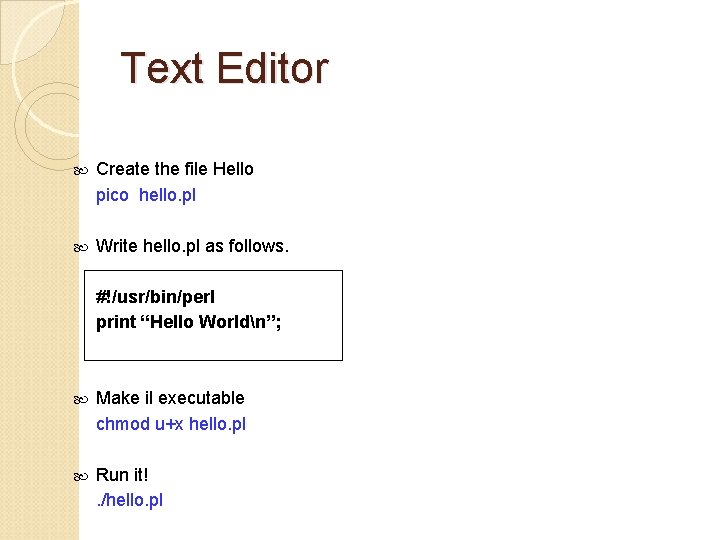
Text Editor Create the file Hello pico hello. pl Write hello. pl as follows. #!/usr/bin/perl print “Hello Worldn”; Make il executable chmod u+x hello. pl Run it!. /hello. pl

Foreground and Background Running job has two modes, “foreground” and “background” If program is running as “background”, the program keeps running even after your session was closed If program is running as “foreground”, Ctrl-C Ctrl-Z stop program let program background
![Foreground and Background To run programs in background mode use nomurassc1 command Foreground and Background To run programs in background mode, use “&” [nomura@ssc-1]$ command &](https://slidetodoc.com/presentation_image_h2/0b6555b977f7059ee655af02fa87a82f/image-42.jpg)
Foreground and Background To run programs in background mode, use “&” [nomura@ssc-1]$ command & To get background job back into foreground mode, use “fg” command. [nomura@ssc-1]$ fg