Linux Chapters 1 2 ALBING Linux n Provides
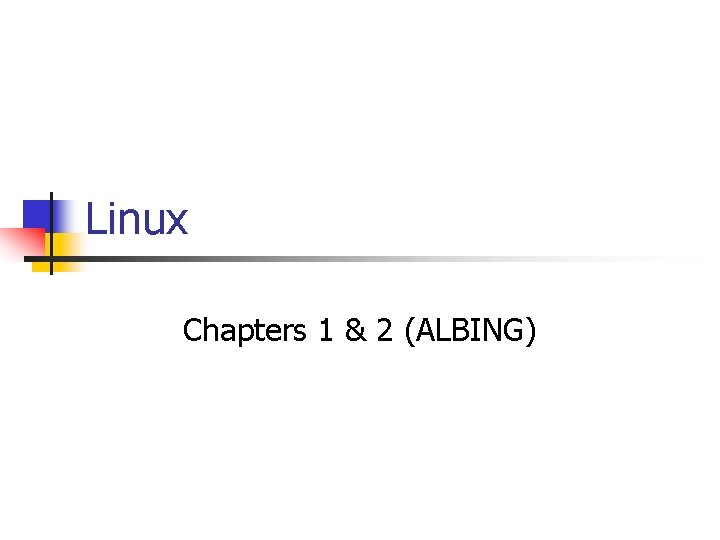
Linux Chapters 1 & 2 (ALBING)
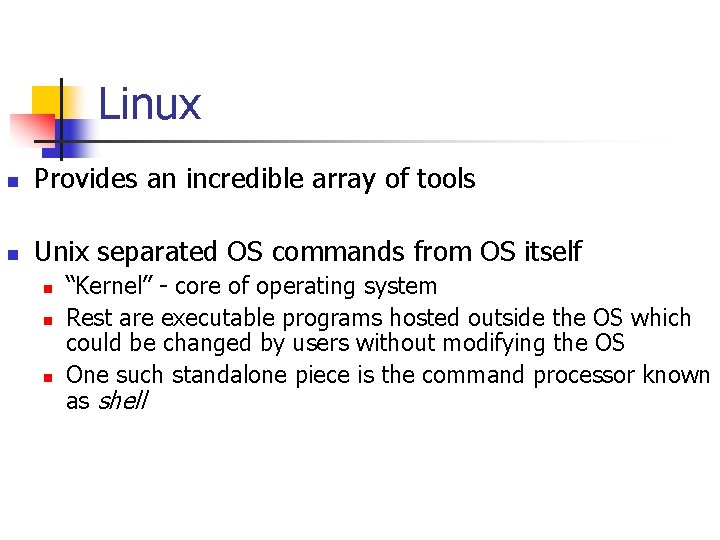
Linux n Provides an incredible array of tools n Unix separated OS commands from OS itself n n n “Kernel” - core of operating system Rest are executable programs hosted outside the OS which could be changed by users without modifying the OS One such standalone piece is the command processor known as shell
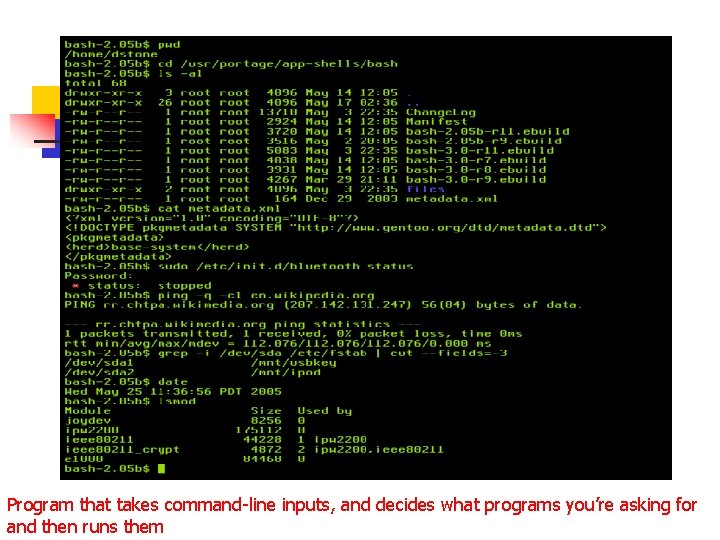
Shell Program that takes command-line inputs, and decides what programs you’re asking for and then runs them
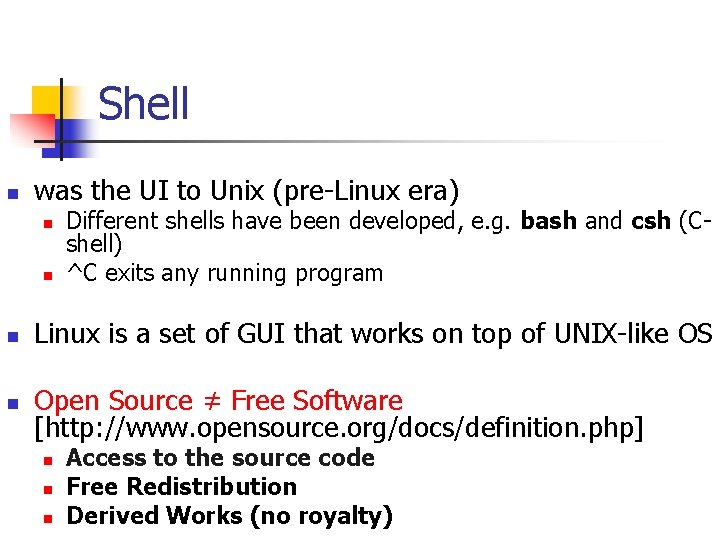
Shell n was the UI to Unix (pre-Linux era) n n Different shells have been developed, e. g. bash and csh (Cshell) ^C exits any running program n Linux is a set of GUI that works on top of UNIX-like OS n Open Source ≠ Free Software [http: //www. opensource. org/docs/definition. php] n n n Access to the source code Free Redistribution Derived Works (no royalty)
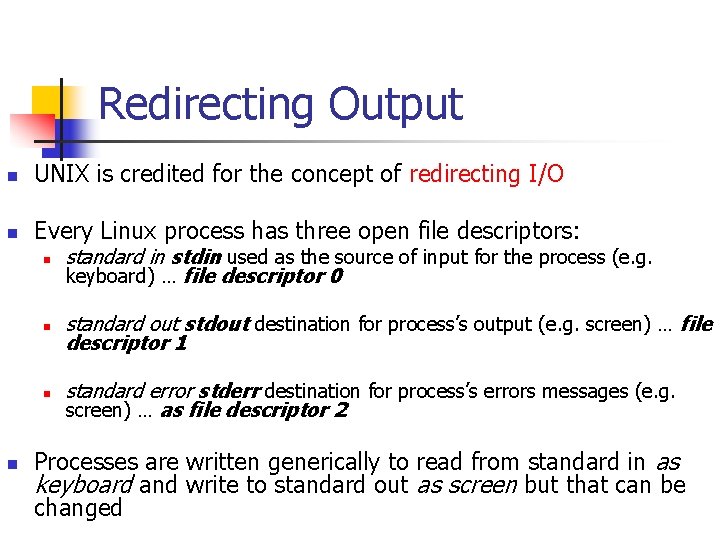
Redirecting Output n UNIX is credited for the concept of redirecting I/O n Every Linux process has three open file descriptors: n n standard in stdin used as the source of input for the process (e. g. keyboard) … file descriptor 0 n standard out stdout destination for process’s output (e. g. screen) … file descriptor 1 n standard error stderr destination for process’s errors messages (e. g. screen) … as file descriptor 2 Processes are written generically to read from standard in as keyboard and write to standard out as screen but that can be changed
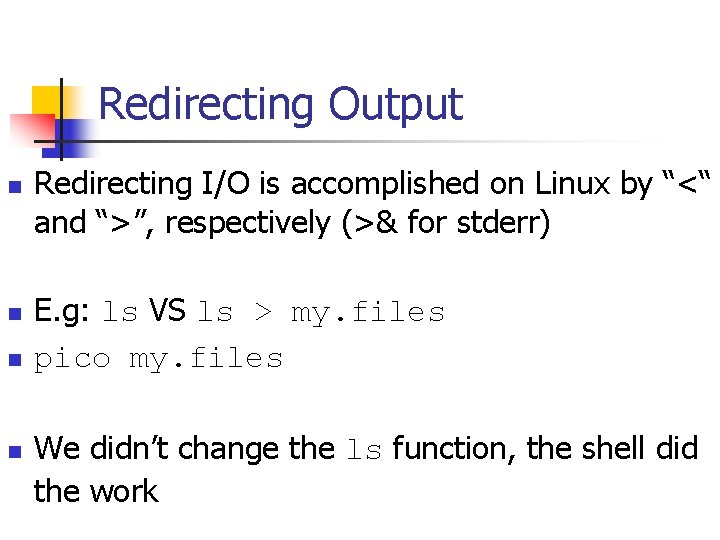
Redirecting Output n n Redirecting I/O is accomplished on Linux by “<“ and “>”, respectively (>& for stderr) E. g: ls VS ls > my. files pico my. files We didn’t change the ls function, the shell did the work
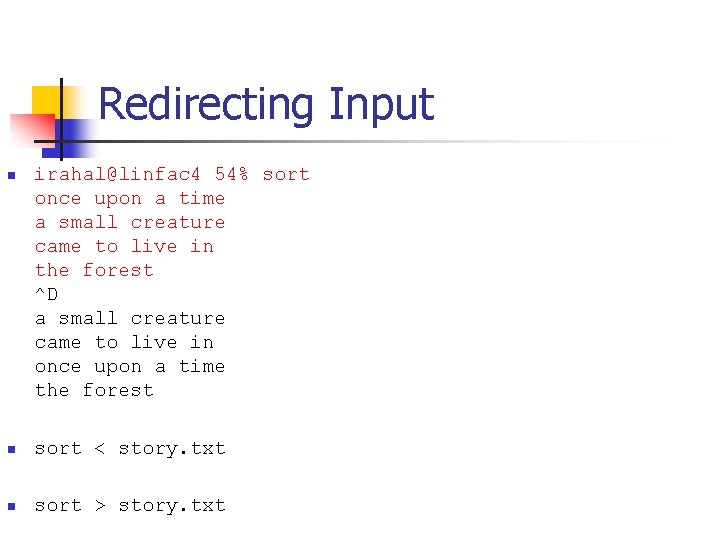
Redirecting Input n irahal@linfac 4 54% sort once upon a time a small creature came to live in the forest ^D a small creature came to live in once upon a time the forest n sort < story. txt n sort > story. txt
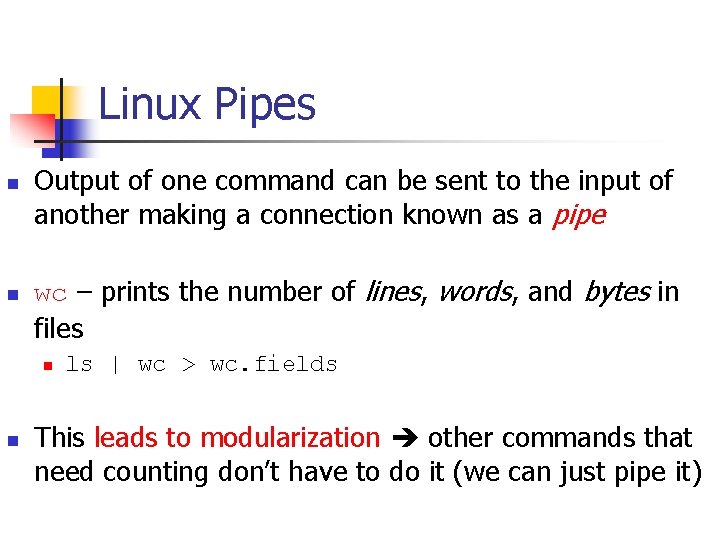
Linux Pipes n n Output of one command can be sent to the input of another making a connection known as a pipe wc – prints the number of lines, words, and bytes in files n n ls | wc > wc. fields This leads to modularization other commands that need counting don’t have to do it (we can just pipe it)
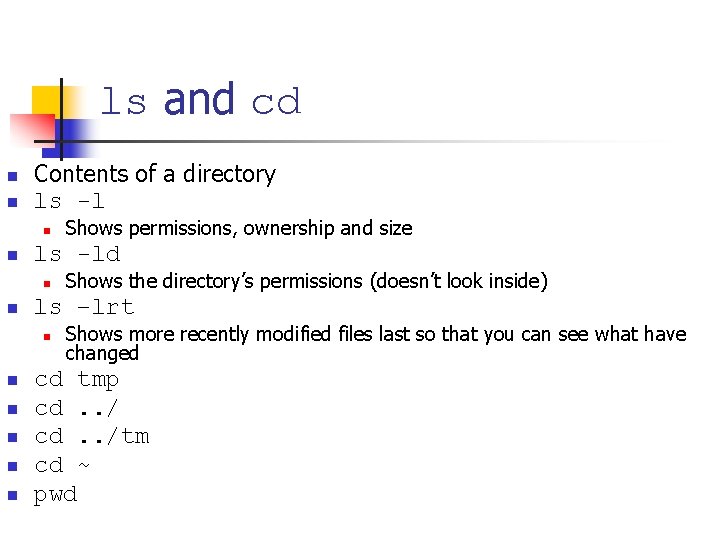
ls and cd n n Contents of a directory ls -l n n ls -ld n n n Shows the directory’s permissions (doesn’t look inside) ls –lrt n n Shows permissions, ownership and size Shows more recently modified files last so that you can see what have changed cd tmp cd. . /tm cd ~ pwd
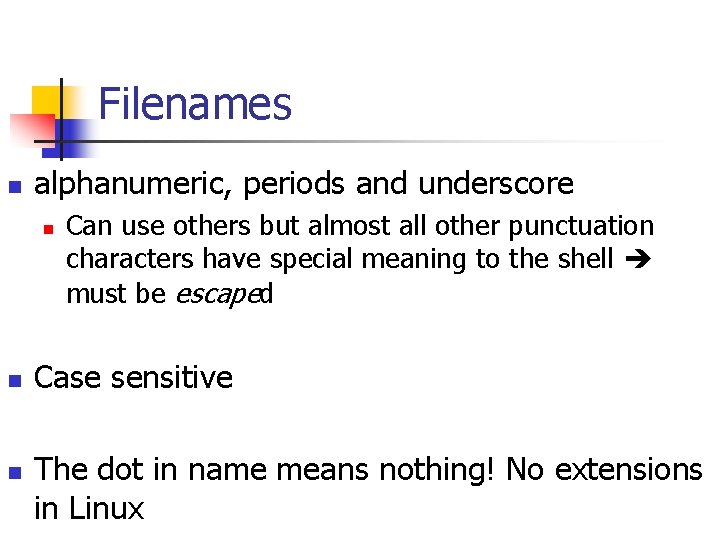
Filenames n alphanumeric, periods and underscore n n n Can use others but almost all other punctuation characters have special meaning to the shell must be escaped Case sensitive The dot in name means nothing! No extensions in Linux
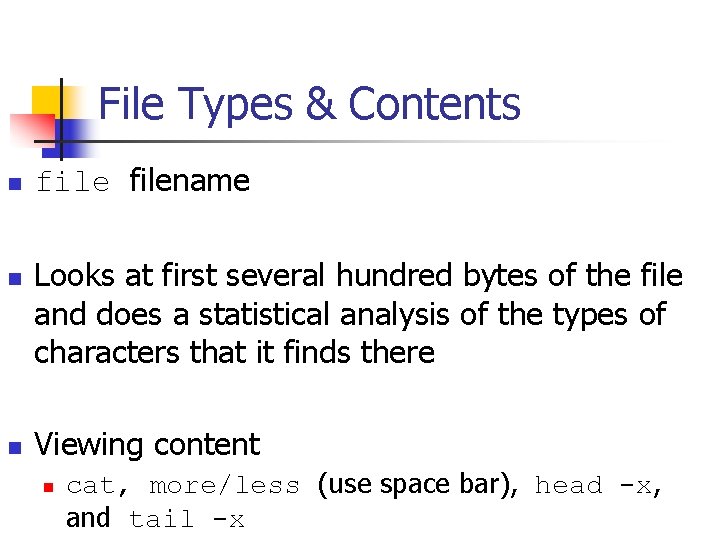
File Types & Contents n n n filename Looks at first several hundred bytes of the file and does a statistical analysis of the types of characters that it finds there Viewing content n cat, more/less (use space bar), head -x, and tail -x
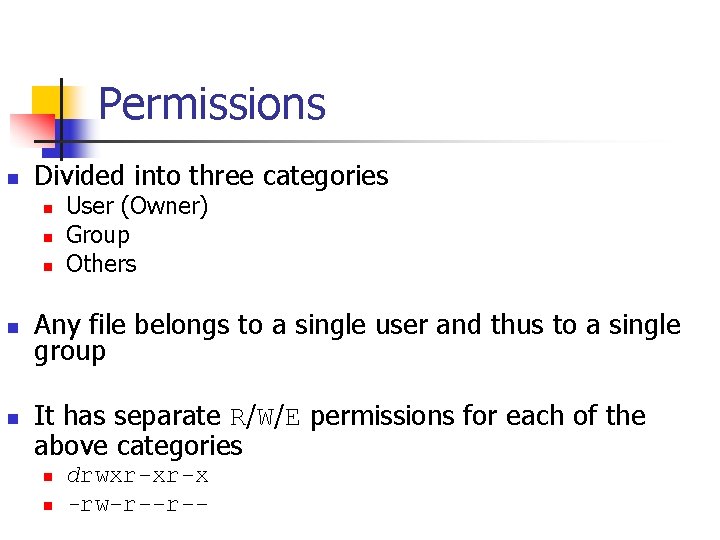
Permissions n Divided into three categories n n n User (Owner) Group Others Any file belongs to a single user and thus to a single group It has separate R/W/E permissions for each of the above categories n n drwxr-xr-x -rw-r--r--
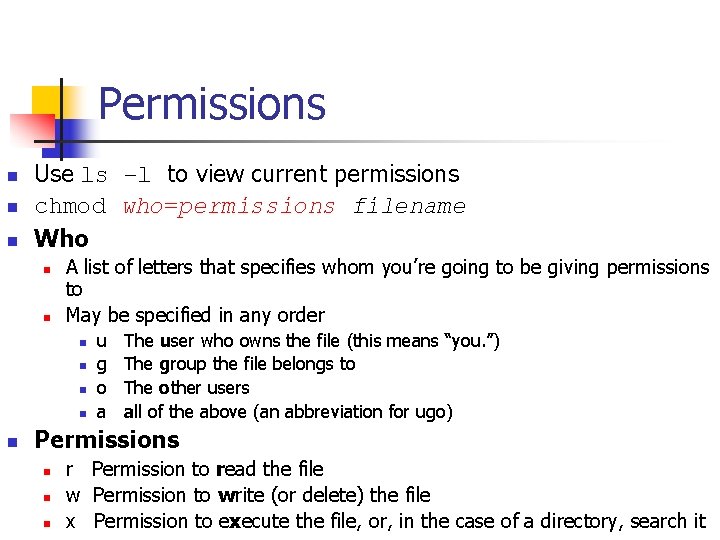
Permissions n n n Use ls –l to view current permissions chmod who=permissions filename Who n n A list of letters that specifies whom you’re going to be giving permissions to May be specified in any order n n n u g o a The user who owns the file (this means “you. ”) The group the file belongs to The other users all of the above (an abbreviation for ugo) Permissions n n n r Permission to read the file w Permission to write (or delete) the file x Permission to execute the file, or, in the case of a directory, search it
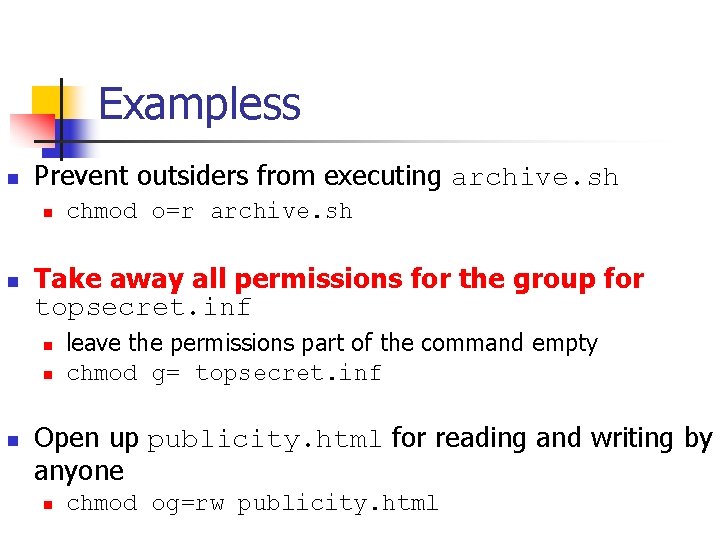
Exampless n Prevent outsiders from executing archive. sh n n Take away all permissions for the group for topsecret. inf n n n chmod o=r archive. sh leave the permissions part of the command empty chmod g= topsecret. inf Open up publicity. html for reading and writing by anyone n chmod og=rw publicity. html
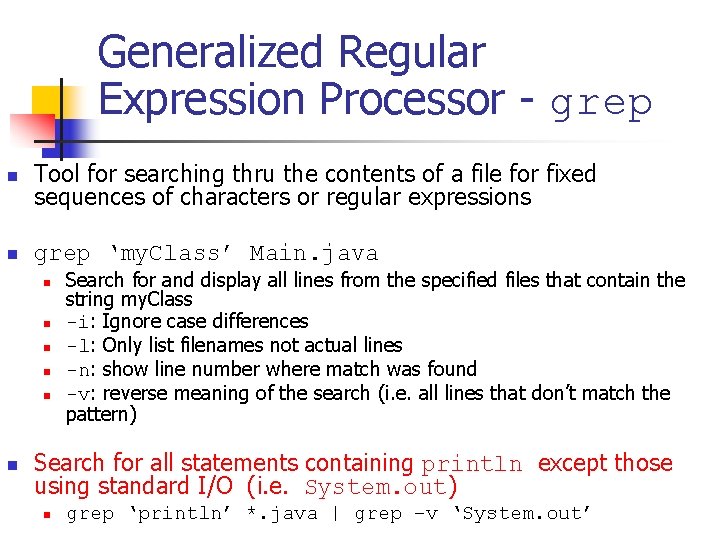
Generalized Regular Expression Processor - grep n Tool for searching thru the contents of a file for fixed sequences of characters or regular expressions n grep ‘my. Class’ Main. java n n n Search for and display all lines from the specified files that contain the string my. Class -i: Ignore case differences -l: Only list filenames not actual lines -n: show line number where match was found -v: reverse meaning of the search (i. e. all lines that don’t match the pattern) Search for all statements containing println except those using standard I/O (i. e. System. out) n grep ‘println’ *. java | grep –v ‘System. out’
![grep n To match a selection of characters, use [] n n [Hh]ello matches grep n To match a selection of characters, use [] n n [Hh]ello matches](http://slidetodoc.com/presentation_image_h2/3278ebc1a71a9e45490d4d755ff03a6e/image-16.jpg)
grep n To match a selection of characters, use [] n n [Hh]ello matches lines containing hello or Hello Ranges of characters are also permitted n n [0 -3] is the same as [0123] [a-k] is the same as [abcdefghijk] [A-C] is the same as [ABC] [A-Ca-k] is the same as [ABCabcdefghijk]
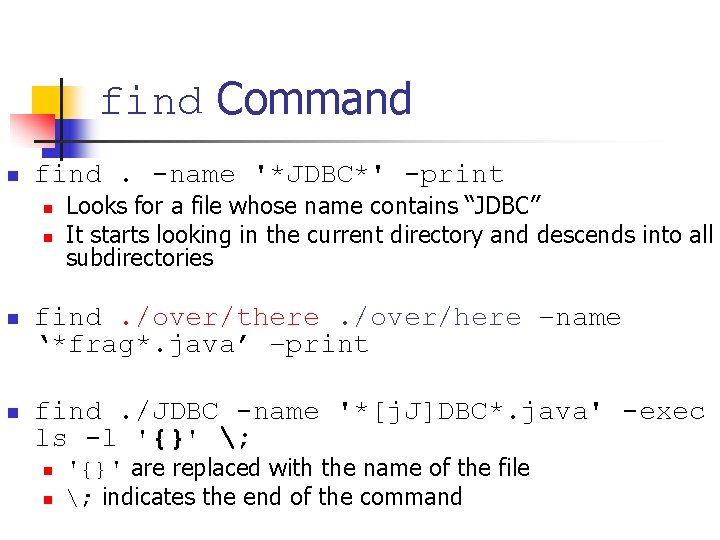
find Command n find. -name '*JDBC*' -print n n Looks for a file whose name contains “JDBC” It starts looking in the current directory and descends into all subdirectories n find. /over/there. /over/here –name ‘*frag*. java’ –print n find. /JDBC -name '*[j. J]DBC*. java' -exec ls -l '{}' ; n n '{}' are replaced with the name of the file ; indicates the end of the command
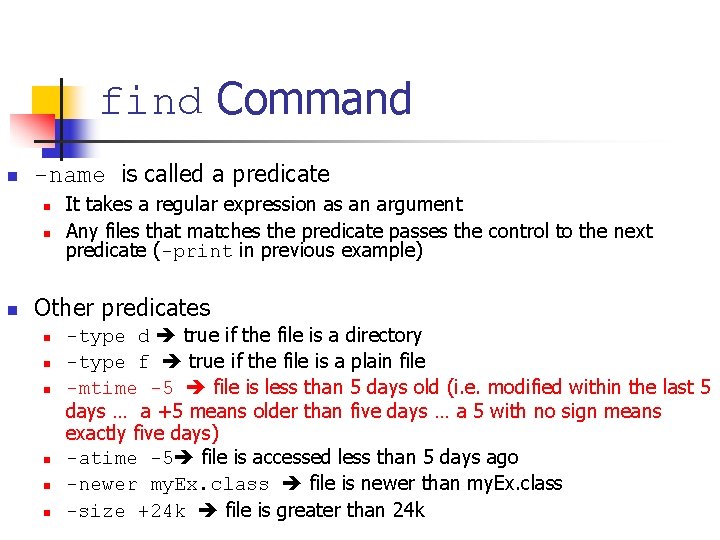
find Command n -name is called a predicate n n n It takes a regular expression as an argument Any files that matches the predicate passes the control to the next predicate (-print in previous example) Other predicates n n n -type d true if the file is a directory -type f true if the file is a plain file -mtime -5 file is less than 5 days old (i. e. modified within the last 5 days … a +5 means older than five days … a 5 with no sign means exactly five days) -atime -5 file is accessed less than 5 days ago -newer my. Ex. class file is newer than my. Ex. class -size +24 k file is greater than 24 k
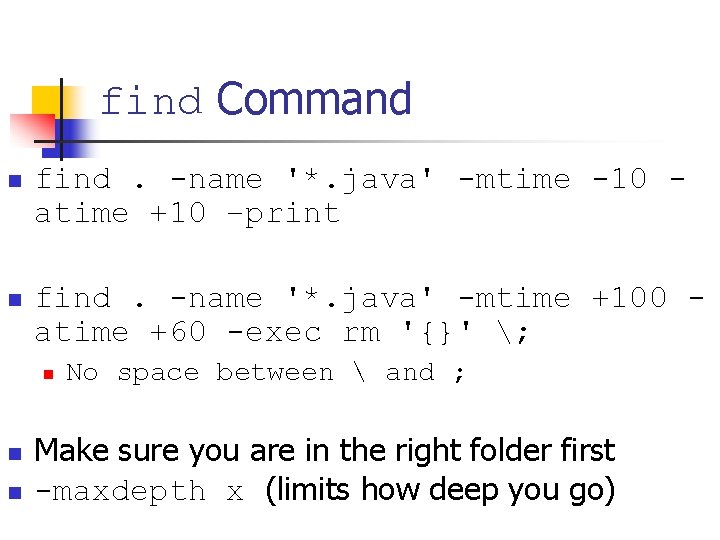
find Command n find. -name '*. java' -mtime -10 atime +10 –print n find. -name '*. java' -mtime +100 atime +60 -exec rm '{}' ; n n n No space between and ; Make sure you are in the right folder first -maxdepth x (limits how deep you go)
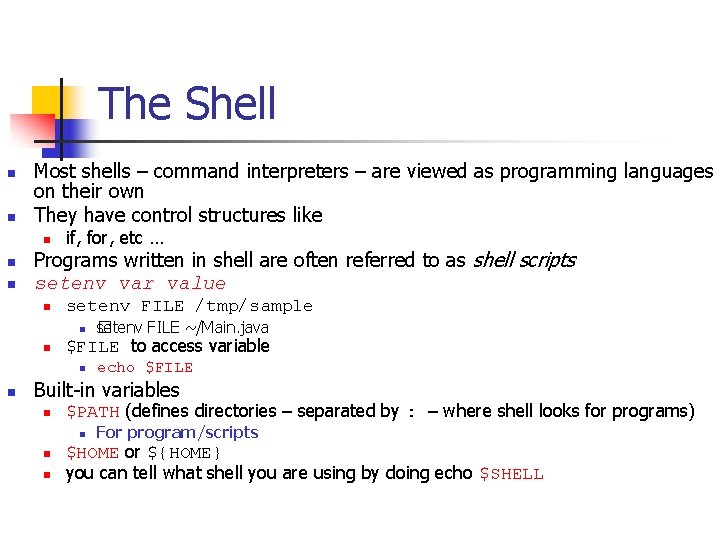
The Shell n n Most shells – command interpreters – are viewed as programming languages on their own They have control structures like n n n Programs written in shell are often referred to as shell scripts setenv var value n n n if, for, etc … setenv FILE /tmp/sample n setenv FILE ~/Main. java � n echo $FILE to access variable Built-in variables n $PATH (defines directories – separated by : – where shell looks for programs) n n n For program/scripts $HOME or ${HOME} you can tell what shell you are using by doing echo $SHELL
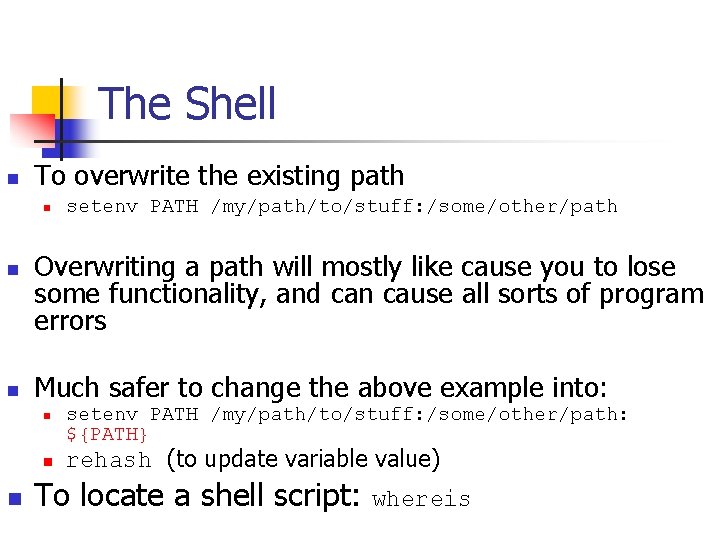
The Shell n To overwrite the existing path n n n Overwriting a path will mostly like cause you to lose some functionality, and can cause all sorts of program errors Much safer to change the above example into: n n n setenv PATH /my/path/to/stuff: /some/other/path: ${PATH} rehash (to update variable value) To locate a shell script: whereis
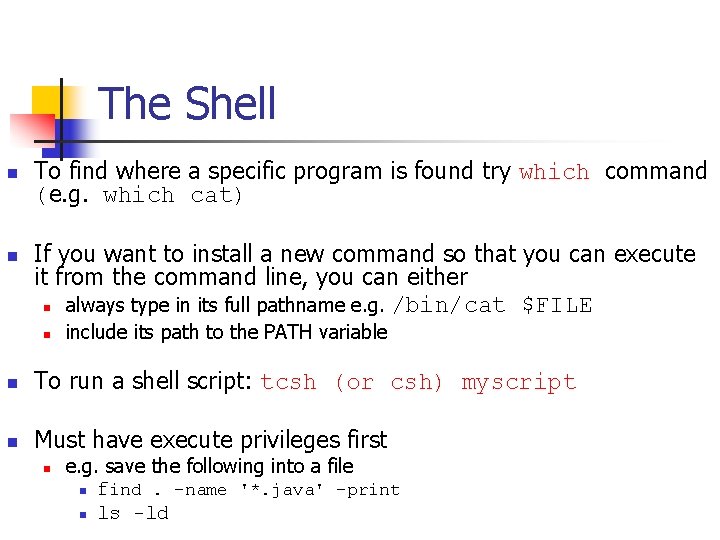
The Shell n n To find where a specific program is found try which command (e. g. which cat) If you want to install a new command so that you can execute it from the command line, you can either n always type in its full pathname e. g. /bin/cat $FILE n include its path to the PATH variable n To run a shell script: tcsh (or csh) myscript n Must have execute privileges first n e. g. save the following into a file n find. -name '*. java' –print n ls -ld
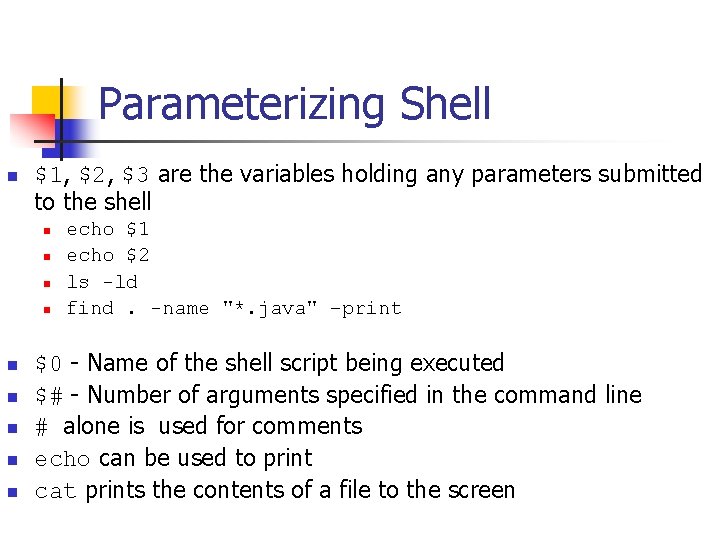
Parameterizing Shell n $1, $2, $3 are the variables holding any parameters submitted to the shell n n n n n echo $1 echo $2 ls -ld find. -name "*. java" –print $0 - Name of the shell script being executed $# - Number of arguments specified in the command line # alone is used for comments echo can be used to print cat prints the contents of a file to the screen
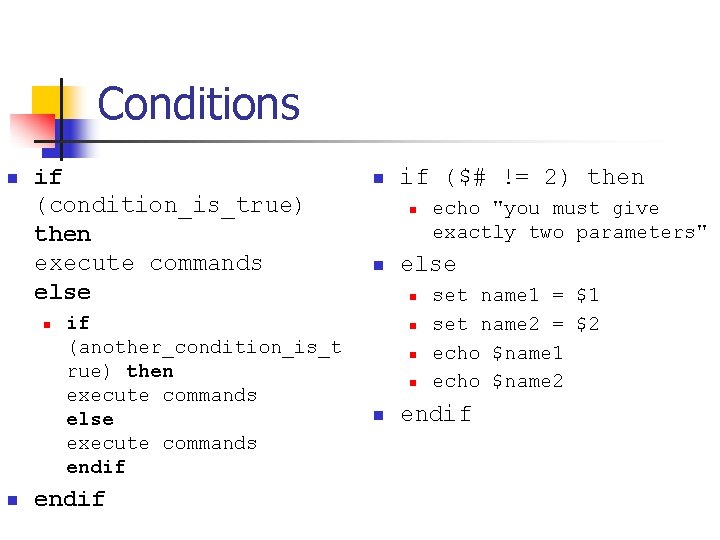
Conditions n if (condition_is_true) then execute commands else n n if (another_condition_is_t rue) then execute commands else execute commands endif n if ($# != 2) then n n else n n n echo "you must give exactly two parameters" set name 1 = $1 set name 2 = $2 echo $name 1 echo $name 2 endif
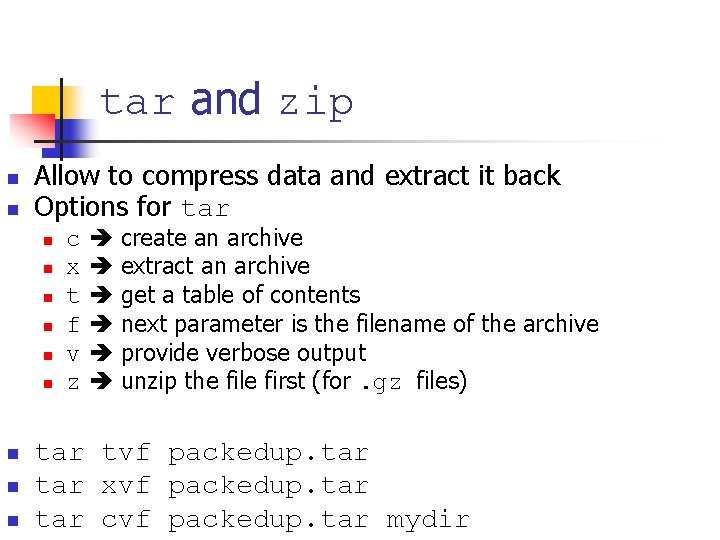
tar and zip n n Allow to compress data and extract it back Options for tar n n n n n c x t f v z create an archive extract an archive get a table of contents next parameter is the filename of the archive provide verbose output unzip the file first (for. gz files) tar tvf packedup. tar xvf packedup. tar cvf packedup. tar mydir
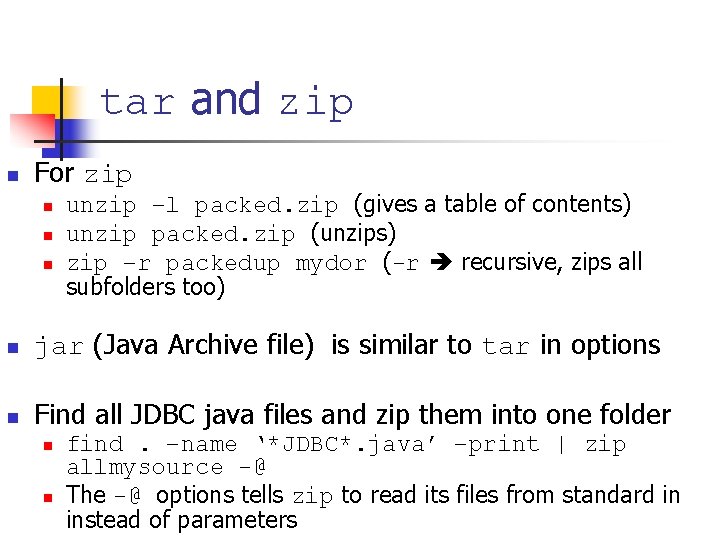
tar and zip n For zip n n n unzip –l packed. zip (gives a table of contents) unzip packed. zip (unzips) zip –r packedup mydor (-r recursive, zips all subfolders too) n jar (Java Archive file) is similar to tar in options n Find all JDBC java files and zip them into one folder n n find. –name ‘*JDBC*. java’ –print | zip allmysource -@ The -@ options tells zip to read its files from standard in instead of parameters
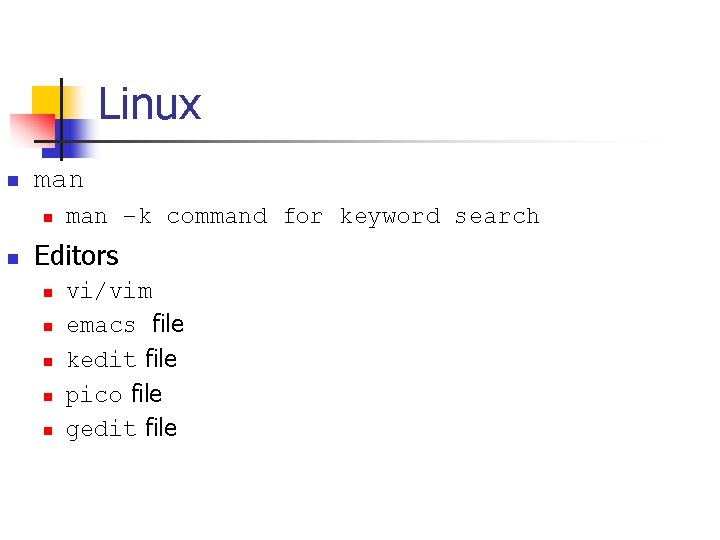
Linux n man n n man –k command for keyword search Editors n n n vi/vim emacs file kedit file pico file gedit file
- Slides: 27