Licensed Costing Model Demonstration What is it Spreadsheet
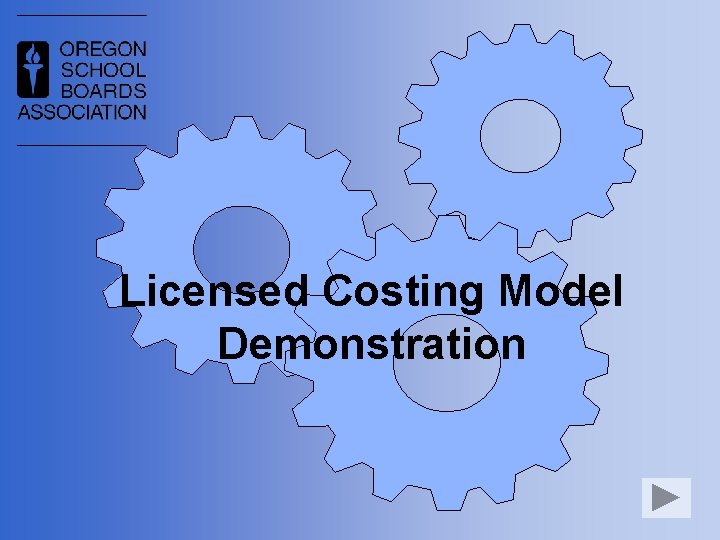
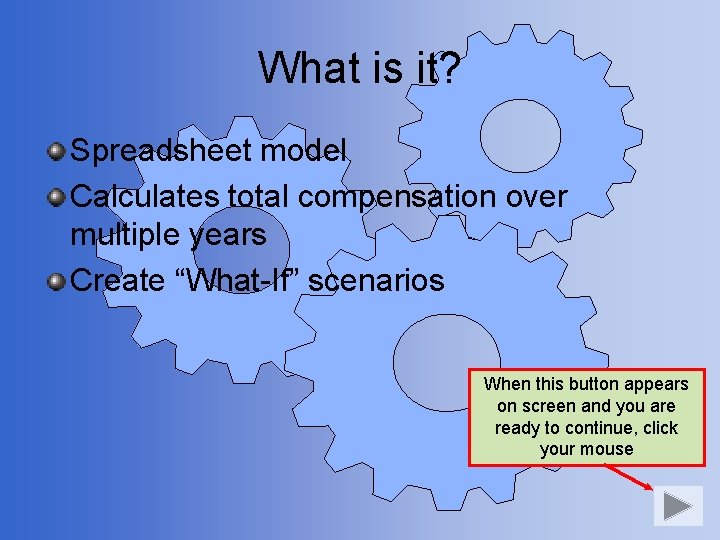
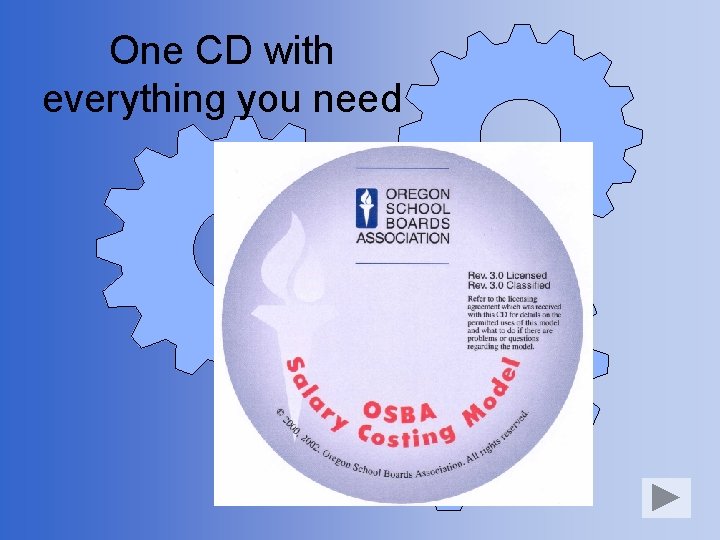
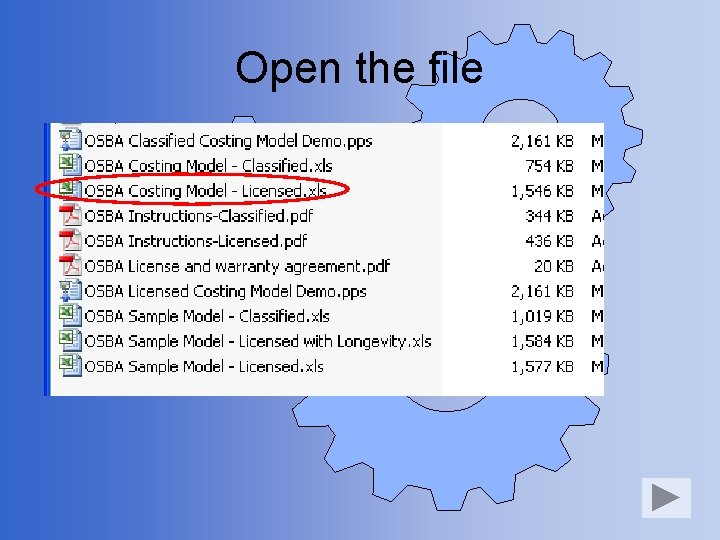
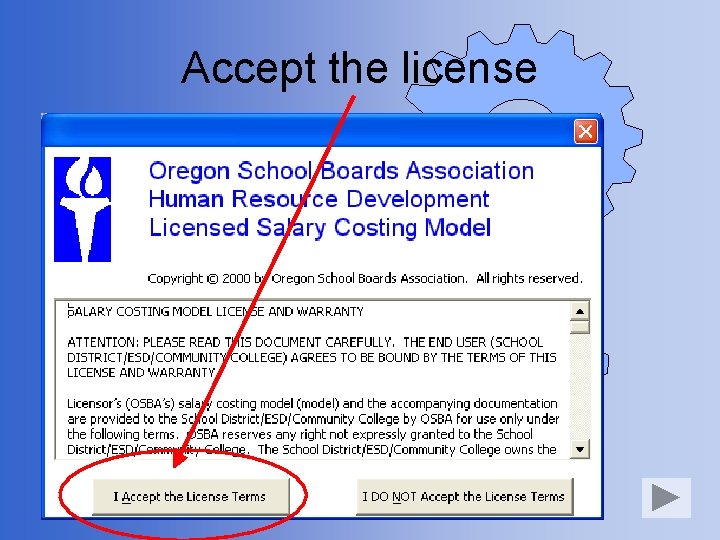
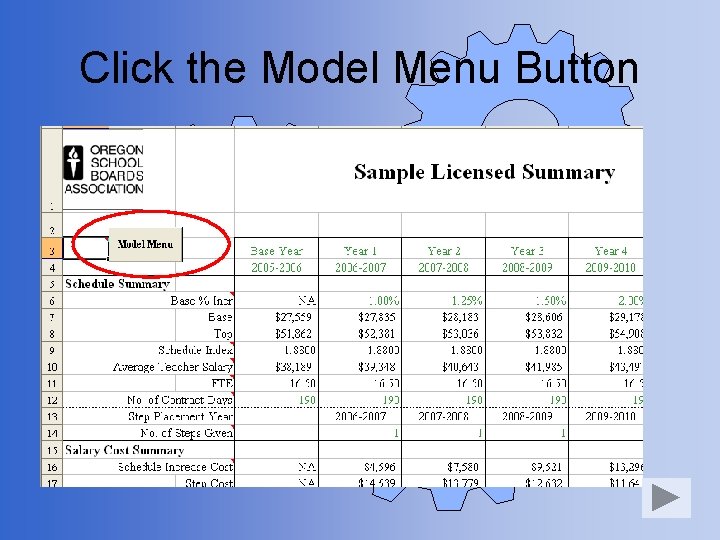
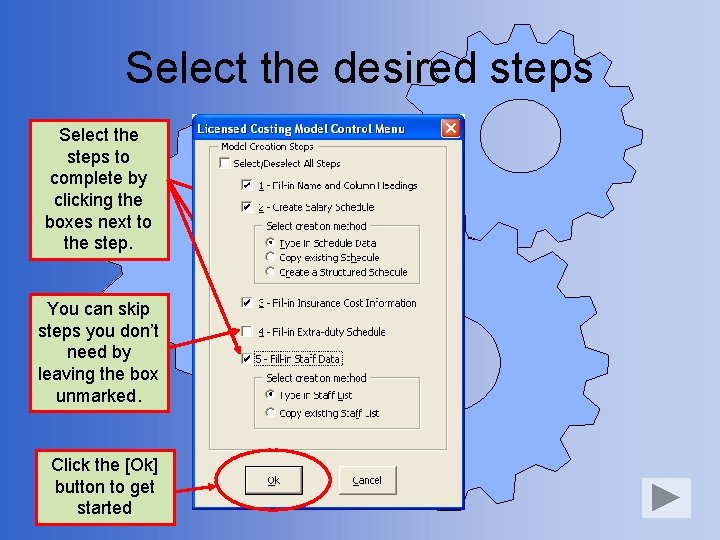
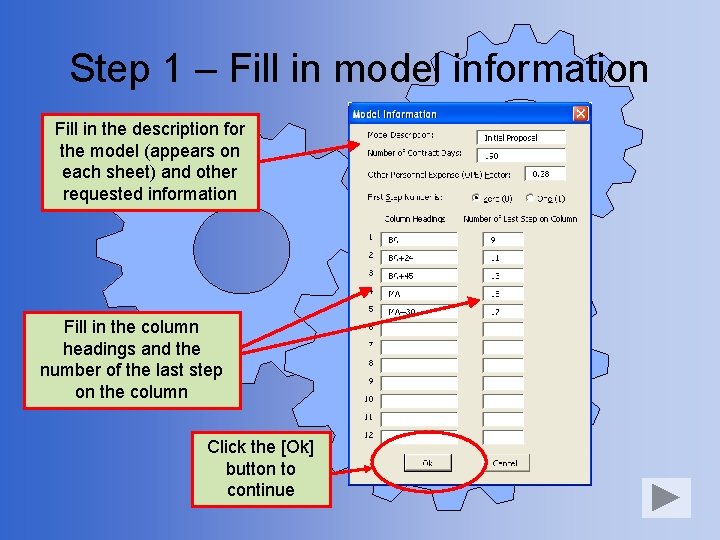
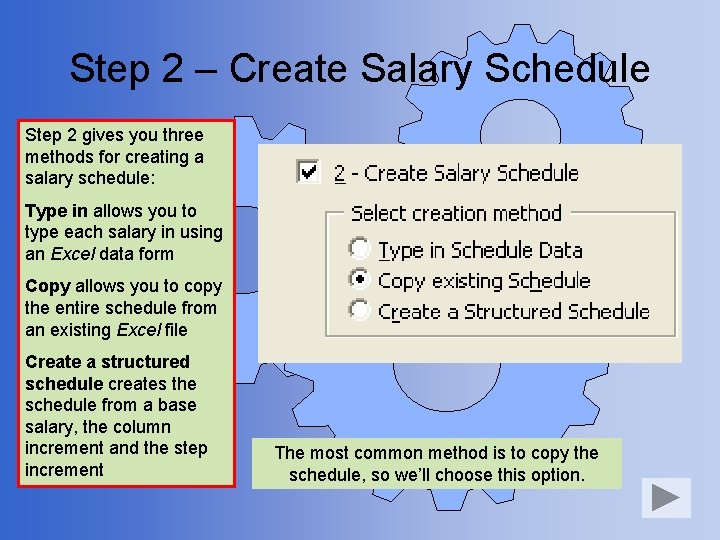
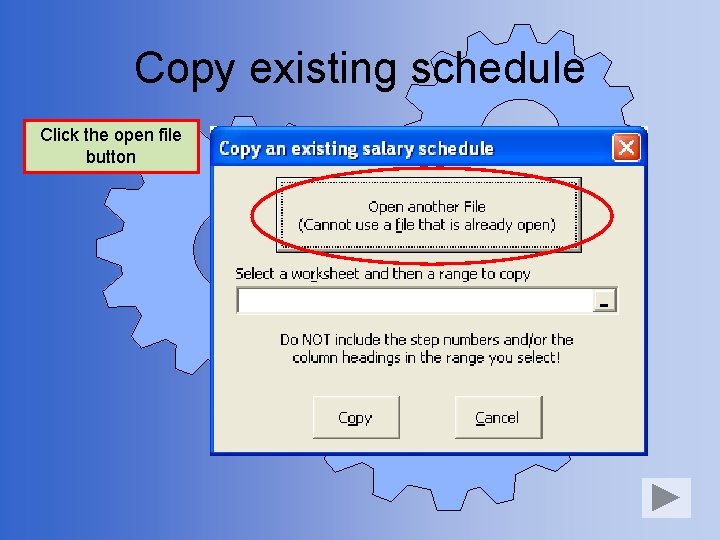
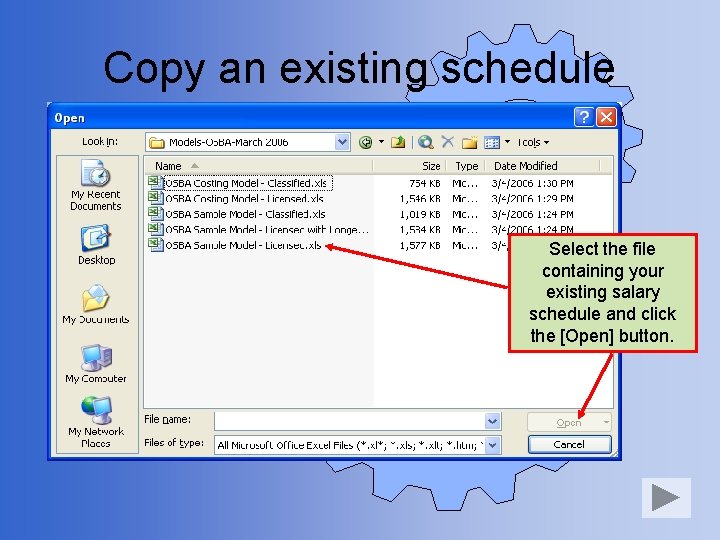
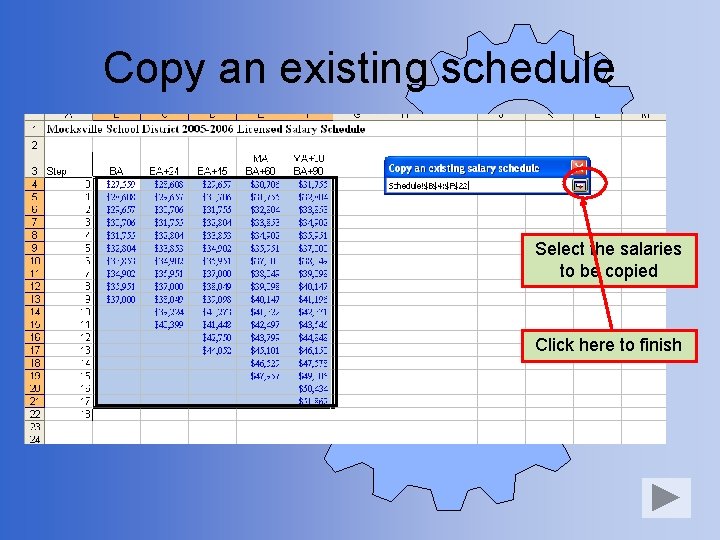
![Copy an existing schedule Click the [Copy] button to copy the salaries into the Copy an existing schedule Click the [Copy] button to copy the salaries into the](https://slidetodoc.com/presentation_image_h/37603fb5d5847ae52930ea9f6e9965fe/image-13.jpg)
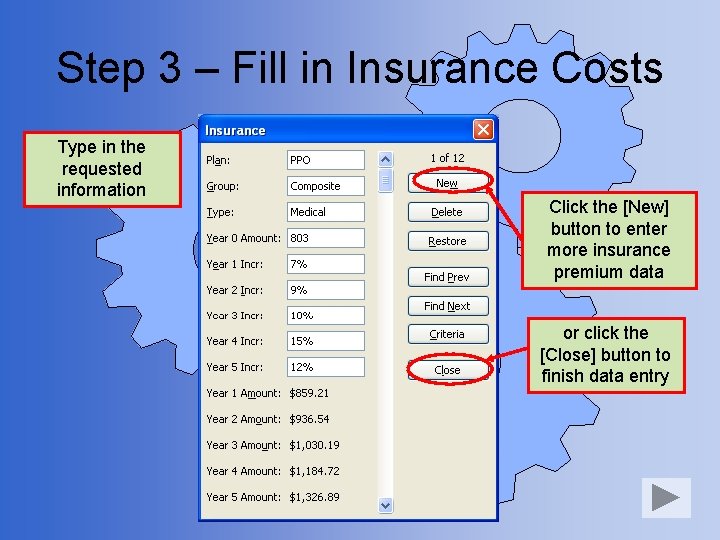
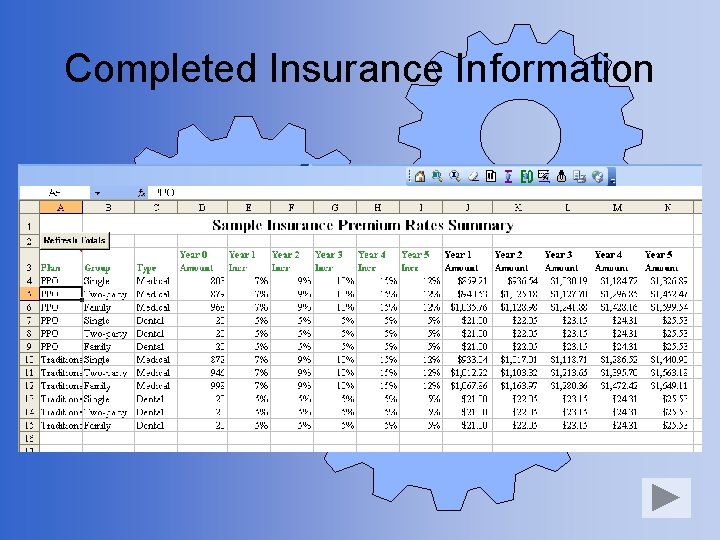
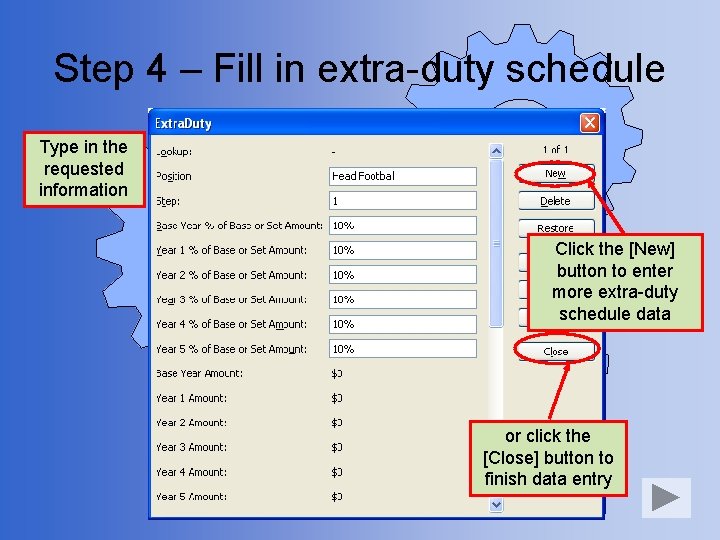
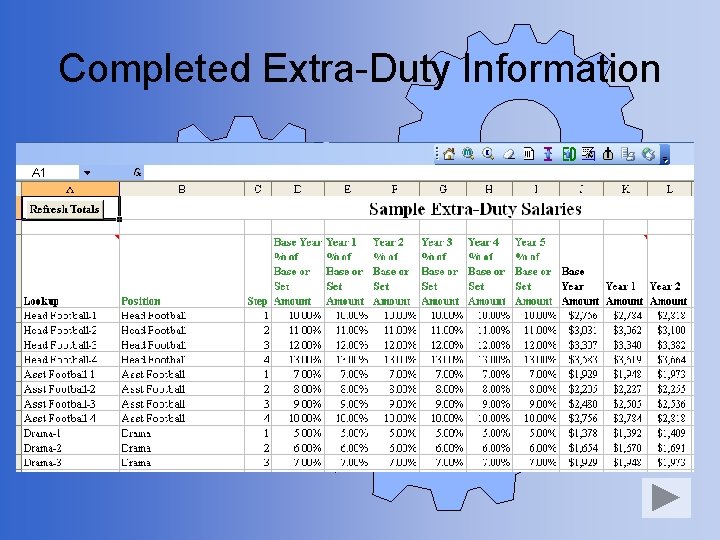
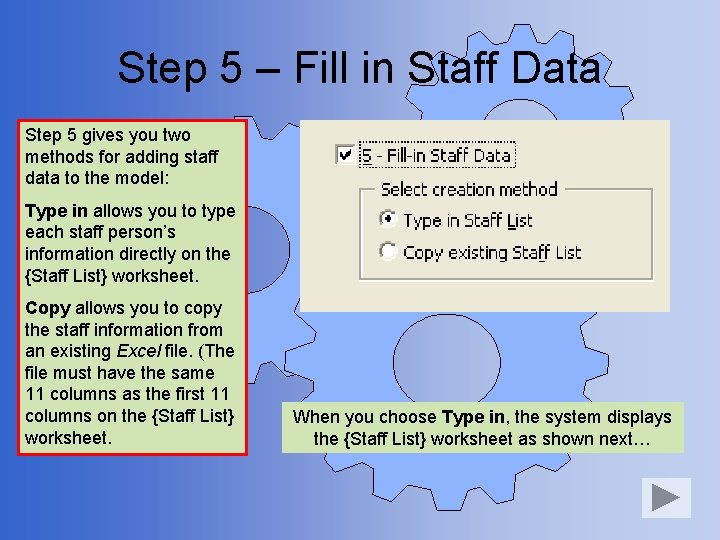
![Type in staff data Witt, Katarina Click the [Ok] button Begin typing the requested Type in staff data Witt, Katarina Click the [Ok] button Begin typing the requested](https://slidetodoc.com/presentation_image_h/37603fb5d5847ae52930ea9f6e9965fe/image-19.jpg)
![Type in staff data Click the [Copy Formulas] button after entering all your staff Type in staff data Click the [Copy Formulas] button after entering all your staff](https://slidetodoc.com/presentation_image_h/37603fb5d5847ae52930ea9f6e9965fe/image-20.jpg)
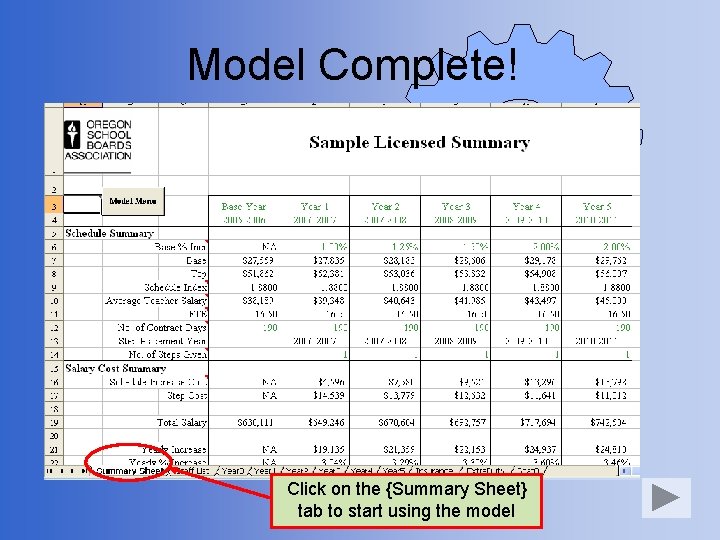
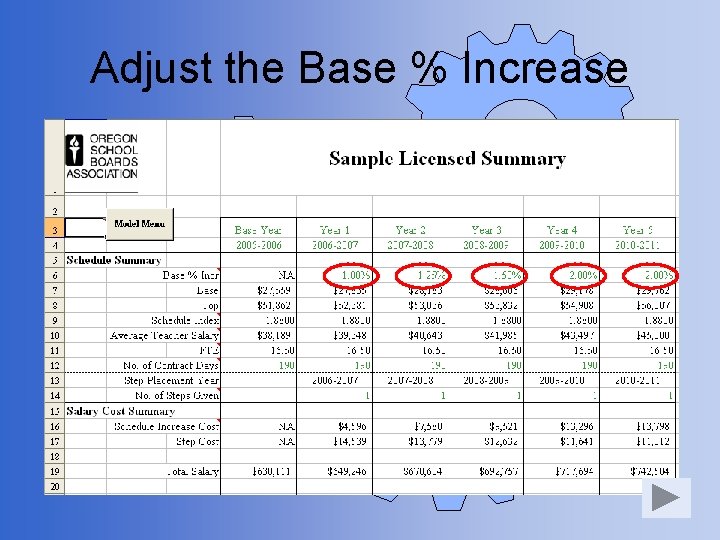
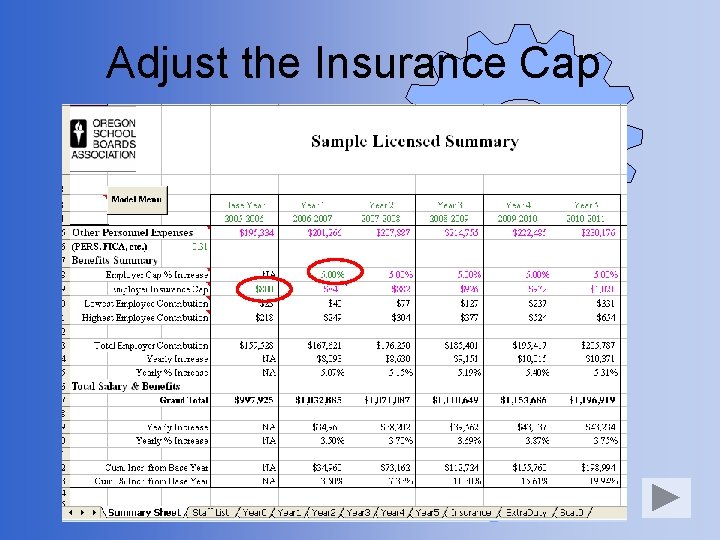
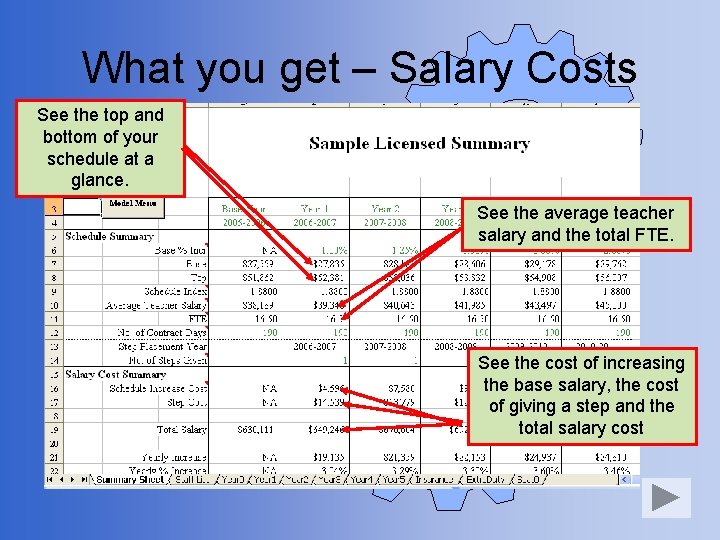
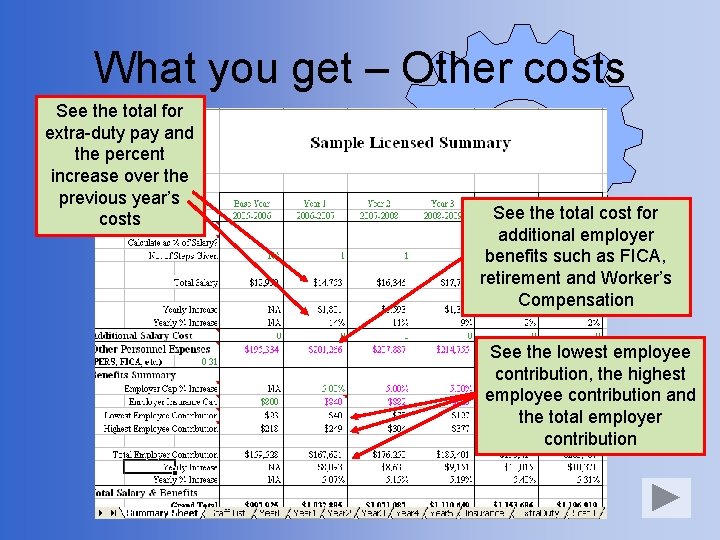
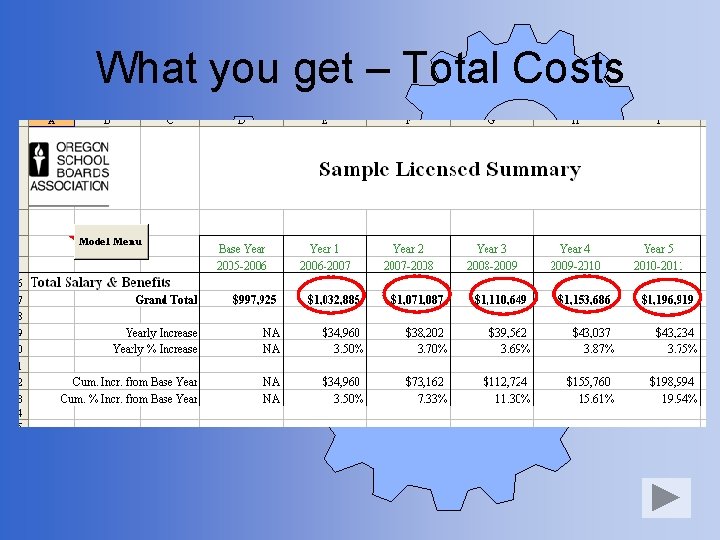
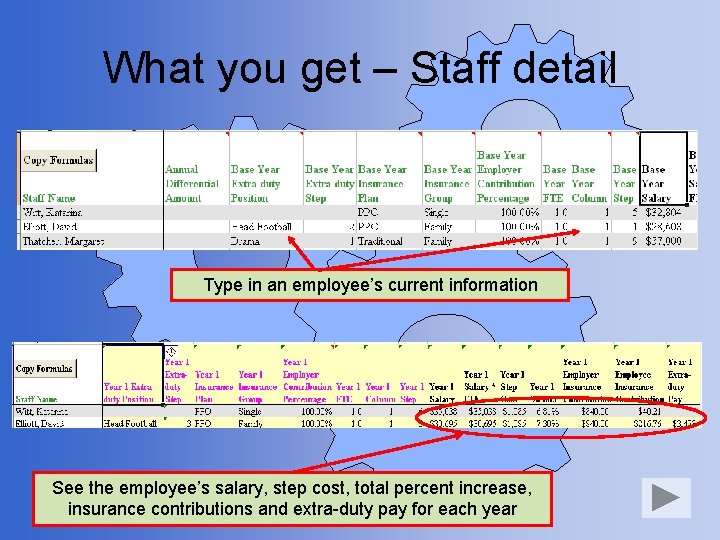
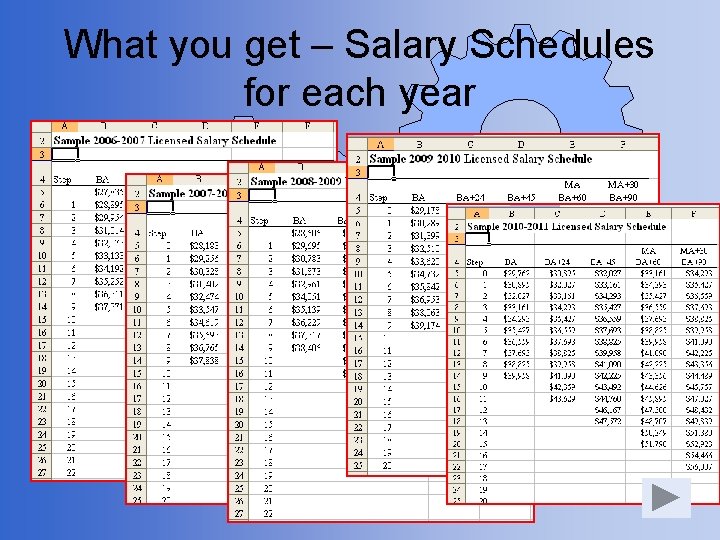
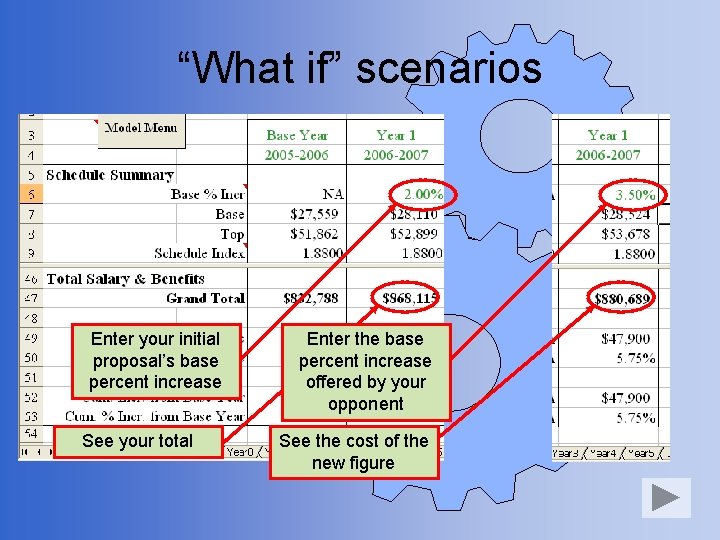
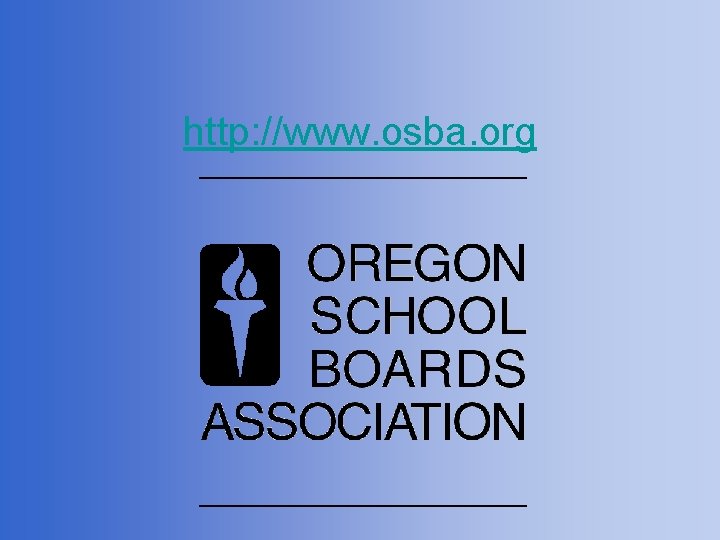
- Slides: 30
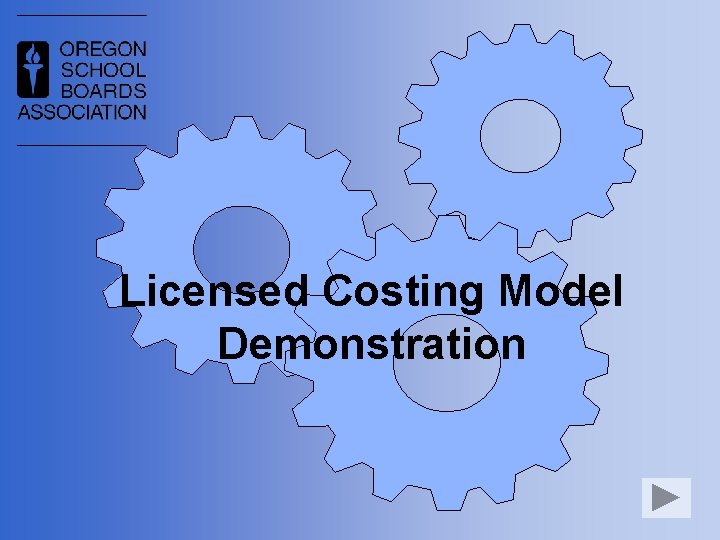
Licensed Costing Model Demonstration
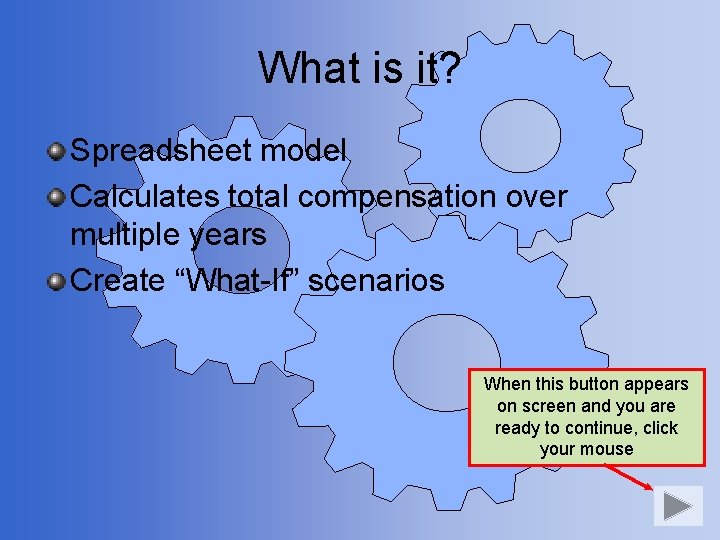
What is it? Spreadsheet model Calculates total compensation over multiple years Create “What-If” scenarios When this button appears on screen and you are ready to continue, click your mouse
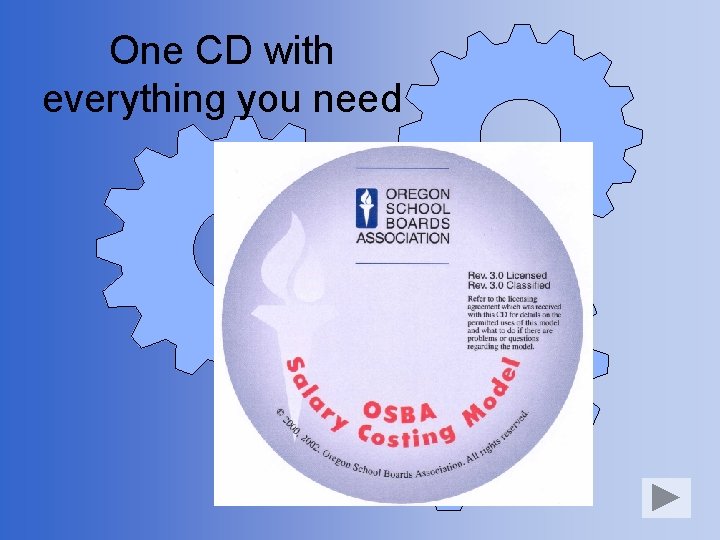
One CD with everything you need
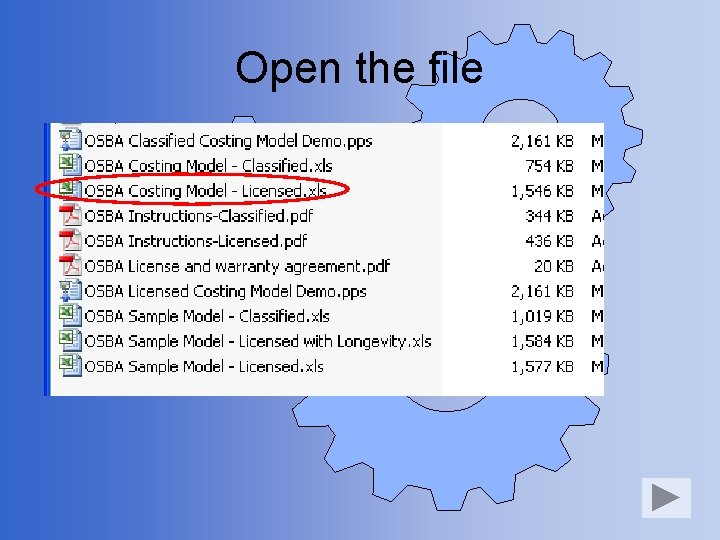
Open the file
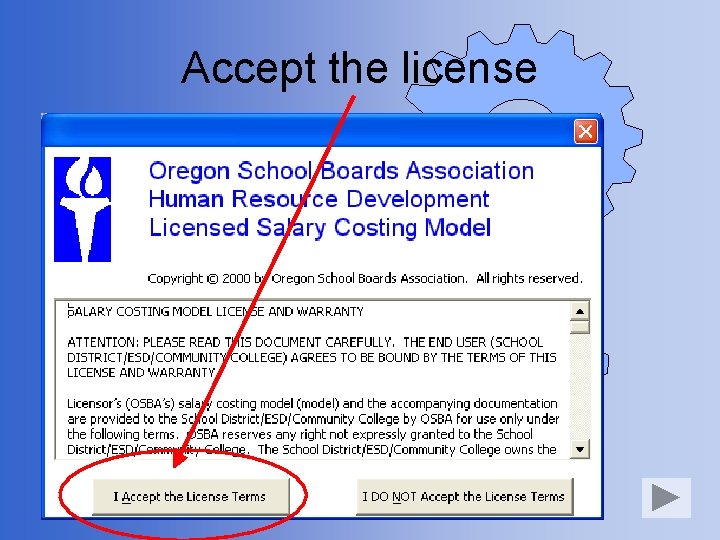
Accept the license
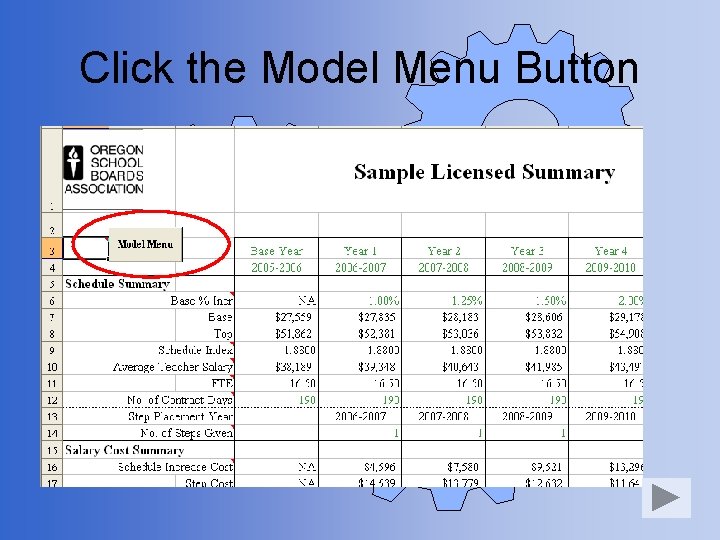
Click the Model Menu Button
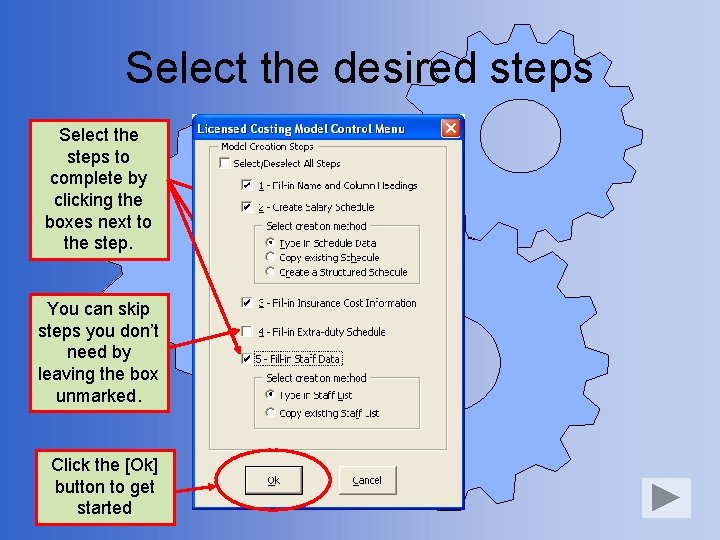
Select the desired steps Select the steps to complete by clicking the boxes next to the step. You can skip steps you don’t need by leaving the box unmarked. Click the [Ok] button to get started
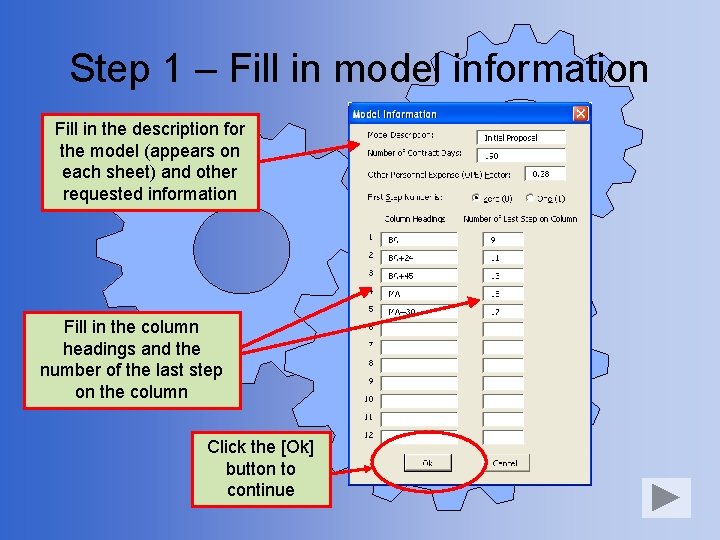
Step 1 – Fill in model information Fill in the description for the model (appears on each sheet) and other requested information Fill in the column headings and the number of the last step on the column Click the [Ok] button to continue
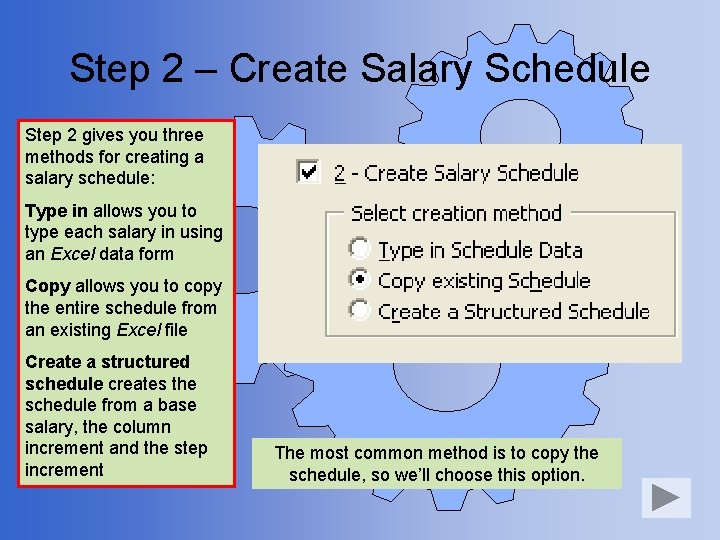
Step 2 – Create Salary Schedule Step 2 gives you three methods for creating a salary schedule: Type in allows you to type each salary in using an Excel data form Copy allows you to copy the entire schedule from an existing Excel file Create a structured schedule creates the schedule from a base salary, the column increment and the step increment The most common method is to copy the schedule, so we’ll choose this option.
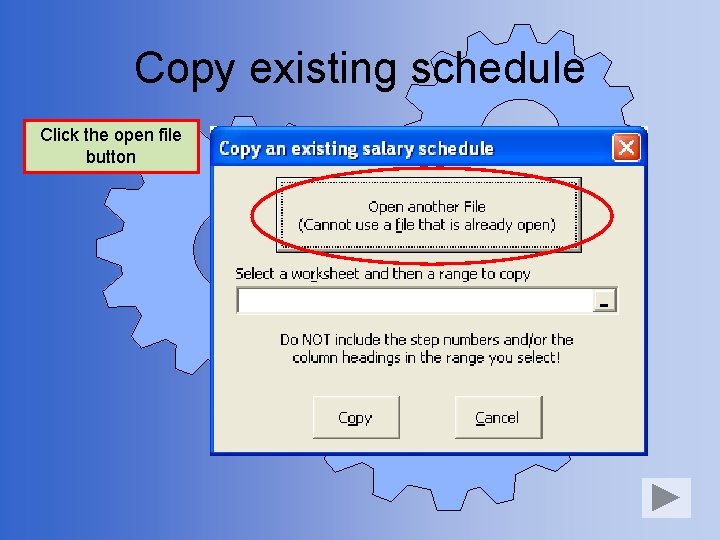
Copy existing schedule Click the open file button
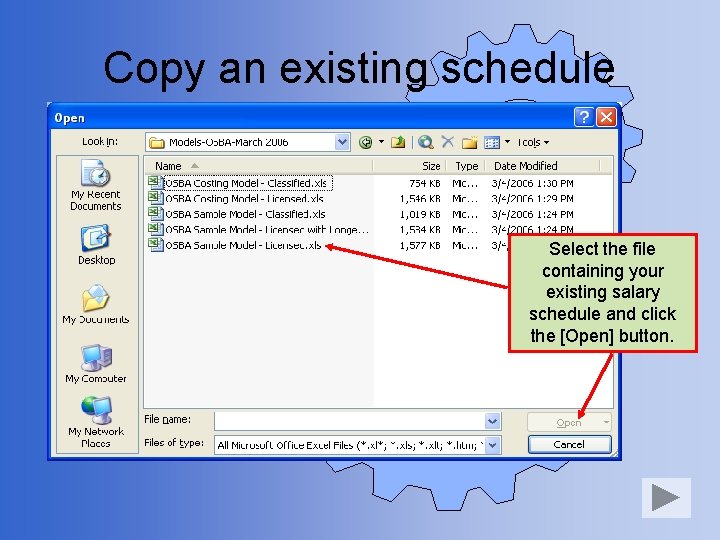
Copy an existing schedule Select the file containing your existing salary schedule and click the [Open] button.
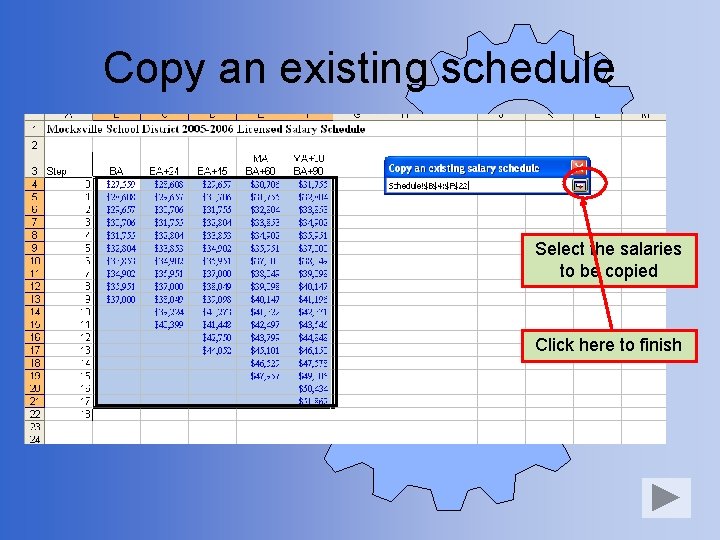
Copy an existing schedule Select the salaries to be copied Click here to finish
![Copy an existing schedule Click the Copy button to copy the salaries into the Copy an existing schedule Click the [Copy] button to copy the salaries into the](https://slidetodoc.com/presentation_image_h/37603fb5d5847ae52930ea9f6e9965fe/image-13.jpg)
Copy an existing schedule Click the [Copy] button to copy the salaries into the model Click the [Yes] button to confirm
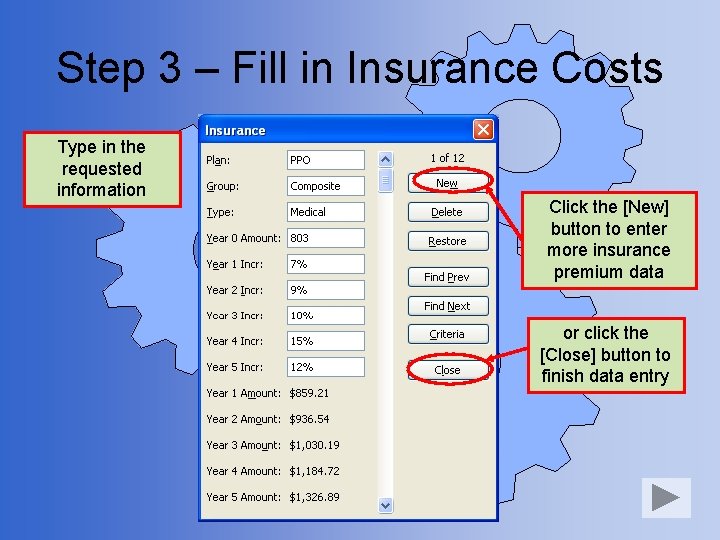
Step 3 – Fill in Insurance Costs Type in the requested information Click the [New] button to enter more insurance premium data or click the [Close] button to finish data entry
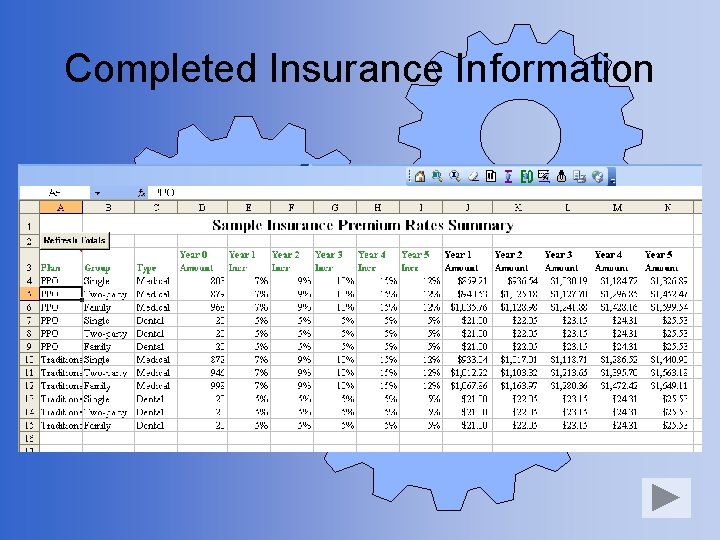
Completed Insurance Information
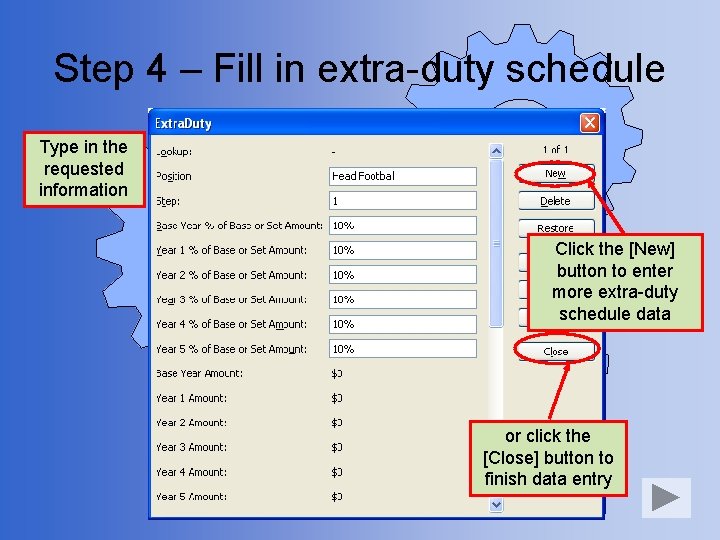
Step 4 – Fill in extra-duty schedule Type in the requested information Click the [New] button to enter more extra-duty schedule data or click the [Close] button to finish data entry
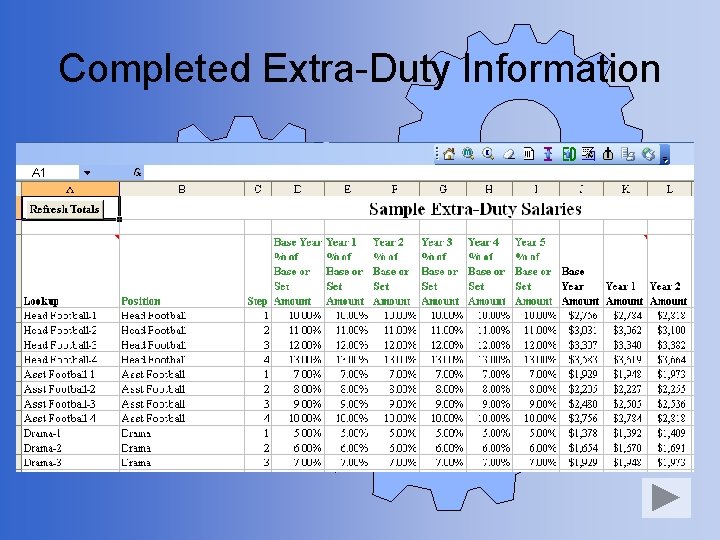
Completed Extra-Duty Information
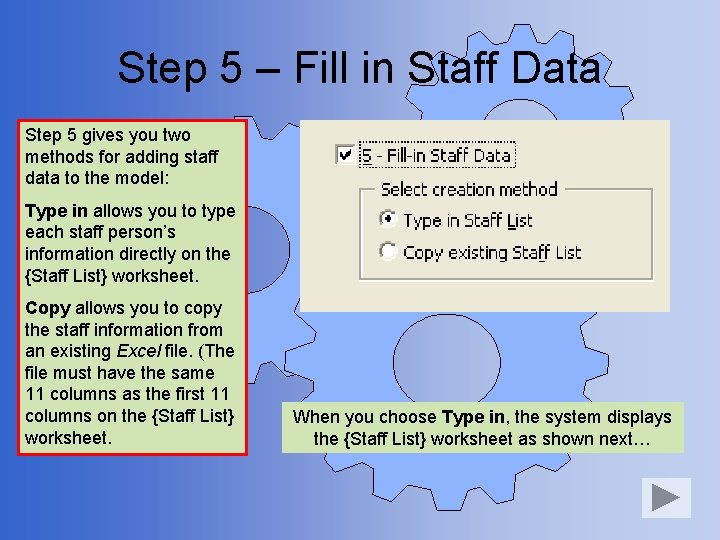
Step 5 – Fill in Staff Data Step 5 gives you two methods for adding staff data to the model: Type in allows you to type each staff person’s information directly on the {Staff List} worksheet. Copy allows you to copy the staff information from an existing Excel file. (The file must have the same 11 columns as the first 11 columns on the {Staff List} worksheet. When you choose Type in, the system displays the {Staff List} worksheet as shown next…
![Type in staff data Witt Katarina Click the Ok button Begin typing the requested Type in staff data Witt, Katarina Click the [Ok] button Begin typing the requested](https://slidetodoc.com/presentation_image_h/37603fb5d5847ae52930ea9f6e9965fe/image-19.jpg)
Type in staff data Witt, Katarina Click the [Ok] button Begin typing the requested information for each employee PPO Single 100% 1. 0 2 3
![Type in staff data Click the Copy Formulas button after entering all your staff Type in staff data Click the [Copy Formulas] button after entering all your staff](https://slidetodoc.com/presentation_image_h/37603fb5d5847ae52930ea9f6e9965fe/image-20.jpg)
Type in staff data Click the [Copy Formulas] button after entering all your staff information
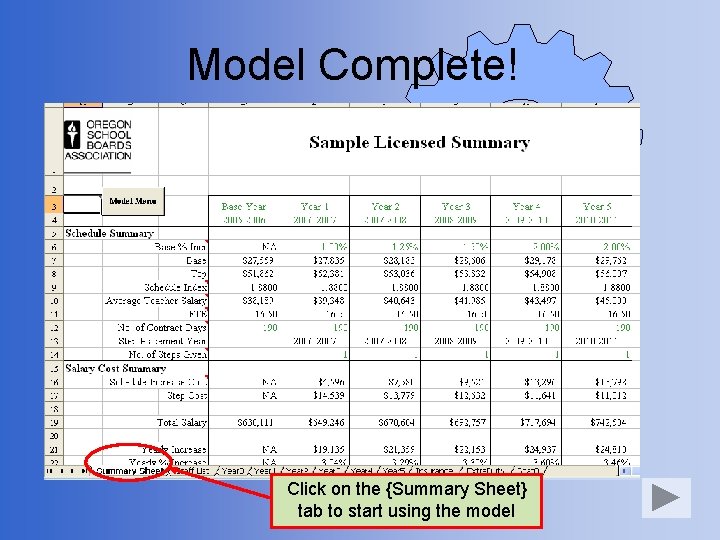
Model Complete! Click on the {Summary Sheet} tab to start using the model
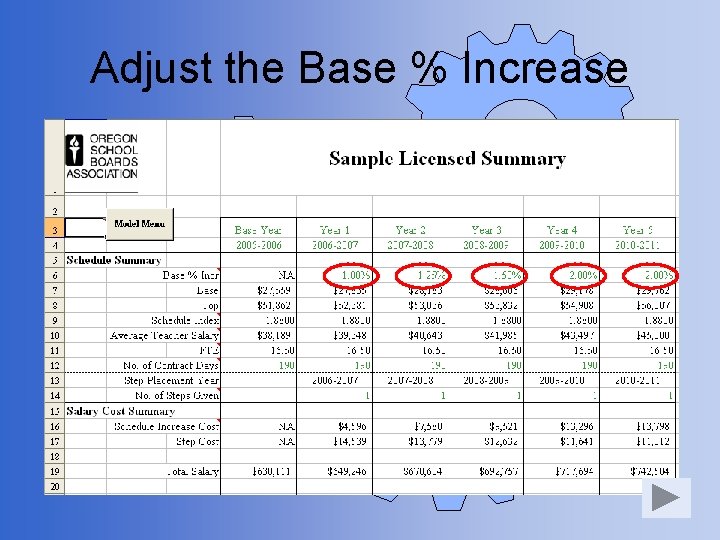
Adjust the Base % Increase
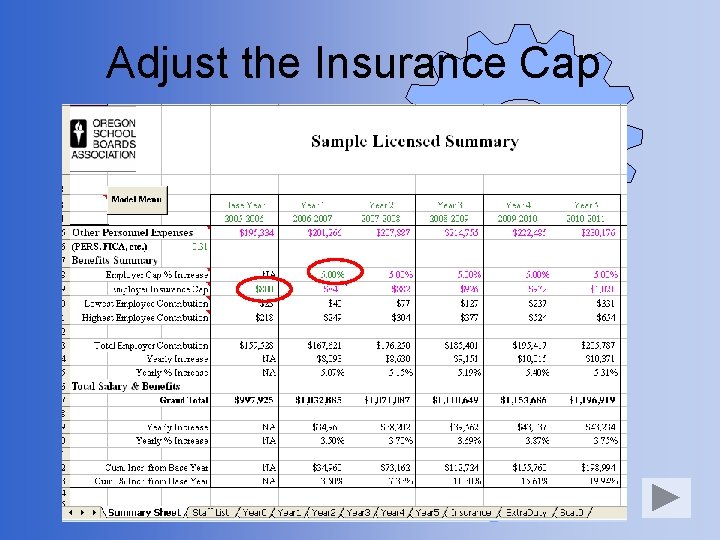
Adjust the Insurance Cap
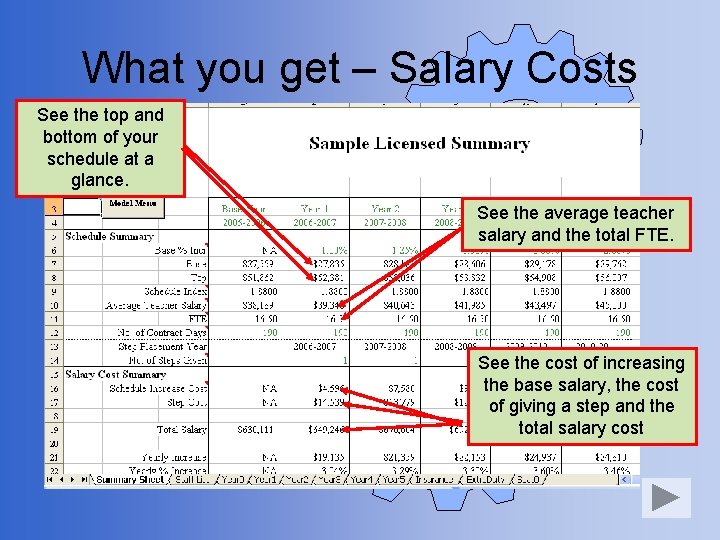
What you get – Salary Costs See the top and bottom of your schedule at a glance. See the average teacher salary and the total FTE. See the cost of increasing the base salary, the cost of giving a step and the total salary cost
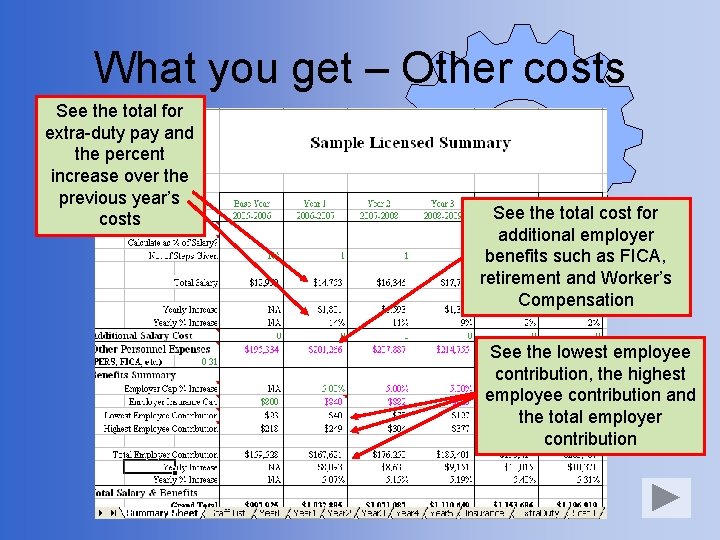
What you get – Other costs See the total for extra-duty pay and the percent increase over the previous year’s costs See the total cost for additional employer benefits such as FICA, retirement and Worker’s Compensation See the lowest employee contribution, the highest employee contribution and the total employer contribution
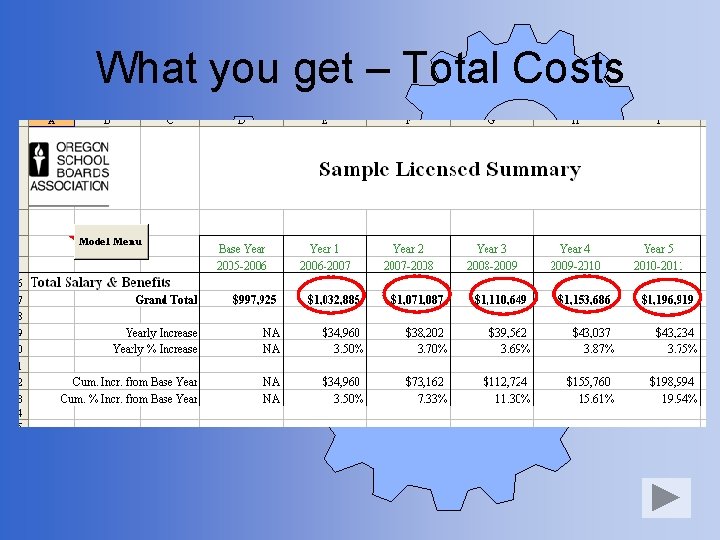
What you get – Total Costs
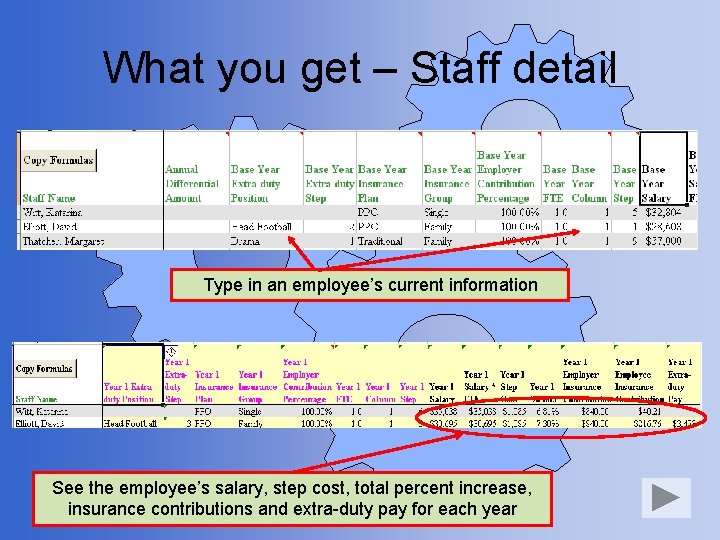
What you get – Staff detail Type in an employee’s current information See the employee’s salary, step cost, total percent increase, insurance contributions and extra-duty pay for each year
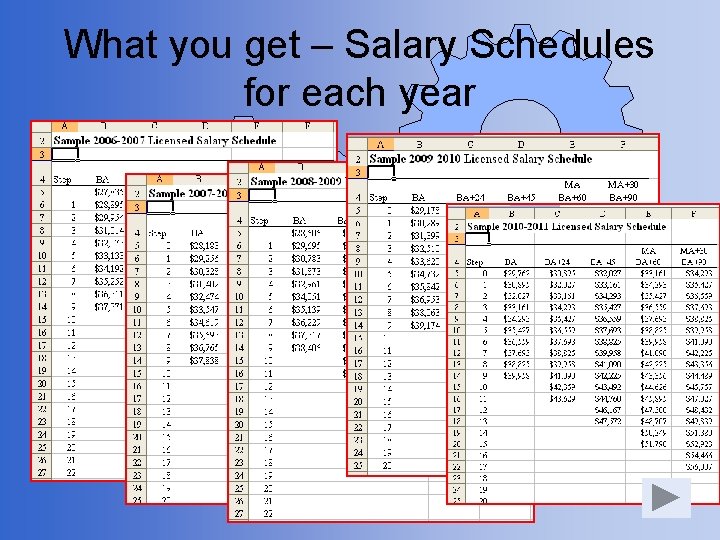
What you get – Salary Schedules for each year
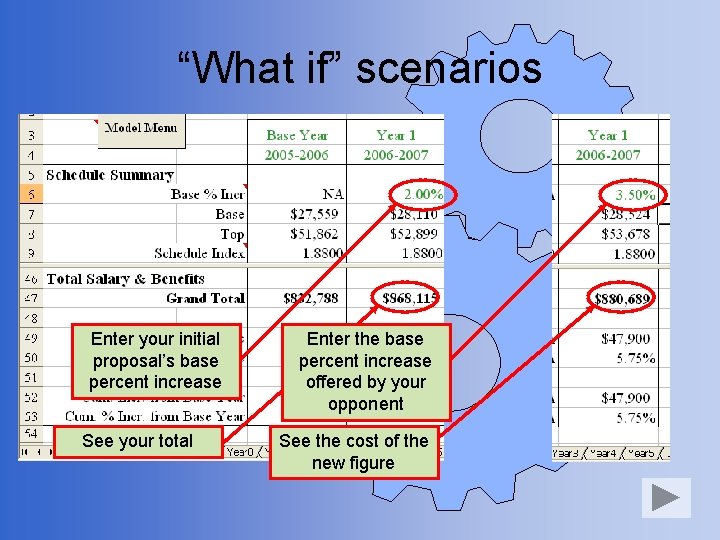
“What if” scenarios Enter your initial proposal’s base percent increase See your total Enter the base percent increase offered by your opponent See the cost of the new figure
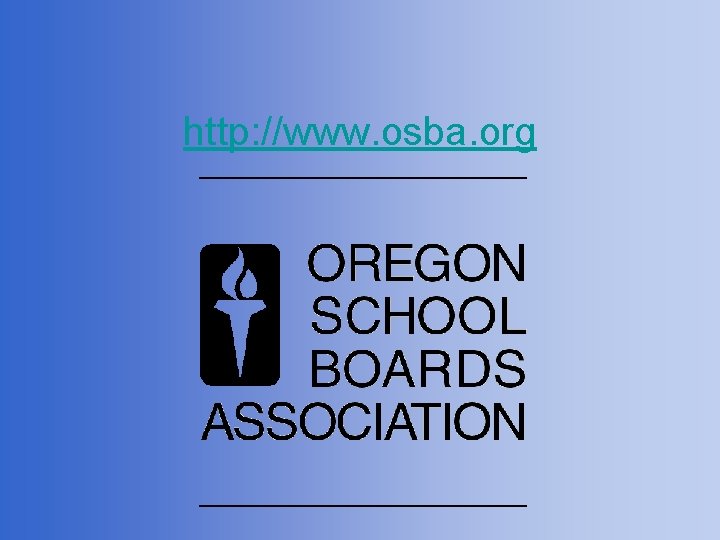
http: //www. osba. org